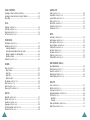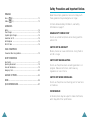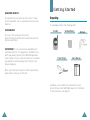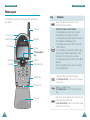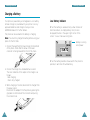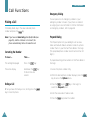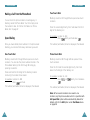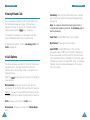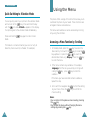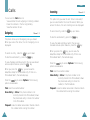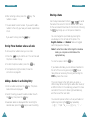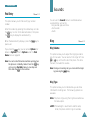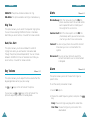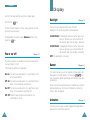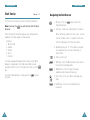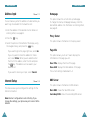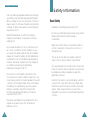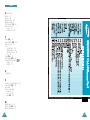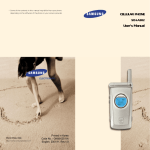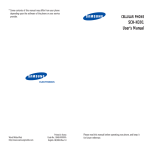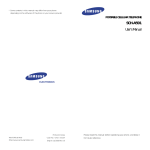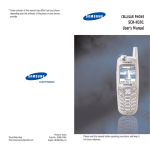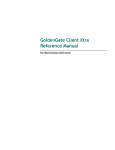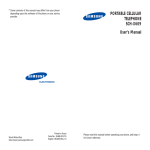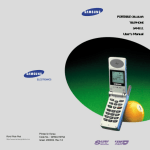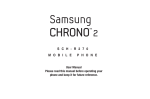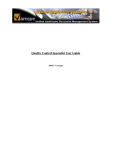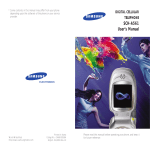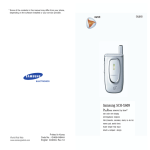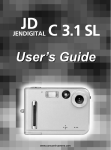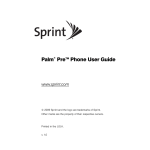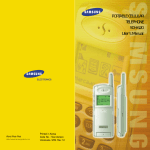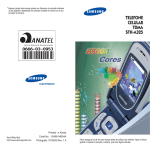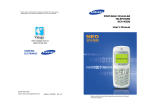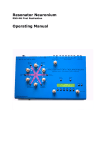Download User`s Manual - Pdfstream.manualsonline.com
Transcript
CELLULAR PHONE
SAM-2000i
User’s Manual
World Wide Web
http://www.samsungmobile.com
Printed in Korea
Code No. : GH68-01359A
English. 2000/07. Rev.1.0
FCC RF EXPOSURE INFORMATION
In August 1996 the Federal Communications Commission (FCC) of
the United States with its action in Report and Order FCC 96-326
adopted an updated safety standard for human exposure to radio
frequency electromagnetic energy emitted by FCC regulated
transmitters. Those guidelines are consistent with the safety
standard previously set by both U.S. and international standards
bodies. The design of this phone complies with the FCC guidelines
and these international standards.
Use only the supplied or an approved antenna. Unauthorized
antennas, modifications, or attachments could impair call quality,
damage the phone, or result in violation of FCC regulations.
Do not use the phone with a damaged antenna. If a damaged
antenna comes into contact with the skin, a minor burn may result.
Please contact your local dealer for replacement antenna.
Table of Contents
GETTING STARTED
Unpacking ........................................................................................... 7
Phone Layout ...................................................................................... 8
Display .............................................................................................. 10
Icons .............................................................................................. 11
Backlight......................................................................................... 12
Installing Battery ................................................................................13
To Install the Battery ...................................................................... 13
To Remove the Battery ................................................................... 13
Charging a Battery .............................................................................14
Low Battery Indicator ..................................................................... 15
Switching the Phone On/Off ................................................................16
Standby Mode ................................................................................ 17
Body-worn Operation
GENERAL FUNCTIONS
This device was tested for typical body-worn operations using the
optional belt-clip/holster placed 0.7 inches (1.8cm) from the body.
To comply with FCC RF exposure requirements, a minimum
separation distance of 0.7 inches (1.8cm) must be maintained
between the user’s body and the phone, including the antenna,
whether extended or retracted. The use of third-party belt-clips/
holsters with no metallic components that provide the minimum
separation distance of 0.7 inches (1.8cm) can be used to satisfy
FCC RF exposure requirements. The use of non-tested accessories
or other body-worn operations may not comply with FCC RF
exposure requirements and should be avoided. Contact your local
dealer for optional accessory items.
Making a Call .....................................................................................18
Correcting the Number ................................................................... 18
Ending a Call .................................................................................. 18
Emergency Dialing ......................................................................... 19
Prepend Dialing .............................................................................. 19
Making a Call from the Phone Book ................................................ 20
Speed Dialing ................................................................................. 20
Last Number Redial .........................................................................22
Answering a Call .................................................................................23
Viewing Missed Calls ...........................................................................24
In-Call Options ....................................................................................24
Call Waiting .................................................................................... 26
Three-Way Calling........................................................................... 26
Call Forwarding............................................................................... 27
Adjusting the Volume...........................................................................27
Quick Switching to Vibration Mode .......................................................28
Vehicle Mounted External Antenna (optional, if
available.)
A minimum separation distance of 7.9 inches (20cm) must be
maintained between a person and the vehicle mounted external
antenna to satisfy FCC RF exposure requirements.
For more information about RF exposure, please visit the FCC web
site at www.fcc.gov
1
USING THEMENUS
GAMES& PIM
Accessing a Menu Function by Scrolling ................................................29
Accessing a Menu Function by Using its Shortcut....................................30
Menu Map ...........................................................................................31
Today (MENU 5-1) ........................................................................
View Month (MENU 5-2) ...............................................................
Jump To Date (MENU 5-3) ............................................................
Tasks (MENU 5-4) .........................................................................
World Time (MENU 5-5) ................................................................
Calculator (MENU 5-6) ..................................................................
Game(MENU 5-7) .........................................................................
CALLS
Outgoing (MENU 1-1) ...................................................................
Incoming (MENU 1-2) ...................................................................
Erase Logs (MENU 1-3) ..................................................................
Air Time (MENU 1-4) ......................................................................
34
35
36
36
PHONE BOOK
Find Name (MENU 2-1) ................................................................ 37
Add Entry (MENU 2-2) .................................................................. 39
Creating a New Entry .......................................................................39
Storing Phone Numbers when a call ends...........................................40
Adding a Number in an Existing Entry ..............................................40
Entering a Name ..............................................................................41
Find Entry (MENU 2-3) .................................................................42
Ring (MENU 3-1) .......................................................................... 43
Ring Volume ....................................................................................43
Ring Type .........................................................................................43
Ring Tone .........................................................................................44
Data/Fax Alert ............................................................................... 44
Key Volume (MENU 3-2) ............................................................... 44
Alerts (MENU 3-3) ........................................................................ 45
Alarm (MENU 3-4) ........................................................................ 45
Power-on/off (MENU 3-5) ............................................................ 46
DISPLAY
2
SETUP
Auto Retry (MENU 6-1) .................................................................
Auto Receive (MENU 6-2) .............................................................
Auto Hyphen (MENU 6-3) .............................................................
Anykey Answer (MENU 6-4) ..........................................................
Tone Length (MENU 6-5) ...............................................................
Set Time (MENU 6-6) ....................................................................
Set Nam (MENU 6-7) ....................................................................
Data/Fax (MENU 6-8) ..................................................................
Terminal BPS (MENU 6-9) .............................................................
55
55
55
56
56
57
57
58
58
WEB BROWSER (GoNext)
SOUNDS
Backlight (MENU 4-1) ...................................................................
Banner (MENU 4-2) ......................................................................
Animation (MENU 4-3) .................................................................
Language (MENU 4-4) ..................................................................
My Phone Number (MENU 4-5) .....................................................
Contrast (MENU 4-6) .....................................................................
49
50
51
51
52
53
54
47
47
47
48
48
48
About Web Browser ............................................................................
Start Service (MENU 7-1) ..............................................................
Favorites (MENU 7-2) ...................................................................
Address Input (MENU 7-3) ............................................................
Internet Setup (MENU 7-4) ...........................................................
59
60
63
64
64
SECURITY
Lock (MENU 0-1) ..........................................................................
Restrict (MENU 0-2) ......................................................................
Lock Code (MENU 0-3) .................................................................
Emergency Number (MENU 0-4) ...................................................
PIN (MENU 0-5) ...........................................................................
Send PIN..........................................................................................
PIN code..........................................................................................
Block Own Number (MENU 0-6) ....................................................
Reset Phone (MENU 0-0) ..............................................................
67
68
68
68
69
69
70
70
70
3
Safety Precautions and Important Notices
MESSAGES
Inbox (
Outbox (
-1).................................................................................. 71
-2) ............................................................................... 73
ACCESSORIES
Battery ...............................................................................................74
Travel Charger .....................................................................................74
Cigarette Lighter Charger .....................................................................74
Hands-Free Car Kit ..............................................................................74
Ear-Microphone ...................................................................................74
RS-232C Cable ....................................................................................74
USING THEBATTERIES
Precautions When Using Batteries ........................................................75
Read these simple guidelines. Failure to comply with
these guidelines may be dangerous or illegal.
For more detailed safety information, see Safety
Information on page 77.
ROAD SAFETY COMES FIRST
Do not use a hand-held phone while driving; park the
vehicle first.
SWITCH OFF IN AIRCRAFT
Mobile phones can cause interference. Using them on
aircraft is illegal.
SAFETY INFORMATION
Road Safety ........................................................................................77
Operating Environment ........................................................................78
Care and Maintenance .........................................................................79
Emergency Calls ..................................................................................80
GLOSSARY OF TERMS .......................................................... 81
INDEX.................................................................................. 84
QUICK REFERENCE CARD ...................................................... 87
SWITCH OFF NEAR BLASTING
Do not use the phone where a blasting operation is in
progress. Observe restrictions, and follow any
regulations or rules in force.
SWITCH OFF WHEN REFUELLING
Do not use the phone at a refuelling point or near fuels
or chemicals.
INTERFERENCE
All mobile phone may be subject to radio interference,
which may affect their performance.
4
5
QUALIFIED SERVICE
Only qualified service personnel must install or repair
cellular equipment. Use only approved accessories and
batteries.
USE SENSIBLY
Getting Started
Unpacking
Your package contains the following items.
Handset
Standard Battery
Necklace
Use only in the normal position (to ear).
Avoid unnecessary contact with the antenna when the
phone is switched on.
IMPORTANT! Use only accessories approved by the
phone manufacturer. This apparatus is intended for use
when supplied with power from SAMSUNG approved
Travel charger. The use of any other types will invalidate
any approval or warranty applying to the phone, and
may be dangerous.
Travel Charger
User’s Manual
When you disconnect the power cord of any accessory,
grasp and pull the plug, not the cord.
In addition, you can obtain the accessories for your
phone from your local SAMSUNG dealer. For information
on the accessories, see page 74.
6
7
Getting Started
Getting Started
Phone Layout
The following illustrations show the main elements of
your phone.
Antenna
Service light
Earphone jack
Volumn key
Earpiece
Display
OK/Navigation
Key
Menu key
CLR key
Send key
End/Power key
Vibrator key
Microphone
Flip cover
8
Key
Functions
Enters the menu facility. Also, scrolls
through the menu options.
Performs several useful functions:
-In Standby mode, slide it up to find your
Phone Book entry by location number.
-In Standby mode, slide it down to view your
Phone Book (in alphabetical order).
-In Standby mode, slide it left to launch the
PIM Schedulor.
-From Standby or Conversation mode, slide it
right to access the Messages Menu, slide
and hold it to listen to your voice mail.
-In Standby mode, press it to launch the Web
Browser.
-When navigating a menu, press it to select
the highlighted item.
Deletes characters from the display.
In the menu facility, returns to the previous
menu level.
Makes or answers a call.
In Standby mode, enters the Outgoing Call
Log.
Ends a call. Also switches the phone on and
off when pressed and held.
In the menu facility, returns to the idle mode
and cancels your input.
9
Getting Started
Getting Started
Icons
Functions (continued...)
Key
Enters numbers, letters and some special
characters.
Signal strength: Shows the received
signal strength. The greater the number of
bars, the better the signal strength.
Service: Appears when a call is in
progress.
In Standby mode, if you hold down the # key,
the alert type quickly switches to the vibrate
mode (see page 28).
No service indicator: Appears when you
are outside a service area. When it
appears, you cannot make or receive calls.
Wait a little while for a signal or move into
an open area.
Roaming: Appears When you are out of
your home area and have registered with a
different network (when travelling in other
countries, for example).
Display
Display Layout
The display comprises two areas; an upper line of fixed
icons, and the lower text and graphic area. The
following icons display at power-on:
New Message: Appears when a new
message has been received.
Digital mode: Indicates that the phone
is in a Digital mode.
Icons
Text and
graphic area
Vibrator on: Appears when vibrate mode is
on. An incoming call will vibrate the phone
rather than ring it.
Battery strength: Shows the level of your
battery. The more bars you see, the more
power you have left.
10
11
Getting Started
Getting Started
Installing Battery
Backlight
The display is illuminated by a backlight. When you
press any key, the backlight illuminates. It turns off if no
key is pressed within a given period of time, depending
on the Backlight option set in the Display menu. The
backlight remains on at all times when the phone is
connected to a car kit (optional).
To Install the Battery
1. Align the tabs at the bottom of the battery with the
corresponding slots in the phone.
To specify the length of time for which the backlight is
active, set the Backlight menu option (4-1); see page
47 for further details.
2. Push the battery down towards the catch until it clicks
in place.
To Remove the Batter y
1. Turn the power off.
2. Pull the catch on the back of the phone and lift the
battery away.
12
13
Getting Started
Getting Started
Charging a Battery
Your phone is powered by a rechargeable Li-ion battery.
A travel charger is provided with your phone. Use only
approved batteries and chargers. Ask your local
SAMSUNG dealer for further details.
The phone can be used while the battery is charging.
Note: You must fully charge the battery before using your
phone for the first time.
Low Battery Indicator
When the battery is weak and only a few minutes of
talk time remain, an empty battery icon (no bars
displayed) flashes in the upper right corner of the
screen. You will hear a warning tone.
[MON]
1. Connect the lead from the travel charger to the bottom
of the phone. Check that the arrow on the lead
connector is facing towards the front of the phone.
06/26
Battery is running
out of power.
20:06
When the battery becomes too weak for the phone to
operate, it switches off automatically.
2. Connect the charger to a standard AC wall outlet.
The color indication of the lamps on the charger is as
follows:
Red: charging
Green: fully charged
3. When charging is finished, disconnect the charger from
the power outlet.
Disconnect the adapter from the phone by pressing the
grey tabs on either side of the connector and pulling
the connector out.
14
15
Getting Started
Switching the Phone On/Off
1. Open the phone.
2. Hold down the
key for more than one second to
switch the phone on.
The red light flashes, and an alert sounds:
• When the system locates services, the greeting
message displays along with the date and time.
You can now place and receive calls.
• If the system cannot locate service, the greeting
message displays without the date and time. In this
case, you cannot place and receive calls. You can
try later when service is available.
• If your phone is locked, the lock icon appears. Press
the
key, and enter the four-digit lock code to
unlock the phone.
Getting Started
Standby Mode
Standby is the most basic state of your phone. The
phone goes into Standby mode soon after you turn it on,
or whenever you briefly press the
key. When your
phone is in Standby mode, you will typically see the
greeting message and current date and time. If you
enter a phone number, you can press the
key to
dial it, or press the
key to save it in the internal
phone book.
Press the
key at any time to return to Standby
mode. Be careful; if you are on a call when you press
the
key, you will return to Standby mode, but your
call will be disconnected. Press the
key several
times or hold it down to return to Standby mode without
ending the call.
3. When you wish to switch the phone off, hold down
the
key for more than two seconds.
WARNING: Do not switch on the phone when wireless
phone use is prohibited or when it may
cause interference or danger.
Note: Your phone has a built-in antenna. As with any
other radio-transmitting device, do not touch the
antenna unnecessarily when the phone is
switched on. Contact with the antenna affects
call quality and may cause the phone to operate
at a higher power level than otherwise needed.
16
17
Call Functions
Call Functions
Emergency Dialing
You can place calls to emergency numbers in your
emergency number list even if your phone is locked or
all outgoing calls are restricted. For further information
on emergency numbers, refer to page 68.
Making a Call
In Standby mode, key in the area code and phone
number and press the
key.
Note: If you have set Auto Retry option (6-1) to On (see
page 55), and the call does not connect, the
phone automatically retries to make the call.
Correcting the Number
To clear ...
Then ....
The last digit displayed
Press the
The whole display
Hold down the
for more than one
second.
When you have finished your call, briefly press the
key or close the phone.
The Prepend option lets you add digits such as area
codes and network feature activation codes to a phone
number that is in your Internal Phone Book or Call Logs.
(The prepended phone number cannot be more than 10
digits.)
To prepend existing phone numbers in the Phone Book or
Call Logs:
key .
Ending a Call
Prepend Dialing
key
1. Access the phone number entry.
2. When the desired phone number displays, press the
key to access the Options menu.
3. Press the
key (or
key in Call Logs) to
select the Prepend option.
4. Enter the area code or feature code.
5. Press the
18
key to dial the number.
19
Call Functions
Call Functions
Making a Call from the Phone Book
You can store the phone numbers called regularly in
memory, called the Phone Book. You then simply recall
the number to dial. For further information on Phone
Book, refer to page 37.
Speed Dialing
Two-Touch Dial
Memory locations 10 through 99 are special two-touch
locations.
Press the second digit briefly, then hold down the third
digit of the memory cell.
For example: Location no. 023
Press
briefly and hold down
.
Once you have stored phone numbers in the phone book
memory, you can dial them easily whenever you want.
The number (and name) stored is displayed, then dialed.
One-Touch Dial
Three-Touch Dial
Memory locations 01 through 09 are special one-touch
locations. You can dial the phone numbers stored in the
Phone Book memory from 01 through 09 simply by
pressing one button.
Memory locations 100 through 249 are special threetouch locations.
Press and hold the third digit of the memory location
containing the number to be dialed.
Press the first and the second digit briefly, then hold
down the third digit of the memory cell.
For example: Location no. 009
Press
and hold.
For example: Location no. 123
Press
and
.
The number (and name) stored is displayed, then dialed.
The number (and name) stored is displayed, then dialed.
briefly, then hold down
Note : When several numbers are saved in one
location, only the phone number which is specified with
Set Speed Dial option will be automatically dialed. For
details, refer to the Edit option under Find Name menu
on page 38.
20
21
Call Functions
Call Functions
Last Number Redial
The phone stores the last 10 numbers dialed. To recall
any of these numbers, proceed as follows.
Answering a Call
When somebody calls you, the phone rings and the
phone icon is displayed in the middle of the screen.
1. If there are any characters on the display, clear the
display by holding down the
key for more than
one second.
2. Press the
displayed.
key. The list of outgoing calls are
((
))
nnn
Caller’s name or
number
3. Slide the
key to scroll through the list until you
select the required name or number.
4. Press the
key to dial the number displayed.
If the caller can be identified, the caller’s phone number
(or name if pre-stored in your Phone Book) is displayed.
If the caller cannot be identified, only the phone icon
appears.
1. To answer a call, open the flip cover. If the flip cover
is already open, press any key except for the
key.
If the Anykey Answer menu (6-4) is set off, you can
answer a call only by pressing the
key.
2. End the call by closing the flip cover or pressing the
key.
Note: You can answer a call while using the phone
book or menu features. The current operation
will be interrupted.
22
23
Call Functions
Viewing Missed Calls
If you are unable to answer a call for any reason, you
can find out who was calling you, if this service is
available. In this way, you can call the person back
simply by pressing the
key, if necessary.
The number of missed calls is displayed on the idle
screen immediately after the call was missed.
To view the missed call, refer to ‘Incoming’ (1-2) under
‘Calls’ on page 35.
In-Call Options
Your phone provides a number of functions that you can
use during a call. You may not utilize all of these
functions at all times. Many of the in-call options are
network services.
Call Functions
Silent Key: does not transmit the key tones. It allows
you to press keys without hearing annoying key tones
during a call.
Note: To communicate with answering machines or
computerized telephony systems, the Silent key option
must be disabled.
Send Tel #: sends DTMF tones of your number.
My Phone #: shows your phone number.
Send DTMF: sends DTMF tones of the currently
displayed number. DTMF (Dual Tone Multi Frequency)
tones can be used to control electronic phone services
such as bank-by-phone or voicemail. During a call, key in
the digits you want to send as DTMF tones, for example,
the bank account number and password. Then select
this in-call option.
Press the
key during a call to access the following
in-call options:
Mute/Unmute: allows you to switch your phone’s
microphone off, so that the other party cannot hear you.
Example: You wish to say something to another person
in the room but do not want the other party to hear you.
Calls: allows you to access the Calls menu.
Phone Book: allows you to access the Phone Book
menu.
24
25
Call Functions
Call Functions
Call Waiting
2. When the third party answers, press the
again to connect with the original party.
You can answer an incoming call while you have a call
in progress, if this service is supported by the network.
Contact your service provider to activate Call Waiting.
When a waiting call is detected, the incoming call alert
sounds (network dependent) and a text notification
displays.
To answer a waiting call:
1. To answer the call, press the
key. The phone
connects the calling party, and places the current
party on hold.
2. Press the
parties.
key again to switch between two
Three-Way Calling
key
Call Forwarding
This feature provides the option of forwarding incoming
calls to another phone number, even while your phone is
off. Activating Call Forwarding does not affect outgoing
calls made from this phone. Contact your service
provider to activate Call Forwarding.
Adjusting the Volume
During a call, if you want to adjust the earpiece volume,
use the volume keys on the left side of the phone. Press
the
key to increase and the
key to decrease the
volume.
In Standby mode, you can adjust the key tone volume
using the same keys.
This feature enables you to conduct conference calls
with two separate parties at the same time. You are
billed airtime for each outgoing call separately.
Contact your service provider to activate Three-Way
Calling.
To place a Three-Way call:
1. During a conversation, enter the phone number for
the third party and press the
key, then press the
key again.
26
27
Call Functions
Quick Switching to Vibration Mode
You can quickly switch your phone to the vibration mode
with a touch of the
key. Press and hold the key
until the
icon and - Vibrate - appears in the display.
Your phone goes to the vibration mode immediately.
Press and hold the
mode.
Using the Menu
The phone offers a range of functions that allows you to
customize the phone to your needs. These functions are
arranged in menus and submenus.
The menus and submenus can be accessed by scrolling
or by using the shortcuts.
key again to return to bell
This feature is convenient when you are in a hurry to
mute the phone sound (in a theater, for example).
Accessing a Menu Function by Scrolling
1. In Standby mode, press the
key to access the
menu facility. Scroll with the
key (or slide the
key up/down or press the / ) to reach the
desired main menu, e.g. Display. Press the
key
to enter the menu.
2. If the menu contains any submenus: for example,
Language, find the one you want by scrolling with .
sliding the v key , press
key to enter the
submenu.
If the menu you have selected contains submenus,
repeat this step.
3. Scroll with the navigation key( ) to find the setting
of your choice. Press the
key to confirm the
chosen setting.
Notes:
• You can return to the previous menu level by pressing
the
key.
• You can exit the menu without changing the menu
settings by pressing the
key.
28
29
Using the Menus
Using the Menus
Menu Map
Accessing a Menu Function by Using its
Shortcut
1. Calls
The menu items (menu, submenus and setting options)
are numbered and can be accessed quickly by using
their shortcut number.
1. In Standby mode, press the
main menu.
1: Outgoing
2: Incoming
3: Erase Logs
4: Air Time
key to access the
2. Within three seconds, key in the first digit of the
shortcut number. Repeat this for each digit of the
shortcut number.
2. Phone Book
1: Find Name
2: Add Entry
3: Find Entry
3. Sounds
1: Ring
1: Outgoing
2: Incoming
3: All
1: Last Call
2: Dialed
3: Erase Total
4: Total
Example: Accessing the Ring Tone option
Press
,
, and
.
3 for Sounds, 1 for Ring, 3 for Ring Tone menu
function.
3. Find the setting of your choice by sliding the
then press the
key.
key,
Note: The numbers assigned to each menu function are
indicated on the list on page 31.
2: Key Volume
3: Alerts
4: Alarm
1: Ring Vol
2: Ring Type
3: Ring Tone
4: Data/Fax Alert
1: Minute Beep
2: Service Alert
3: Connect
4: Disconnect
1: Set
2: Release
5: Power on/off
30
31
Using the Menus
4. Display
Using the Menus
1: Backlight
2: Banner
3: Animation
7. Web Browser
(GoNext)
1: Opening
2: Closing
1: Start Service
2: Favorites
3: Address Input
4: Internet Setup
4: Language
5: My Phone #
6: Contrast
5. Games & PIM
6. Setup
32
1: Today
2: View Month
3: Jump To Date
4: Tasks
5: World Time
6: Calculator
7: Game
1: Auto Retry
2: Auto Receive
3: Auto Hyphen
4: Anykey Answer
5: Tone Length
6: Set Time
7: Set Nam
8: Data/Fax
9: Terminal BPS
0. Security
1: Lock
2: Restrict
3: Lock Code
4: Emergency#
5: PIN
6: Block Own#
0: Reset Phone
1: Homepage
2: Proxy Server
3: Page Info
4: DNS Server
5: Idle Timer
6: Cookie Setup
7: ID Setup
8: Access Number
1: Phone Book
2: Incoming
3: Outgoing
4: New Numbers
1: Send PIN
2: PIN Code
1: Settings
2: Memory
3: All
33
Calls
Calls
Incoming
You can use the Calls menu to:
• View and dial the last outgoing or incoming numbers.
• Erase the numbers in the Call Log memory.
• View the duration of calls.
Outgoing
Menu 1-1
Menu 1-2
This option lets you view the last 10 calls received (if
you are subscribed to the caller ID service). When you
access this menu, the last incoming calls are displayed.
To select an entry, slide the
key up or down.
To dial the selected entr y, press the
The phone stores up to 10 outgoing calls you dialed.
When you access this menu, the list of outgoing calls is
displayed.
To select an entry , slide the
key up or down.
To dial the selected entr y, press the
key.
To view the date and time at which the call was dialed
and use option features, press the
key.
When you press the
key, you can view the
date/time stamp for the selected entry. If there is a
Phone Book match, the name displays.
Press the
key to access Options. The following
options are available:
Talk: dials the selected number.
Show Entry (or Store if the phone number is not
currently stored in the Phone Book): shows
the phone book entry or stores the number
in the Phone Book.
key.
To view the date and time at which the call was
received and use option features, press the
key.
When you press the
key, you can view the
date/time stamp for the selected entry. If there is a
Phone Book match, the name displays.
Press the
key to access Options. The following
options are available:
Talk: dials the selected number.
Show Entry (or Store if the phone number is not
currently stored in the Phone Book): shows
the phone book entry (or stores the
number) in the Phone Book.
Prepend: allows to add an area code or feature code to
the number before calling the number.
Prepend: allows to add an area code or feature code to
the number before calling the number.
34
35
Calls
Erase Logs
Menu 1-3
You can erase the numbers stored in the Call Log
memory.
Outgoing: The numbers you called are erased.
Incoming: The numbers you received are erased.
Phone Book
The Phone book allows you to store frequently used
phone numbers and the associated names in your
personal directory to make it easy for you to make a call
without having to remember or enter the phone number.
You can store up to 249 numbers.
All: All calls you dialed and received are erased.
Find Name
Air Time
Menu 1-4
Using this option, you can view the call time of the last
call, as well as total air time for all calls since you last
reset the timer.
Last Call: duration of the last call
Dialed: total duration of all calls made since the timer
was last reset.
Erase Total: resets the call timers.
Total: the combined airtime of every phone call that has
been made on your phone. You can reset the total
airtime by resetting your phone (see page 70).
36
Menu 2-1
This option displays the stored names in the Phone Book
in alphabetical order.
Slide the
key up or down to scroll to the desired
name. You can also enter the first letter(s) of the name
by pressing the associated alphanumeric key. Using this
method, the phone searches for the names in the list
beginning with that letter(s), and then displays the first
name in that section of the list. Then, press the
key to display the selected entry.
When the desired entry displays, press the
place a call.
key to
Note: If you have saved two or more numbers under
the labels, such as Home, Work, Mobile, Fax and
so on, under one name, you can find the desired
number by sliding the
key up or down when
the entry displays.
37
Phone Book
Phone Book
Add Entry
If you press the
options:
key, you can access the following
Talk: dials the number.
Add Phone#: allows you to add several different types
of numbers to the name, such as work,
office number or mobile number.
Edit: allows you to edit phone number, name, or entry
number. Set Secret option prevents the number
from being displayed on the screen. Set Speed
Dial option allows you to designate the number to
be dialed as a speed-dial number. For details on
speed dialing, refer to page 20.
Prepend: prepends the number to add an area code or
feature code to the number before dialing.
Erase: erases the number.
Name Ringer: allows you to designate a unique tone to
signal an incoming call by the number.
Note: You can locate Phone Book entries quickly when
the phone is in Standby mode. Slide the
key
down to access Find Name menu in one step and
then slide the
key up or down to scan entries.
Menu 2-2
This menu allows you to store a number with a name in
your Phone Book. You can save a person’s various
numbers, such as workplace number, mobile number and
fax number, under one entry. Using this feature, you can
keep someone’s information together. It also helps you
to find numbers easily in the Phone Book.
Creating a New Entry
1. Enter a number and press the
book entries are displayed.
2. Press the
key. The phone
key to confirm <New Name>.
3. You are asked to select a label. The following labels
are available: Home, Work, Mobile, Pager, Fax,
No Label. After selecting the label sliding the
key up or down, press
key.
4. The first available location displays. To accept the
displayed location, press the
key. To select
another location, slide the
key to scroll to the
desired location or enter the location number using
the number keys, then press the
key.
Note: An entry’s location is also its speed-dial code.
5. To include a name with the entry, enter the desired
name, then press the
key. For information on
how to enter a name, see page 41.
Note: You can enter a name up to 12 digits.
38
39
Phone Book
Phone Book
6. After entering is done, press the
number is saved.
key. The
7. You are asked to select a label. If you want to add a
number to the entry you have just saved, repeat steps
3 to 6.
If you want to stop, press the
key.
Storing Phone Numbers when a call ends
To store a phone number when your call ends:
1. Press the
key to end the call. The call time and
the phone number display.
2. To store the phone number, press the
Adding a Number in an Existing Entry
key. The phone
2. Select the entry you want to add a number to with
the key, then press the
key.
3. Available labels are displayed. After selecting the
desired label, press the
key to save the setting.
40
Use the keys labeled with letters (
~
) to write
the name. Press once for the first labeled letter, twice
for the second and three times for the third etc. Pressing
the
key brings up a list of special characters.
• You can change the input mode by pressing the
volume keys on the left side of the phone. The
English, Hebrew and Number mode are toggled
each time you press the keys.
Note: To enter the number in the English or Hebrew
mode, you can press and hold down the
appropriate key.
• To insert a space, slide the
key.
key.
3. To complete storing the number, follow the
instructions on page 39.
1. Enter a number and press the
book entries are displayed.
Entering a Name
• If you make a mistake, you can remove characters to
the left of the cursor by pressing the
key as
many times as necessary. Pressing and holding the
key clears the screen.
• The cursor moves to the right when you press a
different key. When entering the same letter twice (or
a different letter on the same key) just wait for a few
seconds for the cursor to move right automatically,
and then select the next letter.
• You can enter special letters, such as punctuation or
symbols by pressing the
key repeatedly.
./:@(),?!$%^&_+-={}[]<>|;“\ ‘~`
41
Phone Book
Find Entry
Sounds
Menu 2-3
This option allows you to find an entry by location
number.
Enter the location by pressing the number keys or slide
the
key to scroll to the desired location, then press
the
key to display the selected entry.
When the desired entry displays, press the
place a call.
key to
If you press the
key, you can access Options. For
details on Options, refer to Options under the Find
Name menu on page 38.
Note: You can locate Phone Book entries quickly when
the phone is in Standby mode. Press the
key
up to access Find Entry menu in one step and
then slide the
to scan entries.
You can use the Sounds menu to customize various
sound settings, such as the:
• Ring volume, type, and tone
• Alert sounds
• Alarm
Ring
Menu 3-1
Ring Volume
This option allows you to adjust the ringing volume to
one of nine levels. You can also turn the ringer off. Use
or keys on the left side of the phone. The more
the bars, the louder the volume.
Note: During an incoming call, you can mute the ringer
by pressing the
key.
Ring Type
This option allows you to indicate how you are to be
informed of incoming calls. The following options are
available.
BELL: The phone rings using the ring tone selected via
the menu option.
LAMP: The backlight is switched on and the lamp
blinks; the phone neither rings nor vibrates.
42
43
Sounds
Sounds
VIBRATE: The phone vibrates but does not ring.
VIB+BELL: The phone vibrates and rings simultaneously.
Ring Tone
This option allows you to select the required ringing tone.
You can choose among 19 different tones or melodies.
Each time you select a tone, it sounds for a few seconds.
Data/Fax Alert
This option allows you to be alerted with a distinct
ringing tone when you are faxed or received a data
through the phone (network dependent). You can choose
between 19 different tones or melodies. Each time you
select a tone, it sounds for a few seconds.
Key Volume
Menu 3-2
This option allows you to adjust the tone volume that the
keypad generates when you press a key.
Alerts
Menu 3-3
Minute Beep: With this menu option set to ON, the
phone sounds an alert 10 seconds before
each elapsed minute to remind you of
the length of the cur rent call.
Service Alert: With this menu option set to ON, the
phone beeps when you exit service area
or when you return to a service area.
Connect: You can set your phone to sound the connect
tone when your call is connected to the
system.
Disconnect: You can set your phone to sound the
connect tone when a call is disconnected
or dropped.
Alarm
Menu 3-4
The option allows you to set the alarm to ring at a
specific time.
To set the alarm, proceed as follows.
Use
or
keys on the left side of the phone.
1. Select Set option.
You can also use
or keys on the left side of the
phone to adjust key volume in Standby mode.
2. Choose the alarm frequency option, and press the
key.
Daily: the alarm rings every day at the same time.
One Time: the alarm rings only once and is then
deactivated.
44
45
Sounds
Display
3. Enter the required time using the number keys.
4. Press the
Backlight
key.
To stop the alarm when it rings, simply open/close the
phone or press any key.
To deactivate the alarm, select Release option, then
press the
key.
Power on/off
Menu 4-1
You can select how the phone uses the LCD
backlight. The following options are available.
10 SECONDS: The backlight comes on when you press
a key or receive a call and switches off
10 seconds after the last key is pressed.
30 SECONDS: The backlight comes on when you press
a key or receive a call and switches off
30 seconds after the last key is pressed.
Menu 3-5
This menu enables or disables the phone sounds when
it is switched on or off.
OFF: The backlight is not used.
Banner
Menu 4-2
The following options are available:
On On: The phone sounds when it is switched on, and
when switched off.
Off On: The phone sounds when it is switched off and
does not sound when switched on.
On Off: The phone sounds when it is switched on and
does not sound when switched off.
Off Off: Neither does the phone sound when it is
switched on nor off.
This option allows you to set a greeting message to be
displayed in the idle mode. It is preset to
. You
can change the greeting message according to your own
preference.
Enter your personal greeting up to 12 digits by using the
alphanumeric keys. For more information on entering
letters, refer to page 41.
Animation
Menu 4-3
This menu allows you to select images displayed when
you switch the phone on and off.
46
47
Display
Games & PIM
Opening: You can select a power-on image. There are
three graphics to choose.
Closing: You can select a power-off image. There are
three graphics to choose.
Language
Menu 4-4
Sets the language of menus and default key input.
Select the desired language sliding the
Today
Menu 5-1
key.
Note: This setting does not affect the Web pages
displayed, as they are set by the network.
My Phone Number
This feature enables you to:
• Keep track of important dates and events
• Create a list of things to do
• Check the time in another part of the world
• Use the phone as a calculator
• Enjoy games
Menu 4-5
You can schedule up to 9 events for the current day
indicating each event’s start and end times. You can
even have your phone's calendar alert you before an
event is to start. Events scheduled for future dates
automatically appear on your Today events schedule
when the day comes.
You can check your phone number. If you have more
than one phone number, slide the key to check the
next number.
1. Enter your event information. You can enter up to 32
characters. For more information on entering letters,
see page 41.
Note: You can block this feature by setting Block Own #
option (0-6) to ON. Refer to page 70.
2. Press the
Contrast
Menu 4-6
This option allows you to adjust the contrast of the LCD
screen.
Slide the
key until the desired value displays.
3. Enter the Start Time and Date, and press the
key.
4. Enter the End Time and Date, and press the
key.
5. Select an alarm to notify you of your event. The
available alarm options are: 10 minutes Before, 30
minutes Before, 1 hour Before, No Alarm and On
time.
6. Press the
48
key to accept your entry.
key to save your event.
49
Games&PIM
Games&PIM
Viewing a Scheduled Event
Jump To Date
If you already scheduled event(s) when you select the
Today menu option (5-1), the events are displayed. Slide
the key to select the event you want to view.
If necessary, slide down the key to display more
contents in the selected event.
This feature allows you to specify the calendar date you
want to view. Once at your desired date you can enter,
edit and delete events in your calendar.
The following options are available when you press the
key.
New Event: allows you to add a new event.
Menu 5-3
Enter the date using the number keys, and press the
key.
To add, edit or erase the events, see “Viewing a
Scheduled Event” on page 50.
Edit Event: allows you to edit a scheduled event.
Erase Event: allows you to erase a selected event.
Exit: exits the Options menu.
View Month
Menu 5-2
This option allows you to view in calendar format the
current month, a past or a future one. In this option, the
current date is highlighted on the calendar. Days with
the scheduled events are underlined.
• You can move up or down the Calendar by one week
by sliding
up or down.
• You can move right or left one day by sliding
left
or right.
• To display the next or previous month, press the or
keys.
To schedule a new event or view a scheduled event for
a specific day, select the desired month and day sliding
the
key, and press the
key.
If necessary, add, edit or erase events. Refer to ‘Viewing
a Scheduled Event’ as described above.
50
Tasks
Menu 5-4
This feature allows you to:
• Draw up a list of tasks to be done
• Assign a priority and deadline to each task
• Sort the tasks by priority
To create the Tasks List, proceed as follows.
1. Enter the first task.
Note: You can enter up to 32 characters. For further
details on how to enter characters, see page 41
3. Press the
key.
4. Enter your deadline using the number keys.
5. Select high or low priority sliding the
pressing it.
key, then
51
Games&PIM
Games&PIM
Viewing the Tasks List
Calculator
If tasks are already defined in the Tasks List when you
select the Tasks menu option (5-4), the current contents
are displayed with the deadline and the associated
priority (! for High or - for Low).
Scroll to the desired item by sliding the
key . If
necessary, slide the
key to display more contents in
the selected task.
The following options are available when you press the
key.
New Task: allows you to add a new task.
Edit Task: allows you to edit a saved task.
Erase Task: allows you to erase the selected task.
Exit: exits the Options menu.
World Time
Menu 5-6
Using this feature, you can use the phone as a
calculator. The calculator provides the basic arithmetic
functions: addition, subtraction, multiplication and
division.
Using the Calculator
1. Enter the first number using the numeric keys.
2. Press the
key to set the operator for your
calculation until the required arithmetic symbol
appears: + (add), - (subtract), x (multiply), / (divide).
3. Enter the second number.
4. To calculate the result, press the
key.
Menu 5-5
5. Repeat steps 1 to 4 as many times as required.
This menu allows you to check the current time for
Greenwich Mean Time (GMT) and the time at 24 major
cities around the world.
The screen shows :
• The world map with the time zone line.
• City name
• Current date and time
Select the city corresponding to your time zone by
pressing the navigation keys one or more times. The
local date and time are displayed.
Each time you change the operator, the previous
calculation is performed and the result is displayed as
the top number in the display.
Notes:
• To erase mistakes and clear the display, press the
key.
• Use the
key to enter a decimal point and the
key to change the sign of a number to a negative (-).
Note: A one hour difference from current time at
destinaton may occur due to daylight savings time.
52
53
Getting Started
Games
Menu 5-7
Setup
This menu allows you to play games.
Many different features of your phone can be
customized to suit your preferences.
When the game start screen is displayed, press the
key to get help. Some games doesn’t support this
option.
Auto Retry
The following options are displayed:
KEY HELP: displays each key function.
GAME HELP: gives you a demo play to show how the
game is played.
GAME EXIT: allows you to exit the game. You ar e
asked to confirm. By selecting Yes you
return to the idle mode.
Press the
key to return to the game start screen,
and play the game.
Menu 6-1
With this menu option set to ON, when you place a call
and the call does not connect, the phone automatically
retries to make the call.
Auto Receive
Menu 6-2
With this menu option set to ON, the phone
automatically answers calls. This option is useful while
driving, for instance.
When a call comes in, your phone will answer the call
automatically after 2 rings. The feature does not work if
you have chosen VIBRATE as a ring type or set the ring
volume to off.
Auto Hyphen
Menu 6-3
With this menu option set to ON, your phone
automatically hyphenates numbers as follows: (area
code)-(number).
Digits following a pause are not hyphenated.
54
55
Setup
Getting
S e tStarted
up
Anykey Answer
Menu 6-4
Set Time
Menu 6-6
This feature allows you to choose how to answer an
incoming call. The following options are available.
The option enables you to set the current date and time.
Enter the date and time.
OFF: you can press only the
The current time, if set, displays. The month, day, hour
and minute must be entered with 2 digits. The year
requires all four digits. If you do not input the time or
you input the wrong time, INVALID TIME displays and
the phone prompts you to enter again.
key.
ON: you can press any key except for the
key .
Tone Length
Menu 6-5
Some phones you call can recognize only longer tones.
You may have to change the length to LONG for some
calls. When calling a paging system, your phone should
be in the SHORT mode.
Set Nam
Menu 6-7
Your Samsung phone can store two NAMs (NAM stands
for Numerical Assignment Module - essentially your
telephone number). This means you can have two phone
numbers on your phone, and you can quickly and easily
switch your service back and forth between the two
numbers.
Slide the
key to select NAM-1 or NAM-2. If you
change the NAM, the phone will reboot and acquire
service using the new NAM setting.
56
57
Getting
S e tStarted
up
Data/Fax
Web Browser(GoNext)
Menu 6-8
To receive data or fax through the phone, you have to
set this option to Incoming Data Only or Incoming
Fax Only. When you want to use the phone for a
normal voice call, set to Off: Voice Call Only.
The following options are available:
Your phone comes equipped with a Web Browser, making
it possible for you to access the Wireless Web.
The Web Browser allows you to access up-to-the minute
information through your phone. View specially designed
text versions of popular Internet sites including Yahoo! ®,
CNN MobileSM and even the Weather Channel ®. Browsing
the Wireless Web through your phone is unlike using your
computer in that site providers have selected only the
critical aspects of their site to present to wireless phone
users, and have removed most graphics.
Off: Voice Call Only: receives a call.
Incoming Data Only: receives data.
Incoming Fax Only: receives fax.
Terminal BPS (Bits Per Second)
About Web Browser
Menu 6-9
When using PC, PDA, or Palm Top, you can select the
data transmission speed with this menu. If you are using
PC Link, select Auto or 19200 bps. If you are using
MDR, select 115200 bps.
Each time you start the Web Browser, the phone will
connect to the Wireless Web and the service indicator
icon (
) will appear on the display. Whenever the
service indicator icon is visible on the display, you are
connected to the Wireless Web and will be billed
accordingly. Rates will vary according to your service
option.
The Web Browser will end the connection after a certain
period of network inactivity and will automatically
reconnect as necessary. For this reason, you may find that
you are billed for several network connections within a
single session. This is normal and is designed to minimize
your bill.
Note: Pressing the
key in Standby mode connects the
phone to the Wireless Web.
58
59
Getting
Web Browser
Started
Getting
Web Browser
Started
Start Service
Menu 7-1
This menu connects your phone to the Wireless Web.
Note: Pressing the
Browser.
key will directly start the Web
1. OK Key: Press the
highlighted item.
key to select the
2. CLR Key: Clears out entered text or numbers.
Once connected, the Home page will be displayed. An
example of a home page is shown below:
Go Next
1 What’s new
2 Games
3 Parties
4 Sport
5 Internet
When entering numbers or text, press to clear
the last number, letter, or symbol. Press and
hold to completely clear the input field.
3. Numbered Keys 0 - 9: If the items on a page
are numbered, you can use these keys to
select them.
4. 0 Key: Enters a 0.
The opening page displayed when accessing the Web
Browser is dependent on the Wireless Web service
provider content. To scroll through the screen, use the
key.
To exit the Web Browser, simply press the
any time.
Navigating the Web Browser
key at
5. END Key: Exits the Web Browser and returns
the phone to Standby mode.
6. MENU Key: Press this key to display
additional options while browsing.
7. Scroll Key: Scroll up or down one page at a
time.
8. SEND Key: Turns on the backlight while
browsing.
60
61
Getting
Web Browser
Started
Entering Text, Numbers or Symbols in the Web
Browser
When prompted, you can enter text, numbers or symbols
the same way as in the phone mode. See page 41 on
how to enter letters.
Getting
Web Browser
Started
Favorites
Menu 7-2
You can bookmark most screens to save the address of
the site into the Favorites List, which can then be
opened in the future. This feature saves you time by
reducing the number of steps it takes to access a
desired page.
To add the site to the Favorites list, select the store
option while viewing the desired page.
To open the favorite site, scroll the Favorites list using
the key, and press the
key when the desired
item is highlighted. The following options are available
at the bottom of the display. Slide the
key to select
the desired option.
Go: opens the site of the selected URL address.
Edit: allows you to edit the selected item. You can edit
the title (Edit Title) or the URL address (Edit
Address).
Delete: deletes the selected address from the Favorites
list.
Cancel: cancels your input and returns to the Favorites
list.
62
63
Getting
Web Browser
Started
Address Input
Getting
Web Browser
Started
Menu 7-3
You can manually enter the address of a desired site you
want to go to and add it to the Favorites List.
1. Enter the address of the desired site. For details on
entering letters, see page 41.
2. Press the
key.
3. Select the option on the bottom of the display using
the navigation keys, and press the
key.
Homepage
This option shows the current start-up homepage.
To change the start-up homepage manually, enter the
desired URL address. For information on entering letters,
see page 41.
Proxy Server
This option shows information on the proxy server.
• If you want to go to the page right now, select Go.
Page Info
• If you only want to store the address for future
visit, select Store. When you are asked to enter
the title for the address, enter the title and press
the
key. The address will be saved in your
Favorites list.
This option allows you to set how to display the
information on the page you visit.
• If you want to cancel your input, select Cancel.
Internet Setup
Menu 7-4
This menu allows you to configure the settings for the
Internet connection.
View Title: displays the title of the page.
View Addr: displays the URL address of the page.
The current setting is marked with ✓.
DNS Server
This option shows information on DNS Servers.
Main DNS: shows the main DNS server.
Secondary DNS: shows the secondary DNS server.
Note: Internet configuration is set at factory. If you
change the settings, your phone may not connect to the
Internet.
64
65
Getting
Web Browser
Started
Security
Idle Timer
This option allows you to define the length of time for
the phone to wait for the Internet connection.
You can enter 60 through 180 seconds using the number
keys.
Your phone provides many security options, including a
user-programmable lock code and call restriction
features.
To access the security menu, you must enter a four-digit
lock code. The lock code is preset to 0000 at factory.
Cookie Setup
Cookies are pieces of information, sent from the server
to store session information of the web sites you visit.
When you select Yes, the server is able to store and use
information about your actions on the visited web site.
Selecting No disables the cookies functionality.
Lock
Menu 0-1
When the phone is locked, you cannot operate the
phone until you enter the lock code.
The following options are available:
OFF: the phone remains unlocked.
ID Setup
This option shows user information for the Internet
service.
Access Number
You can edit/view the access number for the Internet
service.
NOW: the phone locks immediately.
ON POWER-UP: the phone locks automatically at the
next power-up.
To place a call in Lock mode:
• To place an emergency call, enter the number and
then press the
key. The phone recognizes 100,
101, 102, *166 or other numbers assigned as
emergency numbers (Menu 0-4).
• To place normal outgoing calls, press the
key to
display the Lock Code screen, and then enter the lock
code. When the Standby screen displays, enter the
phone number, and then press the
key.
66
67
Getting
S e c uStarted
rity
Getting
S e c uStarted
rity
Restrict
Menu 0-2
This feature allows you to restrict your calls. Call
Restriction can be set up in the following ways.
Phone Book: The phone book cannot be accessed.
To make an emergency call in Lock mode, simply enter
the emergency number, then press the
key.
Incoming: calls cannot be received.
Outgoing: calls cannot be made.
New numbers: Only calls to numbers stored in the
phone book can be made. Additionally, new numbers
cannot be added to the phonebook.
Each option can be restricted or unrestricted individually.
Lock Code
Menu 0-3
This feature allows you to change your current lock code
to a new one. The lock code is preset to 0000 at factory.
Enter a new, four-digit lock code, then press the
key.
Emergency Number
To store an emergency number, select a location using
the number keys or the key and enter the desired
number. Each emergency number can be up to ten digits
long. The number already stored in the location is
automatically deleted when you enter the new number.
Menu 0-4
PIN (Personal Identification Number)
Menu 0-5
Note: The feature is only available if your system
supplier provides this service and you have a PIN
assigned by the system supplier.
Contact your service provider for complete information
about this feature. Your PIN is programmable and may
consist of up to 24 digits.
Send PIN
This feature prevents the phone from being used by
unauthorized persons. The feature is only available if
your system supplier provides this service and you have
a PIN assigned by the system supplier.
These options are available:
This feature allows you to store up to seven emergency
numbers. These numbers can be dialed at any time
when the phone is locked or when the outgoing call is
restricted.
Never: The option is not activated.
Prompt: When you make a call, you are asked to send
the PIN.
Your phone has 4 default priority numbers:
1: 100
68
2: 101
3: 102
4: *166
69
Getting
S e c uStarted
rity
Messages
PIN Code
This feature allows you to change the PIN code.
When the current PIN code is displayed, enter a new
PIN code by pressing the appropriate digit keys.
Block Own Number
Menu 0-6
This feature allows you to hide your own number from
being displayed, so others cannot view your phone
number. If you turn this feature on, the message
Blocked for phone number displays when the My
phone # menu (4-5) is accessed.
Your phone receives voicemail notification, text
messages, and pages, and transmits text messages and
pages (if your system supplier provides this service).
When the phone receives a message, an alert sounds,
and a text notification displays. The
icon remains
on the screen until you read the pending text messages
or until you listen to the voicemail notification
messages.
Your phone can store up to 100 pages and text
messages, depending on the length of the message. If
the message memory is full, a message is displayed and
you cannot receive any new messages. Delete obsolete
messages.
Inbox
Reset Phone
Menu 0-0
With this menu option, you can easily reset your phone
to its default configuration.
Settings: resets all the settings to the factory default.
Memory: clears all information saved in the phone
memory, such as phone book, call records
and messages.
All: resets all the settings to their default state and
clears all information in the phone memory.
70
1
The menu allows you to read voicemail notification, text
messages, and pages.
The following options are available:
Voice (
1-1): The screen displays the time, date and
the number of new, unheard messages.
Press the
key to access the following options.
• Listen: You can listen to the voicemail.
• Reset: You can manually reset the counter for
voicemail messages, if desired (The system
resets the counter automatically after you
listen to all new messages).
71
Messages
Page (
1-2): An indexed list of page messages
displays. An exclamation point next to an entry indicates
an urgent message. A check mark next to an entry
indicates that you have read and stored the message.
Select the desired message to review, then press the
key. After reviewing the message, press the
key to
access the following options.
• Talk: To call the phone number.
• Save #: To store the phone number in your Phone
Book.
• Erase: To erase the message.
• Next Msg: To review the next message.
• Previous Msg: To review the previous message.
Text (
1-3): An indexed list of text messages
displays. An exclamation point next to an entry indicates
an urgent message. A check mark next to an entry
indicates that you have read and stored the message.
Select the desired message to review, then press the
key. After reviewing the message, press the
key to
access the following options. For details on Option,
refer to the Page (
1-2) menu.
Via the Alert (
1-4) menu, the phone alerts you
when a message is received. You can choose how
frequently this happens. The three options are: EVERY 2
MIN, OFF, ONCE.
Messages
Outbox
2
The menu allows you to transmit pages and text
messages, and to store the messages you have
transmitted.
The following options are available:
Paging (
2-1): When prompted, enter the desired
destination address number, then the number you want
to be called back.
Messaging (
2-2): When prompted, write the
message. You can write and edit text messages of up to
108 characters. For details on entering letters, see page
41.
Then enter its destination address number, then the
number you want to be called back. You can also set
text message’s priority. Priority options available are:
NORMAL or URGENT.
The messages you have transmitted are stored in
Sent Items (
2-3).
• Read: This menu allows you to read the stored
messages you have transmitted.
• Erase All: This menu allows you to erase all
messages you have transmitted.
To delete all text and page messages you have received,
select Erase All (
1-5).
72
73
Accessories
Battery
Li-ion STANDARD battery is available for use with your
phone. EXTENDED battery is also available.
Travel Charger
The travel charger plugs into a wall outlet and enables
you to charge a single battery at your home or office.
Cigarette Lighter Charger
The cigarette lighter charger charges your phone in a
vehicle while you drive and enables you to operate the
phone from a vehicle cigarette lighter socket.
Hands-Free Car Kit
The hands-free car kit provides safety, freedom and
convenience in your vehicle (Kit includes cradle, speaker
and microphone).
Ear-Microphone
The ear-microphone includes the earpiece and
microphone in a convenient, lightweight unit.
RS-232C Cable
The RS-232C cable connects your phone to a computer
port, allowing you to use the Internet or other
communication programs.
74
Using the Batteries
Your phone is powered by a rechargeable Li-ion
standard battery.
Additional batteries are available for purchase (ask your
SAMSUNG dealer for further details):
Precautions When Using Batteries
• Never use any charger or battery that is damaged in
any way.
• Use the battery only for its intended purpose.
• If you use the phone near the network’s base station,
it uses less power; talk and standby times are greatly
affected by the signal strength on the cellular
network and the parameters set by the network
operator.
• Battery charging times depend on the remaining
battery charge and the type of battery and charger
used. The battery can be charged and discharged
hundreds of times, but it will gradually wear out.
When the operation time (talk time and standby time)
is noticeably shorter than normal, it is time to buy a
new battery.
• If left unused, a fully charged battery will discharge
itself over time.
75
Using the Batteries
Safety Information
• Use only Samsung-approved batteries and recharge
your battery only with Samsung-approved chargers.
When a charger is not in use, disconnect it from the
power source. Do not leave the battery connected to
a charger for more than a week, since overcharging
may shorten its life.
• Extreme temperatures will affect the charging
capacity of your battery: it may require cooling or
warming first.
• Do not leave the battery in hot or cold places, such
as in a car in summer or winter conditions, as you
will reduce the capacity and life-time of the battery.
Always try to keep the battery at room temperature.
A phone with a hot or cold battery may temporarily
not work, even when the battery is fully charged. Liion batteries are particularly affected by
temperatures below 0 °C (32 °F).
• Do not short-circuit the battery. Accidental short
circuiting can occur when a metallic object (coin, clip
or pen) causes a direct connection between the + and
- terminals of the battery (metal strips on the back of
the battery), for example when you carry a spare
battery in a pocket or bag. Short-circuiting the
terminals may damage the battery or the object
causing the short-circuit.
Road Safety
• Remember, road safety always comes first!
• Do not use a hand-held phone while driving a vehicle.
Always park the vehicle before having a
conversation.
• Make sure that the phone is stored safely and will
not fall or be broken in the event of a collision or
emergency stop.
• The use of an alert device to operate a vehicle’s
lights or horn on public roads is not permitted.
• Only qualified personnel should install or service the
phone in a vehicle. Faulty installation or service may
be dangerous and may invalidate any warranty
applicable to the unit.
• Electronic fuel injection, anti-skid braking, electronic
cruise control or any other electronic systems may
malfunction due to the lack of protection from radio
signals. Check regularly that all cellular phone
equipment in your vehicle is mounted and operating
correctly.
• Dispose of used batteries in accordance with local
regulations. Always recycle. Do not dispose of
batteries in a fire.
76
77
Safety Information
Operating Environment
• Remember to follow any special regulations in force
in any area and always switch off your phone
whenever it is forbidden to use it, or when it may
cause interference or danger (in a hospital for
example).
Safety Information
• Switch off your cellular phone when in an aircraft.
The use of cellular phones in an aircraft is illegal and
may be dangerous to the operation of the aircraft or
disrupt the cellular network. Failure to observe these
instructions may lead to the suspension or denial of
cellular telephone services to the offender, legal
action or both.
• Operation of any radio transmitting equipment,
including cellular phones, may interfere with
inadequately protected medical devices. Consult
a physician or the manufacturer of the medical device
if you have any questions. Other electronic equipment
may also be subject to interference.
Care and Maintenance
• As with other mobile radio transmitting equipment,
you are advised that for satisfactory operations and
personal safety, the equipment should only be used
in the normal operating position.
• Keep the phone and all its parts and accessories out
of the reach of small children.
• Always switch off the phone when at a refuelling
point (service station). You are reminded of the need
to observe restrictions on the use of radio equipment
in fuel depots (fuel storage and distribution areas),
chemical plants or where blasting operations are in
progress.
• Do not store or car ry flammable liquids, gases or
explosive materials in the same compartment as the
phone, its parts or accessories.
78
Your phone is a product of superior design and
craftsmanship and should be treated with care. The
suggestions below will help you fulfill the warranty
obligations and enjoy this product for many years.
• Keep the phone dry. Precipitation, humidity and
liquids containing minerals will cor rode the electronic
circuits.
• Do not use or store the phone in dusty, dirty areas as
its components may be damaged.
• Do not store the phone in hot areas. High
temperatures can shorten the life of electronic
devices, damage batteries and warp or melt certain
plastics.
• Do not store the phone in cold areas. When the
phone warms up (to its normal temperature),
moisture can form inside the phone, which may
damage the electronic circuits.
79
Safety Information
• Do not attempt to open the phone. Non-expert
handling of the phone may damage it.
• Do not drop or knock the phone. Rough handling may
damage the internal circuits.
• Do not use harsh chemicals, cleaning solvents or
strong detergents to clean the phone. Wipe it with a
soft cloth slightly dampened in mild, soapy water.
• If the phone or any of its accessories are not working
properly, take them to your nearest qualified service
center. The personnel there will assist you, and if
necessary, arrange for the phone to be repaired.
Emergency Calls
Important! This phone, like any cellular phone, uses
radio signals, cellular and landline
networks, as well as user-programmed
functions that cannot guarantee
connection in all conditions. Therefore,
you should never rely solely on any
cellular phone for essential
communications (medical emergencies for
example).
Remember, to make or receive any calls, the phone must
be switched on and in a service area with adequate
cellular signal strength.
Emergency calls may not be possible on all cellular
phone networks or when certain network services
and/or phone features are in use. Check with local
cellular service providers.
80
Glossary of Terms
Airtime - Actual time spent talking on the wireless
phone. Most carriers bill customers based on
how many minutes of airtime they use each
month.
Antenna - A device for transmitting or receiving
signals. The size and shape of antennas is
determined, in part, by the frequency of the
signal they receive. Wireless phones and the
base station must have antennas.
Base Station - The fixed radio transmitter/receiver that
maintains communications with mobile
radio telephones within a given area.
(Typically called a cell or cell site)
CDMA - (Code Division Multiple Access) A spreadspectrum approach to digital transmission.
With CDMA, each conversion is digitized and
then tagged with a code. The mobile phone
deciphers only a particular code to pick the
right conversation off the air. The transmitted
signal is just above noise level across the
available bandwidth.
Channel - Communications signals transmit along paths
called channels.
Codec - Compression & Decompression.
Deactivation - The process of rendering a wireless
phone inactive.
81
Glossary of Terms
DTMF - (Dual-tone Modulated Frequency ) You send
DTMF signals when you enter numbers by
pressing the digit keys.
EVRC - (Enhanced Variable Rate Codec) EVRC is a new
global standard for compressing and
decompressing voice signals. EVRCuses a lower
bit rate (the number of bits sent per second)
than existing CDMA vocoders, while providing
significant improvements in voice quality. This
technology enables your phone to provide
superb voice quality while benefiting from the
ability to process more cellular voice calls using
less bandwidth than the voice codecs in CDMA
networks today.
Frequency - A measure based on time, as one or more
waves per second, in an electrical or light
wave information signal. A signal’s
frequency is stated in cycles-per-second or
Hertz (Hz).
Hands-Free - A feature that permits a driver to use a
wireless phone without lifting or holding
the handset - an important safety feature
for automobiles, tractors and most other
motorized vehicles.
LCD - (Liquid Crystal Display) Commonly used to refer to
the screen display on the wireless phone.
82
Glossary of Terms
LED - (Light Emitting Diode) Commonly used to refer to
a small light on the wireless phone or on the
Desktop Charger. The LED lights on the phone to
indicate an incoming call. The lights on the
charger indicate that battery charging is taking
place.
Prepend - The addition of a prefix, such as an area
code, to a phone number.
RF - Radio Frequency
Roaming - The ability to use a wireless phone to make
and receive calls in places outside of the
home service area.
Service Charge - The amount paid each month to
receive wireless service.
Standby Time - The amount of time a fully charged
wireless portable or transportable
phone can be on and idle without being
in use. (See Talk Time)
Talk Time - The length of time a person can talk on a
portable or transportable wireless phone
without recharging the battery.
Vocoder - Voice Coder. A device used to convert speech
into digital signals.
Wireless - Radio-based Systems that allow
transmission of telephone or data signals
through the air without a physical
connection, such as a metal wire (copper) or
fiber optic cable.
83
Index
Index
A
D
Accessories • 74
Address input (7-3) • 64
Air time (1-4) • 36
Alarm (3-4) • 45
Alerts (3-3) • 45
Animation (4-3) • 47
Anykey Answer (6-4) • 56
Auto hyphen (6-3) • 55
Auto receive (6-2) • 55
Auto retry (6-1) • 55
Data/fax
alert • 44
setting (6-8) • 58
Display
LCD • 10
menu • 47
DTMF tones• 25
B
Backlight (4-1) • 12, 47
Banner(4-2) • 47
Battery
charging • 14
installing • 13
low battery indicator • 15
removing • 13
precautions • 75
E
Emergency number • 68
Erasing logs (1-3) • 36
Erasing message
received • 72
transmitted • 73
F
Favorites (7-2) • 63
Finding
entry • 42
name • 37
L
P
Language (4-4) • 48
Last number redialing • 22
Letters, entering • 41
Listening
voicemail •71
Lock code (0-3) • 68
Low battery indicator • 15
Paging • 72
Phone
layout • 8
lock (0-1) • 67
my number (4-5) • 48
PIN (0-5)
code • 70
sending • 69
Power on/off sounds (3-5) • 46
Prepend dialing • 19
M
Maintenance • 79
Menus
map • 31
scrolling • 29
shortcuts • 30
Messages
greeting (4-2) • 47
reading ( -1) • 72
sending ( -2) • 73
Minute beep • 45
Missed calls • 24
Mute
key tones • 25
microphone • 24
C
Calculator(5-6) • 53
Call
answering • 23
dialed (1-1)• 34
emergency • 19
ending • 18
forwarding • 27
from Phone Book • 20
making • 18
missed (1-2) • 24, 35
restriction (0-2) • 68
three way • 26
waiting • 26
Care • 79
Characters, entering • 41
Charging batteries • 14
Contrast(4-6) • 48
Correcting number • 18
I
Icon description • 11
In-call options • 24
Incoming calls (1-2) • 35
Incoming data/fax (6-8) • 58
Installing battery • 13
Internet setup (7-4) • 64
J
Jump to date (5-3) • 51
K
Key volume (3-2) • 44
Keys
description • 9
location • 8
N
Names
entering • 41
searching/dialing (2-1) • 37
Navigating
menus • 29
Web Browser • 60
NAM setting (6-7) • 57
Number
adding in an entry • 40
blocking (0-6) • 70
correcting • 18
my (4-5)• 48
searching/dialing (2-3) • 42
storing in the
phonebook • 40
R
Received Messages ( -1)
page • 72
text •72
voice • 71
Redialing • 22
Removing battery • 13
Reset phone (0-0) • 70
Restrict call (0-2) • 68
Ring (3-1)
tone • 44
type • 43
volume • 43
S
Safety
batteries • 75
information • 77
precautions • 5
Scheduler • 49
Searching/dialing
entry • 42
name • 37
Security • 67
Service alert • 45
Service light
location • 12
setting (6-6) • 57
Set NAM (6-7) • 57
O
Outgoing calls (1-1) • 34
84
85
Index
S (continued..)
Setup • 55
Sounds • 43
Speed dialing • 20
Standby mode • 17
Start service (7-1) • 60
Switching on/off
phone • 16
microphone • 24
T
Tasks (5-4) • 51
Terminal BPS (6-9) • 58
Text, entering • 41
Tone
connect tone • 45
data/fax alert • 44
disconnect tone • 45
ring • 44
Today (5-1) • 49
Tone length (6-5) • 56
Transmitting message ( -2)
paging • 72
writing • 73
U
Unpacking • 7
V
Vibration, quick switching • 28
View month (5-2) • 50
Voice mail • 71
Volume, adjusting
earpiece • 27
ring • 27, 43
key (3-2) • 44
W
Web Browser • 59
World time (5-5) • 52
Writing message • 73
86
87
Licensed by QUALCOMM Incorporated under one or more
of the following Patents.
U.S Patent No. 4,901,307 5,056,109 5,099,204
5,101,501 5,103,459 5,107,225
5,109,390
88
89