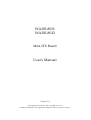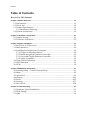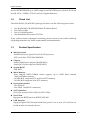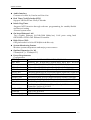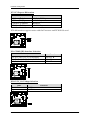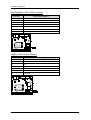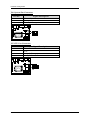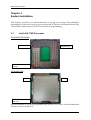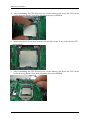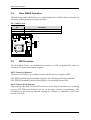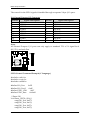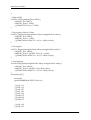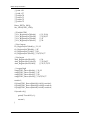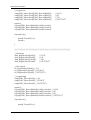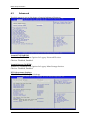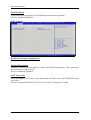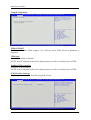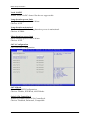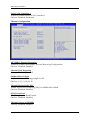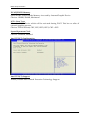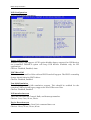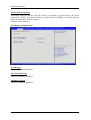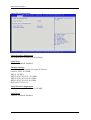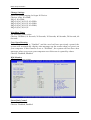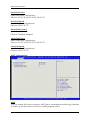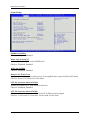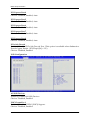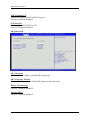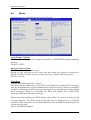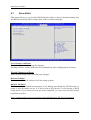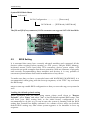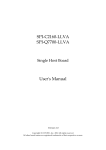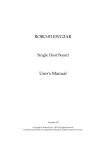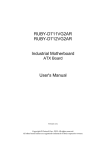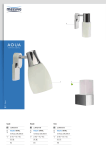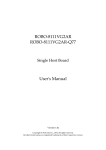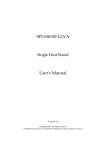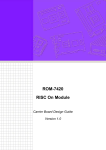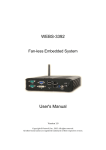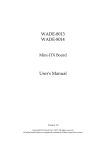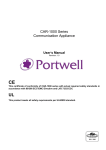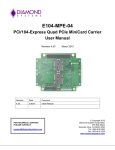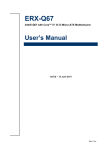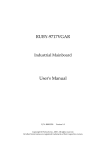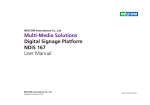Download WADE-8011 WADE-8012 User`s Manual
Transcript
WADE-8011
WADE-8012
Mini-ITX Board
User's Manual
Version 1.4
Copyright © Portwell, Inc., 2013 All rights reserved.
All other brand names are registered trademarks of their respective owners.
Preface
Table of Contents
How to Use This Manual
Chapter 1 System Overview.......................................................................................................1-1
1.1 Introduction ....................................................................................................... 1-1
1.2 Check List........................................................................................................... 1-2
1.3 Product Specification........................................................................................ 1-2
1.3.1 Mechanical Drawing................................................................................ 1-4
1.4 System Architecture.......................................................................................... 1-6
Chapter 2 Hardware Configuration ...........................................................................................2-1
2.1 Jumper Setting ................................................................................................... 2-1
2.2 Connector Allocation........................................................................................ 2-5
Chapter 3 System Installation....................................................................................................3-1
3.1 Intel LGA-1155 Processor................................................................................. 3-1
3.2 Main Memory .................................................................................................... 3-4
3.3 Installing the Single Board Computer............................................................ 3-5
3.3.1 Chipset Component Driver .................................................................... 3-5
3.3.2 Intel® Integrated Graphics Controller .................................................. 3-5
3.3.3 On-board Gigabit Ethernet Controller.................................................. 3-5
3.3.4 Audio Controller ...................................................................................... 3-5
3.4 Clear CMOS Operation .................................................................................... 3-6
3.5 WDT Function ................................................................................................... 3-6
3.6 GPIO.................................................................................................................... 3-8
Chapter 4 BIOS Setup Information............................................................................................4-1
4.1 Entering Setup -- Launch System Setup ........................................................ 4-1
4.2 Main .................................................................................................................... 4-2
4.3 Advanced ........................................................................................................... 4-3
4.4 Chipset.............................................................................................................. 4-19
4.5 Boots.................................................................................................................. 4-25
4.6 Security ............................................................................................................. 4-27
4.7 Save & Exit ....................................................................................................... 4-28
Chapter 5 Troubleshooting ........................................................................................................5-1
5.1 Hardware Quick Installation........................................................................... 5-1
5.2 BIOS Setting ....................................................................................................... 5-2
5.3 Q&A .................................................................................................................... 5-4
Preface
How to Use This Manual
The manual describes how to configure your WADE-8011/WADE-8012 system board
to meet various operating requirements. It is divided into five chapters, with each
chapter addressing a basic concept and operation of Single Host Board.
Chapter 1: System Overview. Presents what you have in the box and give you an
overview of the product specifications and basic system architecture for this series
model of single host board.
Chapter 2: Hardware Configuration. Show the definitions and locations of Jumpers
and Connectors that you can easily configure your system.
Chapter 3: System Installation. Describes how to properly mount the CPU, main
memory and Compact Flash to get a safe installation and provides a programming
guide of Watch Dog Timer function.
Chapter 4: BIOS Setup Information. Specifies the meaning of each setup
parameters, how to get advanced BIOS performance and update new BIOS. In
addition, POST checkpoint list will give users some guidelines of trouble-shooting.
Chapter 5: Troubleshooting. Provide various of useful tips to quickly get
WADE-8011/WADE-8012 running with success. As basic hardware installation has
been addressed in Chapter 3, this chapter will basically focus on system integration
issues, in terms of backplane setup, BIOS setting, and OS diagnostics.
The content of this manual is subject to change without prior notice. These changes
will be incorporated in new editions of the document. The vendor may make
supplement or change in the products described in this document at any time.
System Overview
Chapter 1
System Overview
1.1
Introduction
Portwell Inc., a world-leading innovator in the Industrial PC (IPC) market and a
member of the Intel® Embedded and Communications Alliance (Intel ECA),
announced today the Portwell WADE-8011/WADE-8012 adopting the Mini-ITX
form factor. The WADE-8011/WADE-8012 of the Intel platform will provide high
performance and flexibility for functional expansion, such as Gaming, Kiosk, DS,
Medical, Defense, Industrial automation and control applications.
Sandy Bridge is the next major architecture from Intel. The WADE-8011
/WADE-8012 supports the latest Intel® Sandy Bridge processors in LGA1155
package which has memory and PCI Express controller integrated to support
2-channel DDR3 memory and PCI Express 2.0 lanes providing great graphics
performance. Intel® Sandy Bridge processor is one of the most powerful and
energy efficient CPU in the world.
Portwell have taken advantage of such technology to furnish a series of products
that can meet multiple industrial requirements such as cost-effective of CPU
performance or industrial systems.
The Intel® C206/Q67 Express Chipset continue to push innovation with an
architecture designed to deliver quality, performance, and industry-leading I/O
technologies on platforms powered by the Intel® Dual Core/Quad Core
processor.WADE-8011/WADE-8012 is based on the Intel Sandy Bridge processor
and Intel® C206/Q67 chipset. The Intel C/206/Q67 Express Chipset, when
combined with a processor from the Intel® Dual Core/Quad Core processor
family, delivers smart security, cost saving manageability, and intelligent
performance for business platforms. WADE-8011/WADE-8012 is the first
Portwell off-the-shelf product for by Intel® C206/Q67 Express Chipset, it can be
an embedded solution and a good platform for customer to integrate it to the
embedded system.
WADE-8011/WADE-8012 showcased one of Portwell upcoming motherboard for
the Intel’s Sandy Bridge processors . The WADE-8011/WADE-8012 is based on
the forthcoming Intel C206/Q67 chipset and supports the new LGA 1155
socket(socket that will be used by Sandy Bridge processors). This board has lots of
features, including supports next-generation SATA hard drives based on the new
SATA 6Gb/s storage specification. configurations for six SATA (two SATA
6.0Gbps and four 3.0 Gbps ports) connectors, allows RAID 0/1/5 and 10,
supports the latest PCIe 2.0 (one PCI-Express x16 slot) devices for double speed
and bandwidth which enhances system performance, two long-DIMM memory
WADE-8011/WADE-8012 User’s Manual
1-1
System Overview
slot for DDR3 SDRAM up to 16GB, support total 8 USB2.0 ports (4x rear IO/4x on
board), VGA / HDMI / DVI-D ,and two Gigabit Ethernet.
1.2
Check List
The WADE-8011/WADE-8012 package should cover the following basic items
9
9
9
9
One WADE-8011/WADE-8012 Mini-ITX Main Board
One SATA Cable
One I/O Shield bracket
One Installation Resources CD-Title
If any of these items is damaged or missing, please contact your vendor and keep
all packing materials for future replacement and maintenance.
1.3
Product Specification
z Main Processor
-Intel® Dual Core/Quad Core LGA1155 processor
-CPU clock bus: 1333/1066/800 MHz
z Chipset
-Intel® C206 Express chipset (WADE-8011)
-Intel® Q67 Express chipset (WADE-8012)
z System BIOS
AMI BIOS
z Main Memory
-Four 240-pin DDR3 DIMM socket support up to 16GB dual channel
1066/1033MHz memory
- WADE-8011 supports ECC and Non-ECC memory
- WADE-8012 supports Non-ECC memory
z Expansion Interface
-One PCIex16
-One PEHI slot(SDVO connector)
z SATA Interface
Six SATA ports(2x SATA 6Gb/4x SATA 3Gb)
z Serial Port
Support one RS232 and one RS232/422/485
z USB Interface
Support Eight USB (Universal Serial Bus) ports, four on rear I/O and four on
board header for internal devices
WADE-8011/WADE-8012 User’s Manual
1-2
System Overview
z Audio Interface
Connector for Mic-In, Line-In and Line-Out
z Real Time Clock/Calendar (RTC)
Support Y2K Real Time Clock/Calendar
z Watch Dog Timer
-Support WDT function through software programming for enable/disable
and interval setting
-General system reset
z On-board Ethernet LAN
Two Gigabit Ethernet (10/100/1000 Mbits/sec) LAN ports using Intel
82579LM & 82574L GbE Ethernet Controller
z High Drive GPIO
One pin-header for 16 bit GPIO(8bit in & 8bit out)
z System Monitoring Feature
Monitor system temperature and major power sources.
z Outline Dimension (L x W)
170mm(6.69’’) x 170mm(6.69’’)
z Power Requirements
Configuration
CPU Type
Intel® Core™ i5-2400 CPU 3.10GHz(ES) L3:6M
SBC BIOS
Portwell, Inc. WADE-8011/WADE-8012 BIOS Rev.: R1.00.E1
Memory
Apacer PC3-8500 2GB*1 (ELPIDA J1108BFBG-DJ-E)
VGA Card
VGA Driver
LAN Card
LAN Driver
Audio Card
Audio Driver
Chip Driver
USB 2.0 Driver
SATA HDD
CDROM
Power Supply
Onboard Intel® HD Graphics Family (Sandy Bridge)
Onboard Intel® HD Graphics Family Version 6.14.10.5328
Onboard Intel® 82574L/82579LM Gigabit Network Connection
Intel® 82574L/82579LM Gigabit Network Connection Version
Onboard Realtek ALC662 High Definition Audio Controller
Realtek ALC662 High Definition Audio Version 5.10.0.6257
Intel® Chipset Device Software Version 9.2.0.1019
Intel® 6 Series/C200 Series Chipset Family USB Enhanced Host
Controller Version 9.2.0.1013
WD WD1002FEX 1TB
LITE-ON LH-20A1S
FSP400-60PFN
WADE-8011/WADE-8012 User’s Manual
1-3
System Overview
Item
Power ON
Full Loading
Full Loading
2.51A
1.79A
0.95A
1.73A
4.75A
2.69A
3.75A
2.38A
1.10A
2.26A
6.25A
3.00A
4.77 V/ 500 mA
3.81A
2.21A
1.15A
2.30A
6.31A
2.95A
CPU +12V
System +12V
System +3.3V
System +5V
System+ Device +12V
System+ Device +5V
USB Loading Test
z Operating Temperature
0 °C ~ 60 °C
z Storage temperature
-20 ~ 80 °C
z Relative Humidity
0% ~ 90%, non-condensing
15 3.7 7
16 1.1 6
117 .5 1
98.32
88.19
74.45
61.87
41.35
17.94
21.85
Mechanical Drawing
0
7.92
1.3.1
Restricted component height
: 5.08 mm
166.64
162.73
165.44
162.64
1 6 0 .7 6
143.55
142.34
Restricted component height
: 6.35 mm
126.73
122.02
Restricted component height
: 10.5 mm
Restricted component height
11 2 .9 0
: 4 mm
103.35
Restricted component height
: 8 mm
85.07
81.90
Restricted component height
: 1.5 mm
64.21
Restricted component height
: 15.24 mm
65.85
43.35
Keep-out zone
Restricted component height : 2 mm
28.35
Restricted component height
: 4 mm
1 2 .5 0
4.53
0
WADE-8011/WADE-8012 User’s Manual
161.30
140.44
119.58
103.50
30.79
2 8.5 0
14 .4 2
0
0
1-4
System Overview
170
1 59 .8 4
1 3 6.98
6-
4 Hole/
8 Pad_Each side
Keep-out zone
4.90
0
WADE-8011/WADE-8012 User’s Manual
6.35
0
170
1 63 .83
0
1-5
System Overview
1.4
System Architecture
All of details operating relations are shown in WADE-8011/WADE-8012 System
Block Diagram.
WADE-8011/WADE-8012 System Block Diagram
WADE-8011/WADE-8012 User’s Manual
1-6
Hardware Configuration
Chapter 2
Hardware Configuration
This chapter gives the definitions and shows the positions of jumpers, headers and
connectors. All of the configuration jumpers on WADE-8011/WADE-8012 are in the
proper position. The default settings shipped from factory are marked with an
asterisk (♣).
2.1
Jumper Setting
In general, jumpers on the single board computer are used to select options for certain
features. Some of the jumpers are designed to be user-configurable, allowing for
system enhancement. The others are for testing purpose only and should not be
altered. To select any option, cover the jumper cap over (SHORT) or remove (NC) it
from the jumper pins according to the following instructions. Here NC stands for
“Not Connect”.
WADE-8011/WADE-8012 User’s Manual
2-1
Hardware Configuration
Figure 2-1 WADE-8011 / WAD-8012 Jumper and Connector Locations
WADE-8011/WADE-8012 User’s Manual
2-2
Hardware Configuration
The jumper settings are schematically depicted in this manual as follows:
JP1: CMOS Clear
JP1
1-2 Short
2-3 Short
Function
Normal Operation
Clear CMOS Contents
JP5: WDT Selection
JP5
Short
Open
Function
Enable
DisableÌ
JP6: ATX Emulation AT Mode Selection
JP6
Short
Open
Function
ATX Emulation AT Mode
ATX ModeÌ
WADE-8011/WADE-8012 User’s Manual
2-3
Hardware Configuration
JP7: PCI Express Bifurcation
JP7
(1-2)Short ,(3-4)short
(1-2)Short,(3-4)Open
(1-2)Open ,(3-4)Short
(1-2)Open ,(3-4)Open
Function
1x8 , 2x4 PCI Express
2x8 PCI Express
Reserved
1x16 PCI Express PCIe bifurcation support varies with the Processor and PCH SKUs used
JP8: COM2 (J2B) Interface Selection
JP8
5-6, 9-11, 10-12, 15-17, 16-18 Short
3-4, 7-9, 8-10, 13-15, 14-16, 21-22 Short
1-2, 7-9, 8-10, 19-20 Short
Function
RS-232 Ì
RS-422
RS-485
JP10: VCC_SA Voltage Selection
JP10
Short
Open
Function
0.85V
0.925V Ì
WADE-8011/WADE-8012 User’s Manual
2-4
Hardware Configuration
JP11: ME Function Selection
JP11
Short
Open
2.2
Function
Disable
Enable Ì
Connector Allocation
I/O peripheral devices and Flash disk will be connected to these interface connectors
Connector Function List
Connector
J1
J2
J3
J4
J5
J6
J7
J9
J10
J11
J12/J15
J13
J14
J16
J17
J18/J19/J20/J21
J22/J23
J24
J25/J28
J26
J27
U1
JP3
JP4
Function
VGA + DVI Connector
COM1 & 2 Connector
SMBUS Connector
Audio Jack ( Mic + Line_in + Line_out )
RJ45 + USB Connector
RJ45 + USB Connector
PCIe x 1 + USB Connector
TPM Connector
+12V Power Connector
WDT LED Connector
External USB Connector
ATX Power Connector
General Purpose I/O Connector
Front Panel Pin HDR
CASEOPEN#
SATA GEN2 Connector
SATA GEN3 Connector
PCIe x 16 SLOT
DDR3 Socket
FAN (SYSTEN FAN) Power Connector
FAN (CPU FAN) Power Connector
HDMI Connector
VRM I2C Debug Connector
VRM Debug/Program Connector
WADE-8011/WADE-8012 User’s Manual
Remark
5x1 pin header
Reserved
Connect to CPU
Reserved
3x1 pin header
3x1 pin header
2-5
Hardware Configuration
Pin Assignments of Connectors
SMBUS Connector (J3)
Pin No.
Function
1
2
3
4
SMB_CLK
N/C
Ground
SMB_DAT
5
+5V
PCIe x1 & USB Connector (J7)
Pin No.
1
3
5
7
9
11
13
15
17
19
21
23
25
27
29
31
33
35
37
39
41
43
45
47
Signal Description
+3V
+3V
+3V
+3V
+3V
+3V
+3V
Ground
n/c
n/c
Ground
n/c
Ground
n/c
n/c
Ground
Ground
n/c
n/c
Ground
Ground
n/c
n/c
Ground
WADE-8011/WADE-8012 User’s Manual
Pin No.
2
4
6
8
10
12
14
16
18
20
22
24
26
28
30
32
34
36
38
40
42
44
46
48
Signal Description
+3VSBY
+3VSBY
+5V
+5V
+5V
+5V
+1.5V
+1.5V
+1.5V
Ground
n/c
n/c
Ground
Ground
n/c
n/c
Ground
Ground
n/c
n/c
Ground
SUSCLK
Ground
PCIE_CLK-
2-6
Hardware Configuration
49
51
53
55
57
59
61
63
65
67
69
n/c
Ground
PCIE_WAKE#
n/c
Ground
PCIE_RXPCIE_RX+
Ground
PCIE_TXPCIE_TX+
PLT_RST#
50
52
54
56
58
60
62
64
66
68
70
PCIE_CLK+
Ground
Ground
Ground
Ground
PLT_RST#
Ground
USB_Data+
USB_DataSMB_DATA
SMB_CLK
J9: TPM Pin Header
Pin No.
1
3
5
7
9
11
13
15
17
19
Signal Description
PCKL_TPM
LFRAME#
SIO2_PLTRST#
LAD3
VCC3
LAD0
SMB_CLK_MAIN
3VSB
GND
LPCPD#
Pin No.
2
4
6
8
10
12
14
16
Signal Description
GND
X
VCC
LAD2
LAD1
GND
SMB_DATA_MAIN
SERIRQ
X
X
J10: +12V POWER Connector
PIN No.
1
2
3
4
Signal Description
Ground
Ground
+12V
+12V
WADE-8011/WADE-8012 User’s Manual
2-7
Hardware Configuration
WDT LED Connector (J11)
Pin No.
1
2
Signal Description
LED(-)
LED(+)
J12/J15: External USB Connector
Pin No.
1
3
5
7
9
Signal Description
5V Dual
USBUSB+
Ground
Key( no pin )
Pin No.
2
4
6
8
10
Signal Description
5V Dual
USBUSB+
Ground
N/C
Note:
5V Dual is always available. It's supplied by either 5V VCC power source in normal
operation mode or 5V standby power source in standby mode.
WADE-8011/WADE-8012 User’s Manual
2-8
Hardware Configuration
J14:General Purpose I/O Connector
Pin No.
1
3
5
7
9
11
13
15
17
Signal Description
GPIO0
GPIO1
GPIO2
GPIO3
GPIO4
GPIO5
GPIO6
GPIO7
Ground
Pin No.
2
4
6
8
10
12
14
16
18
Signal Description
GPIO8
GPIO9
GPIO10
GPIO11
GPIO12
GPIO13
GPIO14
GPIO15
+5V
Note:
All General Purpose I/O ports can only apply to standard TTL ± 5% signal level
(0V/5V), and each Fan.
Front Panel Pin HDR(J16)
Pin No.
1
3
5
7
9
11
13
15
Signal Description
PWR_LED(+)
PWR_LED(-)
LAN1_ACT
LAN1_LINK
LAN2_LINK
LAN2_ACT
HDD_LED(+)
HDD_LED(-)
WADE-8011/WADE-8012 User’s Manual
Pin No.
2
4
6
8
10
12
14
16
Signal Description
Speaker(+)
N/C
N/C
Speaker(-)
Power On(-)
Power On(+)
Reset (+)
Reset (-)
2-9
Hardware Configuration
J18/J19/J20/J21: SATA GEN2 Connector
Pin No.
Signal Description
Ground
1
2
3
4
5
6
7
TX+
TXGround
RXRX+
Ground
J22/J23: SATA GEN3 Connector
Pin No.
1
2
3
4
5
6
7
Signal Description
Ground
TX+
TXGround
RXRX+
Ground
WADE-8011/WADE-8012 User’s Manual
2-10
Hardware Configuration
J26: System Fan Connector
Pin No.
1
2
3
Signal Description
Ground
Fan speed control
Fan on/off output
J27: CPU Fan Connector
Pin No.
1
2
3
4
Signal Description
Ground
+12V
Fan on/off output
Fan Speed control
WADE-8011/WADE-8012 User’s Manual
2-11
BIOS Setup Information
Chapter 3
System Installation
This chapter provides you with instructions to set up your system. The additional
information is enclosed to help you set up onboard PCI device and handle Watch Dog
Timer (WDT) and operation of GPIO in software programming.
3.1
Intel LGA-1155 Processor
LGA-1155 CPU Socket
Alignment key
Alignment key
Pin1 corner of the CPU
Socket
LGA-1155 CPU
Notch
Notch
Yellow Triangle Pin1 of
the CPU
Please remember to locate the alignment keys on the CPU socket of the motherboard
and the notches on the CPU.
WADE-8011/WADE-8012 User’s Manual
3-1
BIOS Setup Information
LGA-1155 CPU Installation Steps
Before install the CPU, please make sure to turn off the power first!!
1. Open the load lever
2. Lft the load lever up to fully open
3. Rmove the plastic cap on the CPU socket. Before you install the CPU, always
cover it to protect the socket pin
WADE-8011/WADE-8012 User’s Manual
3-2
BIOS Setup Information
4. After confirming the CPU direction for correct mating, put down the CPU in the
socket housing frame. Note that alignment keys are matched
5. Make sure the CPU has been seated well into the socket. If not, take out the CPU
and reinstall
6. After confirming the CPU direction for correct mating, put down the CPU in the
socket housing frame. Note that alignment keys are matched
WADE-8011/WADE-8012 User’s Manual
3-3
BIOS Setup Information
7. Push the CPU socket lever back into its locked position
8. Please make sure four hooks are in proper position before you install the cooler
3.2
Main Memory
WADE-8011 /WADE-8012 wo 240 pin DIMM sockets which supports Dual channel
1066/1333 DDR3-SDRAM as main memory, Non-ECC (Error Checking and
Correcting), non-register functions. The maximum memory can be up to 16GB.
Memory clock and related settings can be detected by BIOS via SPD interface
For system compatibility and stability, do not use memory module without brand.
Memory configuration can be set to either one double-sided DIMM in one DIMM
socket or two single-sided DIMM in both sockets.
Beware of the connection and lock integrity from memory module to socket. Inserting
improperly it will affect the system reliability.
Before locking, make sure that all modules have been fully inserted into the card
slots.
Note:
To insure the system stability, please do not change any of DRAM parameters in BIOS
setup to modify system the performance without acquired technical information.
WADE-8011/WADE-8012 User’s Manual
3-4
BIOS Setup Information
3.3
Installing the Single Board Computer
To install your WADE-8011/WADE-8012 into standard chassis or proprietary
environment, please perform the following:
Step 1 : Check all jumpers setting on proper position
Step 2 : Install and configure CPU and memory module on right position
Step 3 : Place WADE-8011/WADE-8012 into the dedicated position in the system
Step 4 : Attach cables to existing peripheral devices and secure it
WARNING
Please ensure that SBC is properly inserted and fixed by mechanism.
Note:
Please refer to section 3.3.1 to 3.3.4 to install INF/VGA/LAN/Audio drivers.
3.3.1
Chipset Component Driver
WADE-8011/WADE-8012 uses Intel® Q67 Platform Controller Hub (PCH). It’s a new
chipset that some old operating systems might not be able to recognize. To overcome
this compatibility issue, for Windows Operating Systems such as Windows XP,
please install its INF before any of other Drivers are installed. You can find very easily
this chipset component driver in WADE-8011/WADE-88012 CD-title.
3.3.2
Intel® Integrated Graphics Controller
WADE-8011/WADE-8012 uses Intel® PCH integrated graphic chipset to gain an
outstanding graphic performance. WADE-8011/WADE-8012 supports VGA, DVI-D
dual display. This combination makes WADE-8011/WADE-8012 an excellent piece of
multimedia hardware
Drivers Support
Please find the Graphic drivers in the WADE-8011/WADE-8012 CD-title. Drivers
support, Windows XP/Win7.
3.3.3
On-board Gigabit Ethernet Controller
Drivers Support
Please find Intel 82579LM and 82574L LAN driver in /Ethernet directory of
WADE-8011/WADE-8012 CD-title. The drivers support Windows XP/Win7
3.3.4
Audio Controller
Please find Realtek ALC662-GR (High Definition Audio driver)
WADE-8011/WADE-8112 CD-title. The drivers support Windows XP/Win7.
WADE-8011/WADE-8012 User’s Manual
form
3-5
BIOS Setup Information
3.4
Clear CMOS Operation
The following table indicates how to enable/disable Clear CMOS Function hardware
circuit by putting jumpers at proper position.
JP1: CMOS Clear
JP1
1-2 Short
2-3 Short
3.5
Function
Normal Operation Ì
Clear CMOS Contents
WDT Function
The Watchdog Timer of motherboard consists of 8-bit programmable time-out
counter and a control and status register.
WDT Controller Register
There are two PNP I/O port addresses that can be used to configure WDT.
2Eh: EFIR (Extended Function Index Register, for identifying CR index number)
2Fh: EFDR (Extended Function Data Register, for accessing desired CR)
WDT Control Mode Register
The working algorithm of the WDT function can be simply described as a counting
process. The Time-Out Interval can be set through software programming. The
availability of the time-out interval settings by software or hardware varies from
boards to boards.
WADE-8011/WADE-8012 User’s Manual
3-6
BIOS Setup Information
WADE-8011/WADE-8012 allows users to control WDT through dynamic software
programming. The WDT starts counting when it is activated. It sends out a signal to
system reset or to non-maskable interrupt (NMI), when time-out interval ends. To
prevent the time-out interval from running out, a re-trigger signal will need to be sent
before the counting reaches its end. This action will restart the counting process. A
well-written WDT program should keep the counting process running under normal
condition. WDT should never generate a system reset or NMI signal unless the
system runs into troubles.
The related Control Registers of WDT are all included in the following sample
program that is written in C language. User can fill a non-zero value into the
Time-out Value Register to enable/refresh WDT. System will be reset after the
Time-out Value to be counted down to zero. Or user can directly fill a zero value into
Time-out Value Register to disable WDT immediately. To ensure a successful
accessing to the content of desired Control Register, the sequence of following
program codes should be step-by-step run again when each register is accessed.
Additionally, there are maximum 2 seconds of counting tolerance that should be
considered into user’ application program. For more information about WDT, please
refer to ITE IT8728F data sheet.
There are two PNP I/O port addresses that can be used to configure WDT,
1) 0x2E:EFIR (Extended Function Index Register, for identifying CR index number)
2) 0x2F:EFDR (Extended Function Data Register, for accessing desired CR)
Additionally, there are maximum 2 seconds of counting tolerance that should be
considered into user’ application program. For more information about WDT, please
refer to Winbond W83627THF data sheet.
There are two PNP I/O port addresses that can be used to configure WDT,
1) 0x2E:EFIR (Extended Function Index Register, for identifying CR index number)
2) 0x2F:EFDR (Extended Function Data Register, for accessing desired CR)
WDT Control Command Example
#include <stdio.h>
#include <conio.h>
#include <dos.h>
#define SIO_Port 0x2E
#define SIO_Port2
#define GPIO_LDN
0x4E
0x07
void Enter_IT872x_SIO() {
WADE-8011/WADE-8012 User’s Manual
3-7
BIOS Setup Information
outportb(SIO_Port, 0x87);
outportb(SIO_Port, 0x01);
outportb(SIO_Port, 0x55);
outportb(SIO_Port, 0x55);
}
void Set_LDN(unsigned char LDN) {
outportb(SIO_Port, 0x07);
outportb(SIO_Port+1, LDN);
printf("LDN=%x\n", LDN);
}
void Set_Register(unsigned char offset, unsigned char value) {
outportb(SIO_Port, offset);
outportb(SIO_Port+1, value);
printf("Write offset:%x = %x\n", offset, value);
}
int main(void) {
printf("test string\n");
Enter_IT872x_SIO();
Set_LDN(GPIO_LDN);
Set_Register(0x72, 0xC0);
Set_Register(0x73, 0x05);
printf("System will reset in 5 seconds\n");
return 0;
}
3.6
GPIO
The motherboard provides 8 input / output ports that can be individually configured
to perform a simple basic I/O function.
GPIO Pin Assignment
The WADE-8011/WADE-8012 provides 8 input/output ports that can be
individually configured to perform a simple basic I/O function. Users can configure
each individual port to become an input or output port by programming register bit
of I/O Selection. To invert port value, the setting of Inversion Register has to be
made. Port values can be set to read or write through Data Register.
The GPIO port is located on JP14 shown as follows. Please note: Do not short the Pin
17 and Pin 18 of the JP14!
WADE-8011/WADE-8012 User’s Manual
3-8
BIOS Setup Information
The control for the GPIO signals is handled through a separate 2-byte I/O space.
J14: General Purpose I/O Connector
Pin No.
1
3
5
7
9
11
13
15
17
Signal Description
GPIO0
GPIO1
GPIO2
GPIO3
GPIO4
GPIO5
GPIO6
GPIO7
Ground
Pin No.
2
4
6
8
10
12
14
16
18
Signal Description
GPIO8
GPIO9
GPIO10
GPIO11
GPIO12
GPIO13
GPIO14
GPIO15
+5V
Note:
All General Purpose I/O ports can only apply to standard TTL ± 5% signal level
(0V/5V), and each Fan.
GPIO Control Command Example (C Language)
#include <stdio.h>
#include <conio.h>
#include <stdlib.h>
#define SIO_Port
0x2E
#define SIO_Port2
0x4E
#define GPIO_LDN
0x07
#define GPIO_Base
0x0A00
//Enter SIO
void Enter_IT872x_SIO() {
outp(SIO_Port, 0x87);
outp(SIO_Port, 0x01);
outp(SIO_Port, 0x55);
outp(SIO_Port, 0x55);
WADE-8011/WADE-8012 User’s Manual
3-9
BIOS Setup Information
}
//Select LDN
void Set_LDN(unsigned char LDN) {
outp(SIO_Port, 0x07);
outp(SIO_Port+1, LDN);
//printf("LDN=%x\n", LDN);
}
//Set register offset to Value
void Set_Register(unsigned char offset, unsigned char value) {
outp(SIO_Port, offset);
outp(SIO_Port+1, value);
//printf("Write offset:%x = %x\n", offset, value);
}
//Or register
void Or_Register(unsigned char offset, unsigned char value) {
outp(SIO_Port, offset);
outp(SIO_Port+1, inp(SIO_Port+1) | value);
//printf("Write offset:%x = %x\n", offset, value);
}
//And register
void And_Register(unsigned char offset, unsigned char value) {
outp(SIO_Port, offset);
outp(SIO_Port+1, inp(SIO_Port+1) & value);
//printf("Write offset:%x = %x\n", offset, value);
}
int main(void) {
int result;
printf("WADE-8012 GPIO Test:\n");
//pin1 =11
//pin3 =12
//pin5 =47
//pin7 =50
//pin9 =74
//pin11=75
//pin13=76
//pin15=77
//pin2 =14
//pin4 =35
WADE-8011/WADE-8012 User’s Manual
3-10
BIOS Setup Information
//pin6 =36
//pin8 =37
//pin10=70
//pin12=71
//pin14=72
//pin16=73
Enter_IT872x_SIO();
Set_LDN(GPIO_LDN);
//Enable GPIO
//Or_Register(0xC0,0x46)
//Or_Register(0xC2,0xE0)
//Or_Register(0xC3,0x80)
//Or_Register(0xC4,0x01)
//11,12,14
//35,36,37
//47
//50
//Set Output
Or_Register(0xC8,0x06); //11,12
Or_Register(0xCB,0x80); //47
Or_Register(0xCC,0x01); //50
Or_Register(0xCE,0xF0); //74,75,76,77
//Set Input
And_Register(0xC8,0xEF);
And_Register(0xCA,0x1F);
And_Register(0xCE,0xF0);
//14
//35,36,37
//70,71,72,73
//output high
outp(GPIO_Base+0,0x06); //11,12
outp(GPIO_Base+3,0x80); //47
outp(GPIO_Base+4,0x01); //50
outp(GPIO_Base+6,0xF0); //74,75,76,77
result=1;
if ((inp(GPIO_Base+0)&0x10)!=0x10) result=0;
if ((inp(GPIO_Base+2)&0xE0)!=0xE0) result=0;
if ((inp(GPIO_Base+6)&0x0F)!=0x0F) result=0;
if (result==0){
printf("Test fail!!\n");
return 1;
}
WADE-8011/WADE-8012 User’s Manual
3-11
BIOS Setup Information
//output low
outp(GPIO_Base+0,inp(GPIO_Base+0)&0xF9);
outp(GPIO_Base+3,inp(GPIO_Base+3)&0x7F);
outp(GPIO_Base+4,inp(GPIO_Base+4)&0xFE);
outp(GPIO_Base+6,inp(GPIO_Base+6)&0x0F);
//11,12
//47
//50
//74,75,76,77
result=1;
if ((inp(GPIO_Base+0)&0x10)!=0x00) result=0;
if ((inp(GPIO_Base+2)&0xE0)!=0x00) result=0;
if ((inp(GPIO_Base+6)&0x0F)!=0x00) result=0;
if (result==0){
printf("Test fail!!\n");
return 1;
}
///////////////////////////////////////////////////
//Set Input
And_Register(0xC8,0xF9);
And_Register(0xCB,0x7F);
And_Register(0xCC,0xFE);
And_Register(0xCE,0x0F);
//11,12
//47
//50
//74,75,76,77
//Set output
Or_Register(0xC8,0x10); //14
Or_Register(0xCA,0xE0); //35,36,37
Or_Register(0xCE,0x0F); //70,71,72,73
//output high
outp(GPIO_Base+0,0x10); //14
outp(GPIO_Base+2,0xE0); //35,36,37
outp(GPIO_Base+6,0x0F); //70,71,72,73
result=1;
if ((inp(GPIO_Base+0)&0x06)!=0x06) result=0; //11,12
if ((inp(GPIO_Base+3)&0x80)!=0x80) result=0; //47
if ((inp(GPIO_Base+4)&0x01)!=0x01) result=0; //50
if ((inp(GPIO_Base+6)&0xF0)!=0xF0) result=0; //74,75,76,77
if (result==0){
printf("Test fail!!\n");
WADE-8011/WADE-8012 User’s Manual
3-12
BIOS Setup Information
return 1;
}
//output low
outp(GPIO_Base+0,inp(GPIO_Base+0)&0xEF);
outp(GPIO_Base+2,inp(GPIO_Base+2)&0x1F);
outp(GPIO_Base+6,inp(GPIO_Base+6)&0xF0);
//14
//35,36,37
//70,71,72,73
result=1;
if ((inp(GPIO_Base+0)&0x06)!=0x00) result=0; //11,12
if ((inp(GPIO_Base+3)&0x80)!=0x00) result=0; //47
if ((inp(GPIO_Base+4)&0x01)!=0x00) result=0; //50
if ((inp(GPIO_Base+6)&0xF0)!=0x00) result=0; //74,75,76,77
if (result==0){
printf("Test fail!!\n");
return 1;
}
//getchar ();
printf("Test Pass!!\n");
return 1;
}
WADE-8011/WADE-8012 User’s Manual
3-13
BIOS Setup Information
Chapter 4
BIOS Setup Information
WADE-8011/WADE-8012 uses AMI BIOS structure stored in Flash ROM. These BIOS
has a built-in Setup program that allows users to modify the basic system
configuration easily. This type of information is stored in CMOS RAM so that it is
retained
during
power-off
periods.
When
system
is
turned
on,
WADE-8011/WADE-8012 communicates with peripheral devices and checks its
hardware resources against the configuration information stored in the CMOS
memory. If any error is detected, or the CMOS parameters need to be initially
defined, the diagnostic program will prompt the user to enter the SETUP program.
Some errors are significant enough to abort the start up
4.1
Entering Setup -- Launch System Setup
Power on the computer and the system will start POST (Power On Self Test) process.
When the message below appears on the screen, press <Del> key will enter BIOS
setup screen.
Press <Del> or <F2> to enter SETUP
If the message disappears before responding and still wish to enter Setup, please
restart the system by turning it OFF and On or pressing the RESET button. It can be
also restarted by pressing <Ctrl>, <Alt>, and <Delete> keys on keyboard
simultaneously.
The BIOS setup program provides a General Help screen. The menu can be easily
called up from any menu by pressing <F1>. The Help screen lists all the possible keys
to use and the selections for the highlighted item. Press <Esc> to exit the Help screen.
WADE-8011/WADE-8012 User’s Manual
4-1
BIOS Setup Information
4.2
Main
Use this menu for basic system configurations, such as time, date etc.
BIOS Information, Memory Information
These items show the firmware and memory specifications of your system. Read
only.
System Language
Choose the system default language.
Choices: English.
System Date
The date format is <Day>, <Month> <Date> <Year>. Use [+] or [-] to configure
system Date.
System Time
The time format is <Hour> <Minute> <Second>. Use [+] or [-] to configure system
Time.
WADE-8011/WADE-8012 User’s Manual
4-2
BIOS Setup Information
4.3
Advanced
Use this menu to set up the items of special enhanced features.
Launch PXE OpROM
Enabled or Disabled Boot Option for Legacy Network Devices.
Choices: Disabled, Enabled.
Launch Storage OpROM
Enabled or Disabled Boot Option for Legacy Mass Storage devices.
Choices: Disabled, Enabled.
PCI Subsystems Settings
PCI, PCI-X and PCI Express Settings.
WADE-8011/WADE-8012 User’s Manual
4-3
BIOS Setup Information
PCI ROM Priority
In case of multiple Option ROMs (Legacy and EFI Compatible), specifies what PCO
Option ROM to launch.
Choices: Legacy ROM, EFI Compatible ROM.
PCI Latency Timer
Value to be programmed into PCI Latency Timer Register.
Choices: 32 PCI Bus Clocks, 64 PCI Bus Clocks, 96 PCI Bus Clocks, 128 PCI Bus
Clocks, 160 PCI Bus Clocks, 192 PCI Bus Clocks, 224 PCI Bus Clocks, 248 PCI Bus
Clocks.
VGA Palette Snoop
Choices: Disabled, Enabled.
PERR# Generation
Enables or Disables PCI Device to Generate PERR#.
Choices: Disabled, Enabled.
SERR# Generation
Enables or Disables PCI Device to Generate SERR#.
Choices: Disabled, Enabled.
Relaxed Ordering
Choices: Disabled, Enabled.
Extended Tag
If Enabled allows Device to use 8-bit Tag field as a requester.
Choices: Disabled, Enabled.
No Snoop
Choices: Disabled, Enabled.
Maximum Payload
Set Maximum Payload of PCI Express Device or allow System BIOS to select the
value.
Choices: Auto, 128 Bytes, 256 Bytes, 512 Bytes, 1024 Bytes, 2048 Bytes, 4096 Bytes.
Maximum Read Request
Set Maximum Read Request size of PCI Express Device or allow System BIOS to
select the value.
Choices: Auto, 128 Bytes, 256 Bytes, 512 Bytes, 1024 Bytes, 2048 Bytes, 4096 Bytes.
ASPM Support
Set the ASPM Level: Force L0 – Force all links to L0 State: AUTO – BIOS auto
configure: DISABLE – Disables ASPM.
Choices: Disabled. Auto, Force L0.
WADE-8011/WADE-8012 User’s Manual
4-4
BIOS Setup Information
Extended Synch
If Enabled allows generation of Extended Synchronization patterns.
Choices: Disabled, Enabled.
ACPI Settings
Enabled ACPI Auto Configuration
Choices: Enabled, Disabled.
Enabled Hibernation
Enables or Disables System ability to Hibernate (OS/S4 Sleep State). This option may
be not effective with some OS.
Choices: Enabled, Disabled.
ACPI Sleep State
Select the highest ACPI Sleep state the system will enter when the SUSPEND button
is pressed.
Choices: Suspend Disabled, S1 (CPU Stop Clock), S3 (Suspend to RAM).
WADE-8011/WADE-8012 User’s Manual
4-5
BIOS Setup Information
Trusted Computing
TPM SUPPORT
Enables or Disables TPM support. O.S. will not show TPM. Reset of platform is
required.
TPM State
Turn TPM Enable or Disable.
NOTE: Your Computer will reboot during restart in order to change State of TPM.
Pending TPM operation
Schedule TPM operation.
NOTE: Your Computer will reboot during restart in order to change State of TPM.
S5 RTC Wake Settings
Enabled system to wake from S5 using RTC alarm
WADE-8011/WADE-8012 User’s Manual
4-6
BIOS Setup Information
Wake system with Fixed Time
Enabled or Disabled system wake on alarm event. When Enabled, system will wake
on the hr::min::sec specified.
Choices: Disabled, Enabled
Wake up hour
Select 0-23 for example enter 3 for 3am and 15 for 3pm.
Choices: 0-23
Wake up minute
Choices: 0-59
Wake up second
Choices: 0-59
Wake system with Dynamic Time
Use this item to enable or disable system wake on alarm event. When set as [Enabled],
system will wake on the current plus increased minute(s).
Choices: Disabled, Enabled
CPU Configuration
These items show the advanced specifications of your CPU. Read only.
Hyper-Threading
Enabled for Windows XP and Linux (OS optimized for Hyper-Threading
Technology) and Disabled for other OS (OS not optimized for Hyper-Threading
Technology). When Disabled only one thread per enabled core is enabled.
Choices: Disabled, Enabled.
WADE-8011/WADE-8012 User’s Manual
4-7
BIOS Setup Information
Active Processor Cores
Number of cores to Enabled in each processor package.
Choices: All, 1, 2, 3.
Limit CPUID Maximum
Disabled for Windows XP.
Choices: Disabled, Enabled.
Execute Disabled Bit
XP can prevent certain classes of malicious buffer overflow attacks when combined
with a supporting OS (Windows Server 2003 SP1, Windows XP SP2, SuSE Linux 9.2,
RedHat Enterprise 3 Update 3.).
Choices: Disabled, Enabled.
Hardware Prefetcher
To turn on/off the MLC streamer prefetcher.
Choices: Disabled, Enabled.
Adjacent Cache Line Prefetch
To turn on/off the prefetching of adjacent cache lines.
Choices: Disabled, Enabled.
Intel Virtualization Technology
When enabled, a VMM can utilize the additional hardware capabilities provided by
Vanderpool Technology.
Choices: Disabled, Enabled.
Power Technology
Enabled the power management features.
Choices: Disabled, Energy Efficient, Custom.
EIST
Enabled/Disabled Intel SpeedStep.
Choices: Disabled, Enabled.
P-STATE Coordination
Change P-STATE Coordination type.
Choices: HW_ALL, SW_ALL, SW_ANY.
CPU C3 Report
Enable/Disable CPU C3 (ACPI C2) report to OS.
Choices: Disabled, ACPI C-2, ACPI C-3.
Package C State limit
Choices: C0, C1, C6, C7, No Limit.
WADE-8011/WADE-8012 User’s Manual
4-8
BIOS Setup Information
Local x2APIC
Enable Local x2APIC. Some OSes do not support this.
Long duration power limit
Long duration power limit in Watts.
Choices: 0-255
Long duration maintained
Time window which the long duration power is maintained.
Choices: 0-32000
Short duration power limit
Short duration power limit in Watts.
Choices: 0-255
SATA Configuration
SATA Devices Configuration.
SATA Mode
Select IDE/AHCI Configuration.
Choices: Disable, IDE Mode, AHCI Mode.
Serial-ATA Controller 0
Enabled/Disabled Serial ATA Controller 0.
Choices: Disabled, Enhanced, Compatible.
WADE-8011/WADE-8012 User’s Manual
4-9
BIOS Setup Information
Serial-ATA Controller 1
Enabled/Disabled Serial ATA Controller 1.
Choices: Disabled, Enhanced.
Thermal Configuration
ME SMBus Thermal Reporting
Enabled/Disabled ME SMBus Thermal Reporting Configuration.
Choices: Disabled, Enabled.
Thermal Data Reporting
Choices: Disabled, Enabled.
SMBus Buffer Length
SMBus Block Read message length for EC.
Choices: 1, 2, 5, 9, 10, 14, 20.
Thermal Reporting EC PEC
Enable Packet Error Checking (PEC) for SMBus Block Read.
Choices: Disabled, Enabled.
PCH Temp Read
PCH Temperature Read Enable.
Choices: Disabled, Enabled.
Thermal Sensor on DIMM0
Choices: Disabled, Enabled.
WADE-8011/WADE-8012 User’s Manual
4-10
BIOS Setup Information
Thermal Sensor on DIMM1
Choices: Disabled, Enabled.
Thermal Sensor on DIMM2
Choices: Disabled, Enabled.
Thermal Sensor on DIMM3
Choices: Disabled, Enabled.
Alert Enable Lock
Lock all Alert Enable settings.
Choices: Disabled, Enabled.
PCH Alert
Choices: Disabled, Enabled.
DIMM Alert
Choices: Disabled, Enabled.
Intel IGD SWSCI Configuration
Intel IGD SWSCI OpRegion Function.
DVMT Mode
Select DVMT Mode used by Internal Graphic Device.
Choices: Fixed Mode, DVMT Mode.
WADE-8011/WADE-8012 User’s Manual
4-11
BIOS Setup Information
DVMT/FIXED Memory
Select DVMT/FIXED Mode Memory size used by Internal Graphic Device.
Choices: 128MB, 256MB, Maximum.
IGD – Boot Type
Select the Video Device which will be activated during POST. This has no effect if
external graphics present.
Choices: VBIOS Default, CRT, EFP, EFP2, EFP3, CRT + EFP.
Spread Spectrum Clock
Choices: Disabled, Enabled.
Intel TXT(LT) Configuration
Intel TXT(LT) Support
Enable/Disable Intel Trusted Execution Technology Support.
WADE-8011/WADE-8012 User’s Manual
4-12
BIOS Setup Information
USB Configuration
USB Configuration Parameters.
Legacy USB Support
Enables Legacy USB support. AUTO option disables legacy support if no USB devices
are connected. DISABLE option will keep USB devices available only for EFI
applications.
Choices: Disabled, Enabled, Auto.
EHCI Hand-Off
This is a workaround for OSes without EHCI hand-off support. The EHCI ownership
change should claim by EHCI driver.
Choices: Disabled, Enabled.
Port 60/64 Emulation
Enables I/O port 60h/64h emulation support. This should be enabled for the
complete USB keyboard legacy support for non-USB aware OSes.
Choices: Disabled, Enabled.
USB transfer time-out
The Time-out value for Control, Bulk, and Interrupt transfers.
Choices: 1 sec, 5 sec, 10 sec, 20 sec.
Device Reset time-out
USB mass storage device Start Unit command time-out.
Choices: 10 sec, 20 sec, 30 sec, 40 sec.
WADE-8011/WADE-8012 User’s Manual
4-13
BIOS Setup Information
Device Power-up delay
Maximum time the device will take before it properly reports itself to the Host
Controller. ‘AUTO’ uses default value: for a Root port it is 100ms, for a Hub port the
delay is taken from Hub descriptor.
Choices: Auto, Manual.
Info Report Configuration
Post Report
Choices: Disabled, Enabled.
Info Error Message
Choices: Disabled, Enabled.
Summary Screen
Choices: Disabled, Enabled.
WADE-8011/WADE-8012 User’s Manual
4-14
BIOS Setup Information
Super IO Configuration
Serial Port 0 Configuration
Set Parameters of Serial Port 0 (COMA)
Serial Port
Choices: Disabled, Enabled.
Change Settings
Select an optimal setting for Super IO Device.
Choices: Auto. IO=3F8h;
IRQ=4, O=3F8h;
IRQ=3,4,5,6,7,10,11,12, IO=2F8h;
IRQ=3,4,5,6,7,10,11,12,IO=3E8h;
IRQ=3,4,5,6,7,10,11,12,IO=2E8h;
RQ=3,4,5,6,7,10,11,12.
Serial Port 1 Configuration
Set Parameters of Serial Port 1 (COMB)
Serial Port
Choices: Disabled, Enabled.
WADE-8011/WADE-8012 User’s Manual
4-15
BIOS Setup Information
Change Settings
Select an optimal setting for Super IO Device.
Choices: Auto. IO=2F8h;
IRQ=3, IO=3F8h;
IRQ=3,4,5,6,7,10,11,12, IO=2F8h;
IRQ=3,4,5,6,7,10,11,12, IO=3E8h;
IRQ=3,4,5,6,7,10,11,12, IO=2E8h;
IRQ=3,4,5,6,7,10,11,12.
Watchdog Timer
Set watchdog timer value.
Choices: Disabled, 10 Seconds, 20 Seconds, 30 Seconds, 40 Seconds, 50 Seconds, 60
Seconds.
Case Open Warning
If this function is set to “Enabled” and the case had been previously opened, the
system will automatically display alert messages on the screen when you power on
your computer. If this function is set to “Disabled”, the system will not show alert
messages when you power your computer even if the case is opened by others.
Choices: Disabled, Enabled.
H/W Monitor
Monitor hardware status.
Smart Fan1 Control
Smart Fan1 Function.
Choices: Disabled, Enabled.
WADE-8011/WADE-8012 User’s Manual
4-16
BIOS Setup Information
Smart Fan1 Start
Smart Fan1 Start Temperature.
Choices: 25, 30, 35, 40, 45, 50, 55, 60, 65, 70.
Fan1 Full Speed
Fan1 Full Speed Temperature.
Choices: 60, 65, 70, 75.
Smart Fan2 Control
Smart Fan2 Function.
Choices: Disabled, Enabled.
Smart Fan2 Start
Smart Fan2 Start Temperature.
Choices: 25, 30, 35, 40, 45, 50, 55, 60, 65, 70.
Fan2 Full Speed
Fan2 Full Speed Temperature.
Choices: 60, 65, 70, 75.
AMT Configuration
AMT
You can enable this item to support AMT (active management technology) function
to follow up the procedure for access to AMI program screen.
WADE-8011/WADE-8012 User’s Manual
4-17
BIOS Setup Information
Unconfigure AMT/ME
Use this item to unconfigure the AMT/ME settings.
WatchDog Timer
Enable/Disable WatchDog Timer.
Serial Port Console Redirection
Console Redirection
Console Redirection Enable or Disable.
Terminal Type
VT-UTF8 is the preferred terminal type for out-of-road management. The next best
choice is VT100+ and then VT100. See above, in Console Redirection Settings page,
for more Help with Terminal Type/Emulation.
Choices: VT100, VT100+, VT-UTF8, ANSI.
WADE-8011/WADE-8012 User’s Manual
4-18
BIOS Setup Information
4.4
Chipset
This menu controls the advanced features of the onboard North Bridge, South Bridge
and ME Subsystem.
North Bridge
Low MMIO Align
Low MMIO resources align at 64MB/1024MB.
Choices: 64M, 1024M.
WADE-8011/WADE-8012 User’s Manual
4-19
BIOS Setup Information
VT-d
Choices: Disabled, Enabled.
Intel Graphic Adapter
Select which graphics controller to use as the primary boot device.
Choices: IGD, PCI/IGD, PCI/PEG, PEG/IGD, PEG/PCI.
IGD Memory
IGD Share Memory Size.
Choices: Disabled, 32M, 64M, 128M.
Render Standby
Enable/Disable Render Standby by Internal Graphics Device.
Choices: Disabled, Enabled.
IGD Multi-Monitor
Enable/Disable IGD Multi-Monitor by Internal Graphics Device.
Choices: Disabled, Enabled.
PCI Express Port
Choices: Disabled, Enabled, Auto.
PEG Force Gen1
Some non-graphic PCI-E devices may not follow PCI-E Specification and may
incorrectly report their Gen capability or link width.
Choices: Disabled, Enabled.
Detect Non-Compliance Device
Detect Non-Compliance PCI Express Device in PEG.
Choices: Disabled, Enabled.
MRC Message Print
Print Memory initialize message.
Choices: Disabled, Enabled.
WADE-8011/WADE-8012 User’s Manual
4-20
BIOS Setup Information
South Bridge
SMBus Controller
Choices: Disabled, Enabled.
Wake on Lan from S5
Enabled/Disabled GbE control PME in S5.
Choices: Disabled, Enabled.
Wake up by Ring
Choices: Disabled, Enabled.
Restore AC Power Loss
Specify what state to go to when power is re-applied after a power failure (G3 State).
Choices: Power Off, Power On, Last State.
SLP_S4 Assertion Stretch Enable
Enabled/Disabled SLP_S4# Assertion Stretch.
Choices: Disabled, Enabled.
SLP_S4 Assertion Stretch Width
Select a minimum assertion width of the SLP_S4# Assertion signal.
Choices: 1-2 Seconds, 2-3 Seconds, 3-4 Seconds, 4-5 Seconds.
WADE-8011/WADE-8012 User’s Manual
4-21
BIOS Setup Information
Deep Sx
Deep Sx configuration. Note: Mobile platforms support Deep S4/S5 in DC only and
Desktop platforms support Deep S4/S5 in AC only.
Choices: Disabled, Enabled in S5 (Battery), Enabled in S5, Enabled in S4 and S5
(Battery), Enabled in S4 and S5.
Azalia HD Audio
Enabled/Disabled Azalia HD Audio.
Choices: Disabled, Enabled.
Azalia Intermal HDMI codec
Enabled/Disabled internal HDMI codec for Azalia.
Choices: Disabled, Enabled.
High Precision Timer
Enabled/Disabled the High Precision Event Timer.
Choices: Disabled, Enabled.
PCI Express Ports Configuration
PCI Express Port 1
Choices: Disabled, Enabled, Auto.
PCI Express Port 2
Choices: Disabled, Enabled, Auto.
PCI Express Port 3
Choices: Disabled, Enabled, Auto.
WADE-8011/WADE-8012 User’s Manual
4-22
BIOS Setup Information
PCI Express Port 4
Choices: Disabled, Enabled, Auto.
PCI Express Port 5
Choices: Disabled, Enabled, Auto.
PCI Express Port 6
Choices: Disabled, Enabled, Auto.
PCI Express Port 7
Choices: Disabled, Enabled, Auto.
PCI Express Port 8
Choices: Disabled, Enabled, Auto.
PCIe Sub Decode
Enabled/Disabled PCIe Sub Decode Port. (This option is available when Subtractive
Decode Agent Enable. (PCHTrap9 [14] = ‘1b’)
Choices: Disabled, Enabled.
USB Configuration
All USB Devices
Enabled/Disabled All USB Devices.
Choices: Disabled, Enabled.
EHCI Controller 1
Enabled/Disabled USB2.0 (EHCI) Support.
Choices: Disabled, Enabled.
WADE-8011/WADE-8012 User’s Manual
4-23
BIOS Setup Information
EHCI Controller 2
Enabled/Disabled USB2.0 (EHCI) Support.
Choices: Disabled, Enabled.
USB Port 0-13
Enabled/Disabled USB Port 0-13
Choices: Disabled, Enabled.
ME Subsystem
ME Subsystem
Use this item to enable or disable ME subsystem.
ME Temporary Disable
Use this item to enable or disable ME temporary disable help.
End of Post Message
Choices: Disabled, Enabled.
Execute MEBx
Choices: Disabled, Enabled.
WADE-8011/WADE-8012 User’s Manual
4-24
BIOS Setup Information
4.5
Boots
Use this menu to specify the priority of boot devices.
Setup Prompt Timeout
Number of seconds to wait for setup activation key. 65535(0xFFFF) means indefinite
waiting.
Choices: 1-65535.
Bootup Num-Lock State
Select the keyboard Numlock state.
Setting to [On] will turn on the Num Lock key when the system is powered on.
Setting to [Off] will allow users to use the arrow keys on the numeric keypad.
Choices: On, Off.
Quiet Boot
Enables or disables Quiet Boot option.
This BIOS feature determines if the BIOS should hide the normal POST messages
with the motherboard or system manufacturer's full-screen logo. When it is enabled,
the BIOS will display the full-screen logo during the boot-up sequence, hiding normal
POST messages. When it is disabled, the BIOS will display the normal POST
messages, instead of the full-screen logo.
Please note that enabling this BIOS feature often adds 2-3 seconds of delay to the
booting sequence. This delay ensures that the logo is displayed for a sufficient
amount of time. Therefore, it is recommended that you disabled this BIOS feature for
a faster boot-up time.
Choices: Disabled, Enabled.
WADE-8011/WADE-8012 User’s Manual
4-25
BIOS Setup Information
Fast Boot
Enables or disables boot with initialization of a minimal set of devices required to
launch active boot option. Has no effect for BBS boot options.
Choices: Disabled, Enabled.
GateA20 Active
UPON REQUEST – GA20 can be disabled using BIOS services. ALWAYS – do not
allow disabling GA20; this option is useful when any RT code is executed above 1MB.
Choices: Upon Request, Always.
Option ROM Messages
Set Display mode for Option ROM.
This item is used to determine the display mode when an optional ROM is initialized
during POST. When set to [Force BIOS], the display mode used by AMI BIOS is used.
Select [Keep Current] if you want to use the display mode of optional ROM.
Choices: Force BIOS, Keep Current.
Interrupt 19 Capture
Enabled: Allows Option ROMs to trap Int 19.
Interrupt 19 is the software interrupt that handles the boot disk function. When
Enabled, this BIOS feature allows the ROM BIOS of these host adaptors to "capture"
Interrupt 19 during the boot process so that drives attached to these adaptors can
function as bootable disks. In addition, it allows you to gain access to the host
adaptor's ROM setup utility, if one is available.
When Disabled, the ROM BIOS of these host adaptors will not be able to "capture"
Interrupt 19. Therefore, you will not be able to boot operating systems from any
bootable disks attached to these host adaptors. Nor will you be able to gain access to
their ROM setup utilities.
Choices: Disabled, Enabled.
Boot Option #1
Sets the system boot order.
Choices: Built-in EFI Shell, other bootable devices, Disabled.
WADE-8011/WADE-8012 User’s Manual
4-26
BIOS Setup Information
4.6
Security
Use this menu to set supervisor and user passwords.
Administrator Password
Set Setup Administrator Password.
User Password
Set User Password.
WADE-8011/WADE-8012 User’s Manual
4-27
BIOS Setup Information
4.7
Save & Exit
This menu allows you to load the BIOS default values or factory default settings into
the BIOS and exit the BIOS setup utility with or without changes.
Save Changes and Reset
Reset the system after saving the changes.
Pressing <Enter> on this item asks for confirmation: Save configuration and reset.
Discard Changes and Reset
Reset system setup without saving any changes.
Restore Defaults
Restore/Load Default values for all the setup options.
Built-in EFI Shell
Boot into the initial shell environment, it can debug and dump the PCI Resource or
jump to next bootable device. If it doesn’t have boot device, it will return to BIOS
setup menu. If you want to know the shell command, you can visit the Intel official
hyperlink as below.
http://software.intel.com/en-us/articles/uefi-shell/#Internal_EFI_Shell_Commands
WADE-8011/WADE-8012 User’s Manual
4-28
Troubleshooting
Chapter 5
Troubleshooting
This chapter provides a few useful tips to quickly get WADE-8011/WADE-8012
running with success. As basic hardware installation has been addressed in Chapter
2, this chapter will primarily focus on system integration issues, in terms of BIOS
setting, and OS
5.1
Hardware Quick Installation
ATX Power Setting
Unlike other Single board computer, WADE-8011/WADE-8012 supports ATX only.
Therefore, there is no other setting that really needs to be set up. However, there are
only two connectors that must be connected—J10 (4 pins CPU +12V main power
connector) & J13 (24 pins ATX Power Connector) Figure.
Serial ATA Hard Disk Setting for IDE/AHCI
Unlike IDE bus, each Serial ATA channel can only connect to one SATA hard disk at a
time; there are total six connectors, J18, J19, J20, J21, J22 and J23. The installation of
Serial ATA is simpler and easier than IDE, because SATA hard disk doesn’t require
setting up Master and Slave, which can reduce mistake of hardware installation. All
you need to operate IDE and AHCI application for system, please follow up setting
guide in BIOS programming (Table 5-1); Furthermore, you can consult chapter 4.3
Advanced “SATA Configuration” part of the” SATA Mode”.
Table. 5-1 SATA Mode setting guide
WADE-8011/WADE-8012 User’s Manual
5-1
Troubleshooting
System BIOS Main Menu
Advanced
SATA Configuration …….………… [Press enter]
SATA Mode…… [IDE Mode/AHCI Mode]
The J22 and J23 (Gray connector) SATA connector can support SATA 3.0 hard disk.
5.2
BIOS Setting
It is assumed that users have correctly adopted modules and connected all the
devices cables required before turning on ATX power. 240-pin DDR3 Memory,
keyboard, mouse, SATA hard disk, VGA connector, device power cables, ATX
accessories are good examples that deserve attention. With no assurance of properly
and correctly accommodating these modules and devices, it is very possible to
encounter system failures that result in malfunction of any device.
To make sure that you have a successful start with WADE-8011/WADE-8012, it is
recommended, when going with the boot-up sequence, to hit “DEL” key and enter
the BIOS setup
menu to tune up a stable BIOS configuration so that you can wake up your system far
well.
Loading the default optimal setting
When prompted with the main setup menu, please scroll down to “Restore
Defaults”, press “Enter” and select “Yes” to load in default optimal BIOS setup. This
will force your BIOS setting back to the initial factory configuration. It is
recommended to do this so you can be sure the system is running with the BIOS
setting that Portwell has highly endorsed. As a matter of fact, users can load the
default BIOS setting any time when system appears to be unstable in boot up
sequence.
WADE-8011/WADE-8012 User’s Manual
5-2
Troubleshooting
Improper Disable Operation
There are too many occasions where users disable a certain device/feature in one
application through BIOS setting. These variables may not be set back to the original
values when needed. These devices/features will certainly fail to be detected.
When the above conditions happen, it is strongly recommended to check the BIOS
settings. Make sure certain items are set as they should be. These include the Serial
Port1/ Serial Port 2 ports, USB ports, external cache, on-board VGA and Ethernet.
It is also very common that users would like to disable a certain device/port to
release IRQ resource. A few good examples are
Disable Serial Port1 to release IRQ #4
Disable Serial Port2 to release IRQ #3
Etc…
A quick review of the basic IRQ mapping is given below for your reference.
IRQ#
IRQ #0
IRQ #1
IRQ #2
IRQ #3
IRQ #4
IRQ #5
IRQ #6
IRQ #7
IRQ #8
IRQ #9
IRQ #10
IRQ #11
IRQ #12
IRQ #13
IRQ #14
IRQ #15
Description
System Timer
Keyboard Event
Usable IRQ
COM2
COM1
Usable IRQ
Diskette Event
Usable IRQ
Real-Time Clock
Usable IRQ
Usable IRQ
Usable IRQ
IBM Mouse Event
Coprocessor Error
Hard Disk Event
Usable IRQ
It is then very easy to find out which IRQ resource is ready for additional peripherals.
If IRQ resource is not enough, please disable some devices listed above to release
further IRQ numbers.
WADE-8011/WADE-8012 User’s Manual
5-3
Troubleshooting
5.3
Q&A
Symptom: SBC keeps beeping, and no screen has shown.
Solution: In fact, each beep sound represents different definition of error message.
Please refer to table as following:
Beep sounds
Meaning
Action
One long beep with one DRAM error
Change DRAM or reinstall it
short beeps
One long beep constantly DRAM error
Change DRAM or reinstall it
One long beep with two Monitor or Display Please check Monitor connector
Card error
whether it inserts properly
short beeps
Beep rapidly
Power error warning Please check Power mode setting
Information & Support
Question: I forget my password of system BIOS, what am I supposed to do?
Answer: You can simply short 2-3 pins on JP1 to clean your password.
Question: How to update the BIOS file of the WADE-8011/WADE-8012?
Answer: 1. Please visit web site of the Portwell download center as below hyperlink
and register an account.
http://www.portwell.com.tw/support/newmember.php
2. Input your User name and password to log in the download center.
3.Select the “Search download” to input the keyword “WADE-8011/8012”.
4. Find the “BIOS “page to download the ROM file and flash utility.
5. Execute the zip file to root of the bootable USB pen drive.
6. Insert your bootable USB pen drive in WADE-8011/8012 board and
power-on.
7. Input the “AFUDOS XXXXX.ROM -p -b -n” to start to update BIOS.
(“XXXXX” is the file name of the ROM file.)
8. Switch “Off” the Power Supply when you finished the update process.
9. To short the JP1 jumper from 1-2 short to 2-3 short 5 seconds then set
back to 1-2 short. (Clear CMOS)
10. Switch “ON” the Power Supply then press the “del” key to BIOS to load
“Restore Defaults” and then select “Save Changes and Exit” option.
Note:
Please visit our technical web site at
http://www.portwell.com.tw
For additional technical information, which is not covered in this manual, you can
mail to [email protected] or you can also send mail to our sales, they will be
very delighted to forward them to us.System Memory Address Map
WADE-8011/WADE-8012 User’s Manual
5-4
Troubleshooting
System Memory Address Map
Each On-board device in the system is assigned a set of memory addresses, which
also can be identical of the device. The following table lists the system memory
address used for your reference.
Memory Area
Size
0000-003F
1K
0040-004F
0.3K
0050-006F
0.5K
0070-0E2E
54K
0E2F-0F6B
5K
0F6C-9BFF
562K
= Conventional memory ends at 624K =
9C00-9D3F
5K
9D40-9FFF
11K
A000-AFFF
64K
B000-B7FF
32K
B800-BFFF
32K
C000-CD7F
54K
CD80-EFFF
138K
F000-FFF
64K
HMA
64K
Device Description
Interrupt Area
BIOS Data Area
System Data
DOS
Program Area
【Available】
Extended Bios Area
Unused
VGA Graphics
Unused
VGA Text
Video ROM
Unused
System ROM
First 64k Extended
Interrupt Request Lines (IRQ)
Peripheral devices can use interrupt request lines to notify CPU for the service
required. The following table shows the IRQ used by the devices on board.
IRQ#
IRQ 0
IRQ 1
IRQ 2
IRQ 3
IRQ 4
IRQ 5
IRQ 6
IRQ 7
IRQ 8
IRQ 9
IRQ 10
IRQ 11
IRQ 12
Interrupt Request Lines IRQ
Current Use
System ROM
System ROM
【Unassigned】
System ROM
System ROM
【Unassigned】
System ROM
【Unassigned】
System ROM
【Unassigned】
【Unassigned】
Video ROM
System ROM
WADE-8011/WADE-8012 User’s Manual
Default Use
System Timer
Keyboard Event
Usable IRQ
COM2
COM1
Usable IRQ
Diskette Event
Usable IRQ
Real-Time Clock
Usable IRQ
Usable IRQ
Usable IRQ
IBM Mouse Event
5-5
Troubleshooting
IRQ 13
IRQ 14
IRQ 15
System ROM
System ROM
【Unassigned】
WADE-8011/WADE-8012 User’s Manual
Coprocessor Error
Hard Disk Event
Usable IRQ
5-6