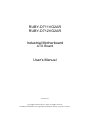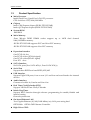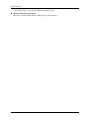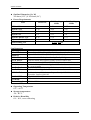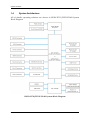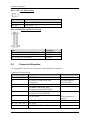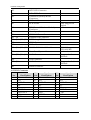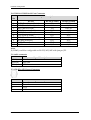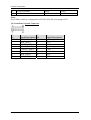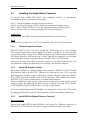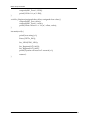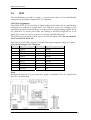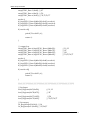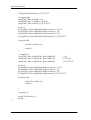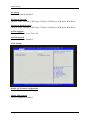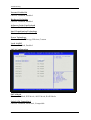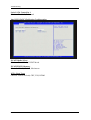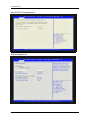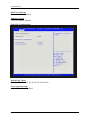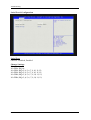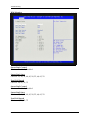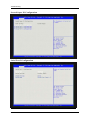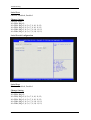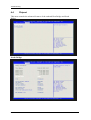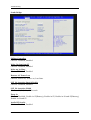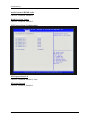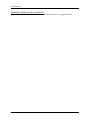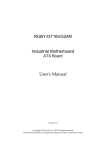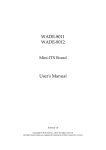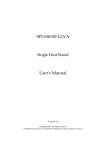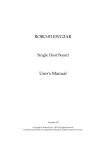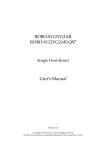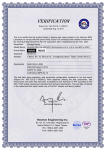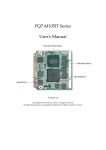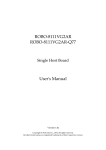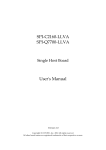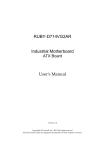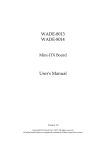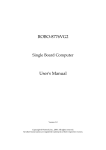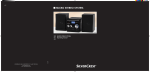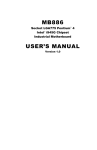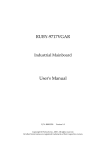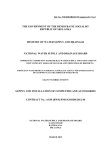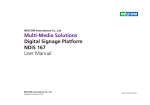Download RUBY-D711 D712VG2AR_R1.1c_0703 update_
Transcript
RUBY-D711VG2AR
RUBY-D712VG2AR
Industrial Motherboard
ATX Board
User's Manual
Version 1.1c
Copyright © Portwell, Inc., 2012. All rights reserved.
All other brand names are registered trademarks of their respective owners.
Preface
Table of Contents
How to Use This Manual
Chapter 1 System Overview.......................................................................................................1-1
1.1 Introduction ....................................................................................................... 1-1
1.2 Check List........................................................................................................... 1-1
1.3 Product Specification........................................................................................ 1-2
1.3.1 Mechanical Drawing................................................................................ 1-5
1.4 System Architecture.......................................................................................... 1-7
Chapter 2 Hardware Configuration ...........................................................................................2-1
2.1 Jumpers............................................................................................................... 2-1
2.2 Connector Allocation........................................................................................ 2-3
Chapter 3 System Installation....................................................................................................3-1
3.1 Intel® 2nd Generation of Core i7/i5/i3......................................................... 3-1
3.2 Main Memory .................................................................................................... 3-4
3.3 Installing the Single Board Computer............................................................ 3-5
3.3.1 Chipset Component Driver .................................................................... 3-5
3.3.2 Intel® HD Graphics Family.................................................................... 3-5
3.3.3 Intel® PROSet Gigabit Ethernet Controlle ........................................... 3-5
3.3.4 Audio Controller ...................................................................................... 3-6
3.3.5 Intel® Active Management Technology (Intel® AMT)...................... 3-6
3.4 Clear CMOS Operation .................................................................................... 3-6
3.5 WDT Function ................................................................................................... 3-6
3.6 GPIO.................................................................................................................... 3-9
Chapter 4 BIOS Setup Information............................................................................................4-1
4.1 Entering Setup -- Launch System Setup ........................................................ 4-1
4.2 Main .................................................................................................................... 4-2
4.3 Advanced ........................................................................................................... 4-3
4.4 Chipset.............................................................................................................. 4-22
4.5 Boot ................................................................................................................... 4-28
4.6 Security ............................................................................................................. 4-30
4.7 Save & Exit ....................................................................................................... 4-31
Chapter 5 Troubleshooting ........................................................................................................5-1
5.1 Hardware Quick Installation........................................................................... 5-1
5.2 BIOS Setting ....................................................................................................... 5-3
5.3 FQA ..................................................................................................................... 5-5
Appendix A
Appendix B
Preface
How to Use This Manual
The manual describes how to configure your RUBY-D711/D712VG2AR system
board to meet various operating requirements. It is divided into five chapters, with
each chapter addressing a basic concept and operation of Single Host Board.
Chapter 1: System Overview. Presents what you have in the box and give you an
overview of the product specifications and basic system architecture for this series
model of single host board.
Chapter 2: Hardware Configuration. Show the definitions and locations of Jumpers
and Connectors that you can easily configure your system.
Chapter 3: System Installation. Describes how to properly mount the CPU, main
memory and Compact Flash to get a safe installation and provides a programming
guide of Watch Dog Timer function.
Chapter 4: BIOS Setup Information. Specifies the meaning of each setup
parameters, how to get advanced BIOS performance and update new BIOS. In
addition, POST checkpoint list will give users some guidelines of trouble-shooting.
Chapter 5: Troubleshooting. Provide various of useful tips to quickly get RUBYD711/D712VG2AR running with success. As basic hardware installation has been
addressed in Chapter 3, this chapter will basically focus on system integration issues,
in terms of backplane setup, BIOS setting, and OS diagnostics.
The content of this manual is subject to change without prior notice. These changes
will be incorporated in new editions of the document. The vendor may make
supplement or change in the products described in this document at any time
System Overview
Chapter 1
System Overview
1.1
Introduction
Powell Inc., a world-leading innovator in the Industrial PC (IPC) market and a
member of the Intel® Communications Alliance, has launched its new RUBYD711/D712VG2AR in response to market demand for a simplified embedded
system board (ESB) that combines a smaller footprint, lower power consumption,
robust computing power and with longevity support.
RUBY-D711/D712VG2AR is based on Intel® C206/Q67 Express Chipset supporting
the latest processor for INTEL® QUAD CORE™ i5 / i7 CPU by LGA 1155 socket.
Aimed squarely at customers who seek flexible expansions such as PCIe X16,
PCIeX8(PCIeX4 signal), PCIeX4(PCIeX1 signal), four PCI slots and one Mini PCIe
socket. It can run dual integrated display via VGA/DVI-D/HDMI. Also the RUBYD711/D712VG2AR features high memory capacity, four 240-pin DIMM sockets that
support DDR3 SDRAM up to 16 GB; dual Intel® GbE LANs (one of which can
support iAMT 7.0); plus SATA (supporting RAID 0, 1, 5, 10), Audio and USB.
RUBY-D711/D712VG2AR Intel® Quad Core™ i5 / i7 processor-based industrial
ATX motherboard, the applications in such areas as factory automation, gaming,
medical, digital signage, surveillance security monitoring and kiosks
1.2
Check List
The RUBY-D711/D712VG2AR package should cover the following basic items
One RUBY-D711/D712VG2AR Industrial Mother board
9
9 One SATA Cable
9 One I/O Shield bracket
9 One Installation Resources CD-Title
If any of these items is damaged or missing, please contact your vendor and keep all
packing materials for future replacement and maintenance.
RUBY-D711/D712VG2AR User’s Manual
1-1
System Overview
1.3
Product Specification
z Main Processor
Intel® Dual Core/Quad Core LGA1155 processor
CPU clock bus: 1333/1066/800 MHz
z Chipset
Intel® C206 Express chipset (RUBY-D711VG2AR)
Intel® Q67 Express chipset (RUBY-D712VG2AR)
z System BIOS
AMI BIOS
z Main Memory
-Four 240-pin DDR3 DIMM socket support up to 16GB dual channel
1066/1033MHz memory
-RUBY-D711VG2AR supports ECC and Non-ECC memory
-RUBY-D712VG2AR supports Non-ECC memory
z Expansion Interface
One PCI-E x16 slot
One PCI-E x8 slot (PCIeX4 signal)
One PCI-E x4 slot(PCIeX1 signal)
Four PCI slots
z SATA Interface
Six SATA ports(Two SATA 6Gb/s, Four SATA 3Gb/s)
z Serial Port
Support three RS232 and one RS232/422/485
z USB Interface
Support Eight USB ports, four on rear I/O and four on board header for internal
devices
z Audio Interface
Connector for Mic-In, Line-In and Line-Out
z Real Time Clock/Calendar (RTC)
Support Y2K Real Time Clock/Calendar
z Watch Dog Timer
Support WDT function through software programming for enable/disable and
interval setting
General system reset
z On-board Ethernet LAN
Two Gigabit Ethernet (10/100/1000 Mbits/sec) LAN ports using Intel
82579LM & 82574L GbE Ethernet Controller
z High Drive GPIO
RUBY-D711/D712VG2AR User’s Manual
1-2
System Overview
One pin-header for 16 bit GPIO(8bit in & 8bit out)
z System Monitoring Feature
Monitor system temperature and major power sources.
RUBY-D711/D712VG2AR User’s Manual
1-3
System Overview
z Outline Dimension (L x W)
312.8mm (12.3”) X 243.8mm (9.6”)
z
Power Requirements
Item
Power ON
Full Loading
10Min
Full Loading
30Min
CPU +12V
2.54
3.54
3.27
System +12V
1.52
2.04
2.57
System +3.3V
0.93
1.24
1.24
System +5V
1.8
2.32
2.4
System+ Device +12V
4.43
5.74
5.71
System+ Device +5V
2.41
3.24
3.16
4.78V/ 450mA
USB Loading Test
Configuration:
CPU Type
SBC BIOS
Memory
VGA Card
VGA Driver
LAN Card
LAN Driver
Audio Card
Audio Driver
USB 2.0 Driver
SATA HDD
CDROM
Power Supply
Intel® Core™ i5-2400 CPU 3.1GHz(ES) L3:6M
Portwell, Inc. RUBY-D711/D712 BIOS Rev.: R1.00.E1 (05092011)
Apacer PC3-8500 2GB*1 (ELPIDA J1108BFBG-DJ-E)
Onboard Intel® HD Graphics Family (Sandy Bridge)
Onboard Intel® HD Graphics Family Version 14.46.5.5361
Onboard Intel® 82574L/82579LM Gigabit Network Connection
C
Intel® ll 82574L/82579LM Gigabit Network Connection Version
11
7 32 0/11
8 84 0ALC662 High Definition Audio Controller
Onboard
Realtek
Realtek ALC662 High Definition Audio Version 5.10.0.6343
Intel® 6 Series/C200 Series Chipset Family USB Enhanced Host
Controller Version 9.2.0.1013
WD WD1002FEX 1TB
LITE-ON LH-20A1S
FSP400-60PFN
z Operating Temperature
0 °C ~ 60 °C
z Storage temperature
-20 ~ 80 °C
z Relative Humidity
0% ~ 90%, non-condensing
RUBY-D711/D712VG2AR User’s Manual
1-4
System Overview
1.3.1
Mechanical Drawing
L A N C H IP H E AT S IN K
M A X H E IG H T 1 m m
304.80
JYC9L06AGC-A COOLER TOP
75.60
M AX HEIG HT 3m m
P C I & P C IE S O C K E T
24.43
MAX HEIGHT 5.5mm
JAC9L13A COOLER TOP
41.28
60.21
M A X H E IG H T 1 0 m m
20.32
20.32
20.32
20.32
20.32
20.3 2
2-
3.2 Holes
P C IE x16 LOC K
M A X H E IG H T 4 m m
2 4 3 .8 4
T P M B o a r d L o c a tio n a r e a
M a x h e ig h t 4 m m
4-
4.5 Holes
41.72
2-
41.72
3.1 Holes
15
SDVO BOARD area
Max height 15mm
50.18
39.72
29.26
10.53
K E E P -O U T Z O N E
60.64
S B H E AT S IN K
LONG DIMM PUSHER
M A X H E IG H T 8m m
P C I & P C IE S O C K E T
44.70
MAX HEIGHT 12mm
ATX 24P
MAX HEIGHT 1mm
88.81
1 6 3 .8 7
279.86
290.63
RUBY-D711/D712VG2AR User’s Manual
1-5
System Overview
COOLER BACKPLATE
KEEP-OUT ZONE
157.48
78.74
16.51
74
16.28
154.94
72 .39
12.35
186.99
33.02
10.16
45.72
10- 4Holes/
each side
8Pads
RUBY-D711/D712VG2AR User’s Manual
2- 3.5Holes/
each side
6.5Pads
1-6
System Overview
1.4
System Architecture
All of details operating relations are shown in RUBY-D711/D712VG2AR System
Block Diagram.
RUBY-D711/D712VG2AR System Block Diagram
RUBY-D711/D712VG2AR User’s Manual
1-7
Hardware Configuration
Chapter 2
Hardware Configuration
This chapter gives the definitions and shows the positions of jumpers, headers and
connectors. All of the configuration jumpers on RUBY-D711/D712VG2AR are in the
proper position. The default settings shipped from factory are marked with an
asterisk ( ).
2.1
Jumpers
In general, jumpers on the single board computer are used to select options for
certain features. Some of the jumpers are designed to be user-configurable, allowing
for system enhancement. The others are for testing purpose only and should not be
altered. To select any option, cover the jumper cap over (SHORT) or remove (NC) it
from the jumper pins according to the following instructions. Here NC stands for
“Not Connect”.
Figure 1-1 RUBY-D711/D712VG2AR Top-side Jumper and Connector Locations
RUBY-D711/D712VG2AR User’s Manual
2-1
Hardware Configuration
Pin Assignments of Connectors
JP1: CLEAR CMOS
JP1
1-2 Short
2-3 Short
Function
Normal Operation
Clear CMOS Contents
JP2: COM2 (J2) Interface Selection
JP2
5-6, 9-11, 10-12, 15-17, 16-18 Short
3-4, 7-9, 8-10, 13-15, 14-16, 21-22 Short
1-2, 7-9, 8-10, 19-20 Short
Function
RS-232
RS-422
RS-485
JP5: PCI Express Bifurcation Selection
JP5
Short (1-2 , 3-4)
Short (1-2),Open(3-4)
Open (1-2 , 3-4)
Open (1-2),Short (3-4)
Function
1 x8, 2 x4 PCI Express (Support Three slot)
2 x8 PCI Express (Support Two slot)
1 x16 PCI Express (Support One slot)
reserved
JP6: VCCSA Voltage Slection
JP6
1-2 Short
1-2 Open
Function
0.85 V
0.925 V
RUBY-D711/D712VG2AR User’s Manual
2-2
Hardware Configuration
JP10: ATX / AT Mode Select
JP10
1-2 short
1-2 open
Function
ATX emulation AT mode
ATX mode
JP11: COM4 (J29) Interface Selection
JP11
5-6, 9-11, 10-12, 15-17, 16-18 Short
3-4, 7-9, 8-10, 13-15, 14-16, 21-22 Short
1-2, 7-9, 8-10, 19-20 Short
2.2
Function
RS-232
RS-422
RS-485
Connector Allocation
I/O peripheral devices are connected to the interface connectors.
Connector Function List
Connector
Function
J1
DVI-D Connector
J2
COM1 & COM2 Serial Port
Connector
Audio connector
J3
J4
J6
USB 0&1/100+Giga Lan
Connector (LAN1) 82579LM
USB 8&9/100+Giga Lan
Connector (LAN2) 82574L
PCIE x4 Slot
J7
ATX 4Pin 12V Power Connector
J8、J9、J10、J11
PCI Slot
J12
SYSTEM FAN Power Connector
J5
RUBY-D711/D712VG2AR User’s Manual
Remark
COM2 Support
232/422/485
Only Support x1
signal
2-3
Hardware Configuration
J13
WDT LED Connector
J14
16Bit GPIO Connector
J15
J16
External Keyboard/Mouse
Connector
PCIE x16 Slot
J17
PCIE x8 Slot
J18
J19
TPM(Trusted Platform Module)
Connector
Case Open Connector
J20
CPU FAN Power Connector
J21、26
External USB Connector
J22、J24、J25、J30
J23
DDR3 Long DIMM
SDVO Connector
J27
SMBus Connector
J28、J29、J32、J33
COM3~COM6 Serial Port Connector
J31
Front Panel System Connector
J34、J35、J39、J40
SATA Connector
J36
ATX Connector
J37、J38
SATA Connector
J41
HDMI Connector
only Support x4
signal
COM4 Support
232/422/485
Support 1、2
Module
Support 1、2、3
Module
J1: DVI-D Connector
PIN
No.
1
2
3
4
5
6
7
8
C5
Signal
Description
D2D2+
SHIELD1
D4D4+
DDCCLK
DDCDATA
NC
GND
PIN
No.
9
10
11
12
13
14
15
16
RUBY-D711/D712VG2AR User’s Manual
Signal
Description
D1D1+
SHIELD2
D3D3+
VCC
GND
HPDET
PIN
No.
17
18
19
20
21
22
23
24
Signal
Description
D0D0+
SHIELD3
D5D5+
SHIELD4
CLK+
CLK-
2-4
Hardware Configuration
J2: COM1 & COM2 Serial Port Connector
PIN
No
1
2
3
4
5
6
7
8
9
10
Signal Description
RS-232
DCD (Data Carrier Detect)
DSR (Data Set Ready)
RXD (Receive Data)
RTS (Request to Send)
TXD (Transmit Data)
CTS (Clear to Send)
DTR (Data Terminal Ready)
RI (Ring Indicator)
GND (Ground)
N/C
RS-422 (COM2)
TXN/C
TX+
N/C
RX+
N/C
RXN/C
GND
N/C
RS-485 (COM2)
DATAN/C
DATA+
N/C
N/C
N/C
N/C
N/C
GND
N/C
Note:
J2(COM2) could be configurable as RS-232/422/485 with jumper JP2.
J3: Audio connector
PIN No.
1(Bule)
2(Green)
3(Red)
Signal Description
Line-In
Line-Out
MIC-In
J7: ATX 4Pin 12V Power Connector
PIN No.
1
2
3
4
Signal Description
Ground
Ground
+12V
+12V
RUBY-D711/D712VG2AR User’s Manual
2-5
Hardware Configuration
J12: SYSTEM FAN Power Connector
PIN No.
1
2
3
Signal Description
Ground
Fan speed control
Fan on/off output
J13: WDT LED Connector
PIN No.
Signal Description
1
WDT (+)
2
WDT (-)
J14: 16Bit GPIO Connector
PIN No. Signal Description PIN No.
1
GPIO0
2
Signal Description
GPIO8
3
5
7
9
11
13
15
17
GPIO9
GPIO10
GPIO11
GPIO12
GPIO13
GPIO14
GPIO15
+5V
GPIO1
GPIO2
GPIO3
GPIO4
GPIO5
GPIO6
GPIO7
Ground
RUBY-D711/D712VG2AR User’s Manual
4
6
8
10
12
14
16
18
2-6
Hardware Configuration
J15: External Keyboard/Mouse Connector
PIN No. Signal Description
1
Mouse Data
3
N/C
5
Ground
7
PS2 Power
9
Mouse Clock
PIN No.
2
4
6
8
10
Signal Description
Keyboard Data
N/C
Ground
PS2 Power
Keyboard Clock
J19: Case Open Connector
PIN No.
1
2
Signal Description
GND
Case open
J20: CPU FAN Power Connector
PIN No.
1
2
3
4
Signal Description
Ground
+12V
Fan on/off output
Fan Speed control
RUBY-D711/D712VG2AR User’s Manual
2-7
Hardware Configuration
J21/26: External USB Connector
PIN No. Signal Description
1
5V Dual
3
USB5
USB+
7
Ground
9
Key (No pin)
PIN No.
2
4
6
8
10
Signal Description
5V Dual
USBUSB+
Ground
N/C
J27: SMBus Connector
PIN No.
1
2
3
4
5
Signal Description
SMBus_CLK
N/C
Ground
SMBus_DAT
+5V
J28/29/32/33: COM3~COM6 Serial Port Connector
PIN
No
1
2
3
4
5
6
7
8
Signal Description
RS-232
DCD (Data Carrier Detect)
DSR (Data Set Ready)
RXD (Receive Data)
RTS (Request to Send)
TXD (Transmit Data)
CTS (Clear to Send)
DTR (Data Terminal Ready)
RI (Ring Indicator)
RUBY-D711/D712VG2AR User’s Manual
RS-422 (COM4)
TXN/C
TX+
N/C
RX+
N/C
RXN/C
RS-485 (COM4)
DATAN/C
DATA+
N/C
N/C
N/C
N/C
N/C
2-8
Hardware Configuration
9
10
GND (Ground)
N/C
GND
N/C
GND
N/C
Note:
J29(COM4) could be configurable as RS-232/422/485 with jumper JP11.
J31: Front Panel System Connector
PIN
No.
1
3
5
7
9
11
13
15
PIN
Signal Description No.
PWR_LED(+)
2
PWR_LED(-)
4
J4 LAN1_ACT(+) 6
J4 LAN1_LINK(-) 8
J5 LAN2_LINK(-) 10
J5 LAN2_ACT(+) 12
HDD_LED(+)
14
HDD_LED(-)
16
RUBY-D711/D712VG2AR User’s Manual
Signal Description
Speaker(+)
N/C
N/C
Speaker(-)
GND
Power Button
Rest
GND
2-9
BIOS Setup Information
Chapter 3
System Installation
This chapter provides the instructions to set up the system. The additional
information is enclosed to help you set up onboard devices
3.1
Intel® 2nd Generation of Core i7/i5/i3
LGA-1155 CPU Socket
Pin1 corner of the CPU Socket
Alignment key
Alignment key
LGA-1155 CPU
Yellow Triangle Pin1 of the CPU
Notch
Notch
RUBY-D711/D712VG2AR User’s Manual
3-1
BIOS Setup Information
Please remember to locate the alignment keys on the CPU socket of the
motherboard and the notches on the CPU.
LGA-1155 CPU Installation Steps
Before install the CPU, please make sure to turn off the power first!!
1. Open the load lever.
2. Lift the load lever up to fully open
3. Remove the plastic cap on the CPU socket. Before you install the CPU, always
cover it to protect the socket pin.
RUBY-D711/D712VG2AR User’s Manual
3-2
BIOS Setup Information
4. After confirming the CPU direction for correct mating, put down the CPU in
the socket housing frame. Note that alignment keys are matched.
Alignment key
5. Make sure the CPU has been seated well into the socket. If not, take out the
CPU and reinstall.
6. Engage the load lever while pressing down lightly onto the load plate.
RUBY-D711/D712VG2AR User’s Manual
3-3
BIOS Setup Information
7. Push the CPU socket lever back into its locked position.
8. Please make sure four hooks are in proper position before you install the
coole.
3.2
Main Memory
RUBY-D711/D712 provide 4 x240 pin DIMM sockets (Dual Channel) which
supports Dual channel 1066/1333 DDR3-SDRAM as main memory, non-register
function. RUBY-D711VG2AR supports ECC and Non-ECC memory. RUBYD712VG2AR supports Nn-ECC memory. The maximum memory can be up to
16GB. Memory clock and related settings can be detected by BIOS via SPD
interface.
For system compatibility and stability, do not use memory module without
brand. Memory configuration can be set to either one double-sided DIMM in one
DIMM socket or two single-sided DIMM in both sockets.
Beware of the connection and lock integrity from memory module to socket.
Inserting improperly it will affect the system reliability.
Before locking, make sure that all modules have been fully inserted into the card
slots
Note:
To insure the system stability, please do not change any of DRAM parameters in
BIOS setup to modify system the performance without acquired technical
information.
RUBY-D711/D712VG2AR User’s Manual
3-4
BIOS Setup Information
3.3
Installing the Single Board Computer
To install your RUBY-D711/D712 into standard chassis or proprietary
environment, please perform the following::
Step 1 : Check all jumpers setting on proper position
Step 2 : Install and configure CPU and memory module at right position
Step 3 : Place PCOM-B216VG-VI into the dedicated position in the system
Step 4 : Attach cables to existing peripheral devices and secure it
WARNING
Please ensure that SBC is properly inserted and fixed by mechanism.
Note
Please refer to section 3.3.1 to 3.3.7 to install INF/VGA/LAN/Audio drivers.
3.3.1
Chipset Component Driver
RUBY-D711/D712 uses state-of-art Intel® Q67 PCH chipset. It’s a new chipset
that some old operating systems might not be able to recognize. To overcome this
compatibility issue, for previous Windows Operating Systems such as Windows
XP, please install its INF before any of other Drivers are installed. You can find
very easily this chipset component driver in RUBY-D711/D712 CD-title.
Moreover, if using some old OS, the driver may not be supported anymore. We
recommend to change the different OS to comply with this new chipset.
3.3.2
Intel® HD Graphics Family
With latest Intel® Core i Sandy Bridge series structure, RUBY-D711/D712 Intel®
HD Graphic is built in with CPU. Therefore 2nd Generation Core i CPUs provide
HD integrated Graphic support sharing on board physical memories. RUBYD711/D712 has both internal VGA & DVI interface. This combination makes
RUBY-D711/D712 an excellent piece of multimedia hardware
With no additional video adaptor, this onboard video will usually be the system
display output. By adjusting the BIOS setting to disable on-board VGA, an addon PCI-Express Graphic card can take over the system display.
※To use Intel® Integrated HD Graphic, it’s required to choose the CPU which
has Integrated Graphic built-in. Otherwise there will be no display whatsoever.
3.3.3
Intel® PROSet Gigabit Ethernet Controlle
Drivers Support
Please find Intel® 82574L and 82579LM LAN driver in /Ethernet directory of
RUBY-D711/D712 CD-title. The drivers support Windows XP/Vista/Win7.
RUBY-D711/D712VG2AR User’s Manual
3-5
BIOS Setup Information
3.3.4
Audio Controller
Please find Intel® High Definition Audio driver form PCOM-B216VG-VI CDtitle. The drivers support Windows 2000 /XP/Vista/Win7.
3.3.5
Intel® Active Management Technology (Intel® AMT)
Please find the latest Intel® 7.0 driver from RUBY-D711/D712 CD-title. The
drivers support Windows XP/Vista/Win7
3.4
Clear CMOS Operation
Please find Realtek ALC662-GR (High Definition Audio driver) form RUBYD711/D712 CD-title. The drivers support Windows XP/Win7.
JP1: CLEAR CMOS
JP1
1-2 Short
2-3 Short
3.5
Function
Normal Operation Clear CMOS Contents
WDT Function
The Watchdog Timer of motherboard consists of 8-bit programmable time-out
counter and a control and status register.
WDT Controller Register
There are two PNP I/O port addresses that can be used to configure WDT.
2Eh: EFIR (Extended Function Index Register, for identifying CR index number)
2Fh: EFDR (Extended Function Data Register, for accessing desired CR)
WDT Control Mode Register
The working algorithm of the WDT function can be simply described as a
counting process. The Time-Out Interval can be set through software
programming. The availability of the time-out interval settings by software or
hardware varies from boards to boards.
RUBY-D711/D712VG2AR User’s Manual
3-6
BIOS Setup Information
RUBY-D711/D712 allows users to control WDT through dynamic software
programming. The WDT starts counting when it is activated. It sends out a signal
to system reset or to non-maskable interrupt (NMI), when time-out interval ends.
To prevent the time-out interval from running out, a re-trigger signal will need to
be sent before the counting reaches its end. This action will restart the counting
process. A well-written WDT program should keep the counting process running
under normal condition. WDT should never generate a system reset or NMI
signal unless the system runs into troubles.
The related Control Registers of WDT are all included in the following sample
program that is written in C language. User can fill a non-zero value into the
Time-out Value Register to enable/refresh WDT. System will be reset after the
Time-out Value to be counted down to zero. Or user can directly fill a zero value
into Time-out Value Register to disable WDT immediately. To ensure a
successful accessing to the content of desired Control Register, the sequence of
following program codes should be step-by-step run again when each register is
accessed.
Additionally, there are maximum 2 seconds of counting tolerance that should be
considered into user’ application program. For more information about WDT,
please refer to ITE IT8728F data sheet.
There are two PNP I/O port addresses that can be used to configure WDT,
1) 0x2E:EFIR (Extended Function Index Register, for identifying CR index
number)
2) 0x2F:EFDR (Extended Function Data Register, for accessing desired CR)
WDT Control Command Example
#include <stdio.h>
#include <conio.h>
#include <dos.h>
#define SIO_Port
0x2E
#define SIO_Port2 0x4E
#define GPIO_LDN 0x07
void Enter_IT872x_SIO() {
outportb(SIO_Port, 0x87);
outportb(SIO_Port, 0x01);
outportb(SIO_Port, 0x55);
outportb(SIO_Port, 0x55);
}
void Set_LDN(unsigned char LDN) {
outportb(SIO_Port, 0x07);
RUBY-D711/D712VG2AR User’s Manual
3-7
BIOS Setup Information
outportb(SIO_Port+1, LDN);
printf("LDN=%x\n", LDN);
}
void Set_Register(unsigned char offset, unsigned char value) {
outportb(SIO_Port, offset);
outportb(SIO_Port+1, value);
printf("Write offset:%x = %x\n", offset, value);
}
int main(void) {
printf("test string\n");
Enter_IT872x_SIO();
Set_LDN(GPIO_LDN);
Set_Register(0x72, 0xC0);
Set_Register(0x73, 0x05);
printf("System will reset in 5 seconds\n");
return 0;
}
RUBY-D711/D712VG2AR User’s Manual
3-8
BIOS Setup Information
3.6
GPIO
The motherboard provides 8 input / output ports that can be individually
configured to perform a simple basic I/O function.
GPIO Pin Assignment
The RUBY-D711/D712 provides 8 input/output ports that can be individually
configured to perform a simple basic I/O function. Users can configure each
individual port to become an input or output port by programming register bit of
I/O Selection. To invert port value, the setting of Inversion Register has to be
made. Port values can be set to read or write through Data Register.
The GPIO port is located on JP14 shown as follows. Please note: Do not short the
Pin 17 and Pin 18 of the J14!
The control for the GPIO signals is handled through a separate 2-byte I/O space.
J14: General Purpose I/O Connector
PIN No. Signal Description PIN No.
Signal Description
1
GPIO0
2
GPIO8
3
GPIO1
4
GPIO9
5
GPIO2
6
GPIO10
7
GPIO3
8
GPIO11
9
GPIO4
10
GPIO12
11
GPIO5
12
GPIO13
13
GPIO6
14
GPIO14
15
GPIO7
16
GPIO15
17
Ground
18
+5V
Note:
All General Purpose I/O ports can only apply to standard TTL ± 5% signal level
(0V/5V), and each Fan.
RUBY-D711/D712VG2AR User’s Manual
3-9
BIOS Setup Information
GPIO Control Command Example (C Language)
#include <stdio.h>
#include <conio.h>
#include <stdlib.h>
#define SIO_Port
#define SIO_Port2
#define GPIO_LDN
#define GPIO_Base
0x2E
0x4E
0x07
0x0A00
//Enter SIO
void Enter_IT872x_SIO() {
outp(SIO_Port, 0x87);
outp(SIO_Port, 0x01);
outp(SIO_Port, 0x55);
outp(SIO_Port, 0x55);
}
//Select LDN
void Set_LDN(unsigned char LDN) {
outp(SIO_Port, 0x07);
outp(SIO_Port+1, LDN);
//printf("LDN=%x\n", LDN);
}
//Set register offset to Value
void Set_Register(unsigned char offset, unsigned char value) {
outp(SIO_Port, offset);
outp(SIO_Port+1, value);
//printf("Write offset:%x = %x\n", offset, value);
}
//Or register
void Or_Register(unsigned char offset, unsigned char value) {
outp(SIO_Port, offset);
outp(SIO_Port+1, inp(SIO_Port+1) | value);
//printf("Write offset:%x = %x\n", offset, value);
}
//And register
void And_Register(unsigned char offset, unsigned char value) {
outp(SIO_Port, offset);
outp(SIO_Port+1, inp(SIO_Port+1) & value);
//printf("Write offset:%x = %x\n", offset, value);
}
RUBY-D711/D712VG2AR User’s Manual
3-10
BIOS Setup Information
int main(void) {
int result;
printf("RUBY-D711/D712 GPIO Test:\n");
//pin1 =11
//pin3 =12
//pin5 =47
//pin7 =50
//pin9 =74
//pin11=75
//pin13=76
//pin15=77
//pin2 =14
//pin4 =35
//pin6 =36
//pin8 =37
//pin10=70
//pin12=71
//pin14=72
//pin16=73
Enter_IT872x_SIO();
Set_LDN(GPIO_LDN);
//Enable GPIO
//Or_Register(0xC0,0x46)
//Or_Register(0xC2,0xE0)
//Or_Register(0xC3,0x80)
//Or_Register(0xC4,0x01)
//11,12,14
//35,36,37
//47
//50
//Set Output
Or_Register(0xC8,0x06); //11,12
Or_Register(0xCB,0x80); //47
Or_Register(0xCC,0x01); //50
Or_Register(0xCE,0xF0); //74,75,76,77
//Set Input
And_Register(0xC8,0xEF);
And_Register(0xCA,0x1F);
And_Register(0xCE,0xF0);
//14
//35,36,37
//70,71,72,73
//output high
outp(GPIO_Base+0,0x06); //11,12
RUBY-D711/D712VG2AR User’s Manual
3-11
BIOS Setup Information
outp(GPIO_Base+3,0x80); //47
outp(GPIO_Base+4,0x01); //50
outp(GPIO_Base+6,0xF0); //74,75,76,77
result=1;
if ((inp(GPIO_Base+0)&0x10)!=0x10) result=0;
if ((inp(GPIO_Base+2)&0xE0)!=0xE0) result=0;
if ((inp(GPIO_Base+6)&0x0F)!=0x0F) result=0;
if (result==0){
printf("Test fail!!\n");
return 1;
}
//output low
outp(GPIO_Base+0,inp(GPIO_Base+0)&0xF9);
outp(GPIO_Base+3,inp(GPIO_Base+3)&0x7F);
outp(GPIO_Base+4,inp(GPIO_Base+4)&0xFE);
outp(GPIO_Base+6,inp(GPIO_Base+6)&0x0F);
//11,12
//47
//50
//74,75,76,77
result=1;
if ((inp(GPIO_Base+0)&0x10)!=0x00) result=0;
if ((inp(GPIO_Base+2)&0xE0)!=0x00) result=0;
if ((inp(GPIO_Base+6)&0x0F)!=0x00) result=0;
if (result==0){
printf("Test fail!!\n");
return 1;
}
///////////////////////////////////////////////////
//Set Input
And_Register(0xC8,0xF9);
And_Register(0xCB,0x7F);
//11,12
//47
And_Register(0xCC,0xFE);
And_Register(0xCE,0x0F);
//50
//74,75,76,77
//Set output
Or_Register(0xC8,0x10); //14
Or_Register(0xCA,0xE0); //35,36,37
RUBY-D711/D712VG2AR User’s Manual
3-12
BIOS Setup Information
Or_Register(0xCE,0x0F); //70,71,72,73
//output high
outp(GPIO_Base+0,0x10); //14
outp(GPIO_Base+2,0xE0); //35,36,37
outp(GPIO_Base+6,0x0F); //70,71,72,73
result=1;
if ((inp(GPIO_Base+0)&0x06)!=0x06) result=0; //11,12
if ((inp(GPIO_Base+3)&0x80)!=0x80) result=0; //47
if ((inp(GPIO_Base+4)&0x01)!=0x01) result=0; //50
if ((inp(GPIO_Base+6)&0xF0)!=0xF0) result=0; //74,75,76,77
if (result==0){
printf("Test fail!!\n");
return 1;
}
//output low
outp(GPIO_Base+0,inp(GPIO_Base+0)&0xEF);
outp(GPIO_Base+2,inp(GPIO_Base+2)&0x1F);
outp(GPIO_Base+6,inp(GPIO_Base+6)&0xF0);
//14
//35,36,37
//70,71,72,73
result=1;
if ((inp(GPIO_Base+0)&0x06)!=0x00) result=0; //11,12
if ((inp(GPIO_Base+3)&0x80)!=0x00) result=0; //47
if ((inp(GPIO_Base+4)&0x01)!=0x00) result=0; //50
if ((inp(GPIO_Base+6)&0xF0)!=0x00) result=0; //74,75,76,77
if (result==0){
printf("Test fail!!\n");
return 1;
}
//getchar ();
printf("Test Pass!!\n");
return 1;
}
RUBY-D711/D712VG2AR User’s Manual
3-13
Troubleshooting
Chapter 4
BIOS Setup Information
RUBY-D711/D712 is equipped with the UEFI AMI BIOS stored in SPI Flash ROM.
These BIOS has a built-in Setup program that allows users to modify the basic
system configuration easily. This type of information is stored in CMOS RAM so that
it is retained during power-off periods. When system is turned on, RUBYD711/D712 communicates with peripheral devices and checks its hardware
resources against the configuration information stored in the CMOS memory. If any
error is detected, or the CMOS parameters need to be initially defined, the diagnostic
program will prompt the user to enter the SETUP program. Some errors are
significant enough to abort the start up.
4.1
Entering Setup -- Launch System Setup
Power on the computer and the system will start POST (Power On Self Test) process.
When the message below appears on the screen, press <Del> key will enter BIOS
setup screen.
Press <Del> to enter SETUP
If the message disappears before responding and still wish to enter Setup, please
restart the system by turning it OFF and On or pressing the RESET button. It can be
also reset by pressing <Ctrl>, <Alt>, and <Delete> keys on keyboard
simultaneously.
Press <F1> to Run SETUP or Resume
The BIOS setup program provides a General Help screen. The menu can be easily
called up from any menu by pressing <F1>. The Help screen lists all the possible
keys to use and the selections for the highlighted item. Press <Esc> to exit the Help
screen.
RUBY-D711/D712VG2AR User’s Manual
4-1
Troubleshooting
4.2
Main
Use this menu for basic system configurations, such as time, date etc.
BIOS
BIOS Information, Memory Information
These items show the firmware and memory specifications of your system. Read
only.
System Time
The time format is <Hour> <Minute> <Second>. Use [+] or [-] to configure system
Time.
System Date
The date format is <Day>, <Month> <Date> <Year>. Use [+] or [-] to configure
system Date.
RUBY-D711/D712VG2AR User’s Manual
4-2
Troubleshooting
4.3
Advanced
Use this menu to set up the items of special enhanced features.
Launch PXE OpROM
Enable of Disable Boot Option for Legacy Network Devices.
Choices: Disabled, Enabled.
Launch Storage OpROM
Enable of Disable Boot Option for Legacy Mass Storage devices.
Choices: Disabled, Enabled.
RUBY-D711/D712VG2AR User’s Manual
4-3
Troubleshooting
PCI Subsystem Settings
PCI ROM Priority
In case of multiple Options (Legacy and EFI Compatible), specifies what PCI Option
ROM to launch.
Choices: EFI Compatible ROM, Legacy ROM
PCI Latency Timer
Choices: 32 PCI, 64 PCI, 96 PCI, 128 PCI, 160 PCI, 192 PCI, 224 PCI, 248 PCI Bus
Clocks.
VGA Palette Snoop
Choices: Disabled, Enabled.
PERR# Generation
Choices: Disabled, Enabled.
SERR# Generation
Choices: Disabled, Enabled.
Relaxed Ordering
Choices: Disabled, Enabled.
Extended Tag
Choices: Disabled, Enabled.
RUBY-D711/D712VG2AR User’s Manual
4-4
Troubleshooting
No Snoop
Choices: Disabled, Enabled.
Maximum Payload
Choices: Auto, 128 Bytes, 256 Bytes, 512 Bytes, 1024 Bytes, 2048 Bytes, 4096 Bytes.
Maximum Read Request
Choices: Auto, 128 Bytes, 256 Bytes, 512 Bytes, 1024 Bytes, 2048 Bytes, 4096 Bytes.
ASPM Support
Choices: Disabled. Auto, Force L0.
Extended Synch
Choices: Disabled, Enabled.
ACPI Settings
Enable ACPI Auto Configuration
Choices: Enabled, Disabled.
Enable Hibernation
Choices: Enabled, Disabled.
RUBY-D711/D712VG2AR User’s Manual
4-5
Troubleshooting
ACPI Sleep State
Choices: Suspend Disabled, S1 (CPU Stop Clock), S3 (Suspend to RAM).
Trusted Computing
TPM SUPPORT
Enable or disable TPM Support
Choices: Enabled, Disabled.
S5 RTC Wake Settings
RUBY-D711/D712VG2AR User’s Manual
4-6
Troubleshooting
Wake system with Fixed Time
Enable or disable system wake on alarm event. When enabled, System will wake on
the hr:min:sec specified
Choices: Enabled, Disabled.
Wake up hour
Choices: 0-23
Wake up Minute
Choices:0-59
Wake up second
Choices:0-59
Wake system with Dynamic Time
Choices: Enable, Disable
CPU Configuration
These items show the advanced specifications of your CPU. Read only.
Active Processor Cores
Choices: All, 1,2,3,4 (Depending on CPU cores)
Limit CPUID Maximum
Choices: Disabled, Enabled
RUBY-D711/D712VG2AR User’s Manual
4-7
Troubleshooting
Execute Disable Bit
Choices: Disabled, Enabled
Hardware Prefetcher
Choices: Disabled, Enabled
Adjacent Cache Line Prefetch
Choices: Disabled, Enabled
Intel Virtualization Technology
Choices: Disabled, Enabled
Power Technology
Choices: Disabled, Energy Efficient, Custom
Local x2APIC
Choices: Disabled, Enabled
SATA Configuration
SATA Mode
Choices: Disabled, IDE Mode, AHCI Mode, RAID Mode
Serial-ATA Controller 0
Choices: Disabled, Enhanced, Compatible
RUBY-D711/D712VG2AR User’s Manual
4-8
Troubleshooting
Serial-ATA Controller 1
Choices: Disabled, Enhanced
Intel IGD SWSCI OpRegion Configuration
DVMT Mode Select
Choices: Fixed Mode, DVMT Mode
DVMT/FIXED Memory
Choices: 128MB, 256MB, Maximum
IGD – Boot Type
Choices: VBIOS Default, CRT, DVI, HDMI
RUBY-D711/D712VG2AR User’s Manual
4-9
Troubleshooting
Intel TXT(LT) Configuration
USB Configuration
RUBY-D711/D712VG2AR User’s Manual
4-10
Troubleshooting
Legacy USB Support
Choices: Disabled, Enabled
EHCI Hand-off
Choices: Disabled, Enabled
Port 60/64 Emulation
Choices: Disabled, Enabled
USB Transfer time-out
Choices: 1, 5, 10, 20 sec
Device reset time-out
Choices: 10, 20, 30, 40 sec
Device power-up delay
Choices: Auto, Manual
Info Report Configuration
POST Report
Choices: Disabled, Enabled
RUBY-D711/D712VG2AR User’s Manual
4-11
Troubleshooting
Info Error Message
Choices: Disabled, Enabled
Summary Screen
Choices: Disabled, Enabled
Super IO Configuration
Watch Dog Timer
Choices: Disabled, 10, 20, 30, 40, 50, 60 Seconds
Case Open Warning
Choices: Disabled, Enabled
RUBY-D711/D712VG2AR User’s Manual
4-12
Troubleshooting
Serial Port 0 Configuration
Serial Port
Choices: Disabled, Enabled
Change Settings
Choices: Auto,
IO=3F8h; IRQ=4;
IO=3F8h; IRQ=3, 4, 5, 6, 7, 9, 10, 11, 12;
IO=2F8h; IRQ=3, 4, 5, 6, 7, 9, 10, 11, 12;
IO=3E8h; IRQ=3, 4, 5, 6, 7, 9, 10, 11, 12;
IO=2E8h; IRQ=3, 4, 5, 6, 7, 9, 10, 11, 12;
RUBY-D711/D712VG2AR User’s Manual
4-13
Troubleshooting
Serial Port 1 Configuration
Serial Port
Choices: Disabled, Enabled
Change Settings
Choices: Auto,
IO=2F8h; IRQ=4;
IO=3F8h; IRQ=3, 4, 5, 6, 7, 9, 10, 11, 12;
IO=2F8h; IRQ=3, 4, 5, 6, 7, 9, 10, 11, 12;
IO=3E8h; IRQ=3, 4, 5, 6, 7, 9, 10, 11, 12;
IO=2E8h; IRQ=3, 4, 5, 6, 7, 9, 10, 11, 12;
RUBY-D711/D712VG2AR User’s Manual
4-14
Troubleshooting
H/W Monitor
Smart Fan1 Control
Choices: Disabled, Enabled
Smart Fan1 Start
Choices: 25, 30, 35, 40, 45, 50, 55, 60, 65, 70
Fan1 Full Speed
Choices: 60, 65, 70, 75
Smart Fan2 Control
Choices: Disabled, Enabled
Smart Fan2 Start
Choices: 25, 30, 35, 40, 45, 50, 55, 60, 65, 70
Fan2 Full Speed
Choices: 60, 65, 70, 75
RUBY-D711/D712VG2AR User’s Manual
4-15
Troubleshooting
Second Super IO Configuration
Serial Port 3 Configuration
RUBY-D711/D712VG2AR User’s Manual
4-16
Troubleshooting
Serial Port
Choices: Disabled, Enabled
Change Setting
Choices: Auto,
IO=3F8h; IRQ=3;
IO=3F8h; IRQ=3, 4, 5, 6, 7, 9, 10, 11, 12;
IO=2F8h; IRQ=3, 4, 5, 6, 7, 9, 10, 11, 12;
IO=3E8h; IRQ=3, 4, 5, 6, 7, 9, 10, 11, 12;
IO=2E8h; IRQ=3, 4, 5, 6, 7, 9, 10, 11, 12;
Serial Port 4 Configuration
Serial Port
Choices: Disabled, Enabled
Change Setting
Choices: Auto,
IO=2F8h; IRQ=3;
IO=3F8h; IRQ=3, 4, 5, 6, 7, 9, 10, 11, 12;
IO=2F8h; IRQ=3, 4, 5, 6, 7, 9, 10, 11, 12;
IO=3E8h; IRQ=3, 4, 5, 6, 7, 9, 10, 11, 12;
IO=2E8h; IRQ=3, 4, 5, 6, 7, 9, 10, 11, 12;
RUBY-D711/D712VG2AR User’s Manual
4-17
Troubleshooting
Serial Port 5 Configuration
Serial Port
Choices: Disabled, Enabled
Change Setting
Choices: Auto,
IO=3E8h; IRQ=3;
IO=3F8h; IRQ=3, 4, 5, 6, 7, 9, 10, 11, 12;
IO=2F8h; IRQ=3, 4, 5, 6, 7, 9, 10, 11, 12;
IO=3E8h; IRQ=3, 4, 5, 6, 7, 9, 10, 11, 12;
IO=2E8h; IRQ=3, 4, 5, 6, 7, 9, 10, 11, 12;
IO=2F0h; IRQ=3, 4, 5, 6, 7, 9, 10, 11, 12;
IO=2E0h; IRQ=3, 4, 5, 6, 7, 9, 10, 11, 12;
RUBY-D711/D712VG2AR User’s Manual
4-18
Troubleshooting
Serial Port 6 Configuration
Serial Port
Choices: Disabled, Enabled
Change Setting
Choices: Auto,
IO=2E8h; IRQ=3;
IO=3F8h; IRQ=3, 4, 5, 6, 7, 9, 10, 11, 12;
IO=2F8h; IRQ=3, 4, 5, 6, 7, 9, 10, 11, 12;
IO=3E8h; IRQ=3, 4, 5, 6, 7, 9, 10, 11, 12;
IO=2E8h; IRQ=3, 4, 5, 6, 7, 9, 10, 11, 12;
IO=2F0h; IRQ=3, 4, 5, 6, 7, 9, 10, 11, 12;
IO=2E0h; IRQ=3, 4, 5, 6, 7, 9, 10, 11, 12;
RUBY-D711/D712VG2AR User’s Manual
4-19
Troubleshooting
AMT Configuration
AMT
Choices: Disabled, Enabled
Unconfigure AMT/ME
Choices: Disabled, Enabled
RUBY-D711/D712VG2AR User’s Manual
4-20
Troubleshooting
Serial Port Console Redirection
Console Redirection
Choices: Disabled, Enabled
RUBY-D711/D712VG2AR User’s Manual
4-21
Troubleshooting
4.4
Chipset
This menu controls the advanced features of the onboard Host Bridge and South
Bridge.
North Bridge
RUBY-D711/D712VG2AR User’s Manual
4-22
Troubleshooting
Low MMIO Align
Choices: 64M, 1024M
VT-D
Choices: Disabled, Enabled
Intate Graphic Adapter
Choices: IGD, PCI/IGD, PCI/PEG, PEG/IGD, PEG/PCI
IGD Memory
Choices: Disable, 32M, 64M,128M
Render Standby
Choices: Disabled, Enabled
IGD Multi-Monitor
Choices: Disabled, Enabled
PCI Express Port
Choices: Disabled, Enabled, Auto
PEG Force Gen1
Choices: Disabled, Enabled
Detect Non-Compliance Device
Choices: Disabled, Enabled
MRC Message Print
Choices: Disabled, Enabled
RUBY-D711/D712VG2AR User’s Manual
4-23
Troubleshooting
South Bridge
SMbus Controller
Choices: Disabled, Enabled
Wake On Lan from S5
Choices: Disabled, Enabled
Wake up by Ring
Choices: Disabled, Enabled
Restore AC Power Loss
Choices: Power off, Power on, Last State
SLP_S4 Assertion Stretch Enable
Choices: Disabled, Enabled
SLP_S4 Assertion Width
Choices: 1-2, 2-3, 3-4, 4-5 Seconds
Deep Sx
Choices: Disabled, Enable in S5(Battery), Enable in S5, Enable in S4 and S5(Battery),
Enable in S4 and S5
Azalia HD Audio
Choices: Disabled, Enabled
RUBY-D711/D712VG2AR User’s Manual
4-24
Troubleshooting
Azalia Internal HDMI codec
Choices: Disabled, Enabled
High Precision Timer
Choices: Disabled, Enabled
PCI Express Ports Configuration
PCI Express Port 1~8
Choices: Disabled, Enabled, Auto
PCIe Sub Decode
Choices: Disabled, Enabled
RUBY-D711/D712VG2AR User’s Manual
4-25
Troubleshooting
USB Configuration
All USB Devices
Choices: Disabled, Enabled
EHCI Controller 1~2
Choices: Disabled, Enabled
USB Port 0~13
Choices: Disabled, Enabled
RUBY-D711/D712VG2AR User’s Manual
4-26
Troubleshooting
ME Subsystem
ME Subsystem provides the options to control ME controller
ME Subsystem
Choices: Disabled, Enabled
ME Temporary Disable
Choices: Disabled, Enabled
End of Post Message
Choices: Disabled, Enabled
Execute MEBx
Choices: Disabled, Enabled
RUBY-D711/D712VG2AR User’s Manual
4-27
Troubleshooting
4.5
Boot
Use this menu to specify the priority of boot devices.
Quiet Boot
This BIOS feature determines if the BIOS should hide the normal POST messages
with the motherboard or system manufacturer's full-screen logo. When it is
enabled, the BIOS will display the full-screen logo during the boot-up sequence,
hiding normal POST messages.
Please note that enabling this BIOS feature often adds 2-3 seconds of delay to the
booting sequence. This delay ensures that the logo is displayed for a sufficient
amount of time. Therefore, it is recommended that you disable this BIOS feature
for a faster boot-up time.
Choices: Disabled, Enabled.
Fast Boot
Enabling this setting will cause the BIOS POST routine to skip some of its tests
during boot up for faster system boot.
Choices: Disabled, Enabled.
Boot Up Num-Lock State
This setting is to set the Num Lock status when the system is powered on. Setting
to [On] will turn on the Num Lock key when the system is powered on. Setting to
[Off] will allow users to use the arrow keys on the numeric keypad.
Choices: On, Off.
RUBY-D711/D712VG2AR User’s Manual
4-28
Troubleshooting
GateA20 Active
Choices: Upon Request, Always
Option ROM Messages
This item is used to determine the display mode when an optional ROM is
initialized during POST. When set to [Force BIOS], the display mode used by AMI
BIOS is used. Select [Keep Current] if you want to use the display mode of
optional ROM.
Choices: Force BIOS, Keep Current.
Interrupt 19 Capture
Interrupt 19 is the software interrupt that handles the boot disk function. When
enabled, this BIOS feature allows the ROM BIOS of these host adaptors to
"capture" Interrupt 19 during the boot process so that drives attached to these
adaptors can function as bootable disks. In addition, it allows you to gain access
to the host adaptor's ROM setup utility, if one is available.
When it is disabled, the ROM BIOS of these host adaptors will not be able to
"capture" the Interrupt 19. Therefore, you will not be able to boot operating
systems from any bootable disks attached to these host adaptors. Nor will you be
able to gain access to their ROM setup utilities.
Choices: Disabled, Enabled.
RUBY-D711/D712VG2AR User’s Manual
4-29
Troubleshooting
4.6
Security
Use this menu to set supervisor and user passwords.
Administrator Password
Administrator Password controls access to the BIOS Setup utility. These settings
allow you to set or change the supervisor password.
User Password
User Password controls access to the system at boot. These settings allow you to
set or change the user password.
RUBY-D711/D712VG2AR User’s Manual
4-30
Troubleshooting
4.7
Save & Exit
This menu allows you to load the BIOS default values or factory default settings
into the BIOS and exit the BIOS setup utility with or without changes.
Discard Changes and Exit
Abandon all changes and exit the Setup Utility.
Save Changes and Reset
Exit System Setup and save your changes to CMOS then reboot.
Discard Changes and Reset
Abandon all changes and exit the Setup Utility then reboot
Restore Defaults
Use this menu to load the default values set by the SBC manufacturer specifically
for optimal performance of the SBC.
Save as User Defaults
Save all changes and considers as User’s default.
Restore User Default
Restore the setting according to User’s default
RUBY-D711/D712VG2AR User’s Manual
4-31
Troubleshooting
Launch EFI Shell from filesystem device
To enter the Built-in EFI shell for further modification such as upgrade BIOS.
RUBY-D711/D712VG2AR User’s Manual
4-32
Troubleshooting
Chapter 5
Troubleshooting
This chapter provides a few useful tips to quickly get RUBY-D711/D712 running
with success. As basic hardware installation has been addressed in Chapter 2,
this chapter will focus on system integration issues, in terms of BIOS setting, and
OS diagnostics.
5.1
Hardware Quick Installation
ATX Power Setting
RUBY-D711/D712 supports ATX. Therefore, there is no other setting that really
needs to be
set up. However, there are only two connectors that must be connected—J7 (4
pins
CPU +12V main power connector) & J36 (20 pins ATX Power Connector)
RUBY-D711/D712VG2AR User’s Manual
5-1
Troubleshooting
ATX Power Connector
4-Pins CPU Main Power Connector
Serial ATA Hard Disk Setting for IDE/RAID/AHCI
Unlike IDE bus, each Serial ATA channel can only connect to one SATA hard
disk at a time; there are total six connectors, SATA1~6 port. The installation of
Serial ATA is
simpler and easier than IDE, because SATA hard disk doesn’t require setting up
Master and Slave, which can reduce mistake of hardware installation. All you
need to operate IDE, RAID (0/1/5/10) and AHCI application for system, please
follow up
setting guide in BIOS setup utility
RUBY-D711/D712VG2AR User’s Manual
5-2
Troubleshooting
5.2
BIOS Setting
It is assumed that users have correctly adopted modules and connected all the
devices cables required before turning on ATX power. CPU, CPU Fan, 204-pin
DDR3 memory, keyboard, mouse, floppy drive, SATA hard disk, DVI-I
connector, but it only can use on DVI-D function, doesn’t support DVI-I function,
device power cables,
ATX accessories are good examples that deserve attention. With no assurance of
properly and correctly accommodating these modules and devices, it is very
possible
to encounter system failures that result in malfunction of any device.
To make sure that you have a successful start with RUBY-D711/D712, it is
recommended, when going with the boot-up sequence, to hit “DEL” key and
enter the BIOS setup menu to tune up a stable BIOS configuration so that you can
wake up your system far well.
Loading the default optimal setting
When prompted with the main setup menu, please scroll down to “Load
Optimal
Defaults”, press “Enter” and “Y” to load in default optimal BIOS setup. This will
force your BIOS setting back to the initial factory configuration. It is
recommended to
do this so you can be sure the system is running with the BIOS setting that
Portwell
has highly endorsed. As a matter of fact, users can load the default BIOS setting
any
time when system appears to be unstable in boot up sequence.
Auto Detect Hard Disks
In the BIOS => Standard CMOS setup menu, pick up any one from
Primary/Secondary Master/Slave IDE ports, and press “Enter”. Setup the
selected
IDE port and its access mode to “Auto”. This will force system to automatically
pick
up the IDE devices that are being connected each time system boots up.
Improper disable operation
There are too many occasions where users disable a certain device/feature in one
application through BIOS setting. These variables may not be set back to the
original values when needed. These devices/features will certainly fail to be
detected.
When the above conditions happen, it is strongly recommended to check the
BIOS settings. Make sure certain items are set as they should be. These include
the COM1/
RUBY-D711/D712VG2AR User’s Manual
5-3
Troubleshooting
COM2 ports, USB ports, external cache, on-board VGA and Ethernet.
It is also very common that users would like to disable a certain device/port to
release IRQ resource. A few good examples are
Disable COM1 serial port to release IRQ #4
Disable COM2 serial port to release IRQ #3
Etc…
A quick review of the basic IRQ mapping is given below for your reference.
IRQ #0 System Timer
IRQ #1 Keyboard Event
IRQ #2 Usable IRQ
IRQ #3 COM2
IRQ #4 COM1
IRQ #5 Usable IRQ
IRQ #6 Diskette Event
IRQ #7 Usable IRQ
IRQ #8 Real-Time Clock
IRQ #9 Usable IRQ
IRQ #10 Usable IRQ
IRQ #11 Usable IRQ
IRQ #12 IBM Mouse Event
IRQ #13 Coprocessor Error
IRQ #14 Hard Disk Event
IRQ #15 Usable IRQ
It is then very easy to find out which IRQ resource is ready for additional peripherals.
If IRQ resource is not enough, please disable some devices listed above to release
further IRQ numbers.
RUBY-D711/D712VG2AR User’s Manual
5-4
Troubleshooting
5.3
FQA
Installation Problem
Question: I forget my password of system BIOS, what am I supposed to do?
Answer: You can simply short JP1 pin 2-3 to reset your password.
Question: How to update the BIOS file of the RUBY-D711/D712?
Answer:
Please visit web site of the Portwell download center as below hyperlink and
registeran account. http://www.portwell.com.tw/support/ Input your User
name and password to log in the download center. Select the "Search download"
to input the keyword "WADE-8020". Find the "BIOS" page to download the ROM
file and flash utility.
Execute the zip file to root of the bootable USB Pen drive.
Insert your bootable USB Pen drive in WADE-8020 board and power-on.
Input the "FPT /f XXXXX.ROM /BIOS" to start to update BIOS. (“XXXXX” is the
file name of the ROM file.)
Switch "Off" the Power Supply when you finished the update process.
To short the JP1 2-3 jumper for 5 seconds then set back to normal. (Clear
CMOS)
Switch "ON" the Power Supply then press the "del" key to BIOS to load "Restore
Defaults" then save them to exit.
Note:
Please visit our technical web site at http://www.portwell.com.tw
For additional technical information, which is not covered in this manual, you
can
mail to [email protected] or to our sales for further assistance. Thank
you.
RUBY-D711/D712VG2AR User’s Manual
5-5