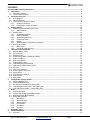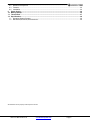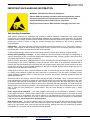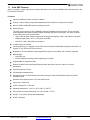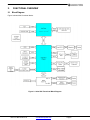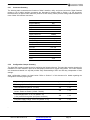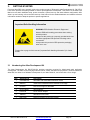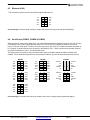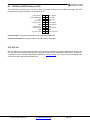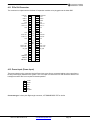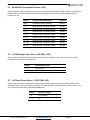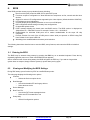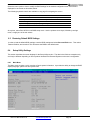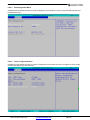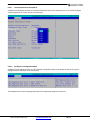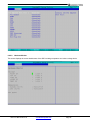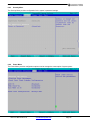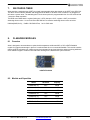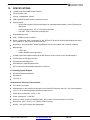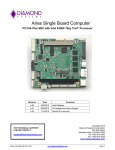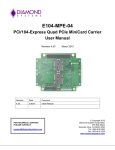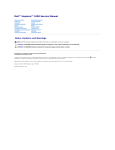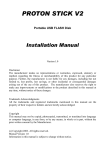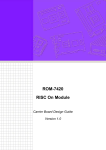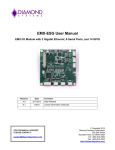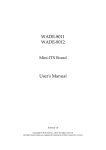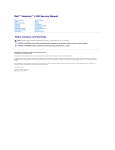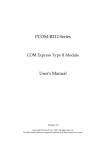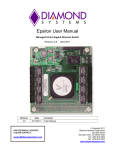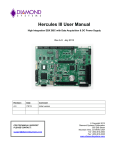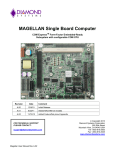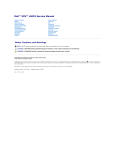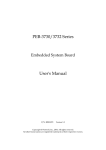Download Atlas User Manual - Diamond Systems Corporation
Transcript
ATLAS Single Board Computer PCI/104-Express SBC with Intel Atom N2800 Cedar Trail CPU Revision Date Comments Rev A.00 1/17/2014 Initial Release Rev A.03 12/16/14 Updated Cable Kit, DK and SDK information FOR TECHNICAL SUPPORT PLEASE CONTACT: [email protected] Copyright 2014 Diamond Systems Corporation 555 Ellis Street Mountain View, CA 94043 USA Tel 1-650-810-2500 Fax 1-650-810-2525 www.diamondsystems.com CONTENTS Important Safe-Handling Information .....................................................................................................................4 1. Introduction .......................................................................................................................................................5 1.1 Atlas SBC Features .......................................................................................................................................6 1.2 Thermal Considerations ................................................................................................................................7 2. Functional Overview .........................................................................................................................................8 2.1 Block Diagram ...............................................................................................................................................8 2.2 Atlas Dimensions ...........................................................................................................................................9 2.3 Connector and Jumper Locations............................................................................................................... 10 2.3.1 Connector Summary .......................................................................................................................... 11 2.3.2 Configuration Jumper Summary ........................................................................................................ 11 3. Getting Started ............................................................................................................................................... 12 3.1 Introducing the Atlas Development Kit ....................................................................................................... 12 3.1.1 Atlas Cable Kit ................................................................................................................................... 13 3.2 System Setup ............................................................................................................................................. 14 3.2.1 Keyboard and Mouse ......................................................................................................................... 14 3.2.2 mSATA Flashdisk .............................................................................................................................. 14 3.2.3 Mass Storage Devices ....................................................................................................................... 14 3.2.4 Connecting Power .............................................................................................................................. 14 3.2.5 Display ............................................................................................................................................... 14 3.2.6 Installing Atlas in an Enclosure (optional) .......................................................................................... 14 3.3 Booting the System .................................................................................................................................... 15 3.3.1 BIOS Setup ........................................................................................................................................ 15 3.3.2 Operating System Drivers .................................................................................................................. 15 4. Interface Connector Details .......................................................................................................................... 16 4.1 External Battery (BAT) ................................................................................................................................ 16 4.2 SATA (SATA).............................................................................................................................................. 16 4.3 Ethernet (LAN) ............................................................................................................................................ 17 4.4 Serial Ports (COM12, COM34 & COM56) .................................................................................................. 17 4.5 USB 1-2 (USB12) ....................................................................................................................................... 18 4.6 USB 3-4 (USB34) ....................................................................................................................................... 18 4.7 Utility Signals (Utility) .................................................................................................................................. 19 4.8 LCD Backlight (LCD Backlight) ................................................................................................................... 19 4.9 LCD Panel (LVDS Interface) (LCD) ............................................................................................................ 20 4.10 PCI-104 ....................................................................................................................................................... 20 4.11 PCIe/104 Connector ................................................................................................................................... 21 4.12 Power Input (Power Input) .......................................................................................................................... 21 4.13 GPIO (GPIO) .............................................................................................................................................. 22 4.14 PCIe MiniCard / mSATA ............................................................................................................................. 22 4.15 Audio (Audio) .............................................................................................................................................. 23 4.16 VGA (VGA) ................................................................................................................................................. 23 5. Configuration Jumper Details ...................................................................................................................... 24 5.1 PCI-104 Voltage (JP1) ................................................................................................................................ 24 5.2 CMOS RAM Reset (JP2) ............................................................................................................................ 24 5.3 RS-422/485 Termination Resistors (JP4) ................................................................................................... 25 5.4 LCD Backlight Power Select – INV VSEL (JP5)......................................................................................... 25 5.5 LCD Panel Power Select – LVDS VSEL (JP6) ........................................................................................... 25 6. BIOS ................................................................................................................................................................ 26 6.1 Entering the BIOS ....................................................................................................................................... 26 6.2 Viewing and Modifying the BIOS Settings .................................................................................................. 26 6.3 Restoring Default BIOS Settings ................................................................................................................ 27 6.4 Setup Utility Settings .................................................................................................................................. 27 6.4.1 Main Menu ......................................................................................................................................... 27 6.4.2 Advanced Menu ................................................................................................................................. 28 6.4.3 Security Menu .................................................................................................................................... 33 6.4.4 Power Menu ....................................................................................................................................... 33 6.4.5 Boot Menu .......................................................................................................................................... 34 6.4.6 Exit Menu ........................................................................................................................................... 34 7. Watchdog Timer ............................................................................................................................................. 35 8. Flashdisk Modules ......................................................................................................................................... 35 8.1 Overview ..................................................................................................................................................... 35 Atlas User Manual Rev A.03 www.diamondsystems.com Page 2 8.2 Models and Capacities ............................................................................................................................... 35 8.3 Features ...................................................................................................................................................... 36 8.4 Installation ................................................................................................................................................... 36 9. Power Supply ................................................................................................................................................. 36 10. Battery Backup............................................................................................................................................... 36 11. Thermal Pad ................................................................................................................................................... 37 12. Specifications................................................................................................................................................. 38 1.1 Operating System Support ......................................................................................................................... 38 1.2 Mechanical, Electrical, Environmental ........................................................................................................ 38 All trademarks are the property of their respective owners. Atlas User Manual Rev A.03 www.diamondsystems.com Page 3 IMPORTANT SAFE-HANDLING INFORMATION WARNING: ESD-Sensitive Electronic Equipment! Observe ESD-safe handling procedures when working with this product. Always use this product in a properly grounded work area and wear appropriate ESD-preventive clothing and/or accessories. Always store this product in ESD-protective packaging when not in use. Safe Handling Precautions Atlas contains numerous I/O connectors that connect to sensitive electronic components. This creates many opportunities for accidental damage during handling, installation and connection to other equipment. The list here describes common causes of failure found on boards returned to Diamond Systems for repair. This information is provided as a source of advice to help you prevent damaging your Diamond (or any vendor’s) embedded computer boards. ESD damage – This type of damage is almost impossible to detect, because there is no visual sign of failure or damage. The symptom is that the board simply stops working, because some component becomes defective. Usually the failure can be identified and the chip can be replaced. To prevent ESD damage, always follow proper ESD-prevention practices when handling computer boards. Damage during handling or storage – On some boards we have noticed physical damage from mishandling. A common observation is that a screwdriver slipped while installing the board, causing a gouge in the PCB surface and cutting signal traces or damaging components. Another common observation is damaged board corners, indicating the board was dropped. This may or may not cause damage to the circuitry, depending on what is near the corner. Most of our boards are designed with at least 25 mils clearance between the board edge and any component pad, and ground / power planes are at least 20 mils from the edge to avoid possible shorting from this type of damage. However these design rules are not sufficient to prevent damage in all situations. A third cause of failure is when a metal screwdriver tip slips, or a screw drops onto the board while it is powered on, causing a short between a power pin and a signal pin on a component. This can cause overvoltage / power supply problems described below. To avoid this type of failure, only perform assembly operations when the system is powered off. Sometimes boards are stored in racks with slots that grip the edge of the board. This is a common practice for board manufacturers. However our boards are generally very dense, and if the board has components very close to the board edge, they can be damaged or even knocked off the board when the board tilts back in the rack. Diamond recommends that all our boards be stored only in individual ESD-safe packaging. If multiple boards are stored together, they should be contained in bins with dividers between boards. Do not pile boards on top of each other or cram too many boards into a small location. This can cause damage to connector pins or fragile components. Power supply wired backwards – Our power supplies and boards are not designed to withstand a reverse power supply connection. This will destroy each IC that is connected to the power supply. In this case the board will most likely will be unrepairable and must be replaced. A chip destroyed by reverse power or by excessive power will often have a visible hole on the top or show some deformation on the top surface due to vaporization inside the package. Check twice before applying power! Bent connector pins – This type of problem is often only a cosmetic issue and is easily fixed by bending the pins back to their proper shape one at a time with needle-nose pliers. This situation can occur when pulling a ribbon cable off of a pin header. Note: If the pins are bent too severely, bending them back can cause them to weaken unacceptably or even break, and the connector must be replaced. Atlas User Manual Rev A.03 www.diamondsystems.com Page 4 1. INTRODUCTION Atlas is a high performance, highly integrated small form factor single board computer in the PCI/104-Express form-factor. Atlas incorporates a wealth of standard PC-style I/O plus on-board digital I/O. Atlas provides PCIe/104 I/O expansion by means of a new miniature, cost-effective expansion connector that supports most PCIe/104 I/O modules. A PCIe MiniCard socket is available for additional add-on I/O. An integrated, bottommounted heatspreader dissipates heat efficiently to the system enclosure. This configuration leaves the SBC’s top side free for easy access to memory, on-board I/O, and expansion sockets. Key feature highlights include: Compact, low-power, high-performance, stackable SBC 1.86GHz Intel N2800 CPU 2GB or 4GB soldered 64-bit DDR3 SDRAM Comprehensive set of I/O interfaces: - 4 USB 2.0 ports - 4 RS-232/422/485 and 2 RS-232 serial ports - 1 Gigabit Ethernet port - 1 SATA port - 18-bit LVDS LCD with dual independent displays - VGA CRT - ALC892 Codec based High Definition Audio with Stereo Line-Out, Stereo Line-In and Microphone - USB keyboard and mouse support - 8 programmable general purpose I/O lines - Programmable watchdog timer PCIe MiniCard socket auto-selects for either PCIe MiniCard module or mSATA flashdisk module PC/104-Plus form factor (4.55” x 3.775”) with wings Stackable I/O expansion flexibility - PCI-104 - PCIe/104 -40°C to +75°C operating temperature Atlas Models Processor Type ATLN2800-4G Intel Atom N2800 CPU 1.86GHz 4GB DDR3 DRAM ALTN2800-2G Intel Atom N2800 CPU 1.86GHz 2GB DDR3 DRAM Atlas User Manual Rev A.03 Processor Clock On-board RAM www.diamondsystems.com Page 5 1.1 Atlas SBC Features Atlas is a compact, rugged, single board computer that features the Intel Atom N2800 Cedar Trail processor in the PC/104-Plus form factor. Functions Intel Atom N2800 processor clocked at 1.86GHz Cooling: Fanless design incorporates heatspreader and conduction cooling to the enclosure Memory: 2GB or 4GB DDR3 memory soldered on board Display options: The video circuit consists of Intel’s GMA500 controller integrated into the processor. This circuit offers dual independent simultaneous display support with both VGA and LVDS outputs. The video controller shares main memory for its frame buffer. - 18-bit LVDS flat panel interface supports dual independent displays; 1366 x 768 maximum resolution - LVDS backlight power: +5V or +12V jumper selectable - VGA CRT; 1280 x 1024 maximum resolution 4 USB 2.0 ports on headers 6 serial ports; Ports 1-4 supports TX, RX, RTS and CTS with RS-232/422/485 capability and Ports 5 & 6 support TX, RX, RTX and CTS RS-232 only Networking: One Intel 82574IT based Gigabit Ethernet port on pin header, with on-board magnetics Mass storage: - One SATA port - mSATA flashdisk mounting location supporting up to 64GB Keyboard/Mouse: support for USB Realtek ALC892 Codec based High Definition Audio with Stereo Line-Out, Stereo Line-In and Microphone. 8 general purpose I/O lines Programmable watchdog timer Expansion socket: PCIe MiniCard full size auto-selects for either PCIe MiniCard module or mSATA flashdisk module Stackable I/O expansion buses: PCI-104 and PCIe/104 Input power: 5VDC ±5% Power consumption: 7.53W idle Operating temperature: -40°C to +75°C (-40°F to +167°F) PC/104-Plus form factor with wings: mm x mm (4.550” x 3.775”) Weight: 7.6oz (215.5 grams) with heatspreader RoHS: Compliant Atlas User Manual Rev A.03 www.diamondsystems.com Page 6 LED Indicators Atlas provides a set of LED indicators for various features as follows. All LEDS are located near their respective function. Power input: Power on: Ethernet: Programmable LED: Green LED when +5VDC is applied Green LED when SBC is powered on Green / yellow / orange; link, activity, and speed Blue, connected to a GPIO line on the SCH3116 super I/O chip; this LED is off during power-up and is turned on in the BIOS to indicate a successful system BIOS startup. PCIe MiniCard socket: 3 LEDs to support WWAN, WPAN, WLAN signals from the connector Operating System Support Windows Embedded Standard 7 Windows Embedded CE Linux 2.6.xx 1.2 Thermal Considerations o o All models of Atlas are specified for a -40 C to +75 C operating range, the temperature being measured at the outside surface of the heatspreader. Diamond Systems provides a heatspreader attached to the Atlas single board computer as a conductive cooled thermal layer. However, this heatspreader by itself does not constitute the complete thermal solution necessary for any specific implementation, but provides a common interface between the single board computer and the customer’s implementation-specific thermal solution. o The outside surface of the Atlas heatspreader must be kept at a temperature not to exceed +75 C. If your environment causes the temperature on the outside surface of the heatspreader to exceed this temperature, you are responsible for removing the additional heat from the system through either an additional passive thermal solution or fan solution. Atlas User Manual Rev A.03 www.diamondsystems.com Page 7 2. 2.1 FUNCTIONAL OVERVIEW Block Diagram Figure 2 shows Atlas’ functional blocks. Figure 2: Atlas SBC Functional Block Diagram Atlas User Manual Rev A.03 www.diamondsystems.com Page 8 2.2 Atlas Dimensions Figure 3 shows the overall dimensions of the Atlas SBC. Atlas conforms to PC/104 specifications for the 4 corners and 4 mounting holes as well as component height limits on the top and bottom sides. Wings, or extensions on the left and right sides, provide additional room for I/O connectors. The wings extend 0.5” past the standard PC/104 board edges as shown in the drawing below. . Figure 3: Atlas Dimensions, inches Atlas User Manual Rev A.03 www.diamondsystems.com Page 9 2.3 Connector and Jumper Locations Figure 4 illustrates the position of interface connectors, bus connectors, and jumper blocks located on the Atlas SBC, which features PCI-104 and PCIe/104 stackable I/O. JP1 JP2 PCIe MiniCard / mSATA External PCI-104 Battery GPIO COM56 Utility COM34 LAN JP4 COM12 USB12 SATA USB34 Audio VGA PCIe/104 Power Input JP5 JP6 LCD Backlight LCD (on underside of board) Figure 4: Atlas SBC Connector & Jumper Locations Atlas User Manual Rev A.03 www.diamondsystems.com Page 10 2.3.1 Connector Summary The following table summarizes the functions of Atlas’s interface, utility, and power connectors. Signal functions relating to all of Atlas’s interface connectors are discussed in greater detail in Section 4 of this document. Diamond offers an optional Atlas Cable Kit (number CK-ATLAS-01), which provides mating cable assemblies for most of Atlas’ I/O interface connectors. 2.3.2 Connector Function Silkscreen Label External Battery SATA Gigabit Ethernet Serial Ports 1 & 2 Serial Ports 3 & 4 Serial Ports 5 & 6 USB Ports Utility Signals LCD Backlight LCD (LVDS) Panel PCIe/104 PCI-104 Power Input GPIO PCIe MiniCard / mSATA Audio VGA BAT SATA LAN COM12 COM34 COM56 USB12 & USB34 Utility LCD Backlight LCD PCIe/104 PCI-104 Power Input GPIO PCIe MiniCard Audio VGA Configuration Jumper Summary The Atlas SBC contains jumper blocks for configuring the following features. The board also contains locations for installation of 0-ohm resistors in place of all valid jumper positions for a rugged configuration. The 0-ohm resistors are oriented and labeled in a way that provides easy understanding of their use and easy interpretation of their settings. Atlas’ configuration jumpers are listed below. Refer to Section 5 of this document for details regarding the configuration of these jumper groups. Jumper Group Function Jumper Block Array Size PCI voltage (default: +5V) JP1 1X3 CMOS RAM Reset (default: no clear) JP2 1X3 Serial Port 1 RS-422/485 mode differential termination resistor: Enable or Disable (default: Disable) JP4 1X8 JP5 1X3 JP6 1X3 LCD backlight power: 5V or 12V (default: 5V) (+12V provided through the input power connector) LCD panel supply voltage: 3.3V or 5V (default: 3.3V) - Atlas User Manual Rev A.03 www.diamondsystems.com Page 11 3. GETTING STARTED First-time Atlas SBC users normally receive the product as part of Diamond’s Atlas Development Kit, DK-ATLNLNX, which provides everything needed to ensure rapid application development. This section of the Atlas User Manual covers basic hardware setup, power connection, system boot-up, and initial software configuration. After Atlas is up and running, refer to the later sections of this manual for the detailed hardware and software reference information needed to adapt the product to specific applications. Important Safe-Handling Information WARNING: ESD-Sensitive Electronic Equipment! Observe ESD-safe handling procedures when working with this product. Always use this product in a properly grounded work area and wear appropriate ESD-preventive clothing and/or accessories. Always store this product in ESD-protective packaging when not in use. Please refer to page 4 of this manual (“Important Safe-Handling Information”) for further details. 3.1 Introducing the Atlas Development Kit The Atlas Development Kit, DK-ATLN-LNX, provides everything required for Atlas-based rapid application development. The table on the next page lists the boards, cables, and other items included. Each kit contains an Atlas SBC, the Atlas Linux Software Development Kit, the Atlas Cable Kit, and a DVD with a Linux image. Item Diamond P/N Description 1 ATLN2800-2G Atlas SBC with 2GB DDR3 SDRAM on-board 2 8890673 16GB mSATA flashdisk with a bootable Linux image 3 6710673 DVD Linux image for Atlas SBC 4 CK-ATLAS-01 Atlas Cable Kit 5 PS-5V-04 5V AC Power Adapter 6 7480673 Atlas Quick Start Guide 7 DOC-PKG Diamond Systems Document Package Atlas User Manual Rev A.03 www.diamondsystems.com Page 12 3.1.1 Atlas Cable Kit The Atlas Cable Kit (number CK-ATLAS-01) provides convenient access to most of Atlas’s I/O features. The kit’s cable assemblies are shown in the photo below, and identified in the table that follows. Description Diamond P/N Connects to… Item Qty 1 1 Power input cable 6981074 Power Input 2 3 Dual serial cable 6981075 COM12, COM34 & COM56 3 1 HD Audio cable 6981076 Audio 4 1 Digital I/O cable 6981077 GPIO 5 1 Utility cable 6981078 Utility 6 1 Gigabit Ethernet cable to RJ45 6981080 LAN 7 2 Dual USB cable 6981082 USB12 & USB34 8 1 VGA cable 6981084 VGA Note: On each interface cable, the end of the cable connector that has a red wire going to it should be oriented toward the end of the board connector that is labeled “pin 1” (typically the pin with a square pad on the PCB). Atlas User Manual Rev A.03 www.diamondsystems.com Page 13 3.2 System Setup This section outlines a simple process for preparing Atlas for first-time operation using the Atlas Development Kit. Additional details regarding Atlas’s interface functions and connections may be found in Section 4 of this document. 3.2.1 Keyboard and Mouse Atlas supports operation using a USB-based keyboard and mouse devices. Plug the USB keyboard connector and USB mouse cable into the Atlas Cable Kit cable number 6981082 and the end of the cable into connector USB12 on the Atlas SBC. 3.2.2 mSATA Flashdisk Install the mSATA flashdisk, part number 8890673, onto the mSATA connector located on the top side of the Atlas SBC. Remove the two screws from the mounting standoffs, insert the flashdisk into the mSATA connector, re-installed the two screws into the standoffs securing the flashdisk to the Atlas SBC. 3.2.3 Mass Storage Devices If you want to use an external SATA hard drive, connect a SATA hard drive to Atlas by connecting a SATA cable to the SATA connector and then to the SATA drive. Atlas can operate with a combination of SATA and CD-ROM drives, and can boot from either of them. Caution! Be sure the PS-5V-04 AC power adapter is disconnected from its AC power source prior to performing the following step. 3.2.4 Connecting Power Connect cable 6981074 to the PS-5V-04 AC power adapter or an ATX power supply. Connect the other end of the 6981074 cable to the Power Input connector on the Atlas SBC. 3.2.5 Display Atlas provides interfaces for both LVDS flat panel displays and VGA output. Connect the VGA cable, 6981084, between the VGA connector and a VGA-compatible display. 3.2.6 Installing Atlas in an Enclosure (optional) Install the Atlas single board computer in an enclosure that has an appropriate mounting-hole pattern (2.8” square). Atlas’ heatspreader has four #6-32 threaded holes on 2.8” centers for mounting. Select four #6-32 threaded screws of the proper length and head type to work with your enclosure. Allow a minimum of 0.25” and maximum of 0.40” screw length for insertion into Atlas’s heatspreader. The total screw length will depend on the thickness of your enclosure wall. Atlas User Manual Rev A.03 www.diamondsystems.com Page 14 3.3 Booting the System Power-up the VGA video monitor. Then plug the PS-5V-04 AC power adapter to an AC outlet. Atlas should begin its boot-up sequence immediately, as evidenced by BIOS messages on the connected VGA display. You can run the BIOS Setup utility and proceed to install an operating system on the boot drive just as you would on a normal desktop PC. 3.3.1 BIOS Setup Atlas’s BIOS provides a wide range of configuration options. When you power up Atlas for the first time, you should immediately enter the BIOS “Setup” utility in order to adjust BIOS settings to match your system’s peripheral devices and other requirements, and to configure various other hardware and software parameters. Options configurable via Setup typically include: Number and type of mass storage devices Boot device priority Video display type and resolution IDA, SATA, serial, and parallel interface modes and protocols PCI and PnP configuration Power management setup Automatic power-up after LAN connection, RTC alarm, power resumption, etc. System monitoring and security functions 3.3.2 Operating System Drivers Using the operating system drivers provided on the CD in the Development Kit, create a bootable image of the operating system, incorporating in any additional drivers desired for your system configuration. Atlas will boot and run the operating system from the specified boot drive in the BIOS. Atlas should now be fully operational. If you desire to run a different operating system, depending on the operating system to be installed, it may be necessary to install software drivers for on-board interface controllers. Drivers for Windows Embedded Standard 7, Windows Embedded CE, and Linux 2.6, if required, are included on the Software and Documentation CD that is included in the Atlas Development Kit. Atlas User Manual Rev A.03 www.diamondsystems.com Page 15 4. INTERFACE CONNECTOR DETAILS This section describes the functions associated with the Atlas SBC, bus expansion, utility, I/O interfaces, and power connectors in greater detail. Section 3.1.1 contains a list of ready-to-use interface cables included in Diamond’s Atlas Cable Kit. 4.1 External Battery (BAT) Atlas has provision for an external battery connection via connector BAT, a two-pin connector. A connector and jumper are provided to disable the on-board battery and enable use of an external battery instead. The external battery voltage requirement is 3.3V +/-10%. The jumper also clears the CMOS RAM when it is removed and no external battery is connected. 1 Ground 2 Battery+ Connector type: HIROSE, DF13-2P-1.25DSA(50) 4.2 SATA (SATA) The SATA connector is an industry-standard right-angle connector. It is mounted flush with the edge of the board so as to plug the SATA cable to an external hard drive. 1 Ground 2 Transmit+ 3 Transmit- 4 Ground 5 Receive- 6 Receive+ 7 Ground Connector type: SAMTEC Atlas User Manual Rev A.03 www.diamondsystems.com Page 16 4.3 Ethernet (LAN) This connector provides access to the board's Gigabit Ethernet port. 1 3 5 7 9 NC DA+ DB+ DC+ DD+ 2 4 6 8 10 Key DADBDCDD- Connector type: 2x5 2mm pitch vertical pin header with 4.0mm min high posts and gold flash plating 4.4 Serial Ports (COM12, COM34 & COM56) Atlas provides six serial ports of which Ports 1-4 support RS-232/422/485 multiprotocol with the TX, RX, RTS and CTS signals. Ports 5 and 6 support RS-232 with the TX, RX, RTS and CTS signals as shown in the pinouts below. In RS-232 mode ports 1-4 offer 4 wires plus ground (TX, RX, RTS, CTS, GND) and operate at speeds up to 115.2kbps. Console redirection can be set up in the BIOS for Port 1. TX/RX 121ohm line termination resistors are jumper-selectable for Ports 1-4 in RS-422/485 mode. The serial ports are provided on 2x5 pin headers with 2 ports per header labeled as COM12, COM34, and COM56. The pin definition depends on the serial protocol selected. The pinouts below describe each protocol. RS-232 RS-422 RS-485 TX1 RX1 GND TX2 RX2 1 3 5 7 9 2 4 6 8 10 RTS1 CTS1 GND RTS2 CTS2 TX1+ RX1+ GND TX2+ RX2+ 1 3 5 7 9 2 4 6 8 10 TX1RX1GND TX2RX2- TX1/RX1+ NC GND TX2/RX2+ NC 1 3 5 7 9 2 4 6 8 10 TX1/RX1NC GND TX2/RX2NC TX3 RX3 GND TX4 RX4 1 3 5 7 9 2 4 6 8 10 RTS3 CTS3 GND RTS4 CTS4 TX3+ RX3+ GND TX4+ RX4+ 1 3 5 7 9 2 4 6 8 10 TX3RX3GND TX4RX4- TX3/RX3+ NC GND TX4/RX4+ NC 1 3 5 7 9 2 4 6 8 10 TX3/RX3NC GND TX4/RX4NC TX5 RX5 GND TX6 RX6 1 3 5 7 9 2 4 6 8 10 RTS5 CTS5 GND RTS6 CTS6 Connector type: 2x5 2mm pitch vertical pin headers with 4.0mm min high posts and gold flash plating Atlas User Manual Rev A.03 www.diamondsystems.com Page 17 4.5 USB 1-2 (USB12) This connector provides access to two of the board's four USB 2.0 ports, USB1 and USB2. The shield pin is tied to system ground. NC (Key) USB2 GND USB2 Data+ USB2 DataUSB2 Pwr 1 3 5 7 9 2 4 6 8 10 Shield USB1 GND USB1 Data+ USB1 DataUSB1 Pwr Connector type: 2x5 2mm pitch vertical pin headers with 4.0mm min high posts and gold flash plating 4.6 USB 3-4 (USB34) This connector provides access to two of the board's four USB 2.0 ports, USB3 and USB4. The shield pin is tied to system ground. NC (Key) USB4 GND USB4 Data+ USB4 DataUSB4 Pwr 1 3 5 7 9 2 4 6 8 10 Shield USB3 GND USB3 Data+ USB3 DataUSB3 Pwr Connector type: 2x5 2mm pitch vertical pin headers with 4.0mm min high posts and gold flash plating Atlas User Manual Rev A.03 www.diamondsystems.com Page 18 4.7 Utility Signals (Utility) This connector provides utility signals and LED indicator signals for Atlas as follows. Gnd Gnd NC +5V +3.3V +3.3V +3.3V +3.3V Speaker Power LED LAN Link 100 LAN Link 1000 LAN Activity 1 3 5 7 9 11 13 15 2 4 6 8 10 12 14 16 ResetPWRBTNNC Speaker Power On LED LAN Activity LED LAN Link 100 LED Lan Link 1000 LED PC speaker. Connect a speaker between this pin and +5V. Referenced to +3.3V. Does not require any external series resistor. Connect LED directly between this pin and +3.3V pin. Illuminated for 100Mbps Ethernet operation Illuminated for 1000Mbps Ethernet operation Illuminated during any Ethernet activity Reset- Connection between this pin and ground will generate a system reset condition. It is intended for use with a momentary switch. PWRBTN- A momentary connection between this pin and ground will power-up/power-down the board. Connector type: 2x8 2mm pitch vertical pin header with 4.0mm min high posts and gold flash plating 4.8 LCD Backlight (LCD Backlight) This connector provides the backlight power and control for the optional LCD panel. Note: If needed, +12V must be provided on the input power connector. 1 Power +5V/+12V, jumper selectable (default +5V), fused 2 Power +5V/+12V, jumper selectable (default +5V), fused 3 Ground 4 Ground 5 Enable (GPIO output), 0 = off, open circuit = on 6 Brightness, 0-5VDC variable; 0V = max, 5V = min The brightness control for the LCD backlight has a weak pull-down resistor to ensure maximum brightness when it is not connected externally. Brightness may be controlled by a GPIO pin on the CPU or embedded microcontroller or by pin 6 on this connector. A jumper selects the source of the brightness signal to this pin. Connector type: Molex 53261-0671 or equivalent Mating connector: Socket: Molex 51021-0600 or equivalent Terminals: Molex 50058 / 50079 series or equivalent Atlas User Manual Rev A.03 www.diamondsystems.com Page 19 4.9 LCD Panel (LVDS Interface) (LCD) This connector is mounted on the top side of Atlas. It provides connection to an LVDS LCD display. The LCD panel power is jumper selectable for 3.3V (default) or 5V. LVDS_DATA3+ SCAN_DIRECTION GND LVDS_CLKLVDS_DATA2+ GND LVDS_DATA1LVDS_DATA0+ GND VCC_LCD, fused 1 3 5 7 9 11 13 15 17 19 2 4 6 8 10 12 14 16 18 20 LVDS_DATA3LVDS_MAP LVDS_CLK+ GND LVDS_DATA2LVDS_DATA1+ GND LVDS_DATA0GND VCC_LCD, fused Connector type: Hirose part number DF14-20P-1.25H(20) or equivalent Cable-mount socket: Hirose part number DF14-20S-1.25C or equivalent 4.10 PCI-104 The PCI-104 (PCI) bus connector is provided on the top side to enable the mounting of additional I/O boards. The PCI connector is non-stack through (top side only) and is located in the standard PCI-104 location. Its pinout is as defined in the PC/104-Plus specification available on www.pc104.org. The VIO pins are jumper-selected and are protected with a polyswitch resettable fuse. Atlas User Manual Rev A.03 www.diamondsystems.com Page 20 4.11 PCIe/104 Connector This connector is implemented to facilitate I/O expansion modules to be plugged onto the Atlas SBC. 1 3 5 7 9 11 13 15 17 19 21 23 25 27 29 31 33 35 37 39 41 43 45 47 49 51 USB-OC+3.3V USB 5+ USB 5Gnd PCIe 4 T+ PCIe 4 TGnd Gnd PCIe 1 R+ PCIe 1 RGnd Gnd PCIe 4 Clk+ PCIe 4 Clk+5V_SB Gnd SMB Data SMB Clk SMB Alert- + 5 V T A B 2 4 6 8 10 12 14 16 18 20 22 24 26 28 30 32 34 36 38 40 42 44 46 48 50 52 PCIe Reset+3.3V USB 6+ USB 6Gnd PCIe 1 T+ PCIe 1 TGnd Gnd PCIe 0 R+ PCIe 0 RGnd Gnd PCIe 1 Clk+ PCIe 1 Clk+5V_SB 4.12 Power Input (Power Input) The power signals on the connector labeled Power Input come from a connector leading to the output from a DC/DC power supply installed in the system. The +12V input is routed to the PCI/104 connector and the LCD backlight connector but is not required for board operation. 1 2 3 4 5 6 +5VDC +5VDC GND +12V GND Ext_Batt Connector type: 2.0mm pitch Right angle connector, JST SM06B-PASS-TBT or similar Atlas User Manual Rev A.03 www.diamondsystems.com Page 21 4.13 GPIO (GPIO) Atlas provides eight general purpose I/O lines on a pin header derived from the NM10 chipset. These I/O lines are protected with ESD devices to minimize potential damage to the NM10 from environmental conditions. The GPIO connector provides the digital IO signals as shown below. GPIO0 GPIO2 GPIO4 GPIO6 +3.3V (fused) 1 3 5 7 9 2 4 6 8 10 GPIO1 GPIO3 GPIO5 GPIO7 Ground Connector type: 2x5 2mm pitch vertical pin header with 4.0mm min high posts and gold flash plating 4.14 PCIe MiniCard / mSATA This is a shared socket for either full sized PCIe MiniCards or mSATA storage modules. The PCIe MiniCard socket provides the facility to plug-in third party Mini-PCIe cards such as WiFi, Bluetooth, etc. The pinout below shows both PCIe MiniCard and mSATA pinouts. The signals in bold are selected automatically based on the type of card inserted into the socket. PCIe MiniCard ClkreqGnd PCIe ClkPCIe Clk+ Gnd mSATA ClkreqGnd PCIe ClkPCIe Clk+ Gnd Gnd PCIe RXPCIe RX+ Gnd Gnd PCIe TXPCIe TX+ Gnd Gnd +3.3V +3.3V PCIe Select- Gnd SATA 0 RXSATA 0 RX+ Gnd Gnd SATA 0 TXSATA 0 TX+ Gnd Gnd +3.3V +3.3V Pull-up to +3.3V Pull-up to +3.3V mSATA / PCIe MiniCard 1 2 3 4 5 6 7 8 9 10 11 12 13 14 15 16 KEY 17 18 19 20 21 22 23 24 25 26 27 28 29 30 31 32 33 34 35 36 37 38 39 40 41 42 43 44 45 46 47 48 49 50 51 52 +3.3V Gnd +1.5V Gnd DisablePCIe Reset+3.3V Gnd +1.5V SMB Clk SMB Data Gnd USB 4USB 4+ Gnd WWAN LEDWLAN LEDWPAN LED+1.5V Gnd +3.3V Connector type: JAE MM60-52B1-E1-R650 Atlas User Manual Rev A.03 www.diamondsystems.com Page 22 4.15 Audio (Audio) The Audio connector has the Stereo Line-In, Stereo Line-Out and Mono Microphone signals from the ALC892 HD-Audio Codec. External speakers, headphones and a microphone can be interfaced to this connector. LineOut – L GND_AUDIO LineIn – L GND_AUDIO MIC_L 1 3 5 7 9 2 4 6 8 10 LineOut – R GND_AUDIO LineIn – R GND_AUDIO MIC_R Connector type: 2x5 2mm pitch vertical pin header with 4.0mm min high posts and gold flash plating 4.16 VGA (VGA) The VGA connector provides support for standard VGA CRTs. Red Green Blue HSync VSync 1 3 5 7 9 2 4 6 8 10 Ground Key Ground DDC-Data DDC-Clock Connector type: 2x5 2mm pitch vertical pin header with 4.0mm min high posts and gold flash plating Atlas User Manual Rev A.03 www.diamondsystems.com Page 23 5. CONFIGURATION JUMPER DETAILS This section explains the use of the jumper options on the Atlas SBC. Atlas contains jumper blocks for configuring the following features. The board also contains locations for installation of 0-ohm resistors in place of all valid jumper positions for a rugged configuration. The 0-ohm resistors are oriented and labeled in a way that provides easy understanding of their use and easy interpretation of their settings. Jumper Group Function Jumper Block PCI-104 VIO voltage (default: +5V) JP1 1X3 CMOS RAM Reset (default: no clear) JP2 1X3 Serial Port RS-422/485 mode differential termination resistors: Enable or Disable (default: Disable) JP4 1X8 JP5 1X3 JP6 1X3 LCD backlight power: 5V or 12V (default: 5V) (+12V provided through the input power connector) LCD panel supply voltage: 3.3V or 5V (default: 3.3V) 5.1 Array Size PCI-104 Voltage (JP1) JP1 enables selection of 3.3V or 5V for VIO on the PCI-104 connector. This power is protected with a polyswitch resettable fuse. 5.2 Setting V10 Power 1-2 +3.3V (default) 2-3 +5V CMOS RAM Reset (JP2) JP2 provides for a reset of the BIOS settings and CMOS RAM on power up. The jumper connects both on-board and external backup batteries to the backup power connection for the CMOS settings. Using the jumper resets the settings to their programmed default values and also resets the on-board real-time clock. To reset the settings, turn the power off, move the jumper to the reset position, turn power on and booth the system. Setting Reset 1-2 No reset on power on (default) 2-3 CMOS reset at power on Atlas User Manual Rev A.03 www.diamondsystems.com Page 24 5.3 RS-422/485 Termination Resistors (JP4) All the serial ports feature independent selection of protocol (RS-232/422/485) and IRQ in BIOS. For RS-422 and RS-485 modes, 120 ohm termination resistors may be enabled on the receiver lines with jumpers found on jumper block JP4. 5.4 Setting Termination Enable/Disable Protocol Open Termination Disable (default) RS-233 1–2 COM1 RS-485 Termination Enable RS-485 3–4 COM1 RS-422 Termination Enable RS-422 5–6 COM2 RS-485 Termination Enable RS-485 7–8 COM2 RS-422 Termination Enable RS-422 9 – 10 COM3 RS-485 Termination Enable RS-485 11 – 12 COM3 RS-422 Termination Enable RS-422 13 – 14 COM4 RS-485 Termination Enable RS-485 15 – 16 COM4 RS-422 Termination Enable RS-422 LCD Backlight Power Select – INV VSEL (JP5) Jumper block JP5 selects the LCD backlight inverter DC power voltage as either +5V or +12V. This power is protected with a polyswitch resettable fuse. 5.5 Setting LCD Backlight Power 1–2 +5V (default) 2–3 +12V LCD Panel Power Select – LVDS VSEL (JP6) Jumper block JP6 must be configured according to input voltage required by the type of LCD panel that will be attached to Atlas’s LCD panel interface connector. The jumper sets the LCD panel power as either +3.3V or +5V. This power is protected with a polyswitch resettable fuse. Atlas User Manual Rev A.03 Setting LCD Panel Voltage 1-2 +3.3V (default) 2-3 +5V www.diamondsystems.com Page 25 6. BIOS Atlas’ BIOS provides access to many valuable features including: Boot from LAN (PXE) as well as USB, SATA, and mSATA ports Free boot sequence configuration to allow different boot sequences as first, second and third boot devices. Support for various LCD configurations supported by the video chipset ( default should be 1024x768 ) LCD brightness control adjustment Console (display and keyboard) redirection to one or more COM ports DSC-configurable default settings in battery-less configurations Customizable splash screen POST message displays the board name and BIOS version. The BIOS version is displayed as “Major.Minor-rev – Date Built” format. For example “Version 1.01 – 10/12/2012”. Enable/disable for individual COM ports and a master enable/disable for the super I/O chip completely. Protocol selection for each of the 6 COM ports to select serial port protocol on SP336 using DIO lines. Default for all 6 ports is RS-232. Watchdog timer enable/disable and timeout period selection. The following instructions describe how to enter the BIOS, set up features, and restore the BIOS to its default settings. 6.1 Entering the BIOS The BIOS may be entered during startup by pressing the ESC key on an attached keyboard. Press the key repeatedly right after power-on or reset until the BIOS screen appears. After a certain amount of time during startup, the BIOS will ignore the ESC key. If you wait too long and the system does not respond, simply reset the system (or power down) and try again. 6.2 Viewing and Modifying the BIOS Settings During SBC startup, press function key ESC to enter BIOS setup mode. The main page displays the following menu options: Continue o Selects the first boot option device Boot Manager o Lists all the bootable EFI and legacy devices o Select the boot device Device Manager Boot From File o Lists all the FAT format message devices o Select one EFI formatted file to run Setup Utility o Offers full configuration options Atlas User Manual Rev A.03 www.diamondsystems.com Page 26 Select the menu option to view or modify the BIOS settings for the desired configuration area. The screens displayed for each area are described, below. The following keyboard controls are available on any page for navigating the screen. Key Esc up-/down-arrow left-/right-arrow plus/minus symbols (+/-) Enter Function Exit current screen, return to previous screen Select setup item Select menu item Change values Select item / Execute command At any time, select Save & Exit to exit BIOS setup mode. Use the up/down arrow keys, followed by carriage return, to apply one of the exit actions. 6.3 Restoring Default BIOS Settings In order to load the default BIOS settings, enter the BIOS settings and select Save and Exit menu. Then select Restore Defaults, and save/exit. This will restore the BIOS to the default state. 6.4 Setup Utility Settings This section describes the screen displays for the Setup Utility section. The data in the fields are examples only and may be different depending on future product releases from Diamond Systems or the user’s configuration. 6.4.1 Main Menu The Main menu provides a quick overview of basic system information. It provides the ability to change the BIOS display language, system time and system date. Atlas User Manual Rev A.03 www.diamondsystems.com Page 27 6.4.2 Advanced Menu The Advanced menu allows the user to configure advanced system settings such as super I/O, peripheral, USB and console redirection settings. 6.4.2.1 Super I/O Configuration Menu Available from the Advanced menu, the Super I/O menu allows the user to enable or disable the Super I/O chip, enable and set addresses for each serial port, and set the watchdog timer. 6.4.2.2 Peripheral Configuration Menu Available from the Advanced menu, the Peripheral Configuration menu provides for configuration of the digital I/O lines. Selecting the GPIO Configuration sub menu provides line-by-line configurability. Atlas User Manual Rev A.03 www.diamondsystems.com Page 28 6.4.2.3 IDE Configuration Menu Available from the Advanced menu, the IDE Configuration menu allows the user to select the IDE controller and hard disk drive type. 6.4.2.4 Video Configuration Menu Available from the Advanced menu, the Video Configuration menu allows the user to configure the video output including the display type and resolution. Atlas User Manual Rev A.03 www.diamondsystems.com Page 29 6.4.2.5 USB Configuration Menu Available from the Advanced menu, the USB Configuration menu allows the user to configure each USB port. 6.4.2.6 ACPI Table/Features Control Menu Available from the Advanced menu, the ACPI Table/Features Control menu allows the user to enable or disable the ACPI features. Atlas User Manual Rev A.03 www.diamondsystems.com Page 30 6.4.2.7 Console Redirection Setup Menu Available from the Advanced menu, the Console Redirection Setup menu allows the user to set up and configure console redirection for remote access via a serial port. 6.4.2.8 PCI Express Configuration Menu Available from the Advanced menu, the PCI Express Configuration Setup menu allows the user to set up and configure console redirection for remote access. The detailed screen on the next page shows the PCIe configuration options for each port. Atlas User Manual Rev A.03 www.diamondsystems.com Page 31 6.4.2.9 Hardware Monitor This screen displays the current health status of the SBC including temperature and various voltage levels. Atlas User Manual Rev A.03 www.diamondsystems.com Page 32 6.4.3 Security Menu The Security Menu provides configuration for the system’s password settings. 6.4.4 Power Menu The Power Menu provides configuration options used to manage the consumption of system power. Atlas User Manual Rev A.03 www.diamondsystems.com Page 33 6.4.5 Boot Menu The Boot Menu provides configuration and sequencing of various boot devices. 6.4.6 Exit Menu The Exit Menu provides various options for saving and exiting, and for loading default settings. Atlas User Manual Rev A.03 www.diamondsystems.com Page 34 7. WATCHDOG TIMER Atlas provides a watchdog timer (WDT) circuit with programmable delay time based on the WDT in the SCH3116. The WDT can be enabled, disabled, and retriggered in the BIOS. If the WDT times out before it is retriggered, it will cause a system reset. The watchdog timer circuit timeout period is programmable from 0 to 255 seconds with 1 second or better resolution. The BIOS uses CMOS bank 1 register (index port = 0x70, data port = 0x71, register = 0x6F) to record the watchdog timeout value. A user could send SW SMI 0x13 to reset the watchdog timeout value as below: IOWrite8(0xB2, 0x13); //0xB2 = SW SMI IO Port, 0x13 = SMI value 8. 8.1 FLASHDISK MODULES Overview Atlas is designed to accommodate an optional wide-temperature solid-state MLC or SLC mSATA flashdisk module for rugged mass storage in place of a notebook hard drive or commercial flashdisk. This module contains 8GB to 64GB of solid-state non-volatile memory that operates like any hard disk drive without requiring additional driver software support. It features automatic wear leveling and 1,000,000 write cycles minimum. mSATA Flashdisk 8.2 Models and Capacities Atlas User Manual Rev A.03 Model MLC/SLC Capacity FDMM-64G-XT MLC 64GB FDMM-32G-XT MLC 32GB FDMM-16G-XT MLC 16GB FDMS-64G-XT SLC 64GB FDMS-32G-XT SLC 32GB FDMS-16G-XT SLC 16GB FDMS-8G-XT SLC 8GB www.diamondsystems.com Page 35 8.3 Features The flashdisk module works just like a disk drive and requires no drivers. It provides high-speed nonvolatile mass storage in capacities of 8GB to 64GB. It is available in both MLC and SLC versions. The flashdisk plugs in to the PCIe MiniCard / mSATA socket and is held in place with two spacers and screws (included). It operates over the full -40ºC to +85ºC operating temperature range. mSATA flashdisk features: mSATA compatible interface Sustained read performance of 30MB/s Sustained write performance of 20MB/s Implements dynamic wear-leveling algorithms to substantially increase longevity BCH (6/12 bit) Error Detection Code/Error Correction Code (EDC/ECC0) Intrinsic data integrity after power loss Wear leveling algorithm provides more reliable data storage over time Write protection setting by jumper for prevention of data overwrites Supports boot function for Windows Embedded Standard 7, Windows Embedded CE, and Linux Low power consumption, typical 110mA when active and 0.45mA in sleep mode -40ºC to +85ºC operation RoHS compliant 8.4 Installation Installing an mSATA flashdisk module on Atlas is straightforward using the following steps. 1. Ensure power is disconnected from Atlas. 2. Remove the two screws from the standoffs located across from the PCIe MiniCard / mSATA connector. 3. Align the flashdisk at a 45 degree upward slant with its edge finger edge aligned with the pins on the connector, the memory chips on the top side, and the mounting holes align above the standoffs. 4. Slide the flashdisk into the connector and downward onto the standoffs. 5. Reinstall the two screws, securing the flashdisk module to Atlas. 9. POWER SUPPLY Atlas requires only +5VDC input voltage as per the PC/104 Specification. It supports routing of +12VDC from the input power connector to various other connectors. The +5V supply comes from an external source via the Power Input connector. All the other on-board supply voltages are derived from the +5VDC main input. A +5VDC/+12VDC source must be connected to the Atlas SBC power connector. An ATX power supply can be used to power the Atlas SBC. The +5VDC/+12VDC power source is interfaced to the board on the locking connector labeled Power Input. The +5VDC is used by the Atlas SBC for all its power subsystems. The +12VDC is used for the LVDS panel backlight inverter. 10. BATTERY BACKUP Atlas includes a backup battery for CMOS RAM and real-time clock backup. The 3.0V lithium battery is mounted on the board to provide the RTC voltage to the CMOS/RTC. The battery is a CR-2354/GUN or equivalent type o with 3 pins. The battery provides minimum 5 years lifetime based on Ta=25 C and 0% power duty cycle. The battery is soldered on the top side of the board. The battery is an integrated unit with soldered terminals and soldered on the top of the board. It is not a field replaceable battery. Connector BAT is provided to enable the use of an external battery. Atlas User Manual Rev A.03 www.diamondsystems.com Page 36 11. THERMAL PAD A thermal pad is included with every Atlas. It is the same size as the heatspreader and attaches to the bottom of the heatspreader, but is shipped loose with the product. Customers can choose to affix the thermal pad or not depending on their needs. The specifications for the thermal pad are as follows. Material: 3M 5590H Color: Light Grey Thickness: 0.5/1.0 mm Thermal Conductivity: 3.0 W/m-K To affix the thermal pad: Remove the clear plastic film from the adhesive side of thermal pad Align the thermal pad above the heatspreader so all four edges are flush with the heatspreader edges and the adhesive side is facing the heatspreader Press to attach as shown in the photo below Thermal pad on heatspreader Thermal pad Atlas User Manual Rev A.03 www.diamondsystems.com Page 37 12. SPECIFICATIONS 1.86GHz Intel Atom N2800 Cedar Trail CPU CPU Passmark: 653 Cooling : Heatspreader, fanless 2GB or 4GB 64-bit DDR3 memory soldered on board Display options: o 18-bit LVDS flat panel interface with support for dual independent displays; 1366 x 768 maximum display size o LVDS backlight power: +5V or +12V jumper selectable o VGA CRT, 1280 x 1024 maximum display size Keyboard/Mouse USB USB: 4 USB 2.0 ports on headers Serial: 6 serial ports; Ports 1-4 supports TX, RX, RTS and CTS with RS-232/422/485 capability and Ports 5 & 6 support TX, RX, RTX and CTS RS-232 only Networking: One Intel 82574IT based Gigabit Ethernet port on pin header, with on-board magnetics Mass storage: o 1 SATA port o mSATA flashdisk mounting location ALC892 Codec based High Definition Audio with Stereo Line-Out, Stereo Line-In and Microphone. 8 GPIOs from the PIC Microcontroller Programmable watchdog timer PCIe MiniCard / mSATA shared socket PCI-104 and PCIe/104 stackable expansion connectors 1.1 Operating System Support Windows Embedded Standard 7 Windows CE Linux 2.6.xx 1.2 Mechanical, Electrical, Environmental PC/104-Plus form factor Heatspreader, for the processor and chipset on the bottom PCB surface, with 2.8” x 2.8” mounting pattern -40°C to +75°C ambient operating temperature without a fan Power input requirements: +5VDC +/- 5% Power consumption: 7.53W idle Optional +12VDC for the LCD backlight ONLY. No on-board circuits can depend on +12VDC. Dimensions: 4.55" x 3.775" x 0.9” (125mm x 96mm x 23mm) Weight: 7.6oz (215.5 grams) with heatspreader Atlas User Manual Rev A.03 www.diamondsystems.com Page 38