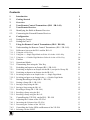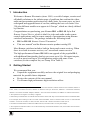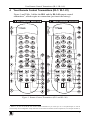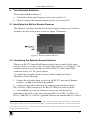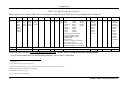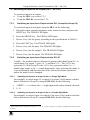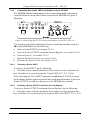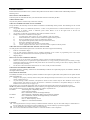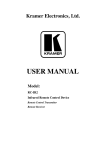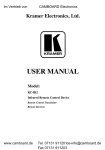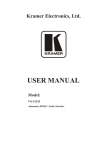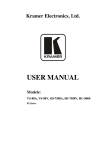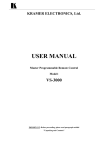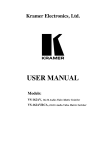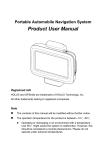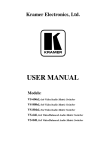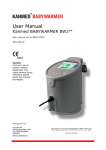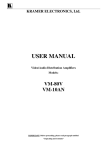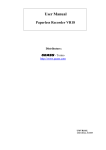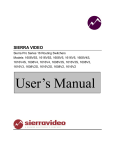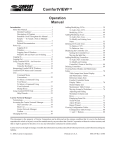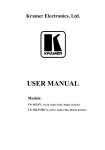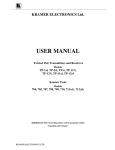Download USER MANUAL - Kramer Electronics Japan Homepage
Transcript
Kramer Electronics, Ltd. USER MANUAL Models: RC-IR1 / IR-1 / IR-1-01 Infra-Red Remote Control Device Remote Control Transmitter Remote Receiver Contents Contents 1 2 3 4 5 5.1 5.2 6 6.1 6.2 7 7.1 Introduction Getting Started Overview Your Remote Control Transmitters (IR-1 / IR-1-01) Your Remote Receiver Identifying the Built-in Remote Receiver Connecting the External Remote Receiver Configuration Setting the Group # Setting the Unit # Using the Remote Control Transmitters (IR-1 / IR-1-01) Understanding the Remote Control Transmitters (IR-1 / IR-1-01) 1 1 2 3 5 5 5 7 7 7 9 9 7.1.1 Differences between the IR-1 and the IR-1-01 9 7.1.1.1 Using the <0/10> Key 7.1.1.2 Using the <-> Single Digit Mode to Select 10 via the <0/10> Key 7.1.1.3 Using the <--> Double Digit Mode to Select 0 via the <0/10> Key 9 10 10 7.1.2 7.1.3 7.1.4 Timeout Operational Modes Transmitting Data using the Take Key 10 10 10 7.2 Switching an Input to an Output (IR-1 / IR-1-01) 11 7.2.1 7.2.2 Switching an Input to an Output via the IR-1 (except for Group 20) Switching an Input to an Output via the IR-1-01 11 11 7.2.2.1 Switching an Input to an Output in the <-> Single Digit Mode 7.2.2.2 Switching an Input to an Output in the <--> Double Digit Mode 11 11 7.3 Storing/Recalling a Setup (IR-1 / IR-1-01) 12 7.3.1 Storing a Setup (IR-1 / IR-1-01) 12 7.3.1.1 Storing a Setup using the IR-1 7.3.1.2 Storing a Setup using the IR-1-01 12 12 7.3.2 Recalling a Setup (IR-1 / IR-1-01) 12 7.3.2.1 Recalling a Setup using the IR-1 7.3.2.2 Recalling a Setup using the IR-1-01 12 13 7.4 Controlling the VP-25xl via the IR-1 / IR-1-01 13 7.4.1 Adjusting the Volume of the VP-25xl 13 7.4.1.1 Increasing the Volume of the VP-25xl 7.4.1.2 Decreasing the Volume of the VP-25xl 13 13 7.4.2 14 Controlling the Scaler LEDs and Buttons of the VP-25xl 7.4.2.1 Selecting a Scaler INPUT 14 i Contents 7.4.2.2 7.4.2.3 7.4.2.4 7.4.2.5 Selecting a Scaler OUTPUT resolution (but not Bypass) Selecting a Process Increasing the Process level Decreasing the Process level 14 15 15 15 7.5 8 Controlling an Expanded Series 16x16 Matrix Switcher Technical Specifications 15 15 Figures Figure 1: Remote Control Transmitters (IR-1 and IR-1-01) Figure 2: Built-in Remote Receiver Figure 3: Connecting the External Remote Receiver Figure 4: Controlling the VP-25xl Scaler functionality via the IR-1 / IR-1-01 3 5 6 14 Tables Table 1: Remote Control Transmitter Features (IR-1 and IR-1-01) Table 2: Group Definition Specifications Table 3: Technical Specifications of the IR-1 and the IR-1-01 ii 4 8 15 KRAMER: SIMPLE CREATIVE TECHNOLOGY Introduction 1 Introduction Welcome to Kramer Electronics (since 1981): a world of unique, creative and affordable solutions to the infinite range of problems that confront the video, audio and presentation professional on a daily basis. In recent years, we have redesigned and upgraded most of our line, making the best even better! Our 350-plus different models now appear in 8 Groups1, which are clearly defined by function. Congratulations on purchasing your Kramer IR-1 or IR-1-01 Infra-Red Remote Control Device, which is ideal for video and audio studio remote control applications, and for remote control of presentations using Kramer switchers and matrices. The package includes the following items: • IR-1 or IR-1-01 Remote Control Transmitter2 • This user manual3 and the Kramer concise product catalog/CD Most Kramer switchers include a built-in front panel remote receiver. When there is no built-in remote receiver, use4 an external remote receiver5. The high performance Kramer IR-1-01 is an upgrade of the popular IR-1, with additional functionality that lets you route up to 96 x 96 inputs/outputs, as well as store/recall up to 99 configuration setups with some of our switchers (for the complete list, see Group 20 in Table 2). 2 Getting Started We recommend that you: • Unpack the equipment carefully and save the original box and packaging materials for possible future shipment • Review the contents of this user manual • Use Kramer high performance high resolution cables6 1 GROUP 1: Distribution Amplifiers; GROUP 2: Video and Audio Switchers, Matrix Switchers and Controllers; GROUP 3: Video, Audio, VGA/XGA Processors; GROUP 4: Interfaces and Sync Processors; GROUP 5: Twisted Pair Interfaces; GROUP 6: Accessories and Rack Adapters; GROUP 7: Scan Converters and Scalers; and GROUP 8: Cables and Connectors 2 The required AA size regular 1.5V battery is supplied 3 Download up-to-date Kramer user manuals from the Internet at this URL: http://www.kramerelectronics.com/manuals.html 4 For example, when ordering an IR-1-01 remote control transmitter, order an external remote receiver to control Kramer switchers—such as the VS-1002, VS-1202, VS-1602, and VS-1604—that have no built-in remote receiver 5 It includes an attached RS-232 cable with a DB9 connector, and comes with a 12V DC power adapter 6 The complete list of Kramer cables is on our Web site at http://www.kramerelectronics.com (click “Cables and Connectors” in the Products section) 1 Overview 3 Overview The IR-1 and the IR-1-01 can operate any Kramer RS-232 controlled switcher or matrix that is listed in Table 2. Both the IR-1 and the IR-1-01: • Have their own hand held wireless remote control transmitter1 that includes the protocols of all Kramer devices and is programmable to control any Kramer machine (see Figure 1) • Transmit to an identical remote receiver, either built-in (see Figure 2) or external (see Figure 3). The remote receiver includes non-volatile memory that retains the last setting, even after the power supply is interrupted Achieving the best performance means: • Pointing the remote control transmitter directly at the remote receiver (whether built-in or external) • Making sure that nothing blocks the path of the infra-red beam2 • Connecting only good quality connection cables, thus avoiding interference, deterioration in signal quality due to poor matching, and elevated noise levels • Avoiding interference from neighboring electrical appliances that may adversely influence signal quality 1 Both the IR-1 and IR-1-01 remote control transmitter deliver instantaneous results and have a range of up to 15 meters 2 For example, do not place a group of switchers in front of the remote receiver. This may prevent it from receiving signals from the remote control transmitter 2 KRAMER: SIMPLE CREATIVE TECHNOLOGY Your Remote Control Transmitters (IR-1 / IR-1-01) 4 Your Remote Control Transmitters (IR-1 / IR-1-01) Figure 1 and Table 1 define the IR-1 and the IR-1-01 remote control transmitters1, which require no connection (just insert the battery): Figure 1: Remote Control Transmitters (IR-1 and IR-1-01) 1 Items 17, 18, and 19 of the IR-1-01 remote control transmitter let you route up to 96 x 96 inputs/outputs, as well as store/recall up to 99 configuration setups with some of our advanced switchers (for the complete list, see Group 20 in Table 2) 3 Your Remote Control Transmitters (IR-1 / IR-1-01) Table 1: Remote Control Transmitter Features (IR-1 and IR-1-01) # Feature Function 1 2 3 4 5 TRANS LED RCL Key STO Key SHIFT Key ALL Key Red LED illuminates when transmitting an instruction to a unit Recalls the stored data Stores the current setting 2 Press SHIFT and the appropriate key to invoke the upper level function 3 Pressing ALL before pressing an INPUT key, connects that input to all outputs (ALL= All Outputs) 6 7 8 9 10 ESC Key VID Key AUD Key A-F-V Key TAKE Key Press ESC to cancel the last key(s) pressed (when the action requires another key)4 Affects video (the default) Affects audio Audio-follow-video Pressing TAKE once before preparing a set of codes for switching and then pressing TAKE again transmits the prepared set of codes to the unit(s) Pressing OFF after pressing an OUTPUT key disconnects that output from the input. To disconnect all the outputs, press the ALL key and then the OFF key 5 Locks a unit or all units (optional ) Selects the machine # of a specific unit Selects the # of a specific group Decreases the volume6 Increases the volume6 Pressing the <SHIFT> <19> keys to select the -- double digit mode, selects 0 via the 0/10 key Available only on the Pressing the <SHIFT> <16> keys to select the - single digit mode, IR-1-01 selects 10 via the 0/10 key Serves as 0 (in -- double digit mode) or 10 (in - single digit mode) for Group 20 11 OFF Key 12 13 14 15 16 LOCK Key UNIT # Key GROUP Key VOL- Key VOL+ Key 17 -- Double Digit Mode 18 - Single Digit Mode 19 0/10 Key 1 1 Red warns the operator of the need for a clear path from the remote control transmitter to the remote receiver 2 1 (for STO), 2 (for RCL), 17 (to increase the volume), 20 (to decrease the volume), and UNIT # (for GROUP). On the IR-1-01: 16 (for the <-> single digit mode) and 19 (for the double digit <--> mode) 3 For example, press ALL and then Input key # 2 to connect that input to all outputs 4 For example, say you want to increase the volume, but instead of pressing SHIFT + 17, you press SHIFT + 20, in error, you can press ESC (clearing the 20) and then 17 5 This feature will be available in future versions 6 To adjust the volume on the VP-25xl, see section 7.4.1 4 KRAMER: SIMPLE CREATIVE TECHNOLOGY Your Remote Receiver 5 Your Remote Receiver This section includes details of: • The built-in front panel remote receiver (see section 5.1) • How to connect the external remote receiver (see section 5.2) 5.1 Identifying the Built-in Remote Receiver Most Kramer switchers1 include a built-in front panel remote receiver that is located to the left of the power switch, as Figure 2 illustrates: Figure 2: Built-in Remote Receiver 5.2 Connecting the External Remote Receiver When your RS-232 controlled Kramer switcher has no built-in front panel remote receiver, you can use the external remote receiver1 (see Figure 3). The external remote receiver includes an attached RS-232 cable with a DB9 connector, and a 12V DC power socket. To connect the external remote receiver, as the example in Figure 3 illustrates, do the following: 1. Connect the external remote receiver to the RS-232 port on the Kramer switcher, via one of the following methods: • A direct one-to-one connection, by simply connecting the attached RS-232 cable’s DB9 connector to the RS-232 DB9 port on the switcher • An extended (up to about 25 meters) one-to-one connection, by connecting a flat cable, or by just connecting PIN # 2 to PIN # 2, PIN # 3 to PIN # 3, and PIN # 5 to PIN # 5 (ground) between the attached RS-232 cable’s 1 Some switchers do not have a built-in remote receiver. For these units, an external remote receiver may be connected to the switcher. When ordering a IR-1-01 remote control transmitter, a separate order must be made for an external remote receiver if you want to use the IR-1-01 to control a Kramer switcher that has no built-in remote receiver—such as the VS-1002, VS-1202, VS-1602, and VS-1604 5 Your Remote Receiver DB9 connector and the RS-232 DB9 port on the switcher • A cross connection (or Null-modem adapter) when required1. For the cross connection, connect PIN # 2 to PIN # 3, PIN # 3 to PIN # 2, and PIN # 5 to PIN # 5 2. Connect the 12V DC power adapter to the power socket and connect the adapter to the mains electricity. Figure 3: Connecting the External Remote Receiver When using more than one unit, connect the RS-485 detachable terminal block connectors between the different units. The units must belong to the same group and the same series2 but can be different models3. 1 For example, with the VP-81 2 For example, vertical interval matrix switchers for composite video and stereo audio signals 3 For example, the VS-808xl and the VS-606xl 6 KRAMER: SIMPLE CREATIVE TECHNOLOGY Configuration 6 Configuration Kramer products are arranged in groups. Each group is controlled by a different protocol1. To use the IR-1 and/or IR-1-01 you need to manually allocate each unit you want to control to its group. Allocating the units in this way enables the IR-1 and/or IR-1-01 to communicate with each unit in the system. For a list of the products arranged according to their group, see Table 2 (which also indicates the maximum number of units that you can control in a system using your IR-1 and/or IR-1-01). There are 16 different groups, numbered 1, 2, 3, 4, 5, 6, 7, 9, 10, 12, 14, 15, 16, 17, 18, and 20 (there are no groups numbered 8, 11, 13, or 19). Groups numbered 1, 2, 3, 4, 14, 15 and 16 include units with only a single output. In some cases, you will need to allocate different versions of the same unit to different groups. For example, the VS-4x4YC vertical interval matrix switcher appears in Groups 5 and 12. Group 5 works with the old protocol (at the time that the VS-4x4YC was initially manufactured) and Group 12 works with the new protocol2. 6.1 Setting the Group # To select the Group # on a unit, do the following: 1. Point the remote control transmitter at the remote receiver and press the SHIFT key. The TRANS LED lights. 2. Press the GROUP key. The TRANS LED lights. 3. Press the digit corresponding to the number of the Group3. The TRANS LED lights. This sets and saves the Group #. 6.2 Setting the Unit # To select the Unit # on a unit, do the following: 1. Point the remote control transmitter at the remote receiver and press the UNIT key. The TRANS LED lights. 2. Press the digit corresponding to the number of the Group4. The TRANS LED lights. This sets and saves the UNIT #. 1 Each Kramer unit has an internal (serial) communication protocol 2 Kramer Protocol-2000 (version 3.1 or higher) 3 According to the specifications in Table 2 4 According to the machine number set up on the unit (for example, via the DIP switches) 7 Configuration Table 2: Group Definition Specifications Table valid as per January 2004. Newer machines (using Protocol 2000) may be programmed for Group 12 Group # 1 2 3 Product SD-7308 VP-61xl/N 2031n VS-401 VS-601 VS-801 VS-401N VS-601N VS-801N (BUS A) VS-402 VS-602 VS-802 VS-1202 (BUS B) VS-402 VS-602 VS-802 VS-1202 51 4 61 VS-4X4YC 2081 VS-2481 2016 VS-2053 VS-5X4 7 2088 2288 101 9 2066 2466 122 2516 2216 2616 2516 2216 2616 CVG-61CS VP-24 VP-4X4 VS-4X4YC VS-5X4 VP-81* 14 VP-108 VP-1608 VP-23xl VP-25xl VS-812 VS-804xl VS-848 VS-12113 VS-1616 VS-162 VS-4228 VS-1604 SD-7316 SD-7388 VP-88, VP-84, VP-82, VP-66, VP-64 VS-1602xl, VS-1202xl, VS-1002xl VS-804YC, VS-806YC, VS-808xl VS-606xl, VS-646 VS-402, VS-602 VS-401xlm, VS-601xlm, VS-801xlm, VS-1001xl, VS-1201xl) VS-411, VS-611, VS-811, VS-1011, VS-1211 SD-7588A, SD-7588V, VS-88A, VS-88V Speed4 Max.5 1200 8 VS-120 151 16 17 18 VS-401xl VS-601xl VS-801xl VS-1001xl VS-1201xl VS-411 VS-611 VS-811 VS-1011 VS-1211 VS-2042 VP-23 VP-25 VS-606 VS-808 8 16 20 VS-1616A VS-1616V VS-1616AD VS-162V VS-1616SDI VS-162AV VP-81N VP-161 VP-321 VS-1002 VS-1202 VS-1602 VS-1604 VS-1604YC 9600 16 8 1 + 16 1 16 8 Refer to our web site: www.kramerelectronics.com, for the latest Group Definition Specifications * Use a cross connection (or Null-modem adapter), as section 5.2 describes 1 Old protocol 2 New Kramer Protocol-2000 (version 3.1) 3 When operating the VS-1211 unit, in Group 12 (but not Group 15), press the (input) # key twice 4 Baud (with no parity, 8 data bits and 1 stop bit) 5 Maximum # of units per group 6 One video unit and one audio unit 8 KRAMER: SIMPLE CREATIVE TECHNOLOGY Using the Remote Control Transmitters (IR-1 / IR-1-01) 7 Using the Remote Control Transmitters (IR-1 / IR-1-01) This section describes how to use the IR-1 and IR-1-01 remote control transmitters. 7.1 Understanding the Remote Control Transmitters (IR-1 / IR-1-01) This section includes details of the: • Differences between the IR-1 and the IR-1-01 (see section 7.1.1) • Timeout (see section 7.1.2) • Operational modes (see section 7.1.3) • Transmission of data using the Take key (see section 7.1.4) 7.1.1 Differences between the IR-1 and the IR-1-01 The difference between the two remote control transmitters—the IR-1 and the IR-1-01—is that the IR-1 can control all groups except Group 20. However, the IR-1-01 is designed to control all groups, including Group 20—to which you can allocate the VS-1616A1, VS-1616V2, VS-1616AD3, and VS-162V4 series 16x16 matrix switchers. You may then switch up to 96 x 96 inputs/outputs, as well as store/recall up to 99 configuration setups from your remote control transmitter. You can also allocate the VS-1616SDI5 and the VS-162AV6 to Group 20, although both can only switch up to 16 x 16 inputs/outputs. In addition, the IR-1-01 can control the VP-81N, VP-161, and VP-3217 XGA/audio switchers. The IR-1-01 includes a <0/10> key8, which represents either 0 or 10, as appropriate; and two upper level functions: a <-> single digit mode, and a <--> double digit mode. 7.1.1.1 Using the <0/10> Key The <0/10> key represents 10 for products that are allocated to groups other than Group 20. With Group 20, the <0/10> key represents 0 (in the <--> double digit mode) or 10 (in the <-> single digit mode). 1 A 16x16 analog balanced stereo audio matrix switcher 2 A 16x16 analog video matrix switcher 3 A 16x16 digital audio matrix switcher 4 A 16x16 video matrix switcher 5 A 16x16 SDI video matrix switcher, with which you can store/recall up to 99 configuration setups 6 A 16x16 audio-video matrix switcher, with which you can store/recall up to 60 configuration setups 7 By cascading 3 VP-321 32X1 XGA/audio switchers, you can form a 96x1 XGA/audio switcher 8 Instead of the <10> key on the IR-1 9 Using the Remote Control Transmitters (IR-1 / IR-1-01) 7.1.1.2 Using the <-> Single Digit Mode to Select 10 via the <0/10> Key The <-> single digit mode is accessed by pressing <SHIFT> <->1. This mode accepts single digit numbers. 7.1.1.3 Using the <--> Double Digit Mode to Select 0 via the <0/10> Key The <--> double digit mode is accessed by pressing <SHIFT> <-->1. This mode accepts double digit numbers. 7.1.2 Timeout By design, every keypad operation is subject to a 10 second timeout. Failure to fully execute an action within 10 seconds will necessitate restarting that action. 7.1.3 Operational Modes Choose the operational mode, “VID”: video (the default), “AUD”: audio or “A-F-V”: audio-follow-video, by pressing the appropriate key2. 7.1.4 Transmitting Data using the Take Key To transmit data using the Take key, do the following: 1. Point the remote control transmitter at the remote receiver and press the TAKE key. The TRANS LED lights. 2. Prepare the set of codes for switching (see section 7.2). 3. Press the TAKE key again. The TRANS LED lights. The data transmits to the unit(s). 1 See the example in section 7.2.2 2 See items 7, 8 and 9 in Figure 1 10 KRAMER: SIMPLE CREATIVE TECHNOLOGY Using the Remote Control Transmitters (IR-1 / IR-1-01) 7.2 Switching an Input to an Output (IR-1 / IR-1-01) To switch an input to an output: • Using the IR-1, see section 7.2.1 • Using the IR-1-01, see section 7.2.2 7.2.1 Switching an Input to an Output via the IR-1 (except for Group 20) To switch an input to an output, using the IR-1, do the following: 1. Point the remote control transmitter at the remote receiver and press the SHIFT key. The TRANS LED lights. 2. Press the GROUP key. The TRANS LED lights. 3. Press a # key (for the group, according to the specifications in Table 2). 4. Press the UNIT key. The TRANS LED lights. 5. Press a # key (for the unit). The TRANS LED lights. 6. Press a # key (for the output1). The TRANS LED lights. 7. Press a # key (for the input). The TRANS LED lights. 7.2.2 Switching an Input to an Output via the IR-1-01 Usually—for products that are allocated to groups other than Group 20—to switch input 3 to output 7, press <# 7> and then <# 3>. The <0/10> key represents 10. With Group 20, the <0/10> key represents either 0 (<--> double digit mode) or 10 <-> single digit mode). After selecting the mode, it is saved internally and does not need to be selected for future operations, unless the mode is to be changed. 7.2.2.1 Switching an Input to an Output in the <-> Single Digit Mode For example, to switch input 15 to output 5 on series 16x16 matrix switcher that is allocated to Group 20, using the IR-1-01, do the following: 1. <SHIFT> <-> to choose the <-> single digit mode (unless already selected). 2. 5, 15. 7.2.2.2 Switching an Input to an Output in the <--> Double Digit Mode For example, to switch, input 4 to output 62 on series 16x16 matrix switcher that is allocated to Group 20, using the IR-1-01, do the following: 1 When switching units categorized in groups 1, 2, 3, 4, 14, 15 and 16, ignore step 7 which is inapplicable to units with just one output 11 Using the Remote Control Transmitters (IR-1 / IR-1-01) 1. <SHIFT> <--> to choose the <--> double digit mode (unless already selected). 2. 6, 2, 0, 4. 7.3 Storing/Recalling a Setup (IR-1 / IR-1-01) This section includes details of: • Storing a setup (see section 7.3.1) • Recalling a setup (see section 7.3.2) 7.3.1 Storing a Setup (IR-1 / IR-1-01) You can store a setup using the IR-1 and the IR-1-01. 7.3.1.1 Storing a Setup using the IR-1 To store a setup using the IR-1, do the following: 1. Point the remote control transmitter at the remote receiver and press the SHIFT key. The TRANS LED lights. 2. Press the STO key. The TRANS LED lights. 3. Press the setup # key. The TRANS LED lights. The memory stores that setup #. 7.3.1.2 Storing a Setup using the IR-1-01 To store a setup (for example, setup # 5) using the IR-1-01 for a series 16x16 matrix switcher that is allocated to Group 20, press: • <SHIFT> <STO> <# 0/10> <# 5> 7.3.2 Recalling a Setup (IR-1 / IR-1-01) You can recall a setup using the IR-1 and the IR-1-01. 7.3.2.1 Recalling a Setup using the IR-1 To recall a setup using the IR-1, do the following: 1. Point the remote control transmitter at the remote receiver and press the SHIFT key. The TRANS LED lights. 2. Press the RCL key. The TRANS LED lights. 3. Press the setup # key. The TRANS LED lights. The memory recalls the stored data. 12 KRAMER: SIMPLE CREATIVE TECHNOLOGY Using the Remote Control Transmitters (IR-1 / IR-1-01) 7.3.2.2 Recalling a Setup using the IR-1-01 To recall a setup (for example, setup # 7) using the IR-1-01 for a series 16x16 matrix switcher that is allocated to Group 20, press: • <SHIFT> <RCL> <# 0/10> <# 7> 7.4 Controlling the VP-25xl via the IR-1 / IR-1-01 You can control the VP-25xl 4x1 Presentation Switcher / Scaler using the IR-1 and/or IR-1-01 to do the following: • Adjust the volume (see section 7.4.1) • Control the Scaler LEDs and buttons (see section 7.4.2) 7.4.1 Adjusting the Volume of the VP-25xl You can increase and/or decrease the volume of the VP-25xl using the IR-1 and the IR-1-01 remote control transmitters. 7.4.1.1 Increasing the Volume of the VP-25xl To increase the volume, do the following: 1. Point the remote control transmitter at the remote receiver and press the SHIFT key. 2. Press the VOL+ key. 3. Press the key 1 continuously until the volume increase is satisfactory. 7.4.1.2 Decreasing the Volume of the VP-25xl To decrease the volume, do the following: 1. Point the remote control transmitter at the remote receiver and press the SHIFT key. 2. Press the VOL- key. 3. Press the key 1 continuously until the volume decrease is satisfactory. 13 Using the Remote Control Transmitters (IR-1 / IR-1-01) 7.4.2 Controlling the Scaler LEDs and Buttons of the VP-25xl The VP-25xl includes independent Scaler control functionality that can be controlled from the front panel Scaler section of the VP-25xl, as Figure 4 illustrates: Figure 4: Controlling the VP-25xl Scaler functionality via the IR-1 / IR-1-01 You can also control this independent Scaler control functionality using the IR-1 and/or IR-1-01 to do the following: • Select a Scaler INPUT, see section 7.4.2.1 • Select a Scaler OUTPUT resolution (but not Bypass), see section 7.4.2.2 • Select a Process1, see section 7.4.2.3 • Increase the Process level, see section 7.4.2.4 • Decrease the Process level, see section 7.4.2.5 7.4.2.1 Selecting a Scaler INPUT To select a Scaler INPUT, do the following: • Point the remote control transmitter at the remote receiver and press the keys 5 and then 1 to cycle between the 3 Input LEDs (CV, Y/C, VGA) Note: Selecting the VGA INPUT generates an additional VGA/XGA output, but facilitates neither signal conversion nor resolution adjustment. It fixes the Scaler OUTPUT resolution at Bypass (see the VP-25xl user manual). 7.4.2.2 Selecting a Scaler OUTPUT resolution (but not Bypass) To select a Scaler OUTPUT resolution (but not Bypass), do the following: • Point the remote control transmitter at the remote receiver and press the keys 5 and then 2 to cycle between the Output LEDs (with INPUT CV or Y/C) 1 H Phase, Hue, Color, V Pos, Bright and/or Contrast 14 KRAMER: SIMPLE CREATIVE TECHNOLOGY Technical Specifications 7.4.2.3 Selecting a Process To select a Process1, do the following: • Point the remote control transmitter at the remote receiver and press the keys 5 and then 3 to cycle between the 6 process LEDs 7.4.2.4 Increasing the Process level To increase the Process level, do the following: • Point the remote control transmitter at the remote receiver and press the keys 5 and then 5 until the increase in the level is satisfactory 7.4.2.5 Decreasing the Process level To decrease the Process level, do the following: • Point the remote control transmitter at the remote receiver. Press the keys 5 and then 4 until the decrease in the level is satisfactory 7.5 Controlling an Expanded Series 16x16 Matrix Switcher You can control an expanded series 16x16 matrix switcher, using the IR-1 and/or IR-1-01. For example, when using 2 VS-1616V units to form a 32x16 switcher1, set both VS-1616V units as MACHINE # 12. Using the setup commands, on the first VS-1616V unit, set the IR REMOTE control to ON, and on the second VS-1616V unit, set the IR REMOTE control to OFF3. When a switcher has no built-in front panel remote receiver, for example, when using 3 VS-1604 units, set each VS-1604 unit as MACHINE # 1 and connect an external remote receiver to the first VS-1604 unit only. 8 Technical Specifications Table 3 lists the technical specifications: 4 Table 3: Technical Specifications of the IR-1 and the IR-1-01 Remote Control Transmitter (IR-1 / IR-1-01) 6 cm (W) x 3 cm (D) x 17 cm (H) Power AA size regular 1.5V alkaline battery Source: Remote current: 21 mA Stand By: 5 micro A Accessories: Battery Dimensions: External Remote Receiver 8.5 cm (W) x 8.5 cm (D) x 9.5 cm (H) Power adapter (12V DC Input) 28 mA maximum Attached RS-232 Cable and connector Power adapter 1 See the VS-1616V user manual, section 6.3.1 on page 12 2 As Figure 9 illustrates on page 13 of the VS-1616V user manual 3 See the VS-1616V user manual, section 8.10 on page 51 4 Specifications are subject to change without notice 15 LIMITED WARRANTY Kramer Electronics (hereafter Kramer) warrants this product free from defects in material and workmanship under the following terms. HOW LONG IS THE WARRANTY Labor and parts are warranted for three years from the date of the first customer purchase. WHO IS PROTECTED? Only the first purchase customer may enforce this warranty. WHAT IS COVERED AND WHAT IS NOT COVERED Except as below, this warranty covers all defects in material or workmanship in this product. The following are not covered by the warranty: 1. 2. 3. Any product which is not distributed by Kramer, or which is not purchased from an authorized Kramer dealer. If you are uncertain as to whether a dealer is authorized, please contact Kramer at one of the agents listed in the web site www.kramerelectronics.com. Any product, on which the serial number has been defaced, modified or removed. Damage, deterioration or malfunction resulting from: i) Accident, misuse, abuse, neglect, fire, water, lightning or other acts of nature ii) Product modification, or failure to follow instructions supplied with the product iii) Repair or attempted repair by anyone not authorized by Kramer iv) Any shipment of the product (claims must be presented to the carrier) v) Removal or installation of the product vi) Any other cause, which does not relate to a product defect vii) Cartons, equipment enclosures, cables or accessories used in conjunction with the product WHAT WE WILL PAY FOR AND WHAT WE WILL NOT PAY FOR We will pay labor and material expenses for covered items. We will not pay for the following: 1. 2. 3. Removal or installations charges. Costs of initial technical adjustments (set-up), including adjustment of user controls or programming. These costs are the responsibility of the Kramer dealer from whom the product was purchased. Shipping charges. HOW YOU CAN GET WARRANTY SERVICE 1. 2. 3. To obtain service on you product, you must take or ship it prepaid to any authorized Kramer service center. Whenever warranty service is required, the original dated invoice (or a copy) must be presented as proof of warranty coverage, and should be included in any shipment of the product. Please also include in any mailing a contact name, company, address, and a description of the problem(s). For the name of the nearest Kramer authorized service center, consult your authorized dealer. LIMITATION OF IMPLIED WARRANTIES All implied warranties, including warranties of merchantability and fitness for a particular purpose, are limited in duration to the length of this warranty. EXCLUSION OF DAMAGES The liability of Kramer for any effective products is limited to the repair or replacement of the product at our option. Kramer shall not be liable for: 1. 2. Damage to other property caused by defects in this product, damages based upon inconvenience, loss of use of the product, loss of time, commercial loss; or: Any other damages, whether incidental, consequential or otherwise. Some countries may not allow limitations on how long an implied warranty lasts and/or do not allow the exclusion or limitation of incidental or consequential damages, so the above limitations and exclusions may not apply to you. This warranty gives you specific legal rights, and you may also have other rights, which vary from place to place. NOTE: All products returned to Kramer for service must have prior approval. This may be obtained from your dealer. This equipment has been tested to determine compliance with the requirements of: EN-50081: "Electromagnetic compatibility (EMC); generic emission standard. Part 1: Residential, commercial and light industry" EN-50082: "Electromagnetic compatibility (EMC) generic immunity standard. Part 1: Residential, commercial and light industry environment". CFR-47: FCC Rules and Regulations: Part 15: “Radio frequency devices Subpart B – Unintentional radiators” CAUTION! ⌦ Servicing the machines can only be done by an authorized Kramer technician. Any user who makes changes or modifications to the unit without the expressed approval of the manufacturer will void user authority to operate the equipment. ⌦ Use the supplied DC power supply to feed power to the machine. ⌦ Please use recommended interconnection cables to connect the machine to other components. 16 KRAMER: SIMPLE CREATIVE TECHNOLOGY For the latest information on our products and a list of Kramer distributors, visit our Web site: www.kramerelectronics.com. Updates to this user manual may be found at http://www.kramerelectronics.com/manuals.html. We welcome your questions, comments and feedback. Kramer Electronics, Ltd. Web site: www.kramerelectronics.com E-mail: [email protected] P/N: 2900-002012 REV 4