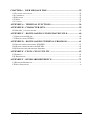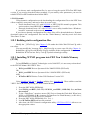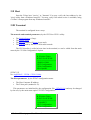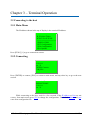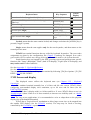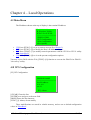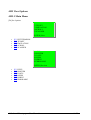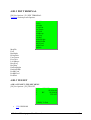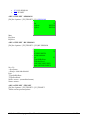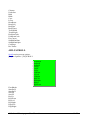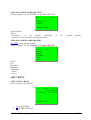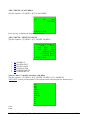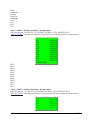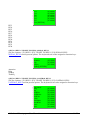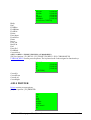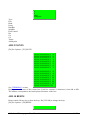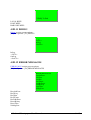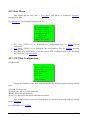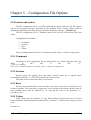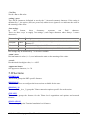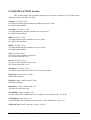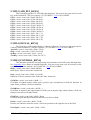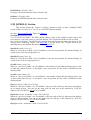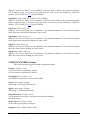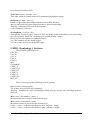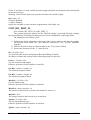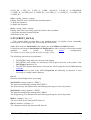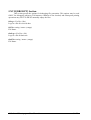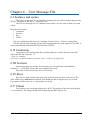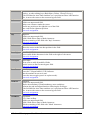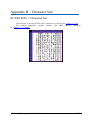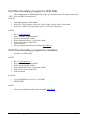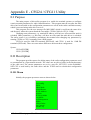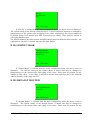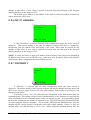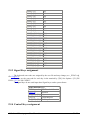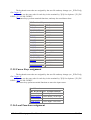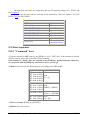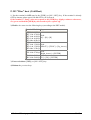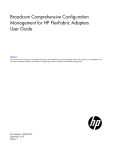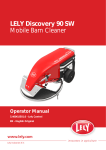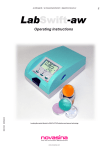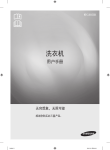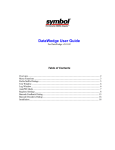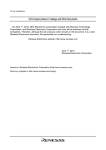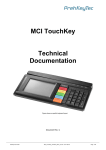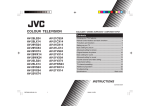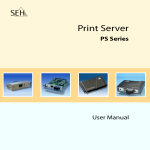Download DOS 5250 - sof2go.net
Transcript
WireLess Telnet 5250 User Manual http://www.softogo.com - [email protected] TABLE OF CONTENTS CHAPTER 1 - WTN52 FEATURES ..................................................................... 4 1.I WTN52 FEATURES ....................................................................................................................................... 4 1.II INSTALLING WTN52 ............................................................................................................. 4 1.III USER MESSAGE FILE ............................................................................................................ 6 1.IV BOOT SEQUENCE .................................................................................................................. 7 CHAPTER 2 – NETWORK CONFIGURATION ............................................... 8 2.I NETWORK ............................................................................................................................... 8 2.II HOST ..................................................................................................................................... 9 2.III TERMINAL ............................................................................................................................ 9 CHAPTER 3 – TERMINAL OPERATION ....................................................... 11 3.I CONNECTING TO THE HOST ................................................................................................... 11 3.II ENDING SESSION .................................................................................................................. 12 3.III CHANGING HOST IP ADDRESS ........................................................................................... 12 3.IV PRINTING ........................................................................................................................... 13 3.V SCANNING ........................................................................................................................... 14 3.VI KEYBOARD OPERATION ..................................................................................................... 14 3.VII SCREEN AND DISPLAY ....................................................................................................... 15 3.VIII TROUBLESHOOT .............................................................................................................. 16 CHAPTER 4 – LOCAL OPERATIONS............................................................. 17 4.I MAIN MENU ......................................................................................................................... 17 4.II WT CONFIGURATION .......................................................................................................... 17 4.III VIEW OPTIONS ................................................................................................................... 18 4.IV BOOT MENU ...................................................................................................................... 32 CHAPTER 5 – CONFIGURATION FILE OPTIONS ...................................... 33 5.I FEATURES AND SYNTAX........................................................................................................ 33 5.II SECTIONS ............................................................................................................................ 34 5.III [TERMINAL] SECTION .................................................................................................... 36 5.IV [SESSIONS] ..................................................................................................................... 37 5.V [SESSION_X] .................................................................................................................... 37 5.VI [TELNET] SECTION .......................................................................................................... 38 5.VII [EMULATION] SECTION ................................................................................................ 40 5.VIII KEYBOARD SECTIONS ...................................................................................................... 42 5.IX [ERROR_MSG]................................................................................................................ 45 5.X [BARCODES].................................................................................................................... 45 5.XI [SCROLL] SECTION.......................................................................................................... 47 5.XII [SCANNER] SECTION ..................................................................................................... 48 5.XIII [<SYMBOLOGY>] SECTIONS ........................................................................................... 49 5.XIV [BC_EDIT_X]................................................................................................................ 50 5.XV [PRINT_DATA].............................................................................................................. 51 5.XVI [PRINTER] SECTION ..................................................................................................... 52 5.XVII [DBGOPT] SECTION ..................................................................................................... 54 WireLess Telnet 5250 – User Manual 2 / 75 CHAPTER 6 – USER MESSAGE FILE............................................................. 55 6.I FEATURES AND SYNTAX ........................................................................................................55 6.II COMMENTS ..........................................................................................................................55 6.III SECTIONS ...........................................................................................................................55 6.IV KEYS ..................................................................................................................................55 6.V VALUES ...............................................................................................................................55 APPENDIX A – TERMINAL FUNCTIONS...................................................... 56 APPENDIX B – CHARACTER SETS................................................................ 59 B.I ISO 8859_1 CHARACTER SET ..............................................................................................59 APPENDIX C – DOWNLOADING CONFIGURATION FILE...................... 60 C.I DOWNLOAD BY RSLINK .......................................................................................................60 C.II DOWNLOAD BY WTDNL....................................................................................................60 APPENDIX D – DOWNLOADING TERMINAL PROGRAM....................... 61 D.I DOWNLOADING PROGRAM BY NVMHEX............................................................................61 D.II DOWNLOADING PROGRAM BY RSLINK..............................................................................62 D.III DOWNLOADING PROGRAM BY SENDHEX ...........................................................................62 APPENDIX E - CFG24 / CFG11 UTILITY ....................................................... 63 E.I PURPOSE ...............................................................................................................................63 E.II DESCRIPTION.......................................................................................................................63 APPENDIX F – KEYBOARD REFERENCE.................................................... 71 F.I KEYBOARD REFERENCE ........................................................................................................71 F.II BOOT SEQUENCES ..................................................................................................................................... 74 WireLess Telnet 5250 – User Manual 3 / 75 Chapter 1 - WTn52 Features 1.I WTn52 Features WireLess TelNet "WTN52" is a Telnet client for Symbol Technologies series 3000 PDT (PDT 3940, 3140, 3840, 1040) and 6000 PDT (PDT 6140, 6840) terminals. WTn52 supports various terminal emulations: 5251-11, and 3270. WTn52 is "fully-configurable" program by text configuration files that allows local language customization, and special adaptation to various Telnet implementations, and expected terminal behaviors. The configuration file is composed of "sections", to adapt: • Local languages (text customization and special characters set). • Symbol Technologies specific PDT features. • TCP level protocol. • Telnet level protocol. • Terminal Emulation features and behavior. • Barcode reading. • Printers. WTn52 is shipped with standard configuration files that respond to the most popular configurations. WTn52 includes a "message file" that contains all the messages shown by the PDT WT application to the user. You can translate or modify the messages to adapt or localize the emulation. The message file to be used by WTn52 is chosen by an option in the configuration file. (The WTn52 program has already got some message files in several languages). The download process of the "message file" is the same as that of the "configuration file". 1.II Installing WTN52 WTN52 installation is done in following steps: • Building static configuration files (optional) • Installing WTN52 program into PDT Non Volatile Memory (NVM). • Configuring Network Parameters • Downloading dynamic configuration files (optional) 1.II.1 Static or Dynamic configuration files Telnet application may require to modify standard WT parameters in configuration files. Those files may be downloaded into the terminal in several ways: 1.II.1.1 Static In static configuration, the needed files are included and downloaded with the WTn52 program at once into the PDT NVM. If "Bios Boot" is done, the terminal recalls the NVM parameters. This option needs to rebuild a customized version of "WTn52xx.HEX" and needs to install WTn52 Build Kit (that includes some Symbol SDK utilities). WireLess Telnet 5250 – User Manual 4 / 75 If you choose static configuration files, be sure to keep the special WTn52xx.HEX built version, if you need to download other terminals. If you modify some parameters you need to rebuild WTn52xx.HEX and download all the PDTs. 1.II.1.2 Dynamic Using dynamic configuration needs downloading the configuration files to the PDT from a Host computer, at any time, and can be done in several ways: • Serial download from a PC with RSLINK or PDTCOM file transfer programs. This option needs to install RSLINK in a Windows-based PC. • Network download from a PC with WTDNL server utility installed into a Windowsbased PC connected to the network. If you choose dynamic configuration files, those files will be downloaded once. Dynamic download replaces the configuration files into the "Flash Memory" and they aren't lost when "Bios Boot" is done. 1.II.2 Building static configuration files Modify the "_WTn52.cfg" (See Chapter 5) file under the folder Wtn\52\Nvm\Cfg with a text editor. You may modify the "message file" (_Msg52xx.cfg) or create a new file (See Chapter 6). Rebuild the cfg.zip file with WinZip (cfg.zip includes all the configuration files). Rebuild the WTn52xx.hex file by "usrcfg" Symbol technologies utility. 1.II.3 Installing WTN52 program into PDT Non Volatile Memory (NVM) To load WTn52 in a Symbol Technologies series 3000 PDT, it is necessary to download to the PDT NVM two “DOT.HEX” files: • WS24_xxx.HEX Drivers Spectrum24 for 2Mb FH PDTs (PDTxx42) OR WS11_xxx.HEX Drivers Spectrum24 for 11Mb DS PDTs (PDTxx46) AND • WTn52xx.HEX Wireless Telnet 5250 Emulator Version X.X. • Using NvmHex, RsLink or Sendhex utilities (See Appendix D). These utilities send the ".HEX" file to the PDT by writing the Non Volatile Memory. 1. Erase the PDT NVM (EEPROM). 2. Load WS24_xxx.HEX (2Mb FH) OR WS11_xxx.HEX ( 11Mb DS) first, and boot the terminal. 3. To the “Flash Erase” question, answer [Y] (Yes) to format the Flash disk. When boot, NVM (or EEPROM, or B:) contents are transferred to Flash Memory (or E: drive), the network and TCP/IP drivers are installed. 4. Erase the PDT NVM (EEPROM) (Yes, Yes…). 5. Load WTn52xx.HEX and boot the terminal. 6. After boot, the PDT Network configuration utility (CFG24 or CFG11) allows to set the appropriate values. WireLess Telnet 5250 – User Manual 5 / 75 You may load other configuration files (_WTn52.Cfg, _Msg52XX.Cfg) by the RsLink utility, or use those included in the standard WTn52 NVM. 1.II.4 Configuring Network Parameters Network parameters need to be configured into the Host and Client systems. PDT network parameters may be configured by the CFG24 or CFG11 utility, called from the WTn52 main menu. Ask your Network Administrator for: • • • • • • The Host Computer IP address. The Telnet port (standard is 23). The Default Router (if any). The Subnet Mask. The PDT IP address (if bootp is not used). The ESS Id used by the 802.11 S24 radio network. See Chapter 2 – Network Configuration and Appendix E for the CFG24 or CFG11 Utilities. 1.II.5 Downloading dynamic configuration files If you choose dynamic configuration files, you need to download those files to the PDT. These files will be downloaded once. Dynamic download replaces the configuration files into the "Flash Memory" and they aren't lost when "Bios Boot" is done. 1.II.5.1 Serial download Serial download needs to install the RSLINK utility into a Windows-based PC with Windows 95, 98, NT4, 2000 or Me. After a "Bios Boot" the "Boot Menu" asks for the desired download. Choose "F1 By RsLink" option. See Appendix C – Downloading Configuration File and follow the instructions for RSLINK download. 1.II.5.2 PC Network download WireLess TelNet Download (WTDnl) is a TCP/IP server utility that allows downloading configuration files from a PC to the PDT. PC Network download needs installing WTnDnl utility into a Windows-based PC with Windows 95, 98, NT4, 2000 or Me. The PC must be connected to the same network that the PDT uses. You need to enter the PC IP address that is running the WTDnl server on the PDT. After a "Bios Boot" the "Boot Menu" asks for the desired download. Choose "F2 By Radio" option and supply the IP address. See Appendix C – Downloading Configuration File and follow the instructions for WTDnl download. 1.III User Message File WireLess Telnet 5250 – User Manual 6 / 75 The user message file contains all the messages the PDT displays. You can translate or modify the contents of the message file. The message file used by the terminal is set into the configuration file. Several message files are stored in the PDT NVM (CFG zipped folder) and may be selected at run time by the configuration file. The user message file (_Msg52XX.cfg) is automatically downloaded with the configuration file if you use the RsLink download option. See Chapter 6 – Message File for the syntax and features of this file. Warning: The user message file uses the font indicated in the configuration file to display messages. Some messages (those displayed before configuration download) are unique and should not be translated. 1.IV Boot sequence When WTn52 boots, the following sequence is followed: 1) Driver installation test. Check if the S24 drivers are in the flash memory. If not, send the WS24_XXX.HEX or WS11_XXX.HEX file to install them (See Appendix D). 2) Recall parameters from NVM to flash, if the recall option is used ("Recall.Yes" file in CFG.ZIP). Overwrites the downloaded files and restores NVM defaults (usually with static files). 3) CFG24 or CFG11 utility call, to view or modify network parameters. 4) WTn52 Application: 4.1) WTn52 Boot Menu. Serial or Network download option (only at boot time). 4.2) WTn52 Main Menu. If a dynamic download is performed, the new files are stored in the Flash memory to recall them at the next boot (usually with "Recall. No"). You may call the CFG24 or CFG11 utility from WTn52 application Main Menu later to modify network parameters. You may exit to DOS with the F10 ([FUNC]+[0]) function from Main Menu to perform DIAG24 or DIAG11 "site survey" utility. WireLess Telnet 5250 – User Manual 7 / 75 Chapter 2 – Network Configuration Network parameters need to be configured in the Host and Client systems, and sometimes in other network devices. Ask your Network Administrator for: Network parameters • The Default Router (if any). • The Subnet Mask Host parameters • The Host Computer IP address. • The Telnet port (standard is 23). Terminal parameters • The PDT IP address (if bootp is not used). • The ESS Id used by the 802.11 S24 radio network. 2.I Network 2.I.1 IP Addressing IP addresses have 4 decimal numbers from 0 to 255. Addresses are provided in "dotted decimal" form. One part of the IP address (the left) is "the subnet" and the other part of the IP address (the right) is "the computer". The subnet Mask determines which numbers of the IP address belong to the left or the right part. The Subnet Mask must be the same across the network. Subnet masking has 4 decimal numbers, usually 0 or 255. Subnet masking means the part of the IP address that is "the subnet", and the part of the address that is "the computer". Usually subnet mask is: • • • 255.0.0.0 (The first number is "the subnet", the three others are "the computer"). 255.255.0.0 (The two first numbers are "the subnet", the two others are "the computer"). 255.255.255.0 (The three first numbers are "the subnet", the other is "the computer"). 2.I.2 Router See the address of the Host computer, the terminal and the subnet mask to determine if they are or not into the same subnet. Host computer and PDT S24 terminals will be in the same subnet, in this case, no router is needed. If Host computer and PDT S24 terminals are not in the same subnet, a router is needed. The router address must be in the same subnet as the terminal. WireLess Telnet 5250 – User Manual 8 / 75 2.II Host Start the Telnet host "service" or "daemon". You may verify the host address by the "ping" utility from a Windows-based PC. You may verify if the telnet service is available, using a "telnet" client program from any Windows-based PC. 2.III Terminal The terminal is configured in two ways: The network and terminal parameters, by the CFG24 or CFG11 utility: • • • • The Default Router (if any). The Subnet Mask The PDT IP address (if bootp is not used). The ESS Id used by the 802.11 S24 radio network. The CFG24 utility is called at boot time in the terminal, or can be called from the main menu by the "F3 S24 Configuration" Option. RR 10.10.10.99 RR Wireless Telnet - WTn52 Ver X.X.XX ==================== F1 EMULATION F2 WT Configuration F3 S24 Configuration F4 See Options [FUNC] [3] See Appendix E - CFG24 / CFG11 Utility. The Host parameters, by the WTn52 configuration menu. • • The Host Computer IP address. The Telnet port (standard is 23). This parameters are initialized by the configuration file (_WTn52.Cfg) and may be changed by the user, by the main menu option "F2 WT Configuration". RR 10.10.10.99 RR Wireless Telnet - WTn52 Ver X.X.XX ==================== F1 CONNECT F2 WT Configuration F3 S24 Configuration WireLess Telnet 5250 – User Manual 9 / 75 F4 See Options [FUNC] [2] (The password is 248) ==================== SESSION-NAME ==================== Host IP Address 10.10.10.1| Port : 23| [F1]=Abort [CLEAR] Clears the line [ENTER] save and goes to the next field [BKSP] Erases the last character [FUNC] [1] Aborts, do not modify. These modifications are stored in volatile memory, and are set to default configuration values when "Bios Boot". WireLess Telnet 5250 – User Manual 10 / 75 Chapter 3 – Terminal Operation 3.I Connecting to the host 3.I.1 Main Menu The IP address shown in the top of display is the terminal IP address. RR 10.10.10.99 RR Wireless Telnet - WTn52 Ver X.X.XX ==================== F1 EMULATION F2 WT Configuration F3 S24 Configuration F4 See Options Press [FUNC] [1] to go to connection screens. 3.I.2 Connecting SESSION-NAME 10.10.10.1 Port : 23 [ENTER] Connect [CLR] Exit Press [ENTER] to connect, [ESC] to return to main menu, and any other key to go to the next session. Connecting To SESSION-NAME 10.10.10.1 Port : 23 While connecting to the host, wait for a few seconds. If the IP address or Port are not correct, from main menu press [F2] to change the configuration. The default address and port come from configuration file. WireLess Telnet 5250 – User Manual 11 / 75 3.I.3 Connected After Telnet connection: Connected To 10.10.10.1:23 If the terminal is selected by host, the current terminal type (TERMINAL) appears. Following the application, enter the user name and password. 3.I.4 Out Of range If the terminal is out of S24 radio network range, the terminal holds the connection and asks to retry or abort the session. The following screen appears: ****** ERROR ****** RADIO OUT OF RANGE [ENTER] To Retry [CLEAR] To Abort If the session is aborted, the Telnet connection may remain opened in the host side and you should manually shut it down in the host. On retry, the terminal tries to send the current transaction. Move to a radio covered area to retrieve the host session. 3.II Ending session While connected to a telnet session, the session will be closed by the host, or by the user. To close the Telnet connection, enter the end sequence (normally Ctrl-X), and the terminal returns to the main menu. 3.III Changing Host IP Address WireLess Telnet 5250 – User Manual 12 / 75 From the Main Menu, press [FUNC] [2] to access to the configuration. This is the active address, until a Bios Boot. 3.IV Printing A printer may be attached to the serial port of the PDT. The 5250 special display allows redirecting the data flow to the printer. The printer driver in WTn52 is designed for "label" printers instead of "line" printers, and data is stored in the terminal to allow reprint operations. While storing printer data, the terminal displays: ===== Loading ===== Before printing, the terminal connects to the printer and displays: ==== Connecting ==== ===== Printing ===== If printer is not responding, the terminal displays: ****** ERROR ****** PRINTER NOT CONNECTED [ENTER] To Retry [CLEAR] To Abort • • [ENTER] Retries the whole connection and printing operation. [CLEAR] Aborts operation and suppresses printing data. After a print operation, the following screen appears: ===== PRINTING ===== LABEL PRINTED WireLess Telnet 5250 – User Manual 13 / 75 [ENTER] To Continue [F1] To Reprint • • [ENTER] restores the display and continues with terminal operations. [F1] Redo the last print operation. 3.V Scanning The scanner activation is done through the trigger keys, depending on the terminal model. The scanner is activated and configured by the SCANNER section in the configuration file. Each barcode symbology has a specific section in the same file. The behavior of the barcode readings in the emulated terminal is configured in the BARCODES section. Barcodes will be edited to fit in the application fields. See the BC_DEDIT section in configuration file. 3.VI Keyboard Operation The PDT Keyboard is "one finger" operating. When a keystroke needs a combination of several keys, those keys should be pressed sequentially (not at the same time like PC's Keyboard). To make a "Function + Control + Up-Arrow" function (e.g. to do a logical scroll up), do the following sequence: • • • Hit the [FUNC] key, then Hit the [CTRL] key, then Hit the Key. The displayed blinking cursor reflects the keyboard state. The PDT Keyboard changes depending on the terminal. The same terminal may be shipped with different keyboards. The PDT keyboard has the following states: WireLess Telnet 5250 – User Manual 14 / 75 Keyboard state Cursor Display Key Sequence Normal state locked, (toggle with Alpha key). [ALPHA] key [v] Alpha state (in 35 keys terminals) locked, (toggle with Alpha key). [ALPHA] key [^] Shift state, single. [SHIFT] key [^] Control state, single. [CTRL] key [c] Function state, single. [FUNC] key) [f] Function-Control or "Alt" state, single. FUNC]+[CTRL] keys [a] Shift-Function state, single. [SHIFT]+[FUNC] keys [F] Locked, means that the state remains locked, and changes each time the [ALPHA] key is pressed ("toggle" system). Single, means that the state applies only for the next keystroke, and then returns to the normal previous state. WTn52 has terminal functions that are called by keyboard keystrokes. The scan codes assignments are done by the configuration file (Chapter 5) and may be changed. Scan codes generated by PDT terminals may change following the terminal model or the keyboard model. Some function keys are trapped by the PDT operating system and perform some specific functions like "Lamp" (Backlight), "Dark" (dark LCD display), "Light" (dim LCD display), and may not be used for other functions. See also Appendix F – Keyboard Reference. See also Appendix A – Terminal Functions. You can see the scan code for each key in the terminal by following "[F4] See Options / [F1] FN KEYS / [F1] SCAN CODES". 3.VII Screen and display The displayed cursor reflects the keyboard state (see Chapter 3.VI - Keyboard Operation). The emulated terminal normally has a 24 lines and 80 rows screen. WTn52 allows configuring non-standard display sizes emulation, up to 80 rows and 24 lines (See the EMULATION section). The PDTs have a display with 8 or 16 lines and 20 or 21 rows. WTn52 allows to use it in "double height" (show 8 lines in a 16 lines terminal) to increase text visibility (and / or “double width”). For easy-to-use applications it is recommended to write or adapt them to the physical display size of the hand held terminal. WTn52 has a "Logical Scroll" mechanism to allow large screen sizes to be mapped into the smaller PDT display (See the SCROLL section). The map may be fixed or moving, controlled by the FixedMode= option. WireLess Telnet 5250 – User Manual 15 / 75 It is not recommended to use the moving option in an application, because users need to learn the function keys to scroll, and understand the "Logical Scroll" system. The "Logical Scroll" system automatically moves the PDT display into the screen area, following "edges", to show a display area around the cursor position. The user may move the display area into the screen by using "Logical Scroll Keys". In the fixed mode, the position of the display in the emulated screen is fixed, even if the cursor goes out of the display area. 3.VIII Troubleshoot The RF transmission is a complex program with many protocol layers (RF, Ethernet, IP, TCP) in the operating system and a user application (client). This protocol stack in hand held terminals is subject to unexpected power off conditions (batteries removed, shocks, etc) that may prevent the terminal software to manage correctly some protocol sequences and may "hang" the terminal. To restart the terminal in proper conditions, it will be necessary to reboot it by a "Bios Boot" command. See Appendix F.II - Boot Sequences. WireLess Telnet 5250 – User Manual 16 / 75 Chapter 4 – Local Operations 4.I Main Menu The IP address shown at the top of display is the terminal IP address. RR 10.10.10.99 RR WireLess TelNet - WTn52 Ver X.X.XX ==================== F1 EMULATION F2 WT Configuration F3 S24 Configuration F4 See Options • • • • [F1] Press [FUNC]+[1] to go to connect screens (See Chapter 3). [F2] Press [FUNC]+[2] to modify the Host’s IP address and port. [F3] Press [FUNC]+[3] to modify network parameters with the CFG24 or CFG11 utility (See Appendix E). [F4] Press [FUNC]+[4] to view the present configuration options. You may exit to DOS with the F10 ([FUNC]+[0]) function to execute the DIAG24 or DIAG11 "site survey" utility. 4.II WT Configuration [F2] WT Configuration ==================== SESSION-NAME ==================== Host IP Address 10.10.10.1 Port: 23 [F1]=Abort [CLEAR] Clears the line [ENTER] save and goes to the next field [BKSP] Erases the last character [FUNC] [1] Aborts, do not modify These modifications are stored in volatile memory, and are set to default configuration values in "Bios Boot". WireLess Telnet 5250 – User Manual 17 / 75 4.III View Options 4.III.1 Main Menu [F4] See Options F1 PDT TERMINAL F2 TELNET F3 EMULATION F4 SCROLL F5 SCANNER [ENTER] Next • • • • • [F1] PDT TERMINAL [F2] TELNET [F3] EMULATION [F4] SCROLL [F5] SCANNER F1 KEYS F2 PRINTER F3 FONTS F4 BEEPS F5 DEBUG F6 ERROR MSG [ENTER] Previous • • • • • • [F1] KEYS [F2] PRINTER [F3] FONTS [F4] BEEPS [F5] DEBUG [F6] ERROR MSG WireLess Telnet 5250 – User Manual 18 / 75 4.III.2 PDT TERMINAL [F4] See Options / [F1] PDT TERMINAL Terminal section present Options. <MsgFile> <Font> Backlight BLAutoOn UserTmout KeyClick LocalBeeps BeepFreq BeepDur DoubleHeight DoubleWidth PwdWConf PwdRfConf PwdExit MsgFile Font Backlight BLAutoOn UserTmout KeyClick LocalBeeps BeepFreq BeepDur DoubleHeight DoubleWidth PwdWConf PwdRfConf PwdExit 4.III.3 TELNET 4.III.3.1 TELNET / TELNET MENU [F4] See Options / [F2] TELNET ****** TELNET ****** F1 SESSIONS F2 BY SESSION F3 TELNET [CLEAR] To End • [F1] SESSIONS WireLess Telnet 5250 – User Manual 19 / 75 • • [F2] BY SESSION [F3] TELNET 4.III.3.2 TELNET / SESSIONS [F4] See Options / [F2] TELNET / [F1] SESSIONS SESSIONS Max KeyNext KeyPrev X XXXXh XXXXh Max KeyNext KeyPrev 4.III.3.3 TELNET / BY SESSION [F4] See Options / [F2] TELNET / [F2] BY SESSION SESSION No XXXXXXXXXX 000.000.000.000 Port TTypeSelByHost TTypePreferred Norm.XXXXXXXXXX Name XXXXXXXXXX X 23 No <X> <SessName> <HostIp> 000.000.000.000 Port TTypeSelByHost TTypePreferred Norm.<name> (normalized name) Name <name> 4.III.3.4 TELNET / TELNET [F4] See Options / [F2] TELNET / [F3] TELNET Telnet section present options. WireLess Telnet 5250 – User Manual 20 / 75 TelOpEchoHost TelOpBinHost TelOpBinTerm TelOpEorHost TelOpEorTerm TelOpSgaHost TelOpSgaTerm TelOpNawsTerm TelOpEnvTerm TelOpTTypeTerm DoTcpAlive TelOpEchoHost TelOpBinHost TelOpBinTerm TelOpEorHost TelOpEorTerm TelOpSgaHost TelOpSgaTerm TelOpNawsTerm TelOpEnvTerm TelOpTTypeTerm DoTcpAlive 4.III.4 EMULATION [F4] See Options / [F3] EMULATION Emulation section present options. Column Underline Bold Blink Caps Lower HostBeeps BeepFreq BeepDur BeepTimes TermWidth TermHeigth EndScanCode UnlkScanCode FreeCursor SetKbdOnNum SetKbdOnAlpha CodePage RcvTmout WireLess Telnet 5250 – User Manual 21 / 75 Column Underline Bold Blink Caps Lower HostBeeps BeepFreq BeepDur BeepTimes TermWidth TermHeigth EndScanCode UnlkScanCode FreeCursor SetKbdOnNum SetKbdOnAlpha CodePage RcvTmout 4.III.5 SCROLL Scroll section present options. [F4] See Options / [F4] SCROLL FixedMode StartPosX StartPosY ScrollX ScrollY KeyUp KeyDown KeyLeft KeyRight EdgeLeft EdgeRight EdgeUp EdgeDown FixedMode StartPosX StartPosY ScrollX ScrollY KeyUp KeyDown KeyLeft KeyRight EdgeLeft EdgeRight WireLess Telnet 5250 – User Manual 22 / 75 EdgeUp EdgeDown 4.III.6 SCANNER [F4] See Options / [F5] SCANNER ***** SCANNER ***** F1 SCANNER OPTIONS F2 BARCODES F3 SYMBOLOGIES F4 BARCODE TEST F5 BARCODE EDIT [CLEAR] To End • • • • • [F1] SCANNER OPTIONS [F2] BARCODES [F3] SYMBOLOGIES [F4] BARCODE TEST [F5] BARCODE EDIT 4.III.6.1 SCANNER / SCANNER OPTIONS Scanner section present options. [F4] See Options / [F5] SCANNER / [F1] SCANNER OPTIONS Enable TurnOffScan Suffix Prefix BeepOnDecode BeepFreq BeepDur ScanTmout Redundancy SpottingBeam Enable TurnOffScan Prefix Suffix BeepOnDecode BeepFreq BeepDur ScanTmout Redundancy SpottingBeam 4.III.6.2 SCANNER / BARCODES Barcodes section present options. WireLess Telnet 5250 – User Manual 23 / 75 [F4] See Options / [F5] SCANNER / [F2] BARCODES ClearField EmbeddedAid EscapeForAid BcInField WarnTrunc DoFieldExit DoEnter ClearField EmbeddedAid EscapeForAid BcInField WarnTrunc DoFieldExit DoEnter 4.III.6.3 SCANNER / SYMBOLOGIES [F4] See Options / [F5] SCANNER / [F3] SYMBOLOGIES XXXXXXXXX On Min Max Opt Where: XXXXXXXX = Symbology See [<Symbology>] Sections. On Min Max Opt Hit any key to browse all the barcode symbologies. WireLess Telnet 5250 – User Manual 24 / 75 4.III.6.4 SCANNER / BARCODE TEST [F4] See Options / [F5] SCANNER / [F4] BARCODE TEST Scan A Barcode [|] <Symbology> <contents> [CLEAR] To End Scan a barcode. Where: <Symbology>: Is the barcode symbology <Contents>: Is the content of the scanned barcode. of the scanned barcode. 4.III.6.5 SCANNER / BARCODE EDIT BC_EDIT section present options. [F4] See Options / [F5] SCANNER / [F5] BARCODE EDIT BARCODE EDIT No=X On X MatchDo MatchPos <MatchStr> <Filter> <Insert> No=X On MatchDo MatchPos <MatchStr> <Filter> <Insert> 4.III.7 KEYS 4.III.7.1 KEYS / MENU [F4] See Options / [F1] KEYS ****** KEYS ****** F1 SCANCODES F2 TELNET FN KEYS [CLEAR] To End • • F1 SCANCODES F2 TELNET FN KEYS WireLess Telnet 5250 – User Manual 25 / 75 4.III.7.2 KEYS / SCANCODES [F4] See Options / [F1] KEYS / [F1] SCANCODES SCANCODE Press any SC TEST Key [XXXXh] [CLEAR] To End Press any key to display the keyboard scan code. 4.III.7.3 KEYS / TELNET FN KEYS [F4] See Options / [F1] KEYS / [F2] TELNET FN KEYS ** TELNET FN KEYS ** F1 AID KEYS F2 AID PF01 PF12 F3 AID PF13 PF24 F4 SIGNAL_KEYS F5 CONTROL_KEYS F6 CURSOR_KEYS [CLEAR] To End • • • • • • F1 AID KEYS F2 AID PF01 PF12 F3 AID PF13 PF24 F4 SIGNAL KEYS F5 CONTROL KEYS F6 CURSOR KEYS 4.III.7.3.1 KEYS / TELNET FN KEYS / AID KEYS [F4] See Options / [F1] KEYS / [F2] TELNET FN KEYS / [F1] AID KEYS AID_KEYS section present options. The keyboard scan codes assigned to function keys. Clear Enter Help RollDown RollUp RollLeft RollRight Print PA1 PA2 PA3 Clear Enter WireLess Telnet 5250 – User Manual 26 / 75 Help RollDown RollUp RollLeft RollRight Print PA1 PA2 PA3 4.III.7.3.2 KEYS / TELNET FN KEYS / AID PF01 PF12 [F4] See Options / [F1] KEYS / [F2] TELNET FN KEYS / [F2] AID PF01 PF12 AID_PF1_KEYS section present options. The keyboard scan codes assigned to function keys. AID PF01 PF01 PF02 PF03 PF04 PF05 PF06 PF07 PF08 PF09 PF10 PF11 PF12 [XXXXh] PF12 [XXXXh] [XXXXh] [XXXXh] [XXXXh] [XXXXh] [XXXXh] [XXXXh] [XXXXh] [XXXXh] [XXXXh] [XXXXh] PF01 PF02 PF03 PF04 PF05 PF06 PF07 PF08 PF09 PF10 PF11 PF12 4.III.7.3.3 KEYS / TELNET FN KEYS / AID PF13 PF24 [F4] See Options / [F1] KEYS / [F2] TELNET FN KEYS / [F3] AID PF13 PF24 AID_PF2_KEYS section present options. The keyboard scan codes assigned to function keys. AID PF13 PF14 PF15 PF16 PF17 WireLess Telnet 5250 – User Manual PF13 PF24 [XXXXh] [XXXXh] [XXXXh] [XXXXh] [XXXXh] 27 / 75 PF18 PF19 PF20 PF21 PF22 PF23 PF24 [XXXXh] [XXXXh] [XXXXh] [XXXXh] [XXXXh] [XXXXh] [XXXXh] PF13 PF14 PF15 PF16 PF17 PF18 PF19 PF20 PF21 PF22 PF23 PF24 4.III.7.3.4 KEYS / TELNET FN KEYS / SIGNAL KEYS [F4] See Options / [F1] KEYS / [F2] TELNET FN KEYS / [F4] SIGNAL KEYS SIGNAL_KEYS section present options. The keyboard scan codes assigned to function keys. SIGNAL Attention [XXXXh] Help [XXXXh] SysReq [XXXXh] TestReq [XXXXh] Attention Help SysReq TestReq 4.III.7.3.5 KEYS / TELNET FN KEYS / CONTROL KEYS [F4] See Options / [F1] KEYS / [F2] TELNET FN KEYS / [F5] CONTROL KEYS CONTROL_KEYS section present options. The keyboard scan codes assigned to function keys. CONTROL BkSp Dup FieldPlus FieldMinus FieldExit Delete EraseInput ErrorReset Home Insert WireLess Telnet 5250 – User Manual [XXXXh] [XXXXh] [XXXXh] [XXXXh] [XXXXh] [XXXXh] [XXXXh] [XXXXh] [XXXXh] [XXXXh] 28 / 75 ForwTab [XXXXh] BackTab [XXXXh] End [XXXXh] EraseEof [XXXXh] FieldMark [XXXXh] CursorSelect [XXXXh] BkSp Dup FieldPlus FieldMinus FieldExit Delete EraseInput ErrorReset Home Insert ForwTab BackTab End EraseEof FieldMark CursorSelect 4.III.7.3.6 KEYS / TELNET FN KEYS / CURSOR KEYS [F4] See Options / [F1] KEYS / [F2] TELNET FN KEYS / [F6] CURSOR KEYS CURSOR_KEYS section present options. The keyboard scan codes assigned to function keys. CURSOR UP DN LE RI [XXXXh] [XXXXh] [XXXXh] [XXXXh] CursorUp CursorDown CursorLeft CursorRight 4.III.8 PRINTER Printer section present options. [F4] See Options / [F2] PRINTER Type Port Baud Parity DataBits StopBits FlowControl Dsr WireLess Telnet 5250 – User Manual 29 / 75 Cts Cd Tmout AskReprint Type Port Baud Parity DataBits StopBits FlowControl Dsr Cts Cd Tmout AskReprint 4.III.9 FONTS [F4] See Options / [F3] FONTS XXXXXXXXXXXXXXXX XXXXXXXXXXXXXXXX XXXXXXXXXXXXXXXX XXXXXXXXXXXXXXXX XXXXXXXXXXXXXXXX XXXXXXXXXXXXXXXX XXXXXXXXXXXXXXXX XXXXXXXXXXXXXXXX 0F 1F 2F 3F 4F 5F 6F 7F XXXXXXXXXXXXXXXX 8F XXXXXXXXXXXXXXXX 9F XXXXXXXXXXXXXXXX AF XXXXXXXXXXXXXXXX BF XXXXXXXXXXXXXXXX CF XXXXXXXXXXXXXXXX DF XXXXXXXXXXXXXXXX EF XXXXXXXXXXXXXXXX FF See [TERMINAL] section. Displays each character of the current font. Each line contains 16 characters, from 00h to 0Fh. The address corresponds to the last displayed character of the line. 4.III.10 BEEPS Beeps sounds. Hit any key to hear the beep. Hit [CLEAR] to change the beep. [F4] See Options / [F4] BEEPS XXXXXXXXXX WireLess Telnet 5250 – User Manual 30 / 75 [CLEAR] To End LOCAL BEEP HOST BEEP BARCODE BEEP 4.III.11 DEBUG Debug section present options. [F4] See Options / [F5] DEBUG InLog <InFile> OutLog <OutFile> InLog <InFile> OutLog <OutFile> 4.III.12 ERROR MESSAGES ERROR_MSG section present options. [F4] See Options / [F6] ERROR MESSAGES ERROR MESSAGES BeepOnError BeepFreq BeepDur BeepTimes ResetByEnter ResetByAny ResetTime NoMsgLine BeepOnError BeepFreq BeepDur BeepTimes ResetByEnter ResetByAny ResetTime NoMsgLine WireLess Telnet 5250 – User Manual 31 / 75 4.IV Boot Menu This Menu appears only after a "Bios Boot" and allows to download "dynamic" configuration files. See Appendix C. for download configuration files. RR 10.10.10.99 RR Wireless Telnet - WTnDnl Ver X.X.X ==================== Config. Download ? F1 = By RsLink F2 = By Radio ENTER = Use As Is • • • [F1] Press [FUNC]+[1] to download the configuration files by RsLink (serial connection). [F2] Press [FUNC]+[2] to download the configuration files by WTDnl (network connection). [ENTER] press ENTER key to use the present PDT configuration files (no download) and fall down to the main menu. 4.IV.1 WTDnl Configuration [F2] By Radio ==================== = IP Server WTDNL = ==================== Server IP Address 10.10.10.1 Port : 3001 [F1] = Abort Supply the IP address of the host computer that has the WTDnl program running, and the port. [CLEAR] Clears the line [ENTER] save and goes to the next field [BKSP] Erases the last character [FUNC] [1] Aborts, do not modify and abort download. This modifications are stored in flash memory if successful download, and are restored when "Bios Boot". See APPENDIX C for WTDnl. WireLess Telnet 5250 – User Manual 32 / 75 Chapter 5 – Configuration File Options 5.I Features and syntax The WT configuration file is a text file containing the default values for the WT options and several keyboard sequences generated by the terminal. Some of those values could be dynamically modified by the Host system. The name of this file is always "_WTn52.Cfg". The WT configuration file is a "Windows dot-ini-Like" text file, with sections, keys and values. Configuration file includes : • • • • Comments Sections Keys Values Lines in configuration file must be: Comments, Sections, Keys + Values or empty lines. 5.I.1 Comments Comments in WT configuration file are indicated by two "slash" characters and take effect to the end of the line. i.e.: // This is a comment This is not a comment (must be a section, a key + value or an empty line) 5.I.2 Sections Sections group the options, keys and values. Section names are in capital letters surrounded by brackets. i.e.: [TELNET], denotes the Telnet section. The order of the sections in the file is not relevant. 5.I.3 Keys Keys are keywords that have sense into their own section, and can't be moved from one section to another. Case (lowercase or uppercase) is not relevant for keywords, but they may be more readable. Keys must be followed by "=" sign and the value of the parameter, i.e.: LocalBeeps=Yes. 5.I.4 Values Values follow the keys and the "=" sign. Each parameter expects the value in a fixed format (indicated with the parameter definition like "<format>"). Values may be empty in some cases. Formats are : WireLess Telnet 5250 – User Manual 33 / 75 <Yes/No> Needs a Yes or No value. <string / xxxx> Text ASCII characters, delimited or not by the " (inverted commas) character. If the string is delimited by ", the spaces (20h) are preserved, otherwise are ignored. xxx indicates the units or the meaning of the value. <hex-string> In this format, three characters represent one final character. There are three ways to supply "hex-strings" (each target character takes always 3 source characters) : Mnemonic Format Description "Escaped" "/HH" A slash ("/" or "\") and a two-digit hexadecimal value. i.e.: \1B for character 27. "Numeric" "999" Three decimal digits, i.e.: 065 for character "A". "Alphabetic" "..A" Two dots and an alphabetic character, i.e.: ..X for character "X" Hex-strings may be delimited by " to be more readable. <num / xxxx> Decimal numeric value (0 - 9). xxx indicates the units or the meaning of the value. <word> Hexadecimal four-digits value, i.e.: A50F. <uppercase letter> One uppercase character, i.e.: N. 5.II Sections [TERMINAL] This section groups the PDT-specific features. [SESSIONS] This section allows to configure the host sessions available for the user. [SESSION_X] These sections (_0 to _3) group the Telnet connection options specific for each session. [TELNET] This section groups the features for the Telnet level negotiation and options and network features. [EMULATION] This section groups the Terminal emulation level features. WireLess Telnet 5250 – User Manual 34 / 75 [AID_KEYS] This section groups the functions that send the input data and an AID code to the host. Each function is associated to a configurable keyboard scan-code. Functions are not configurable, but keyboard is. You can see the scan code for each key in the terminal by "[F4] See Options / [F1] FN KEYS / [F1] SCAN CODES. [AID_PF1_KEYS] This section groups the F1-F12 AID+data functions. [AID_PF2_KEYS] This section groups the F13-F24 AID+data functions. [SIGNAL_KEYS] The signal keys send a signal frame w/o data or AID code. [CONTROL_KEYS] This function performs Local processing, and sometimes sends AID codes and input data. [CURSOR_KEYS] Local Cursor Movement Keys. [ERROR_MSG] This section groups the options that control the terminal behavior when an error occurs and the way to handle the user message line. [BARCODES] This section groups the emulation options for Barcode reading. [SCROLL] This section groups the "Logical scrolling" options to allow to map a standard 24x80 screen in a 8, or 16 PDT display. [SCANNER] This section groups the global scanner operation options. [UPC_E0] [UPC_E1] [UPC_A] [EAN_8] [EAN_13] [MSI] [CODABAR] [CODE_39] [CODE_D25] [CODE_I25] [CODE_11] [CODE_93] WireLess Telnet 5250 – User Manual 35 / 75 [CODE_128] [PDF_417] These sections group the symbology-specific options. [BC_EDIT_X] These sections group the barcode editing sections. [PRINT_DATA] This section groups the options of the display-to-printer system. [PRINTER] This section groups the options for the PDT-attached printer. [DBGOPT] This section groups the options for debugging files generation. 5.III [TERMINAL] Section This section groups the PDT-specific features. MsgFile=<string / name> (empty) Country Local File messages, you could translate or modify the messages that appear in the PDT Display. Font=<string / name> (empty) Name of the PDT font file. the supplied files are : 8859_1.fnt. See also Appendix B. You may modify or create new files for PDT with FontBld.exe (Included in Symbol Technologies Series 3000 SDK). BackLight=<num / seconds> (4) PDT's display backlight timeout (in seconds). BLAutoOn=<Yes/No> (Yes) Yes=backlight is on every time the user strikes a PDT key. UserTmout=<num / seconds> (120) Time after which, if there is no user action, the terminal enters in sleep mode. Terminal may be waken up by scanner trigger or [PWR] key at the same point. KeyClick=<Yes/No> (No) Yes=Striking a PDT key produces a short click. LocalBeeps=<Yes/No> (Yes) Some "Local" functions (internal to PDT) produce a beep. BeepFreq=<num / Hertz> (1600) Local beep frequency. BeepDur=<num / milliseconds> (200) WireLess Telnet 5250 – User Manual 36 / 75 Beep duration in milliseconds. DoubleHeight=<Yes/No> (No) Displays the characters in "Double Height". Each character takes a 2-Line height. DoubleWidth=<Yes/No> (No) Displays the characters in "Double Width". Each character takes a 2-character width. PwdWConf=<string / name> (empty) The password to access to the local WTn configuration menu. 248. PwdRfConf=<string / name> (empty) The password to access to the CFG24/CFG11 R.F. configuration program. 307. PwdExit=<string / name> (empty) The password to exit to DOS. 307. 5.IV [SESSIONS] This section allows to configure the host sessions available for the user. Max=<num / sessions> (4) Maximal number of sessions, range 1-4. KeyPrev=<word / scancode> (2D00 Fn-Ctl-Y) Previous session key. KeyNext=<word / scancode> (2C00 // Fn-Ctl-Z) Next session key. 5.V [SESSION_X] These sections (_0 to _3) group the Telnet connection options specific for each session. SessName=<string / name> (empty) Is the name of the session, displayed to the user. HostIP=<string / address> (0.0.0.0) Host IP address or 0.0.0.0. This is the default Host IP Address. The user may overwrite this value. This value is recalled in a "Bios Boot Sequence". Port=<num / port #> (23) Telnet connection port at host IP address. The user may overwrite this value. This value is recalled in a "Bios Boot Sequence". TTypeSelByHost=<Yes/No> (Yes) In order to set this option to Yes, needs TelOpTTypeTerm=Yes too. If WT option TelOpTTypeTerm= is No, set this option to No too. WireLess Telnet 5250 – User Manual 37 / 75 Telnet protocol allows the host to select the most convenient terminal-type from a list (normally following host custom settings) indicating which types of terminal emulation are available in the client side and which type of terminal emulation is wished by the user. * If TTypeSelByHost=Yes: The final terminal type emulation done by WTn is selected by the Host. * If TTypeSelByHost=No: Terminal type emulation selected by user (TTypePreferred=) is not modifiable by the Host. (Information is only sent to the host for application purposes). TTypePreferred=<number> (0) 0=5251-11 1=5291-1 2=5292-2 3=3179-2 4=3196-A1 5=3270 * If TTypeSelByHost=Yes: This terminal is indicated to the host as the preferred by the user in the available terminal-type list. * If TTypeSelByHost=No : This terminal is indicated to be the only emulation possible by the terminal (no list). TTypeName="<string / Name>" (empty) Telnet terminal type negotiation uses "normalized" terminal types names, but some hosts may need other specific forms. If this string is empty, WTn uses system "normalized" strings. If not empty, sends the string as the name of the user preferred terminal type (TTypePreferred=). DevName="<string / Name>" (empty) The Device Name (Or Workstation ID) negotiated with "environment" telnet option (see TelOpEnvTerm in TELNET section). Using "[IP]", is a generic mask for last digits of IP address, (xxx[IP]yyy becomes xxx53yyy for a terminal with 999.999.999.53 IP address. 5.VI [TELNET] Section This section groups the features for the Telnet level negotiation and options and network features. Telnet protocol has "Options" that can be negotiated between client (WT) and Host computer. This options are global for all the (0-3) sessions. TelOpEchoHost=<Yes/No> (No) (Telnet Option) During telnet connection negotiation, the terminal sends (=Yes) a request or not (=No) to the Host for asking the host to do "remote echo". Avoid in 5250. TelOpBinHost=<Yes/No> (No) (Telnet Option) During telnet connection negotiation, the terminal sends (=Yes) a request or not (=No) to the Host for asking the host to perform a "binary" connection. (The host may send characters from 00h to FFh). Needed for 5250. WireLess Telnet 5250 – User Manual 38 / 75 TelOpBinTerm=<Yes/No> (No) (Telnet Option) During telnet connection negotiation, the terminal sends (=Yes) a request or not (=No) to the Host indicating that the terminal wants to perform a "binary" connection. (The terminal may send characters from 00h to FFh). Needed for 5250. TelOpEorHost=<Yes/No> (No) (Telnet Option) During telnet connection negotiation, the terminal sends (=Yes) a request or not (=No) to the Host for asking the host to send "End Of Record" tags. Needed for 5250. TelOpEorTerm=<Yes/No> (No) (Telnet Option) During telnet connection negotiation, the terminal sends (=Yes) a request or not (=No) to the Host indicating that the terminal wants to send "End Of Record" tags. Needed for 5250. TelOpSgaHost=<Yes/No> (Yes) (Telnet Option) During telnet connection negotiation, the terminal sends (=Yes) a request or not (=No) to the Host to suppress the "Go Ahead" system. TelOpSgaTerm=<Yes/No> (Yes) (Telnet Option) During telnet connection negotiation, the terminal sends (=Yes) a request or not (=No) to the Host indicating that the terminal wants to suppress the "Go Ahead" system. (terminal never sends "Go Ahead" signal). TelOpNawsTerm=<Yes/No> (No) (Telnet Option) During telnet connection negotiation, the terminal sends (=Yes) a request or not (=No) to the Host for indicating that the terminal wants to Send NaWS (Window Size). Set this option to =Yes only if the host really needs terminal window size information. TelOpEnvTerm=<Yes/No> (No) (Telnet Option) During telnet connection negotiation, the terminal sends (=Yes) a request or not (=No) to the Host for indicating that the terminal wants to Send "environment" values, like "Device Name" (Workstation ID). Set this option to =Yes only if the host really needs terminal environment information. TelOpTTypeTerm=<Yes/No> (Yes) (Telnet Option) During telnet connection negotiation, the terminal sends (=Yes) a request or not (=No) to the Host indicating that the terminal wants to send the Terminal Type (what kind of terminal is connected) information to the host. (If =No, no terminal type information is sent to the host and the emulation performed by WT is that indicated by TTypePreferred=). DoTcpAlive=<Yes/No> (Yes) Yes = WT periodically pings the Host to test the TCP connection state. Passive=<Yes/No> (Yes) Yes=WT waits for telnet host commands. No=WT send telnet commands to host. WireLess Telnet 5250 – User Manual 39 / 75 5.VII [EMULATION] Section This section groups the Terminal emulation level features, and the way in which some emulation features are done by WTn. Column=<Yes/No> (Yes) Yes=Map Column separator character attribute to reverse video. No=Ignore this attribute. Underline=<Yes/No> (Yes) Yes=Map underline character attribute to reverse video. No=Ignore this attribute. Bold=<Yes/No> (Yes) Yes=Map bold character attribute to reverse video. No=Ignore this attribute. Blink=<Yes/No> (Yes) Yes=Map blink character attribute to reverse video. No=Ignore this attribute. Caps=<Yes/No> (No) Yes=Force the keyboard to caps lock. No=Let the keyboard "as is". Lower=<Yes/No> (Yes) Yes=Force the keyboard to lowercase. No=Let the keyboard "as is". HostBeeps=<Yes/No> (Yes) Yes=Make a beep when the order is received from the host. BeepFreq=<num / Hertz> (2200) Host Beep frequency. BeepDur=<num / milliseconds> (300) Host Beep duration. BeepTimes=<num / milliseconds> (1) The times to repeat the beep. TermWidth=<num / columns> (0) Logical width of the emulated screen in columns. 0=uses default (80). Top to 80. TermHeigth=<num / lines> (0) Logical height of the emulated screen in lines. 0=uses default (24). Top to 25. EndScanCode=<word / scancode> (0018 / Ctrl-X) WireLess Telnet 5250 – User Manual 40 / 75 The scan code of the key that ends the current Telnet session. Ctrl-X is the default key to End session. You can see the scan code for each key in the terminal by "[F4] See Options / [F1] FN KEYS / [F1] SCAN CODES”. UnlkScanCode=<word / scancode> (2200 / Func-Ctrl-G) Unlocks the keyboard or the scanner if the application misses to send the unlock escape sequence after the locking sequence. You can see the scan code for each key in the terminal by "[F4] See Options / [F1] FN KEYS / [F1] SCAN CODES”. FreeCursor=<Yes/No> (No) No=Cursor moves only in input fields. Yes=Cursor will move in all the display area, following host configuration (by SOH flag, byte 1, bit 3). SetKbdOnNum=<num / KeyboardShift> (0) When entering in numeric fields (Num-shift, Numeric-Only, Digits-Only and Signed-Numeric), set the keyboard shift to this position: 0=Normal 1=Right Shift 2=Left Shift 4=Control 8=Alt 16=Scroll 32=Num Lock 64=Caps Lock 128=Function Shift 255="As Is" SetKbdOnAlpha=<num / KeyboardShift> (0) When entering in alphabetic fields (Alpha-shift, Alpha-Only), set the keyboard shift to this position: 0=Normal 1=Right Shift 2=Left Shift 4=Control 8=Alt 16=Scroll 32=Num Lock 64=Caps Lock 128=Function Shift 255="As Is" CodePage=<string / name> (empty) The translation table used to translate form/to IBM charmaps and ISO 8859_1 PDT font. Available charmap tables are: "37"= IBM037 Charmap, USA, Can, Netherlands, Portugal, Brazil, Austria. "273"=IBM273 Charmap, Austria, Germany. "277"=IBM277 Charmap, Denmark, Norway. "278"=IBM278 Charmap, Finland, Sweden. "280"=IBM280 Charmap, Italy. WireLess Telnet 5250 – User Manual 41 / 75 "284"=IBM284 Charmap, Catalan, Spain, Latin America. "285"=IBM285 Charmap, UK, Ireland. "297"=IBM297 Charmap, France. "500"=IBM500 Charmap, Ebcdic 500 V1 (?). "871"=IBM871 Charmap, Iceland. RcvTmout=<num / seconds> (0) The seconds between the send action and the "retry message" if no response. DoMandEnter=<Yes/No> (Yes) Yes=Check the MDT (Modified Data Tag) in the fields with Mandatory Enter attribute before send. No=Do not check. 5.VIII Keyboard sections These sections group the keyboard behavior options. 5.VIII.1 [AID_KEYS] This section groups the functions that send the input data and an AID code to the host. Each function is associated to a configurable keyboard scan-code. Functions are not configurable, but keyboard is. You can see the scan code for each key in the terminal by "[F4] See Options / [F1] FN KEYS / [F1] SCAN CODES”. Clear=<word / scan-code> (0003 / Ctl-C) Enter=<word / scan-code> (001B / Clear) Help=<word / scan-code> (2300 / Fn-Ctl-H) RollDown=<word / scan-code> (5100 / Fn-Dn) RollUp=<word / scan-code> (4900 / Fn-Up) RollLeft=<word / scan-code> (0019 / Ctl-Y) RollRight=<word / scan-code> (001A / Ctl-Z) Print=<word / scan-code> (0010 / Ctl-P) PA1=<word / scan-code> (0015 / Ctl-1 (U)) PA2=<word / scan-code> (0016 / Ctl-2 (V)) PA3=<word / scan-code> (0017 / Ctl-3 (W)) 5.VIII.2 [AID_PF1_KEYS] This section groups the F1-F12 AID+data functions. You can see the scan code for each key in the terminal by "[F4] See Options / [F1] FN KEYS / [F1] SCAN CODES”. PF01=<word / scan-code> (3b00 / Fn-1) PF02=<word / scan-code> (3C00 / Fn-2) PF03=<word / scan-code> (3D00 / Fn-3) PF04=<word / scan-code> (3E00 / Fn-4) PF05=<word / scan-code> (3F00 / Fn-5) PF06=<word / scan-code> (4000 / Fn-6) PF07=<word / scan-code> (4100 / Fn-7) PF08=<word / scan-code> (4200 / Fn-8) PF09=<word / scan-code> (4300 / Fn-9) PF10=<word / scan-code> (4400/ Fn-0) PF11=<word / scan-code> (5400 / Sh-Fn-1) PF12=<word / scan-code> (5500 / Sh-Fn-2) WireLess Telnet 5250 – User Manual 42 / 75 5.VIII.3 [AID_PF2_KEYS] This section groups the F13-F24 AID+data functions. You can see the scan code for each key in the terminal by "[F4] See Options / [F1] FN KEYS / [F1] SCAN CODES”. PF13=<word / scan-code> (5600 / Sh-Fn-3) PF14=<word / scan-code> (5700 / Sh-Fn-4) PF15=<word / scan-code> (5800 / Sh-Fn-5) PF16=<word / scan-code> (5900 / Sh-Fn-6) PF17=<word / scan-code> (5A00 / Sh-Fn-7) PF18=<word / scan-code> (5B00 / Sh-Fn-8) PF19=<word / scan-code> (5C00 / Sh-Fn-9) PF20=<word / scan-code> (5D00 / Sh-Fn-0) PF21=<word / scan-code> (0021 / Sh-1 "!") PF22=<word / scan-code> (0040 / Sh-2 "@") PF23=<word / scan-code> (0023 / Sh-3 "#") PF24=<word / scan-code> (0024 / Sh-4 "$") 5.VIII.4 [SIGNAL_KEYS] The signal keys send a signal frame w/o data or AID code. You can see the scan code for each key in the terminal by "[F4] See Options / [F1] FN KEYS / [F1] SCAN CODES”. Attention=<word / scan-code> (0001 / Ctl-A) Help=<word / scan-code> (2300 / Fn-Ctl-H) SysReq=<word / scan-code> (0013 / Ctl-S) TestReq=<word / scan-code> (1400 / Fn-Ctl-T) 5.VIII.5 [CONTROL_KEYS] This functions perform Local processing, and sometimes send AID codes and input data. See Appendix A for a detail of terminal functions. You can see the scan code for each key in the terminal by "[F4] See Options / [F1] FN KEYS / [F1] SCAN CODES”. BkSp=<word / scan-code> (0008 / BKSP) Back Space. Moves cursor one column left. Dup=<word / scan-code> (2000 / Fn-Ctl-D) Duplicate. Fills the remains of the field with "dup" characters. FieldPlus=<word / scan-code> (002B / +) Field Plus. In signed numeric fields, puts a positive sign, and performs a field exit function. In other fields, performs a field exit function. FieldMinus=<word / scan-code> (002D / -) Field Plus. In numeric and signed numeric fields, puts a negative sign, and performs a field exit function. Not allowed In other fields. FieldExit=<word / scan-code> (000D / Enter) Performs the pad and adjust functions and moves to the next field. Delete=<word / scan-code> (0004 / Ctl-D) Deletes one character under the cursor. Scroll one position to the right the rest of the filed. EraseInput=<word / scan-code> (0005 / Ctl-E) WireLess Telnet 5250 – User Manual 43 / 75 Clear all modified fileds. ErrorReset=<word / scan-code> (0002 / Ctl-B ) Resets the" X Input Inhibit" (X II) indicator. Puts the terminal in not-error state. Home=<word / scan-code> (0007 / Ctl-G ) Moves the cursor to the home position (normally the first field). If already in home position, sends an AID "record-backspace" code. Insert=<word / scan-code> (0009 / Ctl-I / Fn-SP ) Toggles the insert/replace mode. Insert, when inputting data, moves the right chars of the field (if possible) and inserts the keyed character. Replace, when inputting data, puts the keyed character at cursor position (replacing the previous character). ForwTab=<word / scan-code> (0014 / Ctl-T ) Moves to the next field. BackTab=<word / scan-code> (1400 / Fn-Ctl-T) Moves to the previous filed. End=<word / scan-code> (1200 / Fn-Ctl-E) Moves to the last data position in the field. EraseEof=<word / scan-code> (000F / 3270 Ctl-O) Erase (null) all the characters in the field at right of cursor position. FieldMark=<word / scan-code> (0011 / 3270 Ctl-Q) 3270, Same as Dup. CursorSelect=<word 3270, Not implemented. / scan-code> (0000 / 3270) 5.VIII.6 [CURSOR_KEYS] Local Cursor Movement Keys. You can see the scan code for each key in the terminal by "[F4] See Options / [F1] FN KEYS / [F1] SCAN CODES”. CursorUp=<word / scan-code> (4800 / Up) In FreeCursor=Yes; Cursor one line Up. In FreeCursor=No; Cursor to previous field. CursorDown=<word / scan-code> (5000 / Dn) In FreeCursor=Yes; Cursor one line Down. In FreeCursor=No; Cursor to next field. CursorLeft=<word / scan-code> (4B00 / Le) In FreeCursor=Yes; Cursor one column left. In FreeCursor=No; Cursor one column left, if beginning of field, cursor to previous field. WireLess Telnet 5250 – User Manual 44 / 75 CursorRight=<word / scan-code> (4D00 / Ri) In FreeCursor=Yes; Cursor one column right. In FreeCursor=No; Cursor one column right, if end of field, cursor to next field. 5.IX [ERROR_MSG] This section groups the options that control the terminal behavior when an error occurs and the way to handle the user message line. BeepOnError=<Yes/No> (No) Yes=Beeps when an error occurs. BeepFreq=<num / Hertz> (900) Error message beep frequency. BeepDur=<num / milliseconds> (0) Beep Duration. BeepTimes=<num / times> (1) The times to perform the beep. ResetByEnter=<Yes/No> (No) Restore the terminal to non-error state (see ErrorReset function). Yes=Reset by ENTER key. ResetByAny=<Yes/No> (No) Restore the terminal Yes=Reset by any key. to non-error state (see ErrorReset function). ResetTime=<num / seconds> (0) Restore the terminal to non-error state (see ErrorReset function). Auto-Reset error after x seconds. 0=Do not perform auto-reset. NoMsgLine=<Yes/No> (No) Yes= Don't show the user error message line in the PDT display line in "floating" mode. No= Show the user error message line in the PDT display line in "floating" mode. 5.X [BARCODES] This section groups the emulation options for Barcode reading. ClearField=<Yes/No> (Yes) Yes=Clears the present (under the cursor) field in barcode reads. No=Append the barcode data at the present cursor position. EmbeddedAid=<Yes/No> (No) The barcode may contain AID embedded codes. WireLess Telnet 5250 – User Manual 45 / 75 Yes=Handle embedded AID codes after ESC character. No=send barcode "as is". The barcode has this form : <data><esc><aid> <data>=Normal data. <esc>=Special separator character (see escapeForAid). <aid>=AID function to perform after barcode : 'A'=AID F1 'B'=AID F2 'C'=AID F3 'D'=AID F4 'E'=AID F5 'F'=AID F6 'G'=AID F7 'H'=AID F8 'I'=AID F9 'J'=AID F10 'K'=AID F11 'L'=AID F12 'M'=AID F13 'N'=AID F14 'O'=AID F15 'P'=AID F16 'Q'=AID F17 'R'=AID F18 'S'=AID F19 'T'=AID F20 'U'=AID F21 'V'=AID F22 'W'=AID F23 'X'=AID F24 '0'=AID ENTER '1'=AID CLEAR '2'=AID PGDN '3'=AID PA1 '4'=AID PA2 '5'=AID PA3 EscapeForAid=<hex-string / character> (..#) Character separator for "AID" keystroke. BcInField=<char / tag> (T) T=Oversized barcodes are Truncate S=Oversized barcodes are Split in several fields (if possible) R=Oversized barcodes are Rejected E=Allows only barcodes that match Exactly the size of the field. WarnTrunc=<Yes/No> (No) Perform a warning (beep) when truncating a barcode. WireLess Telnet 5250 – User Manual 46 / 75 DoFieldExit=<Yes/No> (No) Performs a field-exit function after a barcode read. DoEnter=<Yes/No> (No) Performs an ENTER function after a barcode read. 5.XI [SCROLL] Section This section groups the "Logical scrolling" options to allow to map a standard 24x80 screen (called "virtual screen") in a 8, or 16x20 PDT physical display. See also "Screen and Display" figure in Chapter 3. FixedMode=<Yes/No> (No) Yes="Fixed Screen Mode". The PDT display shows a part of the terminal virtual screen, and never moves, even if the cursor is out of the display. The "Logical Scroll Keys" has no effect. No="Auto Scroll Mode". The PDT display always shows the screen area where the cursor is. The display moves following "edges" (see EdgeXXX=). In this mode, The "Logical Scroll Keys" manually moves the display into the screen (see KeyXXX=). StartPosX=<num / row> (0) When in "Fixed Screen Mode" (see FixedMode=), the left start position for terminal display in virtual screen. The first left position is 0. StartPosY=<num / line> (0) When in "Fixed Screen Mode" (see FixedMode=), the top start position for terminal display in virtual screen. The first top position is 0. ScrollX=<num / rows> (0) When in "Auto Scroll Mode" (see FixedMode=), the number of rows that the display moves (left or right side) when KeyLeft= or KeyRight= keys are pressed. If 0 the value is initialized to the display width. ScrollY=<num / lines> (0) When in "Auto Scroll Mode" (see FixedMode=), the number of lines that the display moves (up or down side) when KeyUp= or KeyDown= keys are pressed. If 0 the value is initialized to the display heigth. KeyUp=<word> (3200 / Fn+Ctrl+Up) When in "Auto Scroll Mode" (see FixedMode=), the scan code of the key that moves the display up in logical screen. You can see the scan code for each key in the terminal by "[F4] See Options / [F1] FN KEYS / [F1] SCAN CODES”. KeyDown=<word / scancode> (3100 / Fn+Ctrl+Up) When in "Auto Scroll Mode" (see FixedMode=), the scan code of the key that moves the display down in logical screen. You can see the scan code for each key in the terminal by "[F4] See Options / [F1] FN KEYS / [F1] SCAN CODES”. KeyLeft=<word / scancode> (2500 / Fn+Ctrl+Left) WireLess Telnet 5250 – User Manual 47 / 75 When in "Auto Scroll Mode" (see FixedMode=), the scan code of the key that moves the display left in logical screen. You can see the scan code for each key in the terminal by "[F4] See Options / [F1] FN KEYS / [F1] SCAN CODES”. KeyRight=<word / scancode> (2600 / Fn+Ctrl+Right) When in "Auto Scroll Mode" (see FixedMode=), the scan code of the key that moves the display right in logical screen. You can see the scan code for each key in the terminal by "[F4] See Options / [F1] FN KEYS / [F1] SCAN CODES”. EdgeLeft=<num / rows> (4) When in "Auto Scroll Mode" (see FixedMode=), the minimum number of rows that can remain in the left cursor side before making an "auto scroll". EdgeRight=<num / rows> (1) When in "Auto Scroll Mode" (see FixedMode=), the minimum number of rows that can remain in the right cursor side before making an "auto scroll". EdgeUp=<num / lines> (1) When in "Auto Scroll Mode" (see FixedMode=), the minimum number of rows that can remain above the cursor before making an "auto scroll". EdgeDown=<num / lines> (1) When in "Auto Scroll Mode" (see FixedMode=), the minimum number of rows that can remain under the cursor before making an "auto scroll". 5.XII [SCANNER] Section This section groups the global scanner operation options. Enable=<Yes/No> (Yes) Yes=The scanner is enabled by default. No=The scanner is disabled by default. TurnOffScan=<Yes/No> (Yes) Yes=Disable scanner after a successful reading. Prefix=<hex-string> (empty) This string is sent before the barcode. Suffix=<hex-string> (empty) This string is sent after the barcode BeepOnDecode=<Yes/No> (Yes) Yes=generates a beep after a successful good barcode reading. No=Do not beep. BeepFreq=<num / Hertz> (888) Good scan beep frequency (in hertz). BeepDur=<num / milliseconds> (200) WireLess Telnet 5250 – User Manual 48 / 75 Beep duration in milliseconds. ScanTmout=<num / seconds> (10) Time after which the scanner turns off if continuously holding the trigger. Redundancy=<num / pass> (1) Number of good barcode readings needed to successfully decode it. May be required if using poor quality barcodes to prevent misreading. Warning : redundancy increases the decode time. 1=No redundancy (one pass) SpottingBeam=<Yes/No> (No) Activates the "Double Trigger" feature for the Long Range scanners that allow to have an aiming spot (first position, fixed) and a scanning spot (second position, sweep). Do not activate this option in a standard scanner. Yes=The scanners uses the double trigger. No=The scanner doesn't use the double trigger. 5.XIII [<Symbology>] Sections The Available symbologies are : UPC_E0 UPC_E1 UPC_A EAN_8 EAN_13 MSI CODABAR CODE_39 CODE_D25 CODE_I25 CODE_11 CODE_93 CODE_128 PDF_417 These sections group the symbology-specific options. On=<Yes/No> (most popular) The scanner tries to decode this symbology. Warning : Enabling too much symbologies should increase decode time and might generate misreads. Min=<num / char number> (smart ...) Minimum characters accepted in this barcode type. Max=<num / char number> (smart ...) Maximum characters accepted in this barcode type. If Min= < Max=, reads barcodes between Min= and Max= length. If Min= > Max=, reads barcodes that have Min= OR Max= length. WireLess Telnet 5250 – User Manual 49 / 75 If Min=0 and Max=0, reads variable barcode length (minimum and maximum allowed depends on the barcode type). Warning : Some barcode types may generate misreads with variable length. Opt=<num> (0) 0=Option disabled. 1=Option Enabled. Option are available in some barcodes (supplemental, check-digit, etc.). 5.XIV [BC_EDIT_X] Four sections, [BC_EDIT_0] to [BC_EDIT_3]. This sections group the options for the "Barcode editing" processing. Barcode readings may be modified by performing an editing process before sending them to the input fields. The editing process has three parts : 1) Evaluate the match conditions to determine if the process applies to this barcode reading. The barcode must match ALL the conditions switched to "Yes" (LenDo, MatchDo, TypeDo). 2) Filter the barcode to keep or eliminate data by the "Y/N" pattern (Filter). 3) Insert some characters by the "*" mask (Insert). On=<Yes/No> (No) Yes=Evaluates this section, and performs Barcode Editing (if match). No=Do not evaluate this section (all the following options are ignored). LenDo=<Yes/No> (No) Yes=Do match barcode length. Edition is performed if this condition is satisfied. LenMin=<number / length> (0) The minimum length to match. LenMax=<number / length> (0) The maximum length to match. MatchDo=<Yes/No> (No) Yes=Do Match string. Edition is performed if this condition is satisfied. MatchPos=<num / position> (1) The position in the barcode to perform the match test. (start at 1) MatchStr="033" The string to match in the barcode at given position. TypeDo=<Yes/No> (No) Yes=Do match Barcode type. Edition is performed if this condition is satisfied. TypeBc=<num / barcode> (0) WireLess Telnet 5250 – User Manual 50 / 75 0=UPC_E0, 1=UPC_E1, 2=UPC_A, 3=MSI, 4=EAN_8, 5=EAN_13, 6=CODABAR, 7=CODE_39, 8=CODE_D25, 9=CODE_I25, 10=CODE_11, 11=CODE_93, 12=CODE_128, 13=PDF_417. Filter=<string / pattern> (empty) Editing; Filter the source barcode data with this pattern: Y=Keep the character. N=Ignore the character. Insert=<string / mask> (empty) Editing; After filter processing, applie this mask to the result data: *=Keep the character from the barcode NNN=Insert a new char 5.XV [PRINT_DATA] This section allows to send data to an attached printer, via display screen commands, following the "Print Display Data" processing described below: If On, WTn looks for StartPrintId in the display area at the IDRow and IDCol position. If found, the text between StartPrintId and StopPrintId (or end of screen) is sent to the terminal attached serial printer (following printer configuration). The whole text for a label to print must fit in a single screen. The following conversions are performed : • • • • The EBCDIC nulls (0x00) are not sent to the printer. The EBCDIC nulls (0x00) are converted to ASCII spaces and sent to the printer if the NullToSpace function is Yes. The EBCDIC display characters are converted to ASCII using the current IBM charmap codepage. If the character to send is the ASCII EscapeChar the following (s) character is (are) converted to a single control character. On=No Performs "Print Display Data" processing. StartPrintId=<string / pattern> ("PRN:") The pattern to match when printing data ("PRN:"). The start print tag. The data between start and stop print tags are sent to the printer. StopPrintId=<string / pattern> (":PRN") The pattern to match when printing data (":PRN"). The stop print tag. The data between start and stop print tags are sent to the printer. IDRow=<number / row> (3) The row to look for the start print ID. Start at 1. IDCol=<number / column> (1) The column to look for the start print ID. Start at 1. WireLess Telnet 5250 – User Manual 51 / 75 NullToSpace=Yes Performs null to space conversion before performing the EBCDIC to ASCII conversion. If Yes, the null characters are sent to the printer as spaces. If No, the null characters are not sent. EscapeChar=<hexstring / character> ("092" or "/5C" or "..\" / an "\") ASCII character to look for in printer stream to perform character conversions. For no "escape" conversion, use 000 or /00. The character following the "EscapeChar" is converted to a control character and sent to the printer. They follow the syntax detailed below : • • • <EscapeChar><Char to Convert> <EscapeChar><EscapeChar> <EscapeChar><#><99> <EscapeChar><Char to Convert> (Char to Convert) should not be equal to <EscapeChar>. The character following EscapeChar (Char to Convert) is converted to ASCII and converted to a "control character" by subtraction of 64. "\@"=0x00,"\A"=0x01, "\B"=0x02, "\C"=0x03, ..., "\Z"=0x1A, "\["=0x1B, "\]"=1D, "\^"=0x1E, "\_"=0x1F, "\`"=0x20, "\a"=0x21, "\b"=0x22, ..., "\z"=0x3A. <EscapeChar><EscapeChar> To send an "EscapeChar", "\\"=0x5C. print it twice (the escape char is sent 1 time). <EscapeChar><#><99> If the character following EscapeChar is "#", the two hex-digits (0 - F) are converted to a single hex control character. "\#1C"=0x1C, "\#00"=0x00, "\#FF"=0xFF. For the characters higher than 0x7F, check if the serial link to the printer is configured in 8 bits mode. 5.XVI [PRINTER] Section This section groups the options for the PDT-attached printer. Type=<string / Name> (PS1000) Printer type connected. Port=<num / Com#> (1) 1=Com1 2=Com2 Communication port. One digit. Baud=<num> (96) 12=1200 Bauds 24=2400 Bauds 48=4800 Bauds 96=9600 Bauds WireLess Telnet 5250 – User Manual 52 / 75 19=19200 Bauds 38=38400 Bauds. Baud rate. Two digits. Parity=<uppercase letter> (N) O=Odd E=Even N=None M=Mark S=Space Data parity. DataBits=<num> (8) 7= 7 Data bits. 8= 8 Data bits. Data bits. StopBits=<num> (1) 1= 1 stop bit. 2= 2 stop bits. Stop bits. FlowControl=<uppercase letter> (N) N=None (No flow control). S=Software flow control (XON / XOFF). H=Hardware flow control (CTS / RTS). Dsr=<Yes/No> (Yes) Yes=Data Set Ready (DSR) sensing signal for connection. No=Ignore DSR. Cts=<Yes/No> (No) Yes=Clear To Send (CTS) sensing signal for connection. Nop=Ignore CTS. Cd=<Yes/No> (No) Yes=Carrier detect (CD) sensing signal for connection. No=Ignore CD. Tmout=<num / seconds> (60) Maximum time waiting for printer ready signal before failure. If printer fails, a message alerts the user and allow to retry print operation or abort. AskReprint=<Yes/No> (Yes) Yes=After a successful print, asks the user to reprint the same label or to continue. No=After a successful print, informs the user and continues. WireLess Telnet 5250 – User Manual 53 / 75 5.XVII [DBGOPT] Section This section groups the options for debugging file generation. This options may be used ONLY for debugging purposes. Full memory condition is not checked, and subsequent printing operations may fail. You MUST manually empty the files. InLog=<Yes/No> (No) Logs in a file all received data. InFile=<string / name> (empty) File Name. OutLog=<Yes/No> (No) Logs in a file all data sent. OutFile=<string / name> (empty) File Name. WireLess Telnet 5250 – User Manual 54 / 75 Chapter 6 – User Message File 6.I Features and syntax The WTn User message file is a text file containing the text of the messages displayed by WTn52. The name of this file is "_Msg52XX.Cfg". The WT user message file is a "Windows dot-ini-Like" text file, with sections, keys and values. Message file includes : • Comments • Sections • Keys • Values Lines in configuration file must be: Comments, Sections, Keys + Values or empty lines. This file may be loaded into the NVM with the configuration file (and zipped in CFG.ZIP). It may be dynamically loaded into PDT by RsLink or WTDnl. 6.II Comments Comments in WT configuration file are indicated by two "slash" characters and take effect until the end of the line. i.e. : // This is a comment This is not a comment (must be a section, a key + value or an empty line) 6.III Sections Sections group the text strings. Section names are in capital letters surrounded by brackets. i.e. : [CONFIG], denotes the user configuration screen. The order of the sections in the file is not relevant. 6.IV Keys Keys are two digit numbers that are used to order the texts into their own section. The order of those keys must not be modified. You should not add or suppress keys in a section. Keys must be followed by an "=" sign and the text string. 6.V Values The values are the text strings displayed by WTn. The position of the lines in the display is not modifiable. The strings should not be longer than the PDT display size. WireLess Telnet 5250 – User Manual 55 / 75 Appendix A – Terminal Functions The keyboard scan codes are assigned to the terminal keyboard functions by the configuration file (see _WTn52.cfg, Chapter 5 section [CONTROL_KEYS]). You can see the scan code for each key in the terminal by "[F4] See Options / [F1] FN KEYS / [F1] SCAN CODES”. See also Appendix F – Control Keys Assignment for default scan codes assignment. BackSpace Back Space. Valid in an unprotected field. If at first position of the field, moves the cursor to the last position of the previous field. Else, moves cursor one column left. Scan-code assignment. BackTab Backward tabulation. Moves the cursor to the start of the field. If already at start position, moves the cursor to the previous filed. Scan-code assignment. CursorDown Cursor Down. In Free Cursor mode, moves the cursor one line Down. In no Free Cursor mode, moves the cursor to the next field. Scan-code assignment. CursorLeft Cursor Left. In Free Cursor mode, moves the cursor one column left. In no Free Cursor mode, moves the cursor one column left. If already at begin of field, moves the cursor to the previous field. Scan-code assignment. CursorRight Cursor Right. In Free Cursor mode, moves the cursor one column right. In no Free Cursor mode, moves the cursor one column right. If already at end of field, moves the cursor to the next field. Scan-code assignment. CursorSelect 3270, Not implemented. CursorUp Cursor Up. In Free Cursor mode, moves the cursor one line Up. In no Free Cursor mode, moves the cursor to the previous field. Scan-code assignment. Data Data entry. Valid in an unprotected field. When a data character is keyed, the character is checked to be valid for the field type, and if it fits in the field (following replace / insert mode). If the field is filled, performs the pad and adjust functions following the field type. WireLess Telnet 5250 – User Manual 56 / 75 If the field has set the "FER" attribute (Field Exit Required), it waits for the Field Exit key, or other editing keys (Back Space, Delete, Cursor Left, etc.). If the field has the Auto-Enter attribute set, it performs an Enter AID function. Else, it moves the cursor to the next non-bypass field. Delete Delete. Valid in an unprotected field. Deletes one character under the cursor. Scrolls one position to the right the rest of the field. Puts a null in the rightmost position. Scan-code assignment. Dup Duplicate. Valid in an unprotected field. Valid if field allows Dup or Mark characters. Fills the remaining of the field with "dup" characters. Scan-code assignment. End End of data. Moves the cursor to the last data position in the field. Scan-code assignment. EraseEof Erase End Of Field. Erases (null) all the characters in the field to the right of the cursor. Scan-code assignment. EraseInput Erase Input. Clears (sets to null) all modified fields. Sets the cursor to the first non-bypass field. Scan-code assignment. ErrorReset Error Reset. Resets the" X Input Inhibit" (X II) indicator. Puts the terminal in not-error state. Resets the insert toggle (puts it in replace mode). Scan-code assignment. FieldExit Field Exit. Valid in an unprotected field. Checks the mandatory fill and mandatory enter conditions. Performs the pad and adjust functions following the field type. If the field has the Auto-Enter attribute set, it performs an Enter AID function. Else, it moves the cursor to the next non-bypass field. Scan-code assignment. FieldMark Field Mark. 3270, Same as Dup. Valid in an unprotected field. Valid if field allows Dup or Mark characters. Fills the remaining of the field with "Mark" characters. Scan-code assignment. WireLess Telnet 5250 – User Manual 57 / 75 FieldMinus Field Minus. Valid in an unprotected field. In numeric fields, puts a negative sign (the last numeric char carries the sign), and performs a field exit function. In signed numeric fields, puts a negative sign ("-" dash), and performs a FieldExit function. Not allowed In other fields. The "-" key acts as a FieldMinus in numeric and signed numeric fields. Scan-code assignment. FieldPlus Field Plus. Valid in an unprotected field. In signed numeric fields, puts a positive sign, and performs a field exit function. In other fields, performs a field exit function. The "+" key acts as a FieldPlus in numeric and signed numeric fields. Scan-code assignment. ForwTab Forward tabulation. Moves the cursor to the next field. Scan-code assignment. Home Home. Moves the cursor to the home position (normally the first field). If already in home position, sends an AID "record-backspace" code. Scan-code assignment. Insert Toggles the insert/replace mode. Insert, when data input, moves the characters to the right of the cursor (if possible) and inserts the keyed character. Moves the cursor one character to the right. Replace, when data input, puts the keyed character at cursor position (replacing the previous character). Moves the cursor one character to the right. Scan-code assignment. WireLess Telnet 5250 – User Manual 58 / 75 Appendix B – Character Sets B.I ISO 8859_1 Character Set The font 8859_1.fnt uses the ISO-8859-1 character set (ASCII). See Chapter 5 - Font. The built-in translation routines translate host IBM EBCDIC characters. See Chapter 5 - CodePage WireLess Telnet 5250 – User Manual 59 / 75 Appendix C – Downloading Configuration File The configuration files are : • • _WTn52.Cfg that contains the program parameters (Chapter 5). _Msg52XX.Cfg that contains the user messages texts (Chapter 6). C.I Download by RsLink Install RsLinkOne or RslinkPlus in the PC. Create a folder that contains the configuration files to download. Start RsLink. In the "File" menu, select the "Settings" option. In the "Communication settings" dialog box: • • • • • Select the path "PC > PDT" by browsing the folder that contains the configuration files. Select the appropriate COM: port. Select 2000 packet size. Select Baud rate 9600. Select protocol RsLink. At boot time, the terminal asks for "configuration download", choose "[F2] By RsLink" option. The terminal downloads the _WTn52.Cfg file, and the _Msg52XX.Cfg associated file (be sure that the TWO files are in the right place). After successful download, the terminal saves the files into the "Flash Memory" and prompts the main menu. C.II Download by WTDNL Install WTDnl in the PC. Create a folder that contains the configuration files to download. Start WTDnl. In the "Edit Profile" menu, select the "Settings" option. In the "settings" dialog box: • • • Leave the default IP address 0.0.0.0 (use all the IP interfaces in the host) and port (3001) if WTDnl is not a conflict with other protocols. Select the folder where the "DOT-CFG" files are, giving the path or browsing the folders. Accept with the "OK" button. Save the configuration in the "File" menu, selecting the "Save" option. A ".wtdnl" file is created in a user selected folder that contains the present configuration. For further use, this file is in the MRU list or you can start the WTDnl program by selecting the ".wtdnl" file in the windows explorer. At boot time, the terminal asks for "configuration download", choose "[F1] By Radio" option. Supply the IP address of the host that has the WTDnl program running, and the port (3001 by default). The terminal downloads the _WTn52.Cfg file, and the _Msg52XX.Cfg associated file (be sure that the TWO files are in the right place). After successful download, the terminal saves the files into the "Flash Memory" and prompts the main menu. WireLess Telnet 5250 – User Manual 60 / 75 Appendix D – Downloading Terminal program To load WTn52 in a Symbol Technologies series 3000 PDT, it is necessary to download two “DOT.HEX” files to the PDT’s NVM: WS24_xxx.HEX Drivers Spectrum24 2Mb FH for PDTxx42. - OR • WS11_xxx.HEX Drivers Spectrum24 11Mb DS for PDTxx46. - AND • WTn52xx.HEX WireLess TelNet 5250 Emulator Version x.x. • Using NvmHex, RsLink or Sendhex utilities. This utilities send the ".HEX" file to the PDT by writing the Non Volatile Memory. 1. Erase the PDT NVM (EEPROM). 2. Load WS24_xxx.HEX (2Mb FH - PDTxx42) OR WS24_xxx.HEX (11Mb DS PDTxx46) first, and cold boot the terminal. 3. To the “Flash Erase” question, answer [Y] (Yes) to format the Flash disk. When boot, NVM (or EEPROM, or B:) contents are transferred to Flash Memory (or E: drive), the network and TCP/IP drivers are installed 4. Erase the PDT NVM (EEPROM) (Yes, Yes). 5. Load WTn52xx.HEX and cold boot the terminal. 6. After boot, the PDT Network configuration utility (CFG24 or CFG11) allows to set the appropriate values. You may load other configuration files (_WTn52.Cfg, _Msg52XX.Cfg ) by RsLink utility, or use those included into standard WTn52 NVM. D.I Downloading program by NVMHEX This method requires installing NvmHex on the PC. NvmHex has on-line help to download "HEX" files and PDT boot sequences. In the PC: • • Search for the file with "Windows explorer', and "double-click" the "HEX" file (NvmHex starts). Select the baud rate if necessary (38400 by default). In PDT: • • • • • • • Do a "Command Boot" Erase NVM with the "Program loader'" Select speed (usually 38400) Select default data bits (7) and parity (Odd) Select flow control "Xon/Xoff" Start downloading After successful download boot the terminal (Bios Boot). WireLess Telnet 5250 – User Manual 61 / 75 D.II Downloading program by RSLINK This method requires installing RsLink on the PC. RsLink has on-line help to download "HEX" files and PDT boot sequences. In the PC • • • Start RdsLinkOne or RsLinkPlus. Select the "Tools" Menu. Select the "Nvm Loader" Option in the Tools Menu. Select the ".HEX" file to download by the "select file" dialog box. In PDT: • • • • • • • Do a "Command Boot" Erase NVM by "Program loader'" Select speed (usually 38400) Select default data bits (7) and parity (Odd) Select flow control "Xon/Xoff" Start download After good download boot the terminal (Bios Boot). D.III Downloading program by Sendhex Sendhex is a DOS utility. In PDT: • • • • • • Do a "Command Boot" Erase NVM by "Program loader'" Select speed (usually 38400) Select default data bits (7) and parity (Odd) Select flow control "Xon/Xoff" Start download In the PC: • • Type: SENDHEX filename 38 1 [ENTER] Hit [ENTER] In PDT: • After successful download boot the terminal (Bios Boot). WireLess Telnet 5250 – User Manual 62 / 75 Appendix E - CFG24 / CFG11 Utility E.I Purpose The main purpose of this utility program is to enable the terminal operator to configure certain essential parameters for radio communications. This program must be run after the radio driver has been loaded as the configuration parameters are saved in the radio card flash memory which is accessed using radio driver services. This program uses the text message file MSG.MSG which is read from the same drive and directory where the system found the executable, CFG24.COM (Or CFG11.COM). Changing some parameters, e.g. terminal IP address, will have no effect until the stack is reloaded. Other parameters, e.g. Diversity, will have no effect until the radio driver is reloaded. The safest course is to re-initialize (warmboot) the terminal after changing any parameters by running CFG24 or CFG11 manually from a DOS prompt. CFG24 is used for 2Mb FH terminals (PDTxx42), and CFG11 is used for 11Mb DS terminals (PDTxx46). There are some minor differences between these configurators. Syntax: CFG24 [ENTER] CFG11 [ENTER] E.II Description The program provides menus for editing many of the radio configuration parameters used to communicate in a Spectrum24 network. The values are saved in a buffer in the flash memory of the radio card. The current parameters are set in a text file, NET.CFG, on the RAMdisk. NET.CFG is used both by the radio driver and the TCP/IP stack to obtain their configuration parameters. E.II.1 Menu Initially, the program presents a menu as shown below. CONFIGURATOR 2.3x View config ESS Id Subnet Mask Default Router MU IP Address Diversity MU Sleep Mode Boot Mode Pwr Management Buffers ReXmit Delay Rate Control Scan/RF Op WireLess Telnet 5250 – User Manual 63 / 75 Int Roaming Exit , Clear, Enter The up and down cursor keys are used to select an option from the menu. The current selectable option is indicated by reverse video. To return to the menu above use the Clear key and to select an option use the Enter key. Using the Clear key in this menu has the same effect as selecting Exit. The configurator terminates execution. On terminals with small display screens, the top and bottom lines of the above menu are shown and the menu items scroll using the remaining lines of the display. E.II.2 VIEW CONFIG VIEW CONFIG Terminal IEEE addr 00:A0:F8:86:B5:3E MU IP Address 10.10.10.12 FW: V4.57 991001 ESS Id = 101 CLR, Enter If “View config params” is selected, the terminal IEEE address (also known as the MAC address), the terminal IP address, the radio firmware version number and date, and the net id, or ESS Id, are displayed. This is NOT a data entry screen. It is provided to display information frequently required in diagnostic situations. Clear or Enter returns to the main configuration menu. E.II.3 ESS ID If the configurator is executing over a radio driver that uses the IEEE 802.11 protocol then this screen has the following format. WireLess Telnet 5250 – User Manual 64 / 75 ESS ID Enter ESS Id: 101 BkSp, CLR, Enter If “ESS Id” is selected from the main configuration menu, the above screen is displayed. The current setting of the ESS Id is shown in up to 32 ASCII characters and may be changed by backspacing over the current value and typing a new value. Alternatively the current setting can be deleted using Ctrl-D and the new ESS Id entered in its entirity. Enter must be pressed to effect any changes typed. The ESS Id identifies the radio network and differentiates between different radio networks. All equipment on one 802.11 network must use the same ESS Id. E.II.4 SUBNET MASK SUBNET MASK Enter Subnet Mask: 255.255.0.0 BkSp, CLR, Enter If “Subnet Mask” is selected from the main configuration menu, the above screen is displayed. The current setting of the Subnet Mask is shown and may be changed by backspacing over the current value and typing a new value. Enter must be pressed for any changes to take effect. A new value is entered in decimal form and each part of the four-part address should be in the range 0 to 255. E.II.5 DEFAULT ROUTER DEFAULT ROUTER Enter Default Router 10.10.0.99 BkSp, CLR, Enter If “Default Router” is selected from the main configuration menu, the above screen is displayed. The current setting of the Default Router is shown and may be changed by backspacing over the current value and typing a new value. Enter must be pressed for any WireLess Telnet 5250 – User Manual 65 / 75 changes to take effect. A new value is entered in decimal form and each part of the four-part address should be in the range 0 to 255. The default router address is the address of the node to which all packets, destined for remote networks, will be sent. E.II.6 MU IP ADDRESS MU IP ADDRESS Enter IP addr: 10.10.10.12 BkSp, CLR, Enter If “MU IP Address” is selected from the main configuration menu, the above screen is displayed. The current setting of the MU IP Address is shown and may be changed by backspacing over the current value and typing a new value. Enter must be pressed for any changes to take effect. A new value is entered in decimal form and each part of the four-part address should be in the range 0 to 255. NOTE: It is only necessary to enter an IP address if the terminal is not going to be allocated an IP address from a boot server or DHCP server. Allocation of an IP address is part of the BOOTP and Dynamic Host Configuration Protocol (DHCP) process. E.II.7 DIVERSITY DIVERSITY 2 antennas ? Yes , CLR, Enter If “Diversity” is selected from the main configuration menu, the above screen is displayed. The current setting of the Diversity is shown and may be changed by using the up and down arrow keys to toggle between the two valid settings. Enter must be pressed for any changes to take effect. If diversity is set to “Yes”, the radio firmware will attempt to use both antenna ports for communications. This setting will give better communications if two antennas are used with the radio and distinctly worse communications if only one antenna is used. It is important to match the diversity setting with the number of antennas in use. The LRT3840, PDT3140 and PDT3540 are each equipped with two antennas. The wearable, PDT6140 and PDT6840 have only one antenna and the vehicle mount is frequently used with a single antenna. If there is only one antenna make sure that diversity is set to “No”. When using the standard start-up files the WireLess Telnet 5250 – User Manual 66 / 75 diversity is defaulted on terminal type to the expected value as implied by the above hardware antenna configurations. E.II.8 MU SLEEP MODE MU Radio On SLEEP MODE state: , CLR, Enter If “MU sleep mode” is selected from the main configuration menu, the above screen is displayed. The current setting of the sleep mode is shown and may be changed by using the up and down arrow keys to toggle between the two valid settings. Enter must be pressed for any changes to take effect. If this switch is set ON, the radio is not powered off when an application powers down the terminal due to inactivity. This permits the terminal to be woken-up by a message being directed to the terminal. Broadcast messages will not wake-up the terminal. If this switch is set to OFF, the radio is powered off when an application powers down the terminal due to inactivity. The default value for this parameter is ON. E.II.9 BOOT MODE BOOT Get DHCP IP MODE from: , CLR, Enter If “Boot Mode” is selected from the main configuration menu, the above screen is displayed. The current setting of the Boot Mode is shown and may be changed by using the up and down arrow keys to toggle between the three valid settings. Enter must be pressed for any changes to take effect. If boot mode is set to “Boot”, when the terminal is being initialized, a TCP/IP BOOTP request message will be broadcast to the network. Any boot servers on the network should respond if configured to do so. The terminal will accept the first valid response that it receives. The response contains an IP address to be used by the terminal and, optionally, other network parameters. Parameters received in a BOOTP response overwrite any that may have been entered using this configurator. If boot mode is set to “DHCP”, when the terminal is being initialized, a similar process is performed as described above for BOOT mode, except that Dynamic Host Configuration Protocol is used. WireLess Telnet 5250 – User Manual 67 / 75 Symbol’s BOOTP program, which supports the obtaining of network parameters depending on the setting of this configuration parameter, supports the setting of the following network parameters from the BOOTP and DHCP responses: Sub-net mask Default router - the first address from the router list. Terminal IP address Additionally in DHCP, if both domain name (option 15) and domain name servers (option 6) are returned in the DHCP ACK then a RESOLV.CFG file will be generated which permits the stack to attempt to resolve network names from the domain servers offered. If the boot mode is set to “Manual entry”, then no configuration messages are broadcast to the network and the current values of the network parameters, saved in the radio flash, are used to connect to the network. “Manual entry” is the default setting of this parameter. E.II.10 PWR MANAGEMENT PWR MANAGEMENT Radio Pwr Mode PSP , CLR, Enter If “Pwr Management” is selected from the main configuration menu, the above screen is displayed. The current setting of power management is shown and may be changed by using the up and down arrow keys to toggle between the two valid settings. Enter must be pressed for any changes to take effect. If power management is set to PSP, the default, the radio is powered up only when there is traffic on the network. This mode adapts to the radio activity to decide how long the radio will be powered down. Because the radio will not always be in a ready state when a message is available to be sent to it, this mode does slow down response times. If power management is set to CAM, the radio is always ready to receive. In this mode, battery life is dramatically reduced. This mode is not recommended for any terminal that runs on integral nickel cadmium, metal hydride or alkaline batteries. Vehicle mount terminals should be set to CAM mode. E.II.11 BUFFERS BUFFERS Enter Buf Cnt: 8 , CLR, Enter If “Buffers” is selected from the main configuration menu, the above screen is displayed. The current setting of the input buffer count is shown and may be changed by using the up and WireLess Telnet 5250 – User Manual 68 / 75 down arrow keys to toggle between the three valid settings. Enter must be pressed for any changes to take effect. This parameter is the number of buffers allocated for frames from the radio. It is recommended that this parameter be left at the default value (currently 8). Two other settings are allowed, 4 or 12. Increase the count to 12 to overcome performance issues if your application can bear this use of memory resources. Reduce the count to 4 if your application has memory resource problems. E.II.12 REXMIT DELAY REXMIT DELAY Enter Delay : short , CLR, Enter If “ReXmit Delay” is selected from the main configuration menu, the above screen is displayed. The current setting of the retransmission delay is shown and may be changed by using the up and down arrow keys to toggle between the two valid settings. Enter must be pressed for any changes to take effect. This parameter is the minimum delay that the TCP/IP stack software will wait before retrying unacknowledged frames. There are two possible values “short” that equates to half a second and “long” that equates to a full second. These values are set high to allow for the radio technology. To preserve battery life, the radio is powered down as much as possible. These timeout values minimize spurious retries due to wireless responses being delayed until the terminal radio is powered up. E.II.13 RATE CONTROL RATE CONTROL TX Rate: 1Mb only , CLR, Enter If “Rate Control” is selected from the main configuration menu, the above screen is displayed. The current setting of the transmission rate is shown and may be changed by using the up and down arrow keys to toggle between the three valid settings. Enter must be pressed for any changes to take effect. With the new radio, there is potential for either fixing the radio transfer rate at 1Mbps or at 2Mbps. There is an adaptive setting that will use 2Mbps until it experiences difficulties when it will automatically back off to 1Mbps. If the configurator senses that the radio is only capable of 1Mbps transmission, this parameter will display as “1Mb only” and will not permit any change. WireLess Telnet 5250 – User Manual 69 / 75 E.II.14 SCAN / RF OP SCAN/RF Select Concurrent Op OP Mode Op , CLR, Enter If “Scan/RF Op” is selected from the main configuration menu, the above screen is displayed. The current setting of the Scan/RF operating mode is shown and may be changed by using the up and down arrow keys to toggle between the two valid settings. Enter must be pressed for any changes to take effect. The two options are concurrent operation and “Scan stops RF”. In this second mode the radio is locked out of transmitting while the scanner is being used. This has previously been the manner in which the 300 series terminals worked. The concurrent operating mode is new and the default. The concurrent mode should be more convenient for aggressive scanning applications where previously it was possible to lock out the radio for long enough to lose association with the AP. WireLess Telnet 5250 – User Manual 70 / 75 Appendix F – Keyboard Reference F.I Keyboard Reference The shape of the blinking cursor reflects the keyboard state (See also Chapter 3 Keyboard Operations). The keystroke scan code assigned to the function is configured by the user file and may change. This list is the "default" configuration file (see Chapter 5 – Configuration File Options). F.I.1 AID Keys assignment The keyboard scan codes are assigned by the user file and may change (see _WTn52.cfg file Chapter 5). You can see the scan code for each key in the terminal by "[F4] See Options / [F1] FN KEYS / [F1] SCAN CODES”. AID keys send input data to host. 5250 Emulated Keys PDT Keystroke [Ctl]+[C] / [Ctl]+[BKSP] [CLR] [Fn]+[Ctl]+[H] [Fn]+[Dn] [Fn]+[Up] [Ctl]+[Y] [Ctl]+[Z] [Ctl]+[P] [Ctl]+[1] / [Ctl]+[U] [Ctl]+[2] / [Ctl]+[V] [Ctl]+[3] / [Ctl]+[W] 5251 Terminal function Clear Enter Help Roll Down Roll Up Roll Left Roll Right Print Program Access 1 (PA1) Program Access 2 (PA2) Program Access 3 (PA3) F.I.2 FN AID Keys assignment The keyboard scan codes are assigned by the user file and may change (see _WTn52.cfg file Chapter 5). You can see the scan code for each key in the terminal by "[F4] See Options / [F1] FN KEYS / [F1] SCAN CODES”. 5250 Emulated Keys PDT Keystroke 5251 Terminal function [FUNC]+[1] PF1 WireLess Telnet 5250 – User Manual 71 / 75 [FUNC]+[2] [FUNC]+[3] [FUNC]+[4] [FUNC]+[5] [FUNC]+[6] [FUNC]+[7] [FUNC]+[8] [FUNC]+[9] [FUNC]+[0] [SHIFT]+[FUNC]+[1] [SHIFT]+[FUNC]+[2] [SHIFT]+[FUNC]+[3] [SHIFT]+[FUNC]+[4] [SHIFT]+[FUNC]+[5] [SHIFT]+[FUNC]+[6] [SHIFT]+[FUNC]+[7] [SHIFT]+[FUNC]+[8] [SHIFT]+[FUNC]+[9] [SHIFT]+[FUNC]+[0] [SHIFT]+[1] / [!] [SHIFT]+[2] / [@] [SHIFT]+[3] / [#] [SHIFT]+[4] / [$] PF2 PF3 PF4 PF5 PF6 PF7 PF8 PF9 PF10 PF11 PF12 PF13 PF14 PF15 PF16 PF17 PF18 PF19 PF20 PF21 PF22 PF23 PF24 F.I.3 Signal Keys assignment The keyboard scan codes are assigned by the user file and may change (see _WTn52.cfg file Chapter 5). You can see the scan code for each key in the terminal by "[F4] See Options / [F1] FN KEYS / [F1] SCAN CODES”. The signal keys do not send input data. Signal keys send a system frame. 5250 Emulated Keys PDT Keystroke 5251 Terminal function [Ctl]+[A] Attention [Fn]+[Ctl]+[H] Help [Ctl]+[S] System Request [Fn]+[Ctl]+[T] Test Request F.I.4 Control Keys assignment WireLess Telnet 5250 – User Manual 72 / 75 The keyboard scan codes are assigned by the user file and may change (see _WTn52.cfg file Chapter 5). You can see the scan code for each key in the terminal by "[F4] See Options / [F1] FN KEYS / [F1] SCAN CODES”. The control keys perform terminal functions, and may also send data to host. 5250 Emulated Keys PDT Keystroke 5251 Terminal function [BkSp] Back Space [Fn]+[Ctl]+[D] Duplicate [+] Field Plus [-] Field Minus [ENTER] Field Exit [Ctl]+[D] Delete [Ctl]+[E] Erase Input [Ctl]+[B] Error Reset [Ctl]+[G] Home [Ctl]+[I] / [Fn]+[SP] Insert [Ctl]+[T] Forward Tab [Fn]+[BkSp] Back Tab [Fn]+[Ctl]+[E] End [Ctl]+[O] Erase End Of Field [Ctl]+[Q] Field Mark Not implemented Cursor Select F.I.5 Cursor Keys assignment The keyboard scan codes are assigned by the user file and may change (see _WTn52.cfg file Chapter 5). You can see the scan code for each key in the terminal by "[F4] See Options / [F1] FN KEYS / [F1] SCAN CODES”. The cursor keys perform terminal functions to move the input cursor. Local Functions PDT Keystroke 5251 Terminal function [Up Arrow] Cursor Up / Previous field [Down Arrow] Cursor Down / Next field [Left Arrow] Cursor Left / Previous field [Right Arrow] Cursor Right / Next field F.I.6 Local Functions assignment WireLess Telnet 5250 – User Manual 73 / 75 The keyboard scan codes are assigned by the user file and may change (see _WTn52.cfg file Chapter 5). You can see the scan code for each key in the terminal by "[F4] See Options / [F1] FN KEYS / [F1] SCAN CODES”. Local Functions KEYS [CTRL]+[X] [FUNC]+[CTRL]+[G] [FUNC]+[CTRL]+[Up Arrow] [FUNC]+[CTRL]+[Down Arrow] [FUNC]+[CTRL]+[Left Arrow] [FUNC]+[CTRL]+[Right Arrow] [FUNC]+[0] Function End Session Unlock Keyboard Logical Scroll Up Logical Scroll Down Logical Scroll Left Logical Scroll Right Return to DOS (From Main Menu) F.II Boot Sequences F.II.1 "Command" boot 1) Put the terminal in OFF state by the [PWR] (or [ON / OFF]) key. If the terminal is already OFF by timeout, please put it ON and OFF by keyboard. If the terminal is "hang" (does not respond to the [PWR] key, displays unknown characters, etc.) press and hold the [PWR] key 40 seconds to force a power off. 2) Hold at the same time the following keys (according to the PDT model). Terminal Model PDT314x 46 Keys PDT 354x 47 Keys LRT 384x 46 Keys PDT 614x 46 Keys LRT 684x 46 Keys PDT314x 35 Keys LRT 384x 35 Keys PDT 614x 35 Keys LRT 684x 35 Keys Sequence Hold [F] + [I] Hold [SHIFT] + [BKSP] Hold [FUNC] + |[ENTER] VRC 394x 54 Keys Hold VRC 694x 54 Keys [A] + [D] WSS 104x 27 Keys 3) Press and release [PWR] (or [ON/OFF]). 4) Release the previous keys. WireLess Telnet 5250 – User Manual 74 / 75 F.II.2 "Bios" boot (Cold Boot) 1) Put the terminal in OFF state by the [PWR] (or [ON / OFF]) key. If the terminal is already OFF by timeout, please put it ON and OFF by the keyboard. If the terminal is "hang" (does not respond to the [PWR] key, displays unknown characters, etc.) press and hold the [PWR] key 40 seconds to force a power off. 2) Hold at the same time the following keys (according to the PDT model). Terminal Model PDT 314x 46 Keys PDT 354x 47 Keys LRT 384x 46 Keys PDT 614x 46 Keys LRT 684x 46 Keys PDT 314x 35 Keys LRT 384x 35 Keys PDT 614x 35 Keys LRT 684x 35 Keys Sequence Hold [A] + [B] + [D] Hold [SPACE] + [FUNC] + [Up_Arrow] Hold [Right_Arrow] + |[ENTER] VRC 394x 54 Keys Hold VRC 694x 54 Keys [F1] + [F4] + [ENTER] WSS 104x 27 Keys 3) Press and release [PWR] (or [ON / OFF]) key. 4) Release the previous keys. WireLess Telnet 5250 – User Manual 75 / 75