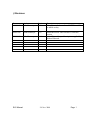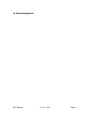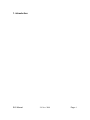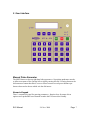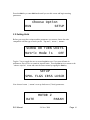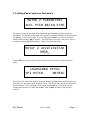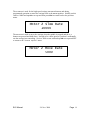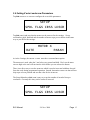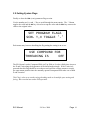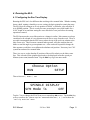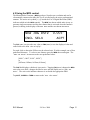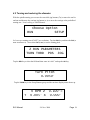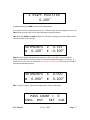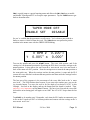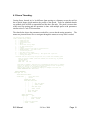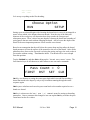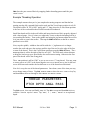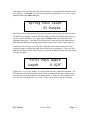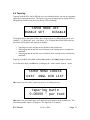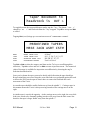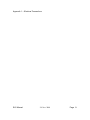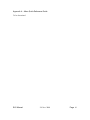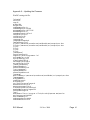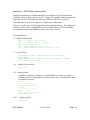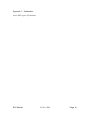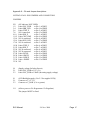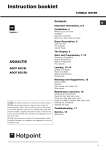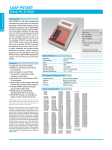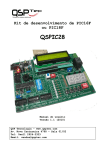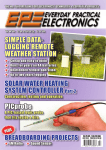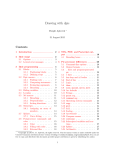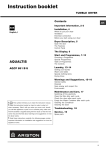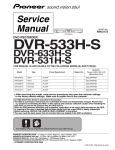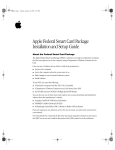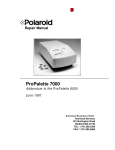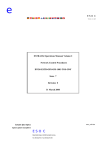Download ELS User Manual 0.04 - Automation Artisans Inc.
Transcript
Electronic Lead Screw Users Guide © 2008 John Dammeyer Automation Artisans Inc. [email protected] http://autoartisans.com/ELS/ ELS Manual 24. Nov. 2008 Page 1 Contents: i) Revisions ii) Acknowledgments iii) Conventions 1. Introduction 2. User Interface 3. Configuring the Electronic Lead Screw 3.1. Getting Started 3.2. Setting Units 3.3. Setting Z axis Lead Screw Parameters 3.4. Setting X axis Cross Slide Parameters 3.5. Setting Flags 4. Running the ELS 4.1. Configuring the run time display. 4.2. Using the MPG control. 4.3. Turning and reducing the diameter. 4.4. Screw Threading 4.5. Tapering 5. Quick Reference 6. Appendix 1 – Electrical Connections. 7. Appendix 2 – Calculating Thread Depth. 8. Appendix 3 – How Tapering works on the ELS. 9. Appendix 4 – Menu Quick Reference Guide. 10. Appendix 5 – Updating the Firmware 11. Appendix 6 – RS-232/485 Monitor information. 12. Appendix 7 – Schematics 13. Appendix 8 – Pin and Jumper Descriptions ELS Manual 24. Nov. 2008 Page 2 i) Revisions Date 01NOV08 Author John Dammeyer Revison 0.02 Description Changed text for button from ‘ENTER’ to ‘OK’ to match overlay 09NOV08 John Dammeyer 0.03 24NOV08 John Dammeyer 0.04 Added Revisions Table and RS232 reference section Added Pin and Jumper Descriptions supplied by Richard Edwards. ELS Manual 24. Nov. 2008 Page 3 ii) Acknowledgments ELS Manual 24. Nov. 2008 Page 4 ii) Conventions The ELS display is made up of two lines of 20 characters and three types of information are displayed: a Run Time display; Menu display or Parameter Entry display. Run Time Display: The run time display is shown whenever the the SCREW or TURN button is pressed. T 0 SFM Z 0.100”= 0.005” X 0.000” The Menu Displays always show the Menu Names on the top line in upper case characters and a set of up to four Menu Options on the second line. Underneath the Menu Options are are four function buttons that line up with the four Menu Options. Each Function key tap brings up either a new Menu Option or Parameter Entry screen. For each Menu Option the first line displays in upper case characters an expanded description of the acronym displayed over the Function Key. SETUP SPDL FLGS CRSS LDSCR Parameter Entry: At the end of each sequence of Menu Options is a Parameter Entry. The text describing the parameter is in upper and lower case and the parameter is displayed on the second line with whatever units are relevant. \ Turn Pitch 0.0050” ELS Manual 24. Nov. 2008 Page 5 1. Introduction ELS Manual 24. Nov. 2008 Page 6 2. User Interface Manual Pulse Generator The MPG Button on the top right hand side represents a 16 position quadrature encoder to allow movement of the carriage left or right by turning the dial. Pressing down on the dial actuates a button that allows a user to select between several preset distance per detent values and to choose which axis the dial moves. Numeric Keypad There’s a numeric keypad for entering parameters, function keys for menu driven options and a predefined set of buttons to make the ELS more user friendly. ELS Manual 24. Nov. 2008 Page 7 Movement Buttons Tapping the single < or > jog buttons move the carriage a predetermined amount and if held down, move the carriage at the threading or turning rate. The << and >> buttons slew the carriage at full speed. With those 4 buttons it’s pretty easy to maneuver the carriage and therefore the tool bit to an exact position. Similarly the ^,v buttons move the cross slide in and out if an X axis motor is connected and enabled. The LCD displays the motion in user units like inches or millimeters. Setup Buttons The BEGIN/END buttons set the begining and ending points for the automatic operation. The system always moves the carriage in the direction from BEGIN to END so cutting left or right hand threads and turning to or from the headstock is really easy. Even if you jog past the BEGIN or END point the START Button takes you to the correct position in the THREAD or TURN cycle which is displayed on the LCD screen. Function Buttons Labels above each button on LCD display determine function when ONLINE LED is off. When ELS is READY or RUNNING the ONLINE LED is BLINKING or ON respectively and then the function buttons serve as hot keys to access system information. o FN1 – Z axis start and end position o FN2 – X axis start and end position o FN3 – Threading control o FN4 – Taper Turning features ELS Manual 24. Nov. 2008 Page 8 3. Configuring the Electronic Lead Screw How to configure the ELS for your machine. 3.1 Getting Started: Configuring the ELS for your machine. Refer to Appendix I for the electrical connections. Much of the setup can be done before anything is connected to the ELS. The only exception is the ESTOP input which is usually a Normally Closed (NC) switch that opens when activated. An NC switch is used for safety because an open circuit fault like a broken wire to the ESTOP switch will act the same as the switch activation. Power it up – E-LEADSCREW Ver PIC18F4685 1.03m If the ELS beeps and shows: ESTOP INPUT ACTIVE!! then you will then have to solve a hardware problem before you can go ahead and set up the rest of the parameters. ESTOP is a serious situation and for safety reasons the ELS insists that the issue be solved before anything else can be done. That means it’s not possible to temporarily override it while operating the lathe. By default the ESTOP input is allowed to be left open circuit (not connected) and the parameter inversion flag is set ON. If you have the ESTOP switch connected and the button not asserted (closed switch to ground) the ELS thinks it’s in ESTOP. To go further, assert the ESTOP by pressing and latching your ESTOP so the switch is open. Then tap the ESC key. The message should go away. Leave it for now with ESTOP on and we’ll set it up later when we set up the system flags. ELS Manual 24. Nov. 2008 Page 9 Press the ESC key to enter IDLE mode until you see this screen and begin entering parameters. Choose Option RUN SETUP 3.2 Setting Units Before you set up the various machine parameters you want to choose the units compatible with the type of work you do. Tap RUN | UNITS | METRIC SCREW OR TURN UNITS Metric Mode is OFF Tap the '.' key to toggle the OFF to ON and tap OK to save if you want all units in millimeters, leave it OFF to remain in imperial units. Then tap ESC twice to return to the 'Choose Option' menu and enter the SETUP menu by tapping the FN4 key. SETUP SPDL FLGS CRSS LDSCR Now choose 'LDSCR | PARAM' to set up lead screw (Z Axis) parameters. MOTOR Z RATE ELS Manual PARAM 24. Nov. 2008 Page 10 3.3 Setting Z axis Leadscrew Parameters MOTOR Z PARAMETERS ACCL PTCH BKLSH STPS We need to set up Acceleration, Pitch, Backlash and the number of motor steps per revolution. The default Acceleration value of 9000 is probably adequate to start but press the FN1 key to verify the setting. If it’s not 9000 tap the DEL key to erase it, enter the number 9000 and press OK to accept it. The ELS beeps twice every time a new value is saved to permanent EEROM memory. (More on acceleration later). Motor Z Acceleration 9000_ Tap the ESC key to move up one menu and now select PTCH to set up the lead screw pitch. LEADSCREW PITCH TPI PITCH METRIC If you know the lead screw pitch in Turns per Inch tap the FN1 button under the TPI text. The other two options are pitch in inches or mm. Check your lathe operator’s manual for this information. As in setting the acceleration, tap the DEL key to erase the current setting and enter the new value and tap OK. Then tap ESC to return to the previous memory. ELS Manual 24. Nov. 2008 Page 11 Imperial Leadscrew 10.0 TPI The ELS has only a single previous menu memory so tapping the ESC key again returns us to the Option Memory. Press FN4 | FN4 to get back into Lead Screw Setup and Motor Z parameters. Press FN3 to select BKLSH and enter in the lead screw backlash or 0 if you don’t know what it is. Leadscrew Backlash Backlash 0.000” Tap ESC to return up one menu to: MOTOR Z PARAMETERS ACCL PTCH BKLSH STPS Tap FN4 (STPS) to select 'Motor Z Steps' per Lead Screw Revolution. Motor Z Steps 01600_ Steps/Rev The number entered for this parameter is pretty easy to determine. The stepper motor driver usually turns a stepper motor that has a base 200 steps per revolution. If it’s a ELS Manual 24. Nov. 2008 Page 12 micro-stepper driver this number is multiplied by a constant like 8 or 10. In the case of the on board micro-stepper driver the number is 8 so the motor has a minimum of 1600 steps per revolution. If the motor is directly coupled to the lead screw, key in this number and tap OK. If you have pulleys between the motor and the lead screw then you need to multiply this number by the pulley ratio. Say for example, the Motor has a 16 tooth pulley and the lead screw has a 40 tooth pulley. That’s a 2.5:1 ratio so the motor moves 2.5 x 1600 which equals 4000 steps per lead screw revolution. Tap ESC twice to return to the 'Choose Option Menu' and then tap FN4 (SETUP) again. Next set up the Lead Screw rate by tapping FN1 (RATE). MOTOR Z MOVE RATE SLEW DELAY MOVE There are three available parameters. SLEW, DELAY & MOVE. If the ELS has the on board micro-stepper driver installed then it can drop it to a lower power holding mode after a certain amount of time has passed. The following menu lets you set the number of seconds before power is reduced. External drivers may have their own parameter for this. Time Till Step Power Down 000 x 1.0S If you are using the on board micro-stepper drive you can leave it at 0 and the motor will always remain at full power even after it's stopped. Set it to a value between 1 and 255 and the ELS will wait that number of seconds before setting the motor to 50% power. We’ll leave the DELAY alone for now and set up the SLEW and MOVE values. Maximum possible step rates are 20000 steps per second. MOTOR Z MOVE RATE SLEW DELAY MOVE ELS Manual 24. Nov. 2008 Page 13 The SLEW rate is used for the high speed carriage movement buttons and during programmed operation to return the carriage back to the BEGIN position. Initially set this value to 10000 and tap OK to accept and then press ESC to return back to the previous menu. Motor Z Slew Rate 10000 The Move rate is used to move the carriage when the spindle is stopped and the >, < buttons are pressed and held down. It needs to be a slow speed so you don’t accidentally run the carriage into something. Set it to 3000 to start with and tap OK to accept and ESC to return to the 'Choose Option' menu. Motor Z Move Rate 5000 ELS Manual 24. Nov. 2008 Page 14 3.4 Setting X axis Leadscrew Parameters Tap FN4 SETUP so we can now configure the cross slide parameters. SETUP SPDL FLGS CRSS LDSCR Tap FN3 (CRSS) and note that the menus are the same as for the carriage. Set up acceleration, pitch, backlash and the number of motor steps per revolution in the same way as you did for the carriage. MOTOR X RATE PARAM As in the Carriage, the MOTOR X MOVE RATE has a SLEW and MOVE option. The MOVE rate is used when the ^ and v keys are pressed and held. Don’t set the MOVE rate too high or the tool will run into the work before you can release the button. There is no direct way to test the SLEW rate which is used to insert and withdraw the tool from the work during programmed operation. Instead, determine a MOVE rate that will not skip steps or loose position and use that value for the SLEW rate. The Setup Menu has a FN1 (SPDL) entry to set up the number of encoder lines per revolution. Currently this entry can be set but is not used. SETUP SPDL FLGS CRSS LDSCR ELS Manual 24. Nov. 2008 Page 15 3.5 Setting System Flags Finally we have the FN2 (FLGS) parameter flags section. Use the number pad ^, v and ‘.’ Key to scroll through the menu entries. The ‘.’ Button toggles the value and the OK key is used to accept the value and the ESC key restores the value to the original value. SET PROGRAM FLAGS SCRL ^,V TOGGLE '.' Each menu entry has text describing the flag stating the setting is ON or OFF. USE COMPOUND FOR THREADING IS OFF The ELS doesn’t need a Compound Slide (or Top Slide as it’s also called) since it moves the X and Z axis along the hypotenuse of the thread angle triangle. If the X axis isn’t powered then this flag should be ON so that on each pass the carriage returns to exactly the same BEGIN position since the manually operated compound slide takes care of both Z and X motion. This Flag is also set to ON when using threading mode to do multiple pass turning and facing. More on that later under ELS operation. ELS Manual 24. Nov. 2008 Page 16 Tap the scroll down v key to bring up the next flag. BROACH MODE MOVEMENT IS OFF The spindle must be turning in order to cut threads or turn the work so before and during automatic motion the ELS checks to make sure the spindle is turning. When using the lathe as a shaper to broach or cut splines the spindle is locked in position and should not turn. Setting 'Broach Mode Movement' disables the test for spindle turning. This option is also useful for testing ELS movement when it's not even connected to a lathe. AUTOMATIC X MOVEMENT IS OFF If there is a stepper motor connected to the cross slide, set this flag ON, otherwise set it With it OFF, the ELS will prompt you to enter and remove the tool from the work between threading or turning passes. Remember, the ‘.’ Key toggles the value, the OK key accepts and stores it and the ESC key discards it. We’ll cover the manual nonautomatic menus later. OFF. The next flag is TAPER TURNING which is only useful if you have a powered cross slide. For now you should set off. TAPER TURNING TAPERING IS OFF If you have wired up the Electronic Half Nut set this flag ON. Otherwise set it OFF. Initially while learning how to use the ELS it may be beneficial to leave it turned off so there is one less thing to think about. ELS Manual 24. Nov. 2008 Page 17 ELECTRONIC HALFNUT IS OFF Tap on the scroll down v key to show the ESTOP INVERSION menu. INVERT ESTOP LINE INVERTED IS ON Changing this flag will result in an immediate error message. At this point, to clear the error, the ESTOP input pin must be changed to the opposite of what it was. If the ESTOP flag was on it means the ELS can run without an ESTOP switch connected. If the ESTOP flag is OFF, then the ESTOP input pin must be connected to ground. This is the preferred method of using the ESTOP. A normally closed (NC) switch connects the ESTOP line to ground and pressing the ESTOP opens this contact. Then if there is an open circuit fault, like if a wire to the switch breaks, an ESTOP also occurs. If you accidentally change the flag to OFF without an ESTOP button connected to ground the ELS will enter the ERROR state and it won’t be possible to change the flag back to ON. There are two solutions: • Connect a wire to the DB-25 ESTOP pin and connect it to GND and then change the flag. That will cause the ERROR message. Disconnect the wire and continue setting up the ELS. • Turn off the ELS, hold down the DEL key and power up the ELS again. WARNING! This will set all parameters back to factory settings. Use this as a last resort. Now setup the Invert Limit Switch Flag. ELS Manual 24. Nov. 2008 Page 18 INVERT LIMIT SWITCH INVERTED IS OFF The limit switch is only tested during programmed movement. During Jogging the switch input is not tested. With the flag ON, the switch needs to connect the input to ground to create a limit condition. With the FLAG OFF, the switch needs to be normally closed to ground and will open when a limit is encountered. Using the MPG knob results in a programmed distance movement and could also generate a LIMIT Error. USE ONBOARD STEPPER STEP MOTOR IS OFF Set the 'Use Onboard Stepper Motor' Flag on if you have and are using the on board micro-stepper. The Z axis DIR and STEP pins on the DB-25 connector should not be connected to anything as they now have a totally different purpose and are used internally for the micro-stepper. Z AXIS DIRECTION INVERTED IS OFF The carriage must move in the correct direction in order for the automatic operations to work correctly. If the carriage moves to the right when the < button is pressed then the flag must be set to the opposite value. The cross slide must move inwards toward the work when the ^ button is pressed. If it doesn’t then set the flag to the opposite value. ELS Manual 24. Nov. 2008 Page 19 X AXIS DIRECTION INVERTED IS OFF The STEP pin on the DB-25 connector goes high to approximately 5V for 5uS when a step is required. Some external drivers need the step line to go low for a step pulse. Consult your driver specifications to determine if this Flag needs to be set. Z AXIS STEP POL INVERTED IS OFF As in the 'Z AXIS STEP' polarity, consult the driver specifications to determine what is needed. X AXIS STEP POL INVERTED IS OFF The 'Serial Port' is currently used for diagnostics so this flag is used to enable an echo of what is typed. If controlled by a remote computer the echo is usually not wanted. SERIAL PORT ECHO CHARS IS OFF Basic machine setup is now complete. ELS Manual 24. Nov. 2008 Page 20 4. Running the ELS: 4.1 Configuring the Run Time Display. Running the ELS isn’t a lot different than working with a manual lathe. Whether turning down a shaft, turning a shoulder or screw cutting, the basic principles remain the same. The ELS does all cutting at an X axis position of 0.000” or 0.00mm; also called the X Axis HOME position. This is exactly the same as turning the cross slide handle for a 0.010” depth of cut and then setting the cross slide dial to zero just before the turning operation is started. The ELS measures the cross slide motion as a change in radius. Movements are always considered to be a depth of cut or distance moved into or away from the work. There is no explicit assumption that the ELS knows where the tip of the tool is in relation to the lathe centre axis. That's because a manual lathe operator will often readjust the tool holder or tool bit angle to get an optimum cut. After each tool bit position change the lathe operator would have to recalibrate the absolute tool position. Necessary in a CNC system but awkward in a manual lathe. There is a way to set the absolute X position of the tool bit relative to the lathe center line. This is needed if the spindle speed needs to be displayed in Surface speed per Minute (SFM or SMM) instead of RPM. Tap the ESC key to go into IDLE mode. Choose Option RUN SETUP Then select RUN | UNITS | SFM SPINDLE DISPLAY SFM Mode is OFF Tap the '.' key to change the FLAG from OFF to ON and tap OK to save. Tap the ESC key twice to return to the 'Choose Option' menu and select RUN | X | LOC to show the 'Tool Tip Position' menu. ELS Manual 24. Nov. 2008 Page 21 With the tool tip touching the work and knowing the diameter of the work you can tap DEL and enter in a new diameter. The precise value to the nearest 0.001” isn't important. You are just telling the ELS approximately where the tool tip is so it can calculate surface speed. Tap OK to save and then tap SCREW or TURN to show the Run Time Display. T ELS Manual 0 SFM Z 0.100”= 0.005” X 0.000” 24. Nov. 2008 Page 22 4.2 Using the MPG control. The Manual Pulse Generator (MPG) produces 16 pulses per revolution and can be electronically connected to either the Z or X axis and move the axis a predetermined amount. The active axis symbol [=,<,>] beside the Z or X Digital Read Out (DRO) indicates which axis the MPG controls. The MPG has detents which make it easy to generate single movements and also has a button that is activated when the button is pressed, resulting in the display of the MPG Menu and the next detent increment. NEW JOG DSTZ CNCL SELX 0.005” ACPT Tap FN1 (CNCL) to reject the new value or FN4 (ACPT) to use the displayed value and return back to the 'RUN Time Display'. For each click or detent the ELS moves the selected axis, Z in this example, one of four predefined distances. To select a new distance press the MPG downward again. The 'NEW JOG DISTZ' increments to the next predefined value: [0.001”, 0.005”, 0.010”, 0.020”] or [0.02mm, 0.02mm, 0.05mm, 0.10mm] The FN2 label displays which axis is not active. Tapping FN2 (SELX) changes the MPG axis to the cross slide, changes the label to SELZ and the display text to 'NEW JOG DSTX'. The active axis indicator character is set beside the appropriate DRO. Tap ACPT, SCREW or TURN to return to the 'Run Time Menu'. ELS Manual 24. Nov. 2008 Page 23 4.2 Turning and reducing the diameter. With the spindle turning you can use the cross slide jog buttons (^,v) to move the tool in and out and then use the carriage jog button (<, >) to move the carriage at the predefined turning rate. Needs editing or embellishment. Choose Option RUN SETUP Let’s set up a turning rate of 0.005” per revolution. Tap the ESC key and then the FN1 (Z RUN Parameters). Next select FN1 (TURN) to set the turning pitch. Z RUN PARAMETERS TURN THRD POS JOG Tap the DEL key to clear the field and then enter in 0.005” and tap the OK key. Turn Pitch 0.0050” Tap the TURN key in the Setup Buttons group and the run time display menu shows up. T ELS Manual 0 RPM Z 0.100”= 0.005” X 0.000” 24. Nov. 2008 Page 24 Let’s look at the information displayed. The ‘0’ beside the text RPM tells us the spindle isn’t turning. If the spindle is turning and the yellow light appears to be blinking but the value remains at zero it means that the ELS is having trouble with the spindle signal. There could be troubles with the sensor or some other hardware problem. The letter ‘T’ at the left side of the screen tells us the number beside the ‘T’ represents pitch with the double quote representing inches. If the pitch were in mm then the number might be 0.12m where the ‘m’ represents millimeters. The ‘T’ for pitch means the lathe is will use the TURN parameters rather than the ‘S’ SCREW THREADING parameters. On the right hand side of the display the ELS shows the position of the Z axis (carriage) and the X axis (cross slide). The ‘=’ on the same line as the Z tells a user that the MPG knob will move the carriage. If the ‘=’ is on the second line then the MPG will move the cross slide X axis. Whenever the RUN time information is displayed the GREEN Status light blinks stating that the ELS is ‘READY’. When the ELS is in ‘READY’ mode the ‘Action’ and ‘Movement’ buttons can cause the motors to turn and the lathe hardware to move. Now that the basic lathe parameters have been set it’s a good time to familiarize yourself with the operation of the Movement buttons. Tap the left move button <. The carriage should move 0.001” (or 0.02mm) to the left and the display should show -0.001”. It may be hard to see that short a movement so tap it 9 more times without holding it down and the 0.010” distance should be obvious. Next tap the > button once. If you’ve got a fairly large backlash value set the lead screw motor will rapidly take up the backlash before moving the lead screw the single 0.001”. Notice even with the backlash movement the Z axis display only changes 0.001”. Now try the slow move operation. Press and hold one of the two movement buttons < or >. The carriage will now move at the predefined move rate. If it’s too fast, go back to 'SETUP | LDSCR | RATE | MOVE' and set the MOVE rate to a smaller number. Turn on the spindle and note that the RPM display stabilizes after 10 seconds showing an average speed. Press and hold one of the two Movement buttons again and note that now the carriage moves very slowly; in fact the carriage moves at the TURN rate of 0.005” per spindle revolution. Before you try and cut metal, try the SLEW buttons: <<, >>. These move the carriage very quickly and are useful for getting the carriage close to where you want to start cutting. There is no delay like the MOVE buttons. ELS Manual 24. Nov. 2008 Page 25 Finally if you’ve got a motor on the cross slide you can try the ^, v Movement buttons to make the cross slide go in and out. If there isn’t an X axis motor installed then operation of the cross slide and compound (top slide) are done manually. So chuck up a piece of steel or aluminium extending out a few inches. Using the slew buttons bring the tool bit up until it’s in line with the end of the bar. Tap the Zero Z button to set a new Z Home position and clear the Z Position display to 0.000”. Next move the tool towards the bar using the ^ button. When it’s close, turn on the spindle and move the tool bit in until it just scratches the bar. Tap the Zero X button to establish the X Home position. With the spindle turning, press and hold the < move button and watch as the carriage moves left at 0.005” per revolution. Continue holding the < button until the Z readout shows -0.500”. Automatic Operations: With the carriage at -0.500” tap the END Setup button. This menu shows up and you have the opportunity to edit it by tapping the DEL key and entering a new value (don’t forget the ‘-‘ sign if the carriage is closer to the chuck and on the left side of 0.000”). Z End Position -0.500” Tap OK to save the value and tap the TURN button to go back to READY mode and withdraw the tool bit, using the v key, far enough so it clears the bar. Now let’s move the carriage back to where we started. We can use the ALT-ZHOME function for this. Press and hold down the ALT button and while holding it down tap the Zero Z button. The carriage moves automatically back to the 0.000” location. Use the > button to move the carriage to the 0.100” location. This will be our BEGIN position for automatic turning. A BEGIN position in front of the work is needed to allow the stepper motor to accelerate up to turning or threading speed. Once at that location tap the BEGIN Setup button and just like the END Setup position a menu comes up to let you adjust, accept or reject (ESC) the value. ELS Manual 24. Nov. 2008 Page 26 Z Start Position 0.100” Tap OK and then tap TURN to return to the READY State. Let’s check and see what parameters are set. Whenever the run time display is active, the FNx buttons provide short cuts to other parameters and information. shows the BEGIN and END positions for automatic carriage movement along with the current location of the carriage. FN1 SETPOINTS B 0.100” Z 0.595” E -0.500” shows the BEGIN and RETRACTED positions of the cross slide. BEGIN should be 0.000” and RETRACTED will be positive for external turning and negative for boring. It needs to be set at a point so the tool bit will always clear the work between the carriage Z axis BEGIN and END positions. FN2 SETPOINTS B 0.000” FN3 X R 0.000” 0.100” is a quick jump to a special threading menu. More on that later. PASS COUNT = 0 CNCL RST SET CLR ELS Manual 24. Nov. 2008 Page 27 is a quick jump to a special tapering menu and allows the FN1, FN4 keys to enable and disable Tapering and FN3 to set up the taper parameters. Tap the TURN button to get back to the READY state. FN4 TAPER MODE OFF ENABLE SET DISABLE So you’ve verified that the parameters are all correct. You’ve done a pass with the < button to remove a little bit from the work. The TURN button was pressed to put the machine in the READY state with the GREEN LED blinking. T 0 RPM Z 0.100”= 0.005” X 0.000” Turn on the spindle and press the START button. The cross slide retracts, and if the carriage isn’t at the BEGIN position the first thing the ELS does is send the carriage to the BEGIN position. It then moves the tool from the X Retracted Position and sends it back to the HOME or 0.000” position. Next the carriage moves towards the END position at the TURN pitch rate. When the carriage reaches the END position, it stops and the ELS retracts the cross slide back to the RETRACTED position and then sends the carriage back to the BEGIN position. The last part of the sequence is the movement of the cross slide back to the 'X Home Position'. The ELS finishes there because if you want to do another pass, you use the jog inwards button ^ to move the tool in for the depth of cut desired, 0.010” in this example. Just look at the display and tap the button until the depth is reached. Then, and this is very important, tap the Zero X button. We have just re-zeroed the cross slide dial and the next turning pass will again cut at 0.000” but it’s 0.010” deeper than the last time. Tap START to do another pass! Remember, each time the ELS makes an automatic pass it cuts at the X equal to 0.000” or 0.00mm position and returns with the carriage at the 'X Retracted Position'. ELS Manual 24. Nov. 2008 Page 28 4.3 Screw Threading. Cutting Screw threads isn’t a lot different from turning to a diameter except the tool bit has a special shape which matches the profile of the thread. Tools for standard threads are pointed while ACME or trapazoidal tool bits have flat ends. The pitch is coarser than what's used for turning and the operation is done with multiple passes with parameters similar to the G-Code G76 instruction. The chart below shows the parameters needed for a screw thread cutting operation. The menu tree pictorial shows how to navigate through the menus to set up what’s needed. G76 Simulation has arguments: Global Variable array indices X -- X End position. Z -- Z End position Q -- Spring Pass Count P -- Pitch H -- First Pass cutting depth I -- In feed thread angle. R -- X Begin K -- Z Begin position with room for synchronization L -- Thread chamfer... not used in ELS. C -- X retracted position B -- Last Pass cutting depth T -- Taper angle. Not used directly. ELS System uses " per foot. J -- Cutting pass depth Variables used for calculating new position of X,Z after each threading pass. When the system is READY (Green LED Flashes) and the FNC3 key is pressed the menu shows: PASS COUNT = nn FIRST RST SET CLR After RST is pressed a recalculation is performed and Pass Count is updated. This way an operator can start and stop the threading but has to explicitly change to a new set of the threading operations. When the SET softkey is pressed the display is changed to activate the THREAD PARAMETERS Menu shown below. THREAD PARAMETERS TURN THRD POS JOG | PITCH ANGLE PASS SPRING FLOAT FLOAT | Spring Pass Count | uint8 n | THREAD Pass Param DEPTH FRST EACH LAST | | | | | | | Last Path Depth | | | FLOAT 0.dddd | | | | | Each Pass Depth | | FLOAT 0.dddd | | | First Pass Depth | FLOAT 0.dddd | DEPTH CALCULATION DEPTH MULT CALC | | | | | Calculated Depth | | FLOAT d.dddd | | | Depth Ptch Multiplier | FLOAT d.dddd ELS Manual 24. Nov. 2008 Page 29 Depth of Thread FLOAT d.dddd Let's set up everything needed for threading. Choose Option RUN SETUP Setting up to cut a thread begins with choosing the thread size in TPI or in an imperial or metric PITCH which is the distance between threads. Next the size of the lathe and diameter of the work piece will determine how deep to make the first pass and subsequent passes. There’s also a last pass depth to clean up the thread and a number of spring passes that are made without changing the depth. And of course the depth of the thread is the most important parameter for an accurate screw thread. Based on an assumption that the tool bit has the correct shape and tip radius, the thread depth parameter is from the surface of the material to the root of the thread. After all the parameters have been set the first task is to bring the cutting tool up to the work so that it just touches without cutting. Then Zero the X axis. The thread will be cut to a depth from this position. Tap the THREAD key and then FN3 to bring up the 'Thread Pass Count' screen. The four function keys are all shortcuts to other menus or are one touch commands. Pass Count = 0 FIRST RST SET CLR Key is a shortcut to setting the FIRST pass depth which is useful for tweaking a thread that needs to be deeper by only a tiny bit without running through the entire sequence again. FN1 key RST calculates and resets the pass count back to the number required to cut a brand new thread. FN2 key is a shortcut to the 'ESC | RUN | Z | THREAD' menu for setting up threading parameters. Once a parameter has changed a user can tap the FN2 key to RESET the pass count based on the new values. FN3 ELS Manual 24. Nov. 2008 Page 30 clears the pass count effectively stopping further threading passes until the pass count is reset. FN4 Example Threading Operation: The example assumes that you’ve just completed a turning sequence and that the last turning pass has left a smooth finish on the work and the X axis home position is at 0.00. The thread will be 20 TPI (0.050” pitch) and 1/2” long where the Z Axis Home position is the face of the work and the thread is RH towards the headstock. Install the thread tool bit in the tool holder and insure that the tool bit is properly adjusted with a thread gauge. Now it’s time to re-adjust the X axis so that the threading tool bit is just touching the surface. Turn on the spindle and using the jog buttons adjust the tool bit so it just starts to scratch the surface. Then tap the ZERO X Button so that the X BEGIN position is set at 0.00. Next, stop the spindle, withdraw the tool bit with the ‘v’ jog button so it no longer touches the work and move the carriage until the tip of the tool is at the edge of the face or start of the thread. This is the Z axis Home position so tap the ZERO Z Button. The Z BEGIN position is still to the right of the face at 0.100”. The ELS needs a short distance to bring the lead screw up to speed before the tool bit starts cutting. Otherwise the first part of the thread will be the wrong pitch. The Z END position is still at 0.500” so we are set to cut a ½” long thread. You may want to turn a groove at 0.500” to the thread depth to serve as a runout area or just let the lead screw decelerate and consider the last half turn or so of the thread non-functional. Now let’s set up the rest of the thread parameters. Once done, most of the time you may never change many of these. Tap FN3, THREAD MODE to show the Pass Count Display and then FN3 to short cut through to the THREAD Parameters menu. THREAD PARAMETERS PTCH DPTH ANGL PASS Tap FN1 PITCH, then TPI and finally enter 20. Tap OK to accept and then ESC twice to reach the 'Choose Option' menu. Tap 'RUN | Z | THRD | DEPTH' to set up thread depth. ELS Manual 24. Nov. 2008 Page 31 DEPTH MENU DEPTH MULT CALC There are two ways to set the thread depth. The first, and traditional method is to look up the depth for a given pitch and enter that depth, or calculate it using the information in Appendix 2 as derived from the Machinery Handbook. Depth of Thread Depth 0.027” Just tap FN1 DEPTH and DEL to clear out the old value and enter the new one. There is an easier way. The ELS contains a thread depth calculator which uses the thread pitch and a MULTIPLIER constant to determine the final depth. If you use the same type of threading tool bit then once you adjust this multiplier for your lathe, cutting threads will be simple. Depth Ptch Multipler 0.5413” Tap ESC if you don't want to change the value or DEL to clear it and then use the number keys to tap in a new value and OK to accept. Tap ESC, then FN4 CALC to have the ELS determine the thread depth based on the thread pitch which is 0.027” for our 20 TPI thread. Tap OK to accept the new value and ESC twice to return to the 'Choose Option' menu. Now the thread angle. Tap 'RUN | Z | ANGL'. We’re cutting a standard ANSI 60 degree thread so we enter in the ½ angle minus a little bit. A value of 29.5 is fine. DEL to clear the old value, the number keys to enter a new one and OK to accept; listen for the double beep and then ESC to go back up to the previous menu. ELS Manual 24. Nov. 2008 Page 32 Tap FN4 (PASS) to select the passes menu. THREAD PASS PARAM FRST EACH LAST SPRNG Select FN2 (FRST). First Pass Depth Depth 0.010” Key in a value that you feel your lathe can comfortably cut without too much tearing or excessive load. A value between 0.005” (0.12mm) and 0.010” (0.25mm) is usually adequate. Leave enough depth so there is room to make at least one EACH pass and a LAST pass. Tap OK to accept and then ESC to go up one level and then tap FN2 (EACH) to enter the EACH pass menu. Each Pass Depth Depth 0.003” After the first pass the ELS continues with additional passes each time removing the amount specified in the 'Each Pass Depth'. Set this depth to an amount that suits the material and the ability of your lathe. Finally you have the chance to add a last finishing pass that only skims the surface of your new thread. Last Pass Depth Depth 0.001” ELS Manual 24. Nov. 2008 Page 33 Most lathes have some flex and even after that last pass it's possible that the thread is still not complete. Tap the ESC key after you've finished setting the the 'Last Pass Depth' parameter and select FN4 SPRNG pass. Spring Pass Count 03 Passes The 'Spring Pass Count' parameter sets up the number of passes after the last pass where the depth is not changed. Once the ELS has finished cutting the thread it stops and you can try a nut on the thread. If it's tight, Tap the START button, and the ELS runs an additional spring pass. Take note if any more metal is removed from the thread groove. Run additional single cycle spring passes until no more metal is taken from the groove. At this point, the nut may or may not fit. It depends on the radius of the tool bit and whether it properly reflects the depth chosen with the MULT parameter. If the nut is still tight the ELS has one other feature that lets you make an additional pass without redoing the entire sequence. First Pass Depth Depth 0.029” Change the 'First Pass Depth' to a value deeper than the original thread depth. The ELS determines that the first path is deeper than the total depth so runs a single cutting pass and then a the programmed set of spring passes. Test the nut. If it still doesn't fit, run a few more spring passes or set a new 'First Pass Depth' and do it all again. ELS Manual 24. Nov. 2008 Page 34 4.4 Tapering Tapering with the ELS can be difficult and very confusing unless you take an systematic approach to setting parameters. The fastest way to set up tapering is to tap the FN4 key during Ready Mode (when the Green Ready LED is flashing). TAPER MODE OFF ENABLE SET DISABLE The display Shows the status of the Taper Mode as ON or OFF although the active axis symbol [=,<,>] beside the 'Run Time Menu' Z or X Digital Read Out (DRO) also lets you know at first glance that tapering is enabled. '=' Tapering OFF so the tool bit moves parallel to the spindle axis '<' Tapering ON and the tool bit moves inwards as the carriage moves towards the headstock '>' Tapering ON and the tool bit moves outwards as the carriage moves towards the headstock. Tapering is enabled or disabled with the FN1 (ENABLE) and FN4 (DISABLE) buttons. To set the taper angle, tap FN2 (SET) to bring up the 'TAPER MENU CHOICE' menu. TAPER MENU CHOICE DIST ANGL DIR LIST FN1 (DIST) lets you set the 'Tapering Ratio' in inches per foot. Tapering Ratio 0.00000 “ per Foot FN2 (ANGL) lets you set the taper as an angle measured relative to the spindle axis. The maximum possible angle is 45 degrees. See Appendix 3 for details. ELS Manual 24. Nov. 2008 Page 35 Taper movement to headstock is OUT > To toggle between the two possible taper modes, tap the '.' key. The phrase ' OUT >' changes to 'IN <' and back each time the '.' key is tapped. Tap OK to accept and ESC to cancel. Tapping FN4 (LIST) brings up a convenience menu of 'PREDEFINED TAPERS'. PREDEFINED TAPERS MRSE JACB ASRT CSTM MRSE JACB ASRT CSTM MORSE TAPER LIST JACOB TAPER LIST ASSORTED TAPER LIST CUSTOMIZED TAPERS #0 thru 7 #0, 1, 2, 2A, 3, 4, 5, 6, 33 R8, ER, 5C, 3C, IT User1 to User4 Tap FN1 to FN4 to select the catagory and then use the ^,v keys to scroll through the selections, Tap OK to select and save or ESC to return to previous menu. The numerical value of the taper is available for inspection or modification by choosing the Angle Selection described earlier. Once you've chosen the taper you need to decide which direction the taper should go. Keep in mind that you want to keep the cross slide lead screw preloaded against the work so that as the ELS cuts the taper it doesn't have to remove the backlash after each movement of the Z axis. An outside taper should be smaller further away from the spindle '>'. Cutting a taper in this manner means the X axis is always moving inwards as the carriage moves to the right. An inside taper is exactly the opposite. As the carriage moves to the right, the cross slide lead screw needs to be constantly pulling into the work away from the lathe center line therefore the taper is larger further away from the spindle '<'. ELS Manual 24. Nov. 2008 Page 36 Next think about retracting the cutting tool out of the work while returning to the BEGIN position. Outside tapers need an 'Cross Slide Retracted' that clears the work completely. The retracted value is relative to the cutting position 0.00 at the start of the cut, not the end. Insert sketches here for showing tool path. ELS Manual 24. Nov. 2008 Page 37 Appendix 1 -- Electrical Connections. ELS Manual 24. Nov. 2008 Page 38 Appendix 2 -- Cutting threads with the ELS. Cutting threads on a lathe like any potentially intimidating project can be broken down into a number of smaller steps. To illustrate the procedure let’s assume we want to create a 1” long 5/16-18 TPI thread on the end of a 3/8” diameter shaft. In our example the shaft is oversize so the first step is to reduce it to the major diameter of the thread. The machinery handbook states that the Major Diameter for a UNC 5/16”thread is 0.3125” and the Minor Diameter is 0.2452”. We need to install a turning tool and set up to reduce the work to the Major Diameter. If our tool bit was a perfectly sharp V then the depth of our thread would be (MajorD – MinorD)/2 which is 0.0337”. The Height H of a sharp thread is listed as: H = 0.86603 x Pitch of thread. = 0.86603 * 0.0556 = 0.0481” This height extends above the Major Diameter by 0.125 * H = 0.006” and provides an initial clue as to how far in we’ll move the tool bit into the work; in this case a maximum of 0.0421”. The root or bottom of the thread would also be a sharp V if we could grind a tool bit that way but in reality there will be a small flat or optional rounded tip with a width of 0.25 x Pitch = 0.25 * (1/18 TPI) = 0.0139” That also results in a thread depth reduction of 0.25 x H = 0.25 x 0.0481 = 0.0120 The total depth of tool travel is now 0.0421” – 0.012 = 0.0301. The short way to this value is (Thread Pitch x 0.86603) x 0.625 = Thread Pitch * 0.5413 (1/18 TPI) x 0.5413 = 0.0301” which is our depth of cut for an 18 TPI thread. This is a starting point and is totally dependant on the profile of your tool bit. If you use a carbide bit with predictable tips you might find you will need to adjust the constant slightly since the radius of the tip puts the point at a different location and a tip with no radius. Enter 0.5413 into the 'Depth Pitch Multiplier' menu under 'RUN | Z | THRD | DPTH | MULT' ELS Manual 24. Nov. 2008 Page 39 Appendix 3 – How Tapering works on the ELS. The ELS carriage motion is dependant on the speed of the spindle and the cross slide is dependant on the position of the carriage. This is different from a CNC system that runs the tool bit along the hypotenuse of the triangle created together by the carriage and the cross slide as a co-ordinated movement. On the ELS, the cross slide is slaved to the carriage which means the maximum distance the X axis (cross slide) can move is one motor step per Z axis (carriage) motor step. Regardless of the reduction ratios or lead screw pitch, the maximum 1:1 step remains constant. If the pitch and ratio of the cross slide and carriage are identical then for each carriage and cross slide motor step the tool bit will follow a 45 degree angle. However, usually the cross slide screw is a finer pitch than the carriage so the potential angle is also less since the cross slide will move a shorter distance per step than the carriage. This means the maximum taper angle is normally less than 45 degrees. Not really a problem since most mechanical taper attachments do far less than 45 degrees and the compound is used for acute angles greater than the taper capability. To turn these types of angle automatically use a CNC system. As in a manual lathe, it's best to always turn a taper in a direction so the cross slide lead screw is loaded against the cut. Going in the other direction will result in an uneven taper determined by the cross slide backlash. Ensure that the X retraction value is far enough away from the largest diameter of the work. It's easy to accidentally set the retraction value to a setting inside the cutting surface. ELS Manual 24. Nov. 2008 Page 40 Appendix 4 – Menu Quick Reference Guide. To be determined ELS Manual 24. Nov. 2008 Page 41 Appendix 5 – Updating the Firmware WinPIC settings.ini file: [PicMain] Left=212 Top=15 Width=500 Height=366 CodeMemBgColor=0 CodeMemFgColor=65280 DataMemBgColor=16777215 DataMemFgColor=0 SpeedButtonsVisible=1 ToolWinVisible=0 ToolWinLeft=30 ToolWinTop=30 Language=en LanguageTestMode=0 [MostRecentFiles] file0=C:\PROJECTS\ELeadscrew\PIC18Code\SRC\Output\ELS.hex file1=C:\PROJECTS\ELeadscrew\PIC18Code\src\Output\ELS.hex file2= file3= file4= file5= [INTERFACE] InterfaceType=10 SupportFile=ELSProgrammer.ini ExtraRdDelay_us=10 ExtraClkDelay_us=5 SlowClockPulses=0 IdleSupplyVoltage=1 PortAccessDriver=0 [COM84_INTERFACE] ComPortNumber=1 UnusualIoAddress=0 [LPT_INTERFACE] LptPortNumber=1 UnusualIoAddress=0 [SESSION] HexFileName=C:\PROJECTS\ELeadscrew\PIC18Code\src\Output\ELS.hex [PROGRAMMER] ProgramWhat=7 UseBulkErase=1 Disconnect=0 VerifyDifferentVoltages=0 DontCareForOsccal=0 DontCareForBGCalib=0 ClearBufferBeforeLoading=1 NeedVddBeforeRaisingMCLR=1 VerboseMessages=0 [PIC] PathToDevFiles=C:\Program Files\Microchip\MPLAB IDE\Device DeviceType=PIC18F4685 HasFlashMemory=0 UnknownCodeSize=4096 UnknownDataSize=256 ELS Manual 24. Nov. 2008 Page 42 WinPIC ELSProgrammer.ini file: [Info] Purpose=PIC programmer interface definition for WinPic and "ELS" [ProgrammerControlLines] VppOnOff=!D3 PullMclrDown=!D4 DataOut=D0 OutEnable=nc DataIn=ack ClockOut=D1 DataOutWhileReading=1 ClkEnable=nc VddOnOff=nc Connect=nc RedLed=nc GreenLed=nc OkButton=nc Insert PDF of Programmer adaptor and text on how to run WINPIC plus WPINPIC_ELS config file. ELS Manual 24. Nov. 2008 Page 43 Appendix 6 – RS232/485 communications Diagnostic information is available through the on board RS232 port configured for 115kbaud, 8 bits, no parity and one stop bit. Using a PC terminal emulator program like Hyperterm (for PC’s running Windows before VISTA) the ELS has a series of commands that can be used to diagnose or display status information. They are currently only useful for diagnostics when updating software. Eventually, the serial port will be used as a MODBUS port for external control of a VFD or MODIO. For commands that modify EEROM or ports, use at your own risk. The commands are: ‘E’ – EEROM information EMn,b -- Modify memory location. EPn -- Put EEROM location to display EFn -- Fill EEROM with n EDx -- Dump EEROM page x to screen ER -- Report EEROM in format of C nnncfg.h file. ‘F’ – system Flags ThreadFLAGS: RDY=xx, RUN=xx RUNFLAG=xx, STOPFlags=xx, SystemCmd=xx EEROM FLAGS: SYS=xx, MGMT=xx, ZMOTOR=xx, XMOTOR=xx, COMM=xx Local Flags: Move: RUN=xx, ‘In’ – display I/O port values. PORT n=xx ‘M’ – display Menus Each Menu in the ELS is displayed with the MENU #, the type of variable it references and if it’s dependant on any other menu values. The Min/Max values are currently not used. LCD:07 -------------------| Imperial Leadscrew | |Pitch | -------------------FLOAT: 0.250 Min= 0.001, Max= 200.000 Dependant on: 2E ‘Oxx’ – Output to port B. PORT B =xx ELS Manual 24. Nov. 2008 Page 44 ‘t’ – spindle Tracking variable. SpinRate nn ‘s’ – Status flags CONTROLFlags=xx SYS: d, MV: d ZStepFlg: xx XStepFlg: xx ActiveFlg: xx ‘v’, ‘?’ – print Version E-LEADSCREW Ver PIC18F4685 1.10d Here's the schematic of the ELS to DE-9S connector. ELS Manual 24. Nov. 2008 Page 45 Appendix 7 – Schematics Insert PDF copies of Schematics ELS Manual 24. Nov. 2008 Page 46 Appendix 8 – Pin and Jumper descriptions. LISTING OF ALL ELS JUMPERS AND CONNECTORS JUMPERS JP1 1-2 3-4 5-6 7-8 9-10 11-12 13-14 15-16 17-18 19-20 21-22 23-24 25-26 27-28 29-30 31-32 33-34 35-36 (NU indicates NOT USED) Links ENC_PWR to Pin 1 of DB25 Links ERR_LED to Pin 14 of DB25 Links STEP_X to Pin 2 of DB25 NU 8 connected to Pin 15 of DB25 Links DIR_X to Pin 3 of DB25 Links CHG_PMP to Pin 16 of DB25 NU 14 connected to Pin 4 of DB25 Links RUN_LED to Pin 17 of DB25 NU 18 connected to Pin 5 of DB25 Links STEP_Z to Pin 6 of DB25 Links DIR_Z to Pin 7 of DB25 NU 24 connected to Pin 8 of DB25 NU 26 connected to Pin 9 of DB25 Links ESTOP to Pin 10 of DB25 Links LIMITS to Pin 11 of DB25 Links -INDEX to Pin 12 of DB25 Links +INDEX to Pin 13 of DB25 NU J4 2-1 2-3 (Supply voltage for Index Sensor) Links ENC_PWR to VCC (5v) Links ENC_PWR to VRAW (Incoming supply voltage) J9 2-1 2-3 (LCD Backlight supply (Use 2-3 for supplied LCD)) Connects to V_CC (5v Connects to V_RAW (12v or greater) J11 (Allows power to Pic Programmer 12v Regulator) This jumper MUST be fitted ELS Manual 24. Nov. 2008 Page 47 CONNECTORS J1 1 2 (Stepper supply. Max 55v) DRV_PWR GND J2 1 2 (Possible Voltage source for a different LCD Display) LCD_DRIVE GND J3 1 2 (Board Power AC or DC Nom 12v but 15 to 20v for PIC programming) BRD_PWR_A BRD_PWR_B J5 1 2 3 4 (Onboard Stepper Drive connections) PHASE_A2 PHASE_A1 PHASE_B2 PHASE_B1 J6 1 2 3 4 5 6 7 8 9 10 11 12 13 14 15 16 17 18 19 (DB25 connector) ENC_PWR STEP_X DIR_X NC NC STEP_Z DIR_Z NC NC ESTOP LIMITS -INDEX +INDEX ERR_LED NC CHG_PMP RUN_LED GND GND ELS Manual 24. Nov. 2008 Page 48 J6 20 21 22 23 24 25 (DB25 connector - continued) GND GND GND GND (Use for Estop circuit) GND (Use for Limits circuit) GND (Use for Encoder (Index) power) J7 1 2 3 4 5 6 (PIC Programming Interface) DB25M pin on the Programming PC Parallel port GND Any one of 19-25 P_/RESET 6 (D4) P_/VPP_ON 5 (D3) P_ISPC 3 (D2) P_ISPD_IN 2 (D1) P_ISPD_OUT 10 (ack) J8 1 2 3 4 5 (For Development use)) ISPC ISPD GND VCC Vpp J10 (Allows the connection of an external Keypad) See circyuit diagram for connections CONN1 RS232/485 Header 1 Gnd 2 RX232 3 TX232 CONN5 CAN Header 1 CAN_LO 2 CAN_HI 3 GND 4 TRM2 5 TRM1 ELS Manual 24. Nov. 2008 Page 49 VR4 1 2 3 (Half nut connection) GND HALF_NUT VCC TEST POINTS (Situated in the Stepper Drive area (not silk screened) TP1 TP2 Test point for checking VR1 (setting of drive current) TP3 Test point for checking VR2 (setting of drive current) GND Ground connection for above test ELS Manual 24. Nov. 2008 Page 50