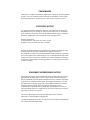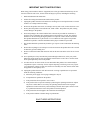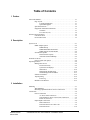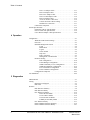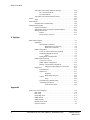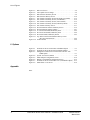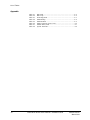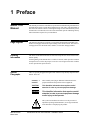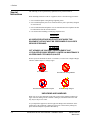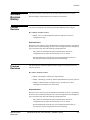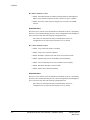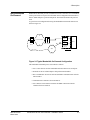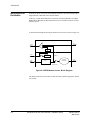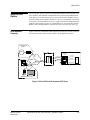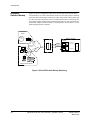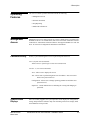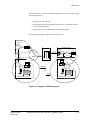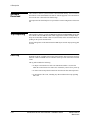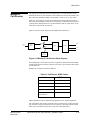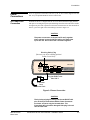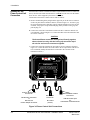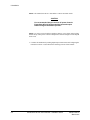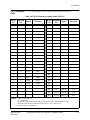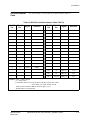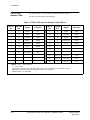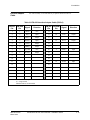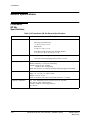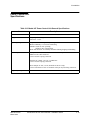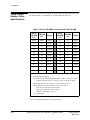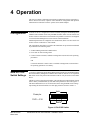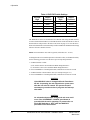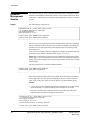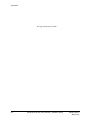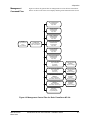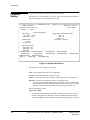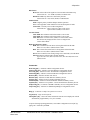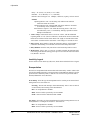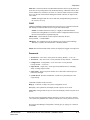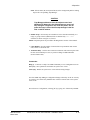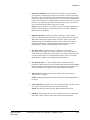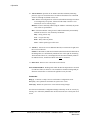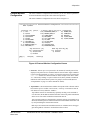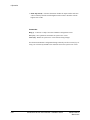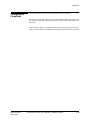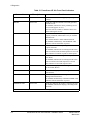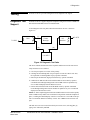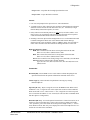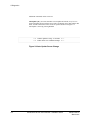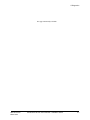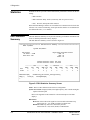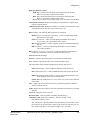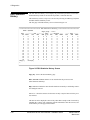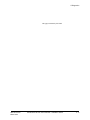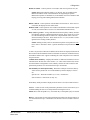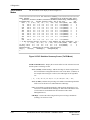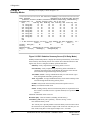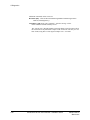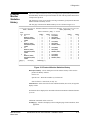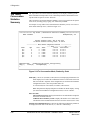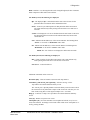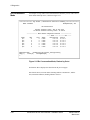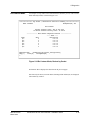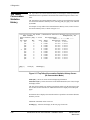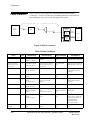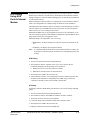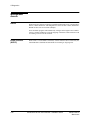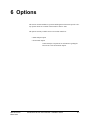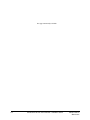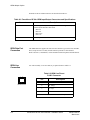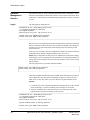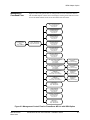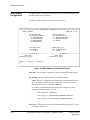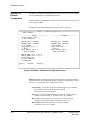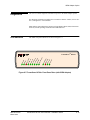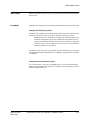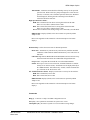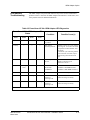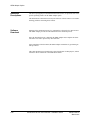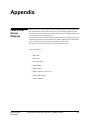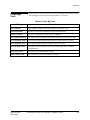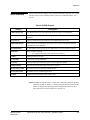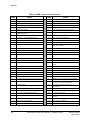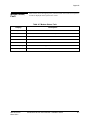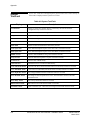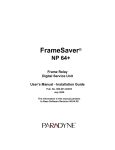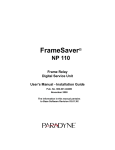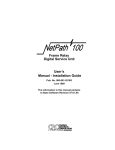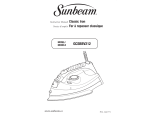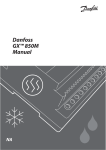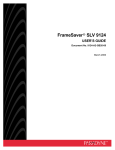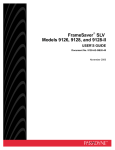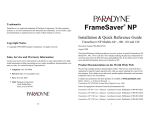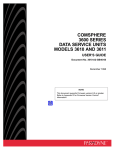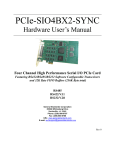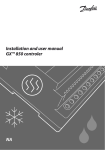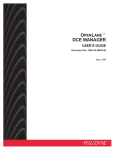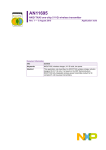Download FrameSaver NP 64+ Frame Relay Digital Service Unit User`s Manual
Transcript
FrameSaver® NP 64+ Frame Relay Digital Service Unit User’s Manual - Installation Guide Pub. No. 980-001-0221C March 2001 The information in this manual pertains to Base Software Revision 10.04.XX TRADEMARKS FrameSaver is a registered trademark of Paradyne Corporation. All other products, systems, or services mentioned in this document are trademarks, service marks, registered trademarks or registered service marks of their respective owners. COPYRIGHT NOTICE © Copyright 1996-2001 Paradyne Corporation. All rights reserved. No part of this publication may be reproduced, stored in a retrieval system, or transmitted, in any form or by any means, electronic, mechanical, photocopying, recording or otherwise, without prior written permission of the copyright owner. Paradyne Corporation, 16-00 Pollitt Drive, Fair Lawn, New Jersey, 07410. Telephone (201) 703-4800, FAX (201) 703-4889. Paradyne Corporation makes no representation or warranties with respect to the contents hereof and specifically disclaims any implied warranties of merchantability or fitness for a particular purpose. Further, Paradyne Corporation reserves the right to make product changes, to revise this publication and to make changes from time to time in the contents hereof without obligation of Paradyne Corporation to make changes in existing products or to notify any person of such revision or changes. EQUIPMENT INTERFERENCE NOTICE This equipment has been tested and found to comply with the limits for a Class A digital device pursuant to Part 15 of FCC Rules. These limits are designed to provide reasonable protection against harmful interference when this equipment is operated in a commercial environment. This equipment generates, uses, and can radiate radio frequency energy and, if not installed and used in accordance with the instruction manual, may cause harmful interference to radio communications. Operation of this equipment in a residential area is likely to cause harmful interference, in which case the user will be required to correct the interference at his/her own expense. This Class A digital apparatus meets all requirements of the Canadian Interference-Causing Equipment Regulations. Cet appareil numérique de la classe A respecte toutes les exigences du Règlement sur le matériel brouilleur du Canada. IMPORTANT SAFETY INSTRUCTIONS When using your FrameSaver NP 64+ equipment, basic safety precautions should always be followed to reduce the risk of fire, electric shock and injury to persons, including the following: 1. Read and understand all instructions. 2. Follow all warnings and instructions marked on the product. 3. Unplug this product from the wall outlet before cleaning. Do not use liquid cleaners or aerosol cleaners. Use a damp cloth for cleaning. 4. Do not use this product near water, for example, near any sink or tub, or where the floor is wet. 5. Do not place this product on an unstable cart, stand or table. The product may fall, causing serious damage to the product. 6. Slots and openings in the cabinet and the back or bottom are provided for ventilation, to protect it from overheating; these openings must not be blocked or covered. The openings should never be blocked by placing the product on a carpeted or other similar soft surface. This product should never be placed near or over a radiator or heat register. This product should not be placed in a built-in installation unless proper ventilation is provided. 7. This product should be operated only from the type of power source indicated on the marking label. 8. Do not allow anything to rest on the power cord. Do not locate this product where the cord will be abused by persons walking on it. 9. Do not overload wall outlets and extension cords as this can result in the risk of fire or electric shock. 10. Never push objects of any kind into this product through cabinet slots, as they may touch dangerous voltage points or short out parts that could result in a risk of fire or electric shock. Never spill liquid of any kind on the product. 11. To reduce the risk of electric shock, do not disassemble this product, but contact Paradyne Corporation if repair or warranty work is required. Opening or removing covers may expose you to dangerous voltages or other risks. Incorrect reassembly can cause electric shock when the appliance is subsequently used. 12. Unplug this product from the wall outlet and refer servicing to qualified service personnel under the following conditions: a) When the power supply cord or plug is damaged or frayed. b) If liquid has been spilled into the product. c) If the product has been exposed to rain or water. d) If the product does not operate normally by following the operating instructions. Adjust only those controls that are covered by the operating instructions because improper adjustment of other controls may result in damage and will often require extensive work by a qualified technician to restore the product to normal operation. e) If the product has been dropped or the cabinet has been damaged. f) If the product exhibits a distinct change in performance. SAVE THESE INSTRUCTIONS Table of Contents 1 Preface About This Manual . . . . . . . . . . . . . . . . . . . . . . . . . . . . . . . . . . . . . . . . . . . . . . 1-1 Page Layout . . . . . . . . . . . . . . . . . . . . . . . . . . . . . . . . . . . . . . . . . . . . 1-1 Locating Information . . . . . . . . . . . . . . . . . . . . . . . . . . . . . . 1-1 Special Paragraphs . . . . . . . . . . . . . . . . . . . . . . . . . . . . . . . . 1-1 Special Instructions . . . . . . . . . . . . . . . . . . . . . . . . . . . . . . . . . . . . . . 1-2 Equipment Attachment Limitations . . . . . . . . . . . . . . . . . . . . . . . . . 1-3 Canadian . . . . . . . . . . . . . . . . . . . . . . . . . . . . . . . . . . . . . . . 1-3 FCC Part 68 (U.S.) . . . . . . . . . . . . . . . . . . . . . . . . . . . . . . . . 1-4 Software Revision History . . . . . . . . . . . . . . . . . . . . . . . . . . . . . . . . . . . . . . . . 1-5 Current Revision . . . . . . . . . . . . . . . . . . . . . . . . . . . . . . . . . . . . . . . . 1-5 Previous Revisions . . . . . . . . . . . . . . . . . . . . . . . . . . . . . . . . . . . . . . 1-5 2 Description System Level . . . . . . . . . . . . . . . . . . . . . . . . . . . . . . . . . . . . . . . . . . . . . . . . . . 2-1 ISDN Adapter Option . . . . . . . . . . . . . . . . . . . . . . . . . . . . . . . . . . . . 2-2 ISDN Backup . . . . . . . . . . . . . . . . . . . . . . . . . . . . . . . . . . . . 2-2 ISDN Bandwidth On-Demand . . . . . . . . . . . . . . . . . . . . . . . 2-3 ISDN Support for Dial Modem . . . . . . . . . . . . . . . . . . . . . . 2-4 Second DSU Option . . . . . . . . . . . . . . . . . . . . . . . . . . . . . . . . . . . . . 2-5 Dual Network Capacity . . . . . . . . . . . . . . . . . . . . . . . . . . . . 2-5 Automatic Switched Backup . . . . . . . . . . . . . . . . . . . . . . . . 2-6 FrameSaver NP 64+ . . . . . . . . . . . . . . . . . . . . . . . . . . . . . . . . . . . . . . . . . . . . . 2-7 Power Control Unit Option . . . . . . . . . . . . . . . . . . . . . . . . . . . . . . . . 2-8 Operating Features . . . . . . . . . . . . . . . . . . . . . . . . . . . . . . . . . . . . . . . . . . . . . . 2-9 Management Access . . . . . . . . . . . . . . . . . . . . . . . . . . . . . . . . . . . . . 2-9 Password Security . . . . . . . . . . . . . . . . . . . . . . . . . . . . . . . . 2-9 System Screen Displays . . . . . . . . . . . . . . . . . . . . . . . . . . . . 2-9 WAN DLCI . . . . . . . . . . . . . . . . . . . . . . . . . . . . . . . . . . . . 2-10 Management IP Addressing . . . . . . . . . . . . . . . . . . . . . . . . 2-10 WAN Management IP Address . . . . . . . . . . . . . . . . . . . . . 2-13 Software Download . . . . . . . . . . . . . . . . . . . . . . . . . . . . . . . . . . . . . 2-14 Trap Reporting . . . . . . . . . . . . . . . . . . . . . . . . . . . . . . . . . . . . . . . . 2-14 Event Log . . . . . . . . . . . . . . . . . . . . . . . . . . . . . . . . . . . . . . 2-14 Modem & Call Director . . . . . . . . . . . . . . . . . . . . . . . . . . . . . . . . . 2-15 3 Installation Mounting . . . . . . . . . . . . . . . . . . . . . . . . . . . . . . . . . . . . . . . . . . . . . . . . . . . . . 3-1 Wall Mounting . . . . . . . . . . . . . . . . . . . . . . . . . . . . . . . . . . . . . . . . . 3-1 Mounting Optional Model 467 Power Control Unit . . . . . . . . . . . . . 3-3 Connections . . . . . . . . . . . . . . . . . . . . . . . . . . . . . . . . . . . . . . . . . . . . . . . . . . . 3-4 Power Connections . . . . . . . . . . . . . . . . . . . . . . . . . . . . . . . . . . . . . . 3-5 AC Power Pack Connection . . . . . . . . . . . . . . . . . . . . . . . . 3-5 Optional NP 467 Power Control Unit Connection . . . . . . . 3-6 Power On, Self-Test . . . . . . . . . . . . . . . . . . . . . . . . . . . . . . . 3-7 Input/Output Connections . . . . . . . . . . . . . . . . . . . . . . . . . . . . . . . . . 3-9 DDS Connection . . . . . . . . . . . . . . . . . . . . . . . . . . . . . . . . . 3-9 Data Port Interface & Cable Code . . . . . . . . . . . . . . . . . . . . 3-9 Data Port Pinout . . . . . . . . . . . . . . . . . . . . . . . . . . . . . . . . . 3-10 980-001-0221C March 2001 FrameSaver NP 64+ User’s Manual - Installation Guide i Table of Contents ITU-V.35 Adapter Cable . . . . . . . . . . . . . . . . . . . . . . . . . . 3-11 EIA-530 Adapter Cable . . . . . . . . . . . . . . . . . . . . . . . . . . . 3-12 EIA-530-A Adapter Cable . . . . . . . . . . . . . . . . . . . . . . . . . 3-13 ITU-X.21-NS Adapter Cable . . . . . . . . . . . . . . . . . . . . . . . 3-14 EIA-232 Adapter Cable . . . . . . . . . . . . . . . . . . . . . . . . . . . 3-15 AUX 1 & AUX 2 Connections . . . . . . . . . . . . . . . . . . . . . 3-16 Console & Alarm Contact Cabling . . . . . . . . . . . . . . . . . . 3-17 Modem Line Connection . . . . . . . . . . . . . . . . . . . . . . . . . . 3-17 Connections Completed . . . . . . . . . . . . . . . . . . . . . . . . . . . . . . . . . 3-17 General Specifications . . . . . . . . . . . . . . . . . . . . . . . . . . . . . . . . . . . . . . . . . . 3-18 FrameSaver NP 64+ Specifications . . . . . . . . . . . . . . . . . . . . . . . . 3-18 Power Control Unit Specifications . . . . . . . . . . . . . . . . . . . . . . . . . 3-19 Cisco* HD-60 Adapter Cable Specifications . . . . . . . . . . . . . . . . . 3-20 4 Operation Configuration . . . . . . . . . . . . . . . . . . . . . . . . . . . . . . . . . . . . . . . . . . . . . . . . . . 4-1 WAN DLCI DIP Switch Settings . . . . . . . . . . . . . . . . . . . . . . . . . . . 4-1 Power On . . . . . . . . . . . . . . . . . . . . . . . . . . . . . . . . . . . . . . . . . . . . . . 4-3 Establish Management Session . . . . . . . . . . . . . . . . . . . . . . . . . . . . . 4-4 Login . . . . . . . . . . . . . . . . . . . . . . . . . . . . . . . . . . . . . . . . . . 4-4 Block Mode . . . . . . . . . . . . . . . . . . . . . . . . . . . . . . . . . . . . . 4-5 Logout . . . . . . . . . . . . . . . . . . . . . . . . . . . . . . . . . . . . . . . . . 4-5 Screen Format . . . . . . . . . . . . . . . . . . . . . . . . . . . . . . . . . . . 4-5 Help Text . . . . . . . . . . . . . . . . . . . . . . . . . . . . . . . . . . . . . . . 4-5 Edits - Selections . . . . . . . . . . . . . . . . . . . . . . . . . . . . . . . . . 4-5 Management Command Flow . . . . . . . . . . . . . . . . . . . . . . . 4-7 Parameter Setting . . . . . . . . . . . . . . . . . . . . . . . . . . . . . . . . . . . . . . . 4-8 DSU Configuration . . . . . . . . . . . . . . . . . . . . . . . . . . . . . . 4-10 Frame Manager Configuration . . . . . . . . . . . . . . . . . . . . . . 4-14 SNMP Community Access Configuration . . . . . . . . . . . . . 4-17 SNMP Trap Manager Configuration . . . . . . . . . . . . . . . . . 4-18 PVC Performance Configuration . . . . . . . . . . . . . . . . . . . . 4-20 Protocol Monitor Configuration . . . . . . . . . . . . . . . . . . . . 4-23 Configuration Completed . . . . . . . . . . . . . . . . . . . . . . . . . . . . . . . . 4-25 Test Installation . . . . . . . . . . . . . . . . . . . . . . . . . . . . . . . . . . . . . . . . . . . . . . . 4-26 5 Diagnostics LED Indicators . . . . . . . . . . . . . . . . . . . . . . . . . . . . . . . . . . . . . . . . . . . . . . . . . 5-1 Testing . . . . . . . . . . . . . . . . . . . . . . . . . . . . . . . . . . . . . . . . . . . . . . . . . . . . . . . 5-3 Diagnostic Test Support . . . . . . . . . . . . . . . . . . . . . . . . . . . . . . . . . . 5-3 DSU Tests . . . . . . . . . . . . . . . . . . . . . . . . . . . . . . . . . . . . . . . . . . . . . 5-4 Statistics . . . . . . . . . . . . . . . . . . . . . . . . . . . . . . . . . . . . . . . . . . . . . . . . . . . . . . 5-8 DSU Statistics Summary . . . . . . . . . . . . . . . . . . . . . . . . . . . . . . . . . . 5-8 DSU Statistics History . . . . . . . . . . . . . . . . . . . . . . . . . . . . . . . . . . 5-10 PVC Statistics Summary . . . . . . . . . . . . . . . . . . . . . . . . . . . . . . . . . 5-12 Packet & Octet Mode . . . . . . . . . . . . . . . . . . . . . . . . . . . . . 5-12 TxCir & RxCir Modes . . . . . . . . . . . . . . . . . . . . . . . . . . . . 5-14 TxLoss & RxLoss Modes . . . . . . . . . . . . . . . . . . . . . . . . . 5-15 FullDlay & NetwDlay Modes . . . . . . . . . . . . . . . . . . . . . . 5-16 PVC Statistics History . . . . . . . . . . . . . . . . . . . . . . . . . . . . . . . . . . . 5-17 Protocol Monitor Statistics Summary . . . . . . . . . . . . . . . . . . . . . . . 5-19 Protocol Monitor Statistics History . . . . . . . . . . . . . . . . . . . . . . . . . 5-21 ii FrameSaver NP 64+ User’s Manual - Installation Guide 980-001-0221C March 2001 Table of Contents Top Talker/Conversation Statistics Summary . . . . . . . . . . . . . . . . . 5-22 Rx Conversation Mode . . . . . . . . . . . . . . . . . . . . . . . . . . . 5-24 Rx Listener Mode . . . . . . . . . . . . . . . . . . . . . . . . . . . . . . . 5-25 Top Talker/Conversation Statistics History . . . . . . . . . . . . . . . . . . 5-26 Alarms . . . . . . . . . . . . . . . . . . . . . . . . . . . . . . . . . . . . . . . . . . . . . . . . . . . . . . 5-27 Traps . . . . . . . . . . . . . . . . . . . . . . . . . . . . . . . . . . . . . . . . . . . . . . . . 5-27 Fault Isolation . . . . . . . . . . . . . . . . . . . . . . . . . . . . . . . . . . . . . . . . . . . . . . . . . 5-28 LED Indicator Troubleshooting . . . . . . . . . . . . . . . . . . . . . . . . . . . 5-29 Additional Descriptions . . . . . . . . . . . . . . . . . . . . . . . . . . . . . . . . . . . . . . . . . 5-30 Software Download . . . . . . . . . . . . . . . . . . . . . . . . . . . . . . . . . . . . . 5-30 DTE Dialing Using AUX Ports & Internal Modem . . . . . . . . . . . . 5-31 Management Access . . . . . . . . . . . . . . . . . . . . . . . . . . . . . . . . . . . . 5-32 Dial-In . . . . . . . . . . . . . . . . . . . . . . . . . . . . . . . . . . . . . . . . 5-32 Direct Connect (AUX 2) . . . . . . . . . . . . . . . . . . . . . . . . . . 5-32 6 Options ISDN Adapter Option . . . . . . . . . . . . . . . . . . . . . . . . . . . . . . . . . . . . . . . . . . . . 6-3 Installation . . . . . . . . . . . . . . . . . . . . . . . . . . . . . . . . . . . . . . . . . . . . . 6-3 Input/Output Connections . . . . . . . . . . . . . . . . . . . . . . . . . . 6-3 ISDN Data Port Connection . . . . . . . . . . . . . . . . . 6-4 ISDN Line Connection . . . . . . . . . . . . . . . . . . . . . 6-4 ISDN Configuration . . . . . . . . . . . . . . . . . . . . . . . . . . . . . . . . . . . . . 6-5 Power On with Connections Completed . . . . . . . . . . . . . . . 6-5 Establish Management Session . . . . . . . . . . . . . . . . . . . . . . 6-6 Login . . . . . . . . . . . . . . . . . . . . . . . . . . . . . . . . . 6-6 Management Command Flow . . . . . . . . . . . . . . . . . . . . . . . 6-7 ISDN Parameter Setting . . . . . . . . . . . . . . . . . . . . . . . . . . . . . . . . . . 6-8 System View Screen . . . . . . . . . . . . . . . . . . . . . . . . . . . . . . 6-8 ISDN Adapter Configuration . . . . . . . . . . . . . . . . . . . . . . . 6-10 Backup / On-Demand Configuration . . . . . . . . . . . . . . . . . 6-12 Management IP Address per Connection . . . . . . 6-14 Diagnostics . . . . . . . . . . . . . . . . . . . . . . . . . . . . . . . . . . . . . . . . . . . 6-15 LED Indicators . . . . . . . . . . . . . . . . . . . . . . . . . . . . . . . . . . 6-15 ISDN Tests . . . . . . . . . . . . . . . . . . . . . . . . . . . . . . . . . . . . . 6-17 Loopback . . . . . . . . . . . . . . . . . . . . . . . . . . . . . . . 6-17 ISDN Status and Tests . . . . . . . . . . . . . . . . . . . . . 6-18 Alarms . . . . . . . . . . . . . . . . . . . . . . . . . . . . . . . . . . . . . . . . 6-20 Traps . . . . . . . . . . . . . . . . . . . . . . . . . . . . . . . . 6-20 LED Indicator Troubleshooting . . . . . . . . . . . . . . . . . . . . . 6-21 Additional Descriptions . . . . . . . . . . . . . . . . . . . . . . . . . . . 6-22 Software Download . . . . . . . . . . . . . . . . . . . . . . . 6-22 Appendix Fault & Test Screen Displays . . . . . . . . . . . . . . . . . . . . . . . . . . . . . . . . . . . . DSU Fault . . . . . . . . . . . . . . . . . . . . . . . . . . . . . . . . . . . . . . . . . . . . DSU Loop . . . . . . . . . . . . . . . . . . . . . . . . . . . . . . . . . . . . . . . . . . . . Frame Mgr Fault . . . . . . . . . . . . . . . . . . . . . . . . . . . . . . . . . . . . . . . ISDN Backup . . . . . . . . . . . . . . . . . . . . . . . . . . . . . . . . . . . . . . . . . ISDN Demand . . . . . . . . . . . . . . . . . . . . . . . . . . . . . . . . . . . . . . . . . Modem Status, Fault . . . . . . . . . . . . . . . . . . . . . . . . . . . . . . . . . . . . System Test/Fault . . . . . . . . . . . . . . . . . . . . . . . . . . . . . . . . . . . . . . iii FrameSaver NP 64+ User’s Manual - Installation Guide A-1 A-2 A-2 A-3 A-4 A-5 A-7 A-8 980-001-0221C March 2001 Table of Contents iv FrameSaver NP 64+ User’s Manual - Installation Guide 980-001-0221C March 2001 Table of Figures 1 Preface None 2 Description Figure 2-1 Figure 2-2 Figure 2-3 Figure 2-4 Figure 2-5 Figure 2-6 Figure 2-7 Figure 2-8 Figure 2-9 Figure 2-10 Figure 2-11 Figure 2-12 FrameSaver NP 64+ Typical Network Application . . . . . . . . . . 2-1 Typical Backup Configuration . . . . . . . . . . . . . . . . . . . . . . . . . . 2-2 Typical Bandwidth On-Demand Configuration . . . . . . . . . . . . . 2-3 ISDN Modem Access, Block Diagram . . . . . . . . . . . . . . . . . . . . 2-4 Dual DSUs with Separate CPE Ports . . . . . . . . . . . . . . . . . . . . . 2-5 Dual DSUs with Backup Switching . . . . . . . . . . . . . . . . . . . . . . 2-6 FrameSaver NP 64+ Front Panel . . . . . . . . . . . . . . . . . . . . . . . . 2-7 FrameSaver NP 64+ Rear Panel . . . . . . . . . . . . . . . . . . . . . . . . . 2-7 Model 467 Power Control Unit . . . . . . . . . . . . . . . . . . . . . . . . . . 2-8 Tunneled Management . . . . . . . . . . . . . . . . . . . . . . . . . . . . . . . 2-10 Payload / CPE Management . . . . . . . . . . . . . . . . . . . . . . . . . . . 2-11 Modem & Call Director Block Diagram . . . . . . . . . . . . . . . . . . 2-15 Figure 3-1 Figure 3-2 Figure 3-3 Figure 3-4 Figure 3-5 Figure 3-6 Figure 3-7 Mark Wall Location . . . . . . . . . . . . . . . . . . . . . . . . . . . . . . . . . . 3-2 Wall Mount Installation . . . . . . . . . . . . . . . . . . . . . . . . . . . . . . . 3-2 Mounting Optional Power Control Unit . . . . . . . . . . . . . . . . . . . 3-3 FrameSaver NP 64+ Rear Panel (Basic) . . . . . . . . . . . . . . . . . . . 3-4 Power Connection . . . . . . . . . . . . . . . . . . . . . . . . . . . . . . . . . . . . 3-5 Power Control Unit Connections . . . . . . . . . . . . . . . . . . . . . . . . 3-6 AUX 2 Port, Console or Alarm Contact Cabling . . . . . . . . . . . 3-17 Figure 4-1 Figure 4-2 Figure 4-3 Figure 4-4 Figure 4-5 Figure 4-6 Figure 4-7 Figure 4-8 Figure 4-9 DLCI DIP Switch . . . . . . . . . . . . . . . . . . . . . . . . . . . . . . . . . . . . 4-1 Management Control Flow for Basic FrameSaver NP 64+ . . . . 4-7 System View Screen . . . . . . . . . . . . . . . . . . . . . . . . . . . . . . . . . . 4-8 DSU Configuration Screen . . . . . . . . . . . . . . . . . . . . . . . . . . . . 4-10 Frame Manager Configuration Screen . . . . . . . . . . . . . . . . . . . 4-14 SNMP Community Access Configuration Screen . . . . . . . . . . 4-17 SNMP Trap Manager Configuration Screen . . . . . . . . . . . . . . . 4-18 PVC Performance Configuration Screen . . . . . . . . . . . . . . . . . 4-20 Protocol Monitor Configuration Screen . . . . . . . . . . . . . . . . . . 4-23 Figure 5-1 Figure 5-2 FrameSaver NP 64+ Front Panel View (Basic) . . . . . . . . . . . . . 5-1 Diagnostic Test Paths . . . . . . . . . . . . . . . . . . . . . . . . . . . . . . . . . 5-3 3 Installation 4 Operation 5 Diagnostics 980-001-0221C March 2001 FrameSaver NP 64+ User’s Manual - Installation Guide v List of Figures Figure 5-3 Figure 5-4 Figure 5-5 Figure 5-6 Figure 5-7 Figure 5-8 Figure 5-9 Figure 5-10 Figure 5-11 Figure 5-12 Figure 5-13 Figure 5-14 Figure 5-15 Figure 5-16 Figure 5-17 DSU Test Screen . . . . . . . . . . . . . . . . . . . . . . . . . . . . . . . . . . . . . 5-4 Auto Update Screen Change . . . . . . . . . . . . . . . . . . . . . . . . . . . . 5-6 DSU Statistics Summary Screen . . . . . . . . . . . . . . . . . . . . . . . . . 5-8 DSU Statistics History Screen . . . . . . . . . . . . . . . . . . . . . . . . . 5-10 PVC Statistics Summary Screen (Packet & Octet Mode) . . . . . 5-12 PVC Statistics Summary Screen (TxCIR Mode) . . . . . . . . . . . 5-14 PVC Statistics Summary Screen (TxLoss Mode) . . . . . . . . . . . 5-15 PVC Statistics Summary Screen (Full Delay Mode) . . . . . . . . 5-16 PVC Statistics History Screen . . . . . . . . . . . . . . . . . . . . . . . . . . 5-17 Protocol Monitor Statistics Summary Screen . . . . . . . . . . . . . . 5-19 Protocol Monitor Statistics History . . . . . . . . . . . . . . . . . . . . . . 5-21 Tx Conversation Mode, Ranked by Octet . . . . . . . . . . . . . . . . . 5-22 Rx Conversation Mode, Ranked by Octet . . . . . . . . . . . . . . . . 5-24 Rx Listener Mode, Ranked by Packet . . . . . . . . . . . . . . . . . . . . 5-25 Top Talker/Conversation Statistics History Screen (Rx Conversation Mode) . . . . . . . . . . . . . . . . . . . . . . . . . . 5-26 Figure 5-18 Fault Locations . . . . . . . . . . . . . . . . . . . . . . . . . . . . . . . . . . . . . 5-28 6 Options Figure 6-1 Figure 6-2 Figure 6-3 Figure 6-4 Figure 6-5 Figure 6-6 Figure 6-7 Figure 6-8 FrameSaver NP 64+ Front Panel with ISDN Adapter . . . . . . . . 6-3 FrameSaver NP 64+ Rear Panel with ISDN Adapter . . . . . . . . . 6-3 Management Control Flow for FrameSaver NP 64+ with ISDN Option . . . . . . . . . . . . . . . . . . . . . . . . . . . . . . . . . . . . 6-7 System View Screen (ISDN) . . . . . . . . . . . . . . . . . . . . . . . . . . . 6-8 ISDN Adapter Configuration Screen . . . . . . . . . . . . . . . . . . . . 6-10 Backup / ON-Demand Configuration Screen . . . . . . . . . . . . . . 6-12 FrameSaver NP 64+ Front Panel View (with ISDN Adapter) . 6-15 ISDN Status / Test Screen . . . . . . . . . . . . . . . . . . . . . . . . . . . . . 6-18 Appendix None vi FrameSaver NP 64+ User’s Manual - Installation Guide 980-001-0221C March 2001 List of Tables 1 Preface Table 1-1 FCC Registration Information ..................................................... 1-4 Table 2-1 Call Director DTMF Codes....................................................... 2-15 Table 3-1 Table 3-2 Table 3-3 Table 3-4 Table 3-5 Table 3-6 Table 3-7 Table 3-8 Table 3-9 Table 3-10 Table 3-11 Table 3-12 Table 3-13 Table 3-14 FrameSaver NP 64+ Input/Output Connectors & Control Specifications........................................................... 3-4 DDS Line Pinout, RJ48S (Keyed) Connector.............................. 3-9 Data Port Pinout DB-44F Connector ......................................... 3-10 ITU-V.35 Interface Adapter Cable (CBC=1) ............................ 3-11 EIA-530 Interface Adapter Cable (CBC=2) .............................. 3-12 EIA-530-A Interface Adapter Cable (CBC=3) .......................... 3-13 ITU-X.21-NS Interface Adapter Cable (CBC=4) ...................... 3-14 EIA-232 Interface Adapter Cable (CBC=0) .............................. 3-15 AUX 1 Pinout, 8 Pin Modular Connector.................................. 3-16 AUX 2 Pinout, 8 Pin Modular Connector.................................. 3-16 Modem Line Pinout, RJ11C Connector ..................................... 3-17 FrameSaver NP 64+ General Specifications.............................. 3-18 Model 467 Power Control Unit General Specifications ............ 3-19 Cisco HD-60M to FrameSaver NP 64+ HD-44M ..................... 3-20 Table 4-1 BCD DIP Switch Settings ............................................................ 4-2 Table 5-1 Table 5-2 Table 5-3 Table 5-4 FrameSaver NP 64+ Front Panel Indicators ................................ 5-2 Traps - Private MIB Extension .................................................. 5-27 Fault Conditions......................................................................... 5-28 FrameSaver NP 64+ Base Unit LED Diagnostics ..................... 5-29 Table 6-1 FrameSaver NP 64+ ISDN Input/Output Connectors and Specifications........................................................................ 6-4 ISDN Line Pinout RJ49C Connector ........................................... 6-4 FrameSaver NP 64+ Front Panel Indicators (with ISDN Adapter) .................................................................... 6-16 Traps - Private MIB Extension .................................................. 6-20 FrameSaver NP 64+ ISDN Adapter LED Diagnostics .............. 6-21 2 Description 3 Installation 4 Operation 5 Diagnostics 6 Options Table 6-2 Table 6-3 Table 6-4 Table 6-5 980-001-0221C March 2001 FrameSaver NP 64+ User’s Manual - Installation Guide vii List of Tables Appendix Table A-1 Table A-2 Table A-3 Table A-4 Table A-5 Table A-6 Table A-7 Table A-8 viii DSU Fault ................................................................................... A-2 DSU Loop ................................................................................... A-2 Frame Mgr Fault ......................................................................... A-3 ISDN Backup .............................................................................. A-4 ISDN Demand............................................................................. A-5 ISDN Connection Cause Codes .................................................. A-6 Modem Status, Fault ................................................................... A-7 System Test/Fault........................................................................ A-8 FrameSaver NP 64+ User’s Manual - Installation Guide 980-001-0221C March 2001 1 Preface About This Manual This manual provides basic installation, operation and troubleshooting information for the FrameSaver NP 64+ Frame Relay Digital Service Unit (FSU). The information is directed to the installer who has a working knowledge of telecommunication systems and networks. The Network Service Provider will furnish specific addressing and any other information required for your installation. Page Layout This manual is designed to conform to conventional documentation standards. The header on each page contains the major heading of the current section. The footer of each page shows the document name, number, revision date and page number. Locating Information The format of this manual includes several aids to help the user locate and use information quickly. At the beginning of this manual there is a Table of Contents, which provides an outline and quick overview of the major topics covered. A List of Figures and a List of Tables are also provided for quick reference. Special Paragraphs There are special paragraphs throughout this manual to help identify important information. These are: NOTE(S): or NOTICE: These identify clarifying or additional information for the proper installation and operation of this equipment. CAUTION: This identifies information that requires careful attention in order to prevent equipment damage. Warning: This identifies information that requires careful attention in order to prevent equipment damage and/or injury to the operator. This symbol is intended to alert the user to the presence of important operating and maintenance (servicing) instructions in the literature accompanying the product. 980-001-0221C March 2001 FrameSaver NP 64+ User’s Manual - Installation Guide 1-1 1 Preface Special Instructions The following are to be performed by qualified service personnel ONLY. When installing FrameSaver NP 64+ equipment, observe the following precautions: 1. Never install telephone wiring during a lightning storm. 2. Never install telephone jacks in wet locations unless a jack is specifically designed for wet locations. 3. Never touch uninsulated telephone wires or terminals unless the telephone line has been disconnected at the network interface. 4. Use caution when installing or modifying telephone lines. WARNING NO OPERATOR SERVICEABLE PARTS ARE INSIDE THIS EQUIPMENT. SERVICE MUST BE PERFORMED BY QUALIFIED SERVICE PERSONNEL. ATTENTION CET APPAREIL NE CONTIENT AUCUN ELÉMENT QUE L’UTILISATEUR PUISSE RÉPARER. CONFEIR LA MAINTENACE À UN PERSONNEL TECHNIQUE QUALIFIÉ. Do not expose the FrameSaver NP 64+ to moisture, excessive heat or bright sunlight, vibration, sudden impact, or voltage surges. A void M o is ture A v oid V ib ra tion /S udd e n Im pa ct A void D ire ct S u n lig ht/H e at A void V o lta g e S u rg es UNPACKING AND HANDLING When you receive the equipment, inspect the exterior of the shipping container for signs of obvious damage. If the container is damaged, inform the local carrier that they may be subject to a claim. As you unpack the equipment, check for physical damage and conformance to the packing list. If the equipment is damaged or does not conform to the packing list, please inform Paradyne Corporation immediately. 1-2 FrameSaver NP 64+ User’s Manual - Installation Guide 980-001-0221C March 2001 1 Preface Equipment Attachment Limitations Certain equipment attachment limitations apply when installing and operating this equipment. Canadian NOTICE: The Industry Canada label identifies certified equipment. This certification means that the equipment meets certain telecommunications network protective, operational and safety requirements. The Industry Canada does not guarantee the equipment will operate to the user’s satisfaction. The limitations for use in Canada and the U.S. (FCC Part 68) are described below. Before installing this equipment, users should ensure that it is permissible to be connected to the facilities of the local telecommunications company. The equipment must also be installed using an acceptable method of connection. In some cases, the company’s inside wiring associated with a single line individual service may be extended by means of a certified connector assembly (telephone extension cord). The customer should be aware that compliance with the above conditions may not prevent degradation of service in some situations. Repairs to certified equipment should be made by an authorized Canadian maintenance facility designated by the supplier. Any repairs or alterations made by the user to this equipment, or equipment malfunctions, may give the telecommunications company cause to request the user to disconnect the equipment. User should ensure for their own protection that the electrical ground connection of the power utility, telephone lines and internal metallic water pipe system, if present, are connected together. This precaution may be particularly important in rural areas. CAUTION: User should not attempt to make such connections themselves, but should contact the appropriate electric inspection authority, or electrician, as appropriate. The Ringer Equivalence Number (REN) assigned to each terminal device provides an indication of the maximum number of terminals allowed to be connected to a telephone interface. The termination on an interface may consist of any combination of devices subject only to the requirement that the sum of the Ringer Equivalence Numbers of all the devices does not exceed five (5.0). 980-001-0221C March 2001 FrameSaver NP 64+ User’s Manual - Installation Guide 1-3 1 Preface FCC Part 68 (U.S.) This equipment complies with Part 68 of the FCC Rules. On the underside of this equipment is a label that contains, among other information, the FCC registration number and Ringer Equivalence Number (REN) for this equipment. If requested, this information must be provided to the telephone company. This equipment uses the following USOC jacks: RJ11C, RJ48S and RJ49C (optional). This equipment is designed to be connected to the telephone network using compatible modular plugs which are Part 68 compliant. See installation instructions for details. The REN is used to determine the quantity of devices which may be connected to the telephone line. Excessive RENs on the telephone line may result in the devices not ringing in response to an incoming call. In most, but not all areas, the sum of RENs should not exceed five (5.0). To be certain of the number of devices that may be connected to a line, as determined by the total RENs, contact the local telephone company. If the FrameSaver NP 64+ equipment causes harm to the telephone network, the telephone company will notify you in advance that temporary discontinuance of service may be required. But if advance notice isn’t practical, the telephone company will notify the customer as soon as possible. Also, you will be advised of your right to file a complaint with the FCC if you believe it is necessary. The telephone company may make changes in its facilities, equipment, operations or procedures that could affect the operation of the equipment. If this happens the telephone company will provide advance notice in order for you to make necessary modifications to maintain uninterrupted service. If trouble is experienced with this FrameSaver NP 64+ equipment, for repair or warranty information, please contact Paradyne Corporation, 16-00 Pollitt Drive, Fair Lawn, New Jersey 07410, (201) 703-4800. If the equipment is causing harm to the telephone network, the telephone company may request that you disconnect the equipment until the problem is resolved. There are no user replaceable parts that may be serviced inside the FrameSaver NP 64+. This equipment cannot be used on public coin phone service provided by the telephone company. Connection to party line service is subject to state tariffs. (Contact the state public utility commission, public service commission or corporation commission for information.) Table 1-1 FCC Registration Information Port 1-4 FIC SOC REN Network USOC Modem Line (Dial Line) 02LS2 9.0Y 0.6B RJ11C DDS Line @ 56 KBPS 04DU5-56 6.0Y --- RJ48S DDS Line @ 64 KBPS 04DU5-64 6.0Y --- RJ48S ISDN Line 02IS5 6.0Y --- RJ49C FrameSaver NP 64+ User’s Manual - Installation Guide 980-001-0221C March 2001 1 Preface Software Revision History This manual pertains to FrameSaver NP 64+ Base Software Revision 10.04.xx. Current Revision This revision incorporates the following operational additions and/or changes: Revision changes for this and previous versions are listed below. Rev. 10.04.xx from Rev. 9.04.xx • Added - Voice over IP configuration option for MTU Size on Device Configuration Screen. Download Notes Revision 10.04.xx software can be downloaded to a FrameSaver NP 64+ unit running Revision 9.04.xx without affecting the unit’s current configuration. Downloading to a prior revision will only affect the following configuration item. - PVCs that were included in the delay measurement list on the PVC Configuration screen will be deleted, and have to be re-entered. - Protocol Monitoring selections may be mis-mapped (different protocols selected) if previously configured for Protocol monitoring. Previous Revisions The following lists operational additions and/or changes incorporated in previous software revisions. Rev. 9.04.xx from Rev. 8.04.xx • Added - Top Statistics (collection of Top IP Traffic.) • Added - Monitoring of traffic by Internet and manufacturer specific protocols. • Changed - Maximum power interrupt time for external device reboot command increased from 30 to 300 seconds. Download Notes Revision 9.04.xx software can be downloaded to a FrameSaver NP 64+ unit running Revision 8.04.xx without affecting the unit’s current configuration. Downloading to a prior revision will only affect the following configuration item. - PVCs that were included in the delay measurement list on the PVC Configuration screen will be deleted, and have to be re-entered. - Protocol Monitoring selections may be mis-mapped (different protocols selected) if previously configured for Protocol monitoring. 980-001-0221C March 2001 FrameSaver NP 64+ User’s Manual - Installation Guide 1-5 1 Preface Rev. 8.04.xx from Rev. 7.04.xx • Added - Selectable Dynamic IP Address Learning function: WAN Mgmt IP address can be relearned each time the PVC returns to an active condition. • Added - Event Log, which captures and logs Trap occurrences for SNMP retrieval. Download Notes Revision 8.04.xx software can be downloaded to a FrameSaver NP 64+ unit running Revision 7.04.xx without affecting the unit’s current configuration. Downloading to a prior revision will only affect the following configuration item. - PVCs that were included in the delay measurement list on the PVC Configuration screen will be deleted, and have to be re-entered. Rev. 7.04.xx from Rev. 6.02.xx • Added - Loop to Network operator command. • Added - Loop to User operator command. • Added - Defaults to internal clock when none received from network. • Added - Separate traps for PVC Availability and Unavailability. • Added - Current CIR rate per PVC to PVC Statistics Screen display. • Added - Data Rate selectable or Auto for DDS. • Added - ISDN Call (Connection) Statistics. Download Notes Revision 7.04.xx software can be downloaded to a FrameSaver NP 64+ unit running Revision 6.02.xx without affecting the unit’s current configuration. Downloading to a prior revision will only affect the following configuration item. - PVCs that were included in the delay measurement list on the PVC Configuration screen will be deleted, and have to be re-entered. 1-6 FrameSaver NP 64+ User’s Manual - Installation Guide 980-001-0221C March 2001 1 Preface 1-7 FrameSaver NP 64+ User’s Manual - Installation Guide 980-001-0221C March 2001 2 Description The FrameSaver NP 64+ Frame Relay Digital Service Unit (FSU) is a special purpose Digital Data Service CSU/DSU which provides management and diagnostic functions through Simple Network Management Protocol (SNMP) and other protocols, transported over a Frame Relay network. It also includes an integral modem which supports access to the DSU as well as other co-located equipment such as routers. The FrameSaver NP 64+ can be factory optioned to include an ISDN Adapter (for Backup and/or Bandwidth On-Demand) or Second DSU (for additional network capacity or Backup). Network Service Providers (NSPs) who prefer to have independent management access from their end-user networks (customer networks), can utilize the isolated management PVC designed into the FrameSaver NP 64+ for network demarcation and diagnostics. System Level Figure 2-1 shows a system level view of the FrameSaver NP 64+, including management transport. As shown in the figure, the Frame Relay network provides Permanent Virtual Circuits (PVCs) for both the Customer Data and FSU management. NOTE: FrameSaver NP 64+ is transparent to SVCs (Switched Virtual Circuits). The FrameSaver NP 64+ can have up to two IP Addresses for management. One IP Address allows it to communicate with SNMP work stations that have access to the NSP management PVC. A second IP Address can provide management access via a customer data (payload) PVC. FrameSaver NP 64+ can also send SNMP Traps to multiple SNMP Alarm Servers via the management PVCs. The integral modem is used to dial into the Network Control Center (NCC) Terminal Server to access the SNMP Alarm Server and report faults that are prevented from being reported over the PVC management channels. It can also accept maintenance calls from NCC Work Stations to support operator interaction, and accept inbound calls from a customer or NCC Work Station to manage co-located devices such as a routers. C ustom er Data C enter Custom er LAN E nd U ser Prem ise POP Router Cust. PVC s Fram eSaver NP 64+ Serial Port (Cust. PV C) Fram eSaver NP 64+ Custom er & M gm t PV Cs Console Port Router Fram e Relay Backbone Dial Line IP O ver Fram e M gm t PVC NCC Telnet W ork Station SNM P Alarm Server Fram e Sw itch NCC LAN Term inal Server N etw ork C ontrol C enter Figure 2-1 FrameSaver NP 64+ Typical Network Application 980-001-0221C March 2001 FrameSaver NP 64+ User’s Manual - Installation Guide 2-1 2 Description ISDN Adapter Option The FrameSaver NP 64+ can be factory-optioned to include an integral ISDN Adapter module. The ISDN adapter provides Backup for the DDS line and/or additional Bandwidth OnDemand. It also provides the integral Modem, B-Channel Dial-In/Dial-Out access (in addition to POTS Line access). ISDN Backup Backup in Frame Relay Protocol utilizing the Router’s Primary Port can be via dedicated PVCs on an alternate port, or the frame switch manager may reroute the original PVCs to the Backup Frame Switch. It is also possible to bypass the entire Frame Relay Network and initiate backup to a pool of ports on an alternate Frame Switch connected directly to another Router. A typical network configuration showing the backup connection to a Backup Frame Switch using rerouted PVCs is shown in Figure 2-2. Router Fram e S witch Fram e B ackbone IP M anagem ent Network DS U I BR P rim ary Node IS DN B ackup Fram e S witch I 1 PR ) I (n PR IS DN A dapter F/R M gr. Router Fram eSaver NP 64+ User Location B ackup Node W ork Station Fram e S witch M anager Figure 2-2 Typical Backup Configuration The backup process is described as follows: • FrameSaver NP 64+ detects loss of connectivity at DSU. • ISDN Adapter card calls Backup Frame Switch and is identified by caller ID. • Frame Switch Manager either reroutes original PVCs, or Frame Switch uses alternate PVCs for the backup connection. • FrameSaver NP 64+ switches the data path when connected. • Associated routers determine that PVCs have been established through LMI enquiries. • Communication is resumed. 2-2 FrameSaver NP 64+ User’s Manual - Installation Guide 980-001-0221C March 2001 2 Description ISDN Bandwidth On-Demand Bandwidth On-Demand provides an additional network connection for a second DTE (router) port based on a request from the DTE. In this configuration the FrameSaver NP 64+ ISDN Adapter is protocol-transparent. The Router determines the protocol used. A typical network configuration showing the Bandwidth On-Demand connection is shown in Figure 2-3. DSU F ram e B ack bone C entral R outer F ram e S witch I BR IS D N A dapter R outer F ram eS aver N P 64+ IS D N B R I or P R I U s er Loc ation Figure 2-3 Typical Bandwidth On-Demand Configuration The bandwidth on-demand process is described as follows: • User’s router detects need for bandwidth and raises DTR on its second port. • FrameSaver NP 64+ ISDN Adapter calls predetermined number. • The Central Router answers the call and establishes communications with the remote Router. • Communication commences between Routers. • User’s Router lowers DTR to terminate the ISDN connection when the “demand” has been satisfied. 980-001-0221C March 2001 FrameSaver NP 64+ User’s Manual - Installation Guide 2-3 2 Description ISDN Support for Dial Modem FrameSaver NP 64+ allows one of the ISDN B-Channels to be used in analog mode to support Dial-In or Dial-Out on the internal modem. In this way a single 2B+D ISDN Line can provide 56/64 Kbps Backup, 56/64 Kbps Bandwidth On-Demand and Dial-In Dial-Out access to FrameSaver NP 64+ and two auxiliary devices. A functional block diagram showing the modem line selection is shown in Figure 2-4. IS D N A dapter M odule IS D N LIN E MUX HS PORT B A N D W ID T H O N -D E M A N D CODEC D IA L LIN E MODEM DDS LIN E DSU BACKUP FRAME MANAGER HS PORT B A S E C ard Figure 2-4 ISDN Modem Access, Block Diagram The analog connection to the modem is made internally when the appropriate options are selected. 2-4 FrameSaver NP 64+ User’s Manual - Installation Guide 980-001-0221C March 2001 2 Description Second DSU Option The Second DSU option provides a second independent DDS interface with full frame relay capability. This dual DSU configuration can be used to provide additional network capacity to a second router port, or it can provide network redundancy at locations where ISDN is not available. In both cases, PVCs are permanently provisioned to each DSU, and each maintains frame relay support and network management independently. Each module also stores its configuration in its own NVM (Non-Volatile Memory) and will independently reconfigure to its last stored state upon power up. Dual Network Capacity Figure 2-5 shows a configuration which supports two router ports. The two ports can be homed to the same or diverse frame switches, as the application requires. Custom er D ata Center C us to m er L AN C us t. PVCs F ram e R elay B ackb o ne S N M P Alarm S erver F ram e S aver N P 64 + C us to m er & M g m t P V Cs C us to m er & M g m t P V Cs IP O ve r F ram e M gm t PVC N C C Telnet W o rk S tatio n End U ser Prem ise PO P R ou te r D SU D SU M od e m F ram e S w itch S erial P o rt (C u st. P V C ) S erial P o rt (C u st. P V C ) R ou te r C on so le P o rt NCC L AN Term in al S erver Netw ork C ontrol C enter Figure 2-5 Dual DSUs with Separate CPE Ports 980-001-0221C March 2001 FrameSaver NP 64+ User’s Manual - Installation Guide 2-5 2 Description Automatic Switched Backup Figure 2-6 shows a configuration which can be used to back up the network frame switch, DDS line, or even the internal DSU. In this case, the CPE (router) is switched to the DSU which detects proper connectivity with its frame switch. The base DSU will be connected to the CPE unless it senses a communications failure, in which case the Second DSU Adapter module will be connected to the DTE port. Once switched to the Second DSU Adapter, and absent failures, switching back to the base DSU is accomplished through operator command. Custom er D ata Center C us to m er L AN F ram e R elay B ackb o ne S N M P Alarm S erver C us to m er & M g m t P V Cs C us to m er & M g m t P V Cs IP O ve r F ram e M gm t PVC F ram e S aver N P 64 + S erial P o rt (C u st. P V C ) D SU Jmp C us t. PVCs N C C Telnet W o rk S tatio n End U ser Prem ise PO P R ou te r D SU R ou te r M od e m F ram e S w itch C on so le P o rt NCC L AN Term in al S erver Netw ork C ontrol C enter Figure 2-6 Dual DSUs with Backup Switching 2-6 FrameSaver NP 64+ User’s Manual - Installation Guide 980-001-0221C March 2001 2 Description FrameSaver NP 64+ The basic FrameSaver NP 64+ includes a network compliant 56/64 Kbps CSU/DSU, a Frame Relay switch function, a Frame Relay management module, and an SNMP Agent. The unit includes two Auxiliary ports and may be factory-optioned to include an internal V.34 or V.90-compliant modem. An integral call director connects the modem to the DSU, AUX 1 port, AUX 2 port, or Option module (ISDN or Second DSU) port based on a DTMF code sent by the caller. All of the devices can access the modem for call-out purposes on a first-come, first-served basis. System software can be downloaded to the FrameSaver NP 64+ for upgrades. The front and rear panels of basic FrameSaver NP 64+ are shown in Figure 2-7 and Figure 2-8. Detailed descriptions of the FrameSaver NP 64+ indicators and controls are provided in section 5 Diagnostics of this manual. Connector and pinout details are provided in section 3 Installation of this manual. PO WE R RE AD Y DD SA LA RM NE TW LM I US ER LM I HS PO RT Tx HS D PO RT R FR xD MG MT . MO DE M IN US E Fram eSaver TM NP 64+ Figure 2-7 FrameSaver NP 64+ Front Panel S EE U SE R S M AN U AL P O W ER P AC D IG ITS x100 x10 D AT A P O R T x1 O 1 2 3 4 5 6 7 8 9 10 11 12 N D L CI AUX 1 DDS L INE AUX 2 MODEM L INE N VM R ES E T C O NF IG Figure 2-8 FrameSaver NP 64+ Rear Panel 980-001-0221C March 2001 FrameSaver NP 64+ User’s Manual - Installation Guide 2-7 2 Description Power Control Unit Option The optional Model 467 Power Control Unit (PCU) provides a mechanism for rebooting an external device by momentarily interrupting its AC power source. The PCU is a separate unit which consists of an AC power relay, relay control circuit, power transformer, and connectors/cables for: AC IN, SWITCHED AC OUT and Control/Power (marked “See User’s Manual”). The PCU responds to an operator command to interrupt power to the connected device for a duration of one (1) to 300 seconds. When commanded, the PCU interrupts both the Hot and Neutral power leads. The Power Control Unit also supplies the 22 VAC operating power for the FrameSaver NP 64+, thereby replacing the normally supplied wall-mount power pack unit. The PCU can be wall-mounted using its built-in mounting holes, shown in Figure 2-9. F ra m e S aver TM NP 467 Power Control Unit W ARNING ! Keyhole M ounts Keyhole M ounts NO US ER S ERV ICE ABLE P ARTS INS IDE HIG H INTERNAL V O LTAG ES PRE SE NT INTERNAL S HO CK HAZARD PRE SE NT SEE USERS M ANUAL AC IN 125V AC 5.5 AM P S M AX 50-60Hz S W ITCHED AC O UT 125V AC 5A M AX Figure 2-9 Model 467 Power Control Unit 2-8 FrameSaver NP 64+ User’s Manual - Installation Guide 980-001-0221C March 2001 2 Description Operating Features This section contains operation information about the following: • Management Access • Software Download • Trap Reporting • Modem & Call Director Management Access Management access for control sessions or to retrieve alarm status is provided to the FrameSaver NP 64+ via in-band Telnet, dial-in VT-100 console connection or directconnected VT-100 terminal. FrameSaver NP 64+ also supports SNMP “Get” and “Get Next” for retrieval of configurations and statistics information. Password Security Security is provided through five levels of password-protected access. Level 1, System Access Password: Allows access to system login via User Access Passwords. Levels 2 - 5, User Access Passwords: View - Allows user to display all screens. Test - Allows user to perform diagnostic tests from Status / Test screens and allows View password access. Configuration - Allows user to change operating parameters and allows Test password access. Supervisor - Grants unlimited access including the viewing and changing of passwords. System Screen Displays 980-001-0221C March 2001 Once successfully logged in, the system provides screen displays for configuration, testing, and performance statistics. Help text describing each screen’s display fields and commands is also provided. FrameSaver NP 64+ User’s Manual - Installation Guide 2-9 2 Description WAN DLCI The in-band Frame Relay Management Channel WAN address is defined by the DLCI (Data Link Connection Identifier). The WAN DLCI can be configured for a Dedicated PVC, or as a Tunneled channel within a Payload PVC. During initial installation the unit can be configured to automatically learn the WAN DLCI, or it can be set via the unit’s rear panel DLCI DIP Switch, Local Console Port or Dial-In Console Port. Thereafter the DLCI can also be changed via in-band management access. Management IP Addressing FrameSaver NP 64+ has special features for Network Service Providers (NSPs) who require management access to the FSU be isolated from the payload data. This isolated access is provided either by FrameSaver NP 64+’s dedicated network-facing management PVC as shown in Figure 2-1, or by the Tunneled management channel on a network-facing Payload PVC as shown in Figure 2-10. Custom er Data Center Customer LAN Router End User Prem ise POP Fram eSaver NP 1xx Fram eSaver NP 64+/1xx Serial Port (Cust. PVC) FrameSaver NP 64+ Cust. PVCs Customer & M gm t PVCs Console Port Router G roup M gm t PVC NCC Telnet W ork Station SNM P Alarm Server Fram e Relay Backbone Dial Line IP O ver Fram e Fram e Sw itch NCC LAN Term inal Server Netw ork Control Center Figure 2-10 Tunneled Management Tunnel management is accomplished by a FrameSaver NP HUB (FrameSaver NP 1xx class unit) located at a site which supports up to 48 PVCs connected to FrameSaver NP units located at remote (spoke) sites. The HUB unit performs the routing and encapsulation function for management channel messages going to and from the remote units. The HUB is connected to the network management systems by a separate dedicated group management PVC. 2-10 FrameSaver NP 64+ User’s Manual - Installation Guide 980-001-0221C March 2001 2 Description FrameSaver NP 64+ also provides expanded management access to the FSU through the following features: • Support for two IP Addresses. • An optional network-facing management channel via a specified IP Address on a specified payload PVC. • An optional CPE-facing dedicated PVC management channel. These optional management paths are shown in Figure 2-11. Custom er Data Center Custom er LAN End User Prem ise PO P Rou ter Fram eS aver NP 64+ Fram e Relay Backbone Rou ter FrameSaver NP 64+ Custom er & M gm t P VC s Cust. P VCs Dial Line IP O ver Fram e S erial P ort (Cust. PV C) Con so le Port Fram e Sw itch M gm t M gm t NC C LAN NC C Telnet W ork Station NC C Telnet W ork Station Payload NC C LAN OR S NM P Alarm S erver C PE S NM P Alarm S erver Term inal Server Netw ork C ontrol C enter Term inal Server Netw ork C ontrol C enter Figure 2-11 Payload / CPE Management 980-001-0221C March 2001 FrameSaver NP 64+ User’s Manual - Installation Guide 2-11 2 Description With these features, NSP and/or customer management of the FSU can be accomplished through three basic management modes: • The primary IP Address is associated with the network-facing dedicated PVC or Tunneled payload PVC. In this mode, there may be a secondary IP Address. The secondary IP Address can be associated with a specified payload PVC or a dedicated CPE-facing PVC. • The primary IP Address is associated with a specified payload PVC. There is no secondary IP Address. • The Primary IP Address is associated with a dedicated CPE-facing PVC. There is no secondary IP Address. 2-12 FrameSaver NP 64+ User’s Manual - Installation Guide 980-001-0221C March 2001 2 Description WAN Management IP Address FrameSaver NP 64+ utilizes one IP Address on the network-facing Wide Area Network (WAN) management channel. This address is imbedded within the various communications protocol stacks used for SNMP, Telnet and PPP. The Unit’s WAN Management IP Address may be automatically learned from the first message received on the management PVC, or it can be set via the local or remote Console Port. When optioned with ISDN or Second DSU, FrameSaver NP 64+ can have several communications paths that allow the management channel to connect to the frame relay network in different places. Each of these connection points could result in the management PVC routing through different IP sub-nets to reach the Network Control Center, or it may be desirable to have the FrameSaver NP 64+ appear as a logically different object in the SNMP manager, especially if static routing and dedicated backup ports are utilized. The setting/learning of these additional IP Addresses is described in detail in the Configuration section of this manual. FrameSaver NP 64+ will retain in Non-Volatile Memory (NVM), a separate WAN IP Address for each connection point. All communications via OOB PPP (Out-Of-Band Point-to-Point Protocol) will utilize whatever IP Address is in effect depending on how the unit is currently connected to the network. There are several options for establishing the WAN IP Address within the FrameSaver NP 64+. When the unit is shipped from the factory or when NVM is cleared on initial installation, the WAN IP Address for each connection point is set to 000.000.000.000, which indicates no address is known. The WAN IP Address to be used on the DDS link is automatically “learned” from the first valid IP message received over the unit’s management PVC. Learning will take place as long as the value of the WAN IP Address in NVM is 000.000.000.000. Once the IP Address is set or learned it is retained and used until the NVM is cleared or another address is manually set. There is also an additional configuration option which allows the unit to relearn the WAN Mgmt IP address each time the PVC returns to an active condition. 980-001-0221C March 2001 FrameSaver NP 64+ User’s Manual - Installation Guide 2-13 2 Description Software Download The FrameSaver NP 64+ system software is stored in flash memory. A new version of the software can be downloaded to the unit for software upgrade, or for restoration in the event an error is detected in the flash storage. A description of the download process is provided in section 5 Diagnostics of this manual. Trap Reporting The FrameSaver NP 64+ provides an MIB which includes standard MIB-II groups and also contains a Private MIB Extension which supports the issuance of unique Traps. Traps are issued either in-band or dial-out (out-of-band) via the on-board modem, depending on the specific fault detected. Section 5 Diagnostics of this manual lists the MIB objects and the Trap reporting path for each. Event Log FrameSaver NP 64+ includes an Event Log which captures Trap occurrences and logs them into a table for SNMP retrieval. The table stores up to 255 of the latest occurred events. The log table includes the following: • A unique event number for each event. Maximum number is 65,536 after which the count restarts. The count is also restarted by a unit reset or power up. • A relative time-stamp which counts from when the unit last started operation. • A description of the event, including any data included in the Trap regarding that event. 2-14 FrameSaver NP 64+ User’s Manual - Installation Guide 980-001-0221C March 2001 2 Description Modem & Call Director The integral on-board modem can be switched to any one of the interfaces of the FrameSaver NP 64+ by the call director. The call director connects the modem to the Base Card, Option Module (ISDN or Second DSU), AUX 1 Port, or AUX 2 Port. In this way, the modem is used for out-of-band trap reporting (FrameSaver NP 64+ Base Card, Option Module or DTE device connected to an AUX Port) and accepts incoming calls for management access of the FrameSaver NP 64+, DTE device or any other device connected to an AUX Port. Figure 2-12 shows a block diagram of the Modem and Call Director. DTM F Det B ase Dial Line Line interface M odem Call Director A ux 1 A ux 2 Dial Tone G en Figure 2-12 Modem & Call Director Block Diagram On incoming calls, the modem-to-interface assignment is made based on the DTMF code detected after the FrameSaver NP 64+ line interface goes off-hook and returns a second Dial Tone. DTMF code selections are shown in Table 2-1. Table 2-1 Call Director DTMF Codes Interface DTMF Code Base Card (DSU) 1 Aux 1 Port 2 Aux 2 Port 3 Option Adapter Module 4 Defaults to Base Card after timeout. All Others Modem parameters may be modified in the database as part of the configuration. The configuration also includes a periodic self-test option for the modem and a dial tone test for the dial line (performed every four hours), with results indicated on the status screen, and failures reported as a Trap on the dedicated facility. 980-001-0221C March 2001 FrameSaver NP 64+ User’s Manual - Installation Guide 2-15 2 Description 2-16 FrameSaver NP 64+ User’s Manual - Installation Guide 980-001-0221C March 2001 3 Installation This section contains information to complete the physical installation of a FrameSaver NP 64+ which includes: mounting the unit, power connection and input/output connections. Mounting FrameSaver NP 64+ comes equipped with rubber feet for table or shelf-top placement, and has keyholes molded into its base for wall mounting. Optional adapter brackets are available for standard 19" or 24" rack mounting. Sufficient space for cooling and access to the front panel indicators for troubleshooting are required in all installations. CAUTION Failure to provide adequate cooling space may overheat the unit and void the warranty. 1. Before unpacking, ensure that the factory carton does not show any signs of damage. If it does, contact the freight carrier immediately. 2. Unpack the FrameSaver NP 64+ and Power Pack with cord or optional Power Control Unit from the factory carton(s). Check all the components for signs of damage. If they appear damaged, contact your equipment provider before proceeding. 3. Mount the FrameSaver NP 64+ in its operating location. No instructions are required for table or shelf-top placement. Wall Mounting instructions are provided below. To Rack-Mount the FrameSaver NP 64+, follow the instructions supplied with the Rack mount adapter. CAUTION Select a location where the unit will not be disturbed once it is operational. Do not place the FrameSaver NP 64+ on top of any heat-producing equipment. Do not place any other equipment on top of the FrameSaver NP 64+. Wall Mounting The FrameSaver NP 64+ mounts sideways onto a wall to provide easy access to cable connections and for front-panel visibility. Proceed as follows to wall-mount the FrameSaver NP unit. A. Select an appropriate location on the wall to mount the unit. B. Mark the location for two wall-mount fasteners (not included) spaced horizontally 9.7 inches apart as shown in Figure 3-1. NOTE: Use wall fasteners appropriate for the wall’s surface material, i.e. wood screws for wooden surface, expansion fasteners for gypsum wall board, etc. The head of the fasteners should be Pan Head style and no larger than #6 screw size to ensure they will fit through the large end of the keyholes in the base of the unit. 980-001-0221C March 2001 FrameSaver NP 64+ User’s Manual - Installation Guide 3-1 3 Installation C. Attach the fasteners to the wall leaving sufficient space (0.3 inches) between the bottom of the fastener head and the wall to allow the fastener head to pass into the keyhole opening in the base of the unit. WALL 9.7 inc hes Figure 3-1 Mark Wall Location D. With the fasteners in place, the FrameSaver NP 64+ can now be hung on the wall. Slip the larger round portion of the keyhole openings on the bottom of the unit over the fasteners attached to the wall, and then let the unit slide down so that the fasteners are snug against the upper slots of the keyholes, as shown in Figure 3-2. NOTE: The unit may be mounted with front panel toward either the right or left. W AL L Figure 3-2 Wall Mount Installation Wall mounting has now been completed. 3-2 FrameSaver NP 64+ User’s Manual - Installation Guide 980-001-0221C March 2001 3 Installation Mounting Optional Model 467 Power Control Unit The optional Power Control Unit may be wall-mounted using the four keyhole mounts provided on its base (refer to Figure 3-3). F ra m e S aver TM NP 467 Power Control Unit W ARNING ! Keyhole M ounts NO US ER S ERV ICE ABLE P ARTS INS IDE HIG H INTERNAL V O LTAG ES PRE SE NT INTERNAL S HO CK HAZARD PRE SE NT SEE USERS M ANUAL AC IN 125V AC 5.5 AM P S M AX 50-60Hz Keyhole M ounts S W ITCHED AC O UT 125V AC 5A M AX Figure 3-3 Mounting Optional Power Control Unit NOTE: Use wall fasteners appropriate for the wall’s surface material, i.e. wood screws for wooden surfaces, expansion fasteners for gypsum wall board, etc. The Power Control Unit may also be placed or mounted on a table-top, shelf, or floor near the FrameSaver NP 64+. CAUTION The Power Control Unit must not be placed where the unit or its cables may be bumped, kicked or walked on. 980-001-0221C March 2001 FrameSaver NP 64+ User’s Manual - Installation Guide 3-3 3 Installation Connections S EE U SE R S M AN U AL P O W ER P AC FrameSaver NP 64+ has connectors on the rear panel for power and input/output connections. Rear panel connectors and controls are shown and described in Figure 3-4 and Table 3-1. D IG ITS x100 x10 AUX 1 D AT A P O R T DDS L INE AUX 2 MODEM L INE N VM R ES E T x1 O 1 2 3 4 5 6 7 8 9 10 11 12 N D L CI C O NF IG Figure 3-4 FrameSaver NP 64+ Rear Panel (Basic) Table 3-1 FrameSaver NP 64+ Input/Output Connectors & Control Specifications Connectors 3-4 Description Power Connector External Power Pack (transformer/plug combination module) or Model 467 Power Control Unit connects to 4-pin keyed connector on rear panel. Data Port DB-44, high-density connector provides the following interfaces, selected by the interface cable used: EIA-232 EIA-530 EIA-530-A ITU-V.35 ITU-X.21-NS (Non-Switched) AUX 1 8-pin modular connector, EIA-232 AUX 2 8-pin modular connector, EIA-232 DDS Line RJ48S, 8-pin keyed modular connector Modem Line (Analog) RJ11C, 6-pin modular connector NVM Reset / Config Recessed push button that causes the unit’s NVM to be cleared if pressed and held (approximately 10 seconds) during the unit’s power-up self-test. Also used together with the DIP Switches to configure the unit’s WAN DLCI. DIP Switches 12-position DIP switch for the initial setting of the DLCI address. FrameSaver NP 64+ User’s Manual - Installation Guide 980-001-0221C March 2001 3 Installation Power Connections Power is supplied to a FrameSaver NP 64+ by the AC Power Pack shipped with each unit, or by an optional Model 467 Power Control Unit. AC Power Pack Connection FrameSaver NP 64+ is shipped with an AC Power Pack (transformer/plug module) with power cord. Plug the 2-pin keyed and locking connector at the end of the cord into the right-most pins of the 4-pin Power Connector located on the rear of the FrameSaver NP 64+, just to the right of the alert marking as shown in Figure 3-5. CAUTION The power connectors are keyed and fit easily together when oriented correctly with the locking clip toward the top of the unit. Do not force the connectors together. Blocking Safety Plug (R e m o ve o n ly w h e n in s ta llin g o p tio n a l P o w e r C o n tro l U n it) SE E USERS M ANUAL PO W ER PAC x100 DIG ITS x10 DATA PO RT x1 O 1 2 3 4 5 6 7 8 9 10 1112 N DLCI Plug into RIG HT side Pins O NLY 2-Pin Connector from Pow er Pack Figure 3-5 Power Connection CAUTION The 2-pin keyed plug fits easily into the two RIGHT side pins of the 4-pin FrameSaver NP 64+ Power Connector as shown, and must only be inserted there. The FrameSaver NP unit will be damaged if the plug is forced into the other side. 980-001-0221C March 2001 FrameSaver NP 64+ User’s Manual - Installation Guide 3-5 3 Installation Optional NP 467 Power Control Unit Connection If the FrameSaver NP 64+ installation includes an optional NP 467 Power Control Unit (PCU), the Power Pack unit described above will NOT be used. Power for the FrameSaver NP 64+ will be supplied by the Power Control Unit. Connections to the Power Control Unit are made as follows: A. Remove the Blocking Safety Plug from the upper left pin of the Power Connector on the rear panel of the FrameSaver NP 64+, shown in Figure 3-5. To remove, grip the end of the Plug with a small pair of pliers and pull straight out. If tools are not available, wrap a piece of tape around the plug end to provide a better grip, and pull the plug out. B. Connect one end of the Control/Power cable to the PCU connector marked “See Users Manual”, shown in Figure 3-6. Connect the other end to the FrameSaver NP 64+ Power Connector. CAUTION The Control/Power connectors are keyed and fit easily together when oriented correctly, with the locking clip toward the top of the unit. Do not force the connectors together. C. Connect one end of the Switched AC Out cable to its PCU connector, shown in Figure 3-6. Connect the other end of this cable to the AC Input cable of the device to be controlled (usually the DTE device connected to the User Port of the FrameSaver NP 64+). F ra m e S aver NP 467 TM Power Control Unit W ARNING ! NO US ER S ERV ICE ABLE P ARTS INS IDE HIG H INTERNAL V O LTAG ES PRE SE NT INTERNAL S HO CK HAZARD PRE SE NT SEE USERS M ANUAL AC IN 125V AC 5.5 AM P S M AX 50-60Hz S W ITCHED AC O UT 125V AC 5A M AX Control / Pow er Cable Connect to: NP 64 Pow er Connector or NP 100, 120 Control O utput Connector Sw itched AC O ut Cable Connect to: AC IN Cable Connect to: AC O utlet (source) DTE device AC Input for Fram eSaver Controlled Pow er Figure 3-6 Power Control Unit Connections 3-6 FrameSaver NP 64+ User’s Manual - Installation Guide 980-001-0221C March 2001 3 Installation Power On, Self-Test 1. Verify that the proper voltage is present at the outlet to be used (refer to Table 3-12 or Table 3-13 in General Specifications at the end of this section of this manual). If the outlet voltage is correct, plug the Power Pack or Power Control Unit AC IN plug into the AC outlet. The power output to the FrameSaver NP 64+ is 22VAC, 20VA. 2. Once connected, the FrameSaver NP 64+ will go through the following normal power-up sequence: Basic FrameSaver NP 64+ a. The POWER LED will light immediately and stay on. b. The READY LED may flash several times and then remain OFF while the unit performs its self-test (test duration - approx. 45 secs.) c. The READY LED will be ON steady after successful completion of the self-test. d. The DDS ALARM and FR MGMT. LEDs should not be flashing together. e. All other LED indications should be ignored at this time. FrameSaver NP 64+ with ISDN a. The POWER LED will light immediately and stay on. b. The READY and ISDN READY LEDs may flash several times and then remain OFF while the unit performs its self-test (test duration approx. 45 secs.) c. The READY LED will be ON steady after successful completion of the self-test. d. The DDS ALARM and FR MGMT. LEDs should not be flashing together. e. All other LED indications should be ignored at this time. If the LED indications are not as described above, refer to section 5 Diagnostics of this manual. If operation looks normal, unplug the FrameSaver NP 64+ and make the required data input/output connections. 980-001-0221C March 2001 FrameSaver NP 64+ User’s Manual - Installation Guide 3-7 3 Installation NOTE: The FrameSaver NP 64+ does not have a Power ON/OFF switch. CAUTION It is recommended that you remove AC power from the FrameSaver NP 64+ before attaching input and output cables during the installation process. NOTE: To remove power from the FrameSaver NP 64+, press down on the locking latch at the top of the power connector and pull the connector straight out. Do not pull on the cord. 3. Continue the installation by making Input/Output connections and Configuring the FrameSaver NP 64+ as described in the following sections of this manual. 3-8 FrameSaver NP 64+ User’s Manual - Installation Guide 980-001-0221C March 2001 3 Installation Input/Output Connections Basic FrameSaver NP 64+ has input/output connectors for the DDS facility, Data Port (DTE), two AUX ports, and Modem Line. Pinouts for each of these ports are provided in the tables that follow. NOTE: Refer to Section 6, “Options” of this manual for a description of additional connectors with options such as the ISDN Adapter or Second DSU. CAUTION The installer must ensure that the plugs used to connect the DDS Line to the FrameSaver NP 64+ are “keyed” modular plugs that match the connectors. This will prevent the accidental connection of the DDS Line to either of the FrameSaver NP 64+ AUX connectors. DDS Connection 1 Use cable assembly # 135-982-0006, or per pinout shown in Table 3-2. 8 Table 3-2 DDS Line Pinout, RJ48S (Keyed) Connector D D S L in e Pin Description Direction 1 R (Ring) Transmit 2 T (Tip) Transmit 3,4,5,6 No Connection N/A 7 T1 (Tip 1) Receive 8 R1 (Ring 1) Receive NOTE: Use Twisted Pair Cable conductors for pins: 1 & 2 and 7 & 8. Data Port Interface & Cable Code The Data Port (DTE) supports five electrical interface types; ITU-V.35, EIA-530, EIA-530-A, ITU-X.21-NS, and EIA-232. The Data Port connector on the back of the FrameSaver NP 64+ is a DB-44 high density female. A short (approx. 2.5 ft.) adapter cable is used to convert from the DB-44 to the appropriate connector type for the interface selected. The adapter cable also includes a unique Cable Code (CBC), a special wiring pattern at the DB-44 connector, which automatically sets the port to the desired interface type. NOTE: Some manufacturer specific cable pinouts are provided at the end of this manual section, under General Specifications. 980-001-0221C March 2001 FrameSaver NP 64+ User’s Manual - Installation Guide 3-9 3 Installation Data Port Pinout Table 3-3 shows the pinout for the Data Port connector. Table 3-4 through Table 3-8 show the pin connections for the adapter cables for each of the interface types. . Table 3-3 Data Port Pinout DB-44F Connector Pin Signal Direction Pin Signal Direction 1 Shield N/A 23 DCD-A Output 2 TD(s) Input 24 DTR-A Input 3 RD(s) Output 25 TC-A Output 4 RTS(s) Input 26 CBC-A* N/A 5 CTS(s) Output 27 RC-A Output 6 DSR(s) Output 28 CBC-B* N/A 7 Sig. Gnd. N/A 29 NC 8 DCD(s) Output 30 CBC-C* N/A 9 DTR(s) Input 31 Shield N/A 10 TC(s) Output 32 TD-B Input 11 LL(s) Input 33 RD-B Output 12 RC(s) Output 34 RTS-B Input 13 RL(s) Input 35 CTS-B Output 14 TCE(s) Input 36 DSR-B Output 15 TM(s) Output 37 Sig. Gnd. N/A 16 Shield N/A 38 DCD-B Output 17 TD-A Input 39 DTR-B Input 18 RD-A Output 40 TC-B Output 19 RTS-A Input 41 NC 20 CTS-A Output 42 RC-B 21 DSR-A Output 43 NC 22 Sig. Gnd. N/A 44 NC Output NOTES: *CBC = Cable Code pin. (s) = single ended. 3-10 FrameSaver NP 64+ User’s Manual - Installation Guide 980-001-0221C March 2001 3 Installation ITU-V.35 Adapter Cable Use cable assembly # 135-001-0400, or per pinout shown in Table 3-4. Table 3-4 ITU-V.35 Interface Adapter Cable (CBC=1) M-34F Pin DB-44M Pin Signal Direction M-34F Pin DB-44M Pin Signal Direction A 1 Shield N/A U B 7 Sig. Gnd. N/A V 27 RC-A Output C 4 RTS(s) Input W D 5 CTS(s) Output X 42 RC-B Output E 6 DSR(s) Output Y 25 TC-A Output F 8 DCD(s) Output Z 40 TC-B Output NC 26 CBC-A* N/A NC 28 to 22 CBC-B* N/A NC 30 to 22 CBC-C* N/A G H AA 9 DTR(s) Input BB I CC J DD K EE L FF M GG N HH O II P 17 TD-A Input Q JJ KK R 18 RD-A Output LL S 32 TD-B Input MM T 33 RD-B Output NN NOTES: *CBC = Cable Code pin. (s) = single ended. Twisted Pair cable conductors for: TD-A & B, RD-A & B, TC-A & B, and RC-A & B. Install 300 Ohm resistors at DB-44 end across pins: 17 to 37, and 32 to 37. Shielded cable is recommended. 980-001-0221C March 2001 FrameSaver NP 64+ User’s Manual - Installation Guide 3-11 3 Installation EIA-530 Adapter Cable Use cable assembly # 135-002-0400, or per pinout shown in Table 3-5. Table 3-5 EIA-530 Interface Adapter Cable (CBC=2) DB-25F Pin DB-44M Pin Signal Direction DB-25F Pin DB-44M Pin Signal Direction 1 16 Shield N/A 14 32 TD-B Input 2 17 TD-A Input 15 25 TC-A Output 3 18 RD-A Output 16 33 RD-B Output 4 19 RTS-A Input 17 27 RC-A Output 5 20 CTS-A Output 18 6 21 DSR-A Output 19 34 RTS-B Input 7 22 Sig. Gnd. N/A 20 24 DTR-A Input 8 23 DCD-A Output 21 9 42 RC-B Output 22 36 DSR-B Output 10 38 DCD-B Output 23 39 DTR-B Input NC 26 to 22 CBC-A* Cable Code - A NC 28 CBC-B* Cable Code - B NC 30 to 22 CBC-C* Cable Code - C 11 24 12 40 TC-B Output 13 35 CTS-B Output 25 NOTES: *CBC = Cable Code pin. (s) = single ended. Twisted Pair cable for: TD-A & B, RD-A & B, RTS-A & B, CTS-A & B, DSR-A & B, DCD-A & B, DTR-A & B, TC-A & B, and RC-A & B. Shielded cable is recommended. 3-12 FrameSaver NP 64+ User’s Manual - Installation Guide 980-001-0221C March 2001 3 Installation EIA-530-A Adapter Cable Use cable assembly # 135-003-0400, or per pinout shown in Table 3-6. Table 3-6 EIA-530-A Interface Adapter Cable (CBC=3) DB-25F Pin DB-44M Pin Signal Direction DB-25F Pin DB-44M Pin Signal Direction 1 16 Shield N/A 14 32 TD-B Input 2 17 TD-A Input 15 25 TC-A Output 3 18 RD-A Output 16 33 RD-B Output 4 19 RTS-A Input 17 27 RC-A Output 5 20 CTS-A Output 18 6 6 DSR(s) Output 19 34 RTS-B Input 7 22 Sig. Gnd. N/A 20 9 DTR(s) Input 8 23 DCD-A Output 21 9 42 RC-B Output 22 10 38 DCD-B Output 23 NC 26 CBC-A* N/A NC 28 CBC-B* N/A NC 30 to 22 CBC-C* N/A 11 24 12 40 TC-B Output 13 35 CTS-B Output 25 NOTES: *CBC = Cable Code pin. (s) = single ended. Twisted Pair cable for: TD-A & B, RD-A & B, RTS-A & B, CTS-A & B, DCD-A & B, TC-A & B, and RC-A & B. Install 470 Ohm resistor at DB-44 end across pins: 9 to 37. Shielded cable is recommended. 980-001-0221C March 2001 FrameSaver NP 64+ User’s Manual - Installation Guide 3-13 3 Installation ITU-X.21-NS Adapter Cable Use cable assembly # 135-005-0400, or per pinout shown in Table 3-7. ITU-X.21-NS (NS indicates Non-Switched) Table 3-7 ITU-X.21-NS Interface Adapter Cable (CBC=4) DB-15F Pin DB-44M Pin Signal Direction DB-15F Pin DB-44M Pin Signal Direction 1 16 Shield N/A 9 32 TD-B Input 2 17 TD-A Input 10 34 Control-B Input 3 19 Control-A Input 11 33 RD-B Output 4 18 RD-A Output 12 38 Indication-B Output 5 23 Indication-A Output 13 40 TC-B Output 6 25 TC-A Output 14 NC 26 to 22 CBC-A* N/A NC 28 to 22 CBC-B* N/A NC 30 CBC-C* N/A 7 8 15 22 Sig. Gnd. N/A NOTES: *CBC = Cable Code pin. (s) = single ended. Twisted Pair cable for: TD-A & B, RD-A & B, Control-A & B, Indication-A & B, and RC-A & B. DTR signal and DTE timing are not supported in ITU-X.21-NS mode. Shielded cable is recommended. 3-14 FrameSaver NP 64+ User’s Manual - Installation Guide 980-001-0221C March 2001 3 Installation EIA-232 Adapter Cable Use cable assembly # 135-000-0400, or per pinouts shown in Table 3-8. Table 3-8 EIA-232 Interface Adapter Cable (CBC=0) DB-25F Pin DB-44M Pin Signal Direction DB-25F Pin DB-44M Pin Signal Direction 1 1 Shield N/A 14 2 2 TD(s) Input 15 10 TC(s) Output 3 3 RD(s) Output 16 4 4 RTS(s) Input 17 12 RC(s) Output 5 5 CTS(s) Output 18 6 6 DSR(s) Output 19 7 7 Sig. Gnd. N/A 20 9 DTR(s) Input 8 8 DCD(s) Output 21 14 TCE(s) Input NC 26 to 22 CBC-A* Cable Code - A NC 28 to 22 CBC-B* Cable Code - B NC 30 to 22 CBC-C* Cable Code - C 9 22 10 23 11 24 12 25 13 NOTES: *CBC = Cable Code pin. (s) = single ended. Shielded cable is recommended. 980-001-0221C March 2001 FrameSaver NP 64+ User’s Manual - Installation Guide 3-15 3 Installation AUX 1 & AUX 2 Connections For AUX Port to Console connections, use cable assembly # 135-008-0400 for modular to DB25, or # 135-990-0006 for modular to Cisco* router console, or per AUX 1 and AUX 2 Port pinouts are shown in Table 3-9 and Table 3-10. Table 3-9 AUX 1 Pinout, 8 Pin Modular Connector 1 8 AUX Conn. Pin Signal Direction 1 CTS Output 2 DSR* Output 3 RxD Output 4 SG Sig. Gnd 5 No Connection N/A 6 TxD Input 7 DTR Input 8 RTS Input NOTES: Electrical Interface = EIA-232 *DSR is used to drive both RLSD and DSR leads within the adapter. . Table 3-10 AUX 2 Pinout, 8 Pin Modular Connector 1 8 AUX Conn. Pin Signal Direction 1 CTS Output 2 DSR* Output 3 RxD Output 4 SG Sig. Gnd 5 Console Input 6 TxD Input 7 DTR Input 8 RTS or Contact Sense Input NOTES: Electrical Interface = EIA-232 Contact Sense Input = ± 12 VDC *DSR is used to drive both RLSD and DSR leads within the adapter, and is held high when AUX 2 is in the Contact Sense mode. In addition to providing an EIA-232 Auxiliary Port, AUX 2 also provides a local console connection to the Base Card or Option card, and can be used to monitor a local (on-site) alarm contact. * Cisco is a registered trademark of Cisco Systems, Inc. 3-16 FrameSaver NP 64+ User’s Manual - Installation Guide 980-001-0221C March 2001 3 Installation Console & Alarm Contact Cabling In Console Mode, the AUX 2 port is configured as a VT-100 interface, 9.6Kbps, asynchronous, 8 data bits, one start bit, one stop bit, and no parity. The Console Mode is enabled on the AUX 2 port when the “Console” Pin (#5) on the AUX 2 connector is asserted (connect the Console pin to the terminal’s DTR). Use cable assembly # 135-007-0400 for DB-25 connector, cable assembly # 135-000-0464 for DB-9 connector, or per pinout shown in Figure 3-7. NOTE: When AUX 2 Console Mode is enabled, the internal Modem is disabled. A U X 2 P ort C on ne cto r V T -1 00 T e rm in al C on ne cto r A U X 2 P ort C on ne cto r A larm C on tact 4 RTS 5 CTS 3 RD 7 GND 2 TD 20 DTR 6 DSR 8 DCD 3 RD 4 GND 6 TD 5 C on so le 1 8 8-P in M od ular AUX C onnector DSR 2 C on tact S ho w n O p en (U n -A la rm ed S tate ) C on tact 8 S ense 8-P in M od ular D B -25 F D irect C onnect C onsole C able Adapter Alarm Contact S ense C onnection Figure 3-7 AUX 2 Port, Console or Alarm Contact Cabling In Alarm Contact Sense Mode, DSR is held asserted to supply the signal for sensing an Alarm Contact closure, as shown in the example connection in Figure 3-7. The “Contact Sense” Pin (#8) is considered in Active Alarm State when “high” (asserted). Modem Line Connection 1 4 D ia l L in e Use cable assembly # 135-007-7200, or per pinout shown in Table 3-11. Table 3-11 Modem Line Pinout, RJ11C Connector Pin Description 1,2 No Connection 3 R (Ring) 4 T (Tip) 5,6 Connections Completed 980-001-0221C March 2001 No Connection All connections to basic FrameSaver NP 64+ are now completed. Proceed to Configuration in section 4 Operations of this manual. FrameSaver NP 64+ User’s Manual - Installation Guide 3-17 3 Installation General Specifications FrameSaver NP 64+ Specifications Table 3-12 FrameSaver NP 64+ General Specifications Item Dimensions Description FrameSaver NP 64+, basic unit: Table Top (with rubber feet): 1.7" H x 9.0" W x 11.5" D. Wall Mount: 9.0" H x 11.5" W x 1.7" D. Rack Mount (with removable rack mounting adapter): 1.75" H x 19.0" W (or 24.0" W) x 11.5" D. Weight As normally packaged including carton and accessories: 5 lbs. Unit alone (without packaging and accessories): 2.5 lbs. Operating Range Temperature: 0 to 50 degrees C. operating. Relative Humidity: 5 to 95% non-condensing. Altitude: 10,000 ft. max. operating, 50,000 ft. max. non-operating. Shock and Vibration: As normally encountered during shipping and handling. Power AC Power Pack (transformer/plug module). Input = 90 - 130 VAC, 0.2 A max., 60 Hz. Output = 22 VAC, 30 VA. Cable: 2-conductor, with 2-pin keyed locking connector, 7 ft. length. Regulatory Compliance UL - 1459, Third Edition and CAN/CSA C22.2 No. 225-M90 FCC Part 15, Class A Digital Device Canada’s ICES003, Class A Digital Device FCC Part 68 3-18 FrameSaver NP 64+ User’s Manual - Installation Guide 980-001-0221C March 2001 3 Installation Power Control Unit Specifications Table 3-13 Model 467 Power Control Unit General Specifications Item Description Dimensions 2.5" H x 7.25" W x 4.6"D Weight As packaged including carton: 4.5 lbs. Unit alone: 3.5 lbs. Operating Range Temperature: 0 to 50 degrees C. operating. Relative Humidity: 5 to 95% non-condensing. Altitude: 10,000 ft. max. operating, 50,000 ft. max. non-operating. Shock and Vibration: As normally encountered during shipping and handling. Power Requirements AC Input: 125 VAC, 50 - 60 Hz, 0.22A for the internal power transformer in addition to the connected device. 7-foot cord with 3-prong connectors. Switched AC Output: 125 VAC, 5 AMPS max. 7-foot cord with 3-prong connectors. Power Output: 22 VAC, 30 VA (FrameSaver NP 64+ Only). 7-foot Control/Power Cable: 4-conductor with 4-pin keyed locking connectors. Regulatory Compliance 980-001-0221C March 2001 UL - 1950 FrameSaver NP 64+ User’s Manual - Installation Guide 3-19 3 Installation Cisco* HD-60 Adapter Cable Specifications To connect a Cisco router to a FrameSaver NP 64+ Data Port configured for ITU-V.35, use cable assembly # 135-006-0400, or per pinout shown in Table 3-14. Table 3-14 Cisco HD-60M to FrameSaver NP 64+ HD-44M Cisco HD-60M Pin DB-44M Pin Signal Cisco HD-60M Pin DB-44M Pin Signal Shield Shield Shield 27 33 RD-B 17 32 TD-B 28 18 RD-A 18 17 TD-A 33 8 DCD(s) 19 44 TCE-B 34 6 DSR(s) 20 29 TCE-A 35 5 CTS(s) 23 40 TC-B 42 4 RTS(s) 24 25 TC-A 43 9 DTR(s) 25 42 RC-B 45 7 Sig. Gnd. 26 27 RC-A 46 1 Shield NOTES: Shielded cable is required. Twisted Pair cable conductors for HD-60 pins: 17 & 18, 19 & 20, 21 & 22, 23 & 24, 25 & 26, 27 & 28, 33 & 34, 35 & 42, 43, & 44, 45 & 46. HD-60 pins tied: 48 to 49, 50 to 51 to 52, 53 to 54 to 55 to 56. HD-44 pins tied: 17 to 37 via resistor, 32 to 37 via resistor, 22 to 28 to 30, then all to 29 via resistor, 22 to 28 to 30, then all to 44 via resistor (Resistor = 300 Ohm, 1/4 W, 5%). (s) = single ended. * Cisco is a registered trademark of Cisco Systems, Inc. 3-20 FrameSaver NP 64+ User’s Manual - Installation Guide 980-001-0221C March 2001 4 Operation This section contains configuration and operation information for basic FrameSaver NP 64+. Refer to Section 6, “Options” of this manual for configuration and operation information for FrameSaver NP 64+ options such as ISDN Adapter. Configuration FrameSaver NP 64+ configuration consists of initially setting the WAN Management Channel’s DLCI address via the rear panel DIP Switches, dial-in VT-100 console connection or direct connected VT-100 terminal. This parameter can also be reconfigured via in-band Telnet Management session after the initial installation. Additional parameters are configured via in-band Telnet, dial-in VT-100 console connection or direct connected VT-100 terminal. The configuration procedures to complete the installation are presented in and should be performed in the following order: 1. Set WAN Management DLCI DIP Switches. 2. Power unit on while clearing NVM. 3. Connect Console Terminal, establish a management session and set the operating parameters. OR Contact the Network Control Center to establish a management session and have the operating parameters set remotely. WAN DLCI DIP Switch Settings To use the in-band WAN Frame Relay Management Channel, the WAN Management DLCI (Frame Relay Management Channel’s PVC Address) must be set. A 12-position DIP switch on the rear panel of the FrameSaver NP 64+ may be used to set the WAN DLCI. The DLCI is a three-digit decimal number, with each digit represented in binary format (BCD - Binary Coded Decimal) by four DIP switch positions as shown in Figure 4-1. The DLCI DIP Switches are set for the desired value using the BCD switch settings representing the decimal numbers for each digit position as shown in Table 4-1. D LC I E xam ple: D LC I = 2 34 O 1 2 3 4 5 6 7 8 9 10 1112 N x100 x10 D IG ITS x1 Figure 4-1 DLCI DIP Switch 980-001-0221C March 2001 FrameSaver NP 64+ User’s Manual - Installation Guide 4-1 4 Operation Table 4-1 BCD DIP Switch Settings Decimal Digit Switch Positions Decimal Digit Switch Positions 0 DDDD 5 DUDU 1 DDDU 6 DUUD 2 DDUD 7 DUUU 3 DDUU 8 UDDD 4 DUDD 9 UDDU NOTE: U (Up) = ON, D (Down) = OFF The WAN DLCI can be set for Dedicated or Tunneled mode using the DIP Switches. To enter a dedicated WAN DLCI, set the DIP Switches for the desired DLCI value as described above and proceed to the Power On section on page 4-3 to clear the unit’s NVM. A dedicated DLCI is automatically stored in NVM from the DIP Switch settings whenever the unit’s NVM is cleared. NOTE: An invalid DLCI value will be ignored (valid values are: 16-991). To change the DLCI for tunneled operation or the DLCI value (via the DIP Switches), use the following procedure once the unit is powered up and operational. 1. Set DIP Switches to either: a) All switches OFF to select Dedicated WAN management PVC. b) All switches ON to select Tunneled WAN management PVC. 2. Press NVM RESET / CONFIG push button, and hold for at least one second. 3. Set DIP Switches to desired DLCI value (see example in Figure 4-1.) 4. Press NVM RESET / CONFIG push button, and hold for at least one second. CAUTION If the WAN DLCI value is changed while the FrameSaver NP 64+ is operating, the unit will perform a system reset after the new value is entered. The system reset will terminate any console session in progress and interrupt data traffic. CAUTION An unintentional parameter change and unit reset could occur if the “NVM RESET / CONFIG” push button is pressed while the unit is operating. To prevent this, set all the DIP Switches to “OFF” after the WAN DLCI parameters have been entered. 4-2 FrameSaver NP 64+ User’s Manual - Installation Guide 980-001-0221C March 2001 4 Operation Power On With all the connections completed and the WAN DLCI DIP Switches set, the FrameSaver NP 64+ is ready to be powered on. Proceed by holding in the recessed push button switch labeled “NVM RESET / CONFIG” on the unit’s rear panel while plugging in the power connector and continue to hold the button for approximately 10 seconds. This will “clear” the unit’s NVM of any previous configuration. After the NVM RESET / CONFIG button is released, the FrameSaver NP 64+ will complete its power-on self-test sequence with front panel LED indications as follows: a. The POWER LED will light immediately and stay on. b. The READY LED may flash several times and then remain OFF while the unit performs its self-test (test duration - approx. 45 secs.) c. The READY LED will be ON steady after successful completion of the self-test. d. The DDS FAULT and FR MGMT. LEDs should not be flashing together. e. All other LED indications should be ignored until configuration has been completed. If the LED indications are not as described above, refer to Section 5, “Diagnostics” of this manual. If operation looks normal, proceed by connecting a Console Terminal and entering the operating parameters or contact the Network Control Center to have the parameters set remotely. NOTE: If the Dial Line has not been connected to the FrameSaver NP 64+ prior to powering the unit on, the unit will issue a Dial Line Failure In-Band Trap to the Trap Manager after it completes its Modem and Dial Line self test. This is normal. 980-001-0221C March 2001 FrameSaver NP 64+ User’s Manual - Installation Guide 4-3 4 Operation Establish Management Session The FrameSaver NP 64+ sends a Startup/Login Prompt when a management connection has been established (in-band Telnet, dial-in VT-100 console connection or direct connected VT-100 terminal), provided that another management session is not currently in use. Login The startup display and prompt are.: FrameSaver NP 64 - Frame Relay Service Unit (C) Paradyne Corporation 1996-2000. All Rights Reserved Base:00.64/09.04.15.03 Please enter your SYSTEM access password: Please enter your USER access password: Only the User access password prompt will be displayed if the System-level password feature is disabled. If enabled, the System access password prompt will be displayed, and the User access password prompt will be displayed only after entering a valid System Password. At the User access prompt, enter the Configuration or Supervisor Password followed by ENTER (factory default Configuration Password is “33333333”). NOTE: Only Configuration or Supervisor-level USER Password will allow configuration changes. View level displays all screens but allows no configuration changes or testing; and Test level displays all screens, allows performance of tests, but no configuration changes. The next prompt asks for your name and phone number: Please enter your USER access password: Please enter your name and phone #: Enter name and phone number followed by ENTER. If this information is provided, it will be displayed to any other operator attempting to Login (via other access port) while in use, so they may contact you in case they have to gain immediate access. NOTES: 1. Console session will be terminated and must be reinitiated if there are three invalid password attempts, or a timeout resulting from no attempt for one minute. 2. If the unit’s NVM has been cleared since the last successful login, this will be indicated on the Startup screen display as shown below: FrameSaver NP 64 - Frame Relay Service Unit (C) Paradyne Corporation 1996-2000. All Rights Reserved Base:00.64/09.04.15.03 System Database Reset to Factory Defaults. Please enter your USER access password: 4-4 FrameSaver NP 64+ User’s Manual - Installation Guide 980-001-0221C March 2001 4 Operation Block Mode FrameSaver NP 64+ supports Block as well as Character mode management access. To enable Block mode, set the VT-100 terminal (or emulator) to “LOCAL ECHO.” When logging in, along with entering the password, type “\VT100” (include a space between the last character of the password and the “\” character) followed by ENTER. In this mode, the VT-100 terminal will echo characters to the screen locally and store them, sending the entire string to the FrameSaver NP 64+ when ENTER is pressed. The FrameSaver NP 64+ will not echo received characters in this mode. It will process all received characters at once. Logout Logout is automatic on disconnecting the local terminal, terminating a dial-in call, or after a timeout period (approx. 10 mins.) if a Telnet session is broken. Logout can be done manually by selecting Logout (LO) from the System View Screen. Screen Format The general format for FrameSaver NP 64+ screen displays is 80 x 24 characters. The lines (rows) are divided as follows: Line 1 Line 2-3 Line 3 - 21 Line 20 - 22 Line 23 Line 24 Screen title. Unit ID and applicable hardware and/or software version numbers. Screen specific parameters/statistics. Command list for that screen. Command line (command entered here). Command error and warning messages. Examples of each of the screen displays are shown in the appropriate sections of this manual. Help Text Help text is provided for each of the FrameSaver NP 64+ screen displays to assist the user. Help text for a screen is accessed from that screen by entering “?” followed by ENTER. The HELP command is shown on the command line of each applicable screen. Edits - Selections Edits to parameters fields, such as on the configuration screens, are made one field at a time. Each field is edited by entering the character used to designate the field (shown in brackets) on the screen, followed by the equal sign “=” and a selection from a picklist (a number, an ID, or a string of characters), all followed by ENTER. Current selections are highlighted on the screens by being bracketed by “>>”.....“<<” characters. NOTE: Multiple fields may be edited using a single command (except when indicated otherwise) by separating the entries by commas, all followed by ENTER. 980-001-0221C March 2001 FrameSaver NP 64+ User’s Manual - Installation Guide 4-5 4 Operation This page intentionally left blank. 4-6 FrameSaver NP 64+ User’s Manual - Installation Guide 980-001-0221C March 2001 4 Operation Management Command Flow Figure 4-2 shows the general flow for management access for the basic FrameSaver NP 64+. It shows each of the screen displays and the general function for that screen. - DS U CO NFIG URATIO N S et P aram eters Help / Save - FRAM E M ANAG E R CO NFIG URATIO N S et P aram eters Help / Save - S NM P CO M M UNITY CO NFIG URATIO N S et P aram eters Help / Save - LO G O UT Login Prom pt or In Use Login w /M ode: - S YS TE M VIEW Logout / AutoUpdate Help / Select S creen: - S NM P TRAP M ANAG E R CO NFIG URATIO N S et P aram eters Help / Save - P V C P E RFO RM ANCE CO NFIG URATIO N S et P aram eters Help / Save - P RO TO CO L M O NITO R CO NFIG URATIO N S et P aram eters Help / Save - DS U S TATIS TICS S UM M ARY Help / AutoU pdate Reset S tats V iew History: - DS U S TATIS TICS HIS TO RY Help / Select P age - P VC STATISTICS SUM M ARY Help / AutoU pdate Reset S tats V iew History: - P VC STATISTICS HIS TO RY Help / Select P age - P RO TO CO L S TATISTICS S UM M ARY Help / AutoU pdate Reset S tats / V iew History: - P RO TO CO L S TATIS TICS HIS TO RY Help / Select P age - TO P TALK ER STATIS TICS S UM M ARY Help / AutoU pdate Reset S tats / V iew History: - TO P TALK ER S TATIS TICS HIS TO RY Help / Select P age - DS U TE ST Test O perations Help / AutoU pdate Figure 4-2 Management Control Flow for Basic FrameSaver NP 64+ 980-001-0221C March 2001 FrameSaver NP 64+ User’s Manual - Installation Guide 4-7 4 Operation Parameter Setting Upon successful login, the System View screen is displayed. The System View screen presents an overview of the system status and provides the path to configuration, test, and other status screens. ************************ FrameSaver NP 64 - System View ************************ Name: F@43802 Base S/W: 09.04.15 Location: Fair Lawn, N.J. S/N: 001812 Contact: J. Jones System Test/Fault: DSU Status Rx Level: -10dB Data Rate: 56k Modem Status Fault: Connection: High Speed Interface Status DTR: On RTS: On Power: On Interface: ITU-V35 Aux Port Status Aux1 DTR: Off Aux2 DTR: Off Aux2 Alm: DsuConfig[DC] FrameConfig[FC] PvcConfig[PC] DsuTest[DT] DsuStats[DS] PvcStats[PS] SnmpConfig[SC] TrapConfig[TC] Help[?] Logout[LO] AutoUpdate[AU] > MonConfig[MC] MonStats[MS] TopStats[TS] Figure 4-3 System View Screen The System View screen fields are as follows: Name - Device ID defined in the Unit Configuration. Location - Physical location (city and state) of unit. Contact - Contact person and phone number contained in the Unit Configuration. Base S/W - Software revision number currently operating the unit. The first two-digit number indicates the unit’s feature set, the second indicates the base software revision, and the last indicates minor revision level. An Alpha character at the end of this field indicates the option type installed, if any. S/N - Serial Number of Unit. System Test / Fault All Test and/or Fault fields display: Blank or the highest priority Test or Fault causing a disruption of the data path or other operational disruption of the unit. Refer to the Appendix of this manual for a list and description of tests and faults. 4-8 FrameSaver NP 64+ User’s Manual - Installation Guide 980-001-0221C March 2001 4 Operation DSU Status Rx Level: Value in dB of the signal level as measured on the DDS Loop. Valid values are: -0 to -50dB or (blank) if in RLOS state. Data Rate: DDS Loop data rate as detected by the unit. Valid values are: 56k, 64k or (blank) if in RLOS state. Modem Status Fault: Highest priority fault that disrupts modem operation. Refer to the Appendix of this manual for a list and description of faults. Connection: Currently active modem assignment. Valid items are: Base Card, AUX 1 Port, AUX 2 Port, Option Card or (blank) if none active. Aux Port Status Aux1 DTR: State of DTR Lead for the interface, ON or OFF. Aux2 DTR: State of DTR Lead for the interface, ON or OFF. Aux2 Alm: State of contact sense, (blank) or Contact Sense Alarm. This field is only displayed when Aux2 is configured for Contact Sense Mode. High Speed Interface Status DTR: State of DTR lead, when Power is being detected from the DTE. States are: ON, OFF or (blank) if Power OFF. RTS: State of RTS lead, when Power is being detected from the DTE. States are: ON, OFF or (blank) if Power OFF. Power: ON or OFF based on sensing voltage on Tx data lead(s) from the DTE. Interface: Interface adapter cable currently installed. Types are: ITU-V35, EIA-530, EIA-530-A, ITU-X21-NS, EIA-232 or (blank) if none. Commands: DsuConfig [DC] - Advances to DSU Configuration Screen. FrameConfig [FC] - Advances to Frame Manager Configuration Screen. PvcConfig [PC] - Advances to PVC Performance Configuration Screen. MonConfig[MC] - Advances to Protocol Monitor Configuration Screen. DsuTest [DT] - Advances to DSU Test Screen. DsuStats [DS] - Advances to DSU Statistics Summary Screen. PvcStats [PS] - Advances to PVC Statistics Summary Screen. MonStats[MS] - Advances to Protocol Monitor Statistics Summary Screen. TopStats[TS] - Advances to Top Talker / Conversation Statistics Summary Screen. SnmpConfig [SC] - Advances to SNMP Community Access Configuration Screen. TrapConfig [TC] - Advances to SNMP Trap Manager Configuration Screen. Help [?] - Advances to “Help” for System View screen. Logout [LO] - Logs out from system. AutoUpdate [AU] - Causes the status fields on the current screen displayed to refresh automatically (approximately every five seconds). To proceed setting operating parameters, select DSU Configuration screen [DC] by typing “DC” followed by ENTER. 980-001-0221C March 2001 FrameSaver NP 64+ User’s Manual - Installation Guide 4-9 4 Operation DSU Configuration The DSU Configuration screen allows you to view and alter parameters for the DSU and Modem. The DSU Configuration screen is shown in Figure 4-4. ******************************* DSU Configuration ****************************** WAN DLCI Switch: 017 TelcoLpCtl [K=] Frm Mgr [Z=] Name [N=]: F@43802 >>1) Enable<< >>1) FrRelay<< Location [L=]: Fair Lawn, N.J. 2) Disable 2) ClrChan Contact [C=]: J. Jones DataRate [Q=56,64,Auto]: Auto WAN IP Add [I=]: 0.0.0.0 Payload/CPE IP Add [J=]: 0.0.0.0 ------ Modem Setup / Model: RC288DPi Rev 05BA V1.400-V34_DS -----Dial String [D=]: Answer DSU [AD=]: Aux1 Setup [A1=]: A96N8AT&K0Q1^MATA Aux2 Setup [A2=]: A96N8AT&K0Q1^MATA (NOTE: Text & IP entries may not be made in combination with other parameters!) ModemLine [M=] 1) Test >>2) No Test<< RtryCount[R=#]:2 1 thru 4 RtryHoldoff[H=#]:30 1 thru 60 seconds InactivityLogout[O=#]:15 1 thru 30 minutes WAN Encap [T=] MTUSize[W=#]:1492 View Pswrd [P=]:11111111 >>1) Learning<< 88 thru 4000 Octs Test Pswrd [E=]:22222222 2) Raw Config Pswrd [F=]:33333333 3) IETF ---- CHAP Name/Key --Super Pswrd [S=]:******** 4) SNAP [CN=]:CHAPNAME******** Super Verify [V=]:******** Save[SA] Cancel[X] [CK=]:**************** System Pswrd [Y=]:DISABLED P/C Encap [U=] >>2) Raw<< 2) IETF Help[?] > Figure 4-4 DSU Configuration Screen All FrameSaver NP 64+ screen entries and selections are made by entering the two or three characters shown in brackets next to the field titles, equals “=”, then entering the value or string followed by ENTER. Example: Set Name to ABC Type: N=ABC and press ENTER Current selections are highlighted by bracketing with, “>>”.....“<<” characters. Configure DSU WAN DLCI Switch: Displays the current settings of the DLCI DIP Switches on the back of the FrameSaver NP 64+. This may or may not be the current DLCI address being used by the unit. The current address being used is displayed on the Frame Manager Configuration Screen. 1. Enter Name and Location of this FrameSaver NP 64+ installation (optional but recommended). 2. Enter Contact Name and Phone Number of local service personnel (optional). 3. Select “Enable” or “Disable” for Telco Lp Ctl, to allow or prevent the DSU from responding to Telco-Initiated latching loopback commands. 4. Select “56,” “64,” or “Auto” for the DSU DataRate. Auto lets the unit search for and “learn” the DDS line rate (Frame Relay mode only). Once found, the DataRate is fixed at that value. Entering 56 or 64 (Kbps) sets that rate. Default = Auto. 4-10 FrameSaver NP 64+ User’s Manual - Installation Guide 980-001-0221C March 2001 4 Operation CAUTION DataRate must be set to the actual rate (56 or 64 Kbps) when FRM MGR is set for “ClrChan” and/or LMI Protocol is set for “None”. Auto should NOT be used for these configurations. 5. Enter WAN IP Address for SNMP management of the FrameSaver NP 64+. If set to the default value as shown in Figure 4-4, the IP Address will be learned automatically. The first valid IP Address will be “learned.” Once a value is entered or learned automatically, it will replace the “0.0.0.0” value and auto learning will be discontinued unless configured for “relearn” mode (see “WAN Mgmt DLCI” on page 4-14 of this section. 6. Enter Payload or CPE (private user) IP Address for PVC management of the FrameSaver NP 64+. CAUTION If either WAN or Payload/CPE Mgmt “IP Address” or “Encap” (see next page) settings are altered, any in-band management session (Telnet) will be terminated upon issuance of the Save [SA] command and will have to be reestablished. 7. Frame Mgr - Select “FrRelay” to configure for normal Frame Manager function. Setting the Frame Manager to “ClrChan” causes the unit to operate in the “Transparent” mode. Transparent mode will also disable Frame Relay related monitoring and statistics gathering, and block access to Frame Relay related configuration screens. CAUTION If the Frame Manager setting is changed, the FrameSaver NP 64+ will perform a system reset after the Save [SA] command is issued. The system reset will terminate any console session in progress and interrupt data traffic. Modem Setup 1. Model: Displays the model and firmware version of the installed modem. 2. Dial String - Enter modem “AT” string with phone number to dial Trap Manager and any other AT codes (if required) for modem initialization. String is sent to modem followed by <CR>. If blank (default), no action is taken. NOTE: Each character sequence “^M” within the AT string causes <CR> to be sent followed by a one to 2-second delay, making it possible to define multiple command lines. 3. Answer DSU - Enter modem “AT” string (if required) for modem initialization when answering a call for the DSU. Default is blank. 4. AUX 1 Setup - Enter modem “header” and “AT” string for modem initialization when answering a call for AUX 1 port. The header consists of the first one to six characters of the string, which specify the operating mode, data rate, parity, and number of data bits for the device connected to the AUX port. Choices are: Operating Mode - “A” (Answer), “D” (Dial Out), “B” (Bi-Directional) Data Rate - “12” (1200), “24” (2400), “48” (4800), “96” (9600), “192” (19200), “288” (28800), “384” (38400), and “576” (57600 bps) (“Data Rate” is the asynchronous interface rate. Actual modem rate is negotiated upon connection.) 980-001-0221C March 2001 FrameSaver NP 64+ User’s Manual - Installation Guide 4-11 4 Operation Parity - “N” (None), “E” (Even), or “O” (Odd) Data Bits - “8” (8 data bits), or “7” (7 data bits) Default is shown in Figure 4-4: 9600bps, 8 data bits, no parity, no flow control. NOTES: Operating Mode A or B - On incoming call, modem must establish connection within 60 seconds. Operating Mode D or B - Raising DTR will assign modem to AUX Port (if not already in-use) within five seconds. Each character sequence “^M” within the AT string causes <CR> to be sent followed by a one (1) second delay, making it possible to define multiple command lines. 5. AUX 2 Setup - Functions the same as for AUX 1 above, with the additional Operating Mode of “CS” (first two characters). In this mode AUX 2 monitors the RTS lead as an Alarm Contact Sense. RTS “ON” (high) is considered the Alarm Active State. An Alarm will be issued after a state change of 3 seconds or more. 6. Retry Count - Enter number of times the FrameSaver NP 64+ will reattempt a connection when dialing out via modem, after the initial attempt has failed. 7. Retry Holdoff - Enter the delay time before a dial-out attempt will be retried. 8. Modem Line - Select “Test” or “No Test” to enable or disable the automatic dialtone testing of the dial line (during power-up/reset as well as the four-hour routine test). Default = No Test. Inactivity Logout Set the console session inactivity (idle) time, which when reached will force a logout. Encapsulation Protocols are encapsulated and carried within each Frame Relay “Frame” and are identified by the NLPID (Network Level Protocol ID). The NLPID may identify a specific protocol such as defined by IETF, or indicate a set of lower level protocols such as SNAP (SubNetwork Access Protocol). WAN Encap - Select the type of IP encapsulation to be used for private network PVC management access. Selections are: Learning - The unit will attempt to learn automatically. Once a value is entered or auto-learned, auto-learning will be discontinued. Raw - No encapsulation or NLPID. IETF - Protocol will be specified by its own NLPID. SNAP - Protocol will be under the SNAP NLPID. P/C Encap - Select the type of IP encapsulation to be used for management access via the Payload PVC or CPE (private user) PVC. Selections are: Raw - No encapsulation or NLPID. IETF - Protocol will be specified by its own NLPID. 4-12 FrameSaver NP 64+ User’s Manual - Installation Guide 980-001-0221C March 2001 4 Operation MTU Size - Sets the maximum size (Maximum Transmit Unit) for any IP packet sent by the unit via any management route (dedicated, backup, or PPP dial session.) Preface the number to be entered for size with “V” if the user traffic is known to include Voice over IP. This ensures that the management traffic will have no impact on the voice traffic. NOTE: Setting the MTU Size to less than 120 could prohibit the generation of the “Power Loss” trap. CHAP Challenge Handshake Authentication Protocol used for access verification when the unit attempts to establish a PPP session to report Out-of-Band Traps. NOTE: For enhanced network security, it is highly recommended that the terminal server designated to receive these calls be configured such that access to the network is limited to Trap Reporting only. CHAP Name - Name identifier for the response returned by the unit. Factory Default = “CHAPNAME.” CHAP Key - Key identifier used as the common secret for any CHAP challenge. When Key is (blank), the CHAP feature is disabled (default). NOTE: Password and CHAP fields will only be displayed if logged in as Supervisor. Passwords 1. View Pswrd - “View Only” access password. Factory Default = “11111111.” 2. Test Pswrd - “Test” and “View” access password. Factory Default = “22222222.” 3. Config Pswrd - “Configuration,” “Test” and “View” access password. Factory Default = “33333333.” 4. Super Pswrd - “Supervisory” access password (unlimited access, including ability to change all passwords). 5. Super Verify - Supervisor password must be re-entered here if the Supervisor Password is changed. 6. System Pswrd - Provides an additional “system level” password prior to the Login Prompt. Commands available on this screen are: Help [?] - Advances to “Help” for System Configuration screen. Save [SA] - Saves parameters and display returns to System View screen. Cancel [X] - Changes made (if any) are not saved and display returns to System View screen. Save the System Configuration changes when they are all set correctly by entering “SA” followed by ENTER. This will also return the user to the System View screen. Proceed to Frame Manager Configuration, selecting [FC] by typing “FC” followed by ENTER. 980-001-0221C March 2001 FrameSaver NP 64+ User’s Manual - Installation Guide 4-13 4 Operation Frame Manager Configuration The Frame Manager Configuration screen allows you to view and alter parameters for Frame Manager operations. The Frame Manager Configuration screen is shown in Figure 4-5. ************************** Frame Manager Configuration ************************* Name: F@43802 LMI Protocol [P=] WAN Mgmt DLCI [D=#,T#orD#]: Disabled 1) None 3) "LMI" P/C Mgmt DLCI [E=P#orC#]: Disabled >>2) ANSI"D" << 4) ITU"A" X to Disable or 16 thru 991 ------------- Network ------------------------- User -------------T391/Status Enq Rate [S1=#]: 10 T392/Status Enq Timeout [S2=#]: 15 5 thru 30 seconds 5 thru 30 seconds N392/Event Err Thres [T1=#]: 3 N392/Event Error Thres [T2=#]: 3 N393/Event Count [C1=#]: 4 N393/Event Count [C2=#]: 4 1 thru 10 1 thru 10 N391/Full Status Freq [F1=#]: 6 Force Full Status Response [F2=] 1 thru 255 >>1) Disable<< 2) Enable PVC BECN/FECN Thres [B=#]: Disabled X to Disable or 1 thru 895 seconds Link Err Thres [L1=#]: Disabled X to Disable or 1 thru 895 seconds Help[?] > Save[SA] Link Err Thres [L2=#]: Disabled X to Disable or 1 thru 895 seconds Cancel[X] Figure 4-5 Frame Manager Configuration Screen Configure Frame Manager 1. WAN Mgmt DLCI - Displays current DLCI value of the private network PVC or Tunneled PVC for WAN management of the FrameSaver NP 64+, as stored in the unit’s non-volatile memory (NVM). This value may be entered using the unit’s rear panel DLCI DIP Switches (except for “relearn” mode), or entered from this screen. Enter only DLCI number for private network PVC, preface the DLCI number with “T” for tunneled PVC, or preface the DLCI number with “D” for relearn mode. In relearn mode, the WAN management DLCI will be automatically relearned each time the PVC returns to an “active” condition. 2. P/C Mgmt DLCI - Sets or disables the direction and PVC for Payload/CPE management access to the FrameSaver NP 64+. The first letter (P or C) determines which direction, and the remainder indicates the DLCI value. NOTE: The P/C Mgmt DLCI value must NOT be the same as WAN Mgmt DLCI. CAUTION If either WAN or P/C Mgmt DLCI value is changed, the FrameSaver NP 64+ will perform a system reset after the Save [SA] command is issued. The system reset will terminate any console session in progress and interrupt data traffic. 4-14 FrameSaver NP 64+ User’s Manual - Installation Guide 980-001-0221C March 2001 4 Operation 3. LMI Protocol - Displays and allows the selection of the LMI protocol used. If set to “None,” LMI traffic (if any) to or from the Network will be passed through the FrameSaver NP 64+ unaffected, and the unit’s LMI alarms and status will be cleared. 4. Network (DTE) - Consists of the settings required for “ANSI D” protocol. These include T391, N392, N393 and N391. T391/Status Enquiry Rate - Interval in seconds between the LMI Status Enquiries issued by the FrameSaver NP 64+ to the Network (Frame Switch). The ratio of N392 to N393 defines the rate of Bad/No LMI responses to Count of events, beyond which the Network link is declared Out-of-Service. This ratio is set by selecting the values (1 to 10) for each of these parameters, defined as follows: N392/Event Error Threshold - Number of Bad/No responses to LMI Status Enquiries issued by FrameSaver NP 64+. N393/Event Count - Count of all monitored requests (to be used for the ratio). N391/Full Status Frequency - The Frequency Number “n,” will cause every “nth” LMI Status Enquiry issued to be a Full LMI Status Enquiry. PVC BECN/FECN Threshold - FrameSaver NP 64+ maintains a count of seconds during which a receive frame contained a BECN or FECN bit set. When the number of seconds containing BECN or FECN bits (flags) for any PVC in the most-recent interval equals or exceeds this Threshold Setting, an alarm is declared. 5. User (DCE) - Consists of the settings required for “ANSI D” protocol. These include T392, N392 and N393. T392/Status Enquiry Timeout - Timeout interval in seconds while waiting for an LMI Status Enquiry from the User equipment. The ratio of N392 to N393 defines the rate of Bad/No LMI inquiries to Count of events, beyond which the User link is declared Out-of-Service. This ratio is set by selecting the values (1 to 10) for each of these parameters, defined as follows: N392/Event Error Threshold - Number of Bad/No inquiries for LMI Status Enquiries issued by the User equipment. N393/Event Count - Count of all monitored inquiries (to be used for the ratio). Force Full Status Response - Enable causes the FrameSaver NP 64+ to send four consecutive Full LMI Enquiry Messages toward the Network upon detecting a recovery of its DDS link (or ISDN link if so optioned and active). Upon receiving a Full Response it forwards that to the DTE, regardless of that enquiry type. In some cases this will speed recovery from a link outage. Disable causes the FrameSaver NP 64+ to follow normal conventions per the N391 parameter. 980-001-0221C March 2001 FrameSaver NP 64+ User’s Manual - Installation Guide 4-15 4 Operation 6. Link Err Threshold - Disables or sets the threshold of Data Frame Error Seconds which when reached or exceeded will cause an alarm to be declared. Set independently for Network and User sides. Commands Help [?] - Advances to “Help” for Frame Manager Configuration screen. Save [SA] - Saves parameters and returns to System View screen. Cancel [X] - Returns to System View screen without saving changes. Save the Frame Manager Configuration changes when they are all set correctly by entering “SA” followed by ENTER. This will also return the user to the System View screen. Proceed to SNMP Community Access Configuration, selecting [SC] by typing “SC” followed by ENTER. 4-16 FrameSaver NP 64+ User’s Manual - Installation Guide 980-001-0221C March 2001 4 Operation SNMP Community Access Configuration The SNMP Community Access Configuration screen allows you to view and alter parameters for SNMP Community operations. The SNMP Community Access Configuration screen is shown in Figure 4-6. ********************** SNMP Community Access Configuration ********************* Name: F@43802 Community Community Community Community Community Community #1 #2 #3 #4 #5 #6 Name Name Name Name Name Name [C1=]: public [C2=]: [C3=]: [C4=]: [C5=]: [C6=]: Comm #1 Access [A1=] 1) Read Only >>2) Read/Write<< 3) None Comm #2 Access [A2=] 1) Read Only >>2) Read/Write<< 3) None Comm #3 Access [A3=] 1) Read Only >>2) Read/Write<< 3) None Comm #4 Access [A4=] 1) Read Only >>2) Read/Write<< 3) None Comm #5 Access [A5=] 1) Read Only >>2) Read/Write<< 3) None Comm #6 Access [A6=] 1) Read Only >>2) Read/Write<< 3) None NOTE: Each Name entry must be made individually. Help[?] Save[SA] Cancel[X] > Figure 4-6 SNMP Community Access Configuration Screen 1. Community # n (1-6) Name - Community names to which the unit belongs. These commands [Cn] must be entered individually, not with other fields. 2. Comm # n (1-6) Access - Setting for Read/Write access in each of the communities. NOTE: Settings may only be changed after login with Supervisor password. Default values for these settings are as shown in Figure 4-6. Commands Help [?] - Advances to “Help” for SNMP Community Access Configuration screen. Save [SA] - Saves parameters and returns to System View screen. Cancel [X] - Returns to System View screen without saving changes. Save the SNMP Community Configuration changes when they are all set correctly by entering “SA” followed by ENTER. This will also return the user to the System View screen. Proceed to Trap Configuration, selecting [TC] by typing “TC” followed by ENTER. 980-001-0221C March 2001 FrameSaver NP 64+ User’s Manual - Installation Guide 4-17 4 Operation SNMP Trap Manager Configuration The SNMP Trap Manager Configuration screen allows you to view and alter parameters for SNMP Trap Manager related operations. The SNMP Trap Manager Configuration screen is shown in Figure 4-7. *********************** SNMP Trap Manager Configuration ************************ Name: F@43802 Mgr ------ IP Address ----- ---------------- Name ---------------- ---- Path --#1 [T1=]:0.0.0.0 [N1=]: [P1=WorP]:WAN #2 [T2=]:0.0.0.0 [N2=]: [P2=WorP]:WAN #3 [T3=]:0.0.0.0 [N3=]: [P3=WorP]:WAN #4 [T4=]:0.0.0.0 [N4=]: [P4=WorP]:P/C #5 [T5=]:0.0.0.0 [N5=]: [P5=WorP]:P/C #6 [T6=]:0.0.0.0 [N6=]: [P6=WorP]:P/C NOTE: Each Name & IP entry must be made individually. Disable Traps [B=] ([B=m,n,...r] and/or >> 1)Authen Fail<< 7)Netw Thresh 2)Carrier Loss 8)User Thresh 3)Out of Serv 9)DTR Loss 4)DSU Failure 10)DtePowerLoss 5)LMI NetwFail 11)Modem Fail 6)LMI UserFail 12)DialLineFail Help[?] > Clear Holdoff [H=#]: 5 1 thru 15 minutes Save[SA] Cancel[X] [B=m-n] for multiple disables) 13)ContactSense 19)ISDN Backup 14)BECN/FECN 20)ISDN Demand 15)IsdnAdptFail 21)PVCDrpdThres 16)IsdnLineFail 22)PVCDlvdThres 17)PVCDly Thresh 23)PVCAvailable 18)Login Fail 24)PVCUnavail Terminate Delay [D=#]: 45 1 thru 120 seconds Figure 4-7 SNMP Trap Manager Configuration Screen Occurrences of any Traps (unless disabled), will be sent to all Trap Managers defined, including Traps sent Out-of-Band (dial-out) using the FrameSaver NP 64+ internal modem. Out-of-Band Traps, however, will only be sent provided the modem is not already in use when the trap occurs. 1. Mgr # n (1-6) - Parameters to be selected for each Trap Manager are as follows: Each Trap Manager defined will be sent a copy of each Trap (alarm) that occurs. CAUTION The Loss-of-Power (cry-for-help) Trap will only be sent to the First Trap Manager defined. This Trap Manager should be defined with a WAN or Payload IP Address to ensure receipt of this trap. A CPE IP Address defined Trap Manager will probably not receive this Trap, due to this message not passing through other CPE equipment affected by the loss of power. IP Add - Sets the IP Address for each Trap Manager designated to receive Traps. Name - 32-character string that identifies the Trap Manager. 4-18 FrameSaver NP 64+ User’s Manual - Installation Guide 980-001-0221C March 2001 4 Operation Path - Selects WAN (W) or Payload/CPE (P) as the management path for sending traps to the corresponding Trap Manager. CAUTION Trap Manager addresses must be unique across both WAN and P/C Networks. Out-of-band traps are sent to all trap managers assigned to one of the two paths. The AC power loss trap is sent to the first trap manager in the list with a valid IP address. 2. Disable Traps - Selects Traps to be disabled. Can be selected individually, in a range, or group. Selected (disabled) items are bracketed by “>>”.....“<<” characters as shown in Figure 4-7, item #1. NOTE: Trap descriptions are provided in the Diagnostics sections of this manual. 3. Clear Holdoff - Sets the number of minutes that a trap condition must remain clear, before it is declared clear. 4. Terminate Delay - Sets the time a Dial-Out connection will remain in place after the last out-of-band trap was sent, to permit exchange of additional PDUs (Protocol Data Units). Commands: Help [?] - Advances to “Help” for SNMP Community Access Configuration screen. Save [SA] - Saves parameters and returns to System View screen. Cancel [X] - Returns to System View screen without saving changes. Save the SNMP Trap Manager Configuration changes when they are all set correctly by entering “SA” followed by ENTER. This will also return the user to the System View screen. Proceed to PVC Configuration, selecting [PC] by typing “PC” followed by ENTER. 980-001-0221C March 2001 FrameSaver NP 64+ User’s Manual - Installation Guide 4-19 4 Operation PVC Performance Configuration The PVC Performance Configuration screen allows you to view and alter parameters for Network Delay, Bandwidth utilization, and congestion measurement operations. The PVC Performance Configuration screen is shown in Figure 4-8. ************************* PVC Performance Configuration ************************ Name: F@43802 Desired Delay Mon Rate [R=#]: 10 Drpd Mon Pkt Thres [L=#]: Disabled X to Disable or 1 thru 240 Seconds X to Disable or 1 thru 895 pkts Min Pkts for Delay Alarm [C=#]: 10 PVC Delay Thres [T=#]: Disabled 3 thru 895 pkts X to Disable or 10 thru 9000 mSecs Desired Loss Mon Rate [S=#]: 60 PVC Dlvd Pkt Thres [G=#]: Disabled X to Disable or 60 thru 240 Seconds X to Disable or 10 thru 99 % "LMI" CIR Values [V=] Interval Period [I=#]: 15 >>1) Use<< 1 thru 15 minutes 2) Ignore CIR Bins [B=#,#,#,#,#,#]: 25,35,50,71,100,141 (1 thru 200 %) Auto: TxCIR[A1=#]:0 RxCIR[A2=#]:0 Mon [AM=None,Dlay,Loss,orBoth]: None Manual: TxCIR[M1=#]:0 RxCIR[M2=#]:0 Mon [MM=None,Dlay,Loss,orBoth]: Dlay 0 thru 64 Kbs AddPVC [A=#] DeletePVC [D=#] ([A=m,n,...r) and/or [A=m-n] for multiple entries) PVC,TxCR,RxCR,Mon PVC,TxCR,RxCR,Mon PVC,TxCR,RxCR,Mon PVC,TxCR,RxCR,Mon Help[?] > Save[SA] Cancel[X] Figure 4-8 PVC Performance Configuration Screen 1. Desired Delay Mon Rate - Setting for the rate at which a Delay measurement packet is injected on each PVC in the list specified at the bottom of this screen. Default value (10) dictates that within each 10-second period, every PVC on the list is measured once. A PVC’s measurement packet is considered lost if it does not return before a subsequent packet is injected on that PVC. The packet send rate cannot exceed 10 per second. NOTE: FrameSaver NP 64+ Delay measurement packets are 36 bytes in length, when issued. A FrameSaver NP looping (receiving and returning) a Delay measurement packet will add two additional bytes to the packet. 2. 4-20 Min Pkts for Delay Alarm - Setting for the number of packets that must be received within the current interval on a PVC before the “PVC Delay Thres” average is considered a valid check for that PVC. If the number is not reached within the interval, that PVC cannot cause the alarm condition to be declared or maintained, based on the average of the packets received. FrameSaver NP 64+ User’s Manual - Installation Guide 980-001-0221C March 2001 4 Operation 3. Desired Loss Mon Rate - Setting for the rate at which a Loss measurement packet (Packet-Counting packet) is injected on each PVC in the list specified at the bottom of this screen. Default value (60) dictates that within each 60-second period, every PVC in the list is measured once. A PVC’s packet is considered lost if it does not return before a subsequent packet is injected on that PVC. On a perPVC basis, the originating unit delays 10 seconds if the previous response was lost. The packet send rate cannot exceed 10 per second. NOTE: FrameSaver NP 64+ Loss packets are 42 bytes in length, when issued. A FrameSaver NP looping (receiving and returning) a Loss packet will add two additional bytes to the packet. 4. Drpd Mon Pkt Thres - FrameSaver NP 64+ maintains a count of monitor packets lost (both Delay and Loss packets) for the current interval for each PVC. When either of the monitor packet counts on any PVC equal or exceed this threshold setting, a “PVC Drpd Mon Alarm” alarm is declared. The alarm is cleared when all PVCs in a subsequent interval fail to equal or exceed the threshold value. Applies to auto and manually learned DLCIs. 5. PVC Delay Thres - FrameSaver NP 64+ maintains an average delay measurement for each PVC for the current interval. A “PVC Delay Alarm” is declared when the average on any PVC equals or exceeds this setting. The alarm is cleared when all PVCs in a subsequent interval fail to equal or exceed the threshold value. Applies to auto and manually learned DLCIs. 6. PVC Dlvd Pkt Thres - A “PVC Dlvd Pkt Alarm” is declared when the percentage of packets delivered on any monitored PVC falls below this threshold setting. The alarm is cleared when all PVCs in a subsequent interval fail to fall below the threshold value. Applies to auto and manually learned DLCIs. 7. Interval Period - Sets the time period for each interval of PVC statistics, from one (1) to 15 minutes. NOTE: Changing the interval period will cause all PVC monitoring statistics to be cleared. 8. “LMI” CIR Values - Selecting “Use,” sets (automatically) the CIR value of each PVC to the value reported by the Frame Switch LMI message. NOTE: This feature operates only with “LMI” LMI Protocol selected. 9. 980-001-0221C March 2001 CIR Bins - Sets the upper value (in %) for each of the six “bins” in which CIR data will be collected. All six values must be entered with each setting. FrameSaver NP 64+ User’s Manual - Installation Guide 4-21 4 Operation 10. Auto & Manual - Specifies the Tx and Rx CIR value and Mon (monitoring packet(s)) type to be used when PVCs are added to the statistics list. Valid CIR values are 0 through 64, default value is zero. Auto - When a non-configured PVC is detected, the indicated settings are used until reconfigured by an operator, learned from the LMI, or the PVC is unlearned (via reset or software purge). Manual - For PVCs manually added (using the AddPVC command), the parameters will be as specified here. Mon - Selects the Monitor setting for PVCs added automatically and manually. Defaults are None for Auto, and Delay for Manual. Dlay = Delay packets only. Loss = Loss packets only. Both = Delay and Loss packets. None = Neither packet types will be sent. 11. Add PVC - Inserts one or more additional DLCIs (to a maximum of eight) onto the list to be monitored. NOTE: If a WAN DLCI (dedicated or tunneled) has been defined for FrameSaver NP management, it is automatically included as one of the eight for monitoring. The WAN DLCI however, is not displayed in the list unless manually added. If not added to the list, the 8th listed DLCI will NOT be monitored. 12. Delete PVC - Removes one or more DLCIs from the list. PVC,TxCR,RxCR,Mon - Heading under which the DLCIs and parameters are listed (in numerical order) for all PVCs to be included for continuous background performance measurement. A maximum of eight DLCIs may be listed. Commands: Help [?] - Advances to “Help” for PVC Performance Configuration screen. Save [SA] - Saves parameters and returns to System View screen. Cancel [X] - Returns to System View screen without saving changes. Save the PVC Performance Configuration changes when they are all set correctly by entering “SA” followed by ENTER. This will also return the user to the System View screen. 4-22 FrameSaver NP 64+ User’s Manual - Installation Guide 980-001-0221C March 2001 4 Operation Protocol Monitor Configuration The Protocol Monitor Configuration Screen allows you to view and alter parameters for Protocol Monitor and Top IP Traffic collection operations. The Protocol Monitor Configuration Screen is shown in Figure 4-9. ************************ Protocol Monitor Configuration ************************ Name: F@43802 Protocols [P=] ([P=m,n,...r] and/or [P=m-n] for up to 7 selections) >> 1) IP<< >>11) APPLETALK(SNAP)<< 21) DECNET(Raw) 2) IP/TCP >>12) DECNET(SNAP)<< 22) VINES(Raw) 3) IP/TCP/TELNET 13) VINES(SNAP) 23) XNS(Raw) 4) IP/TCP/FTP 14) XNS(SNAP) 24) IP/TCP/HTTP 5) IP/UDP 15) ISO CLNP(IETF) 25) IP/TCP/GOPHER 6) IP/UDP/SNMP 16) IP/ICMP >> 7) IPX(SNAP)<< 17) IP/TCP/SMTP 8) IPX/SPX(SNAP) 18) IPX(Raw) >> 9) NETBIOS(SNAP)<< 19) IPX/SPX/(Raw) >>10) SNA(SNAP)<< 20) APPLETALK(Raw) Top >>1) 2) 3) Help[?] > Statistics [T=] Conversation<< Talk/Listen Disable Save[SA] Rank Top Stats By [R=] >>1) Octets<< 2) Packets Cancel[X] Figure 4-9 Protocol Monitor Configuration Screen 1. Protocols - Selects up to seven protocols to be monitored, from the protocol list displayed. All protocols to be monitored must be entered with a single command. Can be selected individually, in a range, or group. Selected items are bracketed by “>>”.....“<<” characters as shown in item #1 on the example screen above. Enter “P=” followed by nothing or a space to deselect all (factory default). Parenthesis indicate the subset under which a protocol is grouped, such as SNAP (Refer to “Encapsulation” on page 4-12 in this manual for details). 2. Top Statistics - Selection determines whether the Top IP Traffic collection will be based on the top User “Talker” and “Listener,” or the top “Conversation” Pair in each direction. Factory default is “Disable.” Top Talker/Listeners are determined by separately tracking, in the send and receive direction, the IP address and the total traffic of the most prolific transmitters and receivers of IP traffic within the measurement interval. Top Conversation Pairs are determined by separately tracking, in send and receive direction, IP address pairs of each host/client conversation and the total traffic sent by each pair during the measurement interval. Both Top Conversation Pair and Talker/Listener are calculated across the aggregate link regardless of the PVC on which the traffic occurred. 980-001-0221C March 2001 FrameSaver NP 64+ User’s Manual - Installation Guide 4-23 4 Operation 3. Rank Top Stats By - Selection determines whether the Top IP Traffic collection will be ranked by IP traffic with the highest Packet counts or IP traffic with the highest Octet counts. Commands: Help [?] - Advances to “Help” for Protocol Monitor Configuration screen. Save [SA] - Saves parameters and returns to System View screen. Cancel [X] - Returns to System View screen without saving changes. Save the Protocol Monitor Configuration changes when they are all set correctly by entering “SA” followed by ENTER. Also returns the user to the System View screen. 4-24 FrameSaver NP 64+ User’s Manual - Installation Guide 980-001-0221C March 2001 4 Operation Configuration Completed The basic FrameSaver NP 64+ initial configuration is now completed. If the unit is not optionally equipped, such as with an ISDN Adapter, or the option feature will not be used at this time, then proceed to the next section of this manual, Test Installation. If the FrameSaver NP 64+ is equipped with an option module, proceed to Section 6, “Options” of this manual for installation and configuration instructions for that option. 980-001-0221C March 2001 FrameSaver NP 64+ User’s Manual - Installation Guide 4-25 4 Operation Test Installation The final step of the FrameSaver NP 64+ installation is to verify operations. This is done through the Network Control Center (NCC). 1. Contact the Network Control Center and inform the Operator that the physical installation and initial configuration are completed. 2. The NCC will establish a management session to the FrameSaver NP 64+ and complete any final/additional configuration, and review the system’s status screens to verify operation. NOTE: To enable NCC management access, the local console session must be logged out, and if the NCC is attempting a dial-in connection, the local terminal must also be disconnected from the AUX 2 port. If this installation is configured for Out-Of-Band Trap Reporting, a test of this feature should also be performed. This is done by initiating a Network communications failure which causes the FrameSaver NP 64+ to issue a Trap Report to the Trap Manager. This test must be coordinated with the NCC Operator to verify that the Trap Report is received and that Network communications are restored after the test. 3. Coordinate the initiation of this test with the NCC Operator, and when told to do so, disconnect the DDS Line from the FrameSaver NP 64+. The FrameSaver NP 64+ will dial-out to issue a Trap Report after approximately five (5) seconds. This can be seen on the front panel by the “MODEM IN USE” LED going steady ON. After the “MODEM IN USE” LED goes OFF, reconnect the DDS Line and confirm with the NCC Operator that the Trap Report has been received, and that good communications have been reestablished with the FrameSaver NP 64+. NOTE: If the NCC management session (Step # 2) was established via dial-in, this must be terminated before the FrameSaver NP 64+ can use the Modem to issue the Trap Report. This dial-out Trap Report test is highly recommended because it adds a greater level of confidence to the completion of the installation process. This test verifies all of the following, in addition to the normal operation of the FrameSaver NP 64+: • Dial Line is operational and a call can be made (not inadvertently blocked). • Trap Manager phone number is correct. • IP Address is correct. • Trap Manager Address and Community are correct. The installation and initial testing are now complete. If any results were other than those described, refer to section 5 Diagnostics of this manual for assistance. 4-26 FrameSaver NP 64+ User’s Manual - Installation Guide 980-001-0221C March 2001 5 Diagnostics This section contains general diagnostic information for basic FrameSaver NP 64+. Refer to Section 6, “Options” of this manual for additional diagnostic information regarding optional features such as the ISDN Adapter or Second DSU. FrameSaver NP 64+ diagnostic features include; Front Panel LED Indicators, BER Testing, Statistic gathering and reporting, and Alarm reporting. Front panel indicators are shown in Figure 5-1 and described in Table 5-1. PO WE R RE AD Y DD SA LA RM NE TW LM I US ER LM I HS PO RT Tx HS D PO RT Rx FR D MG MT . MO DE M IN US E LED Indicators Fram eSaver TM NP 64+ Figure 5-1 FrameSaver NP 64+ Front Panel View (Basic) 980-001-0221C March 2001 FrameSaver NP 64+ User’s Manual - Installation Guide 5-1 5 Diagnostics Table 5-1 FrameSaver NP 64+ Front Panel Indicators Nomenclature Description Function POWER Green LED ON, indicates unit is receiving proper operating voltages. READY Green LED Steady ON, indicates unit has successfully passed its internal self-test. FLASHING, indicates the unit is performing its selftest (test time approx. 45 sec.). OFF after self-test, indicates a hardware failure was detected during the self-test. DDS ALARM Red LED OFF, indicates the DDS Facility (WAN) is active, properly connected, and the DSU is in sync. with the DDS Network. ON, indicates RLOS or OOS condition detected. FLASHING simultaneously with FR MGMT. LED, indicates software download* in process. NETW LMI Green LED ON, indicates network is responding to all LMI requests from unit. FLASHING, indicates unit is reaching timeout before some (but not all) network LMI responses are received. OFF, indicates no network response to LMI requests. USER LMI Green LED ON, indicates unit is receiving all LMI requests from user (DTE). FLASHING, indicates unit is reaching timeout before some (but not all) user LMI requests are received. OFF, indicates no user LMI requests to unit. HS PORT TxD Green LED ON, indicates High Speed data is being Received from the local DTE (Router). HS PORT RxD Green LED ON, indicates High Speed data is being Sent to local DTE (Router). FR MGMT. Green LED On momentarily whenever a message is received on the Management Channel PVC. FLASHING simultaneously with DDS ALARM LED, indicates software download* in process. MODEM IN USE Green LED Steady ON, indicates the modem is connected to a port. FLASHING, indicates that ringing is incoming on the Dial Line. *See Software Download at the end of this section for description. 5-2 FrameSaver NP 64+ User’s Manual - Installation Guide 980-001-0221C March 2001 5 Diagnostics Testing FrameSaver NP 64+ provides management access diagnostic test support. Diagnostic Test Support FrameSaver NP 64+ supports diagnostic loopback testing and can source a BER Test directed toward the DDS circuit or toward the DTE. A block diagram of the test paths within the FrameSaver NP 64+ is shown in Figure 5-2. (a) (b) (e) F ram e M anager DSU To DDS (d) HS Interface To DTE (c) (d) 511 B E R T Figure 5-2 Diagnostic Test Paths The arrows indicate the direction of the loopbacks and direction of the sourced test. Loops and sources are as follows: a. CSU loop in response to reversal of line polarity. b. Latching and non-latching DSU loop in response to network control code. Also, the equivalent of a latching DSU loop by operator command. c. DTE loop at the Data Port (high speed interface) by operator command. d. Unframed 511 BER Test directed toward the DDS circuit or DTE by operator commands issued through management session. BER results are updated every five seconds and displayed on the DSU Test screen. e. Framed Test Packets directed toward the DDS circuit by operator commands issued through management session. Results are updated every five seconds and displayed on the DST Test screen. NOTE: A “hard” loopback applied at the unit’s DDS connector can be used to quickly isolate a DDS Facility failure from a FrameSaver NP problem. With this loopback in place, a working unit should display a Receive Level between -10 to 0 dB on the System View and DSU Statistics Summary screens. Also a BERT to Network test will pass. The DSU Test screen is accessed form the System View screen, selecting [DT} by typing “DT” followed by ENTER. 980-001-0221C March 2001 FrameSaver NP 64+ User’s Manual - Installation Guide 5-3 5 Diagnostics DSU Tests The DSU Test screen provides base card status and access to DSU tests. The DSU Test screen is shown in Figure 5-3. *********************************** DSU Test *********************************** Name: F@43802 DSU Fault: DSU Loop: Frame Mgr Fault: Test Mode [T=] 1) Clear >>2) BERT to Netw<< 3) BERT to User 4) Test Pkts to Netw 5) Loop to User 6) Loop to Netw BERT: Blocks Sent: , , Test Duration: 00:00:00 High Speed Interface DTR: On RTS: On Power: On Interface: ITU-V35 Block Errors: , , ResetTest[RT] Clear Loop[CL] InjectErr[IE secs] Help[?] Close[X] AutoUpdate[AU] > BlkErr Rate: 0.00E+00 RebootExt[RE secs] Figure 5-3 DSU Test Screen DSU Fault, Frame Mgr Fault and DSU Loop - Display (blank) or the highest priority Fault causing a disruption of the data path. Refer to the Appendix in this manual for a list and description of all fault displays. Test Mode - Allows selection of the following mutually exclusive test modes: Clear - Terminates operator or Telco-initiated Loopbacks, BERT, and Test Packet tests. BER Testing: Unframed 511 BER patterns (1000 bit block size) can be directed either toward the Network or toward the User. Only one BER test may be active at a time. The results are a count of the number of Blocks Sent, Blocks Errored, Block Error Rate and the duration of the test, displayed as shown on the example screen above. When the BERT duration reaches the maximum count of 99:59:59, all counts freeze until cleared or reset by the operator (the BERT data however, continues to be sent). Test Packets toward the Network - Sends Link Test Packets (40 -1590 octets) toward the network (DDS Facility). Displayed test results include selected DLCI, packets sent, packets dropped, percent received, octets sent, test duration and average and maximum delay (network and full delay), for each network. 5-4 FrameSaver NP 64+ User’s Manual - Installation Guide 980-001-0221C March 2001 5 Diagnostics Loop to User - Loops data back to High Speed Interface Port. Loop to Netw - Loops data back to Network. NOTES: 1. PVC tests will prompt for the input of a PVC DLCI destination. 2. “Test Pkts to Netw” delay values may not correlate to values displayed on the PVC Statistics Screens because the Link Test Packet size (40 - 1590 octets) is larger than the Delay measurement packet (36 octets). 3. Delay and Loss measurement packets (for ALL PVCs) are halted, while a “Test Pkts to Netw” test is performed. This will also affect the Delay and Loss packet counts and measurement fields on the PVC Statistics Screens. 4. Initiating certain test options when management access is via the DDS link would terminate management.These tests will be blocked and an Error Message displayed on the screen. Examples of this are “BERT to Netw” and “Test Pkts to Netw” where the DLCI selection matches the management DLCI of this unit. High Speed Interface Status DTR: State of DTR lead, when Power is being detected from the DTE. States are: ON, OFF or (blank) if Power OFF. RTS: State of RTS lead, when Power is being detected from the DTE. States are: ON, OFF or (blank) if Power OFF. Power: ON or OFF based on sensing voltage on Tx data lead(s) from the DTE. Interface: Interface adapter cable currently installed. Types are: ITU-V35, EIA-530, EIA-530-A, ITU-X21-NS, EIA-232 or (blank) if none. Commands: ResetTest [RT] - Resets BERT or PVC result counters without disrupting the test operation and refreshes all dynamic information contained on the screen. ClearLoop [CL] - Resets the DSU loop hardware removing any existing latched loopbacks. InjectErr [IE secs] - Injects a single bit error into the BERT stream. When issued without the “secs,” a single bit error will be injected at execution of this command. When issued with a “secs” value between 1 - 255, a single bit error will be injected once a second for the number of “secs” entered (user can issue other commands while this takes place in “background”). RebootExt [RE secs] - Used with optional external Power Control Unit (PCU) to interrupt AC Power to the DTE device (force reboot of device). When issued with a “secs” parameter, power will remain off for the specified length of time (1 - 300 seconds). When issued as “RE” only, PCU output power will be interrupted for five seconds at the execution of this command. 980-001-0221C March 2001 FrameSaver NP 64+ User’s Manual - Installation Guide 5-5 5 Diagnostics Additional commands on this screen are: AutoUpdate [AU] - Provides automatic screen update and refresh (every five seconds) of all status and Test (when active) results. No changes can be made while in this mode, and the bottom lines on the screen are replaced as shown in Figure 5-4. AutoUpdate is exited by pressing ENTER. ---> ---> Screen updates every 5 seconds Press Enter for Command Prompt <--<--- Figure 5-4 Auto Update Screen Change 5-6 FrameSaver NP 64+ User’s Manual - Installation Guide 980-001-0221C March 2001 5 Diagnostics This page intentionally left blank. 980-001-0221C March 2001 FrameSaver NP 64+ User’s Manual - Installation Guide 5-7 5 Diagnostics Statistics FrameSaver NP 64+ provides current and historical performance statistics for the following: • DSU interface • DSU and Frame Relay Traffic (in summary and on a per-PVC basis) • PVC, Protocol, and Top IP Traffic statistics DSU and Frame Manager statistics are accumulated in 15-minute intervals for the last 24 hours. PVC, Protocol monitoring, and Top IP Traffic statistics are accumulated in user-defined intervals (1 - 15 minutes). DSU Statistics Summary The DSU Statistics Summary screen provides summary performance information and access to detailed performance history displays. The DSU Statistics Summary screen is shown in Figure 5-5. **************************** DSU Statistics Summary **************************** Name: F@43802 System Test/Fault: DSU Status Rx Level: -10dB Data Rate: 56k High Speed Interface Status DTR: On RTS: On Power: On Current Interval Count: 455 secs 24 Hour Interval Count: 96 Valid Curr 24 Hr ---------- DSU ---------- -BkpRLOS OOS BPV LBK (y/n) 0 0 0 0 n 0 0 0 0 y ---- Network ---LTO LFE DFES 0 0 0 0 0 0 ----- User -----LTO LFE DFES 0 0 0 0 0 0 ResetStats[RS] ViewHistory[VH current_time(optional)] Help[?] Close[X] AutoUpdate[AU] > Figure 5-5 DSU Statistics Summary Screen Name - Device’s ID as defined in unit’s Device Configuration. System Test / Fault - Displays (blank) or the highest priority Test or Fault causing disruption of the data path. Refer to the Appendix in this manual for a list and description of all fault displays. DSU Status Rx Level: Value in dB of the signal level as measured on the DDS Loop. Valid values are: -0 to -50dB or (blank) if in RLOS state. Data Rate: DDS Loop data rate as detected by the unit. Valid values are: 56k, 64k or (blank) if in RLOS state 5-8 FrameSaver NP 64+ User’s Manual - Installation Guide 980-001-0221C March 2001 5 Diagnostics High Speed Interface Status DTR: State of DTR lead, when Power is being detected from the DTE. States are: ON, OFF or (blank) if Power OFF. RTS: State of RTS lead, when Power is being detected from the DTE. States are: ON, OFF or (blank) if Power OFF. Power: ON or OFF based on sensing voltage on Tx data lead(s) from the DTE. Current Interval Count - Displays the number of seconds that have elapsed in the current 15-minute interval. 24 Hour Interval Count - Displays the number of 15-minute intervals that have been accumulated since the last reset of the counters (max. 96). DSU (heading) - The following DSU parameters are displayed: RLOS: Receive Loss of Signal (carrier loss) - Count of seconds during which DSU detects Loss of Signal. OOS: Out of Service - Count of seconds during which DSU detects Out of Service codes (ASC, MOS, TEST, TIP, or UMC). BPV: Bipolar Violations - Number of bipolar violations accumulated during the interval. LBK: Loopback - Count of seconds during which DSU is in telco-initiated CSU or DSU loopback. Bkp - Displays “y” for yes, or “n” for no, to indicate whether the traffic had been rerouted by a dial backup connection anytime during the interval. Network and User (headings): Network - Statistics representing traffic received from the frame switch. User - Statistics representing traffic received from the DTE (router). The Frame Relay traffic parameters displayed for Network and User are: LTO: LMI Timeouts - Count of LMI timeouts detected for the interval. LFE: LMI Frame Errors - Count of LMI Frame Errors detected for the interval. DFES: Data Frame Errored Seconds - Count of seconds during which the unit’s Frame Manager detects an Errored data frame. NOTE: When the “LMI Protocol” is set to “None,” the values for LTO and LFE will be blank. Curr - Displays the total count for each of the performance parameters within the current 15-minute interval. 24 Hr - Displays the total counts for each of the performance parameters over all valid intervals. Additional commands on this screen are: ResetStats [RS] - Clears all counters (including 24-hour history). ViewHistory [VH current_time (optional)] - Advances to Page 1 of the DSU Statistics History screen. The “current_time” optional parameter causes the history interval count to reflect the actual time-of-day rather than a simple count of intervals. The entry is in 24hour format, using three or four digits. Example: 1445 = 2:45 PM. 980-001-0221C March 2001 FrameSaver NP 64+ User’s Manual - Installation Guide 5-9 5 Diagnostics DSU Statistics History The DSU Statistics History screen displays all performance parameters for the DSU and Frame Relay Traffic for each of the 96 possible, 15-minute intervals. The first history screen (1 of up to 6) is accessed by selecting ViewHistory [VH] from the DSU Statistics Summary screen. The first page of the DSU History screen is shown in Figure 5-6. **************************** DSU Statistics History **************************** Name: F@43802 Page [P=#]: 1 of 6 Past ---------- DSU ---------- -Bkp- ---- Network -------- User -----Int. RLOS OOS BPV LBK (y/n) LTO LFE DFES LTO LFE DFES 1 0 0 0 0 n 0 0 0 0 0 0 2 0 0 0 0 n 0 0 0 0 0 0 3 0 0 0 0 n 0 0 0 0 0 0 4 0 0 0 0 y 0 0 0 0 0 0 5 0 0 0 0 y 0 0 0 0 0 0 6 0 0 0 0 y 0 0 0 0 0 0 7 0 0 0 0 n 0 0 0 0 0 0 8 0 0 0 0 n 0 0 0 0 0 0 9 0 0 0 0 n 0 0 0 0 0 0 10 0 0 0 0 n 0 0 0 0 0 0 11 0 0 0 0 n 0 0 0 0 0 0 12 0 0 0 0 n 0 0 0 0 0 0 13 0 0 0 0 n 0 0 0 0 0 0 14 0 0 0 0 n 0 0 0 0 0 0 15 0 0 0 0 n 0 0 0 0 0 0 16 0 0 0 0 n 0 0 0 0 0 0 Help[?] Close[X] > Figure 5-6 DSU Statistics History Screen Page [P=] - Selects the desired History page. DSU, Network and User statistics are as described for the previous screen (DSU Statistics Summary). Bkp - Indicates whether the interval traffic had been rerouted by a dial backup connection during the interval. Interval “1” shows the statistics for the most recently completed interval of the previous 24 hours. The interval can be displayed as time-of-day rather than a simple count of intervals by including the “current_time” parameter with the command to enter this screen, as described on the previous page of this manual. 5-10 FrameSaver NP 64+ User’s Manual - Installation Guide 980-001-0221C March 2001 5 Diagnostics This page intentionally left blank. 980-001-0221C March 2001 FrameSaver NP 64+ User’s Manual - Installation Guide 5-11 5 Diagnostics PVC Statistics Summary The PVC Statistics Summary screen provides summary performance information and access to detailed performance history displays for the Frame Relay traffic on a perPVC basis. The PVC Statistics Summary screen is shown in Figure 5-7. **************************** PVC Statistics Summary **************************** Name: F@43802 Mode[M=P,TC,RC,TL,RL,FD,orND]:Pkt&Oct (P=Pkt&Oct,TC=TxCir,RC=RxCir,TL=TxLoss,RL=RxLoss,FD=FullDlay,orND=NetwDlay) FirstDLCI[P=#]: 16 Current Interval Count: 455 of 900 secs Delay(mS) DLCI RxOcts/Kbs TxOcts/Kbs RxPkts TxPkts BECN FECN RxDE TxDE Avg Max 25 0/ 0 0/ 0 0 0 0 0 0 0 55 70 33 0/ 0 0/ 0 0 0 0 0 0 0 55 70 234 0/ 0 0/ 0 0 0 0 0 0 0 55 70 341 0/ 0 0/ 0 0 0 0 0 0 0 55 70 464 0/ 0 0/ 0 0 0 0 0 0 0 55 70 531 0/ 0 0/ 0 0 0 0 0 0 0 55 70 793 0/ 0 0/ 0 0 0 0 0 0 0 55 70 795 0/ 0 0/ 0 0 0 0 0 0 0 55 70 942 0/ 0 0/ 0 0 0 0 0 0 0 55 70 Etc 0/ 0 0/ 0 0 0 0 0 0 0 Sum 0/ 0 0/ 0 0 0 0 0 0 0 -- 15 Min Interval History: 96 Valid -- Past Summary for DLCI [D=#orSum]: Sum -RxOcts/Kbs TxOcts/Kbs RxPkts TxPkts BECN FECN RxDE TxDE 10 Secs: 0/ 0 0/ 0 0 0 0 0 0 0 History: 0/ 0 0/ 0 0 0 0 0 0 0 ResetStats[RS] ViewHistory[VH current_time(optional)] Help[?] Close[X] AutoUpdate[AU] > Figure 5-7 PVC Statistics Summary Screen (Packet & Octet Mode) Mode [M=] - Selects one of the displayed modes. First DLCI - Selects first DLCI number to be displayed (or first higher number.) Current Interval Count - Displays “n” of “m” seconds, where “n” indicates the number of elapsed seconds in the current interval, and “m” indicates the total number of seconds per interval (set on the PVC Performance Configuration Screen). Current interval statistics are total counts for each parameter within the current interval. NOTE: Packet & Octet Mode Rx - Indicates traffic received from the Frame Relay Network. Tx - Indicates traffic sent toward the Frame Relay Network. The Frame Relay traffic parameters displayed for each DLCI are: DLCI - The DLCI to which this line of statistics applies. “Etc” is the summation of all unlisted DLCIs and “Sum” is the summation of all DLCIs. RxOcts/Kbs - Count of bytes Received within packets/Data rate in kilobits per second, calculated from the total Octets counted for the protocol category. TxOcts/Kbs - Count of bytes Sent within packets/Data rate in kilobits per second, calculated from the total Octets counted for the protocol category. 5-12 FrameSaver NP 64+ User’s Manual - Installation Guide 980-001-0221C March 2001 5 Diagnostics RxPkts & TxPkts - Count of packets received (Rx) and count of packets sent (Tx). NOTE: Measurement Packets (Delay, Loss, & Link Test) are included in the RxPkts and TxPkts counts of the FrameSaver NP originating the packets. Measurement packets are included only in the RxPkts count of a FrameSaver NP looping (receiving and returning) Measurement Packets. BECN & FECN - Count of packets with the BECN or FECN bit set. If the count exceeds 9999, the displayed value will be 9999. RxDE & TxDE - Count of packets received (Rx) with the DE bit set and count of packets sent (Tx) with the DE bit set (does not include Measurement Packets). Delay (mS) Avg & Max - Average and Maximum round trip delay of Delay measurement Packets echoed by a distant FrameSaver NP unit. These values are overwritten with 9999 during an interval where PVC “Drpd Mon Pkt Alarm” has been detected for that specific PVC. These values are set to “0” (zero) for PVCs not designated for the sending of Delay Packets. NOTE: Sending of Delay and Loss measurement packets is suspended for ALL PVCs while a “Test Pkts to Netw” (operator initiated) test is performed on any PVC. As PVCs are passed, new DLCIs are added to the list which are displayed in numerical DLCI order. If the total number of DLCIs with traffic exceeds nine, within the interval, the tenth line labeled “Etc” appears containing the count of all packets not counted in the previous nine. n Minute Interval History - Displays the number of valid intervals that have been accumulated since the last reset of the counters. (“n” value is Interval Period set on the PVC Performance Configuration screen.) History statistics are total counts for each performance parameter over all valid intervals up to 96 intervals. Past Summary for DLCI [D=#orSum] - Determines what part of statistics history will be used to produce the 10-second and History statistics displays. Choices are: Specific PVC - Enter DLCI number (#) or “Etc,” for that PVC. Sum of all PVCs - Enter Sum (or only “S”). Frame Relay traffic parameters displayed are the same as for Current Interval above. 10 Secs: - Counts for each of the performance parameters for the selected PVC(s) accumulated during the first 10-second period after entering this screen. NOTE: This count will update every 10 seconds only if AutoUpdate [AU] is activated. History: - Total counts for each of the performance parameters for the selected PVC(s) over all valid intervals up to a maximum of 96 intervals. Does not include current interval. 980-001-0221C March 2001 FrameSaver NP 64+ User’s Manual - Installation Guide 5-13 5 Diagnostics TxCir & RxCir Modes The TxCir Mode screen display is shown in Figure 5-8. **************************** PVC Statistics Summary **************************** Name: F243802 Mode[M=P,TC,RC,TL,RL,FD,orND]:TxCir (P=Pkt&Oct,TC=TxCir,RC=RxCir,TL=TxLoss,RL=RxLoss,FD=FullDlay,orND=NetwDlay) FirstDLCI[P=#]: 16 Current Interval Count: 455 of 900 secs CIR DLCI | 0 |1-25 | -35 | -50 | -71 | -100| -141| >141%(ofCIR) UAS Kbps 25 100.0 0.0 0.0 0.0 0.0 0.0 0.0 0.0%(ofTime) 0 0 33 100.0 0.0 0.0 0.0 0.0 0.0 0.0 0.0%(ofTime) 0 0 234 100.0 0.0 0.0 0.0 0.0 0.0 0.0 0.0%(ofTime) 0 0 341 100.0 0.0 0.0 0.0 0.0 0.0 0.0 0.0%(ofTime) 0 0 464 100.0 0.0 0.0 0.0 0.0 0.0 0.0 0.0%(ofTime) 0 0 531 100.0 0.0 0.0 0.0 0.0 0.0 0.0 0.0%(ofTime) 0 0 793 100.0 0.0 0.0 0.0 0.0 0.0 0.0 0.0%(ofTime) 0 0 795 100.0 0.0 0.0 0.0 0.0 0.0 0.0 0.0%(ofTime) 0 0 942 100.0 0.0 0.0 0.0 0.0 0.0 0.0 0.0%(ofTime) 0 0 Etc Sum 100.0 0.0 0.0 0.0 0.0 0.0 0.0 0.0%(ofTime) -- 15 Min Interval History: 96 Valid -- Past Summary for DLCI [D=#orSum]: 25 -| 0 |1-25 | -35 | -50 | -71 | -100| -141| >141%(ofCIR) UAS Kbps 10 Secs: 100.0 0.0 0.0 0.0 0.0 0.0 0.0 0.0%(ofTime) 0 0 History: 100.0 0.0 0.0 0.0 0.0 0.0 0.0 0.0%(ofTime) 0 0 ResetStats[RS] ViewHistory[VH current_time(optional)] Help[?] Close[X] NextPage[+] AutoUpdate[AU] > Figure 5-8 PVC Statistics Summary Screen (TxCIR Mode) TxCIR and RxCIR Modes - Display the Tx or Rx traffic level for each PVC based on the time spent at each range of CIR. xxx% (of CIR), column headings - Indicate the range of values assigned on the PVC Performance Configuration Screen to each of the “Bins” (columns). In the example shown in Figure 5-8 above, the CIR ranges for the eight Bins are: | 0 | 1 - 25 | 26 - 35 | 36 - 50 | 51 - 71 | 72 - 100 | 101 - 141 | > 141 | xxx% (of Time) - Indicates the percentage of available seconds during which the traffic level for this PVC was within this Bin’s CIR range. UAS - UnAvailable Seconds determined by LMI reporting that the PVC is not listed active in LMI Full Status Messages or while Netw LMI Failure exists. (UAS counts are not maintained for the FrameSaver NP’s WAN Management PVC.) CIR Kbps - Current CIR value being used for percent of usage calculations (binning), for each PVC listed. 5-14 FrameSaver NP 64+ User’s Manual - Installation Guide 980-001-0221C March 2001 5 Diagnostics TxLoss & RxLoss Modes TxLoss Mode screen display is shown in Figure 5-9. **************************** PVC Statistics Summary **************************** Name: F243802 Mode[M=P,TC,RC,TL,RL,FD,orND]:TxLoss (P=Pkt&Oct,TC=TxCir,RC=RxCir,TL=TxLoss,RL=RxLoss,FD=FullDlay,orND=NetwDlay) FirstDLCI[P=#]: 16 Current Interval Count: 455 of 900 secs DLCI NonDEPkts/-DEPkts-/Sta NonDEPkts/-DEPkts-/Sta %Dlvd 25 Origin: 0/ 0/Rst Destin: 0/ 0/ 100.000 NNI-1: 0/ 0/ NNI-2: 0/ 0/ 33 Origin: 0/ 0/Rst Destin: 0/ 0/ 100.000 234 Origin: 0/ 0/Rst Destin: 0/ 0/ 100.000 341 Origin: 0/ 0/Rst Destin: 0/ 0/ 100.000 464 Origin: 0/ 0/Rst Destin: 0/ 0/ 100.000 531 Origin: 0/ 0/Rst Destin: 0/ 0/ 100.000 793 Origin: 0/ 0/Rst Destin: 0/ 0/ 100.000 795 Origin: 0/ 0/Rst Destin: 0/ 0/ 100.000 942 Origin: 0/ 0/Rst Destin: 0/ 0/ 100.000 Sum -- 15 Min Interval History: 96 Valid -- Past Summary for DLCI [D=#orSum]: 25 -NonDEPkts/--DEPkts-NNI-1 NNI-2 NonDEPkts/--DEPkts--/Sta %Dlvd LstP: 0/ 0 0 0 0/ 0/ 100.000 H: 0/ 0 0 0 0/ 0/ 100.000 ResetStats[RS] ViewHistory[VH current_time(optional)] Help[?] Close[X] NextPage[+] AutoUpdate[AU] > Figure 5-9 PVC Statistics Summary Screen (TxLoss Mode) TxLoss Mode - Displays Loss measurement packet data for each PVC based on Loss packets originating from this FrameSaver NP. RxLoss Mode - Displays Loss measurement packet data for each PVC based on Loss packets originating from a distant FrameSaver NP. NonDEPkts/DEPkts - Counts of packets (with and without DE flags) which have passed through the indicated segment. Sta - Status for the indicated device. One of the following will appear: (blank) - Indicates normal status. Drpd - The number of Dropped Loss measurement Packets has exceeded the threshold for this PVC. (TxLoss mode only.) Rst - Resync was executed at some time during the interval. Origin & Destin - The Origin counts and status from the device where the traffic is entering the network. Destination values are derived from where the traffic leaves the network. NNI-1 - Values are from the first NNI encountered after the Origin. NNI-2 - Values are from the second NNI encountered after the Origin. % Dlvd - Percentage of sent packets delivered to the far end (NonDEPkts plus DEPkts). LstP - Counts (as above) for the Last Loss measurement packet received. H - Counts (as above) for the accumulated history. NOTE: Sending of Delay and Loss measurement packets is suspended for ALL PVCs while a “Test Pkts to Netw” (operator initiated) test is performed on any PVC. 980-001-0221C March 2001 FrameSaver NP 64+ User’s Manual - Installation Guide 5-15 5 Diagnostics FullDlay & NetwDlay Modes Full Delay screen display is shown in Figure 5-10. **************************** PVC Statistics Summary **************************** Name: F@243802 Mode[M=P,TC,RC,TL,RL,FD,orND]:FullDlay (P=Pkt&Oct,TC=TxCir,RC=RxCir,TL=TxLoss,RL=RxLoss,FD=FullDlay,orND=NetwDlay) FirstDLCI[P=#]: 16 Current Interval Count: 455 of 900 secs DLCI 1stN:Avg Max MidN:Avg Max LstN:Avg Max Total:Avg Max 25 Delay(mS): 15 20 20 25 20 25 55 70 33 Delay(mS): 15 20 20 25 20 25 55 70 234 Delay(mS): 15 20 20 25 20 25 55 70 341 Delay(mS): 15 20 20 25 20 25 55 70 464 Delay(mS): 15 20 20 25 20 25 55 70 531 Delay(mS): 15 20 20 25 20 25 55 70 793 Delay(mS): 15 20 20 25 20 25 55 70 795 Delay(mS): 15 20 20 25 20 25 55 70 942 Delay(mS): 15 20 20 25 20 25 55 70 Etc Sum -- 15 Min Interval History: 96 Valid -- Past Summary for DLCI [D=#orSum]: 25 -1stN:--MidN:--LstN:--Total:--LastPkt: Delay(mS): 55 55 55 55 History: ResetStats[RS] ViewHistory[VH current_time(optional)] Help[?] Close[X] NextPage[+] AutoUpdate[AU] > Figure 5-10 PVC Statistics Summary Screen (Full Delay Mode) FullDlay and NetwDlay Modes - Display the round-trip network delay for each PVC based on Delay measurement packets received back from a distant FrameSaver NP. Applies only to PVCs configured for Delay packet measurement. Full Delay - Delay compiled from ALL Delay packets received. Network Delay - Delay compiled using only Delay packets which did not encounter congestion as they passed through the elements of the network (based on there being sufficient flags between packets). 1stN, MidN, & LstN - Average and Maximum delay for each Network (up to three) through which the Delay packets passed. Total: Avg & Max - Average and Maximum delay for the Total round-trip of the Network through which the Delay packets passed. LastPkt - Delay based on the last Delay measurement packet received. History - Field unused in this mode. NOTE: Sending of Delay and Loss measurement packets is suspended for ALL PVCs while a “Test Pkts to Netw” (operator initiated) test is performed on any PVC. Additional commands on this screen are: ResetStats [RS] - Clears all counters (including 24-hour history). ViewHistory [VH current_time (optional)] - Advances to Page 1 of the PVC Statistics History screen. The “current_time” optional parameter causes the history interval count to reflect the actual time-of-day rather than a simple count of intervals. The entry is in 24hour format, using three or four digits. Example: 1445 = 2:45 PM 5-16 FrameSaver NP 64+ User’s Manual - Installation Guide 980-001-0221C March 2001 5 Diagnostics PVC Statistics History The PVC Statistics History screen displays performance parameters for Frame Relay Traffic for each of the 96 possible intervals on a per-PVC basis. The first history screen is accessed by selecting ViewHistory [VH] from the PVC Statistics Summary screen. The first page of the PVC Statistics History screen is shown in Figure 5-11. The first page begins with Interval # 1. **************************** PVC Statistics History **************************** Name: F@43802 Mode[M=P,TC,RC,TL,RL,FD,orND]:Pkt&Oct (P=Pkt&Oct,TC=TxCir,RC=RxCir,TL=TxLoss,RL=RxLoss,FD=FullDlay,orND=NetwDlay) Past FirstInterval[F=#]: 2 of 96 DLCI[D=#,All,orSum]:All Delay(mS) Int. DLCI RxPkts TxPkts BECN FECN RxDE TxDE Avg Max 2 25 0 0 0 0 0 0 55 70 234 0 0 0 0 0 0 55 70 3 25 0 0 0 0 0 0 55 70 33 0 0 0 0 0 0 55 70 234 0 0 0 0 0 0 55 70 4 25 0 0 0 0 0 0 55 70 33 0 0 0 0 0 0 55 70 234 0 0 0 0 0 0 55 70 5 25 0 0 0 0 0 0 55 70 33 0 0 0 0 0 0 55 70 234 0 0 0 0 0 0 55 70 6 25 0 0 0 0 0 0 55 70 33 0 0 0 0 0 0 55 70 234 0 0 0 0 0 0 55 70 Help[?] > Close[X] NextPage[+] Figure 5-11 PVC Statistics History Screen Mode [M=] - Selects one of the displayed modes. (Refer to the PVC Statistics Summary Screen for descriptions.) First Interval [F=#] - Selects the interval of the indicated number (max of 96) to begin the display of data. The data lines (16 lines per screen) will be filled by as many subsequent intervals as can fit without placing only part of their DLCIs on the screen. The selection defaults to 1 when first entering the History screen. 980-001-0221C March 2001 FrameSaver NP 64+ User’s Manual - Installation Guide 5-17 5 Diagnostics DLCI [D=#,All,or Sum] - selects the PVC(s) for which the historical statistics will be produced. Choices are: Specific PVC or “Etc”- Enter DLCI number for the desired PVC (or “Etc”). Provides a display of the activity for the selected DLCI beginning with the selected interval. If an interval contains no activity, a single line with DLCI number and all other values = “0” is displayed. All PVCs - Enter All (or only “A”). Displays a listing by intervals providing an individual line of statistics for each DLCI found within that interval. Within the interval, the DLCIs are listed in numerical DLCI order, with the interval number (count) placed only on the first line of statistics for that DLCI. If an interval contains no activity, a single line with DLCI = “Etc” and all other counts = “0” is displayed. Sum - Enter Sum (or only “S”). Provides one line of statistics for each interval, containing the sum of all PVC counts within the interval. The Average and Maximum time measurement values are set to “0” (zero). The DLCI value is displayed as “Sum.” Additional commands on this screen are: Next Page [+] - Advances to the next page of historical statistics until all intervals (up to 96) have been displayed. 5-18 FrameSaver NP 64+ User’s Manual - Installation Guide 980-001-0221C March 2001 5 Diagnostics Protocol Monitor Statistics Summary The Protocol Monitor Statistics Summary screen displays summary performance information and provides access to detailed performance information for the Frame Relay Traffic for each protocol specified. The Protocol Monitor Statistics Summary screen is accessed from the System View screen, selecting [MS] by typing “MS” followed by ENTER. The Protocol Monitor Statistics Summary screen is shown in Figure 5-12. ********************* Protocol Monitor Statistics Summary ********************** Name: F243802 DLCI [D=#orSum]: Sum Current Interval Count: 455 of 900 secs 15 Minute Interval History Count: 96 Valid ----- Current ----RxBps TxBps IP , , 0 , , 0 IPX(SNAP) , , 0 , , 0 NETBIOS(SNAP) , , 0 , , 0 SNA(SNAP) , , 0 , , 0 APPLETALK(SNAP) , , 0 , , 0 DECNET(SNAP) , , 0 , , 0 OTHER , , 0 , , 0 , , 0 , , 0 Protocol ---- 10 Second ---- ----- History ----RxBps TxBps RxBps TxBps , , 0 , , 0 , , 0 , , 0 , , 0 , , 0 , , 0 , , 0 , , 0 , , 0 , , 0 , , 0 , , 0 , , 0 , , 0 , , 0 , , 0 , , 0 , , 0 , , 0 , , 0 , , 0 , , 0 , , 0 , , 0 , , 0 , , 0 , , 0 , , 0 , , 0 , , 0 , , 0 ResetStats[RS] ViewHistory[VH current_time(optional)] Help[?] Close[X] AutoUpdate[AU] > Figure 5-12 Protocol Monitor Statistics Summary Screen DLCI [D=#orSum] - selects which portion of the statistics history will be used to produce the current 10 Second and History statistics. Choices are: Specific PVC - Enter DLCI number (#) or “Etc,” for that PVC. Sum of all PVCs - Enter Sum (or only “S”). Current Interval Count: - Displays the number of seconds that have elapsed in the current interval. n Minute Interval History Count - Displays the number of user-defined (1-15 Minute) intervals that have been accumulated since the last reset of the counters. Protocols - Lists up to eight protocols for which statistics are displayed. Current - Displays total counts for each parameter within the current interval. 10 Second - Displays total counts for the latest completed 10-second period. History - Displays total counts for each of the performance parameters over all valid intervals up to the maximum of 96 intervals. RxBps & TxBps - Data rate calculated from the total count of octets counted for the particular protocol category and specified PVC. 980-001-0221C March 2001 FrameSaver NP 64+ User’s Manual - Installation Guide 5-19 5 Diagnostics Additional commands on this screen are: ResetStats [RS] - Clears all Protocol Monitoring and PVC Monitoring statistics counters (including history). ViewHistory [VH current_time (optional)] - Advances to Page 1 of the Protocol Monitor Statistics History screen. The “current_time” optional parameter causes the history interval count to reflect the actual time-of-day rather than a simple count of intervals. The entry is in 24hour format, using three or four digits. Example: 1445 = 2:45 PM. 5-20 FrameSaver NP 64+ User’s Manual - Installation Guide 980-001-0221C March 2001 5 Diagnostics Protocol Monitor Statistics History The Protocol Monitor Statistics History screen displays all performance parameters for the Frame Relay Traffic on a per-interval basis for each of the 96 possible intervals for each protocol specified. The first history screen is accessed by selecting ViewHistory [VH] from the Protocol Monitor Statistics Summary screen. The first page of the Protocol Monitor History screen is shown in Figure 5-13. ********************* Protocol Monitor Statistics History ********************** Name: F243802 DLCI [D=#orSum]: 16 First Interval [F=#]: 2 of 96 Past Int. Protocol RxBps TxBps Protocol RxBps TxBps 2 IP , , 0 , , 0 IPX(SNAP) , , 0 , , 0 NETBIOS(SNAP) , , 0 , , 0 SNA(SNAP) , , 0 , , 0 APPLETALK(SNAP) , , 0 , , 0 DECNET(SNAP) , , 0 , , 0 OTHER , , 0 , , 0 , , 0 , , 0 3 IP , , 0 , , 0 IPX(SNAP) , , 0 , , 0 NETBIOS(SNAP) , , 0 , , 0 SNA(SNAP) , , 0 , , 0 APPLETALK(SNAP) , , 0 , , 0 DECNET(SNAP) , , 0 , , 0 OTHER , , 0 , , 0 , , 0 , , 0 4 IP , , 0 , , 0 IPX(SNAP) , , 0 , , 0 NETBIOS(SNAP) , , 0 , , 0 SNA(SNAP) , , 0 , , 0 APPLETALK(SNAP) , , 0 , , 0 DECNET(SNAP) , , 0 , , 0 OTHER , , 0 , , 0 , , 0 , , 0 5 IP , , 0 , , 0 IPX(SNAP) , , 0 , , 0 NETBIOS(SNAP) , , 0 , , 0 SNA(SNAP) , , 0 , , 0 APPLETALK(SNAP) , , 0 , , 0 DECNET(SNAP) , , 0 , , 0 OTHER , , 0 , , 0 , , 0 , , 0 Help[?] Close[X] NextPage[+] > Figure 5-13 Protocol Monitor Statistics History DLCI [D=#orSum] - selects which portion of the statistics history will be used to produce the History statistics. Choices are: Specific PVC - Enter DLCI number (#) for that PVC. Sum of all PVCs - Enter Sum (or only “S”). First Interval - Selects the interval of the indicated number (max of 96) to begin the display of data. Performance data is displayed as described on the Protocol Monitor Statistics Summary screen. Additional commands on this screen are: NextPage[+] - Advances the display to the next highest page of DLCI numbers, when applicable. 980-001-0221C March 2001 FrameSaver NP 64+ User’s Manual - Installation Guide 5-21 5 Diagnostics Top Talker/ Conversation Statistics Summary The Top Talker/Conversation Statistics Summary screen displays summary performance information and provides access to detailed performance information for the Top IP Traffic irrespective of PVC divisions. The Top Talker/Conversation Statistics Summary screen is accessed from the System View screen, selecting [TS] by typing “TS” followed by ENTER. An example of a Top Talker/Conversation Statistics Summary screen, in Tx Conversation mode ranked by Octet, is shown in Figure 5-14. ***************** Top Talker / Conversation Statistics Summary ***************** Name: F243802 Mode[M=Tx,Rx]: Tx Tx Conversation Current Interval Count: 455 of 900 secs 15 Minute Interval History Count: 96 Valid Rank #1: #2: #3: #4: #5: #6: -------------- Most Recent Completed Interval ------------------ Near ---- > ----- Far ----Bps Octs %Rate Source Destination 0 0 0.000 0.0.0.0 0.0.0.0 0 0 0.000 0.0.0.0 0.0.0.0 0 0 0.000 0.0.0.0 0.0.0.0 0 0 0.000 0.0.0.0 0.0.0.0 0 0 0.000 0.0.0.0 0.0.0.0 0 0 0.000 0.0.0.0 0.0.0.0 ResetStats[RS] ViewHistory[VH current_time(optional)] Help[?] Close[X] AutoUpdate[AU] > Figure 5-14 Tx Conversation Mode, Ranked by Octet Mode [M=] - Selects Tx (Transmit) or Rx (Receive) for displaying information. The mode displayed is a result of the combination of the Tx or Rx mode selected on this screen and the “Top Stats” basis configuration (set on the Protocol Monitor Configuration Screen.) The four possible modes are: Tx Conversation, Rx Conversation, Tx Talker, or Rx Listener. Note: The parameters displayed depend on whether the “Rank Top By” setting (set on the Protocol Monitor Configuration Screen) is Octet or Packet. Interval Count: Current Interval Count - Displays the number of seconds that have elapsed in the current 15-minute interval. 15 Minute Interval History Count - Displays the number of 15-minute intervals that have been accumulated since the last reset of the counters (max. of 96). Most Recent Completed Interval - Totals for the following performance parameters are displayed for the most recent interval (i.e., interval 1 of the history). 5-22 FrameSaver NP 64+ User’s Manual - Installation Guide 980-001-0221C March 2001 5 Diagnostics Rank - Number 1 to 6, showing the rank (with 1 being the highest) the line of statistics holds compared to other talkers/conversations. For Rank by Octet, the following are displayed: Bps - The displayed Bps is calculated from the total count of Octets for the particular talker/conversation in the indicated direction. Octets - Count of bytes within packets for that particular talker/conversation. The count includes only traffic passing from Network to User and User to Network. % Rate - The displayed % of rate is calculated from the total count of Octets for the particular talker/conversation in the indicated direction, based on the current data rate. Near - Indicates the IP address(es) of the User Port Router. The heading shows “Source” in Tx mode or “Destination” in Rx mode. Far - Indicates the IP address(es) of the Network Router. The heading shows “Destination” in Tx mode or “Source” in Rx mode. NOTE: The “Far” fields are not displayed in Talker/Listener mode. For Rank by Packet, the following are displayed: Pkts - Count of packets for the talker/conversation. The count includes only traffic passing from Network to User and User to Network. Near & Far - As described above. Additional commands on this screen are: ResetStats [RS] - Clears all counters associated with Top statistics. ViewHistory [VH current_time (optional)] - Advances to Page 1 of the Top Talker/Conversation Statistics History screen. The “current_time” optional parameter causes the history interval count to reflect the actual time-of-day rather than a simple count of intervals. The entry is in 24hour format, using three or four digits. Example: 1445 = 2:45 PM. Help [?] - Advances to “Help” for Top Talker/Conversation Statistics Summary screen. Close [X] - Returns to System View screen. AutoUpdate [AU] - Provides automatic screen update and refresh (every five seconds) of all statistics. No changes can be made while in this mode. AutoUpdate is exited by pressing ENTER. 980-001-0221C March 2001 FrameSaver NP 64+ User’s Manual - Installation Guide 5-23 5 Diagnostics Rx Conversation Mode An example of a Top Talker/Conversation Statistics Summary screen, in Rx Conversation mode ranked by Octet, is shown in Figure 5-15. ***************** Top Talker / Conversation Statistics Summary ***************** Name: F243802 Mode[M=Tx,Rx]: Rx Rx Conversation Current Interval Count: 455 of 900 secs 15 Minute Interval History Count: 96 Valid Rank #1: #2: #3: #4: #5: #6: -------------- Most Recent Completed Interval ------------------ Near ---- < ----- Far ----Bps Octs %Rate Destination Source 0 0 0.000 0.0.0.0 0.0.0.0 0 0 0.000 0.0.0.0 0.0.0.0 0 0 0.000 0.0.0.0 0.0.0.0 0 0 0.000 0.0.0.0 0.0.0.0 0 0 0.000 0.0.0.0 0.0.0.0 0 0 0.000 0.0.0.0 0.0.0.0 ResetStats[RS] ViewHistory[VH current_time(optional)] Help[?] Close[X] AutoUpdate[AU] > Figure 5-15 Rx Conversation Mode, Ranked by Octet Performance data is displayed as described on the previous pages. Note that the Near (User Port Router) heading indicates “Destination”, and the Far (Network Port Router) heading indicates “Source”. 5-24 FrameSaver NP 64+ User’s Manual - Installation Guide 980-001-0221C March 2001 5 Diagnostics Rx Listener Mode An example of a Top Talker/Conversation Statistics Summary screen, in Rx Listener mode ranked by Packet, is shown in Figure 5-16. ***************** Top Talker / Conversation Statistics Summary ***************** Name: F243802 Mode[M=Tx,Rx]: Rx Rx Listener Current Interval Count: 455 of 900 secs 15 Minute Interval History Count: 96 Valid Rank #1: #2: #3: #4: #5: #6: -------------- Most Recent Completed Interval ------------------ Near ---Pkts Destination 0 0.0.0.0 0 0.0.0.0 0 0.0.0.0 0 0.0.0.0 0 0.0.0.0 0 0.0.0.0 ResetStats[RS] ViewHistory[VH current_time(optional)] Help[?] Close[X] AutoUpdate[AU] > Figure 5-16 Rx Listener Mode, Ranked by Packet Performance data is displayed as described on the previous pages. Note that only the Near (User Port Router) heading and IP Address(es) are displayed when ranked by “Packet”. 980-001-0221C March 2001 FrameSaver NP 64+ User’s Manual - Installation Guide 5-25 5 Diagnostics Top Talker/ Conversation Statistics History The Top Talker/Conversation Statistics History screen displays detailed performance information for the Top Talker/Conversation of IP Traffic irrespective of PVC divisions. The Top Talker/Conversation Statistics History screen is accessed from the Top Talker/Conversation Statistics Summary screen, selecting [VH] by typing “VH” followed by ENTER. An example of a Top Talker/Conversation Statistics History screen, in Rx Conversation mode ranked by Octet, is shown in Figure 5-17. ***************** Top Talker / Conversation Statistics History ***************** Name: F243802 Mode[M=Tx,Rx]: Rx First Interval [F=#]: 2 of 96 Rx Conversation Past ----- Near ---- < ----- Far ----Int. Rank Bps Octs %Rate Destination Source 2 #1: 0 0 0.000 0.0.0.0 0.0.0.0 #2: 0 0 0.000 0.0.0.0 0.0.0.0 #3: 0 0 0.000 0.0.0.0 0.0.0.0 #4: 0 0 0.000 0.0.0.0 0.0.0.0 #5: 0 0 0.000 0.0.0.0 0.0.0.0 3 #6: 0 0 0.000 0.0.0.0 0.0.0.0 #1: 0 0 0.000 0.0.0.0 0.0.0.0 #2: 0 0 0.000 0.0.0.0 0.0.0.0 #3: 0 0 0.000 0.0.0.0 0.0.0.0 #4: 0 0 0.000 0.0.0.0 0.0.0.0 #5: 0 0 0.000 0.0.0.0 0.0.0.0 #6: 0 0 0.000 0.0.0.0 0.0.0.0 Help[?] > Close[X] NextPage[+] Figure 5-17 Top Talker/Conversation Statistics History Screen (Rx Conversation Mode) Mode [M=] - Selects Tx or Rx mode for displaying information. First Interval [F=] - Selects the interval of the indicated number (max of 96) to begin the display of data. The first six lines display Top Talker/Conversation statistics for the first interval, the next six lines for the next interval. Additional intervals are displayed on subsequent pages. Performance data is displayed as described on the Top Talker/Conversation Statistics Summary screens. Additional commands on this screen are: NextPage[+] - Advances the display to the next page of intervals. 5-26 FrameSaver NP 64+ User’s Manual - Installation Guide 980-001-0221C March 2001 5 Diagnostics Alarms FrameSaver NP 64+ generates “traps” (SNMP alarms or alerts) in response to certain detected network conditions. (In the case of FrameSaver NP 64+ with dual DSUs, each DSU generates Traps). The traps are reported either In-band utilizing the Management PVC, or via Dial-Out utilizing the internal Modem. Alarm conditions are also displayed on FrameSaver NP 64+ status screens and on front panel indicators. Traps The conditions (objects) which generate traps are included in the FrameSaver NP 64+ Private MIB Extension and are listed in Table 5-2. Table 5-2 Traps - Private MIB Extension Component DDS Facility DSU LMI Link Data DTE Object Description Trap Reported In-Band/ Modem Carrier Loss Carrier status of DDS facility. Modem* Out of Service Status DDS facility. Modem* DSU Fault Unit subsystem failed self-test. (Test initiated as a result of DDS carrier loss or unit reset.) Modem* LMI Netw Failure Errored LMI response per N392/393 counters on Network side. Modem* LMI User Failure Errored LMI enquiries per N392/393 counters on User side. In-Band Network Frame Errors Secs Errored seconds based on the current interval performance. In-Band User Frame Errors Secs Errored seconds based on the current interval performance. In-Band BECN/FECN Secs (max PVC) Highest BECN/FECN seconds of all PVCs based on the current interval performance. In-Band PVC Dropped Monitor Packets Highest Dropped packet count of all PVCs based on the current interval performance. In-Band PVC Delay msec (max PVC) Highest PVC round trip delay of all PVCs based on the current interval performance. In-Band PVC Delivered Packets (%) Lowest percentage of Delivered packets of all PVCs based on current interval performance. In-Band PVC Available PVC going from non-Active to Active as reported by frame switch. In-Band PVC Unavailable PVC going from Active to Non-Active as reported by frame switch. In-Band DTR Loss Returns state of DTR lead. In-Band DTE Power Loss Returns state of DTE Power indication. In-Band Power Power Loss State of AC power into unit. Reports on loss only. Sent to first trap manager only. In-Band Modem Modem Failure Modem failed self-test which is initiated periodically. In-Band Dial Line Failure Dial line failed self-test which is initiated periodically. In-Band Security Violation (Login) Identifies access point of failed login attempts (3 consecutive): Console, Modem, Telnet, UDP, or SNMP. In-Band Authentication Failure Unauthorized SNMP Community Access detected (community not configured for access). In-Band External Alarm Sensed contact closure. In-Band Security Aux Functions * Modem-Reported Traps are only issued on the occurrence of a primary facility failure and provided that the modem is not already in use when the trap occurs. 980-001-0221C March 2001 FrameSaver NP 64+ User’s Manual - Installation Guide 5-27 5 Diagnostics Fault Isolation Figure 5-18 shows a typical application with potential fault locations marked ( a ) through ( i ). Table 5-3 describes the corresponding indications, reporting mechanisms including the traps for each fault, and suggested test options. . (h ) (f) F ram e S w itc h DCS F ram eS aver N P 64 + D4 (e ) DSU (c ) (g ) M o de m (i) S e ria l (b ) R o ute r C o ns ole (a ) (d ) Figure 5-18 Fault Locations Table 5-3 Fault Conditions Fault Router Failure Loc (a) Indication(s) No LMI from Router DTR low at Router Trap Transport Test Options DSU senses lack of LMI or no DTR. DSU sends inband Trap Ping Router Dial into router console port DSU senses lack of LMI and no DTR, and/or no power @ serial interface DSU sends inband Trap DSU loop code from network Dial into router console port Router - DSU Cable disconnected or router powered down (b) DSU (c) No LMI at Frame Switch and NP 64+ DSU self check Modem sends Trap Call in to Modem Frame Switch CSU/DSU loop tests Local Power (d) No LMI at Frame Switch DSU senses AC Power loss DSU sends inband Trap Dial in and check for answer DDS Local Loop (e) No LMI at Frame Switch No LMI at NP 64+ DSU senses carrier failure NP 64+ senses no LMI enquiries. Modem sends Traps Call in to Modem Frame Switch CSU/DSU loop tests T1 Facility (f) No LMI at Frame Switch T1 Alarm DSU senses fault codes Modem sends Trap Frame Switch OCU loop test Frame Switch (g) No LMI response to DSU Frame Switch Alarm DSU senses no response to LMI Frame Switch detects loss Modem sends Trap Frame Switch sends Trap Loopback at Frame Switch toward itself High Error Rate (h) Trap from Frame Switch, NP 64+ or Router DSU monitors Frame Relay frames DSU sends inband Trap BER from Frame Switch to loop at NP 64+, from NP 64+ to loop at Frame Switch, or from application at management station View 24 hr. statistics Modem or Dial Line (i) Fails periodic Dial Tone Test Modem can’t detect/break dial tone DSU sends inband Trap Routine Modem and Dial Line 5-28 No LMI from Router Fault Sensing DTR low at Router FrameSaver NP 64+ User’s Manual - Installation Guide 980-001-0221C March 2001 5 Diagnostics LED Indicator Troubleshooting The FrameSaver NP 64+ front panel LED indicators may also be used to troubleshoot a problem. Table 5-4 describes the Base unit LED indicator’s normal states, and some possible causes for abnormal indications. . Table 5-4 FrameSaver NP 64+ Base Unit LED Diagnostics FrameSaver NP 64+ LED Status Condition Possible Cause(s) POWER READY DDS ALARM NETW LMI USER LMI HS PORT TxD HS PORT RxD FR MGMT. MODEM IN USE ON ON OFF ON ON ON ON ON --- NORMAL. No problem. Normal LED status for FrameSaver NP 64+. OFF --- --- --- --- --- --- --- --- Loss of power to FrameSaver NP 64+. Check AC power cord to FrameSaver NP 64+. Verify AC outlet is powered. ON Flash --- --- --- --- --- --- --- FrameSaver NP 64+ performing self-test. Normal on power-up or reset, duration of test approx. 45 seconds. Successful completion sets READY LED On steady. Continuous cycles of flashing indicate critical internal circuit fault, replace with known good unit. ON OFF --- --- --- --- --- --- --- FrameSaver NP Internal circuit fault. 64+ fails self-test. Replace with known good unit. ON ON Flashing Slowly or Rapidly --- --- --- --- Flashing Slowly or Rapidly --- FrameSaver NP 64+ is waiting for, or in the process of receiving a download* of its software. ON ON ON --- --- --- --- --- --- Loss of DDS data Check DDS facility. ON ON OFF OFF or Flashing --- --- --- --- --- None or intermittent LMI response from network. Check network (Frame Switch) and FrameSaver NP LMI configurations. Check network for receipt of LMI requests from FrameSaver NP. ON ON OFF ON OFF or Flashing --- --- --- --- None or intermittent LMI requests from user (DTE). Check user (DTE) and FrameSaver NP LMI configurations. Check that user is issuing LMI requests to FrameSaver NP. ON ON OFF ON ON OFF --- --- --- Loss of Data from Check power to DTE and DTE. interconnection cable. ON ON OFF ON ON --- OFF --- --- Loss of Data to DTE. Check for data from Network and/or for LMI traps from Network. ON ON OFF ON ON --- --- OFF --- Loss of management channel data. Check for valid DLCI. A command was issued to the unit to upgrade its software, or an error was detected in the internal program storage. Once a download has started, do not disturb the unit until this process completes. ON --- --- --- --- --- OFF Dial Line on hook. Normal for no Dial-In or Dial-Out. ON --- --- --- --- --- ON Modem in use. Normal for Dial-In or Dial-Out. NOTE: A table entry of “---” means status of that LED is not relevant to the condition described. *Refer to Software Download on the next page of this manual for description. 980-001-0221C March 2001 FrameSaver NP 64+ User’s Manual - Installation Guide 5-29 5 Diagnostics Additional Descriptions The paragraphs in this section provide additional information, notes, or tips about some of the specific operating features of the FrameSaver NP 64+. Software Download A new version of the FrameSaver NP 64+ system software can be downloaded to the unit for software upgrade, or to restore damaged system software. Separate software is used in the Base unit and the Option Adapters, and it is loaded separately. This information is intended to assist anyone in the use of these features or in troubleshooting problems concerning these features. Initiation of the download process is by command or as the result of a detected error. The FrameSaver NP 64+ indicates the initiation of the download process by simultaneously flashing the “DDS FAULT” and “FR MGMT.” front panel LEDs. The rate of flashing is relatively slow (approximately 2/sec.) while waiting for the actual transfer of data to begin. The rate of flashing becomes noticeably faster (blinking) when the transfer of data begins, and will continue until the download is complete. Once the download process is initiated, the FrameSaver NP 64+ must complete the download before it is able to perform any other functions. Upon completion of the download, the FrameSaver NP 64+ reinitializes by performing its start-up self-test. The actual download is performed using a special application for this purpose, with an in-band or dial-in connection to the FrameSaver NP 64+. 5-30 FrameSaver NP 64+ User’s Manual - Installation Guide 980-001-0221C March 2001 5 Diagnostics DTE Dialing Using AUX Ports & Internal Modem In addition to the internal DSU and Option cards, the FrameSaver NP 64+’s internal modem may be shared by external devices, which interface the FrameSaver NP 64+ through AUX ports 1 and 2. The modem sharing process is controlled by the DTR lead of each connected device. Before making the modem available to a requesting device, the FrameSaver NP 64+ loads a user-configurable AT command string for that device from its database. The DSR lead for the FrameSaver NP 64+ AUX ports is OFF until that port is connected to the modem. Once the DSR lead is ON for a given port, the associated Router (DTE) can issue its own AT strings to the modem. RLSD follows DSR. CTS can be programmed to always be ON, follow RTS, or provide flow control in response to RTS. Modem configuration is done through the AUX Setup fields on the System Configuration screen. Outbound calling is accomplished in one of two ways: • DTR Dialing - the phone number to be called is stored in the FrameSaver NP 64+. • AT Dialing - the Router issues the phone number. Note: It is important that the Router does not have DTR ON unless it wants to use the modem, because this will prevent other devices from gaining access to the modem. DTR Dialing 1. The call is initiated by the Router turning DTR ON. 2. The FrameSaver NP 64+ responds in one of two ways, based on the AT Commands included in the Setup String for the AUX Port: a. DSR comes ON as soon as the modem is available. b. DSR follows the status of the far-end connection. 3. The Router lowers DTR at the end of the call. 4. If the FrameSaver NP 64+ was configured per 2a) above, DSR will go OFF after the Router turns DTR OFF. If configured per 2b), DSR will go off after the connection is broken by either end or if DTR is turned OFF. AT Dialing AT dialing is similar to DTR dialing, but the Router can issue the dialing command strings. 1. The call is initiated by the Router turning DTR ON. 2. The FrameSaver NP 64+ turns DSR ON when the modem is available. 3. The Router issues the necessary AT commands. 4. Connect messages can be enabled to indicate the connection status. 5. The Router lowers DTR at the end of the call. 6. DSR goes OFF after the Router turns DTR OFF. 980-001-0221C March 2001 FrameSaver NP 64+ User’s Manual - Installation Guide 5-31 5 Diagnostics Management Access Dial-In When using a PC (desktop or laptop) to establish management access to a FrameSaver NP 64+, ensure that the VT-100 configuration is set to use flow control, and that the BAUD rate does not exceed 57600 (56Kbps). Some emulation programs will automatically configure to the highest rates available (such as 115200), and this may cause the dropping of characters while FrameSaver NP is returning a screen to the PC terminal. Direct Connect (AUX 2) 5-32 When AUX 2 Console Mode is enabled (a console terminal is direct-connected), the internal Modem is disabled and unavailable for incoming or outgoing calls. FrameSaver NP 64+ User’s Manual - Installation Guide 980-001-0221C March 2001 6 Options This section contains installation, operation and diagnostic information specific to factory Options which are available with FrameSaver NP 64+ units. The Options currently available and covered in this manual are: • ISDN Adapter Option • Second DSU Option Contact Paradyne Corporation for information regarding the latest release of the Second DSU Option. 980-001-0221C March 2001 FrameSaver NP 64+ User’s Manual - Installation Guide 6-1 This page intentionally left blank. 6-2 FrameSaver NP 64+ User’s Manual - Installation Guide 980-001-0221C March 2001 ISDN Adapter Option ISDN Adapter Option This section contains installation, operation and diagnostic information specific to the ISDN Adapter option for FrameSaver NP 64+. The front panel of FrameSaver NP 64+ with ISDN Adapter option is shown in Figure 6-1. RE AD Y AL AR M B1 IN US E B2 IN US E N ISD BR I AL AR M NE TW LM I US ER LM I HS PO RT Tx HS D PO RT Rx FR D MG MT . MO DE M IN US E DD S PO W ER RE AD Y Fram eSaver TM N P 64+ Figure 6-1 FrameSaver NP 64+ Front Panel with ISDN Adapter Installation Installation for the ISDN portion of FrameSaver NP 64+ consists of making the Data Port and ISDN Line connections. Input/Output Connections FrameSaver NP 64+ rear panel ISDN connectors are shown in Figure 6-2. ISDN LINE ISDN DATA PO RT SEE USERS M ANUAL PO W ER PAC x100 DIGITS x10 DATA PORT x1 O 1 2 3 4 5 6 7 8 9 10 1112 N DLCI AUX 1 DDS LINE AUX 2 M ODEM LINE NVM RESET CO NFIG Figure 6-2 FrameSaver NP 64+ Rear Panel with ISDN Adapter 980-001-0221C March 2001 FrameSaver NP 64+ User’s Manual - Installation Guide 6-3 ISDN Adapter Option FrameSaver NP 64+ ISDN connectors are described in Table 6-1. Table 6-1 FrameSaver NP 64+ ISDN Input/Output Connectors and Specifications Connectors Description ISDN Data Port DB-44, high-density connector provides the following interfaces, selected by the interface cable used: EIA-232 EIA-530 EIA-530-A ITU-V.35 ISDN Line RJ49C, 8-pin modular connector. ISDN Data Port Connection The ISDN Data Port supports the same electrical interface types as the base unit Data Port (except for ITU-X.21-NS), and the connector pinouts are also identical. Refer to Section 3, “Installation,” in this manual for Data Port pinout and cable details. ISDN Line Connection Use cable assembly # 135-981-0006, or per pinout shown in Table 6-2. 1 Table 6-2 ISDN Line Pinout RJ49C Connector 8 Pin 1,2,3 IS D N L in e Description No Connection 4 R (Ring) 5 T (Tip) 6,7,8 No Connection NOTE: Use Twisted Pair cable conductors for pins 4 & 5. 6-4 FrameSaver NP 64+ User’s Manual - Installation Guide 980-001-0221C March 2001 ISDN Adapter Option ISDN Configuration With the ISDN connections and base unit connections completed, the FrameSaver NP 64+ is ready to be powered on and the ISDN Adapter configured for operation. Power On with Connections Completed With all connections completed, the FrameSaver NP 64+ with ISDN will complete its power-on self-test sequence with front panel LED indications as follows: a. The POWER LED will light immediately and stay on. b. The READY and ISDN READY LEDs may flash several times and then remain OFF while the unit performs its self-test (test duration approx. 45 secs.) c. The READY LED will be ON steady after successful completion of the self-test. d. The DDS ALARM and FR MGMT. LEDs should not be flashing together. e. All other LED indications should be ignored until configuration has been completed. If the LED indications are not as described above, refer to section 5 Diagnostics of this manual. If operation looks normal and the WAN DLCI has not yet been set, do so by following the WAN DLCI DIP Switch Setting instructions in section 4 of this manual. Then proceed by establishing a Management Session and entering the operating parameters as described on the next pages of this section in the manual, or contact the Network Control Center to have the parameters set remotely. NOTE: If the Dial Line has not been connected to the FrameSaver NP 64+ prior to powering the unit on, the unit will issue a Dial Line Failure In-Band Trap to the Trap Manager after it completes its Modem and Dial Line self test. 980-001-0221C March 2001 FrameSaver NP 64+ User’s Manual - Installation Guide 6-5 ISDN Adapter Option Establish Management Session The FrameSaver NP 64+ sends a Startup/Login Prompt when a management connection has been established (in-band Telnet, dial-in VT-100 console connection or direct connected VT-100 terminal), provided that another management session is not currently in use. Login The startup display and prompt are: FrameSaver NP 64 - Frame Relay Service Unit (C) Paradyne Corporation 1996-2000. All Rights Reserved Base:00.64/09.04.15.03i Opt:00.23/01.25.01 Please enter your SYSTEM access password: Please enter your USER access password: Only the User access password prompt will be displayed if the System-level password feature is disabled. If enabled, the System access password prompt will be displayed, and the User access password prompt will be displayed only after entering a valid System Password. At the User access prompt, enter the Configuration or Supervisor Password followed by ENTER (factory default Configuration Password is “33333333”). NOTE: Only Configuration or Supervisor-level USER Password will allow configuration changes. View level displays all screens but allows no configuration changes or testing; and Test level displays all screens, allows performance of tests, but no configuration changes. The next prompt asks for your name and phone number: Please enter your USER access password: Please enter your name and phone #: Enter name and phone number followed by ENTER. If this information is provided, it will be displayed to any other operator attempting to Login (via other access port) while in use, so they may contact you in case they have to gain immediate access. NOTES: 1. Console session will be terminated and must be reinitiated if there are three invalid password attempts, or a timeout resulting from no attempt for one minute. 2. If the unit’s NVM has been cleared since the last successful login, this will be indicated on the Startup screen display as shown below: FrameSaver NP 64 - Frame Relay Service Unit (C) Paradyne Corporation 1996-2000. All Rights Reserved Base:00.64/09.04.15.03i Opt:00.23/01.25.01 System Database Reset to Factory Defaults. Please enter your USER access password: 6-6 FrameSaver NP 64+ User’s Manual - Installation Guide 980-001-0221C March 2001 ISDN Adapter Option Management Command Flow Figure 6-3 shows the general flow for management access for FrameSaver NP 64+ with the ISDN Option. It shows the screen displays and the general function for that screen. The ISDN related screens are at the bottom of the flow chart. - D S U C O N F IG U R ATIO N S et P a ram ete rs H e lp / S a ve - FR AM E M AN AG E R C O N FIG U R ATIO N S et P a ram ete rs H e lp / S a ve - S N M P C O M M U N ITY C O N FIG U R ATIO N S et P a ram ete rs H e lp / S a ve - LO G O U T L og in P ro m pt o r In U s e L og in w /M o d e: - S Y S TE M V IE W L og o u t / Auto U pd ate H e lp / S e le ct S creen : - S N M P TR AP M AN AG E R C O N FIG U R ATIO N S et P a ram ete rs H e lp / S a ve - P V C P E R F O R M AN C E C O N FIG U R ATIO N S et P a ram ete rs H e lp / S a ve - P R O TO C O L M O N ITO R C O N FIG U R ATIO N S et P a ram ete rs H e lp / S a ve - D S U S TATIS TIC S S U M M AR Y H e lp / Au to U p d ate R e se t S tats V iew H is to ry: - D S U S TATIS TIC S H IS TO R Y H e lp / S e le ct P ag e - P V C S TATIS TIC S S U M M AR Y H e lp / Au to U p d ate R e se t S tats V iew H is to ry: - P V C S TATIS TIC S H IS TO R Y H e lp / S e le ct P ag e - P R O TO C O L S TATIS TIC S S U M M AR Y H e lp / Au to U p d ate R e se t S tats / V iew H isto ry: - P R O TO C O L S TATIS TIC S H IS TO R Y H e lp / S e le ct P ag e - TO P TAL K E R S TATIS TIC S S U M M AR Y H e lp / Au to U p d ate R e se t S tats / V iew H isto ry: - TO P TAL K E R S TATIS TIC S H IS TO R Y H e lp / S e le ct P ag e - D S U TE S T Tes t O p eratio ns H e lp / Au to U p d ate - IS D N AD AP TE R C O N FIG U R ATIO N S et P a ram ete rs H e lp / S a ve - B AC K U P / O N -D E M AN D C O N FIG U R ATIO N S et P a ram ete rs H e lp / S a ve - IS D N TE S T Tes t O p eratio ns H e lp / Au to U p d ate Figure 6-3 Management Control Flow for FrameSaver NP 64+ with ISDN Option 980-001-0221C March 2001 FrameSaver NP 64+ User’s Manual - Installation Guide 6-7 ISDN Adapter Option ISDN Parameter Setting This section describes the additional screens and parameters used to configure the ISDN Adapter option. There are also some field changes on the System View Screen specific to the ISDN Adapter option. The ISDN configuration screens are; ISDN Adapter Configuration Screen and the Backup/On-Demand Configuration Screen. All basic FrameSaver NP 64+ screens are described in section 4 Operation of this manual. System View Screen The System View screen for FrameSaver NP 64+ with ISDN is shown in Figure 6-4. ************************ FrameSaver NP 64 - System View ************************ Name: F@43802 Base S/W: 09.04.15i Location: Fair Lawn, NJ S/N: 001812 Contact: J. Jones System Test/Fault: DSU Status Rx Level: -10dB Data Rate: 56k Modem Status Fault: Connection: High Speed Interface Status DTR: On RTS: On Power: On Interface: ITU-V35 ISDN Backup: Ready On-Demand Interface Status Aux Port Status DTR: On Aux1 DTR: Off RTS: On Aux2 DTR: Off Interface: ITU-V35 Aux2 Alm: ISDN Demand: Ready DsuConfig[DC] FrameConfig[FC] PvcConfig[PC] MonConfig[MC] DsuTest[DT] DsuStats[DS] PvcStats[PS] MonStats[MS] TopStats[TS] SnmpConfig[SC] TrapConfig[TC] IsdnConfig[IC] BkupConfig[BC] IsdnTest[IT] Help[?] Logout[LO] AutoUpdate[AU] > Figure 6-4 System View Screen (ISDN) The ISDN-specific fields on the System View screen are as follows: Base S/W - Software revision number currently operating the unit. The first two-digit number indicates the unit’s feature set, the second indicates the base software revision, and the last indicates minor revision level. An Alpha character at the end of this field indicates the option type installed, if any. In the example shown in Figure 6-4 above, i = ISDN Adapter option. 6-8 FrameSaver NP 64+ User’s Manual - Installation Guide 980-001-0221C March 2001 ISDN Adapter Option ISDN Backup - State as reported by ISDN Adapter Card. Further detail is available on the ISDN Test Screen. This title and field will not be displayed unless the ISDN Adapter module is configured for Backup operation. On-Demand Interface Status - If the ISDN Adapter is not configured for On-Demand operation, these fields will not be displayed. If configured for On-Demand, the fields are as follows: DTR: State of DTR lead, ON or OFF. RTS: State of RTS lead, ON or OFF. Interface: Interface adapter cable currently installed. Types are: ITU-V35, EIA-530, EIA-530-A, EIA-232 or (blank) if none. ISDN Demand: Displays the current state as reported by the ISDN Adapter. ISDN Commands: IsdnConfig [IC] - Advances to ISDN Adapter Configuration Screen. BkupConfig [BC] - Advances to Backup / On-Demand Configuration Screen. IsdnTest [IT] - Advances to ISDN Status / Test Screen. To proceed setting ISDN operating parameters, select ISDN Adapter Configuration screen [IC] by typing “IC” followed by ENTER. 980-001-0221C March 2001 FrameSaver NP 64+ User’s Manual - Installation Guide 6-9 ISDN Adapter Option ISDN Adapter Configuration The ISDN Adapter Configuration screen allows you to view and alter parameters for the ISDN Adapter related operations. The ISDN Adapter Configuration screen is shown in Figure 6-5. ************************** ISDN Adapter Configuration ************************** Name: F@43802 ISDN S/W: 01.24 B1/B2 Mode [M=] >>1) Backup/unused<< 2) Demand/unused 3) Demand/Backup 4) Modem/Backup 5) Modem/Demand Switch Type [S=] >>1) National/NI-1<< 2) 5ESS-PtoP/NonInit 3) 5ESS-MultiP/Init 4) DMS100 Data Rate [R=] >>1) 56kbs<< 2) 65 kbs Modem Line [L=] >>1) 3.1kHz Audio<< 2) Speech ------------ B Channel # 1 -----------SPID [P1=]: Directory # [N1=]: Help[?] > Save[SA] ------------- B Channel # 2 ----------SPID [P2=]: Directory # [N2=]: Cancel[X] Figure 6-5 ISDN Adapter Configuration Screen ISDN S/W: Version number of the software currently operating the ISDN Adapter. B1 / B2 Mode - Assigns operating functions to B1and B2 channels. NOTE: When B1 is configured for use with the unit’s internal Modem (M=4 or M=5,) the Modem Setup Strings (DSU Configuration Screen) must be set to include the following “AT” command: ATS91=12 For example, the default Modem Setup strings shown in Figure 4-4 of this manual, must be changed to the following: Answer DSU [AD=]: ATS91=12 Aux1 Setup [A1=]: A96N8AT&K0Q1^MATS91=12^MATA Aux2 Setup [A2=]: A96N8AT&K0Q1^MATS91=12^MATA Switch Type - Selects the Protocol to match the ISDN Switch being used by the Telco providing the ISDN service. 6-10 FrameSaver NP 64+ User’s Manual - Installation Guide 980-001-0221C March 2001 ISDN Adapter Option Data Rate - Selects the synchronous data rate to be used for all data connections. NOTE: 64+ Kbps ISDN service is not consistently available from all Telcos. Modem Line - Selects the quality of the line expected from Telco, when the modem places a call. NOTE: Option 2 (Speech) impairs operation of the modem and should be selected only when high-quality lines are not reliably available. (U.S. Telcos in general support the 3.1 kHz service exclusively). B Channel # 1 & 2 - Fields for setting the SPID (Service Profile Identifier) and Directory for each of the B Channels, as assigned by Telco when the ISDN service was established. The formats for these fields are as follows: SPID - Telco ID #, numeric string (0 - 20 character) as assigned by Telco. Directory # - Numeric string, (0 - 20 character) as assigned by Telco. This is typically the phone number and may or may not include the area code, depending upon local Telco requirements. NOTE: In order for the FrameSaver NP 64+ to accept a Dial-In connection to the B Channels, the Directory # that is entered must match the called number passed from the carrier during the ISDN call setup. CAUTION: Observe the following configuration rules to ensure proper operation of ISDN “B Channel(s)”: SPID & Directory # must be entered for both B1 & B2, for 2B+D Service. SPID & Directory # must be blank for B2, for 1B+D Service. Commands Help [?] - Advances to “Help” for ISDN Configuration screen. Save [SA] - Saves parameters and returns to System View screen. Cancel [X] - Returns to System View screen without saving changes. CAUTION If any parameter on this screen was changed, the ISDN Adapter will perform a reset after the Save [SA] command is issued. The reset will interrupt ISDN data traffic. Save the ISDN Configuration changes when they are all set correctly by entering “SA” followed by ENTER. This will return the user to the System View screen. 980-001-0221C March 2001 FrameSaver NP 64+ User’s Manual - Installation Guide 6-11 ISDN Adapter Option Backup / OnDemand Configuration The Backup / On-Demand Configuration screen allows you to view and alter parameters for the ISDN Backup or On-Demand operations. To proceed to Backup/On-Demand Configuration, from the System View Screen, type “BC” and press ENTER. The Backup / On-Demand Configuration screen is shown in Figure 6-6. *********************** Backup / On-Demand Configuration *********************** Name: F@43802 ------------- Backup ------------Activate Delay [A=#]: 1 0 thru 240 mins ------------ On-Demand ----------- Phone#1 [B1=]: Disabled Phone#2 [B2=]: Disabled X to Disable Retry Count [C1=]: 1 1 thru 4 Retry Holdoff [H1=]: 2 1 thru 15 minutes Phone#1 [D1=]: Disabled Phone#2 [D2=]: Disabled X to Disable Retry Count [C2=]: 1 1 thru 4 Retry Holdoff [H2=]: 2 1 thru 15 minutes WAN IP Add#1 [I1=]: 0,0,0,0 WAN IP Add#2 [I2=]: 0,0,0,0 Learn IP Add [L=] >>1) Each Connect<< 2) When Zero Help[?] > Save[SA] Cancel[X] Figure 6-6 Backup / ON-Demand Configuration Screen Backup: Establishes an ISDN data link and switches the Base Card Frame Manager from the DDS link onto the ISDN link. Backup is triggered by DDS outage, or loss of Network, or is operator-initiated. Configuration items are: Activate Delay - Sets the time to wait after a DDS outage or loss of Network LMI is detected, before a backup attempt is initiated. Valid range is from 0 to 240 minutes. Phone # 1 & 2 - Enter the phone numbers to be dialed to establish a backup connection. Numeric string (0 - 20 characters) or “X” to disable. Retry Count - Sets the number of retry attempts to establish a backup connection for each phone number. Valid range is from 1 to 4. Retry Holdoff - Defines the delay between each retry attempt. Valid range is from 1 to 15 minutes. 6-12 FrameSaver NP 64+ User’s Manual - Installation Guide 980-001-0221C March 2001 ISDN Adapter Option WAN IP Add # n - Sets the IP Address for management access while the unit is on backup. WAN IP ADD # 1 is used for Phone # 1, and WAN IP ADD # 2 is used for Phone # 2. Learn IP Add - Sets IP Address to “Learning Mode,” where unit will learn its IP Address from the first valid Frame received after connecting. Set to “1” for learning on “Every Connection.” Set to “2” for learning only if “WAN IP Add # n” is set to zero. NOTE: See “Management IP Address per Connection” later in this section of the manual for a detailed description of SNMP IP Address learning. On - Demand establishes and maintains an ISDN data link for the ISDN Data Port while the DTE on that port holds DTR High. Does not affect Frame Manager. Configuration items are the same as the first four described for “Backup” above. Commands Help [?] - Advances to “Help” for ISDN Configuration screen. Save [SA] - Saves parameters and returns to System View screen. Cancel [X] - Returns to System View screen without saving changes. CAUTION If any parameter on this screen was changed, the ISDN Adapter will perform a reset after the Save [SA] command is issued. The reset will interrupt ISDN data traffic. Save the Backup / On-Demand Configuration changes when they are all set correctly by entering “SA” followed by ENTER. This will also return the user to the System View screen. 980-001-0221C March 2001 FrameSaver NP 64+ User’s Manual - Installation Guide 6-13 ISDN Adapter Option Management IP Address per Connection When optioned with ISDN, FrameSaver NP 64+ can have three different communications paths that allow it to connect to the frame relay network in different places. They are DSU, ISDN dial up Phone # 1 and ISDN dial up Phone #2. Each of these connection points could result in the management PVC routing through different IP sub-nets to reach the NCC (Network Control Center), or it may be desirable to have the FrameSaver NP 64+ appear as a logically different object in the SNMP manager, especially if static routing and dedicated backup ports are utilized. The WAN IP Address to be used on the DDS link is automatically “learned” from the first valid IP message received over the unit’s dedicated management PVC. Learning will take place as long as the value of the DSU’s WAN IP Address in NVM (Non-Volatile Memory) is 000.000.000.000. This approach is practical because the management PVC is dedicated to one FrameSaver NP 64+ and it will only carry traffic for that FrameSaver NP 64+. In this arrangement static routing is typically used, and the first message is either a manual PING initiated by an NCC operator or an automatic status POLL from the SNMP manager. In networks where dynamic routing of the management traffic is used, the WAN IP Address must be set manually because the messages cannot be sent specifically to the FrameSaver NP 64+ until it has established communications with its boundary router. This is done through the console port either locally or via VT 100 dial up. Once the IP Address is set or learned it is retained and used until the NVM is cleared or another address is manually set. The WAN IP Address to be used on each of the ISDN dial up phone numbers can be established using two different options. The first option functions identically to the DDS line described above. The WAN IP Address will be automatically learned when the NVM value is 000.000.000.000. Once learned or set it will not be changed. The second option is to learn the address on each dial up connection. In this case, after the connection is made, the OOB PPP (Out-Of-Band Point-to-Point Protocol) trap indicating the DDS failure is sent, and communication is established with the frame relay network, the learn function will be enabled. Upon receiving a good IP message the address will be stored in the NVM and displayed on the ISDN configuration display. This can be examined at any time as the address will remain in the display until a new address is learned. NOTES: 1. Resetting an IP Address will momentarily disrupt all IP-level management traffic and potentially cause the loss of some messages. If the IP Address is set to a new address via a Telnet session it will break that session and require the operator to reconnect to the FrameSaver NP 64+ via the new IP Address. 2. Upon a DDS line failure the NP 64+ will (if so configured) create and send an OOB PPP trap indicating the problem(s). This will be sent with the IP Address currently configured for the DDS line. If ISDN dial backup is automatically initiated by the NP 64+, the system will not change its IP Address to the one associated with the ISDN dial line until the OOB PPP trap is complete or it has timed out. This should occur in less than two minutes using the default settings. 3. If a DDS failure is corrected while the FrameSaver NP 64+ is on ISDN dial backup, a clear trap will be sent indicating the problem is resolved. This trap will be sent “in-band” via the ISDN line and have the IP Address of the dial up line. This address may be different than the address the failure trap was reported on. 4. While on dial backup if the DDS clears and fails again, another failure trap will be sent indicating the current problem, even though the NP 64+ has not been affected by it. This trap will be sent in-band with the IP Address of the ISDN dial up line. 6-14 FrameSaver NP 64+ User’s Manual - Installation Guide 980-001-0221C March 2001 ISDN Adapter Option Diagnostics This section contains diagnostic information specific to the ISDN Adapter option. For diagnostic information regarding basic FrameSaver NP 64+ features, refer to Section 5, “Diagnostics” of this manual. ISDN Adapter option diagnostic features include; ISDN Adapter Status information and Tests, Alarm reporting, and Front Panel LED Indicators. LED Indicators The ISDN front panel indicators are shown in Figure 6-7. RE AD Y AL AR M B1 IN US E B2 IN US E N ISD BR I AL AR M NE TW LM I US ER LM I HS PO RT Tx HS D PO RT Rx FR D MG MT . MO DE M IN US E DD S PO W ER RE AD Y Fram eSaver TM N P 64+ Figure 6-7 FrameSaver NP 64+ Front Panel View (with ISDN Adapter) 980-001-0221C March 2001 FrameSaver NP 64+ User’s Manual - Installation Guide 6-15 ISDN Adapter Option ISDN front panel indicators are described in Table 6-3. Table 6-3 FrameSaver NP 64+ Front Panel Indicators (with ISDN Adapter) Nomenclature 6-16 Description Function ISDN READY Green LED Steady ON, indicates ISDN module has successfully passed its internal self-test. FLASHING, indicates the ISDN module is performing its internal self-test (test time approx. 10 sec.). OFF after self-test, indicates a hardware failure was detected during the self-test. BRI ALARM Red LED OFF, indicates the ISDN Facility is properly connected and available. FLASHING indicates an incorrect SPID. 1 Flash - B1 SPID incorrect. 2 Flashes - B2 SPID incorrect. 3 Flashes - Both SPIDs incorrect. B1 IN USE Green LED ON, indicates B1 channel has a call which is active. FLASHING slowly (approx. 2 sec. ON, 4 sec. OFF) indicates an outgoing call is being initiated. FLASHING rapidly (approx. 2 / sec.) indicates an incoming call is being answered. B2 IN USE Green LED ON, indicates B2 channel has a call which is active. FLASHING slowly (approx. 2 sec. ON, 4 sec. OFF) indicates an outgoing call is being initiated. FLASHING rapidly (approx. 2 / sec.) indicates an incoming call is being answered. FrameSaver NP 64+ User’s Manual - Installation Guide 980-001-0221C March 2001 ISDN Adapter Option ISDN Tests ISDN testing features include Network Loopback and Operator-Initiated Management Session Tests. Loopback The ISDN “B” channels may be looped back (toward the Network) for external testing. Configured for Backup operation Loopback of a B-Channel is automatically initiated when connection is made to a DialIn call, provided the B-Channel is currently configured for Backup operation. NOTE: In some cases, the Directory # assigned (as entered and displayed on the ISDN Configuration screen), may not match the actual number to be dialed in order to establish a Dial-In connection to the B-Channels. Contact the Network Control Center or Telephone Service Provider to verify the Dial-In number if problems are encountered. The Backup process has priority over loopback, and will automatically clear a B-Channel loopback and initiate the Backup process if Backup is triggered while a loopback is established. Configured for On-Demand operation The “Call Out/Loop” test feature on the ISDN Status / Test screen initiates a Bandwidth On Demand (BOD) call-out and sets a loopback toward the Network at the OnDemand configured data rate. 980-001-0221C March 2001 FrameSaver NP 64+ User’s Manual - Installation Guide 6-17 ISDN Adapter Option ISDN Status and Tests The ISDN Status/Test screen provides ISDN Adapter (card) status and test capability. The ISDN Status/Test screen is accessed from the System View screen, selecting [IT] by typing “IT” followed by ENTER. The ISDN Status/Test screen is shown in Figure 6-8. ****************************** ISDN Status / Test ****************************** Name: F@43802 DSU Fault: DSU Loop: Help[?] > Frame Mgr Fault: Backup Setup [B=] >>1) Reset/Arm<< 2) Activate 3) Service Disable 4) Time Disable Duration: hh:mm:ss High Speed Interface Status DTR: On RTS: On Power: On Demand Setup [D=] >>1) Reset/Arm<< 2) Call Out/Loop 3) Loop to User On-Demand Interface Status DTR: On RTS: On ISDN Demand: Ready Close[X] ISDN Backup: Ready AutoUpdate[AU] Figure 6-8 ISDN Status / Test Screen DSU Fault, Frame Mgr Fault and DSU Loop - Display (blank) or the highest priority Fault causing a disruption of the data path. Refer to the Appendix in this manual for a list and description of all fault displays. Backup Setup - Selects the current state for backup operations. Selections are as follows: Reset/Arm - Terminates any current activity and clears any Failed or Disabled conditions so that automatic backup initiation may occur. This is the default state. Activate -Initiates backup connection process. Service Disable -Terminates and/or disables all backup activity to prevent initiation of undesired backup while preforming service activity. Disable is automatically released to the Reset/Arm state after 15 continuous minutes of no service activity detected (service activity is indicated by the existence of fault conditions such as RLOS, OOS, etc.). 6-18 FrameSaver NP 64+ User’s Manual - Installation Guide 980-001-0221C March 2001 ISDN Adapter Option Time Disable - Terminates and/or disables all backup activity for the specified period of time. When selected, a prompt is displayed to select the time period (1 to 72 hours). After valid time period is entered, the “Duration” field is displayed, showing the time remaining before Disable is released to the Reset/Arm state. High Speed Interface Status DTR: State of DTR lead, when Power is being detected from the DTE. States are: ON, OFF or (blank) if Power OFF. RTS: State of RTS lead, when Power is being detected from the DTE. States are: ON, OFF or (blank) if Power OFF. Power: ON or OFF based on sensing voltage on Tx data lead(s) from the DTE. ISDN Backup - Displays (blank) or the current status as reported by ISDN Adapter Card. Refer to the Appendix in this manual for a list and description of all status displays. Demand Setup - Selects the current state for demand operations. Reset/Arm - Terminates any current activity and clears any Failed or Disabled conditions so that automatic demand initiation may occur. This is the default state Call Out/Loop - Initiates Bandwidth On Demand (BOD) call-out and sets a loopback toward the Network at the On-Demand configured data rate. Loop to User - Loops data back toward the User at the ISDN Data Port. NOTE: The Loop to User test can at times fail, if both B-Channels are simultaneously in-use. If this test fails, “Failed-000” will be displayed briefly in the “ISDN Demand:” field followed by “Armed,” and the “Demand Setup” will return to the “Reset/Arm” state. On - Demand Interface Status - Displays current state or activity for the interface. DTR: State of DTR lead, ON or OFF. RTS: State of RTS lead, ON or OFF. ISDN Demand: Displays (blank) or the current status as reported by ISDN Adapter Card. Refer to the Appendix in this manual for a list and description of all status displays. Commands Help [?] - Advances to “Help” for ISDN Configuration screen. Save [SA] - Saves parameters and returns to System View screen. AutoUpdate [AU] - Returns to System View screen without saving changes. 980-001-0221C March 2001 FrameSaver NP 64+ User’s Manual - Installation Guide 6-19 ISDN Adapter Option Alarms FrameSaver NP 64+ generates “traps” (SNMP alarms or alerts) in response to certain detected network conditions. Specific Traps apply to the ISDN Adapter option. Traps ISDN-related conditions (objects) which generate traps are listed in Table 6-4. . Table 6-4 Traps - Private MIB Extension Component ISDN Object Description Trap Reported In-Band/ Modem ISDN Adapter Fault Adapter failed self-test after reset or periodic check. In-Band ISDN Line Failure Loss of connectivity with CO Switch. In-Band ISDN Backup Issued for the following conditions: Modem* and In-Band On-Line On-Line reminder (every 2 hrs) Idle Failed ISDN Demand Issued for the following conditions: On-Line On-Line reminder (every 2 hrs) Idle Failed Modem* and In-Band * Modem-Reported Traps are only issued on the occurrence of a primary facility failure and provided that the modem is not already in use when the trap occurs. 6-20 FrameSaver NP 64+ User’s Manual - Installation Guide 980-001-0221C March 2001 ISDN Adapter Option LED Indicator Troubleshooting The ISDN Adapter front panel LED indicators may also be used to troubleshoot a problem. Table 6-5 describes the ISDN Adapter LED indicator’s normal states, and some possible causes for abnormal indications. . Table 6-5 FrameSaver NP 64+ ISDN Adapter LED Diagnostics FrameSaver NP 64+ ISDN Adapter LED Status Condition Possible Cause(s) ISDN READY BRI ALARM B1 IN USE B2 IN USE ON OFF --- --- NORMAL, No problem. Normal LED status for ISDN Adapter. Flashing --- --- --- ISDN Adapter performing Self-test. Normal on power-up or reset, duration of test approx. 10 seconds. Successful completion sets ISDN READY LED On steady. Continuous cycles of flashing indicate critical internal circuit fault, replace with known good FrameSaver NP 64+. OFF --- --- --- ISDN Adapter fails Self-test. Internal circuit fault. Replace with known good FrameSaver NP 64+. ON Flashing Count --- --- Incorrect SPID for one or both B-Channels. 1 Flash - B1 SPID incorrect 2 Flashes - B2 SPID incorrect 3 Flashes - Both SPIDs incorrect ON ON --- --- Loss of ISDN facility. Check ISDN facility. ON OFF Flashing --- B1 Channel is either initiating or answering a call. Upon successful connection B1 IN USE LED will go On Steady. ON OFF --- Flashing B2 Channel is either initiating or answering a call. Upon successful connection B2 IN USE LED will go On Steady. NOTE: A table entry of “---” means status of that LED is not relevant. 980-001-0221C March 2001 FrameSaver NP 64+ User’s Manual - Installation Guide 6-21 ISDN Adapter Option Additional Descriptions This (these) paragraphs provide additional information, notes, or tips about some of the specific operating features of the ISDN Adapter option. This information is intended to assist anyone in the use of these features or in troubleshooting problems concerning these features. Software Download Initiation of the download process is by command or as the result of a detected error. The ISDN Adapter provides no LED indication for the download process. Once the download process is initiated, the ISDN Adapter must complete the download before it is able to perform any other functions. Upon completion of the download, the ISDN Adapter reinitializes by performing its start-up self-test. The actual download is performed using a special application for this purpose, with an in-band or dial-in connection to the FrameSaver NP 64+. 6-22 FrameSaver NP 64+ User’s Manual - Installation Guide 980-001-0221C March 2001 Appendix Fault & Test Screen Displays FrameSaver NP 64+ screen displays include status fields which indicate Fault and/or Test conditions that relate to the selected screen. These fields are indicated on the screens by a title such as “System Test/Fault”. After the title, the highest priority fault or test currently active is displayed, if any. This section provides a list of entries for the Status, Fault or Test which may appear for each Title. The entries are listed in tables in the order of highest priority-first. Priority levels are within tables are separated by a double line between rows. The tables are presented by title (screen field) in alphabetical order. They are as follows: • DSU Fault • DSU Loop • Frame Mgr Fault • ISDN Backup • ISDN Demand • ISDN Connection Cause Codes • Modem Status, Fault • System Test/Fault 980-001-0221C March 2001 FrameSaver NP 64+ User’s Manual - Installation Guide A-1 Appendix DSU Fault DSU Fault shows the highest priority DSU fault currently detected. This is displayed on the DSU Test and ISDN Status / Test screens. Table A-1 DSU Fault Display Description DSU Fault Failure of DSU related hardware detected by the unit. Carrier Loss Detected loss of DDS facility. Out of Service Threshold of errors exceeded on DDS facility DSU Loop DSU Fault shows the highest priority DSU fault currently detected. This is displayed on the DSU Test and ISDN Status / Test screens. Table A-2 DSU Loop Display Description CSU Lp to Netw Telco initiated loopback in place at the unit’s CSU, toward the Network. DSU Lp to Netw Telco initiated loopback in place at the unit’s DSU, toward the Network. A-2 FrameSaver NP 64+ User’s Manual - Installation Guide 980-001-0221C March 2001 Appendix Frame Mgr Fault Frame Mgr Fault shows the highest priority Frame Manager fault currently detected. This is displayed on the DSU Test and ISDN Status / Test screens. Table A-3 Frame Mgr Fault Display Description Clear Channel Frame Manager configured for and operating in “Transparent” mode. LMI Netw Failure Invalid or no response to LMI Status enquiries toward Network. LMI User Failure Invalid or no LMI Status requests from User equipment. Netw Threshold Alarm Network Link Error Threshold (Data Frame Error Seconds) reached or exceeded. User Threshold Alarm User Link Error Threshold (Data Frame Error Seconds) reached or exceeded. PVC Drpd Mon Alarm PVC Dropped Monitor Packet Threshold reached or exceeded. PVC Dlvd Pkt Alarm Percentage of delivered packets for a PVC has fallen below the PVC Dlvd Pkt Threshold value. PVC Delay Alarm PVC Delay Threshold reached or exceeded. BECN/FECN Alarm BECN/FECN Error Threshold reached or exceeded. 980-001-0221C March 2001 FrameSaver NP 64+ User’s Manual - Installation Guide A-3 Appendix ISDN Backup ISDN Backup shows the highest priority ISDN Backup related fault, test or status currently detected. This is displayed on the System View and ISDN Status / Test screens. Table A-4 ISDN Backup Display Description ISDN Adapt Fault The ISDN hardware has failed (backup cannot be accomplished) ISDN Line Failure The ISDN line of at least one B-Channel is faulty (backup may not be possible). ISDN SPID Failure An invalid or incorrect SPID has been entered for at least one B-Channel (backup may not be possible). B1 SPID Failure A B2-Channel cannot operate due to a SPID failure on its associated B1-Channel. Loop Up LoopUp (Network) connection in place on any assigned B-Channel. Connecting Connection is being established. Failed-xxx Retry attempts exhausted. “xxx” indicates the latest Cause Code (See Note below.) Service Disabled “Service Disable” has been selected on the “ISDN Status / Test” screen. Time Disabled “Time Disable” has been selected on the “ISDN Status / Test” screen. Online Backup connection in place. Bch In Use by Mdm B-Channel is in use by the unit’s internal modem. Bch In Use by Dmd B-Channel is in use for On-Demand operation. Armed Default state if not disabled and no failure exists. NOTE: An ISDN switch will return a “Cause Code” indicating a status for the latest connection attempt. A “Ready” or “Failed” status and the latest returned code number are displayed in this field for each configured B-Channel. A list of codes and causes are shown in Table A-6 on page A-6. A-4 FrameSaver NP 64+ User’s Manual - Installation Guide 980-001-0221C March 2001 Appendix ISDN Demand ISDN Demand shows the highest priority ISDN On-Demand related fault, test or status currently detected. This is displayed on the System View and ISDN Status / Test screens. Table A-5 ISDN Demand Display Description ISDN Adapt Fault The ISDN hardware has failed (Demand operation cannot be accomplished) ISDN Line Failure The ISDN line of at least one B-Channel is faulty (Demand operation may not be possible). Loop to User Operator-initiated loop toward the User at the ISDN Data Port is active. ISDN SPID Failure An invalid or incorrect SPID has been entered for at least one B-Channel (Demand operation may not be possible). B1 SPID Failure A B2-Channel cannot operate due to a SPID failure on its associated B1-Channel. Failed-xxx Retry attempts exhausted. “xxx” indicates the latest Cause Code (See Note below.) Online Backup connection in place. Connecting Connection is being established. Loop Up LoopUp (Network) connection in place on any assigned B-Channel. Online Call/Lp Call-out connection and LoopUp (Network) is in place. Bch In Use by Mdm B-Channel is in use by the unit’s internal modem. Bch In Use by Bkp B-Channel is in use for Backup operation. Armed Default state if not disabled and no failure exists. NOTE: An ISDN switch will return a “Cause Code” indicating a status for the latest connection attempt. A “Ready” or “Failed” status and the latest returned code number are displayed in this field for each configured B-Channel. A list of codes and causes are shown in Table A-6 on page A-6. 980-001-0221C March 2001 FrameSaver NP 64+ User’s Manual - Installation Guide A-5 Appendix Table A-6 ISDN Connection Cause Codes Code Cause Code Cause 1 Unallocated (unassigned) number. 52 Outgoing calls barred. 2 No route to specified transit network. 53 Outgoing calls barred within CUG. 3 No route to destination. 54 Incoming calls barred. 4 Send special information tone. 55 Incoming calls barred within CUG. 5 Misdialed trunk prefix. 57 Bearer capability not authorized. 6 Channel unacceptable. 58 Bearer capability not presently available. 7 Call awarded and being delivered in an established channel. 62 Inconsistency in outgoing information element. 8 Preemption. 63 Service or option not available, unspecified. 9 Preemption - circuit reserved for reuse. 65 Bearer service not implemented. 16 Normal call clearing. 66 Channel type not implemented. 17 User busy. 69 Requested facility not implemented. 18 No user responding. 70 Only restricted digital information bearer capability is available. 19 User alerting, no answer from user. 79 Service or option not implemented, unspecified. 20 Subscriber absent. 81 Invalid call reference value. 21 Call rejected. 82 Identified channel does not exist. 22 Number changed. 83 A suspended call exists, but this call identity does not. 26 Non-selected user clearing. 84 Call identity in-use. 27 Destination out of order. 85 No call suspended. 28 Invalid number format (incomplete number). 86 Call having the requested call identity has been cleared. 29 Facility rejected. 87 User not a member of CUG. 30 Responses to STATus ENQuiry. 88 Incompatible destination. 31 Normal, unspecified. 90 Non-existent CUG. 34 No circuit/channel available. 91 Invalid transit network selection. 35 Call Queued 95 Invalid message, unspecified. 38 Network out of order. 96 Mandatory information element is missing. 39 Permanent frame mode connection out-of-service. 97 Message type non-existent or not implemented. 40 Permanent frame mode connection operational. 98 Message not compatible with call state or message type non-existent or not implemented. 41 Temporary failure. 99 Information element non-existent or not implemented. 42 Switching equipment congestion. 100 Invalid information element contents. 43 Access information discarded. 101 Message not compatible with call state. 44 Requested circuit/channel unavailable. 102 Recovery of timer expiry. 46 Precedence call blocked. 103 Parameter non-existent or not implemented passed on. 47 Resources unavailable, unspecified. 110 Message with unrecognized parameter discarded. 49 Quality of service unavailable. 111 Protocol error, unspecified. 50 Requested facility not subscribed. 127 Interworking, unspecified. A-6 FrameSaver NP 64+ User’s Manual - Installation Guide 980-001-0221C March 2001 Appendix Modem Status, Fault Modem Status shows the highest priority internal modem related fault currently detected. This is displayed on the System View screen. Table A-7 Modem Status, Fault Display Description ISDN Adapt Fault The ISDN hardware has failed. ISDN Line Failure The ISDN line of at least one B-Channel is faulty. ISDN SPID Failure An invalid or incorrect SPID has been entered for at least one B-Channel. Modem Failure Failure of Modem hardware detected by the unit. Dial Line Failure Failure of routine Dial Line test detected. Bch In Use by Bkp B-Channel is in use for Backup operation. Bch In Use by Dmd B-Channel is in use for On-Demand operation. 980-001-0221C March 2001 FrameSaver NP 64+ User’s Manual - Installation Guide A-7 Appendix System Test/Fault System Test / Fault shows the highest priority System related test or fault currently detected. This is displayed on the System View screen. Table A-8 System Test/Fault Display Description NVM Failure Failure of NVM (Non-Volatile Memory) detected by the unit and the latest configuration may not have been saved. BERT to User Operator initiated BERT is being sent toward the Data Port. Loop to User Loopback is in place at the User Port toward the User Circuit. LMI Netw Failure Invalid or no response to LMI Status enquiries toward Network. LMI User Failure Invalid or no LMI Status requests from User equipment. DSU Fault Failure of DSU related hardware detected by the unit. CSU Lp to Netw Telco initiated loopback in place at the unit’s CSU, toward the Network. DSU Lp to Netw Telco initiated loopback in place at the unit’s DSU, toward the Network. BERT to Netw Operator initiated BERT is being sent toward the Network. Loop to Netw Operator initiated Loopback is in place toward the Network. Carrier Loss Detected loss of DDS facility. Out of Service Threshold of errors exceeded on DDS facility Netw Threshold Alarm Network Link Error Threshold (Data Frame Error Seconds) reached or exceeded. User Threshold Alarm User Link Error Threshold (Data Frame Error Seconds) reached or exceeded. PVC Drpd Mon Alarm PVC Dropped Monitor Packet Threshold reached or exceeded. PVC Dlvd Pkt Alarm Percentage of delivered packets for a PVC, has fallen below the PVC Dlvd Pkt Threshold value. PVC Delay Alarm PVC Delay Threshold reached or exceeded. BECN/FECN Alarm BECN/FECN Error Threshold reached or exceeded. Test Pkts to Netw Link Test Packets (40 -1590 octets) are being sent toward the Network Circuit. A-8 FrameSaver NP 64+ User’s Manual - Installation Guide 980-001-0221C March 2001