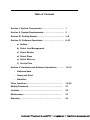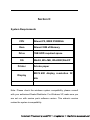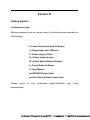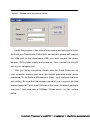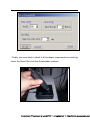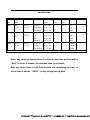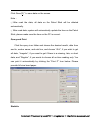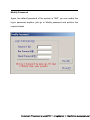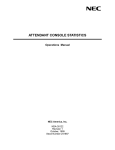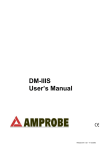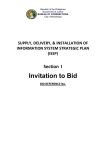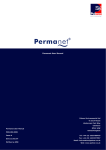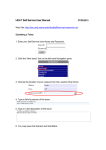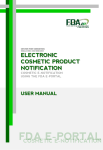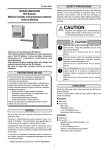Download tp5000_digital_guard_tour_system
Transcript
HR TOUCH PROBE is OEM brand of Touch Probe Inc. Germany. Its hardware components and accessories are property of Touch Probe Inc. Touch probe Software was developed by Touch Probe Asia counterpart with legal authority from Touch Probe Germany. Copyrights 2002 Software developed by TP Taiwan Table of Contents Section I: System Components…………………………… 1 Section II: System Requirements………………………… 2 Section III: Getting Started………..………………………. 3~8 Section IV: Software Operations…………………………. 8~12 a) Ibutton b) Patrol Line Management c) Patrol Worker d) Patrol Place e) Patrol Stick no. f) Set-Up Plan Section V: Hardware and Software Operations……….. 13~18 ◊ Gathered data ◊ Query and Print ◊ Statistics Other functions……………………………………………. 19~20 Modify Password …………………………………………. 21 Initialize…………………………………………………….. 22 Maintenance ……………………………………………… 23 Warranty…………………………………………………… 24 Section I System Package components: Package contains: 1 x Touch Probe stick 1 x Downloader with USB port 1 x Power supply 12Vdc 15 x Patrol station button 15 x Patrol Station Button Bracket 1 x Touch Probe Software 1 x User Manual 1 x USB/RS-232 Data Cable 1 x Touch Probe Stick Hand Hook Section II: System Requirements CPU Atleast PII, MMX P200MHz Ram Atleast 32M of Memory Drive 1GB HDD required space OS Printer Win98, Win ME, Win2000,WinXP A4 size paper 800 × 600 display resolution 32 Display bits Note: Please check the windows system compatibility; please consult with your authorized Dealer/Distributor. For Windows XP, make sure you are not run with service pack software version. This widow’s version makes the system incompatibility. Section III Getting started: a) Hardware set-up Before preparing to set-up, please check if the following are available on the package: 1 x Touch Probe stick with 9V battery 1 x Downloader with USB port 1 x Power supply 12Vdc 15 x Patrol station button 15 x Patrol Station Button Bracket 1 x Touch Probe Software 1 x User Manual 1x USB/RS232 data Cable 1x Patrol Stick Stainless hand hook Please report discrepancies. to your authorized dealer/distributor any found For patrol stick: To check the patrol stick device, please get one button and try to touch the patrol stick probe to top portion of the buttons. Take note, You do not need to touch it heavier, the patrol stick has a sensitive contact sensor that needs to much pressure. You would heard One beep and follow by Blue LED lights flash. Its means you got the unique serial no. of that patrol button and the patrol stick and the button is working properly. For the Downloader: Before we check and test the functionality of Downloder, we need to install first the Touch probe software. Please install the accompanied software of the Touch Probe System. Run SET-Up Exe., and perform the operational task as required during the software installation. Make sure you enter as administrator and check the computer display setting if on 800x 600 display resolution and 32 bits true color. Re-start the windows before performing the initial task. Right click the Software icon “IPMSWM-5000AW” located at your desktop window. The system will request for the username and password on the windows. For the initial set-up, please enter 3 digits system password. The default 3 digits password is “999” under the username “ Admin”. Please refer on picture below: Under this program, it has several main menus and sub menus icons. To check your Downloader, Patrol Stick, and buttons, please well connect the USB port to the downloader USB port, and connect the power adoptor 12Vdc power supply and power on, Then connect the Rs-232 port to your computer port. After you set-up everything, double click the Touch Probe icon at your computer window, and enter the default password under admin username. Go to System Maintenance folder , and configure the com port setting. Be sure that the comport speed of your computer and the comport speed at Touch probe Software is the same, the default setting is com port 1 and baud rate of 9600bps. Please check below: on the picture Finally, you must start to check if all hardware components are working; Insert the Patrol Stick into the Downloader machine. Make sure you must insert the Patrol Stick and rest it at vertical position, check if the holding clips of the Downloader hold the Patrol Stick, it means you cannot take out the Patrol Stick easily. The correct position of the Patrol stick at the Downloader is shown on the picture below: Now, Try to download the data gathered by Patrol stick down to Touch Probe software. Click the “WM-5000A” icon and click the Patrol Stick serial no., then click the data download icon. The transmitter and the receiver LED’s of the Downloader machine would blinks, it means the connection between your PC comport and the Downloader machine com port no. and baud rate speed are working and no problem. The data from Patrol Stick should transfer to Downloader down to PC Touch Probe Software database. After we checked that all hardware components and software are properly configured and set-up, we may now proceed to software operation. Section IV Software Operation I f you are still at the software Touch Probe program, you may set-up and configure the software easily. Right click the Resource Management (M) folder and set-up all required information on its sub menus as follows: a) I Button Click the add/ delete or modify ID button. The manager may add or enroll any unregistered ID button by double click the desired ID Button and add the corresponding area or place description or worker description of the button. At the start, we need to gather all station buttons through Patrol Stick and download it. The manager should enter the designated Place description per ID button, and any unregistered station button left is automatically rejected and deleted at database. b) Patrol Line Management Click ADD icon to add new patrol line,double click to delete or modify. You can use the default Patrol Line or create and add a new one. A Sub Patrol line is necessary to place your chosen patrol places. Take note: the Sub Patrol Line should be used to set-up the Patrol Plan per Patrol group Place and not the Main Patrol line. c) Patrol Worker Click ADD icon to input worker’s ibutton ID. You may touch the individual ID button through Patrol Stick and download it at batch system. If you wish to add it manually, carefully see the front of the ibutton, which has a 12 digits serial nos., enter this 12 digits serial no. on its worker ID no. Note: This Patrol ID worker Button could only be needed if you wish to use one patrol stick with different users. Please check with the set-up plan under Workers portion. d) Patrol Place On this portion, you can choose the designated buttons with designated places which is/are located at left side portion, by clicking, and transfer it at middle column which corresponds on its designated Area no. or Sub Line no. chosen station buttons. At this portion you may program the stay time per station. At Patrol Place, the Manager can set-up and activate the stay time, on this set-up, the Patroller needs to touch the Patrol Station Button not only once but twice, it means on every Station Button, the Patroller has time-in and time out, and he/she needs to satisfy the required stayed time period as required or programmed by the designated security Manager. e) Patrol Stick Number (Probe ID). Every Patrol Stick has its own designated six digits Probe ID, check the designated Probe ID at its Touch Probe Stick Holder case near on Tie part or battery case area. That probe ID should properly identify by the touch Probe Software once you wish to read it at” READ ID” icon. Default number is 123456。 f) Set-Up Plan The assigned Manager should develop a plan suitable for his/her planning needs. This set-up is optional but very much significant if you wish to have a planned time interval between each Patrol Station Button or Place. At set-up plan, the Manager needs to choose the Sub Line no., choose and click the worker name and worker no. at the top portion if you wish to have a specific worker name. This is used, if we need to set-up the plan by time and by cycle, and if by worker set-up, you do not need to click the worker name and worker no., the Patroller needs to time-in first on their designated ID button before the start of patrolling. Below is an example of Set-up plan query for one-day patrol. For Area 1: the Manager wish to set-up “Rey” to patrol for area 1 from 11:00am to 11:06am at its corresponding Patrol places. For Area 2: the Manager wish to set-up “ Jade” to patrol for Area 2 after Area 1 patrol schedule. For Area 3: the Manager wish to set-up “ any worker “ to patrol area 3 after area 2 patrol schedule. At this set-up, if the manager wish to appears the specific name of the worker say “Rex or Alex”, we need to choose the specific worker name and nos. before we proceed to set-up procedure. Query Results without Demand time Patrol line Begin time End time Patrol place Arrive time Area 1 08-11 11: 00 08-11 11: 06 Hallway Accounting Pres office 8:11 11:04 Machine Rm 8:11 11:07 IQA OQC Section A 8:11 11:08 Production 8:11 11:07 Sorting Warehouse 8:11 11:08 Area 2 Area 3 08-11 11: 07 08-11 11: 15 08-11 11: 10 08-11 11: 30 8:11 11:05 8:11 11:06 8:11 11:09 8:11 11:10 8:11 11:09 Demand time Stay time Worker Rey Rey Rey Jade Jade Jade Jade worker worker worker Query Results with Demand time and without demand time Status combination. Patrol line Begin time End time Patrol place Arrive time Demand time Stay time Worker Area 1 08-11 11: 00 08-11 11: 30 Hallway Accounting Pres office 8:11 11:00 1 1 1 10 4 5 Rey Rey Rey Machine Rm 8:11 11:32 IQA OQC Section A 8:11 11:35 2 1 2 3 4 8 Jade Jade Jade Jade Production 8:11 11:07 Sorting Warehouse 8:11 11:08 Area 2 Area 3 08-11 11: 31 08-11 11: 15 08-11 12: 00 08-11 11: 30 8:11 11:10 8:11 11:15 8:11 11:40 8:11 11:50 8:11 11:09 Status worker worker worker Note: any short on demand time, the time at Stay time portion will be “Red” in color, it means, the demand time is not meet. And any short time or late time should not registered as time, at arrive time it shows “ XXXX”, or any wrong set-up plan. SECTION V Hardware and software Operations Gather Data Read and save data on Patrol stick. Put Patrol Stick in the Downloader, and goto “ WM-5000A” icon, click the “ Read Data ® and choose VM-5000, the Downloader is starts to transmits and receives. The ID Button and its corresponding reading date and time would appeared at the table, click the “Save “ Icon and click “CLOSE” to close the folder. Take note, the system should inform the operator if the downloaded data are saved and ready to recovered at query portions. If the system informs you that there’s no set-up plan for that data, you can recover it at the original records. Please refer on below picture. Click Save(S)”to save data on the screen. Note ① After read the data, all data on the Patrol Stick will be deleted automatically. ②After read data, system will automatically update the time on the Patrol Stick, please make sure the time on the PC is correct. Query and Print Click the query icon folder and choose the desired month, date from and to, worker name, and sub line, and choose “ALL”, if you wish to get all data, “Irregular”, if you want to get if there is a missing, late, or short data, and “Regular”, if you wants to choose all on-time reading only. You can print it automatically by clicking the “Print P” Icon below. Please provide A4 size bond paper. Statistic The Manager can assess the performance of each Patroller and Checker and compare the overall results. The statistics will shows the efficiency if 100% accomplished based on number of missing, late, no. of check point areas, no. of place, etc. The Manager can check it at daily, weekly, monthly, or yearly basis. Statistic Window Other Functions Data Backup and Restore The system has data back-up functions to save and restore the initial back up if necessary, if the system fails you can restore the initial setting of the system. a.1) System Restore: a.2) Data Backup Modify Password Again, the default password of the system is “999”, you can modify the log-in password anytime, just go to Modify password and perform the required tasks. Initialize Delete all data and restore the initial status of the system. MAINTENANCE The User should carefully consider the following hints for the proper maintenance of the system. Prevent all components such as Downloader, patrol stick and Station Button against moist, grease, or chemicals. Do not short circuit the Patrol stick once you replace the battery, it may cause damage on reading performance and cause successive reading. Use box wrench to open the Patrol Stick when replacing the 9V Dc Battery. Please use Alkaline 9V DC Battery for much better long life performance. Do not press hard, quake, drop, or mis-used the patrol stick. Every correct reading, the stick emits one beep and the Blue LED flash once. Memory of patrol sticks can stored up to 2,700 reads, continuous beeps during reading means, the memory is full and need to download immediately. Please refer to the user manual for the proper operation before starting the system. WARRANTY The Touch Probe, HI-R TP 5000 System is under warranty claim if the following are still intact and in such conditions during the servicing. The warranty void sticker is not damage or altered; There is no sign of mis-used, improper installation, damage cause by fire, short circuit, dis-assembled, power interruption, riot, natural calamities and any acts of GOD. Kindly inform us, if no warranty sticker attached to your purchased items. For details, you may contact the authorized agent/distributor, “HI-R Technology and Service Co.” DISTRIBUTOR INFORMATION: HI-R Technology and Service Co. 2nd Floor Alba Bldg., Km. 21 West Service Road, Cupang, Muntinlupa City Email: [email protected] Tel. No.: 02-7722766/65 Contact: Technical Department