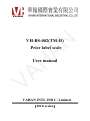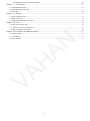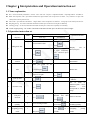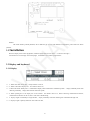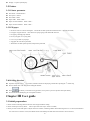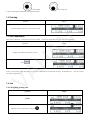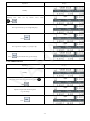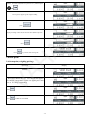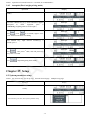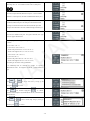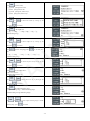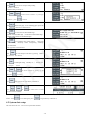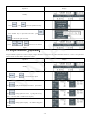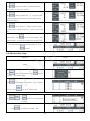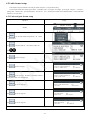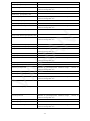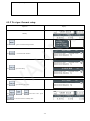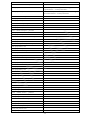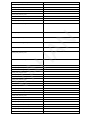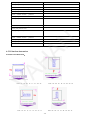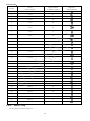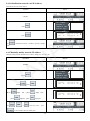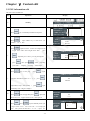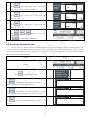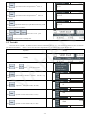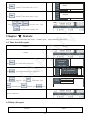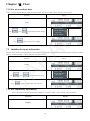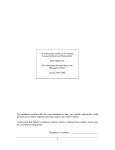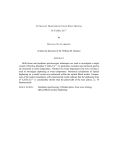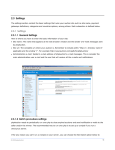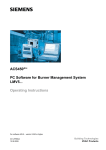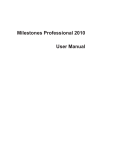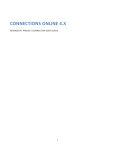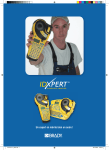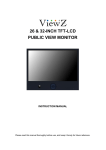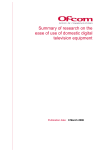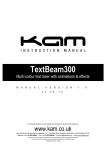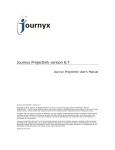Download VH-BS-002 Barcode scale user manual
Transcript
AN VH-BS-002(TM-H) Price label scale VA H User manual VAHAN INTL IND C. Limited (2012version) Catalogue ChapterⅠInterpretation and Operation instruction set .................................................................................. 4 1.1 Noun explanation .................................................................................................................................................... 4 1.2 Operation instruction set ......................................................................................................................................... 4 Chapter Ⅱ Summarization .......................................................................................................................... 5 AN 2.1 Appearance.............................................................................................................................................................. 5 2.1.1 Electronic scale outside view ....................................................................................................................... 5 2.1.2 Electronic scale interface diagram ............................................................................................................... 5 2.2 Installation ............................................................................................................................................................... 6 2.3 Display and keyboard.............................................................................................................................................. 6 2.3.1 Display ......................................................................................................................................................... 6 2.3.2 Keyboard ...................................................................................................................................................... 7 2.4 Specification parameter........................................................................................................................................... 7 2.5 Printer...................................................................................................................................................................... 8 2.5.1 Printer parameter .......................................................................................................................................... 8 2.5.2 Fill paper ...................................................................................................................................................... 8 2.6 Reading direction .................................................................................................................................................... 8 Chapter III User guide ................................................................................................................................... 8 VA H 3.1 Initial preparation .................................................................................................................................................... 8 3.2 Startup ..................................................................................................................................................................... 9 3.3 Zero manually ......................................................................................................................................................... 9 3.4 Sale.......................................................................................................................................................................... 9 3.4.1 Weighing pricing sale .................................................................................................................................. 9 3.4.2 Counting pricing sale ................................................................................................................................. 10 3.4.3 Fixed weight pricing sale ........................................................................................................................... 10 3.5 Tare ....................................................................................................................................................................... 10 3.5.1 Object tare .................................................................................................................................................. 10 3.5.2 Numerical tare ............................................................................................................................................ 11 3.6 Alter unit price ...................................................................................................................................................... 12 3.7 Discount ................................................................................................................................................................ 12 3.8Auto print ............................................................................................................................................................... 13 3.8.1Autoprint( weighing pricing) ...................................................................................................................... 13 3.8.2Autoprint(Counting pricing mode).............................................................................................................. 14 3.8.3 Autoprint(Fixed weight pricing mode).................................................................................................... 15 Chapter IV Setup ......................................................................................................................................... 15 4.1 System parameter setup......................................................................................................................................... 15 4.2 System date setup .................................................................................................................................................. 18 4.3 Weight calibration(adjustment) ....................................................................................................................... 19 4.4 Shortcut key setup ................................................................................................................................................. 20 4.5 Lable format setup ................................................................................................................................................ 21 4.5.1 Universal part format setup ........................................................................................................................ 21 4.5.2 Text part format setup ................................................................................................................................ 25 4.5.3 Print font instruction .................................................................................................................................. 28 4.6 IP Address setup................................................................................................................................................. 29 4.6.1 Initialization network card IP Address ....................................................................................................... 30 -2- 4.6.2 Manually modity network IP address......................................................................................................... 30 Chapter Ⅴ Content edit ............................................................................................................................. 31 5.1 PLU information edit ............................................................................................................................................ 31 5.2 Particular information edit .................................................................................................................................... 32 5.3 Text edit ................................................................................................................................................................ 33 Chapter Ⅵ Statistic .................................................................................................................................... 33 6.1 Time slot daily report ............................................................................................................................................ 33 6.2 Daily sell report ..................................................................................................................................................... 34 6.3 Single commodity time slot report ........................................................................................................................ 35 Chapter Ⅶ Clear ........................................................................................................................................ 36 7.1 Clear away statistic data ........................................................................................................................................ 36 7.2 Initialize electronic information ......................................................................................................................... 36 7.3 Clear commodity information ............................................................................................................................... 36 Chapter VIII Computer installation software .............................................................................................. 37 VA H AN 8.1 System request ...................................................................................................................................................... 37 8.2 Installation .......................................................................................................................................................... 37 8.3 Main function ........................................................................................................................................................ 37 -3- ChapterⅠInterpretation and Operation instruction set 1.1 Noun explanation PLU:means commodity information,include:code、item code、unit price、department number、computing method、valid date etc. Hanzi section-position code:input hanzi information,4 digits number code correspond to one hanzi,every character’s 4 digits code namely hanzi section-position code。 ASCII code:input character information,3 digits number code correspond to one character,each group of code namely ASCII code。 Weighing pricing:one of PLU settlements mode that calculate price on the basis of weight of commodity Counting pricing:one of PLU settlements mode that calculate price on the basis of quantity of commodity。 Fixed weight pricing:one of PLU setlements mode that calculate price on the basis of fixed weight. 1.2 Operation instruction set Steps Mode First step ① Press shortcut key ② Press number button Operation outcome Second step AN Operation objective Press calling PLU data 1 ③ Press number button to input commodity code,and then press Display tare PLU,unit price of Press Clear current PLU content VA H 2 ① Clear current information Press After put goods on PLU the ① 3 Tare ② 4 Look up time Deduct tare pan,then press Input tare weight Press Display current date and time ① Press 5 Function setup Get in menu of function option ,select different item correspond to function setup ① Press 6 Unit price discount 1 Input discount percentage and then Press Achieve discount press 7 8 Alter counting quantity 1 Auto print in weighing pricing mode 1 Achieve altering counting quantity Press counting number Press multiple Press PLU shortcut key and Press seconds then press -4- in 5 Get in auto print status (weighing pricing mode) Press PLU shortcut key and then press 9 Auto printing in Counting pricing mode 1 press now , and in 5 seconds, prompt spacing you interval to input on tare Press enter Get in auto print status (Counting pricing mode) window , then please input interval time Press PLU shortcut key and Auto printing in fixed weight pricing mode 1 11 Cancel auto print function 1 12 Log out setup option 1 ,and in 5 Press seconds press input interval time , then Bring back single print Press Log out function setup, return to original status Press Chapter Ⅱ Summarization 2.1 Appearance Get in auto print status (fixed weight pricing mode) AN 10 then press VA H 2.1.1 Electronic scale outside view Upright electronic scale front view 2.1.2 Electronic scale interface diagram -5- AN Remark: The install interface probably different, due to different type of scales with different configurations, please make sure before purchase. 2.2 Installation Please fix display screen on the upright tube, and fasten upright tube on scale chassis (as shown to the right)。 VA H Use Φ3mm screw to fix display screen and upright;use Φ4mm screw to fasten upright chassis。 2.3 Display and keyboard 2.3.1 Display 1:When scale under steady state,steady indicator will be on; 2:When N.W window display zero,zero indicator will be on; 3:When scale under standby state,it is defaulted to display TEXT 1information(default shop name),display commodity name when obtaining commodity;display date and time when look up date; 4:When operating tare or not display zero in tare window,tare indicator will be on;When connecting communication interface, communication indicator will be on, there is clue when communicating 5:display weight of commodity in weight window;display commodity code when obtaining PLU information through code; 6:Display weight or quantity numerical value under sale state; -6- 2.3.2 Keyboard VA H AN 1. Keyboard diagram: ~ :Use digital key to input numbers 1. [Print]——Up preservation role when print out ticket or manually edit on scale; 2. [Date]——Display current date and time; 3. [Clear]——Clear data、internal storage data,return to standby; 4. [Discount]——For commodity discount,and for page up when setup a function; 5. [Multiple]——Optional quantity under counting state,(Needn’t be used under weighing state),up preservation role when setup a function; 6. [Function]——For setting,use “function” button to setup various of functions; 7. [Enter]——For entering function setup, use “enter” button to entering setup; 8. [Tare]——For deducting tare value. Invalid to press “tare” key when tare weight display nonzero, Page down when under setup state. 9. [Zero]——remove nonzero numerical value in weight window then all display zero;notice: single zero amount must not more than 4% of max weight capacity;it’s up page under setting state; 10. [PLU]——Obtaining PLU data 2.4 Specification parameter +10% -15% Power source:220V Frequency 50~60Hz Temperature:work temperature0℃~40℃;storage temperature -10℃~40℃ Humidity:≤85%RH Max capacity(verification division value):3kg(1g)、6kg(2g)、15kg(5g)、30kg(10g) Accuracy:1/3000F.S -7- Display:Liquid Crystal Display 2.5 Printer 2.5.1 Printer parameter Print mode:Thermosensitive Print speed:75mm/s Print width:56mm Paper width:60mm(Max.) Paper roll outer diameter:90mm(Max.) Paper roll inner diameter:40mm(Min.) 2.5.2 Fill paper 1. Direction of arrow as shown on diagram,wrench the movable spanner downward direction,uplift the print head; 2. Fill paper on paper feed roll,notice direction of paper going from underneath as shown; 3. Put paper go through paper channel; 5. Use U clip to stuck recycle paper; 6. Tag paper fill 1mm above print head; AN 4. Put recycle paper on recycling shaft; VA H 7. Wrench the movable spanner upward ,and put down print head; 2.6 Reading direction Operation step follow the 1st left column, and other columns for displaying content after operating the 1 st column step; Please confirm scale work state before reading this manual。 Press key directly if encounter wrong operation, won’t preserve previous operation when quit midway; This manual mentioned display part correspond as follows: Chapter III User guide 3.1 Initial preparation 1. Please confirm connecting effective between scale and ground before startup; 2. Please confirm put scale tray stable, remove object from scale tray to ensure no-loaded; 3. Please put scale on horizonal plane or adjust scale feet to balance, estimating whether horizonal through air level. As shown, the bubble in the center of air level that is correct, the bubble deviate from middle point that mean not horizonal: as shown to below; -8- Havn’t achieved Correctly adjust 4. Please confirm printer filled paper correctly before startup; 3.2 Startup Operation Display Confirm nothing on scale pan,turn on power switch AN 3.3 Zero manually After using a certain time,electronic scale occurs zero offset;or needs zero setup, then press “zero” key to zero manually。 Operation Display VA H Display N.W numerical value when no-load Press Notice:if real needed,either put light tray on scale plate or manually zero to bring back zero digit;the manually zero 4% of max weight capacity。 3.4 Sale 3.4.1 Weighing pricing sale Operation Display Standby Input PLU code, (e.g NO.2 PLU ) ,then press -9- scope can’t exceed Press now display no.2 PLU commodity unit price on uni t price window, e.g: 16 RMB/kg Put on goods for weighting(e.g weight 1 kg) Press to print bill list, take away commodities, return to zero status Operation AN 3.4.2 Counting pricing sale Display Standby VA H Input PLU code(e.g No.3 PLU), then press Now display No.3 PLU commodity’s unit price, e.g 18RMB/pc If only sell one pc commodity, press print button to print directly, If sell more than one commdities to input real quantity(e.g 5 pcs) , ,and press press Press print button to print 3.4.3 Fixed weight pricing sale Fixed weight commodity need to preset first,(details as 5.1PLU information edit),To obtain PLU to print fixed weight commodity and then press directly。 3.5 Tare The scale can achieve tare in three methods:preset tare、object tare、numerical tare。Preset tare refer to PLU setup,it introduced in PLU setup chapter。Below is object tare and numerical tare setup steps。 3.5.1 Object tare -10- Operation Display Standby Obtaining No.2 PLU, (as up section 3.4.1), Press and Press AN Put on good of tare,(e.g: one weight 600g tray) Put on goods for weighing(e.g:weight 1 kg) to print bill,take away goods and tray VA H Press 3.5.2 Numerical tare Operation Standby Call out No.2 PLU first (as up section 3.4.1 ),press and Input tare weight value of known goods (e.g : tare 600g) Press -11- Display Put on goods with tare(such as commodity N.W 1kg, tare 600g) Press to print bill, take down goods 3.6 Alter unit price Notice:only under discount manually setup state,(details please consult 4.1 discount setup in chapter system parameter setup),only after that user can modify unit price。 Operation Display AN Standby Obtain No.2 PLU first,(as up section 3.4.1 press and ), and then VA H Input new unit price (e.g:15 RMB/kg ) Put on goods for weighing(e.g: something Press weight 1kg) to print bill ,take down commodities ※ Above operations just under permit to alter unit price system setup state effective,alter unit price temporarily and new price after printed wouldn’t be saved;if need to alter price completely,please reference to 5.1 PLU information edit。 3.7 Discount Support to alter unit price discount,but it based on a Premise that preset unit price is nonzero in commodity information。 Operation Display Standby -12- Obtain No.2 PLU code(such as up section 3.4.1 ),and then press and Put on goods, suppose goods weight 0.900kg press Press Press AN Input percentage of discount,as 20% discount off,then input “80” to print bill ,take down goods VA H 3.8Auto print 3.8.1Autoprint( weighing pricing) Operation Standby Press PLU shortcut key (as No.6 button,and suppose No.6 button correspond to whole case apples,preset unit price is ¥1.20/kg,weight 500g) Press Press button in 5 seconds -13- Display Put on 1st case apple(suppose 10kg),after getting steady , auto printing label Take down apple Put on 2nd case apple (as 9.5 kg),after getting stable, auto printing label Take down apple,to repeat up steps AN After weighing all of goods, press clear and log out auto printing, return to standby 3.8.2Autoprint(Counting pricing mode) Operation VA H Standby Display Press PLU shortcut key (as No.7 key, suppose No.7 correspond to cigarette ,unit price is ¥1.50 / pack) Press , press in 5 seconds Press number key,input interval seconds on tare window, e.g:3 seconds ,press 3 Press ,auto printing 1st lable,and will print one lable every other 3 seconds Press ,end printing ,bring back standby -14- Notice:input interval seconds between 1~5 seconds ,for round numbers。 3.8.3 Autoprint(Fixed weight pricing mode) Operation Display Steadby Press PLU shortcut key,(e.g: No.8 button,and suppose correspond to white sugar,unit price is 1.50RMB/Kg,weighting mode is fixed weight ) AN Press , press in 5 seconds, appear “zero” in tare window,meanwhile it twinkling Press number key, input interval seconds,e.g: 3 seconds ,press 3 Press , auto print 1st lable, and will print once every other 3 seconds , end printing,bring back standby VA H Press Notice:input interval seconds between 1~5 seconds for round numbers。 Chapter IV Setup 4.1 System parameter setup Notice:tare for next step, zero for up step,discount for next page,multiple for up page. Operation Standby Press function, press tare, select system parameter setup -15- Display Press enter, set scale code, XX stand for original scale code,scale code range: 00-99 for instance:set scale code 12, then press Press tare, set print chroma, thickness scope 01-10, for instance: thickness is 5 ,then press 5( the item is defaulted from factory 05 ) Press tare,set discount price limit,(a).total price not been allowed to discount,b).neither unit price nor total price allowed to discount c).unit price not been allowed to discount d).both unit price and total price beel allowed to discount ) default setting from factory is d Press tare,set whether total price can ignore decimals, this type AN scale not support this function Press multiple get into next page, according to set code type, type definition as follows: 1: 8 bits code(1F+6W +C) 2: 13 bits code (1F+6W+5E/N+C) 3: 18 bits code positive face (1F+6W+5E+5N+C) 4: 18 bits code negative face (1F+6W+5E+5N+O) 5: 13 bits code (2F+5W+5E/N+C) 6: 13 bits code (12D+C) VA H 7: 18 bits code positive face (2F+5W+5E+5N+C) 8: 18 bits code negative face (2F+5W+5E+5N+O) Press enter get into select code type,thereinto: W is commodity code ,E is amount N is weight checkcode D is code O is negative checkcode C is positive number stands for digit Press or down,press to choose code form by moving up and to confirm Press ,set amount digit,press to choose, (1)reserve decimal places (2)round-off,not cut bit (3)round-off,cut bit(4)round-off Press and down,press or to choose amount digit setting by moving up to confirm -16- Press ,to set date format; ① yyyymmdd;package,effective date ② yymmdd;package,effective date ③ yyyymmdd;package date ,effective days ④ yymmdd;package date ,effective days press or down,press to choose date format by moving up and to confirm press , set weight unit ①-kg;②-500g;③-100g;④-50g;⑤-10g;⑥-g Press or down,press to choose weight unit by moving up and to confirm Press unit AN (Default setting is kg ) get into next page,press to set unit price ①-/kg;②-/500g;③-/100g;④-/50g;⑤-/10g;⑥-/g VA H (Default setting is kg) press or down,press to choose unit price unit by moving up and to confirm press to set cashbox drive , ①drive off②drive on (Default setting is drive on) press or down,press to choose drive on or off by moving up and to confirm press ,set double measuring range ①single measuring range②double measuring range (Default setting is single measuring range) press or measuring range ,press to choose single measuring range or double to confirm -17- press to set reserve unit price after printing ①reserve②unreserve (Default setting is unreserve) press or to choose reserve or unreserve and down;,press press by moving up to confirm turn to next page , to set continuing paper print code (this type scale have no this function) press to set amount one thousandths digit ①Delete one thousandths digit ②round-off one thousandths digit press 5-8, AN (default setting delete one thousandths digit) , set continuing paper gauge head1-4. gauge trail entirety font,shop name font,printing exchange etc.information (this type have no this function) ,set code bit,input code bits by pressing two choices) number VA H press key (05 or 06 pres ,set backlight setting①normally on;② normally off; ③ waiting for press down,press Press seconds or to choose backlight by moving up and to confirm ,look up electronic scale factory information Press , or save ,then return to standby Notice:Press to select save or don’t to save and logout, press to logout directly without save。 4.2 System date setup This scale has clock own,user can reset system date and time。 -18- Operation Display Standby Press ,press to choose system time setup or to choose left right movement. Press , AN Press number key to input date and time , press choose save or not then or logout. 4.3 Weight calibration(adjustment) Weight calibration password is“54321”.Display weight calibration in setup item only when calibration switch on。Notice:user password must be set for five bits number and first bit nonzero. VA H Operation Standby Press ,press ,to choose the last option Press ,input passward,pasword is 54321,press 54321 Press ,setting up division value;e.g 15kg scale for 5g, press 5,division value is 1/3000 of max capacity Press ,setting up max capacity;for instance 15kg,press 15000 -19- Display Press ,setting up overloaded;general for nine times division value;for instance 45g,press 45 Press ,setting up loaded value;e.g 15kg,press 15000, (add loaded should not lower than 1/3 of max capacity and not exceed max capacity) Press ,get into zero state;ensure no-load on scale tray (namely there is nothing on scale tray ),there is a value in zero bit AN ,get into loaded value state;after Indicate steady,press indicating steady,put on the same amount poises as loaded value. After ISN getting steady and the steady indicator on,press to logout 4.4 Shortcut key setup Display VA H Operation standby ,enter into setup interface,press Press into page turning ,select shortkey setup; press , log in shortkey setup interface,input correspond PLU code,press ,get into 2nd shortkey setup …… , Press or select save or not and quit out to standby。 Press ,save and return to standby state -20- 4.5 Lable format setup Lable format setup is divided into universal part format setup and Text part format setup; Universal part format main include print content:commodity name、net weight、tare weight、gross weight、unit price 、total price、 package date、effective date、special information、bar code etc;Text formate print content can be defined freedom(content edit detail reference to“5.3 Text edit”)。 4.5.1 Universal part format setup Operation display Standby ,get into lable format setup interfae,00 lable number Press ,set print width etc,for instance width is 56, press get into next page VA H Press means AN Press Press Press get into next page get in next page,the half in commodity code font 00 LABEL FORMAT GOODS 2 NAME ABSCISSA GOODS 2 NAME ORDINATE GOODS 3 NAME FONT 00 00 NOT PRINT 00 LABEL FORMAT GOODS 3 NAME ABSCISSA GOODS 3 NAME ORDINATE GOODS CODE FONT 00 00 NOT PRINT setting means SBC case and half-angle press press get in next page set LABEL FORMAT GOODS CODE ABSCISSA GOODS CODE ORDINATE N.W FONT get in next page set 00 00 NOT PRINT LABEL FORMAT N.W ABSCISSA N.W ORDINATE TARE FONT TARE ABSCISSA TARE ORDINATE G.W FONT get in next page set ...... -21- 00 00 00 NOT PRINT LABEL FORMAT press 00 00 00 NOT PRINT 00 00 LABEL FORMAT press MAIN BARCODE ABSCISSA MAIN BARCODE ORDINATE MAIN BARCODE HEIGHT get in next page set , Press or 02 27 07 select save or not,press then save and quit out to standby state。 Specific parameters for every lable format as follows : Parameter title Parameter description crosswise print width Input lable width millimeter number ,max 56 lable lengthways length Input lable height millimeter number,max 99 commodity name 1 print font Standard/noprint/magnify/multiplewidth/multipleheight 180/270/no rotate/90 Commodity name 1 print position x-axis Distance with positive font upper left as starting point forward right in AN millimeter number(similarly hereinafter) Commodity name 1 print position y-axis Distance with positive font upper left as starting point downward in millimeter Commodity name 2 print font Standtard /no print/magnify/multiple width/multiple height 180/270/no rotate/90 Commodity name 2 print position x-axis Commodity name 2 print position y-axis Commodity name 3 print font Standard /no print/magnify/times width/times height 180/270/no rotate/90 Commodity name 3 print position x-axis VA H Commodity name 3 print position y-axis Commodity code print font Standard /no print /magnify/times width/times height 180/270/no rotate/90 semiangle/SBC case Commodity code print position x-axis Commodity code print position y-axis N.W print font Standard /no print/magnify/times width/times height 180/270/no rotate/90 semiangle/SBC case N.W print position x-axis N.W print position y-axis Tare print font Standard /no print/magnify/times width/times height 180/270/no rotate/90 semiangle/SBC case Tare print position x-axis Tare print position y-axis G.W print font Standard /no print/magnify/times width/times height 180/270/ no rotate/90 semiangle/SBC case G.W print position x-axis G.W print position y-axis Unit price print font Standard /no print/magnify/times width/times height 180/270/ no rotate/90 semiangle/SBC case Unit price print position x-axis Unit price print position y-axis Total price print font Standard /no print/magnify/times width/times height rotate/90 semiangle/SBC case -22- 180/270/ no Total price print position x-axis Total price print position y-axis Flexible N.W print font Standard /no print/magnify/times width/times height 180/270/ no rotate/90 semiangle/SBC case Flexible N.W print position x-axis Flexible N.W print position y-axis Flexible unit price print font Standard /no print/magnify/times width/times height 180/270/ no rotate/90 semiangle/SBC case Flexible unit price print position x-axis Flexible unit price print position y-axis Unit price after discount print font Standard /no print/magnify/times width/times height 180/270/ no rotate/90 semiangle/SBC case Unit price after discount print position x-axis Unit price after discount print position y-axis Standard /no print/magnify/times width/times height 180/270/ no AN Total price after discount print font rotate/90 semiangle/SBC case Total price after discount print position x-axis Total price after discount print position y-axis Date print font Standard /no print/magnify/times width/times height 180/270/ no rotate/90 semiangle/SBC case Date print position x-axis Date print position y-axis Standard /no print/magnify/times width/times height VA H Time print font 180/270/ no rotate/90 semiangle/SBC case Time print position x-axis Time print position y-axis Guarantee period print font Standard /no print/magnify/times width/times height 180/270/ no rotate/90 semiangle/SBC case Guarantee period print position x-axis Guarantee period print position y-axis Department number print font Standard /no print/magnify/times width/times height 180/270/ no rotate/90 semiangle/SBC case Department number print position x-axis Department number print position y-axis Store name print font Standard /no print/magnify/times width/times height 180/270/ no rotate/90 semiangle/SBC case Store name print position x-axis Store name print position y-axis Particular information 1 print font Standard /no print/magnify/times width/times height rotate/90 semiangle/SBC case -23- 180/270/ no Particular information 1 print position x-axis Particular information 1 print position y-axis Particular information 2 print font Standard /no print/magnify/times width/times height 180/270/ no rotate/90 semiangle/SBC case Particular information 2 print position x-axis Particular information 2 print position y-axis Particular information 3 print font Standard /no print/magnify/times width/times height 180/270/ no rotate/90 semiangle/SBC case AN Particular information 3 print position x-axis Particular information 3 print position y-axis 13 digits code print font Standard /no print/magnify/times width/times height 180/270/ no VA H rotate/90 semiangle/SBC case 13 digits code print position x-axis 13 digits code print position y-axis Tag serie number print font Standard /no print/magnify/times width/times height 180/270/ no rotate/90 semiangle/SBC case Tag serie number print position x-axis Tag serie number print position y-axis Main bar code print font Standard /no print/magnify/times width/times height rotate/90 semiangle/SBC case Main bar code print position x-axis Main bar code print position y-axis -24- 180/270/ no Main bar code print height 00~10 4.5.2 Text part format setup Operation Display Press AN Standby TEXT FORMAT NETWORK IP COMMODITY INFO SPECIAL INFO ,get in text format setup interface TEXT FORMAT ,text format edit interface TEXT01 PRINT FONT STANDARD 0 DEG TEXT01 PRINT ABSCISSA 02 TEXT01 PRINT ORDINATE 12 VA H Press Press 00 get in next setup TEXT FORMAT 00 TEXT02 PRINT FONT STANDARD 0 DEG TEXT02 PRINT ABSCISSA 21 TEXT02 PRINT ORDINATE 12 文本格式编辑 00 TEXT02 PRINT FONT STANDARD 0 DEG TEXT02 PRINT ABSCISSA 21 TEXT02 PRINT ORDINATE 12 ...... Press get in tha last page setup Press , or select save or not ,press to save then return to standby state。 -25- TEXT FORMAT TEXT32 PRINT FONT NOT PRINT TEXT32 PRINT ABSCISSA 00 TEXT32 PRINT ORDINATE 00 00 Parameter title Parameter description Text1(default:“store name” )print font Numerical area:00~16( similarly hereinafter ) Text1 print position x-axis Distance with positive font upper left as starting point forwards right millimeters (similarly hereinafter) Text1 print position y-axis Distance with positive font upper left as startingpoint downward millimeter(similarly hereinafter) Text2(default “N.W”)print font Text2 print position x-axis Text2 print position y-axis Text3(default “unit price”)print font Text3 print position x-axis Text3 print position y-axis Text4( default “total price”)print font Text4 print position x-axis Text4 print position y-axis Text5 print position x-axis Text5 print position y-axis AN Text5( default “date of manufacture”)print font Text6(default “guarantee period”) print font Text6 print position x-axis Text6 print position y-axis Text7( default “tare”) print font Text7 print position x-axis Text7 print position y-axis Text8( default “G.W”) print font VA H Text8 print position x-axis Text8 print position y-axis Text9( default “Text9”) print font Text9 print position x-axis Text9 print position y-axis Text10( default “Text10”) print font Text10 print position x-axis Text10 print position y-axis Text11( default “Text11”) print font Text11 print position x-axis Text11 print position y-axis Text12( default “Text12”) print font Text12 print position x-axis Text12 print position y-axis Text13( default “Text13”) print font Text13 print position x-axis Text13 print position y-axis Text14( default “Text14”) print font Text14 print position x-axis Text14 print position y-axis Text15( default “yuan”) print font Text15 print position x-axis Text15 print position y-axis -26- Text16( default “yuan”) print font Text16 print position x-axis Text16 print position y-axis Text17( default “Text17”) print font Text17 print position x-axis Text17 print position y-axis Text18( default “Text18”) print font Text18 print position x-axis Text18 print position y-axis Text19( default “(”) print font Text19 print position x-axis Text20( default “(kg)”) print font Text20 print position x-axis Text20 print position y-axis VA H Text21( default “(”) print font AN Text19 print position y-axis Text21 print position x-axis Text21 print position y-axis Text22( default “/kg)”) print font Text22 print position x-axis Text22 print position y-axis Text23( default “)”) print font Text23 print position x-axis Text23 print position y-axis Text24( default “(Kg)”) print font Text24 print position x-axis Text24 print position y-axis Text25( default “(Kg)”) print font Text25 print position x-axis Text25 print position y-axis Text26( default “Text26”) print font Text26 print position x-axis Text26 print position y-axis Text27( default “Text27”) print font Text27 print position x-axis Text27 print position y-axis Text28( default “Text28”) print font -27- Text28 print position x-axis Text28 print position y-axis Text29( default “Text29”) print font Text29 print position x-axis Text29 print position y-axis Text30( default “Text30”) print font Text30 print position x-axis Text30 print position y-axis Text31( default “Text31”) print font Text31 print position x-axis Text31 print position y-axis Text32 print position x-axis Text32 print position y-axis NULL 4.5.3 Print font instruction VA H Print direction illustration: AN Text32( default “Text32”) print font Font:01、05、09、13、17、21、25、29 Font:02、06、10、14、18、22、26、30 Font:03、07、11、15、19、23、27、31 Font:04、08、12、16、20、24、28、32 -28- Font size state: Angle of rotation Sample text (chinese /character) (as shown to up chart) (chinese/character) 1 3×3/1.5×3 180° 2 3×3/1.5×3 90° 3 3×3/1.5×3 0° 4 3×3/1.5×3 270° 5 6×6/3×6 180° 6 6×6/3×6 90° 7 6×6/3×6 0° 8 6×6/3×6 270° 9 6×3/3×3 180° 10 6×3/3×3 11 6×3/3×3 12 6×3/3×3 13 3×6/1.5×6 180° 14 3×6/1.5×6 90° 15 3×6/1.5×6 0° AN Size mm 90° 0° 270° VA H Font size 16 3×6/1.5×6 270° 17 none/1×2 180° 18 none /1×2 90° 19 none /1×2 0° 20 none /1×2 270° 21 none /2×4 180° 22 none /2×4 90° 23 none /2×4 0° 24 none /2×4 270° 25 none /2×2 180° 26 none /2×2 90° 27 none /2×2 0° 28 none /2×2 270° 29 none /1×4 180° 30 none /1×4 90° 31 none /1×4 0° 32 none /1×4 270° 4.6 IP Address setup ※ This setup apply to ethernet electronic scale -29- 4.6.1 Initialization network card IP Address Initialization nerwork card IP address Operation Display Standby TEXT FORMAT NETWORK IP COMMODITY INFO SPECIAL INFO Press TEXT FORMAT NETWORK IP INITIAL 192.168.0.150 SET IP COMMODITY INFO 192.168.0. 10 SPECIAL INFO ,initialization network Press AN Press IP address,go back to standby state After initializing network, IP address of network is :192.168.0.150 4.6.2 Manually modity network IP address Manually modify network IP address (For instance change IP to: 192.168.0.10) Display VA H Operation Standby Press Press , input 192 ,press Press press Press , press input 0,press , or input 168, input 10 select save or not ,press to save and then return to standby state. -30- TEXT FORMAT NETWORK IP COMMODITY INFO SPECIAL INFO TEXT FORMAT NETWORK IP INITIAL 192.168.0.150 SET IP COMMODITY INFO 192.168.0. 10 SPECIAL INFO TEXT FORMAT NETWORK IP INITIAL 192.168.0.150 SET IPINFO 192.168.0. 10 COMMODITY SPECIAL INFO Chapter Ⅴ Content edit 5.1 PLU information edit This scale can store 4000 PLU Step Operation 0 Standby Display TEXT FORMAT NETWORK IP COMMODITY INFO SPECIAL INFO 1 2 Press instance : Press get in commodity information setup item , input number key to select PLU , for No. 2 PLU VA H ,input unit price(notice:price of per kilogram); press 1 ,input tare value, (notice:tare weight is fixed weight value under fixed weight mode state ) ; press 3 条码类型 COMMODITY EDIT TARE 0.010 金额分位 PRICE 10.50 日期格式 WEIGHT WEIGHT TYPE 重量单位 AN Press ,then press ,select 条码类型 COMMODITY EDIT 1 TARE 0.010 WEIGHT 金额分位 PRICE 10.50 COUNT 日期格式 FIX WEIGHT WEIGHT WEIGHT TYPE 重量单位 computing price mode:①weighing ②counting ③fixed weight Press 7 get in next page , press , input particular information number(0,1,2,3);press input effective days(max 999days );press , 条码类型 COMMODITY EDIT SPECIAL NO 0 金额分位 80 VALID DAYS 日期格式 PLU CODE 1 900001 ,input commodity code(5digits or 6digits) 10 Press get in next page then press ,input zone PLU CODE bit of a bar code,suppose zone bit is 20,then input 20 11 Press ,press ,input commodity name,input 3 digits number of the 1st letter ASCII code (for example:input “test”,look up ASCII code table that is “t”=“116,)input 条码类型 COMMODITY EDIT SPECIAL NO 900001 金额分位 20 VALID DAYS 日期格式 116 -31- text 条码类型 COMMODITY EDIT SPECIAL NO 900001116 金额分位 VALID DAYS 日期格式 t 20 PLU CODE 1 text 1 12 ,input 3 digits number of the 2nd letter ASCII Press ,input 3 digits of the 3rd letter ASCII code Press (“s”=“115”)input 14 (“t”=“116”)input 15 , Press 条码类型 COMMODITY EDIT SPECIAL NO 900001120 金额分位 VALID DAYS 日期格式 1 PLU CODE 115 ,input 3 digits of the 4th letter ASCII code Press 1 PLU CODE code(look up outcome “e”=“101”)then input 101 13 条码类型 COMMODITY EDIT SPECIAL NO 900001101 金额分位 VALID DAYS 日期格式 te20 or tes text 条码类型 COMMODITY EDIT SPECIAL NO 900001116 金额分位 VALID DAYS 日期格式 PLU CODE 116 text 1 test text select save or not,press AN to save then return to standby state。 5.2 Particular information edit This scale can be set 10 hanzi particular information(number from 1~10) and 12 character particular information(number from 11~22),can obtain any 3 informations per PLU information to print if using lable paper; if using continuing paper , therein 1~4 hanzi particular information correspond 1~4 row to gauge head, 5~8 correspond 1~4 row to end of gauge. Max 30 hanzi per hanzi information, Max 30 characters per character information. Display VA H Operation Standby Press Press , select particular edit item ,input number to choose particular information number,for example: No.1 particular information Press ,start to edit the 1st particulaer information(e.g,input good)to input ASCII code correspond to the 1st letter “g”(“g”=103) Press TEXT FORMAT NETWORK IP COMMODITY INFO SPECIAL INFO TEXT FORMAT 9000011866 NETWORK IP 20 COMMODITY INFO 测试二 SPECIAL INFO TEXT FORMAT 9000011866 NETWORK IP 20 g COMMODITY INFO 测试二 SPECIAL INFO TEXT FORMAT 9000011866 NETWORK IP 20 g o COMMODITY INFO 测试二 SPECIAL INFO ,input ASCII code correspond to the 2nd letter “o” (“o”=111) -32- 103 111 Press ,input ASCII code correspond to the 3rd letter “o” TEXT FORMAT 9000011866 NETWORK IP 20 goo COMMODITY INFO 测试二 SPECIAL INFO ,input ASCII code correspond to the 4 th letter “d” TEXT FORMAT 9000011866 NETWORK IP 20 g o o d COMMODITY INFO 测试二 SPECIAL INFO ,input 0000,then always input 0000 all following,break TEXT FORMAT 9000011866 NETWORK IP 20 good COMMODITY INFO 测试二 SPECIAL INFO (“o”=111) Press (“d”=100) Press up compose particular information or 100 100 to select save or not,press to save then return to standby state. 5.3 Text edit AN , Press 111 This scale can set 16 (from 1~16 )hanzi text and 16 character information(from 17~32 );max 30 hanzi per hanzi text, max 30 character per characrer information。(notice:can use zone bit code to input hanzi text;use ASCII code to input character text。) Operation VA H Standby Display Press Press ,press twice ,get in edit text item ,input number to edit the 1st character text edit (e.g: Vahan) Press Press ,input the 1st letter ASCII code:(“D”=068) ,input the 2nd letter ASCII code:(“a”=097) TEXT INFO CLEAR RECORD INITIAL CLEAR GOODS TEXT INFO CLEAR RECORD INITIAL CLEAR GOODS TEXT INFO CLEAR RECORD D INITIAL 68 CLEAR GOODS TEXT INFO CLEAR RECORD Da INITIAL 97 CLEAR GOODS Press TEXT INFO CLEAR RECORD Dah INITIAL ,input the 3rd letter ASCII code:(“h”=104) CLEAR GOODS -33- 104 TEXT INFO CLEAR RECORD Dahu INITIAL ,input the 4th letter ASCII code:(“u”=117) Press 117 CLEAR GOODS TEXT INFO CLEAR RECORD Dahua INITIAL ,input the 5th letter ASCII code:(“a”=097) Press CLEAR GOODS Press , to select save or not,press or to save then return to standby state. AN Chapter Ⅵ Statistic This scale can make time bucket daily report、sell daily report、single commodity daily report 6.1 Time slot daily report Operation VA H Standby Display Press ,get in report statistic setting item Press ,get in time bucket daily report setting item Press ,input year,press ,input date,prress ,input month,press ,input time,press RECORD REPORT SYSTEM PARAM DATE&TIME LABEL FORMAT RECORD REPORT PERIOD DAILY REPORT SYSTEM PARAM UNIT PERIOD REPORT DATE&TIME COLLECTED REP OF UNIT LABEL FORMAT DATE PHASE 2011-08-25 00:00-23:59 to print Return to standby state 6.2 Daily sell report Operation Display -34- 97 Standby RECORD REPORT SYSTEM PARAM DATE&TIME ,get in report statistic item Press LABEL FORMAT ,then press ,get in daily sell report item Press ,input year,press ,input date ,press ,input month,press DATE 2011-08-25 AN Press RECORD REPORT DAILY SELL REPORT SYSTEM PARAM DAILY REPORT OF UNIT DATE&TIME DAILY DETAILED REPORT LABEL FORMAT to print. Return to standby 6.3 Single commodity time slot report VA H Operation Display Standby press press ,get into options of time slot daily report ,press ,then press ,press get into single commdity sell daily report press , input year , press ,input date,press number ,press , , input month ,press RECORD REPORT SYSTEM PARAM DATE&TIME LABEL FORMAT RECORD REPORT DAILY SELL REPORT SYSTEM PARAM DAILY REPORT OF UNIT DATE&TIME DAILY DETAILED REPORT LABEL FORMAT DATE PLU NO ,input commodity serial printing return to standby -35- 2011-08-25 3 Chapter Ⅶ Clear 7.1 Clear away statistic data Notice:carry out this command will delete all records of trade,and unrecoverable,please cautiously use the function。 Operation Display standby press , press get into options of clear statistics data CLEAR GOODS AN press TEXT INFO CLEAR RECORD INITIAL , after clear up return to standby 7.2 Initialize electronic information Remark:It will clear away all of the electronic scale information,including PLU information,lable information,repoerts, and all of correlative settings,,and unrecoverable,so please cautiously using this function。 Display VA H Operation Standby Press Press ,press get in initialize scale option TEXT INFO CLEAR RECORD INITIAL CLEAR GOODS ,return to standby state after clear away 7.3 Clear commodity information Notice:This function for clearing away PLU information,and unrecoverable,please cautiously using this function。 Operation Display Standby -36- press ,press TEXT INFO CLEAR RECORD INITIAL get into options of clear commodity information press CLEAR GOODS ,after clear return to standby Chapter VIII Computer installation software 8.1 System request Operate system: 8.2 Installation AN The PC software of this scale apply to WIN2000、WIN NT or higher version operate system. The PC software of this scale generally using optical disk install automatically, namely:insert the optical disk into CD-driver, automatically popup install interface,according to prompts to step in。 8.3 Main function VA H User can achieve all sets of the scale through software,upload and download data etc,operations,details as follows : Set、edit、upload and download PLU、particular information、Text content etc.all kinds of informations; Set PLU shortcut keys and print their content; Freedom design lable formats; Set up of system parameters ; Seek、edit electronic scale IP address; Upload and download lable format; Upload electronic scale sell detailed statement and print all kinds of comprehensive statements etc.。 -37- Warning and matters need attention Warning Using in following occasions for prohibition: 1. Vibrate、wabbly occasions; 2. Air-condition、fan wind blow straightly occasions; 3. Dusty 、humid occasions; 4. Flammable 、explosive occasions; Scale must connect to power socket with well ground connection,otherwise it will bring about personal injury。 scale and device be damaged。 AN Scale connect to other devices,please make sure cut off power supply first at all,otherwise it will bring about Prohibit to insert or pull out communication interface when power on or electronic scale is on work, e.g: parallel 、serial interface etc.。 Prohibit for inserting and pulling out power supply plug under device non-shutdown。 Printer used in this scale is thermal printer,using merely quality qualified thermal print paper,please make certain print paper type before fill in print paper,otherwise bring about printer head and printer irreversible VA H damaged . Matters need attention Put the scale on smooth terrace. Make sure spirit-bubble in the center of spirit level through adjusting four of the feet screws,to confirm the scale is under level state to ensure accurate of the weighing。 If printer prints error or displays error, or cannot print promptly, all declare there are some malfunctions with the scale,first of all, inspect print paper if installs well,or print gauge joints well,checks any sundries on light sensation sensor. Should clean up printer、clean up print gauge ,clean up inside and outside the scale,and please scrub print gauge per month. The print paper should be dried then fill in. Fill in print paper anew,if the print key invalid or print error, adjust again, fill print paper afresh, check print paper. Please cautiously disassemble scale,don’t fall scale down and don’t shake the scale or strong impact; once find weight exceeded max capacity of the scale,please remove weight at once,otherwise the scale will be permanent damaged。 Forbidden to put anything on the scale tray when the scale power on,should put scale on flat place in package if the scale unused for long-term,and forbidden to put anything on the scale when the scale is not being used. If find the weight value display astable, should timely inspect reasons, check any electromagnetic interference, e.g: cell phone,television,refrigerator etc. strong disturbance of magnetic field。 -38- Serial port RS232 communication wire length should not exceed 8 meters,network port TCP/Ip communication wire length should not exceed 1000 meters 。 Avoid destroying surface of board please don’t use nails to press keys。 Matters need attention for users According to national quality inspection and quarantine about electron apparatus industry instruction spirit,all electron weighing apparatus productions manufactured by our company: 1. Clients and users please don’t adjust and calibrate secretly。All adjustments and calibrations should be conducted by the government metrological service or authorised maintenance center; 2. All electron weighing apparatus productions manufactured by our company will be sold by professional quality; AN retailers、legal enterprises and any other qualificatory retailers. The retailers will in charge of other products 3. All electron weighing apparatus productions manufactured by our company,as lead seal is destroyed,should readjust and calibration in which institution approved qualificatory of authentication and package with lead seal。 otherwise,our factory wouldn’t responsible for the quality of the products; 4. Electronic apparatus exceed half a year from EX-factory date,should recalibrate in which inspection institutions VA H identified by national or return to factory to recalibrate ,then to sell after up to standard; 5. Electronic apparatus exceed one year and a half from EX-factory date,should bring scale to manufacturer, or inspection institutions identified by national or qualificatory of authentication to verify,otherwise users undertake any consequences; 6. Any electronic apparatus manufactured by our company,request to usualness metering verify。Suggest preparing a standard test weight for checking,or proofread contrast with a standard scale。If occur any abnormal phenomenons,should timely bring to qualificatory verification maintenance center,or user undertake any consequences。 VAHAN INTERNATIONAL INDUSTRIAL COMPANY LIMITED Sales office address :Rm.5B, Bld. 39B, DongLe Garden, BuXin Road, LuoHu Dist.,ShenZhen, China. Sales office hotline:+86-0755-25012997; +86-13662277450 Sales office fax:+86-0755-25012997 Factory address:GoldenBridgeRd ,shanghai WEB: http://www.vahantech.com E-mail: [email protected] OR [email protected] -39- -40- VA H AN