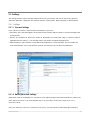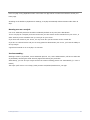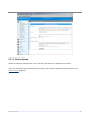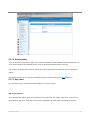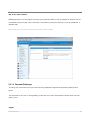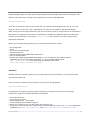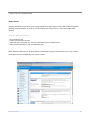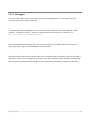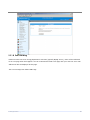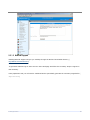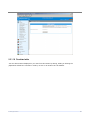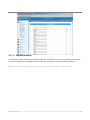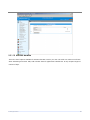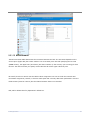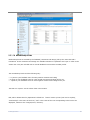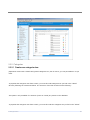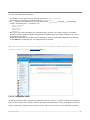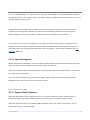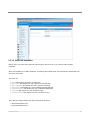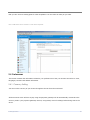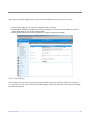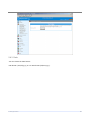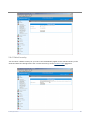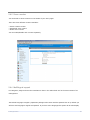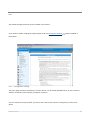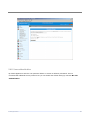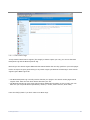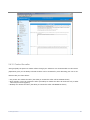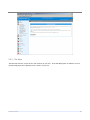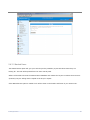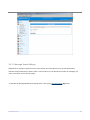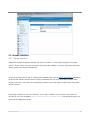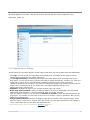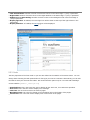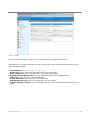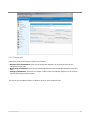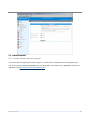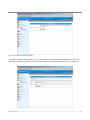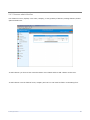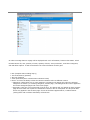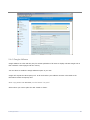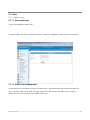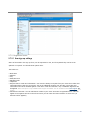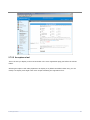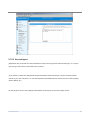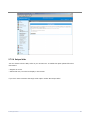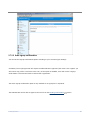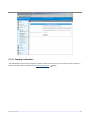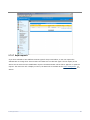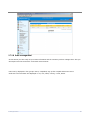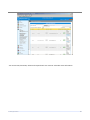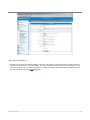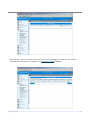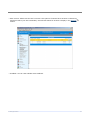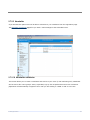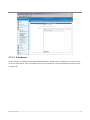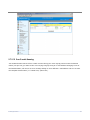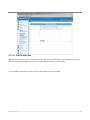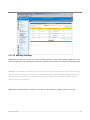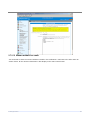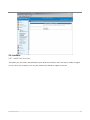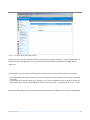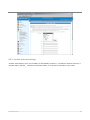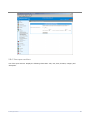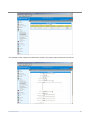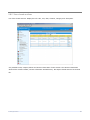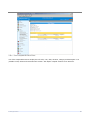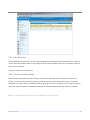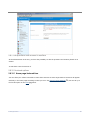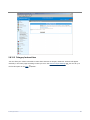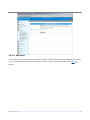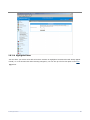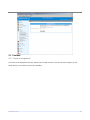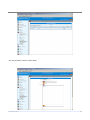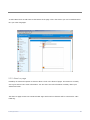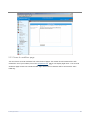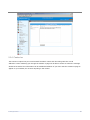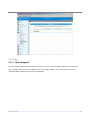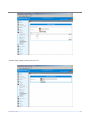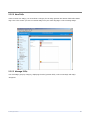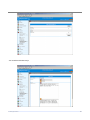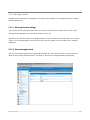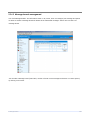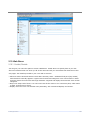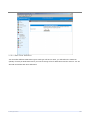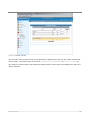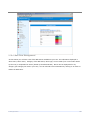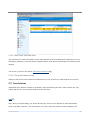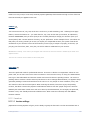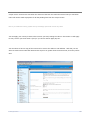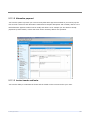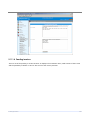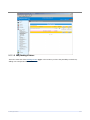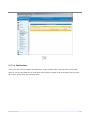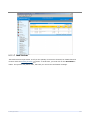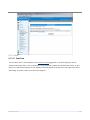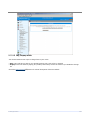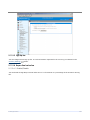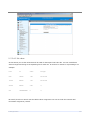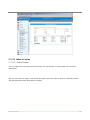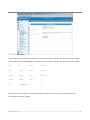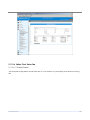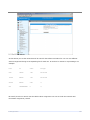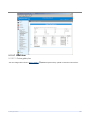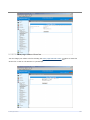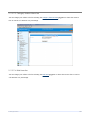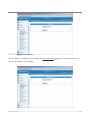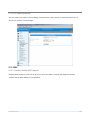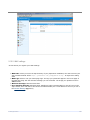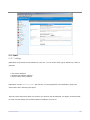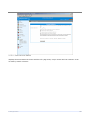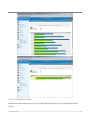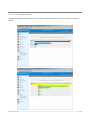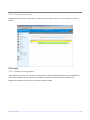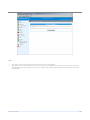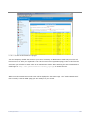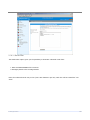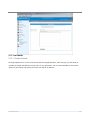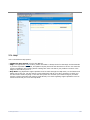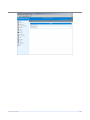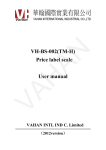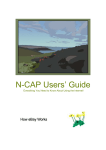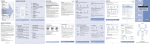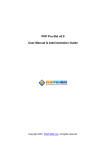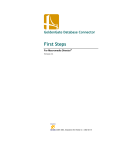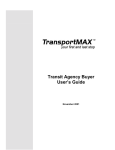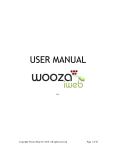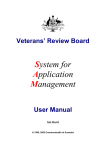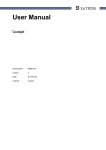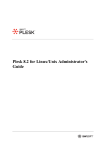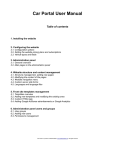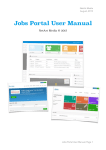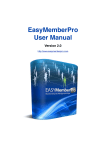Download PDF Manual - Sage Graphics
Transcript
2.3 Settings
The settings section content the basic settings that rules your auction site such as site name, payment
gateways definitions, categories and countries options, among others. Each subsection is defined below.
2.3.1 Settings
2.3.1.1 General Settings
Here is where you have to enter the basic information of your site:
· Site name: The name that appears at the web browser window and the sender of e-mails messages sent
by phpAuction.
· Site url: The complete url where your auction is. Remember to include prefix "http://", directory name if
applicable and the ending "/". For example http://yourauction.com/path/to/phpAuction/
· Administration e-mail: Sender's e-mail address of phpAuction's e-mail messages. This is consider the
main administration user e-mail and the one that will receive all the e-mails and notifications.
2.3.1.2 Batch procedure settings
phpAuction needs to periodically run cron.php to close expired auctions and send notification e-mails to the
seller and/or the winner. The recommended way to run cron.php is to set up a cronjob if you run a
Unix/Linux server.
If for any reason you can't run a cronjob on your server, you can choose the Non-batch option below to
© 2008 phpAuction
18
have cron.php run by phpAuction itself: in this case cron.php will be run each time someone access your
home page.
According to the default in phpAuction's Settings, cron.php automatically deletes auctions older than 30
days.
Running cron as a cronjob
cron is an advanced processes scheduler included by default on any Unix/Linux distribution.
To run cron.php as a cronjob you first must be sure you have access to the crontab file on your server, in
other words if you are entitled to set up a cron job on your server.
If you have root access to your server, it's very much like you have access to the crontab file.
If you are on a shared server and you are using cpanel to administrate your server, you have the ability to
set up cronjob.
A good time interval to run cron.php is 10 minutes.
Invoices sending *
Sending invoices is, by default, a semi-automatic process. You, as the administrator, will have to take care
of periodically accessing the Send Invoices page and launching the procedure.
Alternatively, you can set up a cronjob to have the invoices sending process run automatically (i.e. once a
month).
The script you'll have to run is http://www.yoursite.com/admin/sendinvoices_cron.php
© 2008 phpAuction
19
* Not apply for GPL and EP
2.3.1.3 Pictures Upload
Define the maximum allowed picture size (in Kbytes) that sellers can upload for each auction.
This is the standard image associated with an auction, picture gallery settings should be changed in the
Picture Gallery
© 2008 phpAuction
21
section.
20
2.3.1.4 Picture gallery
If you enable the Picture Gallery option, the seller will be able to upload additional pictures when they set
up an auction besides the standard picture which is always permitted and free of charge.
You will have to specify the maximum number of pictures allowed and its maximum size for the Picture
Gallery.
Remember you can set up a fee for the additional pictures sellers upload in the Fees
122
section.
2.3.1.5 Buy it now
You can allow users to create Buy it Now and Buy it now only auctions.
Buy it now auctions
If you activate this option, users will be able to buy the item from the auction right away, if there are no
bids placed for this item. This option must first be selected by the seller when submitting the auction.
© 2008 phpAuction
21
Buy it now only auctions
Enabling the Buy it now only option you'll give your sellers the ability to set up auctions for which it will not
be possible to place any bid, only use the Buy it now feature (fixed price auctions). It can be considered a
standard sale.
Note: the Buy it now only option will only take effect if Buy it now is enabled.
2.3.1.6 Payment Gateways
To charge your users fees to use your site's services, phpAuction supports the payment gateways show
below.
You can decide to use one or more gateway, in that case your users will be able to choose which one they
prefer to use.
PayPal
© 2008 phpAuction
22
Enabling Paypal support will allow you to accept payments through Paypal and provide your Paypal e-mail
address. Learn here how to configure your Paypal account to work with phpAuction.
Set up your PayPal Account
To be able to charge the users of your auction site, you need to have a Paypal account set up. The only
thing you have to do is to fill in the e-mail address you chose as your Paypal e-mail account address.
When a user goes to the Paypal web site to pay one of the fees you set up, Paypal returns the transaction's
information to a phpAuction script which is responsible for updating the database tables according to the
outcome of the transaction. This script is notification.php and is stored in the main directory of the
phpAuction distribution.
Before you can begin taking payments, you must tell Paypal where this script is:
·
·
·
·
·
·
·
Go to Paypal site
Log in
Go to your My Account page
Choose Preferences
Choose Instant Payment Notification Preferences
Click on the Edit button
Activate the Instant Payment Notification Option in the url field write the complete path to
notification.php in your phpAuction installation. I.e. if you installed phpAuction at
http://www.yoursite.com/ the Instant Payment Notification URL will be
http://www.yoursite.com/notification.php
2checkout
Enabling 2checkout support will allow you to accept payment through 2checkout. You must also provide
your 2checkout seller ID.
Learn here how to configure your 2checkout account to work with phpAuction.
Set up your 2 checkout Account
For phpAuction to be able to process payment through your 2checkout account you must properly
configure the credit card settings following the steps below
·
·
·
·
·
·
Go to 2checkout.com
Log in into your account
Select Shopping Cart > Cart details
In the Shopping Cart Parameters page set
Return to a routine on your site after credit card process to yes
In the Return URL field enter the complete URL to 2checkoutipn.php on your site. I.e., if your phpAuction
installation is at http://www.yoursite.com enter http://www.yoursite.com/2checkoutipn.php
© 2008 phpAuction
23
· Click on the save changes button
Authorize.net
Enabling Authorize.net will allow you to accept payment through Authorize.net's SIM (Simple Integration
Method) payment method. In order to use this method you need to have a Authorize.net Merchant
Account.
Set up your Authorize.net Account
·
·
·
·
Go to Authorize.net
Create your Merchant account
Authorize.net will provide you with your Login ID and your Transaction Key
Enter these information in the correspondent field
Other Payment Gateways can be integrated as customization project. Please contact one of our certified
developers to check compatibility and request a quote.
© 2008 phpAuction
24
2.3.1.7 SSL support
If you have SSL support on the server where you are running phpAuction, you may want to give your
customers a safer environment to operate.
To activate SSL support in phpAuction you'll need to provide to which URL your sever responds to https
requests. , including the "https://" prefix, the ending slash and the path if it's in a directory. I.E.:
https://www.yoursite.com/phpAuction/path/to
Once the SSL Support is activated, your users will operate under secure HTTPS transactions when they
sign up and log in. Login out will reestablish a HTTP transaction.
Remember that the SSL URL must be the same one you registered when purchased. If the SSL URL doesn't
correspond a Key-file error message will be shown in your site each time HTTPS transactions are displayed.
Please check with phpAuction team this data to avoid the problem and request a change if its necessary.
© 2008 phpAuction
25
2.3.1.8 Error Handling
Fatal errors that can occur during phpAuction's execution (typically MySQL errors), users will be redirected
to an error page when this happens. You can customize the Fatal errors page with your own text. An e-mail
address will also be displayed at this page.
The error message text allows HTML tags.
© 2008 phpAuction
26
2.3.1.9 BidFind Support
Enabling Bid Find support will give you visibility through the Bid Find searchable directory (
http://bidfind.com/af/af-allcat.html).
To get listed at Bid Find go to their Get Your Site Listed page and follow the necessary steps to register in
their directory.
From phpAuction side you will need to enable Bid Find to periodically generate the necessary megalist file (
megalist.html).
© 2008 phpAuction
27
2.3.1.10 Countries table
You can edit Countries displayed in your site from this section by editing, adding or deleting the
phpAuction default list. Countries in used by an user or an auction can't be deleted.
© 2008 phpAuction
28
2.3.1.11 Payment methods
You can edit the different Payment methods displayed in each auction. The user will be able to select those
he want to accept when submitting an auction. Edit, add or delete them for phpAuction's default list.
Note: This transactions are handle between the users. Your site will not manage them, neither intermediate.
© 2008 phpAuction
29
2.3.1.12 Auctions duration
This is the list of options available for Auctions duration used in your site. The seller can select one of them
when submitting an auction. Edit, add or delete them for phpAuction's default list. It only accepts ranges of
number of days.
© 2008 phpAuction
30
2.3.1.13 Bid increments
The Bid increments table determines the increment between two bids. The increment depends on the
current price (higher bid) the auction reached. You must enter price intervals specifying the low limit
(FROM column), the upper limit (TO column) and the increment (in the currency you are using) for that
interval. The last increment you specify will be valid also for all the upper values of price.
Be careful, there's no control over the table's values congruence. Be sure to check the intervals and
increments congruence yourself, no check is made upon that. The only data check performed is over the
fields content (must be numeric) but the relation between them is not checked.
Edit, add or delete them for phpAuction's default list.
© 2008 phpAuction
31
2.3.1.14 Membership levels
Membership levels are created by the feedback (comments and ratings) left by the users that had a
transaction. These comments and ratings are valuable indicators of reputation as a buyer or seller on the
auction site. They are included with an overall feedback score and the member profile.
The membership levels work the following way:
· +1 point to your feedback score for each positive comment and rating
· 0 points to your feedback score for each neutral comment and rating left for you.
· -1 point to your feedback score for each negative comment and rating left for you.
The Star icon system use the values show in this section.
Edit, add or delete them for phpAuction's default list. "Points" means up limit (min level is implicit),
"membership" is the name of the level, "icon" is the name of the icon corresponding to the level to be
displayed, relative to the "images/icons/" directory.
© 2008 phpAuction
32
2.3.2 Categories
2.3.2.1 Create new categories tree
phpAuction comes with a default and general categories tree, but of course, you can personalize it as you
need.
To populate the categories tree from scratch, you must first edit categories.txt you find in the "admin"
directory following the instructions below. The structure of this file must be like the following:
This option is only available if no auctions (active or closed) are present in the database.
To populate the categories tree from scratch, you must first edit the categories.txt you find in the "admin"
© 2008 phpAuction
33
directory following these instructions:
· All categories at the top most level must be entered like 1@Art & Antiques.
· All second level categories must be entered like 2@Amateur Art.
· If a 2@ category has "children" they must be entered like 3@Paintings below the 2@ corresponding
"father" and before other 2@ categories. I.E.:
1@Art & Antiques
2@Amateur Art
3@Paintings
3@Sculpture
1@Animals
· Once you have created or edited your categories.txt file, place it in the admin directory. The admin
directory already contains a sample categories file corresponding to the default categories tree: save it
somewhere if you want.
· Access the admin back-end, under Settings/ Categories, click on Create New Categories Tree and click
on the Start >> button and your new categories will be created.
Note: This categories tree and instructions only apply for the default language. To edit the categories in the your other
languages it must be done from the Categories table
34
section.
2.3.2.2 Categories table
To edit the categories table navigate the categories hierarchy, use the + symbol to browse sub categories.
You'll be able to add a new category, edit the description and delete them. This is good option if you don't
have to make many changes to the original structure. This is the section you use to Translate categories
© 2008 phpAuction
34
into your other languages. You can also add an image per each category to be displayed with it and select
a background color for the category name. This options help you to difference the categories and in case of
the color highlight some of them.
The DELETE check box appears for categories which can be deleted, the ones with no active auctions
(including its sub categories). Deleting one category will automatically delete all the sub categories.
Deleted categories will be only "marked" as delete and will be available for closed auction.
You can select to have Fees Free Categories, this means that the Set up fee won't be charged in these
categories. It can be apply to categories and sub categories independently and as many as you desire. A
text can be add in the sell page if the user select a Free Fee category, this text can be edited in the Fees
Free text
114 section.
2.3.2.3 Special Categories
Special categories are available in order to get paid for distinct Set Up and Final Value Fees for items that
have a great price such as Houses, Cars & Trucks, Jewelry or Art pieces.
Each special category that be defined as special, will have its own Set up and Final Value Fee. The fees can
be modify at this same section.
You can translate categories into your other languages, add an image per each category and select a
background color. Also create a new one, modify or delete.
2.3.3 About me page
2.3.3.1 Enable/disable About me
About me page enable will give registered users of your site the ability to create a personal page, to
publish information regarding themselves and their activities (this is especially used by sellers).
About me pages are based on pre-defined HTML templates that you will have to enter before, so your
users will be able to create their pages.
© 2008 phpAuction
35
2.3.3.2 About me templates
Before users can create their personal page using the About me tool, you need to add the pages
templates.
About me templates are HTML templates, containing some TAGS which are automatically substituted with
the users information.
The TAGS are:
·
·
·
·
·
·
·
{TITLE} Will display the About me page title.
{WELCOME} Will display the user's welcome message title.
{WELCOMEMSG} Will display the user's welcome message.
{PARAGRAPH} Will display the user's additional paragraph title.
{PARAGRAPHMGS} Will display the user's additional paragraph.
{PICTURE} Will display the user uploaded image.
{YOURAUCTIONS} Will display the user's auctions (if any).
There are two simple sample html files in the admin directory:
· aboutmetemplate1.html
· aboutmetemplate2.html
© 2008 phpAuction
36
that you can use as a starting point for other templates. You can create as many as you want.
Note: HTML skills will be needed to create these templates.
2.4 Preferences
This section contains the information related to your preferences on how your auction site works as: time,
languages, counters and default information.
2.4.1 Currency Setting
You can use the currency of your choice throughout the site from the ones listed.
All the amounts users will have to pay using the payment gateways will be automatically converted to the
currency used in your payment gateways account, using today's rate of exchange before being sent to the
server.
© 2008 phpAuction
37
The Currency converter supported by xe.com is the one displayed in this section and in the site.
· Money format: USD style (1,250.00) or European style (1.250,00).
· Decimal digits: Display the quantity you choose, by default 2. Set to zero or leave blank if you don't
want decimal digits in your money representation
· Symbol position: Before the amount (USD 200) or after the amount (200 USD).
2.4.2 Time Settings
You can Adjust the time from your server time to accurately show your local time, choose the correction (+
or -) amount from your server time that you want to apply. All the time functions in the program will apply
the chosen adjustment.
© 2008 phpAuction
38
2.4.3 Date
You can choose the date format:
USA format (mm/dd/yyyy) or non-USA format (dd/mm/yyyy).
© 2008 phpAuction
39
2.4.4 Default country
You can select a default country for your site. It will automatically appear as the selected country in the
countries select box throughout the site. To edit countries go to the Countries table
© 2008 phpAuction
28
section.
40
2.4.5 Show counters
You can decide to show Counters in the header of your site's pages.
There are three different counters available:
· Active auctions counter
· Registered users counter
· Online users counter
You can enable/disable each counter separately.
2.4.6 Multilingual support
For categories, FAQ's and news the translation is done in the admin back-end in the same section of its
management.
The Default language is English. phpAuction packages also comes with the Spanish files so by default you
will have two languages: English and Spanish. If you have more languages the option will be also display
© 2008 phpAuction
41
here.
The default language selection can be modified in this section.
If you want to enable multilingual support please check the Multilingual Support
41
chapter available in
this Manual.
2.4.7 Categories sorting
The Home page categories list display in the left column, can be sorted alphabetically or on the number of
auctions contained in each category (categories counters).
You can choose the sorting method you want to have and set the number of categories you want to be
shown.
© 2008 phpAuction
42
2.4.8 Users authentication
By default phpAuction asks the user password before an auction is definitely submitted. This is a
recommended additional security measure but you can disable the default setting by selection No user
authentication.
© 2008 phpAuction
43
2.4.9 HTML Meta tags
To help crawler-based search engines (like Google) to better expose your site, you can use the Meta
Description Tag and the Meta Keywords Tag.
Both will give the search engine additional information besides the one they grab from your site's pages
but do not expect to get a good ranking in any search engine just because of Meta Tags!. Some search
engines ignore Meta Tags at all.
· The Meta Description Tag is usually used to describe your pages in the search results pages search
engines show. Enter the text which better describes your site.
· The Meta Keywords Tag gives some search engines additional information to use to index your site.
Enter the your keywords below separated by comas (i.e. books, books auctions, book sales).
Leave the field(s) blank if you don't want to use Meta Tags.
© 2008 phpAuction
44
2.4.10 Contact the seller
Giving anybody the option to contact sellers through your website is not recommended. For this reason
phpAuction gives you the ability to decide if sellers can be contacted by users browsing your site or not.
Please make you choice below:
· Any visitor can contact the seller (the ability to contact the seller will be ALWAYS shown)
· Only logged in users can contact the seller (the ability to contact the seller will be shown only to other
users of your site if logged in)
· Nobody can contact the seller (the ability to contact the seller will NEVER be shown)
© 2008 phpAuction
45
2.4.11 Site Map
The Site Map shows a resume of the main sections of your site. If the Site Map option is enabled, a link to
the Site Map page will be displayed in the footer of your site.
© 2008 phpAuction
46
2.4.12 Wanted Items
The Wanted Items option will give your site's buyers the possibility to post ads about items they are
looking for. This ads will be posted from the users control panel.
Sellers will be able to browse the Wanted Items database and contact the buyers to redirect them to items
(auctions) they are selling which respond to the buyer's request.
If the Wanted Items option is enable a link will be shown in the header and footer of your auction site.
© 2008 phpAuction
47
2.4.13 Message Boards Settings
phpAuction XL provides a public forum for each auction and a private forum for private discussions
between each possible buyer and the seller. In this section you can decide the number of messages you
want to be shown in each forum's page.
To activate the Message Boards and manage them, refer to the Message Boards
© 2008 phpAuction
100
section.
48
2.5 Graphic Interface
2.5.1 Theme selection
phpAuction manage the graphic interface with CSS. This allows to create design templates using CSS
themes. In this section you have a list of the themes actually installed in your site. Remember that theme
change involves also logo and background!
To know more about how to edit or create design template please refer to Design customization
140
chapter
at this manual. Please remember that we highly recommend that only users with CSS knowledge work
directly in the code. If you don't have knowledge it's better if you keep using our admin back-end graphic
interface options.
Each design templates is unit in one directory. If you want to install a new one place it in the themes/
directory of your main installation (http://www.yoursite.com/themes/test/) and refresh this page. The
theme will be displayed in the list.
© 2008 phpAuction
49
By default phpAuction includes 1 design with 9 colors variation that are named: phpAuction_blue,
phpAuction_yellow, etc.
2.5.2 General layout settings
In this section you can select different content options that affect your Site graphic layout and distribution.
· Your logo: You can Upload your logo which will be displayed in the header of each page of the site.
Images can be GIF and JPG not greater then 50 Kb.
· Your background image: The Background Image is the image appearing in the background of your
site's pages. You can also set how you prefer the image to repeat (horizontally, vertically, etc). Note: the
image path is relative to the main phpAuction installation directory and should be in the form
url(path/to/image.gif) For example, if you place your background image in the images/ directory and the
image name is mybackground.gif you should enter url(images/mybackground.gif) in the
background-image: property field.
· Alignment: Alignment of pages in your browser window (right, left, center).
· Home Page Featured Items: Number of featured items to show in the Home Page. The information
displayed for featured items is: picture's thumbnail, title, current bid, end date.
They are display in columns, you can select the Number of columns in which the featured auctions will
be grouped . The number you enter here must be an even number; 0 (zero) is permitted. Also you can
define the thumbnails size *.
· Category Featured Items: Number of category featured items shown in the Categories Pages. These
items are shown in rows of four auctions wide. The number you enter here should be an even number; 0
(zero) is permitted. Also you can define the thumbnails size *.
* The thumbnail size can also be modified in the Thumbnails
© 2008 phpAuction
53
section.
50
· Last Created Items: Number of most recent items to show in the Home Page. 0 (zero) is permitted.
· Higher Bids: Number of items to show in the Higher Bids list in the Home Page. 0 (zero) is permitted.
· Ending Soon or Next Ending: Number of items to show in the Ending Soon list in the Home Page. 0
(zero) is permitted.
· Display login box: If enabled, the users login box will be shown at the top of the right column in the
home page.
· Display news box: If enabled, the News 91 box will be displayed.
2.5.3 Fonts
The font properties of the fonts used on your site are defined in the CSS file of the active theme. You can
change them choosing the Edit option below for font type you want to customize. Alternatively you can edit
the CSS file with your favourite text editor. We recommend this option only for user with CSS knowledge.
Current CSS file: (themes/-_red/style.css)
·
·
·
·
·
Standard font: This is the basic font used to display all the site's text, if not otherwise specified.
Error font: This is the font used to display error message.
Title font: This is the font used in the titles of pages.
Navigation font: This is the font format of the navigation links in the header of the pages.
Footer font: This is the font used to display texts in the footer of the pages.
© 2008 phpAuction
51
2.5.4 Colors
Some of the colors used by the theme you have selected can be changed in this section.
Alternatively you can edit the CSS file with your favourite text editor. We recommend this option only for
user with CSS knowledge.
·
·
·
·
·
·
·
·
Current CSS file: (themes/techno_red/style.css)
Border color: This is the color of the border of the most external box
Table Header Color: This is the background color of the table headers.
Highlighted Items Background: This is the background color of the highlighted items.
Links Color: This is the color of the unvisited links.
Visited Links Color: This is the color of the visited links.
Page Background Color: This is the background color of the pages.
Container Background Color: This is the background color of the most external box appearing in all
pages.
© 2008 phpAuction
52
2.5.5 Thumbnails
phpAuction shows three Different classes of thumbnails:
· Auctions Lists Thumbnails: These are the thumbnails appearing in the auctions lists like the
categories browse page.
· Home Page Thumbnails: These are the home page featured items thumbnails appearing the home
page.
· Category Thumbnails: These are the category featured items thumbnails appearing in the auctions
lists like the categories browse page.
You can set the thumbnails width to a different value for each thumbnail class.
© 2008 phpAuction
53
2.6 Advertisement
2.6.1 Enable/disable banners support
You can activate the phpAuction banners support, a custom banner management tool integrated in your
site. If you want to integrate phpAdsNew into your phpAuction site please refer to phpAdsNew web site for
additional help (http://sourceforge.net/projects/phpadsnew/).
© 2008 phpAuction
54
2.6.2 Banner related settings
The banners system retrieves banners on a random basis from the database, after applying the filters you
set when you inserted the banner. You must Set the banner size that will be used: any size or fixed size.
© 2008 phpAuction
55
2.6.3 Banners administration
List of banner's users, displays: user name, company, e-mail, quantity of banners, manage banners, delete
option and add user.
To Add a banner you have to first create the Banner user related and then add a banner to that user.
To Add a banner user the fields of name, company and user's e-mail must be filled in a submitting form.
© 2008 phpAuction
56
In order to manage banners a page will be displayed with user's information, banners information -which
includes banner file, URL, quantity of views, quantity of clicks, views purchased , view filters categories,
edit and delete options. To add a new banner the next information must be gave:
·
·
·
·
·
URL (Complete URL including http://)
Text under banner (optional)
ALT text (optional)
Views purchased (Zero or blank means unlimited views)
Filters: You have the ability to filter the banners rotations with two different criteria:
· Categories: select below one or more categories. The banner will appear only when the selected
categories are visible (i.e. browsing categories, auction page). The Categories filter will be applied in
the browse categories pages and in the items' pages.
· Keywords: enter one or more keywords (one per line). The banner will only appear in those auctions
page where at least one keyword is contained in the item's title or description. The Keywords filter
will be only applied in the auctions page. If none of the filters applied match, a random banner
(among those with no filters associated) will be shown.
© 2008 phpAuction
57
2.6.4 Google AdSense
Google AdSense is a fast and easy way for website publishers of all sizes to display relevant Google ads on
their website's content pages and earn money.
You can select to enable the Google AdSense option in your site.
Google will request the Ads Property info. It will be found at your AdSense Account in the table at the
information related to Property Info.
Note: copy ONLY THE NUMBER, no the letters "ca-pub-"
Select where you want to place the Ads: header or footer.
© 2008 phpAuction
58
2.7 Users
2.7.1 Admin users
2.7.1.1 New admin user
You can create different Admin user.
To Add an admin user fill the required information: username, password. It could be active or not active.
2.7.1.2 Admin user management
In this section you can monitor and edit your admin users. Also includes the basic information about the
user: username, when was created, last login, status and a link to create new admin user. To Edit an
admin user click on its username and its data will show up.
© 2008 phpAuction
59
2.7.2 Registered users
2.7.2.1 User sign up settings
Some of the Fields in the sign up form, can be requested or not, and if requested they can be set as
optional or required. You decide these options here.
The fields are:
Birth date
Address
City
State/Province
ZIP/Post Code
Telephone
Request Users' credit card information: You have the ability to request from your users their credit card
information during the sign up process. This is an additional measure you can take. The credit card
information will not be checked against a real time credit card network: only a validation algorithm will
be applied. Note: This option is only available if SSL support is enabled. You can enable it from the SSL support 25
section.
· Initial bonus discount: You can add bonus credits to your users' accounts at registration time. This will
appear as a negative amount in their first invoice you can enter the bonus amount or enter zero (no
discount will be applied).
·
·
·
·
·
·
·
© 2008 phpAuction
60
2.7.2.2 Acceptance text
This is the text you display in the text box below in the users registration page just before the submit
button.
Selecting this option it will make phpAuction XL display it. By default we added a basic text, you can
modify it to display some legal notes users accept submitting the registration form.
© 2008 phpAuction
61
2.7.2.3 Account types
phpAuction lets you decide to have two different Users account types for sellers and buyers, or a unique
account type where they will be able to buy and sell.
If you choose to have two differentiate accounts between sellers and buyers, buyers will have limited
access to your site resources (i.e. the control panel functionalities will be limited, access to the sell page
will be denied, etc).
Do not forget to set the Users Signup Confirmation according to your account types choice.
© 2008 phpAuction
62
2.7.2.4 Unique Seller
You can choose to be the Only seller on your auction site. To enable this option please follow this
instructions:
· Register as a user
· Select that user, from the list display in this section.
if you don't want to activate the Single seller option. Select 'No Unique Seller'.
© 2008 phpAuction
63
2.7.2.5 Users signup confirmation
You can set the Signup Confirmation Option according to your accounts types settings.
If enabled, users signup process will require the administrator's approval (each time a user register you
will receive copy of the e-mail sent to the user). If the option is disabled, users will receive a signup
confirmation e-mail and will need to confirm their registration. .
The Users signup confirmation option is only available if no signup fee is requested.
The Administrator will be able to approve the users from the Pending Confirmation
© 2008 phpAuction
65
section.
64
2.7.2.6 Pending confirmation
The Administrator will be able to Approve or Reject Users from this section. The main user info is display in
the list, the detail info is available at the Users management
© 2008 phpAuction
67
section.
65
2.7.2.7 Buyer requests
If you have selected to have different account types for buyers and sellers, a user can request the
administrator to change their account status and allow him to make both types. The list display in this
section are the Users account modification request. The Administrator will be able to approve or reject the
request. The main user info is display in the list, the detail info is available at the Users management
67
section.
© 2008 phpAuction
66
2.7.2.8 Users management
In this section you have unify all your Users information and the necessary tools to manage them. Also you
can Export users list to Excel file and search Users account.
Users can by displayed in four groups: active, suspended, sign up fee not paid and account never
confirmed. The users basic info displayed is: CC, nick, name, country, e-mail, status.
© 2008 phpAuction
67
You can activate/reactivate, delete and suspend each user account. Also Edit Users information.
© 2008 phpAuction
68
Other options available are:
· Account: You can add and charge credits to the user. This option is functional when Pre-Paid is selected
as Payment mode to your site functionality. You need to fill all the fields in order to work properly, if one
of them is missing it won't reflect the changes. To more information about the different Payment modes
for your site please check the Fees 106 section.
© 2008 phpAuction
69
· View auctions: A List of the User's open auctions. You can edit, delete and suspend them. General
information for open auctions is display in the View Open Auctions 82 section.
© 2008 phpAuction
70
· Sent invoices: Select Sent the User's invoices. This option is functional when Invoices is selected as
Payment mode to your site functionality. General information for Invoices is display in the Invoices 107
section.
· Feedback: You can view and Edit Users Feedback.
© 2008 phpAuction
71
· View User's IP: You can view each User IP, also ban it. General information for IP addresses is display in
the IP addresses 74 section.
© 2008 phpAuction
72
2.7.2.9 Newsletter
If you activate this option users will be able to subscribe to your newsletter from the registration page.
The Newsletter submission
73
will let you send e-mail messages to the subscribed users.
2.7.2.10 Newsletter submission
This section allows you to create a newsletter and send it to your users (e-mail marketing tool). Newsletter
can be send to four users groups: active, suspended, sign up fee not paid and account never confirmed.
phpAuction will automatically recognize if the e-mail you are sending is a HTML e-mail or a text one.
© 2008 phpAuction
73
2.7.2.11 IP Addresses
At this section you manage the Banned IP Addresses feature. By Banning an IP address won't allow access
to the site from that IP. This is recommend for a security measure if you detect fraudulent behaviours from
an specific IP.
© 2008 phpAuction
74
2.7.2.12 Free E-mails Banning
You can Ban domain names of free e-mails services during your users signup process. Enter the domain
names (one per line) you want to ban. Users trying to signup using an e-mail address belonging to one of
the listed domains, will receive an error message asking to use a different e-mail address. Be sure to enter
the complete domain name (i.e. hotmail.com, yahoo.com).
© 2008 phpAuction
75
2.7.2.13 Trust/Untrust users
With the option the users can be Certified as Trust users by the Administrator. It is a manually option and
depend on each Administrator decision to use them and the necessary requirements.
If you certified a Trust User a Trust user icon will be show in the Users profile.
© 2008 phpAuction
76
2.7.2.14 Birthday Greetings
phpAuction can take care to send your users a birthday greeting e-mail on their birthday (CRM tool). You'll
have to enable this service below and provide the necessary information in the Subject and Message fields.
Warning: If your installation is configured to run cron.php in non-batch mode. This means that cron.php will be executed
every time someone accesses your home page. It is not recommended to enable the Birthday Greetings service since
your home page load could slow down dramatically when greetings e-mails are sent out. Anyway consider greetings
e-mail are sent out only once a day.
phpAuction will automatically recognize if the e-mail you are sending is a HTML e-mail or a text one.
© 2008 phpAuction
77
2.7.2.15 Winners address in e-mails
You can decide to have the winners address included in the notification e-mail sent to the seller when an
auction closes. All the winners information is also display in the Users Control Panel.
© 2008 phpAuction
78
2.8 Auctions
2.8.1 Adult Only Auctions
This option give your sellers the possibility to post Adult Only auctions, which will only be visible to logged
in users. Since it is necessary to be 18 years minimum by default to register in the site.
© 2008 phpAuction
79
2.8.2 Auction form customization
phpAuction lets you define Additional fields for auctions under specific categories. This is typically done for
example for items like books for which it's necessary to have additional information like ISBN, author,
editor, etc.
You can define up to 10 additional text fields and 10 additional numeric fields giving each one a name.
· To see the additional fields associated to a specific category, select the category from the list below and
hit reload.
· To add fields for a specific category (or categories, even all the categories) select it (them) from the list
below and enter the names of the additional fields in the text0, text1,...,text9 and num0, num1,...num9
Remember that assigning variants to a category does assign them by default to ALL ITS SUB CATEGORIES
© 2008 phpAuction
80
2.8.3 Auction extension settings
Auctions Autoextension gives you the ability to automatically extend by X seconds the auctions end time, if
someone bids in the last Y seconds of the auction lifetime. You can set the intervals to your needs.
© 2008 phpAuction
81
2.8.4 View open auctions
List of the open auctions. Display the following information: title, user, date, duration, category and
description.
© 2008 phpAuction
82
It is possible to edit, suspend and delete each auction. Also Export open auctions list to Excel file.
© 2008 phpAuction
83
2.8.5 View closed auctions
List of the closed auctions. Display the info: title, user, date, duration, category and description.
It is possible to edit, suspend, delete and winners information of each auction. The Winners information
shows all the auctions details, winners information and Bid history. Also Export closed auctions list to Excel
file.
© 2008 phpAuction
84
2.8.6 View suspended auctions
List of the suspended auctions. Display the info: title, user, date, duration, category and description. It is
possible to edit, delete and reactivate each auction. Also Export suspend auctions list to Excel file.
© 2008 phpAuction
85
2.8.7 Bids Retraction
As the administrator of the site, you have the possibility to retract/delete the last bid placed on an auction.
This is useful when bidders enter a wrong amount for their bid and realize of the error soon after. Only the
last bid can be deleted.
To retract a bid enter the auction id.
2.8.8 Auction relisting settings
Sellers will have the ability to set the number of times they want their auctions relisted, if no bids are
placed. You can limit the maximum number of times an auction can be relisted. Enter zero or leave the
field blank if you don't want to enable this feature. Also you can choose to charge or not charge the Seller's
Setup Fee when an auction is automatically relisted. The featured Options Fees will always be charged.
Note: the automatic auctions relisting options is only available if Invoicing is enabled.
© 2008 phpAuction
86
2.8.9 Edit questions and answers in auctions
As the administrator of the site, you have the possibility to edit the questions and answers placed on an
auction.
To edit them enter the auction id.
2.8.10 Featured options
2.8.10.1 Home page featured item
You can allow your sellers to be able to create their auctions as Home Page Featured. Auctions will appear
randomly in the home page according to what you set in the General Layout Settings
fee for this option on the Fees
© 2008 phpAuction
123
50
. You can set up a
section.
87
2.8.10.2 Category featured item
You can allow your sellers to be able to create their auctions as Category Featured. Auctions will appear
randomly in the home page according to what you set in the General Layout Settings
fee for this option in the Fees
© 2008 phpAuction
124
50
. You can set up a
section.
88
2.8.10.3 Bold items
You can allow your sellers to be able to list their auctions as Bold. Auctions titles will always appear in bold
(i.e. in the auctions list while browsing categories). You can set up a fee for this option in the Fees
124
section.
© 2008 phpAuction
89
2.8.10.4 Highlighted items
You can allow your sellers to be able to list their auctions as Highlighted. Auctions titles will always appear
in bold (i.e. in the auctions list while browsing categories). You can set up a fee for this option in the Fees
125
section.
© 2008 phpAuction
90
2.9 Contents
2.9.1 News management
List of the news displayed at the site. Shows the info date and title. They can be active (display on the
News section) or not active (it won't be available).
© 2008 phpAuction
91
Also the possibility of Edit or Delete News.
© 2008 phpAuction
92
To Add a News click on Add a New at the bottom of the page. This is the section you use to Translate News
into your other languages.
2.9.2 About us page
Possibility of activate this option to show an About us link in the footer of pages. This section is normally
use to give auction's site owner information. You can enter as much information necessary about your
website and team.
The About us page content can contained HTML tags. Each new line character will be converted to <BR>
HTML tag.
© 2008 phpAuction
93
2.9.3 Terms & conditions page
You can show a Terms & conditions link in the footer of pages. This section should contain all the info
related the use of your website, like in the Acceptance text
61
you can display legal notes. The Terms &
conditions page content can contained HTML tags. Each new line character will be converted to <BR>
HTML tag.
© 2008 phpAuction
94
2.9.4 Contact us
The Contact us option lets you introduce staff members' names and roles along with their e-mail
addresses. Users contacting you through the Contact us page will be able to choose to whom the message
should be forwarded. this information can be modified and delete. If you don't want the Contact us page to
appear on your website, do not enter anything in this section.
© 2008 phpAuction
95
2.9.5 Help
2.9.5.1 FAQs categories
List of the FAQ's categories with category ID, name. You can to Delete FAQ's categories, but only those
with no FAQ's. Also you have the option to Insert new FAQ's category. This is the section you use to
Translate FAQ's categories into your other languages.
© 2008 phpAuction
96
To Edit t FAQ's category name just click on it.
© 2008 phpAuction
97
2.9.5.2 New FAQs
Form to Insert new FAQ's, you must select a category for the FAQ. Question and answer fields allow HTML
tags. This is the section you use to Translate FAQ's into your other languages. Link to manage FAQ's.
2.9.5.3 Manage FAQs
List of all FAQ's group by category, displaying the title (question field). Link to new FAQ's and FAQ's
categories.
© 2008 phpAuction
98
You can Edit and delete FAQ's.
© 2008 phpAuction
99
2.9.6 Message boards
Message boards settings and management: message boards settings, new message board and message
boards management.
2.9.6.1 Message boards settings
You can activate the message boards service in your site. And activate the option of have a link to the
message boards displayed in the header and footer of your site.
phpAuction also offer the option to use phpBB software as your message board community. It is a modify
version. You will administrate it from their own back-end. No support tech is provided for this 3rd party
application.
2.9.6.2 New message board
You can Create New Message board, specifying the board title, the number of most recent messages to
show for this message board and active or inactive it. Also a link to message boards management.
© 2008 phpAuction
100
2.9.6.3 Message boards management
List of all Message boards. The information show is: ID, name, show # messages, last message and option
to delete it. Delete a Message board will delete all the associated messages. Also a link to create new
message board.
You can Edit a Message board (board title, number of most recent messages and active or inactive option)
by clicking on its name.
© 2008 phpAuction
101
2.10 Web Stores
2.10.1 Enable/Disable
You can give your users the option to create a Web Store. A Web Store is a special place on your site
where an individual seller can show you all of their items and tell you more about their business on their
own pages. The benefits provided to your users with a store are:
· Add more items: Most Web Stores include Store Inventory items - additional fixed price (Buy It Now)
items that don't normally appear in regular search results and categories. Users can list items in Store
Inventory format for lower fees and longer durations. Organize and display the items with users custom
categories.
· Buyers can keep track of them: Your users can have all their items in one convenient place, which make
it easier to the buyers to check.
· Display more info: Users can add their own personality, with customized displays and content.
© 2008 phpAuction
102
2.10.2 Web Store definition
You can Define different Web Stores types. Each type will have a name, you will Define the maximum
quantity of items per Web Stores and if you want to Charge a fee for Web Stores and the amount. You can
also Edit and Delete Web store definitions.
© 2008 phpAuction
103
2.10.3 Theme Colors
You can define a set of Theme Colors for the Web Stores. phpAuction provide you with a basic scheme that
can be modify. The Theme colors are stored in: modules/stores/includes/themecolors.inc.txt. You
can modify the existing theme colors definitions editing that file. Instructions are available at the top of the
Theme Colors file.
© 2008 phpAuction
104
2.10.4 Web Store Management
In this section you will have a list of the Web Stores available at your site. The information displayed is
Store name, Store owner, Category of the Web Store, Store type, current mode (live or test mode decide
by the user) or Suspended or Active (decide by the Administrator). Stores can be displayed all or by
category (the category list used in your site). You can also edit users information by clicking on its name or
Delete the Web Store.
© 2008 phpAuction
105
2.10.5 Web Store Featured Item
You can allow your sellers to be able to create their Web Store's items as Web Stores Featured Item. They
will appear (randomly) in the Web Stores categories pages, according to the settings in the General Layout
Settings.
You can set up a fee for this option: Store item featured fee
106 .
2.10.6 Store item featured fee
Define the fee amount for the Web store featured item. It is a one time fee. Select amount and currency.
2.11 Fees-Invoices
phpAuction has 3 different systems to get paid by users and collecting the Fees. These systems are: pay,
prepay and invoices. This is brief description of how they work.
PAY
115
Every time you sell something, you will be asked to pay your fees. The operation is made sequentially:
input or sell data - payment - sell confirmation. If you don't make the payment, nothing happens. This
© 2008 phpAuction
106
mode is not very used, if none at all, because payment gateways fees becomes too high in front of the low
fees that normally are applied on the site.
PREPAY
115
You have an account of, say, 10$ on the site. You then try to sell something, and - selecting home page
feature, reserve fee feature etc - you reach fees for, say, 12$. In this case your auction, at submission,
becomes SUSPENDED, and you have (and you are normally noticed) to charge your account (from your
control panel) with a certain amount of money, at your preference. In this example from 2 $ to infinite. At
that point you can by yourself (as an user) to reopen your suspended auctions; the system controls the
consistence of your account in front of the auctions you are trying to reopen. In prepay, at the end, you
pre-pay your future fees; than, every fee you ask for makes a withdrawal on your account.
IMPORTANT: normally, a new user is "pre-charged" with a free bonus; the bonus amount is decided by the admin in an
apposite section.
The user can control its account status via the control panel.
INVOICES
107
This is the preferred mode for professional auctions. There are no blocks nor suspensions. When an user
posts a sell, one or more new invoice rows are written in user's account. Every "X" days, the administrator
has to go in the Admin Back-end Invoices section and control if there are pending invoices. An invoice is
pending when it reaches a certain amount (that has to be set in settings administration). An apposite script
generates pending invoices and send them to the users. It is very simple. In then meantime, every user
can control its dues via the control panel. When receiving the emails, users have to pay the pending
invoices, the admin receives the payment confirmations and then sets the "payed" flag on the invoices.
Naturally this mechanism needs more work to be done by the administrator, but is largely the preferred,
because is very user-friendly and tends to fidelize users. When invoices is selected, PAY and PREPAY
becomes inactive.
2.11.1 Invoices
2.11.1.1 Invoice settings
phpAuction Invoicing System will give you the ability to group the fees each user has accumulated into a
© 2008 phpAuction
107
unique invoice. Invoices are sent when the amount of the fees due reach the Invoice limit you set below.
Users will need to make a payment for all the pending fees from the unique invoice.
Note: If you enable the invoicing system the Pay and Prepay options will not have any effect.
You can apply your country's taxes to the invoices you send, setting the value in this section. It will apply
to every invoice you send. Enter 0 (zero) if you do not need to apply any tax.
You can select to have a copy of the invoices to be sent to the admin e-mail address. And also you can
select to send invoices with total amounts due equal to or greater than the Invoice limit, then they will be
sent.
© 2008 phpAuction
108
2.11.1.2 Alternative payment
You have the option to provide your users as many Alternative payment methods as you need to pay the
fees. Provide a name for each alternative method and a complete description and necessary data to use it.
Each alternative payment method can be modify and delete. As an example you can decide to accept
payments by bank transfer, in that case enter all the necessary data for the operation.
2.11.1.3 Invoice header and footer
You have the ability to Customize the footer and the header on the invoices send to your users.
© 2008 phpAuction
109
2.11.1.4 Pending invoices
This is a list of the pending or unsent invoices. It displays the customers name, total amount of the invoice
and the possibility of delete or send it. Also a link to the invoice previews.
© 2008 phpAuction
110
2.11.1.5 Edit pending invoices
This is the same list of the Pending Invoice
110
but in this section you have the possibility to edit them,
adding new concepts and the amount.
© 2008 phpAuction
111
2.11.1.6 Sent invoices
A list of the sent invoices. Display the information: invoice number, date, customer name, invoice total
amount. You can also delete and re-send them and mark them as paid. It can be arrange in three groups:
all invoices, paid invoices and unpaid invoices.
© 2008 phpAuction
112
2.11.1.7 Send invoices
The Send Invoices script section. It tell you the quantity of Invoices to be Send, for details about the
invoices check the Pending Invoices
110
section. To send them, you must click on the Send Now>>
button. This process may take a while, wait until you receive the confirmation message.
© 2008 phpAuction
113
2.11.2 Fees
2.11.2.1 Fees Free
You can select one or more categories (see Categories table
34
section) to avoid charging the fee for
auctions listed under them. This is usually done for promotional purpose for limited period of time. In this
section you add the text display on this categories that will appear at the top of the sell page when sellers
start listing an auction under one of the free categories.
© 2008 phpAuction
114
2.11.2.2 Pay/Prepay mode
You choose between two ways to charge fees to your users:
· Pay: users will have to pay to your Paypal account every time a fee is required
· Prepay: users will have to prepay (buy credits) before they access the services you decided to charge
for
Check the Fees-Invoices
© 2008 phpAuction
106
section for a brief description of these methods.
115
2.11.2.3 Sign up fee
You can charge users a Sign up fee. It is a fixed amount expressed in the currency you selected in the
Currency Settings
37
section.
2.11.2.4 Buyers final value fee
2.11.2.4.1 Enable/Disable
You can decide charge Buyers a Final Value Fee: it's a fix amount or a percentage of the auction's winning
bid.
© 2008 phpAuction
116
2.11.2.4.2 Set values
In this section you set the values that will be used for the Buyers final value fee. You can use different
amount ranges and charge a corresponding fee for each one. It can be a fix amount or a percentage. For
example:
From
To
Value
Fee type
0.00
100.00
1.00
Fix amount
101.00
200.00
1.50
Fix amount
201.00
500.00
3.00
%
501
10000000000
5
%
Be careful, there's no control over the table's values congruence. Be sure to check the intervals and
increments congruence yourself.
© 2008 phpAuction
117
2.11.2.5 Sellers set up fee
2.11.2.5.1 Enable/Disable
You can charge sellers a Setup Fee for the auction. It's a fix amount or a percentage of the auction's
starting bid.
Also you can choose to charge or not charge the Seller's Setup Fee when an auction is manually relisted.
The featured Options Fees will always be charged.
© 2008 phpAuction
118
2.11.2.5.2 Set values
In this section you set the values that will be used for the Sellers set up fee. You can use different amount
ranges and charge a corresponding fee for each one. It can be a fix amount or a percentage. For example:
From
To
Value
Fee type
0.00
100.00
1.00
Fix amount
101.00
200.00
1.50
Fix amount
201.00
500.00
3.00
%
501
10000000000
5
%
Be careful, there's no control over the table's values congruence. Be sure to check the intervals and
increments congruence yourself.
© 2008 phpAuction
119
2.11.2.6 Sellers' Final Value Fee
2.11.2.6.1 Enable/Disable
You can decide charge Sellers a Final Value Fee: it's a fix amount or a percentage of the auction's winning
bid.
© 2008 phpAuction
120
2.11.2.6.2 Set Values
In this section you set the values that will be used for the Sellers Final Value fee. You can use different
amount ranges and charge a corresponding fee for each one. It can be a fix amount or a percentage. For
example:
From
To
Value
Fee type
0.00
100.00
1.00
Fix amount
101.00
200.00
1.50
Fix amount
201.00
500.00
3.00
%
501
10000000000
5
%
Be careful, there's no control over the table's values congruence. Be sure to check the intervals and
increments congruence yourself.
© 2008 phpAuction
121
2.11.2.7 Others fees
2.11.2.7.1 Picture gallery fee
You can charge sellers for the Picture gallery
© 2008 phpAuction
21
additional picture they upload or leave this service free.
122
2.11.2.7.2 Home page featured items fee
You can charge your sellers a fee for selecting the Home page featured auction
87
option or leave this
service free. It can be a fix amount or a percentage.
© 2008 phpAuction
123
2.11.2.7.3 Category featured items fee
You can charge your sellers a fee for selecting the Category featured item
88
option or leave this service
free. It can be a fix amount or a percentage.
2.11.2.7.4 Bold items fee
You can charge your sellers a fee for selecting the Bold item
89
option or leave this service free. It can be
a fix amount or a percentage.
© 2008 phpAuction
124
2.11.2.7.5 Highlighted items fee
You can charge your sellers a fee for selecting the Highlighted item
90
option or leave this service free. It
can be a fix amount or a percentage.
© 2008 phpAuction
125
2.11.2.7.6 Reserve price fee
You can charge your sellers a fee for adding a Reserve price in their auction or leave this service free. It
can be a fix amount or a percentage.
2.12 WAP
2.12.1 Enable/disable WAP support
Enabling WAP support for your site will give your users the ability to browse the categories and the
auctions though WAP. Bidding is not supported.
© 2008 phpAuction
126
2.12.2 WAP settings
In this section you register your WAP settings:
· WAP URL: Unless you move the wap directory of your phpAuction installation, the URL to access your
web via WAP terminal will be http://yourdomain.com/yourphpAuction/wap/. It requires an ending
slash
· WAP Logo: Show or not your home page logo. The logo you upload will appear in the home page of
the WAP site along with the welcome message you can set below. The image you upload must be in
WBMP format.
· Welcome message: Maximum 255 chars
· Error Handling Activate: Activating Error Handling is highly recommended. In case of errors in the
wap routines, an e-mail will be sent to the site administrator (the e-mail address is the one you set in
the General Settings 18 section).
© 2008 phpAuction
127
2.13 Stats
2.13.1 Settings
phpAuction can generate access statistics for your site. You can select which type of statistics you want to
generate:
· User access statistics
· Browser and platform statistics
· Domain name access statistics
phpAuction uses the gethostbyaddr() PHP function. In some phpAuction test installations, page load
slowed down when activating this option.
These are basic statics that allows you monitor your auctions site development. We highly recommend that
for more accurate statics use the Stats software installed in your server.
© 2008 phpAuction
128
2.13.2 View access statics
Displays the access statics of the site with the info: page views, unique visitors and user sessions. It can
be show by month or historic.
© 2008 phpAuction
129
2.13.3 View browser statics
Displays the browser statics of the site, the browser used to access the site. It can be show by month or
historic.
© 2008 phpAuction
130
© 2008 phpAuction
131
2.13.4 View platform statics
Displays the platform statics of the site, the platform used to access the site. It can be show by month or
historic.
© 2008 phpAuction
132
2.13.5 View domain statics
Displays the domain statics of the site, the domains used to access the site . It can be show by month or
historic.
2.14 Tools
2.14.1 Updates and upgrades
This module will connect over the internet to phpAuction's updates database and check your package files
and suggest updates that are available. We suggest running this tool periodically to maintain your
phpAuction package and to be sure your files are kept up to date.
© 2008 phpAuction
133
Note:
·
·
You need to have written permissions in the files that need to be updated.
Remember if you a customized auction site you must be very carefully when running this tool. This tool is based on
default scripts and might overwrite some of your changes. We recommend to always have a list and back-up of the
modified files.
© 2008 phpAuction
134
2.14.2 Under maintenance page
You can temporary disable the access to your site if necessary. In Maintenance mode only one user will
have access to it. After you registered a user via the usual users registration page, insert in this form the
username you will allow to enter when its on maintenance mode. After switching the site to Maintenance
mode login at: http://www.yourauctionsite.com/user_login.php to access the site.
While its Under maintenance mode a text will be displayed in the Home Page. The "Under Maintenance"
text is usually a custom HTML page,you can modify it to your needs.
© 2008 phpAuction
135
2.14.3 Words filter
The Words Filter option gives you the possibility to eliminate undesired words from:
· TITLE and DESCRIPTION of the auctions.
· Messages posted to the message boards
Enter the undesired words one per line (max. 255 characters per line). Each line will be treated like "one
word".
© 2008 phpAuction
136
2.15 Test mode
2.15.1 Enable/Disable
Running phpAuction XL in Test mode will activate the Paypal Simulator, which will give you the ability to
emulate the Paypal transactions to fully test your site operations. This is recommendable for new clients
while they are testing and getting use to the site and all its features.
© 2008 phpAuction
137
2.16 Help
Link to the different Help options.
· phpAuction User manual, a link to this Manual.
· FAQ's, The phpAuction FAQ's section, please remember to always check first the FAQ's and the Manuals
if you have a problem or a doubt, we update everyday this tools and documents to let our user have the
answer immediately and avoiding answer waiting time. Also note that if your problem is answer in the
FAQ's we will redirect you to it.
· Help Desk. Any phpAuction support problem must be made through the Help Desk, it is the fastest and
better way to help you. We will receive a ticket submission with all your data, necessary to check your
site and avoid e-mails requiring it. Also with this system we can track your tickets and give you faster
answers. Please remember that question made directly to e-mails regarding support problems won't be
answer and will ask you to use the Help Desk.
© 2008 phpAuction
138
© 2008 phpAuction
139