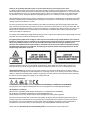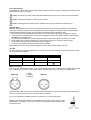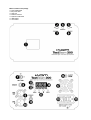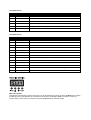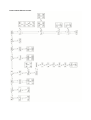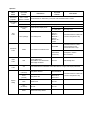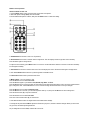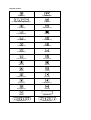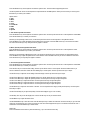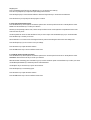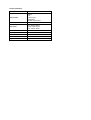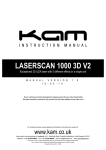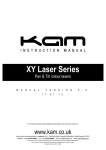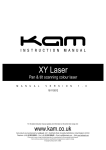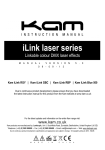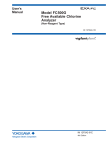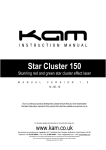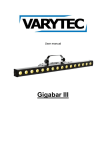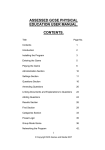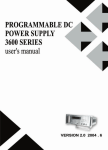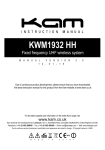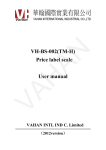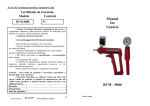Download User Manual
Transcript
TextBeam300 Multi-colour text laser with animations & effects M A N U A L V E R S I O N 1 . 0 0 2 - 0 6 - 1 5 For the latest instruction manual updates and information on the entire Kam range visit: www.kam.co.uk Kam products are manufactured by: Lamba plc, Unit 1, Southfields Road, Dunstable, Bedfordshire, United Kingdom LU6 3EJ Telephone: (+44) (0)1582 690600 • Fax: (+44) (0)1582 690400 • Email: [email protected] • Web: www.lambaplc.com If this product is ever no longer functional please take it to a recycling plant for environmentally friendly disposal. Due to continuous product development, specifications and appearance are subject to change. © Copyright Lamba plc. E&OE. Thank you for purchasing this Kam product, we are sure that it will serve you for many years to come. To optimise it’s performance, please read these instructions carefully to familiarise yourself with the basic operations of the unit. Please retain them for future reference.This unit has been tested at the factory before being shipped to you. To prevent or reduce the risk of electrical shock or fire, do not expose the unit to rain or moisture. To prevent a fire hazard, do not expose the unit to any naked flame sources. Unplug this apparatus during lightning storms or if it is unlikely to be used for long periods of time. When installing the unit, please ensure you leave enough space around the unit for ventilation. Slots and openings in the unit are provided for ventilation to ensure reliable operation of the product and to protect it from overheating. To prevent fire hazard, the openings should never be blocked or covered. The unit is powered by the mains, always handle the power cable by the plug. Never pull out the plug by pulling on the cable. Never touch the power cable when your hands are wet as this could cause an electric shock. Do not tie a knot in the cable. The power cable should be placed such that it is not likely to be stepped on. A damaged power cable can cause a fire or give you an electrical shock. Check the power cord periodicaly, if you ever find that it is damaged, replace it before using the unit again. Contact your retailer for a replacement. The voltage of the available power supply differs according to country or region. Be sure that the power supply voltage of the area where this unit is to be used meets the requirements of the unit. The lightning flash symbol inside a triangle is to alert the user to the presence high voltage within the unit’s enclosure that may be of sufficient power to constitute a risk of electrical shock to persons. Caution: to prevent the risk of electric shock, do not attempt to open the unit. No user-serviceable parts inside. Refer all servicing to qualified service personnel. The exclamation mark inside a triangle is intended to alert the user to the presence of important operating and maintenance instructions in the literature accompanying the appliance. Please read and pay attention to all laser safety warning sticker labels on the unit. Select the installation location of your unit carefully. Avoid placing it in direct sunlight or locations subject to vibration and excessive dust. Do not use the unit where there are extremes in temperature (below 41ºF / 5ºC or exceeding 95ºF / 35ºC). Unpacking and safety Please unpack your new product carefully. Your new product should reach you in perfect condition. Please check that no damage has occurred during transit. If any damage is found, do not operate your unit. Please contact the retailer you purchased it from immediately. If there is any damage to the mains cable do not use the device. Always disconnect the unit from the mains supply when carrying out any cleaning of the unit. Manufacturer declarations In compliance with the following requirements: RoHS Directive (2002/95/EU) and WEEE Directive (2002/96/EU). If this product is ever no longer functional please take it to a recycling plant for environmentally friendly disposal. CE declaration of conformity R&TTE Directive (1999/5/EU), EMC Directive (2004/108/EU), Low Voltage Directive (2006/95/EU). The declarations are available on application from [email protected] Before putting the devices into operation, please observe the respective country-specific regulations. This manual contains important laser system safety and operation information. Read and understand all instructions prior to powering on the laser unit the first time to avoid eye injury and to avoid breaking the law. Keep this manual in a safe place for future reference. Lasers can be hazardous and have unique safety considerations. Permanent eye injury and blindness is possible if lasers are used incorrectly. Pay close attention to each safety WARNING statement in this manual. Please refer to the Kam Class 3B Laser Product Safety Guide for more information on laser safety issues. Laser safety warnings… Potential laser injury hazard exists with this product! Please read these instructions carefully, which include important information about installation, safe use and service! Caution Avoid direct eye contact with laser light. Never intentionally expose your eyes or others to direct laser radiation. Caution It is illegal and dangerous to shine any laser at aircraft. Caution Operating procedures other than those specified herein may result in hazardous radiation exposure. Overhead rigging Important - the installation must be carried out by qualified service personel only. Improper installation can result in serious injuries and /or damage to property. Overhead rigging requires extensive experience. Working load limits should be respected, certified installation materials should be used, the installed unit should be inspected regularly for safety. l Make sure the area below the installation place is free from unwanted persons during rigging, de-rigging and servicing. l Locate the unit in a well ventilated spot, far away from any flammable materials and/or liquids. The fixture must be fixed at least 50cm from surrounding walls l The device should be installed out of reach of people and outside of areas where persons may walk by or be seated. l Before rigging make sure that the installation area can hold minimum point load of 10 times the device`s weight. l The device should be well fixed; a free swinging mounting is dangerous. l Do not cover any ventilation opening as this may result in overheating Before using for the first time, the unit should be inspected for safety. Inspect the unit regularly every year. AC power The unit is supplied with a power plug appropriate to its voltage. Should any other connections be required they must be carried out with the following configuration: Cable (EU) Cable (US) Pin International Brown Black Live L Light blue White Neutral N Yellow/green Green Earth DMX-512 connection If you are using a standard DMX controller, you can connect the DMX output of the controller directly to the DMX input of the first unit in a DMX chain. If you wish to connect a DMX controller with other XLR outputs you will need to use adapter cables. DMX output 1 = Shield 2 = Signal (-) 3 = Signal (+) DMX input Connect the DMX output of the first unit in a DMX chain with the DMX input of the next unit in the chain. Always connect the the output of one unit with the input of the next unit until all units are connected. If you use a controller with 5 pin DMX connection you will need to use a 5 pin to 3 pin adapter. Caution at the unit, the DMX cable has to be terminated with a terminator. Solder a 120 Ohm resistor between Signal (-) and Signal (+) into a 3-pin XLR connector and plug this into the DMX output of the last unit in the chain. What is included in the package 1 x Kam TextBeam300 1 x IEC power cable 1 x safety key 1 x interlock connector 1 x keyboard & USB cable 1 x USB adapter 1 x user manual Front panel features Number Feature Function 1 Laser output aperture The laser light is emmited from here. Never look directly into the hole when the unit is on. 2 IR remote sensor Infrared remote control sensor. 3 Power indicator LED Illuminates red when the unit is turned on to show the unit is powered up. 4 Mic sensitivity Adjusts the microphone’s sensitivity to sound/music for Sound-to-Light operation. 5 Microphone Microphone for Sound-to-Light operation. 6 Music indicator LED Flashes when an audio signal is received by the built-in microphone for reference. Front panel features Number Feature Function 7 Key lock switch Even when powered up, the unit will not operate without the key inserted and turned to On. 8 Remote connect Insert interlock connector to operate. Safety off switch (optional) can alternatively be used. 9 DMX output 3 pin XLR connectors for DMX512 output. 10 DMX input 3 pin XLR connectors for DMX512 input. 11 Laser LED Indicates that the laser beam is operational. 12 Power LED Indicates that the unit is connected to mains power and is on. 13 PS2 interface For connecting PS/2 keyboard or PS/2 USB keyboard of adapter 14 Function setting LED Displays the current operating mode. 15 Function buttons Menu buttons to control the operating mode of the laser. 16 Safety chain eyelet Connect safety chain/cable here. 17 Fan grille Cooling fan grille. Do not cover. 18 Power switch Turns the unit on or off when connected to the mains power supply. 19 Power supply input Attach the mains cable here. Built-in fuse. Main menu operation Using the four function buttons on the top of the unit you can set the operating mode of the unit. Press the Menu button to display the different functions (see table below for a description of the functions). Use the Up or Down arrow buttons to make your selection. When you have chosen your desired mode, press the Enter button to confirm the change. Function setting LED display and function LED Display AUT Function Aut1 Auto Mode 1 AUT2 Auto Mode 2 AUT3 ~ Aut9 Sou Built-in themed programs: 3. New Year / 4. Christmas / 5. Love 6. Birthday / 7. Party / 8, Halloween / 9. Music Sou1 Sound mode 1 Sou2 Sound mode 2 Sou3 ~ Sou9 tExt Built-in themed programs: 3. New Year / 4. Christmas / 5. Love 6. Birthday / 7. Party / 8, Halloween / 9. Music Loop playback of built-in TEX0-9 txt t-00 ~ t-09 tiN Text program saved in 0-9 tiNe Time mode SNod Time display mode: Time & Date or Only Time sEtt Time setting: year/month/date/week/hour/min/second/12or24h Coun Countdown mode Cut 0000 ~ 9999 D001 Set countdown time. Press the ENTER button to confirm. Press the Up button to start. Press the Down button to stop. DMX menu dNH 001 ~ 492 slA Sys DMX channel addresses setting SlAU Slave mode Nirr Mirror setting Si/E Image size setting N-En Master mode irEn IR mode rsEt Restore the factory defaults Function setting LED menu structure Operation Menu button Up / Down buttons Auto/Sound programs Auto1 - Auto9 Sound1 - Sound9 Text editing mode TEXT TEXT0-TEXT9 Smod (show mode) Time mode Countdown mode SETT (settings) COUN Enter button Up / Down buttons Enter button Choose the Auto or Sound show you require. Press the Enter button to confirm. Loop playback of saved TEX0-9. Text program 0-9. Press the Enter button to play. Selects the time display mode. Time setting mode. d-dt (date & time). Time & Date mode. d—t (Only time). Time only mode. Year **** Hour h-** Month n** Minute N-** Date d** Second: S-** 12/24h Press Enter button to confirm and to return to the previous step. 0000-9999 Press Enter button to confirm. Press Up button to start. Press Down button to stop. TEX0-TEX9 (Link to 0-9) Directly link to TEX0-9 after countdown. 001-492 DMX settings value. Press Enter for countdown mode. DMX mode d001 Checks DMX signal. When DMX is not connected the LED display will twinkle. Slave mode slav Press Enter button to select Slave mode. When there is no signal, LED display will twinkle. MIRR (set mirror) Zoom (set size) System setting N-En Iren (set remote) REST Sets pattern direction. N-PP/PN/NP/NN Sets pattern size. SH01-SH16 SY01-SY16 Master mode. On / Off IR mode. On / Off Restore the factory defaults. Press Enter button to confirm and to return to the previous step. Remote control operation Choose IR mode on laser unit 1. Press the Menu button on the rear of the laser unit to enter mode options. 2. Select the System settings (SYS), then choose irEn. 3. Ensure that the On option is selected, then press the Enter button to confirm the setting. A. On/Off button Press button to unit on or off (blackout). B. Sound button Press button to activate Sound-to-Light mode. The unit will play Sound-to-Light Auto shows randomly. Press the button again to change shows. To adjust the mic sensitivity, press Music button for 2 seconds. Use the 1-9 numeric buttons to increase or decrease sensitivity. 9 is the highest sensitivity. C. Auto button Press button to activate Auto mode. The unit will play Auto shows. Press the button again to change shows. D. & E. Colour buttons Press buttons to cycle through laser’s available colours. F. Pause button Press button to pause the laser effect. G. Mode buttons – Time / Countdown / Text Press the A button once to enter Time mode. Press the A button again to cycle between Year, Month, Day, Week and Time. Press the A button for two seconds to enter into Time adjust mode. When the number flickers, press one of the numeric buttons (H) to change the value. Use the D/E buttons to move on to the next digit. Press the A button to save your changes. Press the B button once to enter Countdown mode. Press the B button for 2 seconds, you can then adjust the value by 1-9, then press the B button to start counting down. Press the Pause button (E) to stop the Countdown. Press the C button once to enter Text mode. Press one of the numeric buttons (H) to save the text. H. Use the 0-9 numeric buttons for single number and double number settings. I. Pressing this key activates the Mirror adjustment. Each time you press it, the mirror direction changes. When you have it the way you wish, discontinue pressing the button. Any or setting will be saved in RAM, until the unit is turned off. Keyboard operation Windows key Enter/Return key Up / Down / Left / Right Arrow keys Escape key Text Flow key RGB Colour key Draw Setting key Zoom key X Axis Move key Y Axis Move key Y Axis Roll key X Axis Roll key Z Axis Roll key Wave key Text Quantity key Play Time key Mirror key Save key Play key Loop key Delete/Clear key Pause key Page Up key Page Down key Backspace key Home key End key Spacebar key Number keys 1-5 Number keys 6-0 Press the Windows key on the keyboard to enter the options menu. The laser will start projecting the menu. Use the Up and Down arrows on the keyboard to swap between the available options. When you have made your choice, press the Enter key to confirm your selection. Options menu: 1. Auto 2. Music 3. Text 4. Clock 5. Countdown 6. DMX 7. Slave 8. System 1. Auto mode keyboard instructions Press the Windows key on the keyboard to enter the options menu. Use the Up and Down arrows on the keyboard to select Auto. Press the the Enter key to confirm your selection. Now that you are operating in Auto mode, use the the Up and Down arrows on the keyboard to swap between shows. Press the Mirror key to adjust the display repeat setting of the saved text. Press the RGB Colour key to choose the last edited text. Press the Pause key to stop and press the key again to continue. 2. Music (Sound) mode keyboard instructions Press the Windows key on the keyboard to enter the options menu. Use the Up and Down arrows on the keyboard to select Music. Press the the Enter key to confirm your selection. Now that you are operating in Music/Sound mode, use the the Up and Down arrows on the keyboard to swap between shows. Press the Mirror key to adjust the pattern and its mirror direction. Press the RGB Colour key to choose a different colour effect. Press the Pause key to stop and press again to continue. 3. Text mode keyboard instructions Press the Windows key on the keyboard to enter the options menu. Use the Up and Down arrows on the keyboard to select Text. Press the the Enter key to confirm your selection. Press the Flow key to set the text flow setting. Use the Up and Down arrows to set the speed. Press the RGB Colour key to choose a different colour effect. Press the Draw Setting key to set the speed. Use the Up and Down keys to adjust. Use the Zoom key to adjust the zoom setting of the laser image. Use the Up and Down keys to adjust. Use the X Axis Move key to adjust the left/right position. Use the Up and Down keys to adjust the speed. Use the Y Axis Move key to adjust the up/down position. Use the Up and Down keys to adjust the speed. Use the Y Axis Roll key to adjust the rotation. Use the Up and Down keys to adjust the speed. Use the X Axis Roll key to adjust the rotation. Use the Up and Down keys to adjust the speed. Use the Z Axis Roll key to adjust the rotation. Use the Up and Down keys to adjust the speed. Use the Wave key to adjust the wave effect of the text. You can adjust the wave range, quantity and frequency. Use the Up and Down keys to adjust. Use the Text Quantity key to adjust the quantity of characters displayed (up to 12 at one time). Use the Play Time key to set the display time. Use the number keys to set your desired choice. Use the Mirror key to adjust the mirror effect. Use the Delete/Clear key to clear the cache. Use the Backspace key to delete one character. Use the Home key to go to the start of the text. Use the End key to go to the end of the text. Use the Left and Right Arrow keys to move ahead one character. Use a combination of Ctrl+Alt+Delete keys to delete all text. Saving text Press a combination of the Save key and a Number key (1-0) to save the text to that key. Displaying text Press a combination of the Play key and a Number key (1-0) to save the text to that key. Press the Loop Playback key to adjust the repeat setting of the saved text. Press the Page Up key to choose the last edited text. Press the Page Down key to choose the next edited text. Press the Pause key to stop and press the key again to continue. 4. Clock mode keyboard instructions Press the Windows key on the keyboard to enter the options menu. Use the Up and Down arrows on the keyboard to select Clock. Press the the Enter key to confirm your selection. Now that you are operating in Clock mode, use the the Up and Down arrows on the keyboard to swap between Time & Date mode and Time only mode. Use the Up and Down arrows to select the Date or Time you wish to adjust. Use the Number keys (0-9) to set the time/date. Press the Enter key to confirm your choices. Choose between 12 or 24 hour modes. Pressing the Enter key will save the setting and return to the time setting mode. Press the Escape key if you do not wish to save your settings. Press the mirror key to adjust the mirror direction. Press the RGB Colour key to choose a different colour effect. 5. Countdown mode keyboard instructions Press the Windows key on the keyboard to enter the options menu. Use the Up and Down arrows on the keyboard to select Countdown. Press the the Enter key to confirm your selection. When the number is flickering, press a Number key (0-9) to set the countdown speed. Press the Enter key to confirm your choice. Use the Backspace/Delete key to delete the previous character/number. Use the Space key or the Pause key to pause the countdown. Press the Escape key to set the timing again. Press the mirror key to adjust the mirror direction. Press the RGB Colour key to choose a different colour effect. DMX address setting When controlling the laser (or lasers) with a DMX controller, every unit must be set with a specific DMX address. When the laser receives a signal, it will receive the channel control signal from the DMX512 controller. You can choose to set all units with the same DMX address or you can set every unit with its own DMX address. If all units are set with the same DMX address, they will receive DMX signal from this DMX address. If operated in this way, all units will operate in the same way, you cannot control each unit separately. Several optional operating modes were preprogrammed into the laser at DMX channel 1. Before controlling other DMX channels, please ensure that channel 1 is set to the correct value. Channel 1 (mode selection) Value 000-009 010-079 080-149 150-200 200-255 Description Blackout Auto mode Sound mode The first pattern The second pattern Value 000-029 030-059 060-089 090-119 120-149 150-179 180-209 210-239 240-255 Description Auto 1 Auto 2 Auto 3 Auto 4 Auto 5 Auto 6 Auto 7 Auto 8 Auto 9 Value 000-029 030-059 060-089 090-119 120-149 150-179 180-209 210-239 240-255 Description Music 1 Music 2 Music 3 Music 4 Music 5 Music 6 Music 7 Music 8 Music 9 Value 000-031 032-063 064-095 096-127 128-159 160-191 192-223 224-255 Description First pattern group Second pattern group Third pattern group Fourth pattern group Fifth pattern group Sixth pattern group Seventh pattern group Eighth pattern group Auto mode Channel 2 Music mode Channel 2 Channel 2 (pattern groups) Channel 3 (pattern groups) 4 (colours) 5 (clipping) 6 (zooming) 7 (zooming speed) 8 (Y rotation) 9 (rotational speed) 10 (X rotation) 11 (rotational speed) 12 (Z rotation) 13 (rotational speed) 14 (X movement) 15 (movement speed) 16 (Y movement) 17 (movement speed) 18 (wave size) 19 (wave frequency) 20 (wave speed) Value 000-255 000-007 008-015 016-023 024-031 032-039 040-047 048-057 058-063 064-111 112-159 160-207 208-255 000 001-127 128-255 000-127 128-169 170-209 210-255 000-255 000-127 128-191 192-255 000-255 000-127 128-191 192-255 000-255 000-127 128-191 192-255 000-255 000-127 128-191 192-255 000-255 000-127 128-191 192-255 000-255 000-255 000-255 000-127 128-255 Description Every 16 values for a pattern, total for 128 patterns Built-in colours Red Green Red + green Blue Red + blue Green + blue Red + green + blue Single colour conversion Multi-colour moving up and down Multi-colour moving left to right Strobe Whole pattern 0-99% clipping fixed pattern Clipping speed (slow to fast) 100-5% pattern zooming Zoom in Zoom out Loop zooming in/out Fast to slow Fixed position after rotating 0-359 degrees Clockwise rotation Anti-clockwise rotation Fast to slow Fixed position after totating 0-359 degrees Clockwise rotation Anti-clockwise rotation Fast to slow Fixed position after rotating 0-359 degrees Clockwise rotation Anti-clockwise rotation Fast to slow 128 different fixed position on X axis Clockwise rotation Anti-clockwise rotation Fast to slow 128 different fixed position on Y axis Clockwise rotation Anti-clockwise rotation Fast to slow Wave size Wave frequency Movement position Movement speed Product specification Mains input AC100~240V, 50/60Hz Control modes DMX512 Auto Sound-to-Light Master/Slave Wireless remote control Scanner speed 10K Laser power Red: 150mW / 650nm Green: 50mW / 532nm Blue: 100mW / 450nm Laser classification Operating temperature DMX connections Dimensions (WxDxH) Weight Class 3B 10~40° 3 pin XLR male/female 236 x 199.52 x 187.82mm (inc bracket) 2Kg