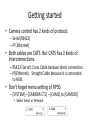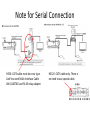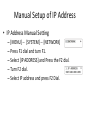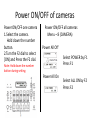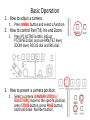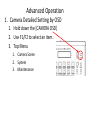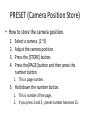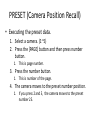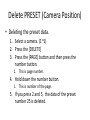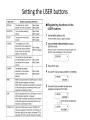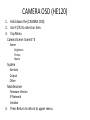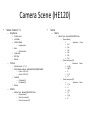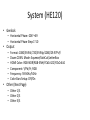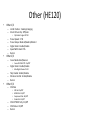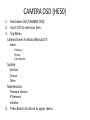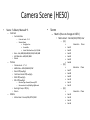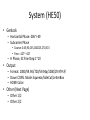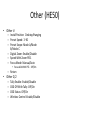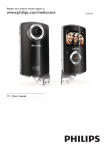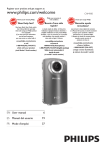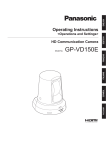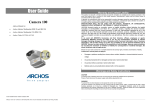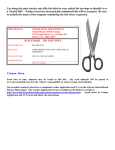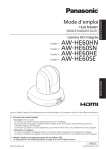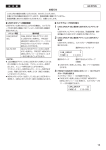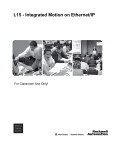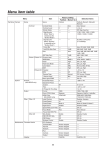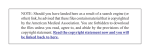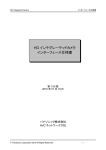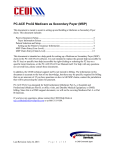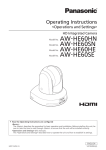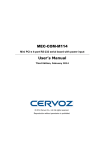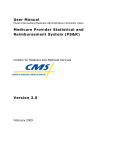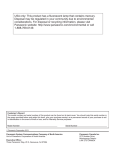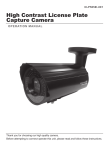Download AW-RP50 Simple Manual
Transcript
AW-RP50 Simple Manual Getting started • Camera control has 2 kinds of protocol. – Serial(RS422) – IP(Ethernet) • Both cables are CAT5. But CAT5 has 2 kinds of interconnections. – RS422(Serial): Cross Cable because direct connection. – IP(Ethernet): Straight Cable because it is connected to HUB. • Don’t forget menu setting of RP50. – [SYSTEM] – [CAMERA CTL] – [CAM1] to [CAM100] • Select Serial or Network Note for Serial Connection HE50: CAT5 cable must be cross type. And You need Multi-Interface Cable AW-CA20T6G and RJ-45 relay adapter HE120:CAT5 cable only. There is no need to use special cable. Auto Setup of IP Address • IP Address Auto Setting – If you cannot connect to a camera, try to do auto setup. – [MENU] --[SYSTEM] -- [AUTO SET IP] -- [AUTO SET UP] – [RENEW IP ADR] and press the F2 dial. – Turn the F2 to select YES and press the F2 dial Manual Setup of IP Address • IP Address Manual Setting – [MENU] -- [SYSTEM] -- [NETWORK] – Press F1 dial and turn F1. – Select [IP ADDRESS] and Press the F2 dial. – Turn F2 dial. – Select IP address and press F2 Dial. Factory Setting • Initialize – [MENU] -- [SYSTEM] -- [INITIALIZE] – Turn F2 dial and select [ALL] or [SETUP] and press F2. Outlook Power ON/OFF of cameras Power ON/OFF one camera 1.Select the camera. Hold down the number button. 2.Turn the F2 dial to select [ON] and Press the F2 dial. Power ON/OFF all cameras Menu – 8 (CAMERA) Power All Off Select POWER by F1 Press F1 Note: Hold down the number button during setting. Power All On Select ALL ON by F2 Press F2 Basic Operation 1. How to adjust a camera. 1. Press MENU button and select a function. 2. How to control Pan/Tilt, Iris and Zoom. 1. Press PC ACTIVE button, Adjust PTZ/SPEED dial, and use PAN/TILT lever, ZOOM lever, FOCUS dial and IRIS dial. 3. How to preset a camera position. 1. Select a camera (CAMERA STATUS / SELECTION), move to the specific position, press STORE button, press PAGE button, and hold down Number button. Advanced Operation 1. Camera Detailed Setting by OSD 1. Hold down the [CAMERA OSD] 2. Use F1/F2 to select an item. 3. Top Menu 1. Camera Scene 2. System 3. Maintenance MENU (Camera Adjustment) 1. Press [Menu] – If [PAGE] button lights on, you cannot switch [ON]. 2. Press number button of PRESET MEMORY/MENU area. – 1: GAIN/PED, 2: R/B GAIN, 3: R/B PED, 4: AWB/ABB, 5: SHUTTE, 6: DETAIL, 7: SCENE/MODE, 8: CAMERA, 9: SETUP, 10: SYSTEM 3. Turn F1/F2 to change mode or adjust. 4. Some settings (AWB,ABB,MODE and so on) require to execute. At that time press F1 or F2 to execute. Control Pan/Tilt • Hold down the [PT ACTIVE] • Select a Camera (SELECTION) • Adjust IRIS • • Auto button lights on: Auto iris Auto button lights off: Manual iris • ZOOM lever • Adjust FOCUS • • Auto button lights on: Auto focusing. Auto button lights off: Manual focusing – – OTAF: One-touch autofocus Press focusing dial and autofocusing works. • Adjust PTZ/SPEED dial • Clockwise: Speed increases. Counter-clockwise: Speed decreases. • Make a camera move by PAN/TILT lever PRESET (Camera Position Store) • How to store the camera position. 1. 2. 3. 4. Select a camera. (1~5) Adjust the camera position. Press the [STORE] button. Press the[PAGE] button and then press the number button. 1. This is page number. 5. Hold down the number button. 1. This is number of the page. 2. If you press 2 and 5, preset number becomes 25. PRESET (Camera Position Recall) • Executing the preset data. 1. Select a camera. (1~5) 2. Press the [PAGE] button and then press number button. 1. This is page number. 3. Press the number button. 1. This is number of the page. 4. The camera moves to the preset number position. 1. If you press 2 and 5, the camera moves to the preset number 25. Delete PRESET (Camera Position) • Deleting the preset data. 1. Select a camera. (1~5) 2. Press the [DELETE] 3. Press the [PAGE] button and then press the number button. 1. This is page number. 4. Hold down the number button. 1. This is number of the page. 5. If you press 2 and 5, the data of the preset number 25 is deleted. Setting the USER buttons The Movement Range of the Remote Camera (Limiter Function) Note: Move the camera to the position where you want to limit at first. Limit position becomes the position where you turn on. Appendix Camera OSD CAMERA OSD (HE120) 1. Hold down the [CAMERA OSD] 2. Use F1/F2 to select an item. 3. Top Menu Camera Scene: Scene1~4 Scene Brightness Picture Matrix System Genlock Output Other Maintenance Firmware Version IP Network Initialize 4. Press Return to return to upper menu. Camera Scene (HE120) • Scene : Scene1 ~ 4 – • • • Picture Level Iris Mode Shutter Mode • Gain • • • Frame Mix ND Filter Return – – – – – R Gain: -150~+150 B Gain: -150~+150 R Pedestal [#] B Pedestal [#] Return Matrix • Matrix Type : Normal/EBU/NTSC/User AGC Max Gain Pedestal – – • • Chroma Level: -3~+3 White Balance Mode : AWB A/AWB B/3200K/5600K – – • Matrix Step/Synchro Picture • • Scene – Brightness – • Matrix Type : Normal/EBU/NTSC/User – – – [Linear Matrix] [Color Correction ½] [Color Correction 2/2] – [Linear Matrix] » Saturation » R-G » R-B » G-R » G-B » B-R » B-G [Color Correction 1/2] » Saturation » B_Mg » Mg_R » R » R_Yl » Yl [Color Correction 2/2] » Saturation » Yl_G » G » G_Cy » Cy » Cy_B » B Phase Phase Phase System (HE120) • Genlock – Horizontal Phase:-206~+49 – Horizontal Phase Step:1~10 • Output – – – – – – Format: 1080/59.94i/720/59.94p/1080/29.97PsF/ Down CONV. Mode: Squeeze/SideCut/LetterBox HDMI Color: RGB-NOR/RGB-ENH/YCbCr422/YCbCr444 Component: Y/Pb/Pr, RGB Frequency: 59.94Hz/50Hz Color Bars Setup: Off/On • Other (Next Page) – Other 1/3 – Other 2/3 – Other 3/3 Other (HE120) • Other 1/3 – – Install Position: Desktop/Hanging Smart Picture Flip: Off/Auto • – – – – – • Preset Speed: 1~30 Preset Scope: Mode A/Mode B/Mode C Digital Zoom: Enable/Disable Speed With Zoom POS. Return Other 2/3 – Focus Mode:Auto/Manual • – – – – Focus ADJ With PTZ.: On/Off Digital Zoom: Enable/Disable • • Flip Detect Angle: 60~120 Max Digital Zoom:x2~x10 Tally Enable :Enable/Disable Wireless Control :Enable/Disable Return Other 3/3 – OSD Mix • • • • – – – SDI Out: On/Off HDMI Out: On/Off Component Out: On/Off Video Out: On/Off OSD Off With Tally: On/Off OSD Status: On/Off Return CAMERA OSD (HE50) 1. Hold down the [CAMERA OSD] 2. Use F1/F2 to select an item. 3. Top Menu Camera Scene: FullAuto/Manual1~3 Scene Contrast Picture Color Matrix System Genlock Output Other Maintenance Firmware Version IP Network Initialize 4. Press Return to return to upper menu. Camera Scene (HE50) • Scene : FullAuto, Manual1~3 – Contrast • Contrast Mode – – • • • – Chroma Level: -3~+3 AWB Mode : AWB A/AWB B/ATW Detail: Off/Low/High Flesh Tone Mode: Off/Low/High DNR: Off/Low/High DRS: Off/Low/High – – • • – Matrix (You can change at USER.) • Matrix Select : Normal/EBU/NTSC/User – – Gamma Type: Normal/Cinema//Off Gamma Level: Low/Mid/High @Normal Back Light Comp.: Off/Onj Return Matrix • Scene Gain: Auto,0dB,3dB,6dB,9dB,12dB,15dB,18dB AGC Max Gain: 6dB,12dB,18dB Return Picture • • • • • • – Contrast Level: -5~+5 Shutter Mode » Step/Synchro » Frame Mix » AutoF.Mix Max Gain :0,6,12,18dB • Matrix Select : Normal/EBU/NTSC/USER – [1/3] » » » » » » » [2/3] » » » » » » » [3/3] » » » » » Saturation Phase Saturation Phase Saturation Phase Axis01 Axis02 Axis03 Axis04 Axis05 Axis06 Axis07 Axis08 Axis09 Axis10 Axis11 Axis12 Axis13 Axis14 Axis15 Axis16 System (HE50) • Genlock – Horizontal Phase:-206~+49 – Subcarrier Phase • Coarse: 0.45,90,135,180225,270,315 • Fine: =127~+127 – H Phase, SC Fine Step:1~10 • Output – Format: 1080/59.94i/720/59.94p/1080/29.97PsF/ – Down CONV. Mode: Squeeze/SideCut/LetterBox – HDMI Color: • Other (Next Page) – Other 1/2 – Other 2/2 Other (HE50) • Other ½ – Install Position: Desktop/Hanging – Preset Speed: 1~30 – Preset Scope: Mode A/Mode B/Mode C – Digital Zoom: Enable/Disable – Speed With Zoom POS. – Focus Mode: Manual/Auto • Focus ADJ With PTZ.: Off/On – Return • Other 2/2 – – – – Tally Enable: Enable/Disable OSD Off With Tally: Off/On OSD Status: Off/On Wireless Control :Enable/Disable What is SCOPE?