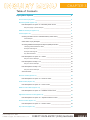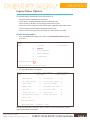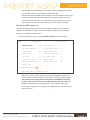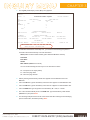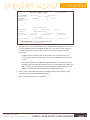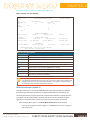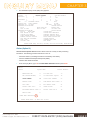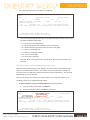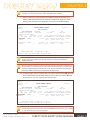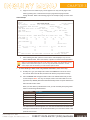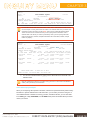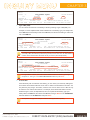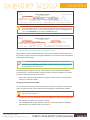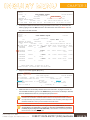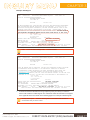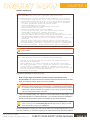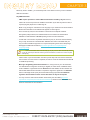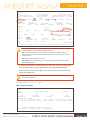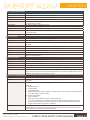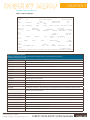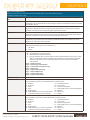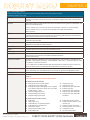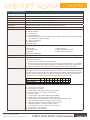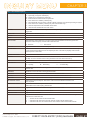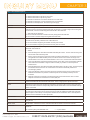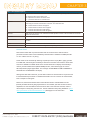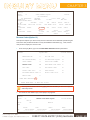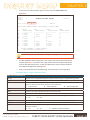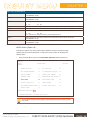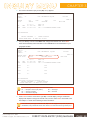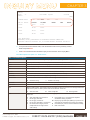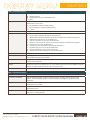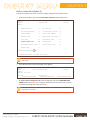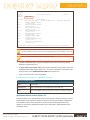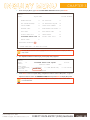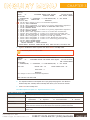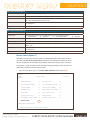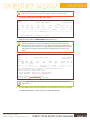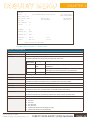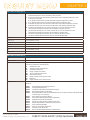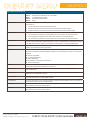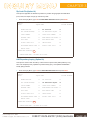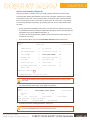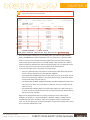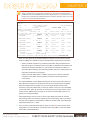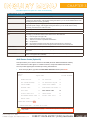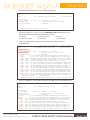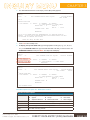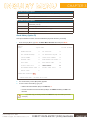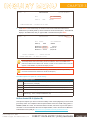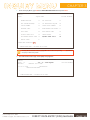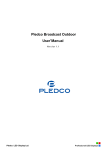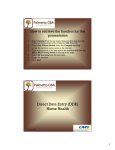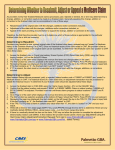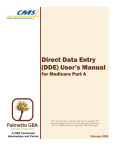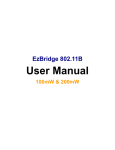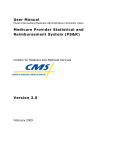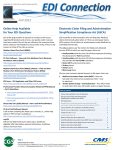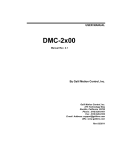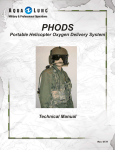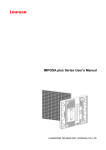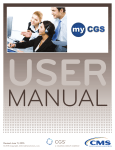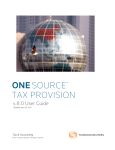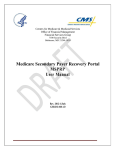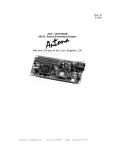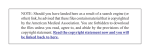Download DIRECT DATA ENTRY (DDE) MANUAL
Transcript
INQUIRY MENU DIRECT DATA ENTRY (DDE) MANUAL CHAPTER 3 Created August 22, 2014. © 2014 Copyright, CGS Administrators, LLC. INQUIRY MENU CHAPTER 3 Table of Contents Inquiry Menu Options 4 Access the Inquiry Menu 4 Beneficiary/CWF (Option 10) 5 Field Descriptions for Option 10 - Beneficiary/CWF Screen 8 Map 1751 (Page 1) Screen Example 8 DRG Pricer/Grouper (Option 11) 8 Claims (Option 12) 9 Checking the Status of Your Claims/Beneficiary Claim History 10 Claim Example 12 Claim Status Inquiry Examples 13 Accessing Additional Development Request (ADR) Information 15 Identifying Claims Selected for ADR 15 Example: FISS Page 07 17 Example: FISS Page 08 17 Key ADR Information 19 Field Descriptions for Option 12 – Claims 20 Map 1741 Screen Example 20 Field Descriptions for Map 171A 22 Map 171A Screen Example 22 Field Descriptions for Map 171D 25 Map 171D Screen Example 25 Archived Claims 29 Revenue Codes (Option 13) 30 Field Descriptions for Option 13 – Revenue Codes 31 HCPC Codes (Option 14) 32 Field Descriptions for Option 14 – HCPC Codes 34 DX/Proc Codes ICD-9 (Option 15) 36 Field Descriptions for Option 15 – DX/PROC Codes ICD-9 37 Adjustment Reason Codes (Option 16) 37 Field Descriptions for Option 16 – Adjustment Reason Codes 39 Reason Codes (Option 17) 40 Field Descriptions for Option 17 – Reason Codes 42 Zip Code File (Option 19) 45 Created August 22, 2014. © 2014 Copyright, CGS Administrators, LLC. DIRECT DATA ENTRY (DDE) MANUAL PAGE 2 INQUIRY MENU CHAPTER 3 OSC Repository Inquiry (Option 1A) 45 Claim Count Summary (Option 56) 46 Field Descriptions for Option 56 - Claim Count Summary 49 ANSI Reason Codes (Option 68) 49 Field Descriptions for Option 68 – ANSI Reason Codes 51 Check History (Option FI) 52 Field Descriptions for Option FI - Check History 53 Dx/Proc Codes ICD-10 (Option 1B) 53 Disclaimer: This educational resource was prepared to assist Medicare providers and is not intended to grant rights or impose obligations. CGS makes no representation, warranty, or guarantee that this compilation of Medicare information is error-free, and will bear no responsibility or liability for the results or consequences of the use of these materials. CGS encourages users to review the specific statutes, regulations and other interpretive materials for a full and accurate statement of their contents. Although this material is not copyrighted, the Centers for Medicare & Medicaid Services (CMS) prohibit reproduction for profit making purposes. Created August 22, 2014. © 2014 Copyright, CGS Administrators, LLC. DIRECT DATA ENTRY (DDE) MANUAL PAGE 3 INQUIRY MENU CHAPTER 3 Inquiry Menu Options The Inquiries option (FISS Main Menu option 01) allows you to: • Check the status of submitted billing transactions • Locate claims in an ADR (Additional Development Request) status • View a summary of all claims currently being processed in the system • Verify revenue codes, diagnosis codes, HCPCS codes, adjustment reason codes, reason codes, and ANSI (American National Standards Institute) codes • View the amount and payment date of the last three checks issued to your facility Access the Inquiry Menu 1. From the FISS Main Menu (Map 1701), type 01 in the Enter Menu Selection field and press Enter. MAP1701 MM/DD/YY XXXXXX CGS J15 MAC – Part A REGION MAIN MENU 01 INQUIRIES 02 CLAIMS/ATTACHMENTS 03 CLAIMS CORRECTION 04 ONLINE REPORTS ACPFA052 C20112WS HH:MM:SS ENTER MENU SELECTION: 01 PLEASE ENTER DATA - OR PRESS PF3 TO EXIT 2. The Inquiry Menu (Map 1702) appears: MAP1702 XXXXXX CGS J15 MAC – Part A REGION INQUIRY MENU ACPFA052 MM/DD/YY C20112WS HH:MM:SS BENEFICIARY/CWF10ZIP CODE FILE19 DRG (PRICER/GROUPER)11OSC REPOSITORY INQUIRY1A CLAIM SUMMARY12CLAIM COUNT SUMMARY56 REVENUE CODES13HOME HEALTH PYMT TOTALS67 HCPC CODES14ANSI REASON CODES68 DX/PROC CODES ICD-915CHECK HISTORYFI ADJUSTMENT REASON CODES16DX/PROC CODES ICD-101B REASON CODES17 ENTER MENU SELECTION: PLEASE ENTER DATA - OR PRESS PF3 TO EXIT Enter the two-characters for the inquiry option you want to access and press Enter. All of the options are described in this chapter. Created August 22, 2014. © 2014 Copyright, CGS Administrators, LLC. DIRECT DATA ENTRY (DDE) MANUAL PAGE 4 INQUIRY MENU CHAPTER 3 -- All of the options are represented by two numerals, except for OSC Repository Inquiry (1A), and Check History (FI), and Dx/Proc Codes ICD-10 (1B). -- All FISS direct data entry (DDE) screens display two lines of information in the top right corner that identifies the region (ACPFA052), the current date, release number (e.g., C20112WS) and the time of day. This information is for internal purposes only and is used to assist CGS staff in researching issues when screen prints are provided. Beneficiary/CWF (Option 10) This option is helpful only if you need to view the beneficiary’s address. The beneficiary’s address is not available on the CWF (Common Working File) eligibility screens, ELGA and ELGH, but is available by using this option. 1. From the Inquiry Menu, type 10 in the Enter Menu Selection field and press Enter. MAP1702 XXXXXX CGS J15 MAC – Part A REGION INQUIRY MENU ACPFA052 MM/DD/YY C20112WS HH:MM:SS BENEFICIARY/CWF10ZIP CODE FILE19 DRG (PRICER/GROUPER)11OSC REPOSITORY INQUIRY1A CLAIM SUMMARY12CLAIM COUNT SUMMARY56 REVENUE CODES13HOME HEALTH PYMT TOTALS67 HCPC CODES14ANSI REASON CODES68 DX/PROC CODES ICD-915CHECK HISTORYFI ADJUSTMENT REASON CODES16DX/PROC CODES ICD-101B REASON CODES17 ENTER MENU SELECTION: 10 PLEASE ENTER DATA - OR PRESS PF3 TO EXIT -- Although, this option includes several screen pages with eligibility information, only screen examples and field descriptions for the first screen page are explained below. The remaining screen pages should not be used to verify Medicare eligibility because it may not be as current as the CWF information that you access via ELGA. For information about accessing ELGA, refer to Chapter 2 of this guide. -- You may also access this screen by typing 10 in the SC field if you are in an inquiry or claim entry screen. Created August 22, 2014. © 2014 Copyright, CGS Administrators, LLC. DIRECT DATA ENTRY (DDE) MANUAL PAGE 5 INQUIRY MENU CHAPTER 3 2. The Eligibility Detail Inquiry screen (Map 1751) appears: MAP1751 MM/DD/YY XXXXXX SC HIC TRANSFER HIC LN DOB ADDRESS: 1 3 5 ZIP: CGS J15 MAC – Part A REGION ELIGIBILITY DETAIL INQUIRY CURR XREF HIC C-IND FN DOD PART A EFF DT CURRENT FRST BILL DT SNF FULL DAYS PSY DAYS REMAIN C20112WS HH:MM:SS PREV XREF HIC LTR DAYS MI SEX 2 4 6 CURRENT ENTITLEMENT TERM DT PART B EFF DT BENEFIT PERIOD DATA LST BILL DT HSP FULL DAYS SNF PART DAYS INP DED REMAIN PSYCHIATRIC PRE PHY DAYS USED ACPFA052 PSY DIS DT TERM DT HSP PART DAYS BLD DED PNTS INTRM DT IND PLEASE ENTER DATA - HIC, LN, FN, SEX, AND DOB. PRESS PF3-EXIT PF8-NEXT PAGE 3. As indicated at the bottom of the Map 1751, you must have the following five pieces of information about the beneficiary to access information: HICN (Health Insurance Claim Number) (also called their Medicare number) Last Name First Name Gender Date of Birth (MMDDCCYY format) You can use the following function keys to move around the screens: F3 – Exit (return to the Inquiry Menu) F7 – Move one page back F8 – Move one page forward 4. Start by entering the beneficiary’s HICN as it appears on their Medicare card in the HIC field. 5. Tab to the LN field. Type the beneficiary’s last name as it appears on their Medicare card. 6. Tab to the FN field. Type the beneficiary’s first name as it appears on their Medicare card. 7. Tab to the SEX field. Type the gender of the beneficiary. M = male; F = female 8. The cursor will automatically move to the DOB field. Type the beneficiary’s date of birth (MMDDCCYY) and press Enter. 9. The following example shows how the screen would look after entering the five identifying pieces of information, but before pressing Enter. Created August 22, 2014. © 2014 Copyright, CGS Administrators, LLC. DIRECT DATA ENTRY (DDE) MANUAL PAGE 6 INQUIRY MENU MAP1751 XXXXXX CGS J15 MAC – Part A REGION ELIGIBILITY DETAIL INQUIRY SC HIC 123456789A CURR XREF HIC TRANSFER HIC C-IND LN SMITH FN JOHN DOB 01011931 DOD ADDRESS: 1 3 5 ZIP: CURRENT FRST BILL DT SNF FULL DAYS 2 4 6 BENEFIT PERIOD DATA LST BILL DT HSP FULL DAYS SNF PART DAYS INP DED REMAIN PSY DAYS REMAIN ACPFA052 MM/DD/YY C20112WS HH:MM:SS PREV XREF HIC LTR DAYS MI SEX M CURRENT ENTITLEMENT TERM DT PART B EFF DT PART A EFF DT CHAPTER 3 PSYCHIATRIC PRE PHY DAYS USED PSY DIS DT TERM DT HSP PART DAYS BLD DED PNTS INTRM DT IND PLEASE ENTER DATA - HIC, LN, FN, SEX, AND DOB. PRESS PF3-EXIT PF8-NEXT PAGE 9. After you press Enter, the system will search for the beneficiary’s eligibility file. If a match is found, additional information will display on Map 1751. If no match is found, verify that you have entered the correct information, make any necessary corrections, and press Enter again. -- Information will only display if CGS has processed a claim for the beneficiary. If no match is found, a claim for the beneficiary has not been submitted/processed in FISS by CGS. -- Do not use this option to verify Medicare eligibility because it may not be as current as the CWF (Common Working File) information that you access via ELGA or myCGS. Use option 10 only if you need information about the beneficiary’s addressChapter 2 of this guide for information about accessing beneficiary eligibility information. 10. Once a match is found with the beneficiary information entered, the beneficiary’s home address will appear in the ADDRESS and ZIP fields. 11. Press F3 to exit and return to the Inquiry Menu. Created August 22, 2014. © 2014 Copyright, CGS Administrators, LLC. DIRECT DATA ENTRY (DDE) MANUAL PAGE 7 INQUIRY MENU CHAPTER 3 Field Descriptions for Option 10 - Beneficiary/CWF Screen Map 1751 (Page 1) Screen Example MAP1751 XXXXXX CGS J15 MAC – Part A REGION ELIGIBILITY DETAIL INQUIRY SC HIC TRANSFER HIC LN DOB ADDRESS: 1 3 5 ZIP: DOD CURR XREF HIC C-IND FN PREV XREF HIC LTR DAYS MI SEX 2 4 6 PART A EFF DT CURRENT ENTITLEMENT TERM DT PART B EFF DT CURRENT FRST BILL DT SNF FULL DAYS BENEFIT PERIOD DATA LST BILL DT HSP FULL DAYS SNF PART DAYS INP DED REMAIN PSYCHIATRIC PRE PHY DAYS USED PSY DAYS REMAIN ACPFA052 MM/DD/YY C20112WS HH:MM:SS TERM DT HSP PART DAYS BLD DED PNTS PSY DIS DT INTRM DT IND PLEASE ENTER DATA - HIC, LN, FN, SEX, AND DOB. PRESS PF3-EXIT PF8-NEXT PAGE Map 1751 Field Descriptions HIC The beneficiary’s HICN (Health Insurance Claim Number). LN Last name of the beneficiary. FN First name of the beneficiary. MI Middle initial of the beneficiary. SEX Sex of the beneficiary.FFemaleMMale DOB Date of birth of the beneficiary (MMDDCCYY format). DOD Date of death of the beneficiary (MMDDCCYY format). ADDRESS (1-6) Beneficiary’s street address, city and state. ZIP Zip code for beneficiary’s residence. The remaining field descriptions are not provided as you should not use the information to verify Medicare eligibility because it may not be as current as the CWF (Common Working File) information that you access via ELGA. Refer to Chapter 2 of this guide for information about accessing beneficiary information using ELGA or myCGS. DRG Pricer/Grouper (Option 11) This option allows you to view specific DRG (diagnostic related group) assignment and PPS (prospective payment system) information for inpatient hospital stays as calculated by the Pricer/Grouper software programs within FISS. Because this information is typically used only by hospitals, and this guide provides information relevant only to home health and hospice agencies, the information below is limited, and shows only how this option is accessed. 1. From the Inquiry Menu, type 11 in the Enter Menu Selection field and press Enter. -- You may also access this screen by typing 11 in the SC field if you are in an inquiry or claim entry screen. Created August 22, 2014. © 2014 Copyright, CGS Administrators, LLC. DIRECT DATA ENTRY (DDE) MANUAL PAGE 8 INQUIRY MENU CHAPTER 3 2. The DRG/PPS Inquiry screen (Map 1781) appears: MAP1781 CGS J15 MAC – Part A REGION ACPFA052 MM/DD/YY XXXXXX SC DRG/PPS INQUIRY C20112WS HH:MM:SS DIAGNOSES: 1 2 3 4 5 6 7 8 9 POA PROCEDURES: 1 2 3 4 5 6 7 8 9 NPI SEX C-I DISCHARGE STATUS DT PROV REVIEW CODE TOTAL CHARGES DOB OR AGE APPROVED LOS COV DAYS LTR DAYS PAT LIAB RETURNED FROM GROUPER: GROUPER VERSION D.R.G. MAJOR DIAG CAT RETURN CODE PROC CD USED DIAG CD USED SEC DIAG USED RETURNED FROM PRICER: PRICER VERSION RTN CD WAGE INDEX OUTLIER DAYS AVG# LENGTH OF STAY OUTLIER DAYS THRESHOLD OUTLIER COST THRES INDIRECT TEACHING ADJ# TOTAL BLENDED PAYMENT HOSPITAL SPECIFIC PORTION FEDERAL SPECIFIC PORTION DISP# SHARE HOSPITAL AMT PASS THRU PER DISCHARGE OUTLIER PORTION PTPD + TEP STANDARD DAYS USED LTR DAYS USED PROV REIMB PLEASE ENTER DATA, PF3-EXIT, PF6-FWD, PF8-COST DISCLOSURE, ENTER-PROCESS Claims (Option 12) You will use this option often because it allows access to a variety of claim processing information. The following provides instructions on how to: • Check the status of your billing transactions / beneficiary claim history • Check for Additional Development Requests (ADRs) • View line item denial information 1. From the Inquiry Menu, type 12 in the Enter Menu Selection field and press Enter. MAP1702 MM/DD/YY XXXXXX CGS J15 MAC – Part A REGION INQUIRY MENU BENEFICIARY/CWF 10 ZIP CODE FILE ACPFA052 C20112WS HH:MM:SS 19 DRG (PRICER/GROUPER)11OSC REPOSITORY INQUIRY1A CLAIM SUMMARY 12 CLAIM COUNT SUMMARY REVENUE CODES 13 HOME HEALTH PYMT TOTALS 67 HCPC CODES 14 ANSI REASON CODES 68 DX/PROC CODES ICD-9 15 CHECK HISTORY FI ADJUSTMENT REASON CODES 16 DX/PROC CODES ICD-10 REASON CODES 56 1B 17 ENTER MENU SELECTION: 12 PLEASE ENTER DATA - OR PRESS PF3 TO EXIT Created August 22, 2014. © 2014 Copyright, CGS Administrators, LLC. DIRECT DATA ENTRY (DDE) MANUAL PAGE 9 INQUIRY MENU CHAPTER 3 2. The Claim Summary Inquiry screen (Map 1741) appears: MAP1741 MM/DD/YY XXXXXX CGS J15 MAC – Part A REGION ACPFA052 SC CLAIM SUMMARY INQUIRY C20112WS HH:MM:SS NPI HIC PROVIDER S/LOC TOB OPERATOR ID XXXXXX FROM DATE TO DATE DDE SORT MEDICAL REVIEW SELECT HIC PROV/MRN S/LOC TOB ADM DT FRM DT THRU DT REC DT SEL LAST NAME FIRST INIT TOT CHG PROV REIMB PD DT CAN DT REAS NPC #DAYS PLEASE ENTER DATA - OR PRESS PF3 TO EXIT PRESS PF3-EXIT PF5-SCROLL BKWD PF6-SCROLL FWD You can use the following function keys to move within the Claim Summary Inquiry screen and within the different claim pages: -- F3 – Exit (return to the Inquiry Menu) -- F5 – Scroll back through a list of claims or revenue code pages -- F6 – Scroll forward through a list of claims or revenue code pages -- F7 – Move one claim page back -- F8 – Move one claim page forward -- F10 – Move to the left page -- F11 – Move to the right page Shift+Tab– Move from the right to left in valid fields (ex. Move from the HIC field to the NPI field) Checking the Status of Your Claims/Beneficiary Claim History When the Claim Summary Inquiry screen displays, your cursor will be located in the HIC field. However, to check the status of claims, you must first enter your facility’s NPI. Therefore, to move the cursor to the NPI field, hold down the Shift key and press the Tab key. You cursor will automatically move to the NPI field. There are two primary ways that you can view the status of your claims using option 12: by beneficiary’s HICN, or by status/location within FISS. 1. To view information using a beneficiary HICN, follow these instructions: a. Type your facility’s NPI number in the NPI field. b. Type the beneficiary’s HICN in the HIC field. Press Enter. MAP1741 XXXXXX CGS J15 MAC – Part A REGION ACPFA052 MM/DD/YY CLAIM SUMMARY INQUIRY C20112WS HH:MM:SS NPI 1234567890 HIC 123456789A PROVIDER S/LOC TOB OPERATOR ID XXXXXX FROM DATE TO DATE DDE SORT MEDICAL REVIEW SELECT HIC PROV/MRN S/LOC TOB ADM DT FRM DT THRU DT REC DT SELLAST NAME FIRST INIT TOT CHG PROV REIMB PD DT CAN DT REAS NPC #DAYS SC PLEASE ENTER DATA - OR PRESS PF3 TO EXIT PRESS PF3-EXIT PF5-SCROLL BKWD PF6-SCROLL FWD Created August 22, 2014. © 2014 Copyright, CGS Administrators, LLC. DIRECT DATA ENTRY (DDE) MANUAL PAGE 10 INQUIRY MENU CHAPTER 3 Only the billing transactions that your facility submitted under the beneficiary’s HICN and NPI will display. You will not have access to claims submitted by other providers. c. After you press Enter, FISS will search and display all claims submitted by your facility for that specific beneficiary. A maximum of 5 claims will display. If 5 claims display, press your F6 key to scroll forward to see if there are additional claims. MAP1741 DD/YY XXXXXX HH:MM:SS CGS J15 MAC – Part A REGION CLAIM SUMMARY INQUIRY SC ACPFA052 MM/ C20112WS NPI 1234567890 HIC 123456789A PROVIDER S/LOC TOB OPERATOR ID XXXXXX FROM DATE TO DATE DDE SORT MEDICAL REVIEW SELECT HIC PROV/MRN S/LOC TOB ADM DT FRM DT THRU DT REC DT SEL LAST NAME FIRST INIT TOT CHG PROV REIMB PD DT CAN DT REAS NPC #DAYS 123456789A XXXXXX P B9997 131 0817XX 0817XX 0817XX 0902XX SMITH J 684.00 0908XX 1030XX 37185 123456789A SMITH XXXXXX J P B9997 131 1089.00 1140.00 0817XX 0817XX 1015XX 1030XX 37185 1019XX PLEASE ENTER DATA - OR PRESS PF3 TO EXIT PRESS PF3-EXIT PF5-SCROLL BKWD PF6-SCROLL FWD If no claims appear after you press Enter, check the HICN to ensure it is entered correctly. You may need to verify whether the HICN was changed by accessing the beneficiary’s eligibility information. When the information appears, you will see a two-line summary of each claim’s information. To see more detail, you can select a specific claim, which will provide six pages of complete claim information. Additional pages will display when a claim has been selected for Medical Review and requires additional information be submitted via the ADR process. d. To select a claim, press your Tab key until your cursor moves under the SEL field and is to the left of the HICN of the claim detail you want to view. Type S in the SEL field and press Enter. You can only select one claim at a time. MAP1741 MM/DD/YY XXXXXX HH:MM:SS CGS J15 MAC – Part A REGION SC CLAIM SUMMARY INQUIRY ACPFA052 C20112WS NPI 1234567890 HIC 123456789A PROVIDER S/LOC TOB OPERATOR ID XXXXXX FROM DATE TO DATE DDE SORT MEDICAL REVIEW SELECT HIC PROV/MRN S/LOC TOB ADM DT FRM DT THRU DT REC DT SEL LAST NAME FIRST INIT TOT CHG PROV REIMB PD DT CAN DT REAS NPC #DAYS S 123456789A XXXXXX P B9997 131 0817XX 0817XX 0817XX 0902XX SMITH J 684.00 0908XX 1030XX 37185 PLEASE ENTER DATA - OR PRESS PF3 TO EXIT PRESS PF3-EXIT PF5-SCROLL BKWD PF6-SCROLL FWD Note in the above example that the cursor is one space away from (or to the left of) the HICN of the claim detail you want to select. If the cursor is immediately next to the HICN (_123… instead of _ 123), the cursor is not in the correct position. Created August 22, 2014. © 2014 Copyright, CGS Administrators, LLC. DIRECT DATA ENTRY (DDE) MANUAL PAGE 11 INQUIRY MENU CHAPTER 3 e. Page 01 of the “Inst Claim Inquiry” screen appears. You may view all pages of the claim by pressing the F7 and F8 function keys to page back and page forward through the claim. Refer to the following page for an example of page 01 of the claim. Claim Example MAP1711PAGE 01CGS J15 MAC – Part A REGIONACPFA052 MM/DD/YY XXXXXXSCINST CLAIM INQUIRY C20112WS HH:MM:SS HIC 123456789ATOB XXXS/LOC P B9997 OSCAR XXXXXXSV:UB-FORM NPI XXXXXXXXXXTRANS HOSP PROV PROCESS NEW HIC PAT.CNTL#: TAX#/SUB: TAXO.CD: STMT DATES FROM 0817XX TO 1015XX DAYS COV N-C CO LTR LAST SMITH FIRST JAMES MI E DOB 01011931 ADDR 1 101 MAIN ST 2 ANYTOWN, IA 3 4 CARR: 5 6 LOC: ZIP 520012233SEX MMS ADMIT DATE 0817XX HR 01 TYPE 9 SRC 1 D HM STAT 30 COND CODES 01 02 03 04 05 06 07 08 09 10 OCC CDS/DATE 01 02 03 04 05 06 07 08 09 10 SPAN CODES/DATES 01 02 03 04 05 06 07 08 09 10 FAC.ZIP 52111 DCN V A L U E C O D E S - A M O U N T S - A N S I MSP APP IND 01 61 99916.00 02 03 04 05 06 07 08 09 37186 <== REASON CODES PRESS PF3-EXIT PF5-SCROLL BKWD PF6-SCROLL FWD PF8-NEXT PF9-UPDT f. After reviewing the claim, press F3 to return to the claim list (Map 1741). You can select a different claim, start a new search, or press F3 to return to the Inquiry Menu. When you view claims within option 12, it is an “inquiry-only” option. You cannot enter, correct, adjust or cancel claims within option 12. You can only view the claim information. To enter, correct, adjust, and cancel claims, you must use other options in FISS. 2. To view claims by a status code or by a status and location, follow these steps. a. On Map 1741, type your facility’s NPI number in the NPI field. To move the cursor from the HIC field to the NPI field, hold down the Shift key and press the Tab key. b. Tab to the S/LOC field and type the status code or the status/location that you wish to view and press Enter. You may, for example, want to view claims that are on the payment floor (P B9996). Note that FISS automatically inserts one space between the status and the location codes. When you view claims by status/location code, you will most likely be inquiring about claims in the following status/locations: Status/Location Description P B9996 Payment floor P B9997 Processed or paid claim D B9997 Denied claim R B9997 Rejected claim T B9997 Claim needing correction S B6001 Claim selected for an additional development request (ADR) Any status/location code that appears on a claim can be entered into the S/LOC field. Entering the status/location in the S/LOC field enables you to see all the claims in that particular area of FISS. Created August 22, 2014. © 2014 Copyright, CGS Administrators, LLC. DIRECT DATA ENTRY (DDE) MANUAL PAGE 12 INQUIRY MENU MAP1741 MM/DD/YY XXXXXX SC HH:MM:SS CHAPTER 3 CGS J15 MAC – Part A REGION CLAIM SUMMARY INQUIRY ACPFA052 C20112WS NPI XXXXXXXXXX HIC PROVIDER S/LOC P B9996 TOB OPERATOR ID XXXXX FROM DATE TO DATE DDE SORT MEDICAL REVIEW SELECT HIC PROV/MRN S/LOC TOB ADM DT FRM DT THRU DT REC DT SEL LAST NAME FIRST INIT TOT CHG PROV REIMB PD DT CAN DT REAS NPC #DAYS For information about FISS status and location codes, refer to “About Status/Location Codes” found in Chapter 1 of this guide.If there are claims in the status/location that you entered, they will appear on Map 1741 after you press Enter. There may be multiple beneficiaries listed. This is normal since the common element you are inquiring about is the status code or status/location code. When you search by beneficiary HICN, you are inquiring about that particular beneficiary; therefore, multiple beneficiaries will not be listed; however, multiple claims may display. MAP1741 MM/DD/YY XXXXXX CGS J15 MAC – Part A REGION ACPFA052 CLAIM SUMMARY INQUIRY C20112WS HH:MM:SS NPI XXXXXXXXXX PROVIDER S/LOC P B9996 TOB FROM DATE TO DATE DDE SORT SC HIC OPERATOR ID XXXXXX MEDICAL REVIEW SELECT HIC PROV/MRN S/LOC TOB ADM DT FRM DT THRU DT REC DT SEL LAST NAME FIRST INIT TOT CHG PROV REIMB PD DT CAN DT REAS NPC #DAYS 222111222B XXXXXX P B9996 131 0726XX 0726XX 0923XX 1001XX SMITH A 1600.00 1304.00 1015XX 37186 444333444A WHITE XXXXXX 666777666A JONES XXXXXX J P B9996 131 0730XX 0730XX 0927XX 1200.00 1216.00 1015XX 37186 1001XX S P B9996 131 1800.00 1296.00 1009XX 0810XX 0810XX 1008XX 1023XX 37186 PLEASE ENTER DATA - OR PRESS PF3 TO EXIT PRESS PF3-EXIT PF5-SCROLL BKWD PF6-SCROLL FWD c. You can view individual claims by typing S in the SEL field next to the HICN of the individual claim. Map 1741 will display a maximum of 5 claims at any given time. To see if there are additional claims, press your F6 key to scroll forward. Claim Status Inquiry Examples When you are inquiring about specific information, whether it is specific beneficiary claims history information or specific status/location code information, you can tailor your search using one or more additional fields. In addition to entering your NPI, a HICN and S/LOC, you can enter data in the TOB (type of bill), FROM DATE, and TO DATE fields (circled and bolded below) to further narrow your search. Created August 22, 2014. © 2014 Copyright, CGS Administrators, LLC. DIRECT DATA ENTRY (DDE) MANUAL PAGE 13 INQUIRY MENU MAP1741 MM/DD/YY XXXXXX CGS J15 MAC – Part A REGION SC CLAIM SUMMARY INQUIRY NPI PROVIDER S/LOC FROM DATE TO DATE HIC OPERATOR ID MEDICAL REVIEW SELECT HIC PROV/MRN S/LOC SEL LAST NAME FIRST INIT TOT CHG CHAPTER 3 ACPFA052 C20112WS HH:MM:SS TOB DDE SORT TOB ADM DT FRM DT THRU DT REC DT PROV REIMB PD DT CAN DT REAS NPC #DAYS 1. Type of Bill (TOB) You can narrow the search of a beneficiary’s claims by entering a type of bill (TOB). For example, to review outpatient final claims submitted for a beneficiary, type your facility’s NPI in the NPI field; the beneficiary’s HICN in the HIC field; and the home health type of bill code 131 in the TOB field. MAP1741 MM/DD/YY XXXXXX CGS J15 MAC – Part A REGION ACPFA052 CLAIM SUMMARY INQUIRY C20112WS HH:MM:SS NPI NNNNNNNNNN HIC NNNNNNNNNA PROVIDER S/LOC TOB 131 OPERATOR ID FROM DATE TO DATE DDE SORT MEDICAL REVIEW SELECT HIC PROV/MRN S/LOC TOB ADM DT FRM DT THRU DT REC DT SEL LAST NAME FIRST INIT TOT CHG PROV REIMB PD DT CAN DT REAS NPC #DAYS SC To search for a beneficiary’s claims for specific dates of service and specific type of bill, type your facility’s NPI, the beneficiary’s HICN, the type of bill, and the “from” and “to” dates. Entering a status code or status/location will further narrow your search. (See example below). MAP1741 MM/DD/YY XXXXXX CGS J15 MAC – Part A REGION ACPFA052 CLAIM SUMMARY INQUIRY C20112WS HH:MM:SS NPI NNNNNNNNNN HIC NNNNNNNNNA PROVIDER S/LOC TOB 131 OPERATOR ID FROM DATE 080113 TO DATE 093013 DDE SORT MEDICAL REVIEW SELECT HIC PROV/MRN S/LOC TOB ADM DT FRM DT THRU DT REC DT SEL LAST NAME FIRST INIT TOT CHG PROV REIMB PD DT CAN DT REAS NPC #DAYS SC It is a good idea to “refresh” your screen between different searches. Do this by pressing F3 to exit option 12. Then type 12 in the Enter Menu Selection field and press Enter. 2. From/To Date If the beneficiary has an extensive claim history, you can narrow your search by adding from and to dates. These dates reflect the “from” and “to” dates of service billed on the claim. You may search by only using a “from” date, or both a “from” and “to” date. The “to” date can only be used if a “from” date is also entered. For example, to find claims with dates of service between August 1, 2013, to September 30, 2013, for a particular beneficiary, type your facility’s NPI in the NPI field, the HICN in the HIC field, and type 080113 in the FROM DATE field and 093013 in the TO DATE field and press Enter. The top of the next page is an example of how this would appear before pressing Enter. Created August 22, 2014. © 2014 Copyright, CGS Administrators, LLC. DIRECT DATA ENTRY (DDE) MANUAL PAGE 14 INQUIRY MENU MAP1741 MM/DD/YY XXXXXX CGS J15 MAC – Part A REGION CHAPTER 3 ACPFA052 CLAIM SUMMARY INQUIRY C20112WS HH:MM:SS NPI NNNNNNNNNN HIC NNNNNNNNNA PROVIDER S/LOC TOB OPERATOR ID FROM DATE 080113 TO DATE 093013 DDE SORT MEDICAL REVIEW SELECT HIC PROV/MRN S/LOC TOB ADM DT FRM DT THRU DT REC DT SEL LAST NAME FIRST INIT TOT CHG PROV REIMB PD DT CAN DT REAS NPC #DAYS SC You may also use the FROM DATE field when searching for claims in a specific status/location. The example below shows how to access claims that were fully denied (D B9997) with dates of service on and after October 1, 2013, type the status/location D B9997 in the S/LOC field, type 100113 in the FROM DATE field and leave the TO DATE field blank. MAP1741 MM/DD/YY XXXXXX CGS J15 MAC – Part A REGION SC ACPFA052 CLAIM SUMMARY INQUIRY C20112WS HH:MM:SS NPI NNNNNNNNNN PROVIDER S/LOC D B9997 TOB FROM DATE 080113 TO DATE DDE SORT HIC NNNNNNNNA OPERATOR ID MEDICAL REVIEW SELECT HIC PROV/MRN S/LOC SEL LAST NAME FIRST INIT TOT CHG TOB ADM DT FRM DT THRU DT REC DT PROV REIMB PD DT CAN DT REAS NPC #DAYS Accessing Additional Development Request (ADR) Information When claims are selected by Medical Review, CGS will request additional documentation from the provider to support the services being billed to Medicare. This request is called the Additional Development Request (ADR) NOTE: The CMS Medicare Program Integrity Manual, Pub. 100-08, Ch. 3, Section 3.2.3.2 (http://www.cms.gov/Regulations-and-Guidance/Guidance/Manuals/Downloads/pim83c03.pdf) requires providers to submit ADR documentation to CGS by day 30. If the documentation is not received timely, the claim will be denied. The following pages explain how you can identify claims that CGS has requested additional documentation for, what documentation is being requested, and most importantly, the due date for when the ADR information must be received. • Please refer to the “Key ADR Information” that follows these instructions. This information will help you avoid claim denials. Identifying Claims Selected for ADR You can easily see if claims are selected for ADR by accessing the Inquiry Menu and selecting option 12 (Claim Summary). Claims selected for ADR will appear in status/location S B6001. CGS recommends that you check the ADR status/location (S B6001) at least once per week to help ensure timely responses. 1. On Map 1741, type your facility’s NPI number in the NPI field. To move the cursor to the NPI field, hold down the Shift key and press the Tab key. 2. Tab to the S/LOC field and type S B6001. Press Enter. If there are claims in the S B6001 status/location, they will appear after you press Enter. Created August 22, 2014. © 2014 Copyright, CGS Administrators, LLC. DIRECT DATA ENTRY (DDE) MANUAL PAGE 15 INQUIRY MENU MAP1741 MM/DD/YY XXXXXX CHAPTER 3 CGS J15 MAC – Part A REGION ACPFA052 CLAIM SUMMARY INQUIRY C20112WS HH:MM:SS NPI NNNNNNNNNN PROVIDER S/LOC D B6001 TOB FROM DATE TO DATE DDE SORT SC HIC OPERATOR ID MEDICAL REVIEW SELECT HIC PROV/MRN S/LOC SEL LAST NAME FIRST INIT TOT CHG TOB ADM DT FRM DT THRU DT REC DT PROV REIMB PD DT CAN DT REAS NPC #DAYS 3. To identify the additional information being requested for each claim, you must select the claim by typing an S in the SEL field next to the HICN of the claim. Press Enter. You can only select one claim at a time. MAP1741 MM/DD/YY XXXXXX HH:MM:SS CGS J15 MAC – Part A REGION ACPFA052 CLAIM SUMMARY INQUIRY SC C20112WS NPI XXXXXXXXXX HIC PROVIDER S/LOC S B6001 TOB OPERATOR ID XXXXXX FROM DATE TO DATE DDE SORT MEDICAL REVIEW SELECT HIC PROV/MRN S/LOC TOB ADM DT FRM DT THRU DT REC DT SEL LAST NAME FIRST INIT TOT CHG PROV REIMB PD DT CAN DT REAS NPC #DAYS NNNNNNNNA XXXXXX S B6001 XXX 1204XX 1204XX 0119XX 0212XX LASTNAME M 1700.00 39700 S NNNNNNNNA LASTNAME XXXXXX NNNNNNNNA LASTNAME XXXXXX NNNNNNNNA LASTNAME XXXXXX J S B6001 300.00 R S B6001 336.00 XXX T S B6001 1000.00 XXX XXX 1025XX 1025XX 1110XX 39700 0212XX 1115XX 1115XX 1215XX 39700 0212XX 1019XX 1019XX 1217XX 39700 0212XX PLEASE ENTER DATA - OR PRESS PF3 TO EXIT PRESS PF3-EXIT PF5-SCROLL BKWD PF6-SCROLL FWD 4. Page 01 of the claim appears (Map 1711). MAP1711 PAGE 01 DD/YY XXXXXX SC HIC 444555666A TOB XXX NPI NNNNNNNNNNN TRANS HOSP PAT.CNTL#: STMT DATES FROM 1025XX TO LAST SMITH ADDR 1 101 MAIN ST 3 CGS J15 MAC – Part A REGION CPFA052 MM/ INST CLAIM INQUIRY C20112WS HH:MM:SS S/LOC S B6001 OSCAR XXXXXX SV: UB-FORM PROV PROCESS NEW HIC TAX#/SUB: TAXO.CD: 1110XX DAYS COV N-C CO LTR FIRST JAMES MI E DOB 01011931 2 ANYTOWN, IA 4 CARR: 5. ADR information is electronically attached to the end of the claim, as pages 07 and 08. To view the ADR information, type 07 in the PAGE field (if your cursor is not already in this field, press the HOME button found on your keyboard) and press Enter. The “ORIG REQ DT” field on Page 07 indicates the date CGS requested the additional information. Documentation should be mailed no later than 30 days after this date. This allows for ample mail time, and processing of the documentation when received by CGS. Page 07 also identifies the address to which your documentation should be mailed. The “DUE DATE” field is 45 days from the original request date (ORIG REQ DT). To ensure documentation is received timely, providers are required to submit ADR documentation to CGS by day 30 (15 days before the DUE DATE). Documentation not received by the DUE DATE will result in the claim being denied. Created August 22, 2014. © 2014 Copyright, CGS Administrators, LLC. DIRECT DATA ENTRY (DDE) MANUAL PAGE 16 INQUIRY MENU CHAPTER 3 Example: FISS Page 07 REPORT: 001 MEDICARE PART A 15XXX DATE : MM/DD/CCYY ADDITIONAL DEVELOPMENT REQUEST CASE ID: 15004XXXXXXXXXXXXXXPAR0PR ANYNAME HEALTH CENTER 1111 MAIN ST ANYTOWN PVDR NO : XXXXXXXXXX BILL TYPE: 813 IA 52001 1111 WE HAVE REVIEWED THIS CLAIM RECORDS AND FOUND THAT ADDITIONAL DEVELOPMENT WILL BE NECESSARY BEFORE PROCESSING CAN BE FINALIZED. TO ASSIST YOU IN PROVIDING THE REQUIRED INFORMATION, WE HAVE ASSIGNED REASON CODES TO THE AFFECTED CLAIM RECORD (SEE BELOW)FOR YOUR REVIEW. PLESAE REFER TO THE ACCOMPANYING LIST FOR EXPLANATION OF THE ASSIGNED CODES. WE MUST RECEIVE THE REQUESTED INFORMATION BEFORE THE DUE DATE LISTED BELOW, OR THE CLAIM CGS J15 MAC J15 – Part A PCC P O BOX 20200 NASHVILLE TN 37202 PATIENT CNTRL NBR: XXXXXXX-XXXXXXX DUE DATE: 04/23/20XX MEDICAL REC NO: DCN: XXXXXXXXXXXXXXPAR HIC: NNNNNNNNNA PATIENT NAME: FIRSTNAME LASTNAME FROM DATE: 02/01/20XX THRU DATE: 02/29/20XX OPR/MED ANALYST: TOTAL CHARGES: 1000.00 ORIG REQ DT: 03/09/20XX CLM RCPT DT: 03/07/20XX PRESS PF3-EXIT PF5-SCROLL BKWD PF6-SCROLL FWD PF8-NEXT PF9-UPDT Press F6 to view the entire message. Press F5 to scroll backward. REPORT: 001 MEDICARE PART A 15XXX DATE : MM/DD/CCYY ADDITIONAL DEVELOPMENT REQUEST CASE ID: 15004XXXXXXXXXXXXXXPAR0PR ANYNAME HEALTH CENTER 1111 MAIN ST ANYTOWN PVDR NO : XXXXXXXXXX BILL TYPE: 813 IA 52001 1111 WILL BE DENIED LACK OF RESPONSE. ONE WAY THE CONTRACTOR ACCEPTS SOLICITED DOCUMENTATION FROM PROVIDERS IS VIA ELECTRONIC SUBMISSION OF MEDICAL DOCUMENTATION (ESMD) MECHANISM. FOR MORE INFORMATION ABOUT ESMD, SEE WWW.CMS.GOV/ESMD. SOLICITED LETTERS CAN BE ANY ADR LETTERS AT THE CONTRACTORS’ DISCRETION, AND NOT SOLEY FOR MEDICAL REVIEW. YOU MAY FAX YOUR RESPONSE TO: 515-471-7581. YOU MAY MAIL YOUR RESPONSE TO THE ATTENTION OF: CGS J15 MAC J15 – Part A PCC P O BOX 20200 NASHVILLE TN 37202 PATIENT CNTRL NBR: XXXXXXX-XXXXXXX DUE DATE: 04/23/20XX MEDICAL REC NO: DCN: XXXXXXXXXXXXXXPAR HIC: NNNNNNNNNA PATIENT NAME: FIRSTNAME LASTNAME FROM DATE: 02/01/20XX THRU DATE: 02/29/20XX OPR/MED ANALYST: TOTAL CHARGES: 1000.00 ORIG REQ DT: 03/09/20XX CLM RCPT DT: 03/07/20XX PRESS PF3-EXIT PF5-SCROLL BKWD PF6-SCROLL FWD PF8-NEXT PF9-UPDT 6. To determine what documentation is being requested, press your F8 key to review the reason code narrative on FISS Page 08. The edit that the claim was selected for will appear in the upper left hand corner. Refer to the following page for an example of FISS Page 08. You may need to press F6 to see the remaining reason code narrative that identifies the documentation that you need to submit. Created August 22, 2014. © 2014 Copyright, CGS Administrators, LLC. DIRECT DATA ENTRY (DDE) MANUAL PAGE 17 INQUIRY MENU CHAPTER 3 Example: FISS Page 08 REASONS: 59BX9 REASON CODE NARRATIVES FOR HIC/DCN: NNNNNNNNNA XXXXXXXXXXXXXXXXR 59BX9 MEDICARE NEEDS TO RECEIVE THE RETURNED ADR INFORMATION BY THE 30TH DAY. THIS ALLOWS FOR MAIL TIME AND FOR US TO MOVE THE CLAIM INTO THE MEDICAL REVIEW STATUS/LOCATION SM50MR BY DAY 45 OR IT WILL BE DENIED WITH REASON CODE 56900 ON THE 46TH DAY. SEND THE FOLLOWING CHECK-LIST OF INFORMATION TO SUPPORT THE TERMINAL ILLNESS AND SERVICES BILLED: *INITIAL ASSESSMENT,ALL VISIT NOTES *PLAN OF CARE/CHANGES AND INTERDISCIPLINARY GROUP NOTES, *PHYSICIAN ORDERS AND VISIT NOTES *HOSPITAL DISCHARGE AND/OR PHYSICIAN SUMMARIES *HISTORY AND PHYSICAL EXAM, LAB, X-RAY, AND/OR SURGICAL REPORTS *SIGNED/DATED: CERTIFICATION, TRANSFER, REVOCATIONS *ANY PERTINENT INFORMATION PRIOR TO/AFTER THIS BILLING PERIOD *DATES AND TIMES OF SERVICE CHANGES, WHEN BILLING MULTIPLE LEVELS OF CARE *THE BENEFICIARY SIGNED AND DATED HOSPICE ELECTION STATEMENT. * SIGNED AND DATED HHABN OR NOTICE OF NON-COVERAGE IF ONE WAS ISSUED TO THE BENEFICIARY THIS EDIT SELECTS CLAIMS DUE TO PREVIOUS DENIALS FOR THIS BENEFICIARY. MEDICARE REQUIRES THAT MEDICAL RECORD ENTRIES FOR SERVICES PROVIDED/ORDER BE AUTHENTICATED BY THE AUTHOR. THE METHOD USED SHALL BE A HANDWRITTEN ON AN ELECTRONIC SIGNATURE. PATIENT IDENTIFICATION, DATE OF SERVICE, AND Press F6 to see the remaining reason code narrative that identifies the documentation that you need to submit. REASONS: 59BX9 REASON CODE NARRATIVES FOR HIC/DCN: NNNNNNNNNA XXXXXXXXXXXXXXPAR PROVIDER OF THE SERVICE/ORDER MUST BE CLEARLY AND LEGIBLY IDENTIFIED ON THE SUBMITTED DOCUMENTATION. THE DOCUMENTATION YOU SUBMIT IN RESPONSE TO THIS REQUEST SHOULD COMPLY WITH THESE REQUIREMENTS. IF YOU QUESTION THE LEGIBILITY OF ANY SIGNATURE YOU MAY SUBMIT AN ATTESTATION STATEMENT OR SIGNATURE LOG WITH YOUR ADR RESPONSE. FOR MORE INFORMATION SEE THE MLN MATTERS ARTICLE MM6698 WHICH CAN BE FOUND AT WWW.CMS.HHS.GOV/MLNMATTERSARTICLES. OMB CONTROL #: XXXX-XXXX To go back to FISS Page 07, press your F7 key. 7. Make a copy of Page 07 and attach it to the top page of your medical record documentation. This ensures that the documentation will be matched with the correct claim. Mail it to the address listed on Page 07 as soon as possible. You may also want to keep a printed a copy of pages 07 and 08 (reason code narrative) as a reference of what was requested and to document when you submitted the information. Pages 07 and 08 will no longer display after the documentation is received and the claim is moved from status/location S B6001 to S M50MR. For information on how to screen print FISS claim pages, refer to the FISS Overview chapter of this guide. 8. Press F3 to exit back to Map 1741 or press F7 to move back through the claim pages. If you have additional claims in the ADR status/location, you must select each claim individually to determine what documentation needs to be submitted to CGS and by what date. You may want to “refresh” your screen to ensure accurate information displays. Press F3 to exit option 12. Then type 12 in the Enter Menu Selection field and press Enter. Retype your NPI and the status/location S B6001 in the S/LOC field. You are responsible for checking your claims to see if they are in the ADR status/location, as this is the only notification you will receive regarding your claims that have been selected for Medical Created August 22, 2014. © 2014 Copyright, CGS Administrators, LLC. DIRECT DATA ENTRY (DDE) MANUAL PAGE 18 INQUIRY MENU CHAPTER 3 Review by CGS. In addition, you should keep track of the claims for which you have submitted ADR documentation. Key ADR Information • CMS requires providers to submit ADR documentation to CGS by day 30. However, CGS must receive and process the additional information by the 45th day after the date of request (Orig Req Dt) shown on FISS Page 07. • Make a copy of Page 07 and attach it to the top page of your medical record documentation. Mail the documentation to the address that appears on FISS Page 07. • Once received by CGS, the documentation is scanned into the Optical Character Recognition (OCR) software, and CGS staff will move the claim from status/location S B6001 into status/location S M50MR pending review of the documentation. • If CGS does not receive the requesteds information by day 45, the claim will automatically deny on day 46 and move to status/location D B9997 with reason code 56900 and your only recourse for Medicare payment is to request a Reopening. Refer to the Reopenings Web page for additional information (http://www.cgsmedicare.com/parta/appeals/ reopenings.html). NOTE: If the documentation was received timely (by day 45), but the claim automatically denied on day 46, CGS will proceed with reviewing the documentation, and there is no need to request a Reopening. • CGS’s review of your documentation can take up to 60 days from when the documentation was received. Once the review is completed, the claim is moved to status/location S M5CLM for additional processing. • Missing or Illegible Signature Documentation: If, during review of your documentation, it is determined that a signature is missing or illegible, the claim will be re-ADRd to status/ location S B6001. Page 08 will show the Reasons field with 5ADR2, and the narrative will indicate that additional documentation is required to support the signatures. The Remarks field on FISS Page 04 will specify the documentation being requested. The additional signature documentation must be sent to CGS within 15 days of the request. • You may choose to submit documentation electronically. See the esMD (http://www. cgsmedicare.com/parta/pubs/news/2012/0312/288.html) article for more information about electronic submission of documentation. Created August 22, 2014. © 2014 Copyright, CGS Administrators, LLC. DIRECT DATA ENTRY (DDE) MANUAL PAGE 19 INQUIRY MENU CHAPTER 3 MAP171APAGE 02CGS J15 MAC - Part A REGIONACPFA052 XX/XX/XX XXXXXXSCINST CLAIM INQUIRYC201135E XX:XX:XX DCN XXXXXXXXXXXXXXXXHIC NNNNNNNNNARECEIPT DATE 1104XXTOB 131 STATUS PLOCATION B9997 TRAN DT XXXXXX STMT COV DT 0103XX TO 0302XX 4SERVSERV REVHCPC MODIFIERS DATERATETOT-UNT COV-UNTTOT-CHRGCOV-CHRG 032471010 0103XX60 60 ANESCF ANES BVPC/TC IND HCPC TYPEDEDUCTIBLESCOINSURANCEESRD-RED/VALCD-05/ BLOODCASH WAGE-ADJREDUCEDPSYCH/HBCF OTHER PAT -> MSP -> ANSI -> PAY/HCPC MSP -> OUTLIER -> APC CD 00260 PAYER-1 PAYER-2 OTAF DENIAL OCE FLAGS MSP -> IND 1 2 3 4 5 6 7 8 9 ID -> X REIMB RESP PAID REDUCT-AMT ANSI PAT -> LABOR NON-LABOR PROV -> 4369.91 MED -> 4369.91 PRICER PAY ASC ADJUSTMENT ANSI AMT RTC METHOD IDE/NDC/UPC GRP % CONTR4369.91- CO 97 4369.91 37186 <== REASON CODES PRESS PF2-1712 PF3-EXIT PF5-UP PF6-DOWN PF7-PREV PF8-NEXT PF10-LEFT PF11-RIGHT In the screen example above, the fields that appear in bold type are fields that you will want to review to identify Pricer downcoding/upcoding information. REV – This field identifies the revenue code line that displays. The detail includes the revenue code, HCPC code, service date (SERV DATE), total units (TOT-UNT) and covered units (COV-UNT). APC CD – This field displays the APC code. OCE FLAGS – This field will display a “X” indicating that the line item “paid under OPPS; Separate APC payment” • To view Pricer information for another line item revenue code, use your F5 and F6 keys to scroll up or down until you see the appropriate line item displayed in the REV field. • Press F2 (or F10 twice) to return to Map 1712. Press F3 to return to the Claim Summary Inquiry screen (Map 1741). Map 171A field descriptions can be found later in this chapter, directly following the field descriptions for Map 1741. Field Descriptions for Option 12 – Claims Map 1741 Screen Example MAP1741 XX/XX XXXXXX XX:XX:XX SC CGS J15 MAC Part A REGION ACPFA052 XX/ CLAIM SUMMARY INQUIRY C201135E NPI HIC PROVIDER OPERATOR ID FROM DATE MEDICAL REVIEW SELECT HIC PROV/MRN S/LOC SEL LAST NAME FIRST INIT TOT CHG S/LOC TO DATE TOB DDE SORT TOB ADM DT FRM DT THRU DT REC DT PROV REIMB PD DT CAN DT REAS NPC #DAYS PLEASE ENTER DATA - OR PRESS PF3 TO EXIT PRESS PF3-EXIT PF5-SCROLL BKWD PF6-SCROLL FWD Created August 22, 2014. © 2014 Copyright, CGS Administrators, LLC. DIRECT DATA ENTRY (DDE) MANUAL PAGE 20 INQUIRY MENU CHAPTER 3 Map 1741 Field Descriptions NPI National provider identifier. HIC The beneficiary’s Health Insurance Claim Number (HICN). PROVIDER Not applicable. S/LOC Status and location code assigned to the claim by FISS. TOB The type of bill submitted on the CMS-1450 claim form. The first two positions are required for a search. The third position is optional. OPERATOR ID Identifies the operator ID utilizing the screen. FROM DATE “From” date of service (MMDDYY format). TO DATE “Through” date of service (MMDDYY format). DDE SORT This field is not functional through the Inquiry Menu. Refer to the Claims Corrections chapter of this guide for more information. MEDICAL REVIEW SELECT Not in use. First Line of Data HIC The beneficiary’s Health Insurance Claim Number (HICN). PROV/MRN Medicare provider number assigned to your facility. S/LOC Status/location. This code is assigned to the claim by FISS. Refer to Chapter 1 of this guide for additional information. TOB Type of bill. The type of bill code submitted on the CMS-1450 claim form. ADM DT Admission date. The date the beneficiary was admitted for care. FRM DT “From” date of service (MMDDYY format). THRU DT “Through” date of service (MMDDYY format). REC DT Received date. The date CGS originally received the claim or the date the claim was corrected from the Return to Provider (RTP) file. Second Line of Data SEL Selection. This field is used to select the claim you wish to view. LAST NAME Last name of the beneficiary. FIRST INIT First initial of the beneficiary’s name. TOT CHG Total charge. The total charge submitted on the CMS-1450 claim form. PROV REIMB Provider reimbursement. The amount reimbursed to the provider for an individual claim. PD DT Paid date. The date the claim will pay (for claims in P B9996) or was paid (P B9997). For claims in RTP (T B9997), this is the date the claim went to the RTP status/location. For claims rejected (R B9997) or denied (D B9997), this is the date the claim rejected or denied. Second Line of Data (continued) CAN DT Cancel date. The date the original claim was canceled. REAS Reason code. The code assigned by FISS describing what is happening to the claim (edit). NPC Non-payment code. The code indicating why payment was not made. Values are: B Benefits exhausted N All other reasons P Payment requested R Spell of illness benefits refused, certification refused, failure to submit evidence, provider responsible for not filing timely,ro Waiver of Liability W Workers compensation X MSP cost avoided Z System set for type of bills 322 and 332 – MSP Primary Payer NOTE: this code displays on home health Requests for Anticipated Payment (RAPs) when there is another insurer that is primary to Medicare. HHAs do not receive payment for RAPs when there is another insurance that may pay primary to Medicare. # DAYS Number of days. The number of days the claim has been in the Return to Provider (RTP) status. This field is only functional through the Claim and Attachments Corrections Menu. Refer to Chapter 5 of this guide for additional information. Created August 22, 2014. © 2014 Copyright, CGS Administrators, LLC. DIRECT DATA ENTRY (DDE) MANUAL PAGE 21 INQUIRY MENU CHAPTER 3 Field Descriptions for Map 171A Map 171A Screen Example MAP171A XX/XX/XX XXXXXX DCN STATUS REV PAGE 02 SC ANES CF HCPC TYPE PAT -> PROV -> MED -> CONTR- MODIFIERS BLOOD PAT -> MSP -> MSP -> ANES BV DEDUCTIBLES CASH PAYER-1 REIMB ADJUSTMENT ACPFA052 INST CLAIM INQUIRY C201135E XX:XX:XX HIC RECEIPT DATE TOB TRAN DT STMT COV DT TO SERV SERV DATE RATE TOT-UNT COV-UNT TOT-CHRG COV-CHRG LOCATION HCPC MSP -> ID -> CGS J15 MAC – Part A REGION COINSURANCE WAGE-ADJ REDUCED PAYER-2 RESP OTAF PAID PRESS PF2-1712 PF3-EXIT PF5-UP ANSI -> OUTLIER -> DENIAL OCE FLAGS IND 1 2 3 4 5 6 PAY/HCPC APC CD REDUCT-AMT LABOR ANSI NON-LABOR PRICER AMT RTC ANSI PF6-DOWN PC/TC IND ESRD-RED/ VALCD-05/ PSYCH/HBCF OTHER PF7-PREV PAY METHOD PF8-NEXT 7 IDE/NDC/UPC 8 9 ASC GRP % <== REASON CODES PF10-LEFT PF11-RIGHT Map 171A Field Descriptions Fields prior to the start of the revenue code line item information (first four rows of information) are system generated from Page 01 of the claim. UNTITLED Claim line item number (1 – 450). REV Revenue code – identifies the revenue code for specific billed service. HCPC Healthcare Common Procedure Code – identifies the HCPC code that further defines the revenue code. MODIFIERS Healthcare Common Procedure Code System Modifier. SERV DATE Date service was provided. SERV RATE Per unit rate for revenue code line item service. TOT-UNT Total units. COV-UNT Covered units. TOT-CHRG Total charges per revenue code. COV CHRG Covered charges per revenue code. ANES CF Anesthesia Conversion Factor. ANES BV Anesthesia Base Units Value. PC/TC IND Professional Component / Technical Component. Not applicable to home health and hospice providers. HCPC TYPE An ‘M’ indicator will display when the HCPCS associated with the revenue line originated from the Medicare physician fee schedule. PAT BLOOD DEDUCTIBLES Patient Blood Deductibles. PAT CASH DEDUCTIBLES Patient Cash Deductibles. REDUCED COINSURANCE Reduced Coinsurance. ESRD-RED/ PSYCH/HBCF ESRD Reduction Amount/Psychiatric Reduction Amount/Hemophilia Blood Clotting Factor Amount. VALCD-05/ OTHER Value Code 05/Other. Identifies whether value code 05 is present on the claim. MSP BLOOD DEDUCTIBLES Medicare Secondary Payer Blood Deductibles. MSP CASH DEDUCTIBLES Medicare Secondary Payer Cash Deductibles. MSP COINSURANCE Medicare Secondary Payer Coinsurance. Created August 22, 2014. © 2014 Copyright, CGS Administrators, LLC. DIRECT DATA ENTRY (DDE) MANUAL PAGE 22 INQUIRY MENU CHAPTER 3 Map 171A Field Descriptions Fields prior to the start of the revenue code line item information (first four rows of information) are system generated from Page 01 of the claim. ANSI ESRD-RED/ PSYCH/ HBCF ANSI End Stage Renal Disease Reduction/Psychiatric Coinsurance/Hemophilia Blood Clotting Factor. ANSI VALCD-05/OTHER ANSI Value Code-05/Other. Identifies the 2-position ANSI group code and 3-position ANSI reason (adjustment) code. The ANSI data for the value codes are reported on the Remittance Advice for the Value Code 05/Other amount. MSP PAYER-1 Medicare Secondary Payer Payer-1. Identifies the amount entered by the provider (if available) or apportioned by FISS as payment from the primary payer. FISS, based on the amount used in payment calculation and the value code for the primary payer, apportions this amount. MSP PAYER-2 Medicare Secondary Payer Payer-2. Identifies the amount entered by the provider (if available) or apportioned by FISS as payment from the secondary payer. FISS, based on the amount used in payment calculation and the value code for the secondary payer, apportions this amount. OTAF Obligated to Accept Payment in Full. Identifies the line item apportioned amount entered by the provider (if applicable) or apportioned amount calculated by the MSPPAY module of the obligated to accept as payment in full, when value code 44 is present. MSP DENIAL IND Medicare Secondary Payer Denial Indicator. Identifies to the MSPPAY module that an insurer primary to Medicare has denied this line item. The valid values are: “ ” – not denied D – denied OCE FLAGS Flag 1 – Service Indicator – valid values are: B – Non-allowed item or service for OPPS M – Medical Review changes a HIPPS code P – Pricer upcode/downcode; The Pricer program in FISS changes the HIPPS code to “early” or “late” based on the beneficiary’s adjacent episode history posted to the Common Working File (CWF) and/or the claim contains more or less therapy revenue codes than indicated by the HIPPS code submitted. Flag 2 – Payment Indicator Flag 3 – Discounting Formula Number Flag 4 – Line Item Denial or Rejection Flag Flag 5 – Packing Flag Flag 6 – Payment Adjustment Flag Flag 7 – Payment Method Flag Flag 8 – Line Item Action Flag Flag 9 – Composite Adjustment PAY/HCPC APC CD Payment Ambulatory Patient Classification Code or HCPC Ambulatory Patient Classification Code. MSP PAYER – 1 ID Medicare Secondary Payer Payer-1 ID - Displays 1-position alphanumeric code identifying the specific payer. If Medicare is primary, this field will be blank. The valid values are: 1 – Medicaid 2 – BlueCross 3 – Other 4 – None A – Working Aged B – ESRD beneficiary in a 30-month coordination period with an employer group health plan MSP PAYER – 2 ID C – Conditional payment D – Auto no-fault E – Worker’s Compensation F – Public Health Service or other Federal Agency G – Disabled H – Black Lung L – Liability Medicare Secondary Payer Payer-2 ID - Displays 1-position alphanumeric code identifying the specific payer. If Medicare is secondary, this field will be blank. The valid values are: 1 – Medicaid 2 – BlueCross 3 – Other 4 – None A – Working Aged B – ESRD beneficiary in a 12-month coordination period with an employer group health plan Created August 22, 2014. © 2014 Copyright, CGS Administrators, LLC. C – Conditional payment D – Auto no-fault E – Worker’s Compensation F – Public Health Service or other Federal Agency G – Disabled H – Black Lung L – Liability DIRECT DATA ENTRY (DDE) MANUAL PAGE 23 INQUIRY MENU CHAPTER 3 Map 171A Field Descriptions Fields prior to the start of the revenue code line item information (first four rows of information) are system generated from Page 01 of the claim. PAT REIMB Patient Reimbursement. This field identifies the system generated calculated line amount to be paid to the patient on the basis of the amount entered by the provider on Page 03 of the claim, in the “Due From PAT” field. PAT RESP Patient Responsibility. Identifies the amount for which the individual receiving services is responsible. The amount is calculated as follows: If Payer 1 indicator is C or Z, the amount equals: cash deductible + coinsurance + blood deductible. If Payer 1 indicator is not C or Z, the amount equals: MSP blood + MSP cash deductible + MSP coinsurance. PAT PAID Patient paid. Identifies the line item patient paid amount calculated by the system. This amount is the lower of (patient reimbursement + patient responsibility) or the remaining patient paid (after the preceding lines have reduced the amount entered on Page 03 of the claim). REDUCT-AMT Reduction amount. A 10 percent reduction in conjunction with Group Code “CO.” Not applicable to home health and hospice providers. ANSI ANSI Group Code and the Claim Adjustment Reason Codes related to the reduction amount. Not applicable to home health and hospice providers. PROV REIMB Provider Reimbursement. Identifies the system generated calculated line amount to be paid to the provider. LABOR Identifies the labor amount of the payment as calculated by Pricer. NON-LABOR Identifies the non-labor amount of the payment as calculated by Pricer. MED REIMB Medicare Reimbursement. Identifies the total Medicare reimbursement for the line item, which is the sum of the patient reimbursement and the provider reimbursement. CONTR ADJUSTMENT Contractor Adjustment. Identifies the total contractual adjustment. The calculation is: submitted charge – deductible – wage adjusted coinsurance – blood deductible – value code 71 – psychiatric reduction – value code 05/other – reimbursement amount. Note: For MSP claims, the MSP deductible, MSP blood deductible, and MSP coinsurance is used in the above calculation in place of the deductible, blood deductible, and coinsurance amounts. ANSI ANSI Group – ANSI Adjustment Code - Identifies the 2-position ANSI group code and 3-position ANSI reason (adjustment) code. The ANSI data for the value codes are reported on the Remittance Advice. PRICER AMT Pricer Amount. Identifies the total reimbursement received from Pricer. PRICER RTC Pricer Return Code. Identifies the return code from the OPPS Pricer. This is a 2-digit field. The valid values are: Home Health Prospective Payment System (HH PPS) Describes how the bill was paid 00 01 02 03 04 05 Final payment where no outlier applies Final payment where outlier applies Final payment where outlier applies, but is not payable due to limitation (effective for claims when “TO” date is on/after January 1, 2010) Initial percentage payment 0% Initial percentage payment 50% Initial percentage payment 60% 06 LUPA payment only 07 Final Payment, SCIC 08 Final Payment, SCIC with Outlier 09 Final Payment, PEP 11 Final Payment, PEP with Outlier 12 Final Payment, SCIC within PEP 13 Final Payment, SCIC within PEP with Outlier Describes why the bill was not paid 10 14 15 16 20 25 30 Invalid TOB LUPA payment only Invalid PEP days, for shortened episode Invalid HRG days, greater than 60 PEP indicator invalid Medical review indicator invalid Invalid CBSA code Created August 22, 2014. © 2014 Copyright, CGS Administrators, LLC. 35 Invalid initial payment indicator 40 Invalid service thru date for current calendar year 70 Invalid or no HRG code present 75 No HRG present in 1st occurrence 80 Invalid revenue code 85 No revenue code present DIRECT DATA ENTRY (DDE) MANUAL PAGE 24 INQUIRY MENU CHAPTER 3 Map 171A Field Descriptions Fields prior to the start of the revenue code line item information (first four rows of information) are system generated from Page 01 of the claim. PAY METHOD Payment Method. Identifies the payment method returned from OCE. Valid values are: 1– 2– 3– 4– 5– 6– 7– 9– paid standard OPPS amount (status indicators S, T, V, X, or P) services not paid under OPPS (status indicator A) not paid (status indicators W, Y, or E) or not paid under OPPS (status indicators B, C or Z) acquisition cost paid (status indicator F) additional payment for drug or biological (status indicator G) additional payment for device (status indicator H) additional payment for new drug or new biological (status indicator J) no additional payment included in line items with APCS (status indicator N, or no HCPCS code and certain revenue codes, or HCPCS codes Q0082 (activity therapy), G0129 (occupational therapy), or G0177 (partial hospitalization program services) IDE/NDC/UPC Identifies IDE, NDC, and UPC. ASC GRP Identifies the ASC group code for the indicated revenue code. % ACS Percentage. Identifies the percentage used by the ASC Pricer in its calculation for the indicated revenue code. Field Descriptions for Map 171D Map 171D Screen Example MAP171D PAGE 02 CGS J15 MAC – Part A REGION ACPFA052 XX/XX/XX XXXXXX SC INST CLAIM INQUIRY C201135E XX:XX:XX DCN HIC RECEIPT DATE TOB STATUS LOCATION TRAN DT STMT COV DT TO PROVIDER ID BENE NAME NONPAY CD GENER HARDCPY MR INCLD IN COMP CL MR IND TPE-TO-TPE USER ACT CODE WAIV IND MR REV URC DEMAND REJ CD MR HOSP RED RCN IND MR HOSP-RO ORIG UAC MED REV RSNS OCE MED REV RSNS HCPC/MOD IN SERV -----REASONCODES-----REV HCPC MODIFIERS DATE COV-UNT COV-CHRG ADR FMR ORIG ORIG REV MR ODC OCE OVR CWF OVR NCD OVR NCD DOC NCD RESP NCD# OLUAC NON NON DENIAL OVER ST/LC MED ------------ANSI----------LUAC COV-UNT COV-CHRG REAS CODE OVER TEC ADJ GRP ------REMARKS-----TOTAL LINE ITEM REASON CODES PRESS PF2-1712 PF3-EXIT PF5-UP PF6 DOWN PF7-PREV <== REASON CODES PF8-NEXT PF10-LEFT Map 171D Field Descriptions SC Screen Control. A feature that allows you to access other FISS inquiry options. DCN Document Control Number. Displays the claim’s identification number assigned by FISS when the claim is received. HIC Health Insurance Claim Number (HICN). Identifies the HICN assigned RECEIPT DATE Identifies the actual receipt date. This is automatically entered by FISS. TOB Type of Bill. Identifies the type of bill that applies to the claim. Created August 22, 2014. © 2014 Copyright, CGS Administrators, LLC. DIRECT DATA ENTRY (DDE) MANUAL PAGE 25 INQUIRY MENU CHAPTER 3 Map 171D Field Descriptions STATUS Identifies the claim’s status in the system (P, D, R, S, or T). LOCATION Further identifies the claim’s location in the system. TRAN DT Transaction Date. Identifies the date of the latest update activity. STMT COV DT Statement Covers Date. Identifies the beginning date of service. TO Statement Covers “To” Date. Identifies the ending date of service. PROVIDER ID Provider Number. Identifies your facility’s National Provider Identifier (NPI). BENE NAME Beneficiary Name. Identifies the name of the beneficiary. NONPAY CD Non-Pay Code. Identifies the reason for Medicare’s decision not to make payment. Valid values are: B Benefits exhausted N All other reasons P Payment Requested R Spell of illness benefits refused, certification refused, failure to submit evidence, provider responsible for not filing timely,ro Waiver of Liability W Workers Compensation X MSP cost avoided MSP Primary Payer GENER HARDCPY Generate hardcopy. Instructs system to generate a specific type of hard copy document. Valid values are: 2 3 4 5 7 ADR to beneficiary 8 MSN (line item) or partial denial 9 MSN (claim level) or full denial Medical ADR Non-medical ADR MSP ADR MSP cost avoidance ADR MR INCLD IN COMP Composite Medical Review Included in Composite Rate. CL MR IND Complex Manual Medical Review Indicator. Identifies if all services on the claim received complex manual medical review. Valid values: “ ” Y N TPE-TO-TPE The services did not receive manual medical review. Medical records received and this service received complex manual medical review. A “Y” will display when the OCE FLAGS field on Map 171A displays an “M” (Medical Review changes a HIPPS code). Medical records were not received and this service received routine manual medical review. Tape to Tape flag. Displays the tape-to-tape flag indicating the system to either perform or skip a function. If the value in this field is “X”, the claim data information is not posted to the Common Working File (CWF). If this field is blank, the claim data from the finalized (status/location P B9997, R B9997, or D B9997) billing transaction did post to CWF. Whenever claim data has posted to CWF, a cancel or adjustment must be submitted to remove or change this information. Valid values and the functions include: Function USER ACT CODE Blank A J O Q S T U W X Z Transmit To CWF Y Y N N N Y Y Y Y N N Print On Remittance Y Y Y N Y Y N N N Y N User Action Code. For intermediary use for medical review and reconsideration only. Valid values are: A – pay per waiver – full technical B – pay per waiver – full medical C – provider liability – full medical – subject to waiver provision D – beneficiary liability – full – subject to waiver provision E – pay claim – line full F – pay claim partial – claim must be updated to reflect liability G – provider liability – full technical – subject to waiver provision H – full/partial denial with multiple liabilities – claim must be updated to reflect liability I – full provider liability – medical – not subject to waiver provision J – full provider liability – technical – not subject to waiver provision K – full beneficiary liability – not subject to waiver provision L – full provider liability - code changed to reflect actual service M – pay per waiver – line or partial line N – provider liability – line or partial line Created August 22, 2014. © 2014 Copyright, CGS Administrators, LLC. DIRECT DATA ENTRY (DDE) MANUAL PAGE 26 INQUIRY MENU CHAPTER 3 Map 171D Field Descriptions USER ACT CODE (continued) O – beneficiary liability – line or partial line P – open biopsy changed to closed biopsy Q – release with no medical review performed R – CWF denied but medical review was performed Z – force claim to be re-edited by medical policy 5 – set systematically from the reason code file to identify claims for which special processing is required 7 – force claim to be re-edited by medical policy edits in the 5XXXX range 8 – claim was suspended via an OCE MED review reason 9 – claim has been identified as a first claim review WAIV IND Waiver Indicator. Identifies whether the provider has their presumptive waiver status. This field is no longer used. MR REV URC Medical Review Utilization Review Committee Reversal. DEMAND Medical Review Demand Reversal – REJ CD Reject Code. Identifies the reason code for which the claim is being denied (on full claim denials only). MR HOSP RED Medical Review Hospice Reduced. For hospice claims, this field identifies the line item(s) has been reduced to a lesser charge by medical review. Valid values are: Y –Reduced“ ” – Not reduced ORIG UAC Original User Action Code. For intermediary use only. MED REV RSNS Medical Review Reasons. Identifies a specific error condition relative to medical review. There are up to nine medical review reasons that can be captured per claim. This field only displays medical review reasons specific to claim level. OCE MED REV RSNS OCE Medical Review Reasons. Unlabeled Identifies the line number of the revenue code. The line number is located above the revenue code field on this Map. To move to another revenue code, press F6 to scroll down and F5 to scroll up. REV Revenue Code. HCPC/MOD IN HCPCS Code/Modifier. Valid values are: U – upcodingD – downcoding“ ” – no downcoding HCPC Healthcare Common Procedure Coding System. Indicates 5-position HCPCS associated with the revenue code. MODIFIERS Healthcare Common Procedure Coding System Modifier. SERV DATE Service date. Line item date of service associated with the revenue code. COV-UNT Covered units. Reflects the number of covered visits associated with the revenue code. COV-CHRG Covered charges. Represents the covered charges associated with the revenue code. ADR REASON CODES Additional Development Request. ADR reason codes used when additional information has been requested. FMR REASON CODES Focused Medical Review Suspense Codes. Identifies the medical review suspense codes when a claim is edited based on the medical policy parameter file. ODC REASON CODES Original Denial Reason Code. Identifies the original denial reason codes. ORIG Original HCPCS or HIPPS code, or modifiers billed. ORIG REV CODE Original revenue code billed. MR Complex Manual Medical Review Indicator. Identifies if all services on the claim received complex manual medical review. Valid values are: “ ” – services did not receive manual medical review Y – medical records received and services received complex manual medical review N – medical records were not received and services received routine manual medical review Created August 22, 2014. © 2014 Copyright, CGS Administrators, LLC. DIRECT DATA ENTRY (DDE) MANUAL PAGE 27 INQUIRY MENU CHAPTER 3 Map 171D Field Descriptions OCE OVR Override. Overrides the way the OCE module controls the line item. Valid values are: 0 – OCE line item denial or rejection is not ignored 1 – OCE line item denial or rejection is ignored 2 – External line item denial. Line item is denied even if no OCE edits. 3 – External line item reject. Line item is rejected even if no OCE edits. 4 – External line item adjustment. Technical charge rules apply. CWF OVR CWF Override. Overrides the way the OCE module controls the line item. NCD OVR National Coverage Determination Override Indicator. Identifies whether the line has been reviewed for medical necessity and should bypass the NCD edits, the line has no covered charges and should bypass the NCD edits, or the line should not bypass the NCD edits. Valid values are: “ ” – NCD edits are not bypassed Y – the line has been reviewed for medical necessity and bypasses the NCD edits D – the line has no covered charges and bypasses the NCD edits NCD DOC National Coverage Determination Documentation Indicator. Identifies whether the documentation was received for the necessary medical service. Valid values are: Y – the documentation supporting the medical necessity was received. N – the documentation supporting the medical necessity was not received. NCD RESP National Coverage Determination Response Code. Identifies the response code that is returned from the NCD edits. Valid values are: “ ” – default 0 – the HCPCS/diagnosis code matched the NCD edit table pass criteria. The line continues through the internal local medical necessity edits. 1 – the line continues through the internal local medical necessity edits because: the HCPCS code was not applicable to the NCD edit table process, the date of services was not within the range of the effective dates for the codes, the override indicator is set to Y or D, or the HCPCS code field is blank. 2 – none of the diagnoses supported the medical necessity of the claim, but the documentation indicator shows that the documentation to support medical necessity is provided. The line suspends for medical review. 3 – the HCPCS/diagnosis code matched the NCD edit table list ICD-9-CM deny codes. The line suspends and indicates that the service is not covered and is to be denied as beneficiary liable due to noncoverage by statute. 4 – none of the diagnosis codes on the claim support the medical necessity for the procedure and no additional documentation is provided. This line suspends as not medically necessary and will be denied. 5 – diagnosis codes were not passed to the NCD edit module for the NCD HCPCS code. The claim suspends and will move to the Return to Provider (RTP) file. NCD # National Coverage Determination Number. This field identifies the NCD number associated with the beneficiaries claim denial. This is an eight-position alphanumeric field. OLUAC Original Line User Action Code. Identifies the original line user action code and is only used when there is a line user action code and a corresponding medical review denial reason code in the Benefits Savings portion of the claim. LUAC Line User Action Code. This is a 2-position field. The 1st position indicates the cause of the denial reason for the specific revenue line (see the USER ACT CODE field of this FISS Guide chapter for valid values). The 2nd position indicates the reconsideration code. A value equal to R indicates that reconsideration has been performed. NON COV-UNT Noncovered units. Contains the number of units that are being denied, if applicable. NON COV-CHRG Noncovered charges. Identifies the total of denied/rejected/noncovered charges for each line item being denied. DENIAL REAS Denial Reason. Identifies the reason code associated with the denial for the revenue code line. OVER CODE Override Code. Overrides the system generated ANSI codes from the denial reason code file. The valid values are: A – override system generated ANSI code “ ” – system default Created August 22, 2014. © 2014 Copyright, CGS Administrators, LLC. DIRECT DATA ENTRY (DDE) MANUAL PAGE 28 INQUIRY MENU CHAPTER 3 Map 171D Field Descriptions ST/LC OVER Status/location Override. Overrides the reason code file status. Only used by CGS. Valid values are: D – denied line item for the reason code. R – rejected the line item for the reason code “ ” – processed claim with no override action MED TEC Medical Technical Denial Indicator. Identifies the appropriate Medical Technical Denial indicator used when performing the medical review denial of a line item. The valid values are: M – medical denial and waiver was applied S – medical denial and waiver was not applied T – technical denial and waiver was applied U – technical denial and waiver was not applied ANSI ADJ ANSI Adjustment Reason Code. Identifies the ANSI adjustment reason code associated with the denial reason for each line item. ANSI GRP ANSI Group Code. Contains the ANSI group code associated with the denial reason for each line item. ANSI REMARKS ANSI Remarks Code. Contains the ANSI remarks codes associated with the denial reason for each line item. TOTAL Contains the sum of all revenue code noncovered units. LINE ITEM REASON CODES Identifies the reason code that is assigned for suspending the line item. Archived Claims FISS archives claim data on processed claims after 18 months from the date the claim is processed. Archived claims can be identified by status/location P O9998 or R O9998 (the letter “O” as in “offline” and not a “0” (zero)). These claims can be accessed by selecting 12 (Claims) from the Inquiry Menu; typing your NPI in the NPI field, and entering the beneficiary’s HICN in the HIC field. Then tab to the S/LOC field and, enter P O9998 or R O9998. Press Enter. Archived claims do not display the beneficiary’s name or provider reimbursement (PROV REIMB) amount, and if selected (type an S in the SEL field) all claim pages appear blank. The message “ADJUSTMENT CLAIM IS PRESENTLY OFFLINE PF10 TO RETRIEVE” will display. Although the claim data is archived, you are able to retrieve an archived claim to inquire into how it was submitted and processed. For additional information on how to retrieve an archived claim, refer to Chapter 5 of this guide. Please note, that because Section 6404 of the Patient Protection and Affordable Care Act (PPACA) amended the timely filing requirements to one calendar year after the date of service, adjustments or claim cancellations cannot be done after a claim has been archived, unless a valid exception to timely filing has been met. See the “Medicare Timely Filing Guidelines” (http:// www.cgsmedicare.com/Articles/COPE18411.html) Web page for more information. Created August 22, 2014. © 2014 Copyright, CGS Administrators, LLC. DIRECT DATA ENTRY (DDE) MANUAL PAGE 29 INQUIRY MENU MAP1741 XX/XX/XX XXXXXX XX:XX:XX CHAPTER 3 CGS J15 MAC - Part A REGION SC ACPFA052 CLAIM SUMMARY INQUIRY C201135E NPI XXXXXXXXXX HIC NNNNNNNNND PROVIDER S/LOC P O9998 TOB OPERATOR ID FROM DATE TO DATE DDE SORT MEDICAL REVIEW SELECT HIC PROV/MRN S/LOC TOB ADM DT FRM DT THRU DT REC DT SEL LAST NAME FIRST INIT TOT CHG PROV REIMB PD DT CAN DT REAS NPC #DAYS 123456789D XXXXXX P O9998 XXX 0523XX 0523XX 0524XX 0603XX 3413.57 0617XX XXXXX 123456789D XXXXXX P O9998 XXX 0603XX 0603XX 0614XX 1305.00 0628XX XXXXX Revenue Codes (Option 13) This option is helpful if you need to verify revenue codes that can be billed with specific bill types. This screen also provides information to verify what additional information (e.g., units, HCPCS code) must accompany the revenue code. 1. From the Inquiry Menu, type 13 in the Enter Menu Selection field and press Enter. MAP1702 XXXXXX CGS J15 MAC - HHH REGION INQUIRY MENU ACPFA052 XX/XX/XX C201135E XX:XX:XX BENEFICIARY/CWF 10 ZIP CODE FILE 19 DRG (PRICER/GROUPER) 11 OSC REPOSITORY INQUIRY 1A CLAIM SUMMARY 12 CLAIM COUNT SUMMARY REVENUE CODES 13 HOME HEALTH PYMT TOTALS 67 HCPC CODES 14 ANSI REASON CODES 68 DX/PROC CODES ICD-9 15 CHECK HISTORY FI DX/PROC CODES ICD-10 1B ADJUSTMENT REASON CODES 16 REASON CODES 56 17 ENTER MENU SELECTION: 13 PLEASE ENTER DATA - OR PRESS PF3 TO EXIT You may also access this screen by typing 13 in the SC field if you are in an inquiry or claim entry screen. 2. The Revenue Code Table Inquiry screen (Map 1761) appears: MAP1761 MM/DD/YY XXXXXX EFF DT CGS J15 MAC - Part A REGION REVENUE CODE TABLE INQUIRY SC REV CD IND ACPFA052 C201135E HH:MM:SS TERM DT NARR TOB --- ALLOW: HCPC: EFF-DT TRM-DT EFF-DT TRM-DT ----------------------------- Created August 22, 2014. © 2014 Copyright, CGS Administrators, LLC. UNITS: EFF-DT TRM-DT --------------- RATE: EFF-DT TRM-DT --------------- DIRECT DATA ENTRY (DDE) MANUAL PAGE 30 INQUIRY MENU CHAPTER 3 3. To view revenue code information, type the revenue code in the REV CD field and press Enter. MAP1761 XX/XX/XX XXXXXX XX:XX:XX CGS J15 MAC - Part A REGION REVENUE CODE TABLE INQUIRY SC EFF DT 070166 REV CD 0420 IND F ACPFA052 C201135E TERM DT NARR PHYSICAL THERAPY GENERAL CLASSIFICATION - PHYSICAL THERP TOB -- 11X 12X 13X 14X 18X 21X 22X 23X 32X 33X ALLOW: HCPC: UNITS: RATE: EFF-DT TRM-DT EFF-DT TRM-DT EFF-DT TRM-DT EFF-DT TRM-DT --------------- --------------- --------------- --------------Y070166 V N N Y070166 Y 010199 Y 070198 N Y070166 Y 010199 Y 070166 N N V N N Y070166 V N N Y070166 V N N Y070166 Y 010199 Y 070198 N Y070166 Y 010199 Y 070166 N Y070166 Y 100199 Y 070166 N Y070166 Y 100199 Y 070166 N PROCESS COMPLETED --- PLEASE CONTINUE PRESS PF3-EXIT PF6-SCROLL FWD To see all of the revenue code information for all types of bill (TOB), press F6 to scroll forward. 4. To make additional inquiries, simply enter a new revenue code over the previously entered code and press Enter. If you enter a new 3-digit revenue code over the previously entered code, the first digit must be a zero, or enter the 3-digit revenue code in the first 3 positions and delete the 4th digit before pressing Enter. 5. Press F3 to exit the Revenue Code Table Inquiry screen and return to the Inquiry Menu. Field Descriptions – Option 13 Revenue Codes Map 1761 Field Descriptions REV CD Revenue code. A 4-digit field that represent the type of service, supply, or equipment being provided. EFF DT Effective date. The date the revenue code became effective (MMDDYY format). IND Effective date indicator. This date instructs the system to either use the “from” date of the claim or the system run date to perform edits for this revenue code. Values are: FClaim from dateRClaim receipt dateD Claim discharge date TRM DT Termination date. The date the revenue code became invalid. (MMDDYY format). NARR Narrative. The English-language description for the revenue code. TOB Type of bill. The first two digits of the type of bill followed by an ‘X’ denoting the frequency. ALLOW: Allowable. This field indicates whether the revenue code is valid for the type of bill. Values are: YYesN No EFF-DT Allowable effective date. The date the revenue code became a valid code (MMDDYY format). TRM-DT Allowable termination date. The date the revenue code was no longer valid (MMDDYY format). HCPC: Healthcare Common Procedure Code System. This field indicates whether the revenue code requires a HCPCS. Values are: YYesNNoV Validation of HCPCS is required Created August 22, 2014. © 2014 Copyright, CGS Administrators, LLC. DIRECT DATA ENTRY (DDE) MANUAL PAGE 31 INQUIRY MENU CHAPTER 3 Map 1761 Field Descriptions EFF-DT HCPCS effective date. The beginning date the HCPCS code became required for this revenue code (MMDDYY format). TRM-DT HCPCS termination date. The date the HCPCS code was no longer required for this revenue code (MMDDYY format). UNITS: Units required. This field indicates whether units must be entered for this revenue code. Values are: YYesN No EFF-DT Unit’s effective date. The beginning date units became required for this revenue code (MMDDYY format). TRM-DT Unit’s termination date. The date units were no longer required for this revenue code (MMDDYY format). RATE: Rate. This field indicates whether a rate must be entered for this revenue code. Values are: YYesN No Note: This field is currently not functional, and will always show “N”. EFF-DT Rate’s effective date. The beginning date for the requirement to enter a rate for this revenue code (MMDDYY format). TRM-DT Rate’s termination date. The end date for the requirement to enter a rate for this revenue code (MMDDYY format). HCPC Codes (Option 14) This option is helpful if you need to inquire about Healthcare Common Procedure Coding System (HCPCS) code reimbursement or verify which revenue codes are allowable with HCPCS codes. 1. From the Inquiry Menu, type 14 in the Enter Menu Selection field and press Enter. MAP1702 MM/DD/YY XXXXXX HH:MM:SS CGS J15 MAC - Part A REGION INQUIRY MENU BENEFICIARY/CWF10 ZIP CODE FILE19 DRG (PRICER/GROUPER) 11 OSC REPOSITORY INQUIRY 1A CLAIM SUMMARY12 CLAIM COUNT SUMMARY56 REVENUE CODES13 HOME HEALTH PYMT TOTALS67 HCPC CODES14 ANSI REASON CODES 68 DX/PROC CODES ICD-915 CHECK HISTORYFI ADJUSTMENT REASON CODES 16 DX/PROC CODES ICD-10 1B ACPFA052 C201135E REASON CODES17 ENTER MENU SELECTION: 14 PLEASE ENTER DATA - OR PRESS PF3 TO EXIT You may also access this screen by typing 14 in the SC field if you are in an inquiry or claim entry screen. Created August 22, 2014. © 2014 Copyright, CGS Administrators, LLC. DIRECT DATA ENTRY (DDE) MANUAL PAGE 32 INQUIRY MENU CHAPTER 3 2. The HCPC Information Inquiry screen (Map 1771) appears: MAP1771 MM/DD/YY XXXXXX HH:MM:SS CGS J15 MAC – Part A REGION SC HCPC INFORMATION INQUIRY CARRIER EFF DT EFF. DATE LOC TRM DT TRM. DATE ACPFA052 E O F O C F V E P A PC F R E H T TC HCPC MOD PROVIDER IND C201135E PAGE: 01 DRUG CODE ANES T M BASE Y S VAL P I ALLOWABLE REVENUE CODES HCPC DESCRIPTION PROCESS COMPLETED --PLEASE CONTINUE PLEASE ENTER DATA - OR PRESS PF3 TO EXIT 3. Use your Tab key to move to the HCPC field, and type the HCPCS code. Press Enter. FISS will automatically insert information in the CARRIER and LOC fields based on your geographic location. MAP1771 MM/DD/YY XXXXXX HH:MM:SS CGS J15 MAC – Part A REGION SC CARRIER XXXXX EFF DT 010107 EFF. DATE TRM. DATE HCPC INFORMATION LOC XX TRM DT E O F O C F V E P A PC F R E H T TC INQUIRY HCPC 83970 MOD PROVIDER XXXXXX IND R ACPFA052 C201135E PAGE: 01 DRUG CODE ANES T M BASE Y S VAL P I ALLOWABLE REVENUE CODES 010114 F 3 030X 010113 F 3 030X 010112 F 3 030X 010111 F 3 030X HCPC DESCRIPTION Parathormone (parathyroid hormone) level PROCESS COMPLETED --PLEASE CONTINUE PLEASE ENTER DATA - OR PRESS PF3 TO EXIT Use the following function keys to move around the screen: F3 – Exit (return to the Inquiry Menu) F5 – Scroll up one page F6 – Scroll down one page F11 – Scroll right F10 – Scroll left 4. Press F11 to move the screen to the right. Map 1772 will display. The type of data that displays will depend on the type of HCPCS code you enter. Press F10 to move back to the left of Map 1771. Refer to the following for more information. If the code is any other type of HCPCS code, Map 1772 will display the 60 percent, 62 percent, rehabilitation, and professional service rates. Press F10 to move back to the right to Map 1771. Created August 22, 2014. © 2014 Copyright, CGS Administrators, LLC. DIRECT DATA ENTRY (DDE) MANUAL PAGE 33 INQUIRY MENU MAP1772 MM/DD/YY XXXXXX HH:MM:SS 02 CGS J15 MAC – Part A REGION SC HCPC RATES ACPFA052 INQUIRY C201135E PAGE: CARRIER XXXXX LOC XX HCPC 83704 60%RATE 62%/REDU 010109 46.070 47.610 010108 44.080 45.550 010107 44.080 45.550 010106 44.080 45.550 EFF DT CHAPTER 3 TRM DT MOD IND REHAB PROF NFACPE HCPC DESCRIPTION LIPOPROTEIN, BLOOD; QUANTITATION OF LIPOPROTEIN PARTICLE NUMBERS AND LIPOPROTEIN PARTICLE SUBCLASSES (EG, BY NUCLEAR MAGNETIC RESONANCE SPECTROSCO 5. To inquire about other HCPCS codes, enter the HCPCS code over the previously entered HCPC and press Enter. 6. Press F3 to exit the HCPCS Information Inquiry screen and return to the Inquiry Menu. Field Descriptions for Option 14 – HCPC Codes Map 1772 Field Descriptions CARRIER Carrier. The carrier number assigned to your provider file. System generated. LOC The two position locality code which identifies the area where the provider is located. HCPC Healthcare Common Procedure Coding System. The HCPCS code to be reviewed on the screen. MOD HCPC Modifier. Multiple fees will be identified for the HCPCS code based on the modifier. IND HCPC indicator. EFF DT Effective date. The date the rate became effective (MMDDYY format). TERM DT Termination date. The termination date for the rate listed (MMDDYY format). PROVIDER The Medicare provider number assigned to your facility. DRUG CODE This field identifies whether the HCPCS code is a drug. The valid values are: EHCPCS is a drug“ ” HCPCS is not a drug EFF. DATE Effective date. The effective date for the rate listed (MMDDYY format). TRM. DATE Termination date. The termination date for the rate listed (MMDDYY format). EFF Effective date indicator. This indicator instructs the system to either use the ‘from’ and ‘through’ dates of the claim or the system run date to perform edits for this HCPCS. Values are: FClaim from dateRClaim receipt dateD Discharge date OVR Override code. This field instructs the system in applying the services towards deductible and coinsurance. Values are: 0 Apply deductible and coinsurance 1 Do not apply deductible 2 Do not apply coinsurance 3 Do not apply deductible or coinsurance 4 No need for total charges (used for multiple HCPCS for single revenue code centers) Created August 22, 2014. © 2014 Copyright, CGS Administrators, LLC. 5 M N Y Rural health clinic or comprehensive outpatient rehabilitation facility psychiatric Employer group health plan (EGHP) (only used on the 0001 total line for Medicare Secondary Payer (MSP)) Non-EGHP (only used on the 0001 total line for MSP) MSP cost avoided DIRECT DATA ENTRY (DDE) MANUAL PAGE 34 INQUIRY MENU CHAPTER 3 Map 1772 Field Descriptions FEE Fee Indicator. The fee indicator received in the Physician Fee Schedule file. Valid values: B Bundled procedure R Rehab/Audiology Function Test/CORF Services “ ” Space OPH Outpatient Hospital Indicator. The outpatient hospital indicator received in the physician fee schedule abstract test file. Valid values: 0 Fee applicable in Hospital Outpatient Setting 1 Fee not applicable in Hospital Outpatient Setting “ ” Space CAT PC/TC Professional Component/Technical Component. Valid values are: 0 1 2 3 4 5 6 7 8 9 Pay the Health Professional Shortage Area (HPSA) bonus Globally billed. Professional component for this service qualifies for the HPSA bonus payment Professional component only, pay the HPSA bonus Technical component only, do not pay the HPSA bonus Global test only. Professional component of this service qualifies for the HPSA bonus payment Incident codes, do not pay the HPSA bonus Laboratory physician interpretation codes, pay the HPSA bonus Physical therapy service, do not pay the HPSA bonus Physician interpretation codes, pay the HPSA bonus Concept of PC/TC does not apply, do not pay the HPSA bonus ANES BASE VAL Anesthesia base value. The anesthesia base values. TYP HCPCS Type. An ‘M’ indicator will display when the HCPCS associated with the revenue line originated from the Medicare physician fee schedule. MSI Multiple services indicator. The value of ‘5’ identifies services that are subject to the multiple procedure payment reduction (MPPR). ALLOWABLE REVENUE CODES Allowable revenue codes. The allowable revenue codes this HCPCS code may use in billing. This is a fourposition field. When the last digit shows an “X,” each variable for that revenue code is allowable. If this field is blank, the system will allow a HCPCS code on any revenue code. HCPC DESCRIPTION HCPCS description. The English narrative description of the HCPCS code. Map 1772 Field Descriptions 60%RATE 60% reimbursement rate. The rate the system will use for calculating reimbursement for the HCPCS. 62% RATE or 62%/REDU 62% lab reimbursement rate. The rate the system will use for calculating reimbursement for the lab HCPCS. When the MSI field equals a ‘5’, this field will dispay “62%/REDU” or the reduced therapy fee amount. REHAB Rehabilitation rate. The rate used by the system to calculate reimbursement for the HCPCS code for rehabilitation services billed. PROF Professional service rate. The rate used by the system to calculate reimbursement for the HCPCS code for professional services NFACPE Non-facility amount practice expense (PE) relative value units (RVUs). This field reflects the 20 percent reduction in non-facility PE RVUs. Created August 22, 2014. © 2014 Copyright, CGS Administrators, LLC. DIRECT DATA ENTRY (DDE) MANUAL PAGE 35 INQUIRY MENU CHAPTER 3 DX/Proc Codes ICD-9 (Option 15) This option is helpful if you need to confirm the validity of diagnosis or procedure codes. 1. From the Inquiry Menu, type 15 in the Enter Menu Selection field and press Enter. MAP1702 MM/DD/YY XXXXXX HH:MM:SS CGS J15 MAC – Part A REGION INQUIRY MENU ACPFA052 C201135E BENEFICIARY/CWF10 ZIP CODE FILE19 DRG (PRICER/GROUPER) 11 OSC REPOSITORY INQUIRY 1A CLAIM SUMMARY12 CLAIM COUNT SUMMARY56 REVENUE CODES13 HOME HEALTH PYMT TOTALS67 HCPC CODES14 ANSI REASON CODES68 DX/PROC CODES ICD-915 CHECK HISTORYFI ADJUSTMENT REASON CODES 16 DX/PROC CODES ICD-10 1B REASON CODES17 ENTER MENU SELECTION: 15 PLEASE ENTER DATA - OR PRESS PF3 TO EXIT You may also access this screen by typing 15 in the SC field if you are in an inquiry or claim entry screen. 2. The ICD-9-CM Code Inquiry screen (Map 1731) appears: MAP1731 MM/DD/YY XXXXXX SC HH:MM:SS STARTING ICD9 CODE: CGS J15 MAC – Part A REGION ICD-9-CM CODE INQUIRY ICD9 CODE EFFECTIVE/TERM DATE DESCRIPTION: EFFECTIVE/TERM DATE ACPFA052 C201135E EFFECTIVE/TERM DATE 3. To inquire about a diagnosis code, enter the diagnosis code in the STARTING ICD9 CODE field and press Enter. Do not type the decimal point or zero-fill the code. To review a complete list of diagnosis codes, press Enter. While FISS enables you to validate diagnosis codes, you should still have a current ICD-9-CM coding book in your office. Created August 22, 2014. © 2014 Copyright, CGS Administrators, LLC. DIRECT DATA ENTRY (DDE) MANUAL PAGE 36 INQUIRY MENU MAP1731 XX/XX/XX XXXXXX XX:XX:XX STARTING ICD9 CODE 1630 1631 1638 1639 1640 1641 1642 1643 CHAPTER 3 CGS J15 MAC – Part A REGION SC ICD-9-CM CODE INQUIRY ACPFA052 C201135E ICD9 CODE: 1630 DESCRIPTION: EFFECTIVE/TERM DATE EFFECTIVE/TERM DATE MAL NEO PARIETAL PLEURA 100185 093012 MAL NEO VISCERAL PLEURA 100185 093012 MALIG NEOPL PLEURA NEC 100185 093012 MALIG NEOPL PLEURA NOS 100185 093012 MALIGNANT NEOPL THYMUS 100185 093012 MALIGNANT NEOPL HEART 100185 093012 MAL NEO ANT MEDIASTINUM 100185 093012 MAL NEO POST MEDIASTINUM 100185 093012 EFFECTIVE/TERM DATE PLEASE MAKE A SELECTION, ENTER NEW KEY DATA, PRESS PF3-EXIT, PF6-SCROLL FWD If more than one of the same code is listed, be sure to review the description, effective and termination dates, and use the most current code that applies to the service dates on your claim. Press F6 to scroll forward through the list of diagnosis codes. 4. To make an additional inquiry, type the new diagnosis code over the previously entered diagnosis code and press Enter. 5. To inquire about a procedure code, type the letter P followed by the procedure code in the STARTING ICD9 CODE field and press Enter. To review a complete list of procedure codes, enter the letter P in the STARTING ICD9 CODE field and press Enter. 6. Press F3 to exit and return to the Inquiry Menu. Field Descriptions for Option 15 – DX/PROC Codes ICD-9 Map 1731 Field Descriptions STARTING ICD9 CODE ICD-9-CM code. The ICD-9-CM code identifying a specific diagnosis or procedure. DESCRIPTION ICD-9-CM description. The narrative for the ICD-9-CM code. EFFECTIVE/TERM DATE Effective/termination date. The effective and/or termination date for the ICD-9CM code in MMDDYY format. (Up to three occurrences of dates can appear.) Adjustment Reason Codes (Option 16) This option allows you to view adjustment reason codes and their narratives. Use these codes to identify reasons for an adjustment. Adjustment reason codes must be submitted on adjustment and cancellation claims when using FISS to submit these type of billing transactions. See Chapter 5 of this guide for additional information about using FISS to submit adjustment and cancellation claims. Created August 22, 2014. © 2014 Copyright, CGS Administrators, LLC. DIRECT DATA ENTRY (DDE) MANUAL PAGE 37 INQUIRY MENU CHAPTER 3 1. From the Inquiry Menu, type 16 in the Enter Menu Selection field and press Enter. MAP1702 MM/DD/YY XXXXXX CGS J15 MAC – Part A REGION ACPFA052 INQUIRY MENU C201135E HH:MM:SS BENEFICIARY/CWF10ZIP CODE FILE19 DRG (PRICER/GROUPER)11OSC REPOSITORY INQUIRY1A CLAIM SUMMARY12CLAIM COUNT SUMMARY56 REVENUE CODES13HOME HEALTH PYMT TOTALS67 HCPC CODES14ANSI REASON CODES68 DX/PROC CODES ICD-915CHECK HISTORYFI ADJUSTMENT REASON CODES 16DX/PROC CODES ICD-101B REASON CODES17 ENTER MENU SELECTION: 16 PLEASE ENTER DATA - OR PRESS PF3 TO EXIT You may also access this screen by typing 16 in the SC field if you are in an inquiry or claim entry screen. 2. The Adjustment Reason Codes Inquiry screen (Map 1821) appears: MAP1821 MM/DD/YY XXXXXX HH:MM:SS CGS J15 MAC – Part A REGION SC CLAIM TYPES: I = INPATIENT/SNF, PLAN CODE: S PC RC HC TYPE ACPFA052 ADJUSTMENT REASON CODES INQUIRY SELECTION SCREEN C201135E MNT: O = OUTPATIENT, H = HOME HEALTH/CORF, REASON CODE: NARRATIVE A = ALL CLAIMS 3. Press Enter to view a complete listing of adjustment reason codes on Map 1821, or type an adjustment reason code in the REASON CODE field and press Enter to display Map 1822. On Map 1821, press F6 to scroll forward through the list of adjustment reason codes. Press F5 to scroll backwards. Created August 22, 2014. © 2014 Copyright, CGS Administrators, LLC. DIRECT DATA ENTRY (DDE) MANUAL PAGE 38 INQUIRY MENU MAP1821 XX/XX/XX XXXXXX CHAPTER 3 CGS J15 MAC – Part A REGION SC ACPFA052 ADJUSTMENT REASON CODES INQUIRY SELECTION SCREEN C201135E XX:XX:XX MNT: XXXXXX MMDDYY CLAIM TYPES: I = INPATIENT/SNF, O = OUTPATIENT, H = HOME HEALTH/CORF, A = ALL CLAIMS PLAN CODE: 1 REASON CODE: S PC RC HC TYPE NARRATIVE S 1 AA AA A This change is due to an automated adjustment. 1 AC PI A AUDIT COMPLIANCE 1 AD AD I This overpayment is a result of a Quality Improvement Organizati 1 AH HF A ADJUSTMENTS TO DO FULL DENIAL ON PREVIOUSLY PAID CLAIM. 1 AJ NN A HEARING REOPEN 1 AM AM I This overpayment is a result of a Quality Improvement Organizati 1 AP NW A HEARING PARTIAL 1 AR AR I This claim adjustment is due to a review that reversed the 1 AU AU A This overpayment is a result of a claim being processed with 1 AW AW I An admission denial adjustment has been processed, however, the 1 BB BB A This overpayment is a result of a same day transfer. 1 BC BC A This overpayment is a result of the beneficiary file being 1 BL BL A This overpayment is a result of a claim being processed with 1 BP OR A PART B REVIEW PARTIAL 1 BR OO A PART B REVIEW REOPEN PROCESS COMPLETED --- PLEASE CONTINUE PLEASE MAKE A SELECTION, ENTER NEW KEY DATA, PRESS PF3-EXIT, PF6-SCROLL FWD 4. Type S in the S field to select a specific code. Press Enter to view Map 1822. You can only select one code at a time. MAP1822 XX/XX/XX XXXXXX CGS J15 MAC – Part A REGION SC ACPFA052 ADJUSTMENT REASON CODE UPDATE SCRN INQUIRY CLAIM TYPES : I = INPATIENT/SNF, PLAN CODE: O = OUTPATIENT, H = HOME HEALTH/CORF, REASON CODE : AA C201135E XX:XX:XX MNT: XXXXXX MMDDYY A = ALL CLAIMS HIGLAS REASON CODE : AA CLAIM TYPE : A NARRATIVE This change is due to an automated adjustment. PRESS PF3-EXIT PF7-PREV PAGE 5. The Adjustment Reason Code Update Scrn Inquiry (Map 1822) appears. The difference between Map 1821 and Map 1822 is that Map 1822 allows you to see the full narrative. 6. Press F7 to return to Map 1821. Field Descriptions for Option 16 – Adjustment Reason Codes Map 1821 Field Descriptions MNT: Identifies your operator ID and today’s date. For intermediary use only. CLAIM TYPES: Claim types. The claim types identified for each adjustment reason code. The claim types are: I Inpatient/SNF O Outpatient H Home Health/CORF A All Claims PLAN CODE: Plan Code. For intermediary use only. REASON CODE: Adjustment reason code. To review a particular adjustment reason code, enter the adjustment reason code value in this field. This field can be used instead of the S (selection) field described below. S Selection. This field is used to make a selection to view information for a particular adjustment reason code. Created August 22, 2014. © 2014 Copyright, CGS Administrators, LLC. DIRECT DATA ENTRY (DDE) MANUAL PAGE 39 INQUIRY MENU CHAPTER 3 Map 1821 Field Descriptions PC Plan Code. For intermediary use only. RC Adjustment reason code. This field displays the adjustment reason codes. HC HIGLAS adjustment reason code. This field identifies the HIGLAS (Healthcare Integrated General Ledger Accounting System) adjustment reason code. TYPE Claim type. The type of claim associated with this reason code. (Refer to the “CLAIM TYPES” field, above, for valid values.) NARRATIVE Narrative. The description for the adjustment reason code. Map 1822 Field Descriptions MNT: Identifies the last operator who created or revised this screen and the date. For intermediary use only. CLAIM TYPES: The claim types identified for each adjustment reason code. Valid claim types are: I Inpatient/SNF O Outpatient H Home Health/CORF A All Claims PLAN CODE: Plan Code. For intermediary use only. REASON CODE Adjustment reason code identifying the reason for an adjustment. HIGLAS REASON CODE HIGLAS reason code. Used to crosswalk the FISS adjustment reason code to the HIGLAS adjustment reason code. CLAIM TYPE Claim type. The type of claim associated with this reason code. (Refer to the “CLAIM TYPES” field, above, for valid values.) NARRATIVE Narrative. The description for the adjustment reason code. Reason Codes (Option 17) The Reason Codes Inquiry screen provides an explanation/description of the reason code on your claim. You will use this option often to determine what actions are necessary to correct claims in the Return to Provider (RTP) file (T B9997). Rather than selecting option 17 from the Inquiry Menu, you will most likely access the reason codes by pressing F1 when you are in the Claims Entry or Claims Correction options in FISS. 1. From the Inquiry Menu, type 17 in the Enter Menu Selection field and press Enter. MAP1702 MM/DD/YY XXXXXX HH:MM:SS CGS J15 MAC – Part A REGION INQUIRY MENU ACPFA052 C201135E BENEFICIARY/CWF10ZIP CODE FILE19 DRG (PRICER/GROUPER)11OSC REPOSITORY INQUIRY1A CLAIM SUMMARY12CLAIM COUNT SUMMARY56 REVENUE CODES13HOME HEALTH PYMT TOTALS67 HCPC CODES14ANSI REASON CODES68 DX/PROC CODES ICD-915CHECK HISTORYFI ADJUSTMENT REASON CODES16DX/PROC CODES ICD-101B REASON CODES17 ENTER MENU SELECTION: 17 PLEASE ENTER DATA - OR PRESS PF3 TO EXIT Created August 22, 2014. © 2014 Copyright, CGS Administrators, LLC. DIRECT DATA ENTRY (DDE) MANUAL PAGE 40 INQUIRY MENU CHAPTER 3 You may also access this screen by typing 17 in the SC field if you are in an inquiry or claim entry screen or by pressing F1 while you are inquiring, entering or correcting a claim. 2. The Reason Codes Inquiry screen (Map 1881) appears: MAP1881 MM/DD/YY XXXXXX CGS J15 MAC – Part A REGION SC REASON CODES INQUIRY ACPFA052 MNT: C201135E HH:MM:SS PLAN REAS NARR EFF MSN EFF TERM EMC HC/PRO PP CC IND CODE TYPE DATE REAS DATE DATE ST/LOC ST/LOC LOC IND 1 E TPTP A B NPCD A B HD CPY A B NB ADR CAL DY C/L ----------------------------------NARRATIVE-------------------------------------PLEASE ENTER DATE – OR PRESS PF3 TO EXIT 3. Enter the reason code in the REAS CODE field and press Enter. Reason codes are found at the bottom left corner of the FISS claim pages. Whenever a reason code appears on your claim, the easiest way to access it is to press your F1 key. Note that having a reason code present on your claim does not mean that it needs correction. For example, even when a claim is in a “P” (paid) status, FISS still assigns a reason code to the claim. Refer to the Chapter 5 of this guide to further understand when you need to correct a claim. MAP1881 MM/DD/YY XXXXXX CGS J15 MAC – Part A REGION SC REASON CODES INQUIRY ACPFA052 C201135E HH:MM:SS MNT: XXXXXX MMDDYY PLAN REAS NARR EFF MSN EFF TERM EMC HC/PRO PP CC IND CODE TYPE DATE REAS DATE DATE ST/LOC ST/LOC LOC IND 1 32402 E 052394 T T TPTP A B NPCD A B HD CPY A B NB ADR CAL DY C/L C ------------------------------------NARRATIVE-----------------------------------HCPCS CODE REPORTED ON THIS CLAIM HAS NOT BEEN BILLED WITH A VALID REVENUE CODE FOR THE DATES OF SERVICE. VERIFY BILLING AND IF APPROPRIATE, CORRECT. ** ONLINE PROVIDERS: PRESS PF9 TO STORE THE CLAIM. ** OTHER PROVIDERS: RETURN TO THE INTERMEDIARY. PROCESS COMPLETED --- PLEASE CONTINUE PRESS PF3-EXIT PF6-SCROLL FWD PF8-NEXT NOTE: Please note that you may need to press F6 to scroll forward to see all of the reason code narrative. 4. To see the ANSI reason code that corresponds to the FISS reason code press your F8 key. The ANSI Related Reason Codes Inquiry screen (Map 1882) appears. Created August 22, 2014. © 2014 Copyright, CGS Administrators, LLC. DIRECT DATA ENTRY (DDE) MANUAL PAGE 41 INQUIRY MENU MAP1882 MM/DD/YY XXXXXX CHAPTER 3 CGS J15 MAC – Part A REGION SC ANSI RELATED REASON CODES INQUIRY REASON CODE: 38107 PIMR ACTIVITY CODE: ACPFA052 C201135E HH:MM:SS MNT: XXXXXX MMDDYY DENIAL CODE: PCA INDICATOR: ANSI CODES ADJ REASONS :107 MR INDICATOR: LMRP/NCD ID : GROUPS:CO REMARKS:M1 APPEALS (A) :MA02 APPEALS (B) :MA01 CATEGORY:EMC P1HC P1 STATUS:EMC 0020HC 0020 PRESS PF3-EXIT PF7-PREV PAGE Field Descriptions for Option 17 – Reason Codes Map 1881 Field Descriptions MNT: Identifies the last operator who created or revised this screen and the date. For intermediary use only. PLAN IND Plan indicator. For intermediary use only. REAS CODE Reason code. The reason code identifies a specific condition assigned to the claims during processing. The following identifies the meaning of the first digit of the reason code. First Digit of Reason Code Meaning Example 1 Consistency Edits 11801 (missing/invalid point of origin, previously known as source of admission) 3 FISS 37402 (claims not submitted sequentially) 38107 (system cannot match final claim to processed RAP) 5 Medical Review 56900 (no response to additional development request) NARR TYPE Narrative type. An “E” indicates the narrative is for external users. EFF DATE Effective date. The effective date of the reason code. MSN REAS Medicare Summary Notice Reason. If a denial is made on the claim, the denial reason code in this field generates the narrative for the Notes section of the Medicare Summary Notice (MSN). EFF DATE Effective Date. The effective date for the alternate reason. TERM DATE Termination Date. The termination date for the alternate reason. EMC ST/LOC Electronic media claims status and location. The status and location set up for automated claims that encounter the reason code. If this field is blank, the HC/PRO ST/LOC field will apply. HC/PRO ST/LOC Hardcopy/Quality Improvement Organization (QIO) Status/Location. The status and location set up for hardcopy or QIO claims, which encounter the reason code. PP LOC Post-pay location. This field identifies the post-pay location for postpay development activities. CC IND Clean claim indicator. This field instructs the system whether to pay interest. Values are: A B C D E F PIP other. PIP clean. Non-PIP other. Non-PIP clean. Additional information was requested (non-PIP). Additional information was requested (PIP). Created August 22, 2014. © 2014 Copyright, CGS Administrators, LLC. DIRECT DATA ENTRY (DDE) MANUAL PAGE 42 INQUIRY MENU CHAPTER 3 Map 1881 Field Descriptions CC IND (continued) G H I J K L M N O P TPTP A - B For intermediary use only. NPCD A - B For intermediary use only. HD CPY A - B For intermediary use only. NB ADR For intermediary use only. CAL DY For intermediary use only. C/L For intermediary use only. NARRATIVE Narrative for the specific reason code. A reply was received from the Common Working File (CWF) providing a date of death, which required development in order to process the claim (non-PIP). A reply was received from CWF providing a date of death, which required development in order to process the claim (PIP). A non-definitive response was received from CWF requiring development (non-PIP). A non-definitive response was received from CWF requiring development (PIP). A definitive response was not received from CWF within 7 days (delayed response) (non-PIP). A definitive response was not received from CWF within 7 days (delayed response) (PIP). The claim was manually set to non-clean. This will only occur in rare situations such as a claim requiring development external to the intermediary’s operation (non-PIP). The claim was manually set to non-clean. This will only occur in rare situations such as a claim requiring development external to the intermediary’s operation (PIP). The claim is a sequential claim in which the prior claim was pending (non-PIP). The claim is a sequential claim in which the prior claim was pending (PIP). Map 1882 Field Descriptions MNT: Identifies the last operator who created or revised this screen and the date. For intermediary use only. REASON CODE: Reason code. The reason code identifies a specific condition assigned to the claims during processing. PIMR ACTIVITY CODE: Program integrity management reporting (PIMR) activity code. The PIMR activity code for which the reason code is being categorized. Valid values are: AI AL AN CP DB MR PS RO SS DENIAL CODE: Automated CCI edit Automated locally developed edit Automated national edit Prepay complex probe review TPL or demand bill claim review Manual routine review Prepay complex provider specific review Reopening Prepay complex service specific review PIMR denial reason code. The denial reason code for which the reason code is being categorized. Valid values are: 100001 Documentation Does Not Support Service 100002Investigation/Experimental 100003 Item/Services Excluded From Medicare Coverage 100004 Requested Information Not Received 100005 Services Not Billed Under The Appropriate Revenue Or Procedure Code (Include Denials Due To Unbundling In This Category 100006 Services Not Documented In Record 100007 Services Not Medically Reasonable And Necessary 100008 Skilled Nursing Facility Demand Bills 100009 Daily Nursing Visits Are Not Intermittent/ Part Time 100010 Specific Visits Did Not Include Personal Care Service 100011 Home Health Demand Bills 100012 Ability To Leave Home Unrestricted 100013 Physician’s Order Not Timely 100014 Service Not Ordered/Not Included In Treatment Plan Created August 22, 2014. © 2014 Copyright, CGS Administrators, LLC. DIRECT DATA ENTRY (DDE) MANUAL PAGE 43 INQUIRY MENU CHAPTER 3 Map 1882 Field Descriptions DENIAL CODE (continued): 100015 Services Not Included In Plan Of Care 100016 No Physician Certification (E.G. Home Health) 100017 Incomplete Physician Order 100018 No Individual Treatment Plan 100019Other MR INDICATOR: Complex manual medical review. Identifies whether the service received complex manual medical review. Valid values are: “ ” The services did not receive manual medical review. Y Medical records received. This service received complex manual medical review. N Medical records were not received. This service received routine manual medical review PCA INDICATOR Progressive Correction Action. Identifies the progressive correction action indicator. Valid values are: “ ” The medical policy parameter is not PCA-related and is not included in the PCA transfer files. Y The medical policy parameter is PCA-related and is included in the PCA transfer files. N The medical policy parameter is not PCA-related and is not included in the PCA transfer files. LMRP/NCD ID: Local medical review policy (LMRP) (currently known as local coverage determination (LCD)) and/or national coverage determination (NCD) identification number. The LMRP/NCD ID number that are assigned to the FMR reason code for reporting on the Medicare Summary Notice. Intermediary/CMS defined. ADJ REASONS Adjustment reasons. This field provides the American National Standards Institute (ANSI) code that explains why an adjustment is being processed. GROUPS Groups. This field provides the ANSI code indicating the financial responsibility for the amount of the adjustment or identifies a postinitial adjudication adjustment in the X12 835 case segment. The five group codes are: PR Patient responsibility CO Contractual obligations OA Other adjustment CR Correction to or reversal of a prior decision 96 Noncovered charges REMARKS Remarks. This field provides the ANSI code that identifies the reason for non-payment. This is a five-position alphanumeric field, with four occurrences. APPEALS (A) Appeals (A). This field provides the ANSI code indicating the appeal rights related to the initial Part A determination. APPEALS (B) Appeals (B). This field provides the ANSI code indicating the appeal rights related to the initial Part B determination. Not applicable to hospice. EMC CATEGORY Electronic media claim category code. This field provides the ANSI code that identifies the EMC category of the claim returned on a 277 claim status response. HC CATEGORY Hard copy claim category code. This field provides the ANSI code that identifies the hard copy category of the claim returned on a 277 claim status response. EMC STATUS Electronic media claim status code. This field provides the ANSI code that identifies the EMC status of the claim returned on a 277 claim status response. HC STATUS Hard copy claim status code. This field provides the ANSI code that identifies the hard copy status of the claim returned on a 277 claim status response. Created August 22, 2014. © 2014 Copyright, CGS Administrators, LLC. DIRECT DATA ENTRY (DDE) MANUAL PAGE 44 INQUIRY MENU CHAPTER 3 Zip Code File (Option 19) This option is applicable to ambulance providers. It provides the geographic area definitions (rural, urban, and super rural) by zip code and by state. 1. From the Inquiry Menu, type 19 in the Enter Menu Selection field and press Enter. MAP1702 MM/DD/YY XXXXXX CGS J15 MAC – Part A REGION ACPFA052 INQUIRY MENU BENEFICIARY/CWF10ZIP CODE FILE C201135E HH:MM:SS 19 DRG (PRICER/GROUPER)11OSC REPOSITORY INQUIRY CLAIM SUMMARY 12 CLAIM COUNT SUMMARY 1A 56 REVENUE CODES 13 HOME HEALTH PYMT TOTALS 67 HCPC CODES 14 ANSI REASON CODES 68 DX/PROC CODES ICD-9 15 CHECK HISTORY FI ADJUSTMENT REASON CODES 16 DX/PROC CODES ICD-10 REASON CODES 1B 17 ENTER MENU SELECTION: 19 PLEASE ENTER DATA - OR PRESS PF3 TO EXIT OSC Repository Inquiry (Option 1A) This option is used to retain the history of all Occurrence Span Codes (OSCs) billed by Long Term Care Hospital (LTCH), Inpatient Psychiatric Facility (IPF), and Inpatient Rehabilitation Facility (IRF) providers. 1. From the Inquiry Menu, type 1A in the Enter Menu Selection field and press Enter. MAP1702 MM/DD/YY XXXXXX CGS J15 MAC – Part A REGION ACPFA052 INQUIRY MENU BENEFICIARY/CWF10ZIP CODE FILE C201135E HH:MM:SS 19 DRG (PRICER/GROUPER)11OSC REPOSITORY INQUIRY CLAIM SUMMARY 12 CLAIM COUNT SUMMARY 1A 56 REVENUE CODES 13 HOME HEALTH PYMT TOTALS 67 HCPC CODES 14 ANSI REASON CODES 68 DX/PROC CODES ICD-9 15 CHECK HISTORY FI ADJUSTMENT REASON CODES 16 DX/PROC CODES ICD-10 REASON CODES 1B 17 ENTER MENU SELECTION: 1A PLEASE ENTER DATA - OR PRESS PF3 TO EXIT Created August 22, 2014. © 2014 Copyright, CGS Administrators, LLC. DIRECT DATA ENTRY (DDE) MANUAL PAGE 45 INQUIRY MENU CHAPTER 3 Claim Count Summary (Option 56) This option provides a summary of all of your facility’s billing transactions that are currently processing within FISS by status/location and type of bill. This option will assist you in getting a quick picture of where all of your processing claims are located in FISS. CGS recommends that you check option 56 when you first sign into FISS for the day. This screen is only updated in the evening, Monday through Friday. By reviewing option 56, you can easily identify if there are claims: • On the payment floor (P B9996), which means your claim has been approved for payment; • In an Additional Development Request (ADR) status (S B6001), which means that CGS has requested that you submit additional information; or • In a Return to Provider (RTP) status (T B9997), which means that the claim needs to be corrected by your facility. 1. From the Inquiry Menu, type 56 in the Enter Menu Selection field and press Enter. MAP1702 MM/DD/YY XXXXXX CGS J15 MAC – Part A REGION ACPFA052 INQUIRY MENU C201135E HH:MM:SS BENEFICIARY/CWF10ZIP CODE FILE 19 DRG (PRICER/GROUPER)11OSC REPOSITORY INQUIRY 1A 12 CLAIM COUNT SUMMARY CLAIM SUMMARY 56 REVENUE CODES 13 HOME HEALTH PYMT TOTALS 67 HCPC CODES 14 ANSI REASON CODES 68 DX/PROC CODES ICD-9 15 CHECK HISTORY FI ADJUSTMENT REASON CODES 16 DX/PROC CODES ICD-10 REASON CODES 1B 17 ENTER MENU SELECTION: 56 PLEASE ENTER DATA - OR PRESS PF3 TO EXIT You may also access this screen by typing 56 in the SC field if you are in an inquiry or claim entry screen. 2. The Claim Summary Totals Inquiry screen (Map 1371) appears: MAP1371 MM/DD/YY XXXXXX CGS J15 MAC – Part A REGION SC PROVIDER NPI S/LOC CAT CLAIM SUMMARY TOTALS INQUIRY S/LOC CLAIM COUNT C201135E HH:MM:SS CAT TOTAL CHARGES PLEASE ENTER DATA - OR PRESS PF3 TO EXIT PRESS PF3-EXIT PF5-SCROLL BKWD ACPFA052 TOTAL PAYMENT PF6-SCROLL FWD 3. To obtain the summary of billing transactions, press Enter. If you are authorized to view other provider number information (branch office), you will have access to the PROVIDER field to enter another provider number. Created August 22, 2014. © 2014 Copyright, CGS Administrators, LLC. DIRECT DATA ENTRY (DDE) MANUAL PAGE 46 INQUIRY MENU CHAPTER 3 You may also enter a specific status/location (e.g., T B9997) in the S/LOC field, or a category type in the CAT field to narrow the selection. MAP1371 MM/DD/YY XXXXXX CGS J15 MAC – Part A REGION SC CLAIM SUMMARY TOTALS INQUIRY PROVIDER NNNNNN NPI NNNNNNNNNN S/LOC P P P P P P P S S S S S T T T B7501 B7501 B7505 B7505 B7505 B9996 B9996 B90M0 B90M0 B6001 B6001 B6001 B9997 B9997 B9997 CAT GT TC 13 TC 12 11 TC 11 TC 32 TC 13 11 NM TC 11 S/LOC CLAIM COUNT 49 9 9 20 5 15 6 6 1 1 2 1 1 11 11 11 TOTAL CHARGES 48,389.34 9,768.85 9,768.85 22,767.48 4,099.80 18,667.68 6,921.11 6,921.11 00.00 00.00 1,761.70 761.70 1,000.00 7,170.20 7,170.20 7,170.20 ACPFA052 C201135E HH:MM:YY CAT TOTAL PAYMENT 5,722.00 00.00 00.00 00.00 00.00 00.00 5,722.00 5,722.00 00.00 00.00 00.00 00.00 00.00 00.00 00.00 00.00 PROCESS COMPLETED --- PLEASE CONTINUE PLEASE MAKE A SELECTION, ENTER NEW KEY DATA, PRESS PF3-EXIT, PF6-SCROLL FWD 4. Once the information is displayed, you can identify where your claims are within FISS by looking at the S/LOC field. Option 56 identifies how many claims are in a particular status/ location. The CAT column identifies the first two digits of the type of bill and the category code for each specific status/location. The CLAIM COUNT column provides the number of claims in that specific status/location. Refer to the field description for a complete list of CAT codes. You may need to press F6 to see the complete list of status/locations. • In the screen example above, this provider can quickly identify: -- There are a grand total (GT) of 49 claims for a total charge of $48,389.34 and payment amount of $5,722.00 (payment floor status/location P B9996). -- The status/location P B9996 (payment floor) has a total count (TC) of six claims. The six claims have a total charge of $6,921.11 and a total payment of $5,722.00. All six claims are type of bill (TOB) 13X (CAT code 13). -- The status/location S B6001 (Additional Development Request (ADR) status) has a total count (TC) of two claims. One of the claims is a TOB 12X; and one is a TOB 13X (CAT codes 12 and 13). -- The status/location T B9997 (Return to Provider (RTP) status) has a total count (TC) of 11 claims. All claims are TOB 13X (CAT code 13) and all were placed in RTP because of clerical errors (CAT code NM). • Option 56 only displays claims that are currently processing in FISS. Claims that are finalized in the system (i.e., with status/locations of R B9997, P B9997, D B9997) are not included within this option. In addition, option 56 only displays claims by status/location code. You can use option 56 in conjunction with option 12 if you want to identify which claims are in a particular status/location code. Created August 22, 2014. © 2014 Copyright, CGS Administrators, LLC. DIRECT DATA ENTRY (DDE) MANUAL PAGE 47 INQUIRY MENU CHAPTER 3 If you want to know specifically which six claims are in P B9996, press F3 to exit option 56. Select 12 (Claims) from the Inquiry Menu and press Enter. Type your facility’s NPI number in the NPI field, then tab to the S/LOC field and enter P B9996. Press Enter. All the claims for your facility that are in status/location P B9996 will appear. See below. Remember that you may need to press F6 to scroll forward to see all claims. MAP1741 MM/DD/YY XXXXXX CGS J15 MAC – Part A REGION ACPFA052 SC CLAIM SUMMARY INQUIRY C201135E HH:MM:SS NPI XXXXXXXXXX HIC PROVIDER S/LOC P B9996 TOB OPERATOR ID XXXXXXXXXX FROM DATE TO DATE DDE SORT MEDICAL REVIEW SELECT HICPROV/MRNS/LOCTOBADM DTFRM DTTHRUDTREC DT SEL LAST NAME FIRST INIT TOT CHG PROV REIMB PD DT CAN DT REAS NPC #DAYS NNNNNNNNNAXXXXXXP B9996 131 0805XX 0801XX 0831XX 1006XX LASTNAMEA1203.001008.001103XX37186 NNNNNNNNNBXXXXXXP B9996 131 0807XX 0801XX 0831XX LASTNAMEB1500.00 896.001103XX 37186 1006XX NNNNNNNNNDXXXXXXP B9996 131 1101XX 1101XX 1130XX LASTNAMEC1653.001400.000302XX 37186 0202XX NNNNNNNNNAXXXXXXP B9996 131 1001XX 1001XX 1031XX LASTNAMED 795.00 392.000301XX 37186 0202XX NNNNNNNNNAXXXXXXP B9996 131 1001XX 1001XX 1028XX 0212XX LASTNAMEE1512.001120.000311XX 37186 PROCESS COMPLETED --- PLEASE CONTINUE PLEASE MAKE A SELECTION, ENTER NEW KEY DATA, PRESS PF3-EXIT, PF6-SCROLL FWD • When you view option 56, pay particular attention to whether you have claims in status/ locations S B6001 and T B9997. These two status/locations require that you take action. -- Claims in S B6001 require that you submit the information being requested via the ADR. Select option 12 (Claims) from the Inquiry Menu to determine which claims were selected, and what documentation you need to submit to respond to the ADR. For information about identifying and responding to ADRs, refer to the “Claims (Option 12)” information found earlier in this chapter. -- Claims in the RTP status/location, T B9997, require that you make the necessary corrections to the claims. Select 03 (Claims Correction) from the Main Menu to correct claims. • The TOTAL PAYMENT column identifies the payment amount for those claims that have been approved for payment (on the payment floor) and are in status/location (P B9996). • Option 56 updates when the system cycle runs each night, Monday through Friday. Therefore, if option 56 indicates that you have two claims to correct, and you immediately correct both claims, option 56 will continue to indicate that you have two claims to correct until the screen updates during the nightly cycle. Please note that nightly cycles do not typically run on Federal holidays. • After suppressing the view of a claim, it will no longer display in the RTP file; however, when viewing Claim Count Summary (option 56) or the Claim Inquiry (option 12) screens, the claim may still appear in status/location T B9997 for several weeks, until FISS purges suppressed claims to the “I” status. 5. Once you have reviewed the information on option 56, press F3 to exit and return to the Inquiry Menu. You can then select 12 (Claims) from the Inquiry Menu to view the specific claims within each status/location. Created August 22, 2014. © 2014 Copyright, CGS Administrators, LLC. DIRECT DATA ENTRY (DDE) MANUAL PAGE 48 INQUIRY MENU CHAPTER 3 Field Descriptions for Option 56 - Claim Count Summary Map 1371 Field Descriptions PROVIDER Your Provider Transaction Access Number (PTAN). S/LOC Status/Location. Enter a specific status/location code in this field to view the number of billing transactions in that specific status/location. CGS suggests leaving this blank so you can see the status/locations of all the billing transactions currently processing. CAT Category. Enter a specific category (GT, TC, 13, 11, 72, or 74) to view the number of billing transaction under that specific category. CGS suggests leaving this blank so you can see all claims currently processing. See below for the valid CAT codes. NPI Your facility’s National Provider Identifier (NPI) number. S/LOC This identifies the current status/location of the claims CAT The Category field identifies different items within the list. Valid values are: ## – First two digits of the type of bill GT – Grand total of claims currently in process. TC – Total count of claims in a particular status/location. AD – An adjustment NM – Non-medical indicates the claim was placed in RTP because of a clerical error. MP – Medical policy indicates the claim was placed in RTP because of nonclerical error. CLAIM COUNT The total claim count for each specific status/location. TOTAL CHARGES The total dollar amount of charges submitted by the provider for the total number of claims identified in the claim count. TOTAL PAYMENT The total dollar payment amount calculated by the system. An amount will only show in this column for claims on the payment floor (P B9996). ANSI Reason Codes (Option 68) This option allows you to view the narrative for the ANSI (American National Standards Institute) codes. ANSI reason codes appear on remittance advices, and provide additional information, such as provider appeal rights and claims processing determinations. 1. From the Inquiry Menu, type 68 in the Enter Menu Selection field and press Enter. MAP1702 MM/DD/YY XXXXXX CGS J15 MAC – Part A REGION ACPFA052 INQUIRY MENU BENEFICIARY/CWF10ZIP CODE FILE C201135E HH:MM:SS 19 DRG (PRICER/GROUPER)11OSC REPOSITORY INQUIRY CLAIM SUMMARY 12 CLAIM COUNT SUMMARY 1A 56 REVENUE CODES 13 HOME HEALTH PYMT TOTALS 67 HCPC CODES 14 ANSI REASON CODES 68 DX/PROC CODES ICD-9 15 CHECK HISTORY FI ADJUSTMENT REASON CODES 16 DX/PROC CODES ICD-10 REASON CODES 1B 17 ENTER MENU SELECTION: 68 PLEASE ENTER DATA - OR PRESS PF3 TO EXIT You may also access this screen by typing 68 in the SC field if you are in an inquiry or claim entry screen. Created August 22, 2014. © 2014 Copyright, CGS Administrators, LLC. DIRECT DATA ENTRY (DDE) MANUAL PAGE 49 INQUIRY MENU CHAPTER 3 2. The ANSI Standard Codes Inquiry screen (Map 1581) appears: MAP1581 MM/DD/YY XXXXXX CGS J15 MAC – Part A REGION SC ACPFA052 ANSI STANDARD CODES SEL INQUIRY RECORD TYPE: C = ADJ REASONS G = GROUPS STANDARD CODE: S RT CODE TERM DT C201135E HH:MM:SS R = REMARKS A = APPEALS T = CLAIM CATEGORY S = CLAIM STATUS NARRATIVE PLEASE ENTER DATA - OR PRESS PF3 TO EXIT 3. Type a record type, (A, C, G, R, S, or T) in the RECORD TYPE field and press Enter to display the ANSI reason codes for that particular record type A = Appeals C = Adjustment reason G = Groups R = Reference remarks S = Claim status T = Claim category 4. Press F6 to page forward through the various ANSI reason codes. Press F5 to scroll backwards. MAP1581 XXXXXX SC CGS J15 MAC – Part AREGION ANSI STANDARD CODES SEL INQUIRY ACPFA052 MM/DD/YY C201135E HH:MM:SS RECORD TYPE: A C = ADJ REASONS G = GROUPS R = REMARKS A = APPEALS STANDARD CODE: T = CLAIM CATEGORY S = CLAIM STATUS S RT CODE TERM DT NARRATIVE A MA01 IF YOU DISAGREE WITH WHAT WE APPROVED FOR THESE SERVICES, Y A MA02 IF YOU DO NOT AGREE WITH THIS DETERMINATION, YOU HAVE THE R A MA04 110407 SECONDARY PAYMENT CANNOT BE CONSIDERED WITHOUT THE IDENTITY A MA05 101603 INCORRECT ADMISSION DATE, PATIENT STATUS OR TYPE OF BILL EN A MA06 080104 INCORRECT BEGINNING AND/OR ENDING DATE(S) ON CLAIM. A MA07 110407 THE CLAIM INFORMATION HAS ALSO BEEN FORWARDED TO MEDICAID F A MA08 110407 YOU SHOULD ALSO SEND THIS CLAIM TO THE PATIENT’S OTHER INSU A MA09 110407 CLAIM SUBMITTED AS UNASSIGNED BUT PROCESSED AS ASSIGNED. YO A MA10 110407 THE PATIENT’S PAYMENT WAS IN EXCESS OF THE AMOUNT OWED. YOU A MA100110407 DID NOT COMPLETE OR ENTER ACCURATELY THE DATE OF CURRENT IL A MA101110407 DID NOT COMPLETE OR ENTER ACCURATELY THE DATES PATIENT WAS A MA102080104 DID NOT COMPLETE OR ENTER ACCURATELY THE REFERRING/ORDERING A MA103110407 OUR RECORDS INDICATE THAT ONE OR MORE OF THE MEDICAL SERVIC A MA104013104 DID NOT COMPLETE OR ENTER ACCURATELY THE DATE THE PATIENT W A MA105060205 OUR RECORDS INDICATE THAT ONE OR MORE OF A NOT OTHERWISE CL PROCESS COMPLETED ---PLEASE CONTINUE PLEASE MAKE A SELECTION, ENTER NEW KEY DATA, PRESS PF-3-EXIT, PF6-SCROLL FWD 5. Type S in the S field to view the entire narrative for the ANSI reason code and press Enter. MAP1581 DD/YY XXXXXX HH:MM:SS CGS J15 MAC – Part A REGION SC ANSI STANDARD CODES SEL INQUIRY ACPFA052 MM/ C201135E RECORD TYPE: C = ADJ REASONS G = GROUPS R = REMARKS A = APPEALS STANDARD CODE: T = CLAIM CATEGORY S = CLAIM STATUS S RT CODE TERM DT NARRATIVE A MA01 IF YOU DISAGREE WITH WHAT WE APPROVED FOR THESE SERVICES, Y S A MA02 IF YOU DO NOT AGREE WITH THIS DETERMINATION, YOU HAVE THE R A MA04 110407 SECONDARY PAYMENT CANNOT BE CONSIDERED WITHOUT THE IDENTITY A MA05 101603 INCORRECT ADMISSION DATE, PATIENT STATUS OR TYPE OF BILL EN A MA06 080104 INCORRECT BEGINNING AND/OR ENDING DATE(S) ON CLAIM. A MA07 110407 THE CLAIM INFORMATION HAS ALSO BEEN FORWARDED TO MEDICAID F A MA08 110407 YOU SHOULD ALSO SEND THIS CLAIM TO THE PATIENT’S OTHER INSU A MA09 110407 CLAIM SUBMITTED AS UNASSIGNED BUT PROCESSED AS ASSIGNED. YO A MA10 110407 THE PATIENT’S PAYMENT WAS IN EXCESS OF THE AMOUNT OWED. YOU A MA100 110407 DID NOT COMPLETE OR ENTER ACCURATELY THE DATE OF CURRENT IL Created August 22, 2014. © 2014 Copyright, CGS Administrators, LLC. DIRECT DATA ENTRY (DDE) MANUAL PAGE 50 INQUIRY MENU CHAPTER 3 6. The ANSI Standard Reason Codes Inquiry screen (Map 1582) appears. MAP1582 MM/DD/YY XXXXXX CGS J15 MAC – Part A REGION SC ANSI STANDARD REASON CODES INQUIRY 07/02/10 ACPFA052 C201135E HH:MM:SS MNT: SYSTEM RECORD TYPES ARE: C = ADJ REASONS G = GROUPS R = REMARKS A = APPEALS T = CLAIM CATEGORY S = CLAIM STATUS RECORD TYPE : A TERM DT : EFF DT : 010197 STANDARD CODE : MA02 NARRATIVE: IF YOU DO NOT AGREE WITH THIS DETERMINATION, YOU HAVE THE RIGHT TO APPEAL. YOU MUST FILE A WRITTEN REQUEST FOR AN APPEAL WITHIN 180 DAYS OF THE DATE YOU RECEIVE THIS NOTICE. PRESS PF-3-EXIT, PF7-PREV PAGE 7. Press F7 to return to Map 1581. 8. To display one specific ANSI code, type the appropriate record type (e.g., A, C, G, R, S, or T) in the RECORD TYPE field. Type the ANSI Standard Code that you wish to view in the STANDARD CODE field and press Enter. The Map 1582 will display. MAP1581 MM/DD/YY XXXXXX CGS J15 MAC – Part A REGION SC ANSI STANDARD CODES SEL INQUIRY RECORD TYPE: C C = ADJ REASONS G = GROUPS STANDARD CODE: B1 S RT CODE TERM DT MAP1582 MM/DD/YY XXXXXX ACPFA052 C201135E R = REMARKS A = APPEALS T = CLAIM CATEGORY S = CLAIM STATUS NARRATIVE CGS J15 MAC – Part A REGION SC HH:MM:SS ACPFA052 ANSI STANDARD REASON CODES INQUIRY C201135E HH:MM:SS MNT: SYSTEM MM/DD/ YY RECORD TYPES ARE: C = ADJ REASONS G = GROUPS R = REMARKS A = APPEALS T = CLAIM CATEGORY S = CLAIM STATUS RECORD TYPE : C TERM DT : EFF DT : 010195 STANDARD CODE : B1 NARRATIVE: NON-COVERED VISITS. Field Descriptions for Option 68 – ANSI Reason Codes Map 1581 Field Descriptions RECORD TYPE The record type for the ANSI standard code. Valid values are: A Appeals C Adjustment Reasons G Groups R Reference Remarks S Claim Status T Claim Category STANDARD CODE The standard code within the above record type. S The selection field used to view the entire narrative of a specific ANSI code. RT The record type of the ANSI code being selected. CODE The ANSI code being selected. Created August 22, 2014. © 2014 Copyright, CGS Administrators, LLC. DIRECT DATA ENTRY (DDE) MANUAL PAGE 51 INQUIRY MENU CHAPTER 3 Map 1581 Field Descriptions TERM DT The date that the ANSI code was deactivated. (MMDDYY) NARRATIVE The description of the ANSI code. Map 1582 Field Descriptions MNT: Identifies the last operator who created or revised his screen and the date. For intermediary use only. RECORD TYPE The record type for the ANSI code. STANDARD CODE The ANSI code within the above record type. NARRATIVE The description of the ANSI code. Check History (Option FI) This option identifies the three most recent Medicare payments issued to your facility. 1. From the Inquiry Menu, type FI in the Enter Menu Selection field and press Enter. MAP1702 MM/DD/YY XXXXXX CGS J15 MAC – Part A REGION ACPFA052 INQUIRY MENU BENEFICIARY/CWF10ZIP CODE FILE C201135E HH:MM:SS 19 DRG (PRICER/GROUPER)11OSC REPOSITORY INQUIRY CLAIM SUMMARY 12 CLAIM COUNT SUMMARY 1A 56 REVENUE CODES 13 HOME HEALTH PYMT TOTALS 67 HCPC CODES 14 ANSI REASON CODES 68 DX/PROC CODES ICD-9 15 CHECK HISTORY FI ADJUSTMENT REASON CODES 16 DX/PROC CODES ICD-10 REASON CODES 1B 17 ENTER MENU SELECTION: FI PLEASE ENTER DATA - OR PRESS PF3 TO EXIT 2. The Check History screen (Map 1B01) appears. 3. To view current check history, type your: -- National Provider Identifier (NPI) in the NPI field; or -- Provider Transaction Access Number (PTAN) in the PROV field and your NPI in the NPI field. NOTE: lf you enter only your facility’s PTAN in the PROV field, only check history from 2008 will display. Created August 22, 2014. © 2014 Copyright, CGS Administrators, LLC. DIRECT DATA ENTRY (DDE) MANUAL PAGE 52 INQUIRY MENU MAP1B01 XXXXXX CGS J15 MAC – Part A REGION CHECK HISTORY SC CHAPTER 3 ACPFA052 MM/DD/YY C201135E HH:MM:SS NPI NNNNNNNNNN PROV CHECK # DATE AMOUNT PLEASE ENTER DATA - OR PRESS PF3 TO EXIT 4. Press Enter to see check history for the three most recent reimbursements that were distributed to your facility either by check or Electronic Funds Transfer (EFT). The PTAN will display in the PROV field, after you type the NPI in the NPI field and press Enter. MAP1B01 XXXXXX CGS J15 MAC – Part A REGION CHECK HISTORY SC PROV XXXXXX CHECK # DATE EFT2223333 EFT1112222 EFT0001111 YY1024 YY1023 YY1018 ACPFA052 03/23/12 C201135E HH:MM:SS NPI NNNNNNNNNN AMOUNT $916.56 $10,941.16 $12,468.66 PROCESS COMPLETED --PLEASE CONTINUE PLEASE ENTER DATA - OR PRESS PF3 TO EXI Please note that one day is added to the paid date that appears in the Check History screen. The example above of the Check History screen was viewed on 10/23. The RA/ERA for the paid amount $916.56 will be dated 10/23. However, in FISS, for each individual claim record that appears on that RA/ERA, the paid date will display as 1023. Check numbers that start with the letters EFT (e.g., EFT1234567) indicate that your facility receives its reimbursement via Electronic Funds Transfer (EFT). Field Descriptions for Option FI - Check History Map 1582 Field Descriptions PROV Your Provider Transaction Access Number (PTAN). When entered without the NPI, only 2008 check history will display. NPI Your facility’s National Provider Identifier (NPI). CHECK # The check number or EFT transaction number associated with the issued payment. DATE The date of the issued payment (YYMMDD format). AMOUNT The dollar amount of the payment issued. This amount can reflect all payments from Medicare (e.g., claims, cost report settlements, etc). Dx/Proc Codes ICD-10 (Option 1B) This option is helpful if you need to confirm the validity of ICD-10-CM (diagnosis) or ICD-10-PCS (procedure) codes. The compliance date for implementation of the ICD-10-CM coding system is October 1, 2015. As a result, the information below is limited, and shows only how this option is accessed. For more information about ICD-10 implementation, refer to the Centers for Medicare & Medicaid Services (CMS) at: https://www.cms.gov/Medicare/Coding/ICD10/index.html Created August 22, 2014. © 2014 Copyright, CGS Administrators, LLC. DIRECT DATA ENTRY (DDE) MANUAL PAGE 53 INQUIRY MENU CHAPTER 3 1. From the Inquiry Menu, type 1B in the Enter Menu Selection field and press Enter. MAP1702 MM/DD/YY XXXXXX CGS J15 MAC – Part A REGION ACPFA052 INQUIRY MENU BENEFICIARY/CWF10ZIP CODE FILE C201135E HH:MM:SS 19 DRG (PRICER/GROUPER)11OSC REPOSITORY INQUIRY CLAIM SUMMARY 12 CLAIM COUNT SUMMARY 1A 56 REVENUE CODES 13 HOME HEALTH PYMT TOTALS 67 HCPC CODES 14 ANSI REASON CODES 68 DX/PROC CODES ICD-9 15 CHECK HISTORY FI ADJUSTMENT REASON CODES 16DX/PROC CODES ICD-10 REASON CODES 1B 17 ENTER MENU SELECTION: 1B PLEASE ENTER DATA - OR PRESS PF3 TO EXIT You may also access this screen by typing 1B in the SC field if and pressing Enter, if you are in an inquiry or claim entry screen. 2. The ICD-10-CM Code Inquiry screen (Map 1C31) appears: MAP1C31 MM/DD/YY XXXXXX SC DIAG/PROC: CGS J15 MAC – Part A REGION ICD – 10 – CODE INQUIRY STARTING ICD 10 CODE: ACPFA052 C201135E HH:MM:SS D/P ICD 10 CODE DESCRIPTION: EFFECTIVE/TERM DATE PLEASE ENTER DATA - OR PRESS PF3 TO EXIT Created August 22, 2014. © 2014 Copyright, CGS Administrators, LLC. DIRECT DATA ENTRY (DDE) MANUAL PAGE 54