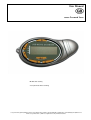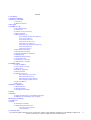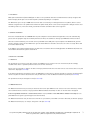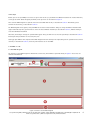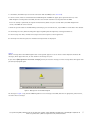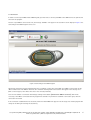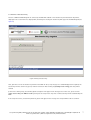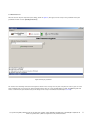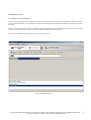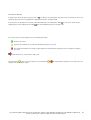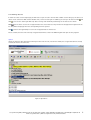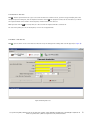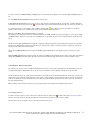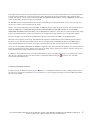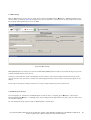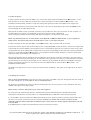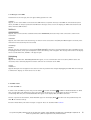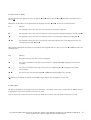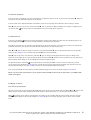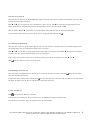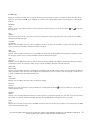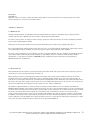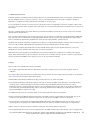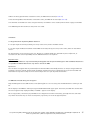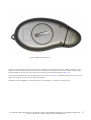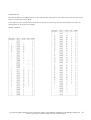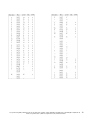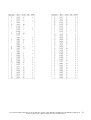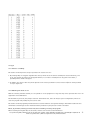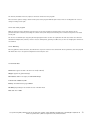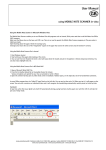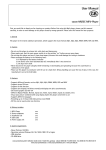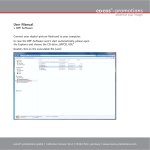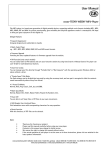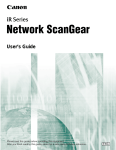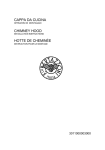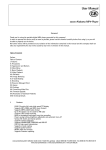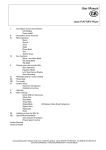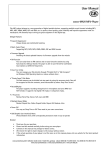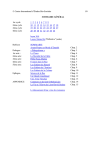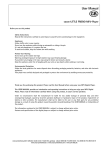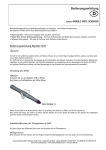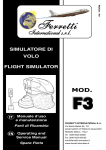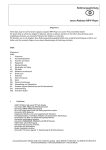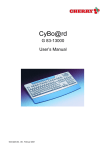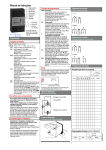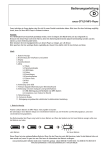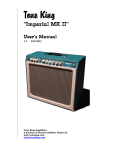Download User Manual - cocos
Transcript
User Manual
cocos-Password Saver
Mobile data security
Your passwords when traveling
cocos-promotions gmbh | talheimer straße 32-d | 74223 flein, germany | phone 0049 (0) 7131/649 38-0 | fax 0049 (0) 7131/649 38-19
www.cocos-promotions.de | www.cocos-promotions.com | www.usb-sticks.de
Content
1 Introduction
2 Software Installation
3 Passwords of the PWS
3.1 Password
3.2 Master-Password
4 First Steps
5 The PWS on a PC
5.1 The PWS-Program
5.2 Connection
5.3 Transfer of the Session key
5.4 Enter Password
5.5 Managing data sets
5.5.1 Dialogue for data management
5.5.2 List of data sets
5.5.3 Viewing data sets
5.5.4 Search for data sets
5.5.5 Enter a new data set
5.5.6 Automatic Password assignment
5.5.7 Change data set
5.5.8 Delete data set
5.6 Enter Master-Password
5.7 Changing the Password
5.8 Changing the Master-Password
5.9 PWS Settings
5.10 PWS-Program Settings
5.11 Data protection
5.12 Ending the connection
5.13 Messages of the PWS
6 The PWS mobile
6.1 Turn the PWS on
6.2 Icons shown in display
6.3 Autorepeat
6.4 Contrast adjustment
6.5 Enter Password
6.6 Display of data set
6.6.1 Choosing initial letters
6.6.2 Choosing a data set
6.6.3 Viewing encrypted fields
6.6.4 Displaying other data sets
6.7 Turn the PWS off
6.8 Messages
7 Remarks to Passwords
7.1 Bad Passwords
7.2 Good Passwords
7.3 Handling of Passwords
8 Safety
9 Problems
9.1 Forgot Password respectively Master-Password
9.2 PWS disconnected during new encryption
10 Changing the battery
11 Symbol set
12 Legal
12.1 Exclusion of liability
12.2 PWS-Program Terms of use
12.2.1 Use of the program
12.2.2 Warranty
13 Technical Data
cocos-promotions gmbh | talheimer straße 32-d | 74223 flein, germany | phone 0049 (0) 7131/649 38-0 | fax 0049 (0) 7131/649 38-19
www.cocos-promotions.de | www.cocos-promotions.com | www.usb-sticks.de
2
1 Introduction
With your Password Saver (short: PWS) you are able to save passwords and other confidential data securely encrypted. The
built-in display allows you to recall them anytime, without depending on a computer.
The PWS offers space for up to 1000 data sets. Each data set consisting of a dialogue field for 32 symbols, which is saved
without encryption and a 32 symbol field and two 16 symbol fields, which can be saved encrypted. The dialogue field is used
for finding a data set, in the other fields, passwords and other confidential data can be typed-in.
2 Software Installation
Insert the included CD into the CD-ROM drive of your computer. If the Installation-Program does not start automatically,
please start the program setup.exe manually from the CD. Then, the software to manage your PWS data will be installed
After successful installation, you can now connect your PWS to the USB-port of your computer. For Windows XP, you will
soon be asked for a driver for the PWS. Please give the folder Drivers of the CD as the source for it. The necessary drivers will
be installed automatically.
If the PWS is not recognized automatically, you will have to install the driver manually (possible for Windows 98). Please use
the hardware wizard in the system control for it.
3 Passwords of the PWS
3.1 Password
The password is necessary to recall data saved on your PWS. It has to consist of at least 4 characters, but we strongly
recommend to choose a password, which consists of 6 or more characters.
Please enter it on your PC, in order to be able to manage your data from there. You also have to enter it to be able to see your
data on the display (see item 6.5).
If the wrong password is entered three times, the PWS will be locked. Then, it won’t be possible to enter the password and/or
retrieve any data. In order to deactivate the lock you will have to enter the Master-Password on your PC (see item 5.6).
The password can only be changed on a PC (see item 5.7).
3.2 Master-Password
The Master-Password is only necessary to deactivate the lock on your PWS. It has to consist of at least 4 characters, and we
also recommend here to choose a longer password. With the Master-Password, no data can be retrieved or decrypted.
If the wrong Master-Password is entered three times in a row, all data on the PWS will be deleted irrevocably. (In case
your PWS will ever get lost, you will appreciate this function)
The Master-Password can only be entered at a PC. This is a precaution, so the PWS can not be deleted by accidental "playing".
The Master-Password, too, can only be changed on a PC (see item 5.8).
cocos-promotions gmbh | talheimer straße 32-d | 74223 flein, germany | phone 0049 (0) 7131/649 38-0 | fax 0049 (0) 7131/649 38-19
www.cocos-promotions.de | www.cocos-promotions.com | www.usb-sticks.de
3
4 First Steps
Before you can use your PWS, it has to be set up. In order to do so, a password and a Master-Password are needed. Therefore,
at first, please think about two good passwords, some tips for it can be found in chapter 7.
Then start the PWS-Program on your PC and connect the PWS with the PC, as described in item 5.2. Afterwards, please
transfer the Session key, as described in item 5.3.
The PWS-Program will recognize, that your PWS has not been initiated and the dialog to change the Master-Password will
appear automatically. Here, you will have to enter the chosen Master-Password, as described in item 5.8, without having to
enter the old Master-Password.
After that, the dialog to change the password will appear. Here, you will have to enter the password, as described in item 5.7.
Entering the old password is not necessary here, too.
Setting up your PWS is now completed. The PWS-Program will now show you the input dialog for the password. You can then
continue, as described in item 5.4, and save your first data sets on the PWS.
5 The PWS on a PC
5.1 The PWS-Program
The interface of the PWS-Program is divided into several areas, which will be explained shortly. In figure 1 these areas are
marked and numbered.
figure 1: Interface of the PWS-Program
cocos-promotions gmbh | talheimer straße 32-d | 74223 flein, germany | phone 0049 (0) 7131/649 38-0 | fax 0049 (0) 7131/649 38-19
www.cocos-promotions.de | www.cocos-promotions.com | www.usb-sticks.de
4
1 is the button, with whom you can end the connection with the PWS (see also item 5.12).
2 is there to show, if data is transferred between PWS-Program and PWS. The upper green signal will turn red, if the
PWS-Program is sending data to the PWS, the lower one will turn red when receiving data from the PWS.
Even if no activity is performed, the signals will flash shortly about every ten seconds. with it, the PWS-Program will
check, if the PWS still can be reached.
3 shows the general status of the PWS. Among other things, you can find out here, if your PWS f.ex. is blocked or was deleted.
4 is the dialog area. Here, different dialogs will appear regarding data management, entering passwords etc.
5 is the message area. Here, all kinds of messages are listed in sequence of their appearance.
6 is the Help-line. Short help texts for all buttons and input fields are displayed.
figure 2
shows a message box of the PWS-Program. Such a message box appears in case of errors or other important incidents. All
messages, which appear like that, are also shown in the message area, too.
If you click on [Message-Boxen nicht mehr anzeigen], before you close the message, no more message boxes will appear until
you start your program again.
figure 2: Message box of the PWS-Program
The message in figure 2 says, that the PWS-Program has sent a message to the PWS, but after an appropriate period of time,
no answer was received yet.
cocos-promotions gmbh | talheimer straße 32-d | 74223 flein, germany | phone 0049 (0) 7131/649 38-0 | fax 0049 (0) 7131/649 38-19
www.cocos-promotions.de | www.cocos-promotions.com | www.usb-sticks.de
5
5.2 Connection
In order to connect your PWS and the PWS-Program, you first have to connect your PWS to the USB-interface of your PC and
then start the program.
As soon as your PWS is connected to a PC, the message verbinde ... will appear in the second line of the display. In figure 3 the
start dialog of the PWS-Program can be seen.
figure 3: Start dialog of the PWS-Program
After being started, the program automatically tries to establish a connection to the PWS. If no PWS is connected to the PC,
"Bitte schließen Sie einen PWS an ihrem PC an!" and "Kann das Programm nicht starten!“ will appear in the message area.
(This can also happen, if the drivers were not or not correctly installed.)
You can also establish a connection manually by clicking on the button [Versuche den PWS zu erreichen]. This will be
necessary, if the PWS is connected after the program was started or if you want to establish a connection again, after the
connection was ended.
If the connection establishment was successful, "Hallo von ihrem PWS!" will appear in the message area and the program will
change to the dialog for entering the Session key.
cocos-promotions gmbh | talheimer straße 32-d | 74223 flein, germany | phone 0049 (0) 7131/649 38-0 | fax 0049 (0) 7131/649 38-19
www.cocos-promotions.de | www.cocos-promotions.com | www.usb-sticks.de
6
5.3 Transfer of the Session key
As soon as PWS and PWS-Program are connected, the PWS will establish a new Session key and this Session key will be
displayed in the second row of its display. Now, the dialog for entering the Session key will appear in the PWS-Program (see
figure 4).
figure 4: Entry of Session key
Here, you have to enter the Session key shown on the PWS. To do so, only the keys of a standard keyboard are required, the
Session key will not contain any special, national characters. After clicking on [bestätige Session-Key] your entry will be
verified.
If there was a wrong entry, "Session-Key-Hash ist ungleich" will appear in the message area. In this case, please click on
[neuen Session-Key vom PWS anfordern] and repeat the entry. Please not, that a new Session key will be established by the
PWS.
If the entry was correct, "Session-Key-Hash ist gleich" will appear in the message area and you will be able to continue.
cocos-promotions gmbh | talheimer straße 32-d | 74223 flein, germany | phone 0049 (0) 7131/649 38-0 | fax 0049 (0) 7131/649 38-19
www.cocos-promotions.de | www.cocos-promotions.com | www.usb-sticks.de
7
5.4 Enter Password
After the Session key was transferred, the dialog, shown in figure 5, will appear for the entry of the password. Enter your
password and then click on [bestätige Passwort].
figure 5: Entry of password
The result of the following verification will again be shown in the message area. If your entry was not correct, you can enter
your password again. If you enter the wrong password three times in a row, the PWS will be locked. The PWS-Program will
notice it and will take you automatically to the dialog for the entry of the Master-Password (see item 5.6).
cocos-promotions gmbh | talheimer straße 32-d | 74223 flein, germany | phone 0049 (0) 7131/649 38-0 | fax 0049 (0) 7131/649 38-19
www.cocos-promotions.de | www.cocos-promotions.com | www.usb-sticks.de
8
5.5 Managing data sets
5.5.1 Dialog for data management
figure 6 shows the dialog for the management of data sets. On top, there is a row with icons, with whom, different functions
can be selected or buttons can be established. They will be explained below. All functions and buttons can also be opened in
the menu.
On the left side, under the row of icons, it is indicated, how many data sets are used in the PWS, respectively how many data
sets are still available. Aside, a progress bar appears, when the PWS is busy with a function.
In the area beneath (after requesting it) the list of data sets is shown.
figure 6: Data Management
cocos-promotions gmbh | talheimer straße 32-d | 74223 flein, germany | phone 0049 (0) 7131/649 38-0 | fax 0049 (0) 7131/649 38-19
www.cocos-promotions.de | www.cocos-promotions.com | www.usb-sticks.de
9
5.5.2 List of data sets
In order to get the list of data sets, please click on . In doing so, only description and date of the last change, as well as the
maximum age of the data set password are displayed, but not the encrypted fields.
In the list then, all descriptions are shown sorted alphabetically in ascending order. With the list can be shown sorted
alphabetically in descending order and with again sorted alphabetically in ascending order.
The icons in front of the descriptions have the following meaning:
The data set is okay.
The data set password has exceeded the maximum age (see item 5.5.5).
The encrypted fields were not newly encrypted, when the password was changed, and can no longer be read (see
item 5.7).
marks the data set, chosen with a single click.
in the icon-row, only data sets, marked with
After clicking on
complete list will be shown again.
or
are shown. When clicking on it one more time, the
cocos-promotions gmbh | talheimer straße 32-d | 74223 flein, germany | phone 0049 (0) 7131/649 38-0 | fax 0049 (0) 7131/649 38-19
www.cocos-promotions.de | www.cocos-promotions.com | www.usb-sticks.de
10
5.5.3 Viewing data sets
In order for a data set to be displayed, you will have to open an item in the list with a double click. In doing so, the data set is
chosen at the same time. With another double click, it can be closed again. In addition, you can open all data sets with and
with , you can close them again. But only date of change and maximum password age of the data set are shown.
With , you are able to receive the encrypted fields of the chosen data set. They will then be decrypted and registered in the
list. They will be displayed, when the corresponding item was opened.
With
you have the opportunity to receive the encrypted fields of all data sets.
Please consider, that one time retrieved, encrypted fields will be saved in the PWS-Program until you exit this program.
figure 7
shows the dialog for data management with opened list. For the item, listed in the middle, the encrypted fields were already
entered, but not for the other ones.
figure 7: Opened list
cocos-promotions gmbh | talheimer straße 32-d | 74223 flein, germany | phone 0049 (0) 7131/649 38-0 | fax 0049 (0) 7131/649 38-19
www.cocos-promotions.de | www.cocos-promotions.com | www.usb-sticks.de
11
5.5.4 Search for data sets
With
and the input field next to it, you can search for data sets. In order to do so, you have to type word (or part of the
word) that you are looking for, into the input box and then click on . The program searches for the first data set, in which
the requested word can be found in the description, and then chooses this data set.
With repeated clicks on
the second, third, etc. data set with the requested word is searched for.
The search only takes place in the descriptions, never in the encrypted fields.
5.5.5 Enter a new data set
With
, you are able to create a new data set. After the click, the dialog for the editing data sets will appear (see figure 8).
figure 8: Editing data sets
cocos-promotions gmbh | talheimer straße 32-d | 74223 flein, germany | phone 0049 (0) 7131/649 38-0 | fax 0049 (0) 7131/649 38-19
www.cocos-promotions.de | www.cocos-promotions.com | www.usb-sticks.de
12
In each one of the fields Beschreibung and URL, up to 32 characters can be typed in, in the fields Login and Password up to
16.
The field letztes Änderungsdatum always shows the current date.
In max. Alter des Passwortes you can enter an age in days, that the password should not exceed. Here, a number between 1
and 9 999 can be entered. If you click on , a select list will appear, with predetermined times like one week, one month, etc.
In case the given time is exceeded, the data set will be marked with . There will be no other consequences. The whole
purpose of this function is to remind you to change your passwords on a regular basis.
Only the fields URL, Login and Password will be encrypted.
(According to the name of the field, it is intended, that in the field URL the URL of an internet supplier is saved, and in Login
and Password the respective access data is saved. Whatever else you want to save in the encrypted fields is completely up to
you.)
The bar next to Login and Password is supposed to inform you about the quality of your password. The longer the password,
and the more different the characters are (small letters, capital letters, numeric characters, phrases and special characters),
the longer and darker the bar will become.
Only if the field Beschreibung and one of the fields URL, Login or Password are not empty any more, the data set can be
saved.
With [im PWS speichern] the new data set will be saved in the PWS and the program will the return to the data management
dialog. With [Abbruch] you will return directly to the data management dialog and the data set then will not be saved.
5.5.6 Automatic Password Assignment
On request, you can also receive a random password from the system at any time, which will be transferred directly into the
encrypted field Login or Password. To do so, please click on the button on the right side, next to the rexpective field.
A new window will open up, in which you can determine the length of the password (maximum 16 characters), as well as the
nature of the used characters (capital letters – small letters – both, numbers, special characters). Please choose the respective
fields for it. When you click on the button with the cube, the password will be generated and, at the same time, transferred
into the designated field.
When clicking on the button left side on top, the password will be confirmed and the window will be closed.
5.5.7 Change data set
In order to change a data set, please choose the respective data set and click on . A dialog will appear as seen in figure 8,
but here, the input fields are already filled with the current data of the data set you intend to change.
After the data set was changed, it can be saved as described in item 5.5.5.
cocos-promotions gmbh | talheimer straße 32-d | 74223 flein, germany | phone 0049 (0) 7131/649 38-0 | fax 0049 (0) 7131/649 38-19
www.cocos-promotions.de | www.cocos-promotions.com | www.usb-sticks.de
13
5.5.8 Delete data set
In order to delete a data set, please choose the respective data set, click on
The data set then will be deleted in the PWS.
and confirm the following confirmation prompt.
Please consider, that the deletion is irrevocable! There is no possibility to restore a deleted data set, because it will be
overwritten in the PWS.
5.6 Enter Master-Password
In case your PWS is locked, you will be asked automatically to enter the Master-Password after entering the Session key,
respectively directly after entering a wrong password three times (on the PC).
Here, you have to enter the Master-Password twice, in order to avoid typing errors. Only if both entries are identical, you will
be able to send it to the PWS to deactivate the lock.
If you send a wrong Master-Password to the PWS three times in a row, all data in your PWS will be irrevocably deleted!
Then, you will have to set up your PWS again, as described in chapter 4.
5.7 Changing the Password
In order to change the password of your PWS, please choose ➔Optionen - neues Passwort in the menu. The dialog, shown in
figure 9, will appear.
figure 9: Changing the password
cocos-promotions gmbh | talheimer straße 32-d | 74223 flein, germany | phone 0049 (0) 7131/649 38-0 | fax 0049 (0) 7131/649 38-19
www.cocos-promotions.de | www.cocos-promotions.com | www.usb-sticks.de
14
In the upper field, you have to enter your old pass word. You then have to enter the new password in each field underneath it.
If old and new password have at least four characters, and in both fields for the new password the same characters were
entered, then you can save the new password in the PWS with [Passwort ändern]. When clicking on [Abbruch] you will return
to the previous dialog, without changing the password.
The PWS will verify the old password and only save the new password, if the old password was correct. In the message area,
the success or failure of the verification will be shown.
As soon as the new password was saved in the PWS, the PWS will start to newly encrypt all data sets. this will take about one
minute for 1000 data sets. During this time, never disconnect the PWS from the USB-interface, in no case! Under
unfavourable circumstances, this can lead to loss of data! With weak batteries, some data sets can be damaged, with empty
batteries or without batteries, all data sets, which were not encrypted anew, will therefore not be decipherable anymore.
The new encryption, too, should not be interrupted by ending the connection to the PWS or to the PWS-Program.
During the new encryption, the message nicht abziehen will appear on the PWS-display and the PWS-Program will show a
progress bar in the data management dialog. After the new encryption ended, verbunden will appear in the PWS-display
again, the PWS-Program will re-load the list of data sets and, by doing so, will check the success of the new encryption.
the bar over the field bitte neues Passwort eingeben is supposed to help you to evaluate the quality of the new password. The
longer the password, and the more different the characters are (small letters, capital letters, numeric characters, phrases and
special characters), the longer and darker the bar will become.
In addition to the password, its date of change and maximum age will be saved. The date will be set according to the current
date. The age is displayed in days and can be within 1 to 9 999 days. When clicking on , you will receive a list with
presetting for the maximum age.
5.8 Changing the Master-Password
In order to change the Master-Password, choose ➔Optionen – neues Master-Passwort in the menu. Dialog and operation are
the same as in changing the password (see item 5.7), but here, no new encryption will take place after the Master-Password
was saved successfully.
cocos-promotions gmbh | talheimer straße 32-d | 74223 flein, germany | phone 0049 (0) 7131/649 38-0 | fax 0049 (0) 7131/649 38-19
www.cocos-promotions.de | www.cocos-promotions.com | www.usb-sticks.de
15
5.9 PWS Settings
With the PWS-Program, you are able to change some settings of the PWS. Choose ➔Optionen – PWS-Einstellungen in the
menu. A dialog, as shown in figure 10, will appear. Here, you can determine contrast-level of the LCD, length of the Session
key, language and keyboard repeat rate of the PWS.
figure 10: PWS-Settings
With [speichern] the new settings are saved in the PWS. With [zurück] you will return to the previous dialog, not yet saved
settings will not be written in the process.
A change in contrast will be effective immediately after the setting is saved. A new length of the Session key will not be
effective until the next connection is started and a new language will not be effective until a new message appears in the
display.
You are able to change the settings several times in a row, in order to obtain the perfect contrast level.
5.10 PWS-Program Settings
Several languages are available for the PWS-Program. In order to choose a language, go to ➔Optionen –Sprache (im
Auslieferungszustand ➔Options – Language) in the menu. A dialog box will appear with a list, where you can choose one of
the available languages.
The new setting will not be effective until the PWS-Program is started again.
cocos-promotions gmbh | talheimer straße 32-d | 74223 flein, germany | phone 0049 (0) 7131/649 38-0 | fax 0049 (0) 7131/649 38-19
www.cocos-promotions.de | www.cocos-promotions.com | www.usb-sticks.de
16
5.11 Data protection
In order to protect all data saved in the PWS, f.ex. to restore them when maybe losing PWS, choose ➔Datensätze – In eine
Datei Speichern in the menu. But first, you must have read the passwords of all data sets (Menu ➔Datensätze – Lese
Passwörter aller Datensätze), otherwise a respective warning will appear ("Sie haben xx Passwörter nicht ausgelesen").
Choose the desired folder for the data protection and choose a file name for the backup file (f.ex. Protection0605). The file
extension (.pws) will be added automatically.
Now, you will be asked to enter a password, consisting of at least 20 letters. Since space characters are also accepted, it is
recommended to use a phrase as a password (f.ex. The name of my wife’s horse is Rosalinde!).
After entering the password and confirmation with OK, the backup file is created in the chosen folder.
Please copy the backup file onto an external data carrier (Disk, CD or DVD) and delete the file on your computer for
safety reasons. The external data carrier should be kept in a safe or some other safe place.
In order to retrocede all data onto your PWS , choose ➔Datensätze – Aus einer Datei laden in the menu.
If you do not want to copy the data of the backup file into a new (empty) PWS, instead you want to transfer the changed data
of the backup file onto the PWS (f.ex. you rotational receive a new backup file with new access data for certain areas of your
company from your system administrator and you want to save them on your PWS), you first must have read the passwords of
all data sets in the PWS, too (Menu ➔Datensätze – Lese Passwörter aller Datensätze), otherwise, a respective warning will
appear ("Sie haben xx Passwörter nicht ausgelesen").
When transferring data from the backup file onto the PWS, then please also be careful not to overwrite your current data in
the PWS with older data from your backup file. The indication on the right side of the data sets in your backup file will inform
you, which data sets are not placed in the PWS, or have a different age or password. The question mark (?) will remind you,
that the passwords of these data sets have not been read in the PWS (in order to correct it: Menu ➔Datensätze – Lese
Passwörter aller Datensätze).
Via double click, single data sets can be chosen to be transferred to the PWS (x - will appear on the right side of the chosen
data set).
5.12 Ending the connection
With the button [Verb. beenden] you are able to end the connection to the PWS at any time. The program then will change to
the initial dialog (figure 3) and the PWS will display Verbindung beendet.
The message on the PWS will be shown for 10 seconds. During this time no new connection can be established. After that,
verbinde ...will appear in the display again.
Never end the connection during the process of the new encryption!
The connection ends automatically, when the communication between PWS and Program is disturbed by too many
transmission errors. Reasons for this could be f.ex. a damaged USB-cable or USB-hub, or other defective programs.
In case the PWS is disconnected from the USB-interface without correct, previous software log-off the program will realize
this after a few seconds and will then end the connection. However, you should never end the connection through
unplugging, because under unfavourable circumstances (f.ex. when a data set is written right this minute) this can lead
to loss of data!
If the PWS-Program is ended, it will automatically end any still existing connection.
cocos-promotions gmbh | talheimer straße 32-d | 74223 flein, germany | phone 0049 (0) 7131/649 38-0 | fax 0049 (0) 7131/649 38-19
www.cocos-promotions.de | www.cocos-promotions.com | www.usb-sticks.de
17
5.13 Messages of the PWS
Listed below are the messages, that can appear during operation on a PC:
verbinde ...
Appears, as soon as the PWS is connected to the USB-interface of your PC. The keys of the PWS are now deactivated, that
means, the PWS can only be operated via PC. While this message can be seen on the display, the PWS can be disconnected
riskless from the USB-interface.
Schlüssel:
XXXXXXXXXX
Appears, after a connection was established. Instead of XXXXXXXXXX, the Session key of this connection is shown in the
second row.
verbunden
Appears, after verification of the Session key, no matter if it was successful or not. (Only the PWS-Program can decide, if the
verification of the Session key was successful.)
Verbindung
beendet
Appears, after the connection was canceled with [Verb. beenden] or because of several transmission errors. The PWS can now
be unplugged riskless, unless you interrupted the connection during a new encryption. This message will remain on the display
for ten seconds. After that, verbinde ... will appear again.
Verbindung
Spion?
Appears 10 seconds before Verbindung beendet will appear, in case a transmission error has occurred, which leads to the
conclusion, that a malicious program has tried to take over the connection to the PWS.
! nicht !
! abziehen !
Appears during the new encryption of the data sets after the password was changed. Unplugging the PWS while this message
is visibleon the display, can now lead to a loss of data.
6 The PWS mobile
6.1 Turn the PWS on
In order to turn the PWS on, please first press the button and then the button in addition. Hold both buttons for about
three seconds. (Since two buttons have to be pressed to turn the device on, it is avoided that the device is turned on
accidentally.) After that, the text Password Saver will appear on the display. Now, the PWS is turned on.
As soon as you release the buttons, weiter Enter will appear on the display. With , you will reach the password entry and
with ◀, the contrast settings.
Instead of weiter Enter, some other messages can appear. These are described under item 6.8.
cocos-promotions gmbh | talheimer straße 32-d | 74223 flein, germany | phone 0049 (0) 7131/649 38-0 | fax 0049 (0) 7131/649 38-19
www.cocos-promotions.de | www.cocos-promotions.com | www.usb-sticks.de
18
6.2 Icons shown in display
On the right side of the display, five icons can appear, ◀ and ▶ (top), as well as ▲ and ▼ (bottom). In the middle, there is
the icon .
When data set descriptions or encrypted fields are displayed, the icons ◀ and ▶ are used in the following ways:
Icon
Meaning
The displayed text size does not exceed 12 characters and is shown completely.
▶
The displayed text has more than 12 characters and the beginning is displayed. Scrolling is possible with ▶.
◀
The displayed text has more than 12 characters and the end is displayed. Scrolling is possible with ◀.
◀
▶
The displayed text has more than 12 characters and neither beginning nor end are displayed. In this case,
scrolling is possible with ◀ and ▶.
While browsing through the listed data set descriptions and encrypted fields of a data set, the icons ▲ and ▼ are used in the
following ways:
Icon
Meaning
The list has only one item. This one item is displayed.
▼
The list has a minimum of two items and the first one is displayed. With ▼, changing to the next item
is possible.
▲
The list has a minimum or two items and the last one is displayed. With ▲, changing to the previous
item is possible.
▲ ▼
The list has more than two items. With ▲ and ▼, browsing through the list is possible.
If
appears in the display, the battery of your PWS is empty and has to be changed (see chapter 10).
6.3 Autorepeat
The keys of the PWS have an Autorepeat function, that means, if one button is pressed for a longer time, the PWS is acting as
if you would have pressed the button several times in a row.
First, the repeat rate is about 5 icons per second, after about three seconds, it goes up to about 10 icons per second.
cocos-promotions gmbh | talheimer straße 32-d | 74223 flein, germany | phone 0049 (0) 7131/649 38-0 | fax 0049 (0) 7131/649 38-19
www.cocos-promotions.de | www.cocos-promotions.com | www.usb-sticks.de
19
6.4 Contrast adjustment
If the characters can hardly be seen, then you will have to adjust the contrast. To do so, please press the button ◀, while the
message or the text weiter Enter appears on the display.
In the first row of the display, Kontrast is now shown, and in the second row, the bar with the current setting is shown.
With ▲, you can now increase the contrast and with▼, you can decrease it. When adjusting the contrast is completed, you
can go back with , that means either to weiter Enter or the last message will be repeated.
6.5 Enter Passwort
If you press the button while the message weiter Enter is visible on the display, you will reach the password entry. In the
first row, Passwort will appear, and the second row will be filled with block characters.
These block characters are not valid for a password. Only the characters previous to the first block character are used for the
password, that means, the sign you currently edit, will always be the last sign of your entry.
With ▲ and ▼, you are able to change a character of the password. With ▼, you can go forward in the list of all possible
characters (see chapter 11), f.ex. from A to B, and with ▲, you can go backwards.
With ▶, you can go to the next character, and with ◀, you can change already typed characters again. In doing so, the
characters on the right side are replaced again by block characters. With ▶, you then have to go back to the last character of
your password, and in doing so, the already typed characters will appear again.
The password entry is ended with . the password then is checked by the PWS. If it has less than 4 characters, you will
receive the message zu kurz! (see item 6.8) in the second row. If you entered the wrong password, then you will receive the
message falsch!. In both cases, you are able to correct the entered password after the message.
If the correct password was entered, then you will automatically go to the choice of initial letters (see item 6.6.1).
Please note, that after successful entry of the password until the PWS is turned off, all data saved in your PWS will be
visible unencrypted.
6.6 Display of data set
6.6.1 Choosing initial letters
After successful entry of your password, Buchstabe will appear in the first row, followed by an A. With ▲ and ▼, you are now
able to choose an initial letter. Possible are A-Z with small or capital letters, 0-9 or a * for all other initial characters.
With , you will go to the options of descriptions. If no data sets are available with the chosen initial letter, the message
keine Daten! will appear in the second row (also see item 6.8). After the message appeared, you are able to enter another
letter.
cocos-promotions gmbh | talheimer straße 32-d | 74223 flein, germany | phone 0049 (0) 7131/649 38-0 | fax 0049 (0) 7131/649 38-19
www.cocos-promotions.de | www.cocos-promotions.com | www.usb-sticks.de
20
6.6.2 Choosing a data set
After you chose an initial letter, Beschreibung will appear in the first row. In the second row, the description of the first data
set with this initial letter will appear.
With ▲ and ▼, you can browse the list of descriptions. If you reach f.ex. with ▼ the end of the list and you operate this
button again, you will automatically go back to the beginning of the list. The same applies for ▲.
With the buttons ◀ and ▶ you are able to scroll description texts with more than 12 characters horizontally.
If you found the desired data set, you are able to have its encrypted fields displayed with
.
6.6.3 Viewing encrypted fields
After you chose a data set, its description appears in the first row. The three encrypted fields are now shown decrypted and
the content of the first, not empty field is shown in the second row.
With ▲ and ▼, you are able to change between the fields. If you f.ex. reach the last field with ▼ and you press this button
one more time, then you will automatically go to the first field again.
If the content of one field is longer than 12 characters, then you are able to horizontally scroll with ◀ and ▶.
With
you can return to the choice of initial letters.
6.6.4 Displaying other data sets
After viewing the encrypted fields of a data set, you can return to the choice of initial letters with
letter will already be preselected.
. There, the last chosen
If you do not choose another letter, and just press one more time, then the selection of data sets with the last chosen letter
will begin. In doing so, you are able to view two data sets back-to-back fast.
6.7 Turn the PWS off
With
, you can turn the PWS off at any time.
If you do not press a button for about one minute, then the PWS will be turned off automatically.
After the device is turned on again, the password has to be entered again.
cocos-promotions gmbh | talheimer straße 32-d | 74223 flein, germany | phone 0049 (0) 7131/649 38-0 | fax 0049 (0) 7131/649 38-19
www.cocos-promotions.de | www.cocos-promotions.com | www.usb-sticks.de
21
6.8 Messages
Below, all messages are listed, that can appear, while being operated with a battery. It is possible to abort messages, which
appear for ten seconds, with ▶, too. In addition, the contrast can be adjusted while such a message appears, as described in
item 6.4.
PassWord
Saver
Appears, as soon as the PWS is turned on and is replaced by another message, as soon as the buttons
(see item 6.1).
and
are released
call
supplier
An error has occurred. In this case, please contact the manufacturer. The message appears for ten seconds, then the PWS is
turned off automatically again.
new PWS
init with PC
Appears, after the PWS is turned on, when the PWS has not been set up yet, as described in chapter 4. The message is visible
for ten seconds, then the PWS is turned off automatically again.
PWS
data erased
Appears , after the PWS is turned on, in case the PWS was erased after the wrong Master-Password was entered three times.
The message is visible for ten seconds, the PWS is turned off automatically again.
PWS
gesperrt !
Appearts, after the PWS is turned on, or after the message Passwort falsch!, if the PWS was locked after entering the wrong
password three times. The message is visible for ten seconds, the PWS is turned off automatically again.
Neuverschl.
bitte zum PC
Appears, after the PWS is turned on, if the PWS was unplugged from the USB-interface during a new encryption. The PWS can
not be used mobile again, until the new encryption was completed (see item 5.7 and item 9.2). The message is visible for ten
seconds, the PWS is turned off automatically again.
PWS
weiter Enter
Appears, after the PWS is turned on, when everything is alright.
Passwort:
zu kurz!
Appears, if less than 4 characters of the password were entered, before the button
continue with the entry.
was pressed. After ten seconds, you can
Passwort:
falsch !
Appears, if the entered password was wrong. If it was the first or second failed attempt, then the entry can be corrected after
ten seconds. If it was the third failed attempt, then the message PWS gesperrt! will appear after ten seconds.
PWS
leer !
Appears after selecting an initial letter if the PWS contains no data sets. The message is visible for ten seconds, then the PWS
is turned off automatically again.
cocos-promotions gmbh | talheimer straße 32-d | 74223 flein, germany | phone 0049 (0) 7131/649 38-0 | fax 0049 (0) 7131/649 38-19
www.cocos-promotions.de | www.cocos-promotions.com | www.usb-sticks.de
22
Buchstabe: ?
keine Daten !
Apppears, if there is no data set, whose description starts with the chosen letter. After ten seconds, another letter can be
selected. Instead of ?, the chosen letter will be visible.
7 Remarks to Passwords
7.1 Bad Passwords
A listing of bad passwords can probably be found on your bookshelf, too. This list is commonly called a dictionary. Put in
another way, that means: Words, that can be found in a dictionary are bad passwords.
The same is true for names, no matter if names of people, animals or fictitious characters are chosen. Unsuitable passwords,
too, are terms regarding work or hobby.
And please, do consider, that words from your personal surrounding can be relatively easy figured out by others.
Even letter combinations, which basically do not make any sense, can be bad passwords. Combinations, which make a pattern
on a keyboard (f.ex. rfvbhu or nhuikm), are relatively easy to recognize, when looking over your shoulder.
The same is true for numbers, like f.ex. birthdays, account- or telephone numbers. They are unsuitable for passwords. Another
reason, why numbers should not be used as passwords is, that numbers only have a relatively small amount of possible
combinations, f.ex. 6 digits only add up to 1,000,000 possible combinations, while 6 small letters already add up to
308,915,776 different combinations.
7.2 Good Passwords
Good passwords have small letters, capital letters, digits, punctuation marks and special characters. The larger the reserve of
characters, that can be used for passwords, the better it is.
When keeping some basics in mind, good passwords are relatively easy to find. The more random characters are used for
passwords, the better it is. Whoever would like to have a completely random password, can create one by playing dice. In
order to do so, each possible character for a password will be assigned with its own combination out of three dice digits. Then,
you roll the dice three times and the character with the received combination will be chosen. In case there is no character for
the received combination, then simply roll the dice again to receive another combination.
One problem of good passwords is, that they usually are hard to remember. Whoever can not remember passwords like
M3yoDfa+mN (it should be clear, that this password can not be used, since it was mentioned here), can create a password out
of initial letters and ending letters of words from a sentence (One can also always use the second or third etc. letter of a word.
Or one uses the initial letter of the first word, the second letter of the second word, etc.). There is no need to create a
sentence, which reflects reality. Yet, the sentence should include numbers, that will also appear as numbers in the password.
In addition, certain words can be replaced by special characters. The above mentioned password f.ex. was created out of the
sentence "My three year old daughter fools around and makes nonsense.". If you take the ending letter and write some capital
letters, then the above mentioned sentence would create the password Y3rdRsd+sE.
cocos-promotions gmbh | talheimer straße 32-d | 74223 flein, germany | phone 0049 (0) 7131/649 38-0 | fax 0049 (0) 7131/649 38-19
www.cocos-promotions.de | www.cocos-promotions.com | www.usb-sticks.de
23
7.3 Handling of Passwords
Passwords should be remembered and not written down. In case, somebody absolutely wants to write down a password, then
this note should be kept in a safe place, like f.ex. a safe or a safe-deposit box. Places like under a computer, monitor or
keyboard, in a computer or battery compartment of the PWS are no safe places!
To save passwords in a text file on a PC is also very careless. An incorrect configuration of the PC is enough to expose such a
file in the entire internet. Some computer viruses and worms are even specifically looking for passwords and access data on an
infected PC.
Of course, everybody knows not to write down the password of the PWS on its back side or to stick a note to the computer
monitor with the password on it.
Also, a password should only be used one time. That means, that each device, secured with a password (computer, PWS, PDA
etc.), and each service, secured with a password (Free-Mail, forums etc.) will receive its own password. Since you will only
have to remember the password of the PWS in the future, this no longer should be a problem to you.
Passwords also should be changed on a regular basis. In doing so, a new password should be used every time, because it is not
safe to use old passwords again (maybe the old passwords were spied out during the last virus attack).
When entering a password, you should make sure that nobody watches you over your shoulder. And please, never look
somebody else over the shoulder, when this person is entering a password.
Apart from only a few exemptions, you should never pass on your password. (one exemption f.ex. could be your company
laptop, whose password you can give to your boss, so all data on it is available, when you are sick, f.ex.) this is especially true
for the password of your PWS, because this gives access to all of your other passwords.
8 Safety
Here are some notes regarding the safety of your PWS:
• As encryption algorithm, AES 128 in the CBC-mode is used. This is standard, and as such tested very good and so far
unbroken.
• The key for AES is generated out of the password. This means, that the effective length of the key depends on the password
(see item 5.7). It will always be smaller than 128 Bit.
• Neither Master-Password, password nor the key, generated out of it, are saved in the PWS.
• From password and Master-Password, only their hash value is saved in the PWS. A hash-function is a one-way function,
meaning, that it is almost impossible to determine password, respectively Master-Password from it. (a so-called
Brute-Force-Attack is always possible, but requires a lot of computing power, because with it, all possible passwords have
to be tried. A PC, conforming with today’s state of technology, would need over 100 years of calculating time, if it has a
good password (please compare item 7.2).)
• The PWS will only release all saved data, when it received the right hash value of the password.
• Before transferring the (Master-)password hash value to the PWS, it will be encrypted with the Session-Key. So it is not
possible to catch the hash value and send it again later, in order to force the PWS to release all saved data.
• The Session-Key is created with a Pseudo-Random Number-Generator, which additionally also uses the point in time of
single keypresses. The quality of the random numbers will be even better, if the PWS is used mobile on a regular basis.
• When a data set is deleted, it will be overwritten completely and not only marked as being free.
• The encrypted fields will also be saved in encrypted form in the PWS and will only be transferred to a PC in encrypted form.
cocos-promotions gmbh | talheimer straße 32-d | 74223 flein, germany | phone 0049 (0) 7131/649 38-0 | fax 0049 (0) 7131/649 38-19
www.cocos-promotions.de | www.cocos-promotions.com | www.usb-sticks.de
24
• When the wrong password was entered three times, the PWS will be locked (see item 3.1).
• After the wrong Master-Password was entered three times, the PWS will be erased (see item 3.2).
• The Firmware of the PWS can not be changed. Therefore, no Firmware can be installed, which allows a spying on the PWS.
• The PWS-Program will overwrite its data, when it is ended.
9 Problems
9.1 Forgot Password respectively Master-Password
In case you forgot the normal password, you can try it three times, before the PWS is locked.
In case you forgot the Master-Password and the PWS was already locked, you can try it three times, before all data will be
erased.
The manufacturer can not help you in this case. Because if a method would exist, justifiable by costs and/or time, to
reconstruct the data saved in your PWS, then the PWS would not be safe anymore.
.
Important note:
Data saved in the PWS can only and exclusively be decrypted with the password! Decryption with the Master-Password is
not possible. The Master-Password is only there to unlock the PWS.
Explanation:
Since all data is encrypted with the password (and not with the Master-Password), this data can only be decrypted with this
password. If the data could be decrypted with the Master-Password, then the key would have to be placed in the PWS and
that would not help data security at all. You could compare this to a spare key under the doormat.
9.2 PWS disconnected during new encryption
Plug the PWS again into the USB-interface of the (running) PC. it is not necessary, that the PWS-Software is running on this
PC.
On the display of the PWS the warning message nicht abziehen should appear again. That means, the PWS will continue with
the new encryption. Only unplug the PWS, if verbinde ... appears on the display.
This is only possible, if the battery of your PWS are not empty. But even with a full battery, you might have lost some data
sets, which means that they can not be read anymore, respectively can not be decrypted anymore.
cocos-promotions gmbh | talheimer straße 32-d | 74223 flein, germany | phone 0049 (0) 7131/649 38-0 | fax 0049 (0) 7131/649 38-19
www.cocos-promotions.de | www.cocos-promotions.com | www.usb-sticks.de
25
10 Changing the battery
In order to be able to find passwords, saved in the PWS, without a PC, the PWS needs a battery. The battery was already
inserted in the factory. It is only needed for mobile operation, your data is saved even without a battery.
figure 11: PWS with inserted battery
The battery has to be changed, when the icon appears in the display. But this icon only appears, if the PWS is turned on and
not connected to a PC.
cocos-promotions gmbh | talheimer straße 32-d | 74223 flein, germany | phone 0049 (0) 7131/649 38-0 | fax 0049 (0) 7131/649 38-19
www.cocos-promotions.de | www.cocos-promotions.com | www.usb-sticks.de
26
figure 12: PWS with applied cover
In order to change the battery, please open the battery compartment on the bottom side of the PWS, by turning the cover
approx. 45° anti-clockwise (f.ex. with a coin). Take the old battery out and insert the new one at an angle, with the positive
pole (+) towards the front. Please make sure, that the battery is located under the hooks (see figure 11).
Close the battery compartment again by applying the cover, as seen on figure 12 , and pushing it down. Then turn the cover
approx. 45° clockwise to firmly close the battery compartment.
A lithium battery, type CR2032, is used. Spare batteries can be bought f.ex. at your local computer store.
cocos-promotions gmbh | talheimer straße 32-d | 74223 flein, germany | phone 0049 (0) 7131/649 38-0 | fax 0049 (0) 7131/649 38-19
www.cocos-promotions.de | www.cocos-promotions.com | www.usb-sticks.de
27
11 Character set
Internally, the PWS uses the ANSI character set. The following table shows this one. The columns feature the character and its
value as a hexadecimal notation (Hex).
In the column SK those characters are marked, who are used for the Session key, and in the column PW, all characters are
marked, which can be used for the password.
Zeichen = character
cocos-promotions gmbh | talheimer straße 32-d | 74223 flein, germany | phone 0049 (0) 7131/649 38-0 | fax 0049 (0) 7131/649 38-19
www.cocos-promotions.de | www.cocos-promotions.com | www.usb-sticks.de
28
cocos-promotions gmbh | talheimer straße 32-d | 74223 flein, germany | phone 0049 (0) 7131/649 38-0 | fax 0049 (0) 7131/649 38-19
www.cocos-promotions.de | www.cocos-promotions.com | www.usb-sticks.de
29
cocos-promotions gmbh | talheimer straße 32-d | 74223 flein, germany | phone 0049 (0) 7131/649 38-0 | fax 0049 (0) 7131/649 38-19
www.cocos-promotions.de | www.cocos-promotions.com | www.usb-sticks.de
30
12 Legal
12.1 Exclusion of liability
We assume no liability for the safety of your data. The reasons for it are:
1. By choosing AES, an encryption algorithm was chosen, which meets the current standard, was tested extensively, and
so far, has resisted any effort to be decrypted. However, it can not be excluded, that at any point in the future, a
possibility will be found to decrypt it.
2. In addition, the safety of data very much depends on the chosen password. A careless chosen and/or too short password
is easy to figure out.
12.2 PWS-Program Terms of use
With the currently available software, it is not possible to create programs in a way, that they can be operated error-free in all
applications and combinations.
We would like to point out, that, despite extensive and detailed tests, there still may be system configurations, which can
cause the program and possibly the processor to crash.
We assume no liability regarding malfunctions that occurred and their consequential damages. Hereunder included are also
malfunctions and damages to other installed software products on your processor and the saved data.
Please, by all means, backup your data first, before installing and using the program!
When installing the Program-CD, we do assume, that the user has noticed this information.
cocos-promotions gmbh | talheimer straße 32-d | 74223 flein, germany | phone 0049 (0) 7131/649 38-0 | fax 0049 (0) 7131/649 38-19
www.cocos-promotions.de | www.cocos-promotions.com | www.usb-sticks.de
31
The manual, included on the CD, expresses the basic functions of the program.
We reserve the right to change, add or remove parts of the program without prior notice. There is no obligation for a free of
charge re-fitting on our part.
12.2.1 Use of the program
With the purchase of this program, only the license to use this program is purchased. The license only applies for the
purchased version. Functions, exceeding the current version, will only become binding after a written acceptance was issued
on our part.
The licensee is authorized, to copy the purchased program version as often as required for his own use and to use it himself.
Unauthorized duplication, transfer, rental or lease to third parties, granting of sublicenses, as well as changing the manual are
not allowed.
12.2.2 Warranty
We only guarantee those functions, described in the respective version of the manual. We do not guarantee, that this program
will work error-free in all system configurations chosen by the user.
13 Technical Data
Dimensions: approx. 83 mm × 42 mm × 18 mm (L × W× H)
Weight: approx. 28 g (with battery)
PC-Interface: USB 1.1 or higher, via USB-UART-Bridge
Transfer rate: 9600 baud, 8N1
Battery: 3V lithium battery, type CR2032
Durability: depending on the amount of uses in mobile-mode
Data sets: max. 1 000
cocos-promotions gmbh | talheimer straße 32-d | 74223 flein, germany | phone 0049 (0) 7131/649 38-0 | fax 0049 (0) 7131/649 38-19
www.cocos-promotions.de | www.cocos-promotions.com | www.usb-sticks.de
32