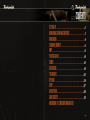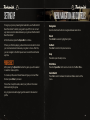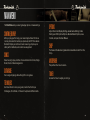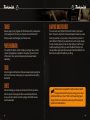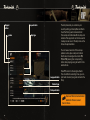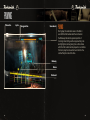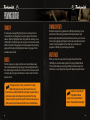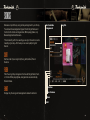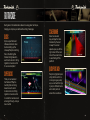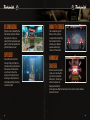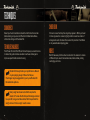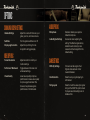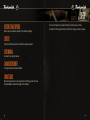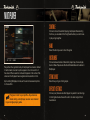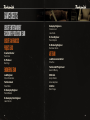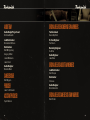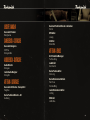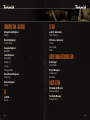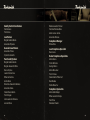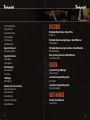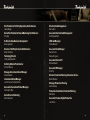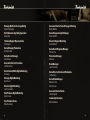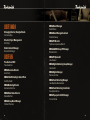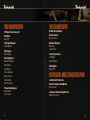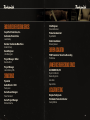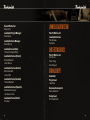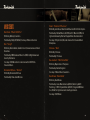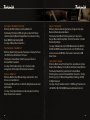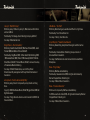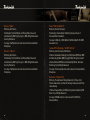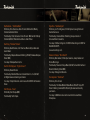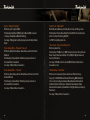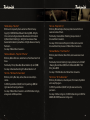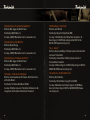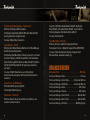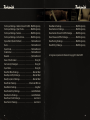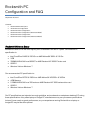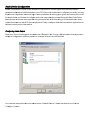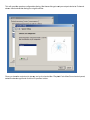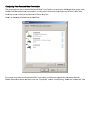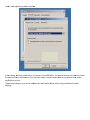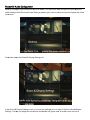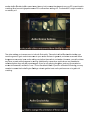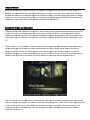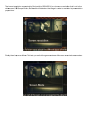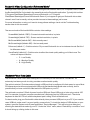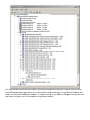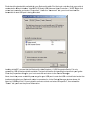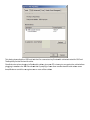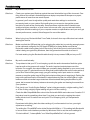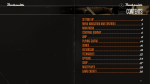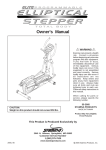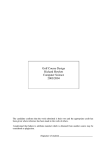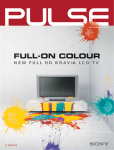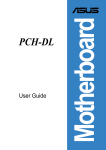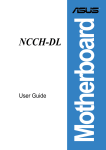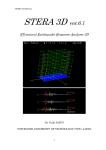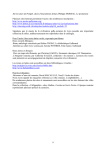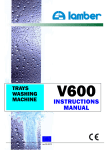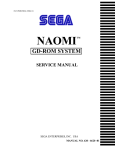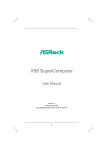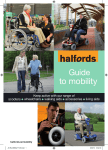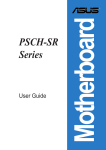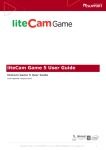Download View the manual
Transcript
1 CONTENTS SETTING UP����������������������������������������������������������������������������2 MENU NAVIGATION AND CONTROLS����������������������������������������3 MAIN MENU���������������������������������������������������������������������������4 CONTINUE JOURNEY����������������������������������������������������������������6 AMP���������������������������������������������������������������������������������������11 PLAYING GUITAR������������������������������������������������������������������� 14 SONGS����������������������������������������������������������������������������������16 GUITARCADE��������������������������������������������������������������������������18 TECHNIQUES�������������������������������������������������������������������������22 OPTIONS������������������������������������������������������������������������������ 24 SHOP����������������������������������������������������������������������������������� 27 MULTIPLAYER����������������������������������������������������������������������� 28 GAME CREDITS��������������������������������������������������������������������30 ADDENDUM: PC CONFIGURATION AND FAQ 2 SETTING UP To begin your journey toward guitar masterdom, use the Rocksmith Real Tone Cable™ to attach your guitar to your PC. Do not connect any devices or extra cables between your guitar and the Rocksmith Real Tone Cable™. At the title screen, press the Space Bar to continue. If this is your first time playing, a Soundcheck is conducted to check your volume levels and make sure your guitar is in tune. After this, you can navigate to the Techniques menu to revisit Soundcheck at any time. PROFILE SELECT After pressing the Space Bar to enter the game, you will be asked to select or create a profile. To create a profile, select Create New and type your name. When finished, press Enter to proceed. If more than one profile exists, select your profile on this screen before entering the game. Any progress made while playing will be saved to the selected profile. 3 MENU NAVIGATION AND CONTROLS Navigation Use the directional buttons to navigate between selections. Select Press Enter to select a highlighted option. Go Back Press Esc to return to the previous menu. Amp Press A to open the Amp menu. Main Menu Press the Space Bar within a menu to return to the Main Menu. Quick Switch Press Tab to switch between the Guitar and Bass versions of the menu. 4 5 MAIN MENU The Main Menu lets you select gameplay options or tweak settings. CONTINUE JOURNEY After you play your first song, your career begins. Select Continue Journey to resume from where you previously left off. This is where Rocksmith helps you continue to learn new songs, improve your skills, perform at Events, and unlock new equipment. SONGS Select a song to play, and then choose to tackle the Combo, Single Note, Chord, or Bass Arrangement. GUITARCADE Test a range of playing skills with eight fun mini-games. TECHNIQUES Use Soundcheck to tune your guitar, or enter the Technique Challenges, Chord Book, or Videos to help master different skills. OPTIONS Adjust Sound and Display Settings, tweak Game Settings, Video Settings, and Microphone Options. Restore Default Options, view Credits, and open this User Manual. SHOP Purchase all the latest and greatest downloadable content from the Shop. MULTIPLAYER Play with another local musician. TUNER Access the Tuner to adjust your strings. 6 7 CONTINUE JOURNEY JOURNEY MENU Previous scores The Journey menu found in Continue Journey contains your Events Manager and Rocksmith’s suggested path to help best develop your skills. On the left side of the screen, you can view information about the item you have selected. The Tracker, which is a timeline of your progress, is always displayed in the background. Profile information Tracker EVENTS MANAGER The Events Manager is home to all of your active events. From here you can Customize Setlists, Qualify Songs, and then Perform entire sets in front of an audience to earn rewards. ROCKSMITH RECOMMENDS Based on your past performance, Rocksmith Recommends provides you with play options to best help you progress in your journey. Practice a full song in Rehearse or work on specific skills in the various practice sessions. Song name Artist Arrangement type Button commands The Tracker always displays your potential progression for completing a Rocksmith Recommends selection. 8 TRACKER Keep an eye on your progress with the Tracker, which is always seen in the background. The more you improve, the more Rocksmith Points you earn and the higher your Tracker soars. PROFILE INFORMATION Your profile information, which includes your player name, current rank, and progress bar, is viewable in the upper right-hand corner of the screen. Your guitar and bass progress bars are tracked separately. 9 QUALIFYING SONGS FOR EVENTS You must reach a song’s Event Threshold in order to play it at an Event. The points required for this are displayed whenever you view that song, whether in your journey or through the Songs menu. To reach the Event Threshold, you need to level up the song’s phrases through accurate playing in order to obtain higher scores through multiple playthroughs. Once you reach the Event Threshold, you can play that song at any Event! Just select Customize Setlist in the Event menu to adjust the setlist to your liking. TICKER Important game information and tips are always streaming along the bottom of the screen, making sure you stay updated on everything Rocksmith! EVENTS Events challenge you to play an entire set in front of an audience, with the reward of a new guitar after a successful performance. As you earn more points and rank up, bigger and better venues become available. Perform well enough within an Event to be invited to play an Encore! This may be a song you’ve never performed before, or one of Your most frequently played songs. Perform exceptionally well, and you’ll be asked to perform a Double Encore! 10 11 AMP Mapped button Tone name The Amp menu lets you customize your sound by setting up the amplifier and effects chain. Performing well unlocks Authentic Tone setups and individual effects, amps, and cabinets. This equipment can then be used to create your own sound. The Amp menu is the home of experimentation. Pre-pedal slots Amp type You can have a maximum of three unique pedals in a tone, plus an amp and cabinet. Each tone slot is assigned to a button (F2, F3, and F4); pressing the corresponding button while playing a song will switch to the selected tone. Loop pedal slots Press F1 to return to the song’s Authentic Tone. In addition to selecting tones, you can pick Guitar to select your guitar and enter the Shop. Cabinet type Post-pedal slots Use Load Tone to load unlocked Authentic Tones or saved Custom Tones. 12 13 PLAYING Phrase line Lyrics Song position Scoreboard PLAYING During play, the camera focuses on the frets in use. Both the fret markers and the numbers on the Noteway indicate the general position of incoming notes. Strings with an approaching note are highlighted, and a growing box outline shows which fret the note should be played on. Just before it’s time to play, the note will turn and slot into the outline. Play the note at this time. Noteway Notes Fretboard 14 15 PLAYING GUITAR TUNING UP To make sure you’re getting the right sound, a tuning check is conducted prior to playing each song, mini-game and practice session. Play the highlighted open string (without pressing on any of the frets) to check the tuning. If a string is out of tune, the camera shifts to the head of the guitar, and a tuner appears. Play the string again and then adjust the highlighted metal tuning peg until the needle levels out at 0. CHORDS Chords require you to play more than one note simultaneously. These are represented by a grouping of notes highlighted with a flat, white background. Be sure to fret each of the notes (except for included open strings) and strike them in unison when it’s time to play the chord. Throughout your career, you will learn to play different types of notes, like muted notes and harmonics, as well as different techniques to give notes a particular sound, including bends and slides! Training videos can teach you how to perfect these techniques, as well as how to spot them ahead of time on the Noteway. DYNAMIC DIFFICULTY Rocksmith adjusts its progression and difficulty depending on your performance. Nail a song’s phrase and that phrase levels up. A leveled up phrase will have more notes the next time you encounter it until you’re playing the phrase note for note, earning the maximum number of points possible. On the other hand, a phrase won’t progress in difficulty if you’re having a hard time. MASTER MODE When you max out every level of a song and score more than 100,000, you are then able to perform the song in Master Mode. This mode doubles your scoring potential, but also removes the interface so you must play the song as if it were a real performance. If an Event consists of only Master Mode songs, it becomes a Master Event –the ultimate challenge! 16 17 SONGS Rehearse or perform any song and any arrangement in your library. You will see three arrangement types: Chords, Single Notes, and Combo (both chords and single notes). When playing Bass, only Bass arrangements will be seen. List of available arrangements This mode isn’t just for fun. Leveling up a song in this section counts toward your journey—from here you can even qualify songs for Events. SORT Set the order of your song list by Song, Artist, Album, Year or Duration. FILTER Filter the song list by arrangement to show All, Single Note, Chord, or Combo. When playing Bass, arrangements are automatically filtered to Bass. EVENT Display only the songs with arrangements related to an Event. Duration Year of release Album Artist Song title 18 19 GUITARCADE Each game in the Guitarcade is based on a key guitar technique, helping you improve your skills with exciting challenges. DUCKS Improve your fretboard reflexes and shoot down ducks scrolling up the noteway. Play the matching fret on the E string (the thickest string) based on each duck’s location. String together consecutive hits for a score multiplier! SUPER DUCKS Think you’ve mastered the fretboard? Play the matching fret and string based on each duck’s location and color. String together consecutive hits to unlock the next level. Let a duck get through, and you lose one life! SCALE RUNNER Select a scale and key, and play the note indicated by the next runway. The runner speeds up as you hit the right notes. Hit the next note in the scale in time to avoid falling off the platform! QUICK PICK DASH Play the highlighted open string that the ostrich is running along as quickly as you can. Switch strings to jump to different tracks and collect points to extend the countdown. 20 BIG SWING BASEBALL Play the note indicated by the fret number and color thrown by the pitcher. Time your swing for the most power, and watch out for bends when the pitcher throws a curve! SUPER SLIDER Colored blocks drop from the top of the grid. Play the indicated string at the block’s fret number and then slide up or down to move the position of the block. Strum all strings to drop the block immediately. Stack matching colors for points! 21 DAWN OF THE CHORDEAD The undead hunger for flesh, and it’s up to you to keep them at bay! Play the indicated chord to activate your defense systems before they close in for the attack. HARMONICALLY CHALLENGED A bomb is set to explode unless you can play the right harmonics before detonation. The strings and fret numbers are displayed before the bomb goes live. Play the harmonics in the correct order to defuse the bomb in time! 22 23 TECHNIQUES SOUNDCHECK Select your hand orientation and watch a brief instructional video before testing out your sound. When told to Make Some Noise, strum all six strings until the meter fills. TECHNIQUE CHALLENGES From Power Chords to Pull Offs, all the techniques you need to know to master the guitar and bass are here. Use these challenges to improve a specific skill outside of a song. Rocksmith closely tracks your performance. Based on your playing, many of these Technique Challenges may be suggested to you in your Rocksmith Recommends options. Every song has its own set of skills required to master it. To view the Technique Challenges related to a specific song, select Associated Techniques from the song’s menu or from a song’s results screen. CHORD BOOK Choose to view chords by the songs they appear in. When you head to the song selection screen, highlight a title to view the number of arrangements and chords and then select it to practice. Chord Book is only available when playing guitar. VIDEOS Watch these easy-to-follow how-to videos for mini-lessons in dozens of different topics. Learn how tackle scales, bends, slides, picking, restringing, and more. 24 25 OPTIONS SOUND AND DISPLAY SETTINGS AUDIO OPTIONS Volume Settings Adjust the volume for the music, your guitar, your mic, and crowd volume. Microphone Enable or disable your systems default microphone. Subtitles Turn the game’s subtitles on or off. Audio Engine Settings Display Lag Correction Adjust the input timing for note recognition during gameplay. Use caution when adjusting this setting. This affects engine latency related to audio and only in rare cases should be changed from the default setting. VIDEO OPTIONS Screen Resolution Adjust resolution to match your monitor settings. Full Screen / Windowed Toggle between full screen and windowed settings. Visual Quality Lower visual quality to improve performance. Increase visual quality to improve graphical detail. This, however, may decrease game performance or the frame rate. GAME SETTINGS Difficulty Settings Choose to set all songs to their highest achieved level or their lowest/initial level. Hand Selection Select to set your guitar playing to left-handed. String Layout Select to invert the view of your guitar strings in the HUD. This option is best for players used to reading music in tablature form. 26 27 SHOP RESTORE DEFAULT OPTIONS Return all your altered options to the default settings. CREDITS Check out all the people who made this game happen. USER MANUAL Access this in-game manual. CHANGE INSTRUMENT Change between Guitar and Bass. EMULATE BASS Bass arrangements can be played with a 6-string guitar. Choose Emulate Bass to take advantage of this feature. Connect to Steam to access the Shop. Purchase new content directly from the in-game store. Choose from songs, packs, and gear. 28 29 MULTIPLAYER CONTINUE Choose to move forward with playing multiplayer. After selecting Continue, you are taken to the Song Select where you can choose to play songs together. HAND Select the hand you use to strum the guitar. INSTRUMENT Play with another guitarist locally. In multiplayer, the screen is divided in half and each musician’s options appear in his or her section of the screen. When a selection is shared it appears in the center of the screen and both players have navigational and selection control. Upon starting Multiplayer mode, each musician has several options to choose from: Progress is tied to your profile. Any advances made during a multiplayer session are retained in your single-player game. Choose between Guitar or Bass. Each player may choose to play Guitar or Bass. Players are still able to Emulate Bass with a Guitar in Multiplayer. STRING LAYOUT Determine your type of string layout. DIFFICULTY SETTINGS Choose your phrase levels. Each player may select to set all songs to their highest level achieved thus far or to set all songs to their lowest level. GAME CREDITS UBISOFT ENTERTAINMENT ROCKSMITH PRODUCTION TEAM UBISOFT SAN FRANCISCO PROJECT LEADS Gameplay Engineers Clarence Lum Jose Zurita Sr. Core Engineer Travis Hopkins Sr. Rendering Engineer Radoslav Vecera Creative Director Paul Cross ART TEAM Sr. Producer Nao Higo Lead Environment Artist Omar Siu ENGINEERING TEAM Technical Art Project Lead Aaron B. Murray Lead Engineer Olivier Vandenbos 3D Artists Andy Littleton Amandeep Kaur Technical Lead Peter Mack Sr. Gameplay Engineer Patrick Beland Sr. Gameplay/Core Engineer Jason Nuccio UI Artist Nalin Taneja AUDIO TEAM Audio Design Project Lead Nicholas Bonardi ORIGINAL RELEASE ENGINEERING TEAM MEMBERS Technical Lead Daniel Deptford Lead Notetracker Brian Adam McCune Sr. Core Engineer Per Olsson Notetrackers Matt Montgomery Gregory R. Barr Jarred McAdams Jason Kocol Rendering Engineer Xu Ri Cai Audio Designer Brendan West GAME DESIGNER Audio Engineer Jake Parks ORIGINAL RELEASE AUDIO TEAM MEMBERS Lead Notetracker Seth Chapla Matt Nguyen Notetracker Chris Lee PRODUCER Audio Designer Brian Ostreicher Jason V. Schroeder ASSISTANT PRODUCER Taylor Benson ORIGINAL RELEASE GAME DESIGN TEAM MEMBERS Marc Fortier UBISOFT SHANGHAI Associate Producer Wang Ge Ge GAME DESIGN - GUITARCADE Associate Designers Cliff Chiu Zhang Jia Wei AUDIO DESIGN - GUITARCADE Assistant Technical Director - Animation Tan Ye SFX Artist Ji Liang UI Artist Sharon Wu ART TEAM - VENUES Art Production Manager Yu Zhou Hong Audio Director Zhang Lei Lead Artist Qiu Chen Qi Junior Audio Designer Zhang Xin Senior Texture Artist Chen Jing ART TEAM - GUITARCADE Senior Environment Artists Fan Yin Jia Tan Xiao Ming Associate Art Director - Concept Art Feng Xun Senior Technical Director - Art Gu Qiang Junior Environment Artist Jin Xing 3D Artist Lu Min Hua ENGINEERING TEAM - GUITARCADE QC TEAM Shanghai Lead Engineer Hao Lei Lead QC - Guitarcade Chen Xing Xing Rendering Engineer Yi Zhen Zhong QC Testers - Guitarcade Li Li Qiu Sun Jing Hao Xu Bo Gameplay Engineer Wang Wei Junior Engineers Dang Wan Li Gu Wen Chi Jin Jing Zhang Jun Shan UBISOFT SHANGHAI OUTSOURCING TEAM Art Manager Ariane Trottier Senior Network Engineer Geng Yong Project Managers Louis Duquet Shih Silvia Network Engineer Xie Qin UBISOFT QC TEAM QA Lead QA Ren Bo Worldwide QC Director Razvan Rotunjanu Test Studio Manager George Enescu Quality Control Coordinators Vlad Ionescu Florin Iancu Lead Testers Bogdan Gabriel Gheta Alexandru Popescu Associate Lead Testers Alexandru Timaru Ciprian Condurachi Functionality Testers Bogdan Gabriel Avram Bogdan-Alexandru Mincu Darius Copilau Laura-Cristina Ciuta Mihai Andrei Ursu Andrei Radu Robertino Alexandru Nedelcu Alexandru Ursea Catalin Daniel Gurita Florin Dragan Iulian Laurentiu Vladescu Leonard Suciu Maria-Alexandra Timmer Vlad Ioan Nicolae Rosu Adelin Lucian Jercan Alexandru Niculae Compliance Manager Mircea Nutu Lead Compliance Specialist Daniel Luca Senior Compliance Specialists Adrian Iliescu Cristin Ghihanis George Stercu Adrian Bursumac Florin Cristea Catalin Gafton “Maximvs” Radu Nedea Stefan Paraschiv Compliance Specialists Adrian Ghetu Bejan Mihai Laurentiu Ghimpu Vlad Toma Sebastian Toader Florin Catalin Gafton Sergiu Androne Andrei Costin Alexe Codrut Catargiu Florin Popescu Ionel Dan Stefan MUSIC LICENSING Special Tests Lead Octavian Constantin Special Tests Team Andrei Begu Liana Popescu Data Managers Marius Pasarica Alin Oprea IT Manager Mihai Mreana Desktop Services Technicians Adrian Valentin Simion Andrei Strambei Catalin Borangic Valentin Cosmin Istrate Adrian Buzatoaia Worldwide Music Licensing Coordinator - Ubisoft Montreal Nikolaos Bardanis Worldwide Music Director - Ubisoft Paris Didier Lord Worldwide Music Licensing Manager - Ubisoft Montreal Jeremy Blechet Music Licensing Assistant - Ubisoft Montreal Louis-Philippe Caron LOCALIZATION Localization Project Manager Catalina Quijano Localization Integration Specialist Eric Pelletier Localization Integration Specialist Hugo Sénécal-Rene UBISOFT SAN FRANCISCO President, North America Laurent Detoc Vice President of 3rd Party Operations, North America James Regan Director, Brand Management Danny Ruiz Senior Vice President of Sales & Marketing, North America Tony Key Associate Director, Brand Management Scott Sappenfield Sr. Director, New Business Development Arisa Lagunzad US Brand Manager Shane Bierwith Director of 3rd Party Content, North America Xavier Fouilleux Associate Brand Manager Rachel Costa Wayne Ferguson Technology Director Jimmy Alamparambil 3rd Party Editorial Prod. Director Vincent Minoue Manager, International Brand Manager Shara Hashemi International Brand Manager Luis Fernando Contreras Pena Associate International Product Manager Christopher Woo Senior Director, Marketing Adam Novickas Associate Director, PR Michael Beadle Associate PR Manager Scott Fry Director, Production Planning & Customer Service Brent Wilkinson Manager, Production Planning Adam Zachary Production Coordinator, Production Planning Matt Landi Associate Producer, Digital Production Josh Taillon Manager, North American Age Rating Shannon Kokoska Associate Director, Sales Strategy & Planning Brady Watkins North American Age Rating Specialist Edwin Zee Technical Support Representative Chris Gayle Senior Manager, Promotions Kristina Flucke Senior Events Manager Calvin Kwan Associate Director, Promotions Jeff Dandurand Social Content Editor, Digital Marketing Ed Casey Senior Shopper Insights Manager Kevin Hamilton Manager, Digital Marketing Ryan Yount Director, Digital Marketing Justin Landskron Web Producer, Digital Marketing Kevin Crouse Senior Media Manager Natalie Ochoa Adam Krause Vice President, Sales Mike Eisenberg Director, Shopper Marketing Alexis Bodard Senior Retail Programs Manager Cherrie Chiu Promotions Manager Ellen Lee Brand Manager Jaime Gonzalez Senior Director, Media and Promotions Jill Steinberg Associate Director, Media Joe Rongavilla Community Developer Michael Madavi UBISOFT SHANGHAI Managing Director, Shanghai Studio Corinne Le Roy Director, Project Management Eric Pepin Studio Content Manager Romain Petitmangin UBISOFT EMEA President and CEO Yves Guillemot EMEA Executive Director Alain Corre EMEA Chief Marketing & Sales Officer Geoffroy Sardin EMEA Marketing Director Guillaume Carmona EMEA Retail Sales Director Sabine Berthier EMEA Group Brand Manager Clément Prevosto EMEA Brand Manager Sarah Moison EMEA Brand Manager Assistant Charlotte Savary EMEA PR Director Tiphaine Locqueneux-Bianchi EMEA GAMER Group PR Manager Michaël Ferron EMEA PR Specialist Julie Vasseur EMEA Digital Marketing Group Manager Jean Guérin EMEA Digital Manager Fabrice Landrieu EMEA Trade Marketing Manager Jean-Baptiste Desmaizieres EMEA Trade Marketing Coordinator Inès Agbanchenou EMEA Paperparts Traffic Manager Vincent Hamet EMEA Submission & Planning Coordinator Laurent Gaudy Project Manager Sachiko Miyata EMEA Manufacturing Planning Coordinator Daniel Milovanovic Marketing Associate Patrizia Bischof Certification Manager Etienne Tardieu PROPS AND ENVIRONMENT ART - ADDITIONAL ART Age Rating Coordinator Jean-Marie Mogentale CWC Prop Artists Wang Yu Jian Weng Jie Xin Xiao Hui Gu Wen UBISOFT K.K. Management Director Steve Miller Localization Director Shunsuke Saiki Marketing Director Yoshihisa Tsuji Sales Manager Akio Koshiba Localization Manager Sadayuki Kishida Environment Art Lead Shen Xiu Jie Environment Artists Su Tianyi Li Li Bo Zhou Wen Bin Zhao Wei Ping Ji Yi Zhou Chen Jiong Liang FRONT END MENU PRODUCTION Off Base Productions, LLC President Greg Off UI Project Manager James Manion UI Designer Nalin Taneja Flash Engineers Manuel Gonzalez Rob Dodson Geoff Davis Tomas Apodaca Dave Johnson Patrick Wood Alex Fernandez Production Designers Brady Hartel Cyrin Jocson TOOLS DEVELOPMENT SUPPORT Robotic Arm Software Studio Director Dan Goodman Software Engineer Kevin Tan Jesse Perrin Tools Programmers AJ Badarni Garret Hoffman QA Engineer Peter Hoff VIDEO PRODUCTION - MODELS, TECHNIQUE VIDEOS, OPENING Jade Studio Productions Guitar Technique Video Model Dario Forzato Technique Video Casting Services ASAP Productions ENGLISH VOICE OVER RECORDING SERVICES Cup of Tea Productions, Inc. Guitarcade Female Voice Laura Bailey Narrator / Guitarcade Male Voice Gideon Emery Sound Engineer John Brengman Project Manager / Editor Danielle Hunt Project Manager Lainie Bushey, HPA CROWD SOUNDS Pyramind Audio Director / COO Paul Lipson Senior Sound Designer Peter Steinbach Senior Project Manager Michael Roache Chief Engineer Steve Heithecker Production Assistant Ryan DeBolt Studio Coordinator Dheeraj Sareen EUROPEAN LOCALIZATION FIGS Translation / Voice Over Recording Pink Noise JAPANESE VOICE OVER RECORDING SERVICES AC CREATE CO, LTD Ryoichi Uchikochi Naoko Sugimoto Akio Kato Kayo Ishida LOCALIZATION TESTING Enzyme Testing Labs Worldwide Production Director Carolljo Maher Head of Production Rémy Julita JAPANESE LOCALIZATION TESTING Localization Project Manager Steve Paquin Localization Team Manager René Mazzoto Pole To Win Co., Ltd Localization Testers Taiki Ishikawa Keiji Ueda Localization Lead Tester Thomas Christopher Mann ONSITE TESTING SERVICES Localization Testers (French) Nicolas Machado Julien Waroux Localization Testers (Italian) Marco Giannitelli Luciano Neri Pole To Win Co., Ltd Tyler Knoot Peter Hoang David Nguyen ORIGINAL CONCEPT Localization Tester (German) Thomas Westphal GameTank Project Lead Jake Parks Localization Testers (Spanish) Maria Bazo-Rodriguez Joan Banach Canis Business Development Dana Abramovitz Localization Tester (Dutch) Pim Ubert Design Lead Nicholas Bonardi ADDITIONAL PREPRODUCTION ASSISTANCE - DUCKS Killspace Copyright © 2011 Emergent Game Technologies, Inc. Emergent, LightSpeed, Gamebryo, Floodgate and related logos are trademarks or registered trade marks of Emergent Game Technologies, Inc., or its affiliates in the U.S. and other countries. Other names may be trademarks of their respective owners. Powered by Wwise © 2006 - 2011 Audiokinetic Inc. All rights reserved Uses Scaleform GFx © 2010 Scaleform Corporation. All rights reserved PRODUCTION BABIES Scarlett Brooke Cross November 26, 2010 Olivia Emily Deptford June 14, 2011 Zhang Jing Yu February 9, 2011 Jayden Lee July 2011 Lyra James Murray March 12, 2011 SPECIAL THANKS Francois Garet Vincent De la bouere Nicolas Robic Bruno Ormel Lina Lu Anderson Bovell Emmanuel Yao Suhendi Wijaya David Januar Bobby Halim Billy Riyadi Jeffry Purnomo To all family and friends who’ve supported us throughout the production. Love you all! MUSIC CREDITS Best Coast - “When I’m With You” Written by Bethany Cosentino. Published by Bratty BC (SESAC).Courtesy of Mexican Summer. Blur - “Song 2” Written by Damon Albarn, Graham Coxon, Steven James and David Rowntree. Published by EMI Blackwood Music Inc. (BMI). All Rights Reserved. Used by Permission. Courtesy of EMI Records Ltd. under license from EMI Film & Television Music. Brian Adam McCune – “Ricochet” Written By: Brian Adam McCune Published By: Brian Adam McCune Cream - “Sunshine Of Your Love” Written By Jack Bruce, Peter Ronald Brown And Eric Patrick Clapton. Published by Dratleaf Music, Ltd. (PRS) and E C Music Ltd (PRS). All rights administered by Warner/Chappell Music International Ltd. Courtesy of Polydor Ltd. (UK) under license from Universal Music Enterprises. Chris Lee – “Boss” Written By: Chris Lee Published By: Chris Lee Dan Auerbach - “I Want Some More” Written by Wayne Carson Thompson. Published by Budde Songs Inc. Courtesy of Warner Music Canada Co. David Bowie - “Rebel Rebel” Written by David Bowie. Published by Jones Music America (ASCAP) admin. by ARZO Publishing / © 1974 Chrysalis Music (ASCAP) / Colgems-EMI Music Inc. (ASCAP). All rights reserved. Used by permission. Courtesy of RZO Music. Eric Clapton - “Run Back To Your Side” Written by Eric Patrick Clapton and Doyle Bramhall II. Published by E C Music Ltd (PRS). All rights on behalf of E C Music Ltd administered by Warner/Chappell Music International Ltd. / Bug Music (BMI)/Wirzma Publishing (BMI). Courtesy of Warner Music Canada Co. Franz Ferdinand – “Take Me Out” Written by Robert Hardy, Alexander Paul Kapranos Huntley, Nicholas John McCarthy and Paul Robert Thompson. Published by Universal Music Publishing Group a division of Universal Music Canada Ltd. Courtesy of Domino Recording Co. Ltd. / Epic Records. By arrangement with Sony Music Entertainment Canada Inc. Incubus – “I Miss You” Written by Brandon Boyd, Michael Einziger, Alex Katunich, Chris Kilmore and Jose Pasillas II. Published by EMI April Music Inc. (ASCAP). All Rights Reserved. Used by Permission. Courtesy of Sony Music Entertainment. By arrangement with Sony Music Entertainment Canada Inc. Interpol - “Slow Hands” Written by Carlos Andres Dengler, Samuel J Fogarino, Paul Julian Banks and Daniel Alexander Kessler. Published by Kobalt Music Publishing America, Inc obo Carlos Dengler Music/Idle Worship Music / Friend Or Faux Music / Iron Men Wooden Ships Music. Courtesy of Matador Records, (P) 2004 Matador Records. ISRC No: US-MTD-04-61605 (www.matadorrecords.com) / (P) 2004 Interpol licence exclusive de EMI Music France. Avec l’autorisation d’EMI Music France. Jarvis Cocker - “Angela” Written by Martin James F. Craft, Ross Orton, Jarvis Branson Cocker, Stephen Patrick Mackey, Timothy McCall and Simon Edward Stafford. Published by Beautiful Songs Limited Ltd. / Universal Music Publishing Group a division of Universal Music Canada Inc. / Timothy McCall Copyright / (C) Warner/Chappell Music Publishing Ltd (PRS). All Rights Reserved. Courtesy of Rough Trade Records Ltd. © 2009 Rough Trade Records Ltd. ISRC No: GB-CVZ-09-02629 (www.roughtraderecords.com). Jenny O. - “Well OK Honey” Written by Jenny O. Music by Jenny O., Mike Green and Rob Kolar and Jacob Wick. Published by The Sleepy Anne Publishing Company (ASCAP). Courtesy of Manimal Records. Kings Of Leon – “Use Somebody” Written by: Caleb Followill (ASCAP), Matthew Followill (BMI), Jared Followill (BMI) and Nathan Followill (ASCAP). Published by: Bug Music (BMI) / Coffee Tea Or Me Publishing (BMI) / McFearless Music (BMI) / Music Of Windswept (ASCAP) / Martha Street Music (ASCAP) / Followill Music (ASCAP). Licensed Courtesy of Casablanca Media Publishing. Courtesy of RCA/JIVE Label Group, a unit of Sony Music Entertainment. By arrangement with Sony Music Entertainment Canada Inc. Lenny Kravitz - “Are You Gonna Go My Way” Written by Lenny Kravitz. Composed by Lenny Kravitz and Craig Ross. Copyright 1993 Miss Bessie Music (ASCAP) Wigged Music (BMI). All Rights Reserved. Courtesy of Virgin Records America under license from EMI Film & Television Music. Little Barrie – ‘’Surf Hell’’ Written by Barrie Cadogan, Lewis Reuben Wharton, Virgil Howe. Published by Touch Tones Music Ltd. Courtesy of Tummy Touch Records. Lynyrd Skynyrd - “Sweet Home Alabama” Written by Edward King, Gary Robert Rossington and Ronnie Van Zant. Published by Universal Music Publishing Group a division of Universal Music Canada Ltd. Courtesy of Geffen Records under license from Universal Music Enterprises. Muse - “Plug In Baby” Written by Matthew James Bellamy. Published by Hewrate Limited (PRS). All rights administered by Warner/Chappell Music Publishing Ltd. Courtesy of Warner Music Canada Co. Muse - “Unnatural Selection” Written and composed by Matthew James Bellamy. © 2009 Loosechord Limited (PRS). All rights administered by Warner/ Chappell Music Publishing Ltd. Courtesy of Warner Music Canada Co. Nirvana - “Breed” Written by Kurt Cobain. Published by The End of Music and Primary Wave Tunes and administered by EMI Virgin Songs, Inc. (BMI). All Rights Reserved. Used by Permission. Courtesy of Geffen Records under license from Universal Music Enterprises. Nirvana - “In Bloom” Written by Kurt Cobain. Published by The End of Music and Primary Wave Tunes and administered by EMI Virgin Songs, Inc. (BMI). All Rights Reserved. Used by Permission. Courtesy of Geffen Records under license from Universal Music Enterprises. Pixies - “Where Is My Mind?” Written by Charles Thompson. Published by Universal Music Publishing Group a division of Universal Music Canada Ltd. Courtesy of 4AD Ltd., © 1997 4AD Ltd. ISRC No: GB-AFL-97-00100 (www.4ad.com). Queens Of The Stone Age - “Go With The Flow” Written by Josh Homme and Nick Oliveri. © Warner-Tamerlane Publishing Corp. (Bmi), Board Stiff Music (BMI) And Natural Light Music (BMI) Copyright 2002. All rights on behalf of itself and Board Stiff Music administered By Warner-Tamerlane Publishing Corp. All Rights Reserved. Courtesy of Interscope Records under license from Universal Music Enterprises. Radiohead - “High And Dry” Written by Thomas Edward Yorke, Edward John O’brien, Colin Charles Greenwood, Jonathan Richard Guy Greenwood and Philip James Selway. © Warner/Chappell Music Ltd (PRS). All rights administered by WB Music Corp. All Rights Reserved. Courtesy of EMI Records Ltd. under license from EMI Film & Television Music. RapScallions – ‘’California Brain’’ Written by Chris Clemence, Dario Forzato, Matthew Still, Wendy Starland and Adam Fisher. Published by Chris Clemence / Dario Forzato / Matthew Still / Wendy Starland (ASCAP) - Wendelicious Music / Adam Fisher. Red Fang - “Number Thirteen” Written by David Sullivan, John Sherman, Maurice Bryan Giles and Aaron Beam. Published by Relapse Release Publishing (ASCAP)/ Release Relapse Music (BMI). Courtesy of Relapse Records, Inc. Red Hot Chili Peppers - “Higher Ground” Written by Stevie Wonder. Published by Black Bull Music and Jobete Music Co., Inc. (ASCAP). All Rights Reserved. Used by permission. Courtesy of Capitol Records under license from EMI Film & Television Music. Seth Chapla – “Jules” Written By: Seth Chapla (BMI) Published By: Seth Chapla Sigur Ros - “Gobbledigook” Written by Jon Thor Birgisson, Orri Pall Dyrason, Georg Holm and Kiartan Sveinsson. Published by Universal Music Publishing Group a division of Universal Music Canada Inc. Courtesy of XL Recordings Ltd., © 2008 XL Recordings Ltd. ISRC No: BG-KEE-08-00075 (www.xlrecordings.com). Silversun Pickups - “Panic Switch” Written by Brian Aubert, Christopher Guanlao, Joseph Lester and Nicole Monninger. Published by Silversun Pickups Music (ASCAP) on behalf of itself and Boredom Mending Music (BMI). Courtesy of Dangerbird Records. Soundgarden - “Outshined” Written by Chris Cornell. Published by You Make Me Sick I Make Music (ASCAP) / Sony/ATV Music Publishing Canada (SOCAN). All rights reserved. Used by permission. Courtesy of A&M Records under license from Universal Music Enterprises. Spoon - “Me And The Bean” Written by John Clayton (BMI). Published by Bug Music (BMI)/Irrigation Music (BMI). Licensed courtesy of Casablanca Media Publishing. Courtesy of Merge Records. By Arrangement with Bank Robber Music. Stone Temple Pilots – “Between The Lines” Written by Robert Emile DeLeo, Dean DeLeo and Scott Richard Weiland. Published by Universal Music Publishing Group a division of Universal Music Canada Ltd. Courtesy of Warner Music Canada Co. Stone Temple Pilots – “Vasoline” Written by Dean DeLeo, Robert Emile DeLeo, Eric Kretz and Scott Richard Weiland. Published by Universal Music Publishing Group a division of Universal Music Canada Ltd. Courtesy of Warner Music Canada Co. Taddy Porter - “Mean Bitch” Written By Andy Brewer, Joe Selby, Kevin Jones and Doug Jones. Published by Primary Wave Taddy Porter (ASCAP) o/b/o Itself and as admin. for Arvan Publishing (ASCAP). © 2010 Primary Wave Records. The Animals - “House of the Rising Sun’’ Written by Alan Price. Published by CPE Music, Inc. (BMI). Under license from Sony Pictures Music Group / Beechwood Music Corp. (BMI). All Rights Reserved. Used by Permission. Courtesy of EMI Records Ltd. and of ABKCO Music & Records, Inc. (www.abkco.com). The Black Keys - “I Got Mine” Written and composed by Dan Auerbach and Patrick Carney. Copyright © 2008 McMoore McLesst Publishing (BMI). All Rights in the world excluding Australia and New Zealand Administered by Wixen Music Publishing, Inc. All Rights in Australia and New Zealand Administered by GaGa Music. All Rights Reserved. Used by Permission. Courtesy of Warner Music Canada Co. The Black Keys - “Next Girl” Written and composed by Dan Auerbach and Patrick Carney. Copyright © 2010 McMoore McLesst Publishing (BMI). All Rights in the world excluding Australia and New Zealand Administered by Wixen Music Publishing, Inc. All Rights in Australia and New Zealand Administered by GaGa Music. All Rights Reserved. Used by Permission. Courtesy of Warner Music Canada Co. The Boxer Rebellion - “Step Out Of The Car” Written by Nathan Nicholson, Adam Harrison, Piers Hewitt and Todd Howe. Published by Primary Wave Brian (Boxer Rebellion Sp. Acct) (BMI). Courtesy of Absentee Recordings/The Boxer Rebellion LLP. The Cribs - “We Share The Same Skies” Written by Johnny Marr, Gary Jarman, Ross Jarman and Ryan Jarman. © 2009 Chrysalis Music (ASCAP) and Chrysalis Songs (BMI). All rights reserved. Used by permission. Courtesy of Warner Music Canada Co. and of Wichita Recording by arrangement with Mixtape Music. The Cure - “Boys Don’t Cry” Written by Michael Stephen Dempsey, Robert James Smith and Laurence Andrew Tolhurst. Published by Universal Music Publishing Group a division of Universal Music Canada Ltd. Courtesy of Fiction Records/Polydor Ltd. (UK) under license from Universal Music Enterprises and of Warner Music Canada Co. The Dead Weather - “I Can’t Hear You” Written by Alison Mosshart, Dean Fertita, Jack Lawrence and Jack White. Published by Domino Publishing Company of America, Inc. (ASCAP) / Sleeping Disorder Music (BMI) / Each Hit Below Me (BMI) / Third String Tunes (BMI). Courtesy of Third Man Records / Warner Music Canada Co. The Horrors - “Do You Remember” Written by Faris Badwan, Joshua Hayward, Tom Cowan, Rhys Webb and Joseph Spurgeon. © 2009 Chrysalis Music (ASCAP). All rights reserved. Used by permission. Courtesy of XL Recordings Ltd., © 2009 XL Recordings Ltd. ISRC No: GB-BKS-09-00058 (www.xlrecordings.com). The Rolling Stones - “(I Can’t Get No) Satisfaction” Written by Mick Jagger and Keith Richards. Published by ABKCO Music, Inc. Courtesy of ABKCO Music & Records, Inc. (www.abkco.com). The Rolling Stones - “Play With Fire” Written by Nanker Phelge. Published by ABKCO Music, Inc. Courtesy of ABKCO Music & Records, Inc. (www.abkco.com). The White Stripes - “Icky Thump” Written by Jack White III. Published by Peppermint Stripe Music (BMI). Courtesy of Third Man Records / Warner Music Canada Co. / XL Recordings Ltd, © 2005 XL Recordings Limited. ISRC No: GBBKS-07-00147 (www.xlrecordings.com). The Rolling Stones - “The Spider and The Fly” Written by Mick Jagger and Keith Richards. Published by ABKCO Music, Inc. Courtesy of ABKCO Music & Records, Inc. (www.abkco.com). The xx - “Islands” Written by Romy Anna Madley Croft, Baria Qureshi, Oliver David Sim and James Thomas Smith. Published by Universal Music Publishing Group a division of Universal Music Canada Ltd. Courtesy of XL Recordings Ltd., © 2009 XL Recordings Ltd. ISRC No: GB-BKS-09-00198 (www.xlrecordings.com). The Strokes – “Under Cover Of Darkness” Written by Julian Casablancas, Nick Valensi, Albert Hammond, Jr. and Fabrizio Moretti. Published by The Strokes Band Music (ASCAP). Courtesy of RCA Records, a unit of Sony Music Entertainment. By arrangement with Sony Music Entertainment Canada Inc. Titus Andronicus - “A More Perfect Union” Written by Patrick Stickles. Published by Patrick Stickles Copyright Control (BMI). Courtesy of Merok Records / XL Recordings Ltd., © 2010 Merok Records / XL Recordings Ltd. ISRC No: GB-BKS-09-00520 (www. xlrecordings.com). Tom Petty and the Heartbreakers – “Good Enough” Written by Tom Petty and Mike Campbell. Published by Adria K Music (ASCAP) / Wild Gator Music (ASCAP). Used by permission. All rights reserved. Courtesy of Warner Music Canada Co. Velvet Revolver – “Slither” Written by Scott Richard Weiland, Matt Sorum, Duff Rose McKagan, David Kushner and Saul Hudson. Published by Kobalt Music Music Publishing America Inc, obo Slash And Cash Publishing / ©2004 Chrysalis Music o/b/o itself, Ready Set Go Publishing (ASCAP), Dracsorum Music (ASCAP), Pimp Music (ASCAP) and DTK Music (ASCAP). All rights reserved. Used by permission. Courtesy of RCA/JIVE Label Group, a unit of Sony Music Entertainment. By arrangement with Sony Music Entertainment Canada Inc. Versus Them – “Six AM Salvation” Written By: Matt Montgomery (ASCAP) Published By: Matt Montgomery White Denim – “Burnished” Written by Steve Terbecki, James Petralli, Joshua Block, Lucan Anderson and Austin Jenkins. Copyright © 2011 Steve Terebecki Music (ASCAP) / Bop English Music (ASCAP) / Joshua Block Music (ASCAP) / Lucan Anderson Publishing Designee / Warne Parker Music (ASCAP). Courtesy of Fontana North. Yellow Moon Band - “Chimney” Written by D. Carroll, J. Bartlett, D. Hagan and M. Priest. Published by D. Carroll, J. Bartlett, D. Hagan, M. Priest (MCPS/PRS). Courtesy of Static Caravan Recordings by arrangement with Woodwork Music. (www.staticcaravan.org). ORIGINAL MUSIC FOR ROCKSMITH Arrangement Title ������������������������������������������������������������������������������ Written By Technique Challenge - Slides ����������������������������������������������������������Chris Lee Technique Challenge - Double Stops����������������������Brian Adam McCune Technique Challenge - Palm Mutes��������������������������Brian Adam McCune Technique Challenge - Bends���������������������������������������������������� Seth Chapla Technique Challenge - Tremolos ���������������������������������������������� Seth Chapla Technique Challenge - Power Chords���������������������������������Brendan West Technique Challenge - Barre Chords�����������������������������������Brendan West Technique Challenge - Harmonics���������������������������������Matt Montgomery Technique Challenge - Hammer-Ons and Pull-Offs���Matt Montgomery Technique Challenge - Open Chords���������������������������Matt Montgomery Technique Challenge - Sustains�������������������������������������Matt Montgomery Technique Challenge - Anchor Zones�������������������������Matt Montgomery Space Ostrich (Quick Pick Dash) �������������������������������������Nicholas Bonardi Ducks�����������������������������������������������������������������������������������������Nicholas Bonardi Super Ducks�����������������������������������������������������������������������������Nicholas Bonardi Scale Runner���������������������������������������������������������������������������Nicholas Bonardi Baseball�������������������������������������������������������������������������������������Nicholas Bonardi Dawn of the Chordead���������������������������������������������������������������������� Zhang Xin Harmonically Challenged���������������������������������������������������������������� Zhang Xin Super Slider������������������������������������������������������������������������������������������ Zhang Xin Bass Palm Mute Challenge�������������������������������������������������������Brendan West Bass Slap and Pop Challenge�������������������������������������������������Brendan West Bass Syncopation Challenge���������������������������������������������������Brendan West Bass Slides Challenge��������������������������������������������������Brian Adam McCune Bass Bends Challenge����������������������������������������������������������������������� Greg Barr Bass Double Stop Challenge���������������������������������������������Jarred McAdams Bass Sustains Challenge�����������������������������������������������������Jarred McAdams Bass Power Chord Challenge���������������������������������������������������� Jason Kocol Bass Tremolo Challenge�������������������������������������������������������������� Jason Kocol Bass Basics Challenge�������������������������������������������������������Matt Montgomery Bass Harmonics Challenge ���������������������������������������������Matt Montgomery Bass Hammer-Ons and Pull-Offs Challenge �������������Matt Montgomery Bass Octaves and Fifths Challenge�������������������������������Matt Montgomery Bass Plucking Challenge���������������������������������������������������Matt Montgomery Bass Shifting Challenge�����������������������������������������������������Matt Montgomery All original compositions for Rocksmith copyright © Ubisoft 2011 Rocksmith PC Configuration and FAQ September 26, 2012 Contents: • Rocksmith Minimum Specs • Audio Device Configuration • Rocksmith Audio Configuration • Rocksmith Audio Configuration (Advanced Mode) • Rocksmith Video Configuration • Rocksmith Video Configuration (Advanced Mode) Rocksmith Minimum Specs Rocksmith is built to run well on a majority of PCs released in the last 2-3 years. Our minimum PC specification is: • • • • • Intel Core2Duo E4400 @ 2.00 Ghz or AMD Athlon64 3800+ @ 2.0 Ghz 2 GB 256MB NVIDIA GeForce 8600GT or AMD Radeon HD 2600XT video card USB 2.0 Windows Vista or Windows 7 Our recommended PC specification is: • • • • • Intel Core2Duo E6750 @ 2.6GHz or AMD Athlon 64 X2 6000+ @ 3.0GHz 4 GB Memory 512MB NVIDIA GeForce 200-series or AMD Radeon HD 3000-series video card USB 2.0 Windows Vista or Windows 7 Our PC specifications are intended as rough guideline, and are based on mainstream desktop PCs using these specifications. Very often laptop or budget PC manufacturers may carry the same specifications but won’t have nearly as good performance, so your experience running Rocksmith on a laptop or budget PC may be less than optimal. Aud dio Device e Configurration Prop per configurration of you ur audio harrdware is im mportant forr achieving tthe best pe erformance a and gam meplay expe erience with h Rocksmith h on your PC C. If the audiio system issn't configurred correctlly, you may expe erience a siignificant am mount of lag g or latency between sttrumming yyour guitar a and hearing the sound. For b best resultss, you'll need to configu ure both you ur output de evice and th he Rocksmith Real Ton ne Cable. Both h devices sh hould be se et to operate e using a sa ample rate o of 48 kHz ussing a 16 bitt sample sizze. Audio outp put should also a be set for f 2 channe el playback. Finally, con nfigure both h devices to o allow applications to take e exclusive control c of th he device. Con nfiguring Aud udio Output Ope en your Sound control panel, p and select s the “P Playback” taab. Though different au udio driverss provide a varie ety of config guration sofftware, here e's an example of what it should lo ook like: utput device e should be e set as the “Default De evice”. Sele ect that device and click k the Your desired ou nfigure” buttton. “Con This will open th he speaker configuratio on dialog. Use U these dialogs to se et your outp put device to o 2 channel stere eo. Here's what w that dialog box might look lik ke: e the output set to stere eo, and you''re back at tthe “Playba ack” tab of th he Sound co ontrol pane el, Oncce you have sele ect the devic ce again and click the “Properties” “ ” button. In the Propertie es dialog, se elect the “Ad dvanced” ta ab. In this diialog, you should set th he output to o 16 bit, 48000 Hz output. You should also sett the device e to allow exxclusive mo ode to appliccations. If yo ou have the e optio on, set yourr audio deviice to give exclusive e mode m applicaations priorrity. onfigured yo our audio ou utput device, you'll nee ed to config gure your Ro ocksmith Re eal Tone Oncce you've co cablle. Con nfiguring Yo our Rocksmitith Real Ton ne Cable The game requires you to have a Rocksmith Real Tone Cable in order to o play. Altho ough other guitar inputt deviices will tak ke audio from m your elec ctric or bass guitar, Roccksmith onlyy supports the Real Ton ne Cable. From m the sound d control panel, select the t “Record ding” tab. Here e's an exam mple of whatt it should lo ook like: If you have more than one Rocksmith Real Tone cable, c you'lll want to rep peat this pro ocedure forr both cablles. Select the t device and a then click the “Properties” buttton. In that dialog, sele ect the “Advvanced” tab b. Here e's what tha at dialog sho ould look lik ke: et the audio o format to 1 channel, 16 bit, 4800 00 Hz. You sshould also set the devvice to allow w In that dialog, se e to applicattions. If you have the option, set yo our audio d device to givve exclusive e mode excllusive mode appllications priority. Thatt should con nfigure yourr audio hard dware for be est results. N Next, we’ll cconfigure R Rocksmith au udio settiings. Roccksmith Au udio Configuration Nex xt up is confiiguring Rocksmith for th he best resu ults. You sh hould be ablle to adjust the most im mportant audiio settings inside Rocksmith itself. Settings pe ertaining to audio are fo ound underr the Option ns tile of the main n menu: From m there sele ect the Soun nd & Display y Settings tile: In the Sound & Display Setttings menu, you have two t settingss you can adjust. The first is Audio o Engine Settings. This le ets you adju ust the size of o one audio o buffer the game usess. A smaller value will use a smaller buffer. Smaller S bufffers mean lo ower latency, but increaase the dem mands on your PC to avvoid audio cracckling. Most recent high h performan nce PCs can n handle a ssetting of 2. The fastestt PCs might be able to run rreliably at 1. The other settin ng you have e access to is Audio Exclusivity. Th his switch w will tell Rockssmith wheth her you want the game to grab exc clusive acce ess to your audio a devicces. In gene eral, exclusivve access w will allow the g game more e control ove er audio setttings and allow the aud dio to run b better. Howe ever, you w will not hear any other sound ds while the e game is ru unning. Add ditionally, so ome other applications may need tto be resta arted before they will play p soundss again. If yo ou’re only pllaying the g game, and ccan give excclusive acce ess to Rock ksmith, set th his to “true””. This is the default valu ue. If you turn off Audio o Exclusivityy, you may need d to increasse the Audio o Engine Se ettings value e to get the best audio performance or to gett rid of cracckling. Rocksmith Audio Configuration (Advanced Mode) Although some audio options are accessible through the Rocksmith menus, for complete control, locate the Rocksmith.INI file. It's located in the same folder as the Rocksmith application. This will be C:\Program Files\Steam\SteamApps\Common\Rocksmith for the full game and C:\Program Files\Steam\SteamApps\Common\Rocksmith Demo for the demo. Open that file in a text editor, and we'll walk through each of the options. When changing these settings, change one setting at a time then launch the game and test out the audio in Amp Mode. If you hear crackling or other audio issues, back out your most recent change. For more information on why you’d want to change these settings, check out the Troubleshooting section later in this document. Rocksmith INI File Details There are two major sections to the Rocksmith.INI file. The first controls the audio settings of Rocksmith: EnableMicrophone [default: 0] - Set this value to 1 to enable the use of voice microphone. This is duplicated in the Rocksmith menus. LatencyBuffer [default: 4] - This value allows you to adjust one of the audio buffers used by Rocksmith. A smaller value will use a smaller buffer. Smaller buffers mean lower latency, but increase the demands on your PC to avoid audio crackling. Most recent high performance PCs can handle a setting of 2. The fastest PCs might be able to run reliably at 1. ExclusiveMode [default: 1] - Set this value to 0 if you want to have other audio programs running at the same time as Rocksmith. You may need to increase your LatencyBuffer setting to avoid audio issues. ForceWDM [default: 0] - Set this value to 1 if you've tried the fine tuning configuration options and still cannot get good audio latency or have audio issues you cannot resolve. This will force the game to use the previous Windows mechanism to control your audio devices. It can impose higher latency than the default system, but is a good fallback. ForceDirectXSink [default: 0] - Set this value to 1 if you've tried all other configuration options and still cannot get good audio. This forces the game to use an old Windows mechanism to control your audio devices. It will almost always impose high latency, but should allow you to run the game. Use this as your last option. DumpAudioLog [default: 0] - Set this value to 1 if you need to send debugging information to Ubisoft. It will create a text file called audiodump.txt, located in the same directory as the Rocksmith application. Once you have run the game with this switched on, be sure to set the value back to 0. Leaving the audio log enabled can degrade performance so leave it set to 0 for normal gameplay. MaxOutputBufferSize [default: 0] - A few audio devices have been found to have very large output buffers. In this case, the game does its best to choose a reliable audio buffer size. However, you might find that setting this variable will help to resolve audio issues. In its default setting of 0, it leaves the configuration of this value up to Rocksmith. Most audio cards end up using an audio buffer size of 1024. Fast PCs can usually run with this at 512. If you have disabled ExclusiveMode, you may need to use a higher setting for this. We haven’t run into any specific issues regarding the choice of values for MaxOutputBufferSize, but you have have better luck using multiples of 8 or 32. Aud dio Device es While Rocksmitth does sup pport using USB U speake ers and heaadphones, w we’ve noticed that som me PCs d to use mo ore conserv vative Rockssmith.INI values in orde er to keep th he audio ou utput from crackling. need Seve eral computters we’ve tested t the game g on ha ave been ab ble to use m more aggresssive latency settings whe en they use the analog audio portss than when n they use U USB-based a audio outpu ut. The settings that need ded to be in ncreased were w Latency yBuffer and MaxOutputBufferSize. Roccksmith Video Confiiguration Therre are a few w video settiings in the Options O menu to let you tune yourr Rocksmith experience e for best resu ults. You hav ve access to o change th he screen mode, m scree en resolution, and video o quality settings. Adju usting these e settings will w let you ch hange the balance b betw ween image e quality an nd performa ance. You mayy need to try y a few different combin nations of Quality Q and R Resolution tto find the b best balance e for your PC. The first option is Visual Qu uality. This iss a simple control c to ad djust the de etail of itemss being draw wn. More rece ent and high her-end vide eo cards ca an choose to o switch to H High qualityy, while olde er machiness will prob bably want to t use the Low L quality setting. s If yo ou play the g game and the gamepla ay is not sm mooth, conssider chang ging to a low wer quality setting, s or a lower reso olution for yo our screen. The defaultt setting is Med dium, and most of the computers should be ab ble to run sm moothly witth the defau ult settings. n is Screen Resolution. R Selecting this option w will show yo ou a list of th he screen re esolutions The next option that your system m can support. The deffault video setting s for th he game is 1280x720. Faster com mputers with h more e capable video v cards will be able e to run smo oothly at hig gher resoluttions. If yourr computer is not runn ning smooth hly at the ressolution currrently selec cted, you caan drop the e screen ressolution dow wn to imprrove perform mance. The lowest reso olution supp ported by Rocksmith iss 800x600. If you choosse a resoluttion that’s not in the wide escreen (16 6:9) aspect ratio, r Rockssmith will lettterbox the image in orrder to main ntain its pressentation prop portions. Fina ally there’s Screen S Mod de. This lets you switch the game b between fullscreen and d windowed d modes. Rocksmith Video Configuration (Advanced Mode) Although most video options are accessible through the Rocksmith menus, for complete control, locate the Rocksmith.INI file. It's located in the same folder as the Rocksmith application. Typically this is either C:\Program Files\Steam\SteamApps\Common\Rocksmith or C:\Program Files\Steam\SteamApps\Common\Rocksmith Demo. If you happen to get your Rocksmith into a state where it won’t load correctly, we’ve provided access to these settings just in case. For more information on why you’d want to change these settings, check out the Troubleshooting section later in this document. The second section Rocksmith.INI file controls video settings. ScreenWidth [default: 1280] – Screen horizontal resolution, in pixels. ScreenHeight [default: 720] – Screen vertical resolution, in pixels. MinScreenWidth [default: 640] – Not currently used. MinScreenHeight [default: 480] – Not currently used. Fullscreen [default: 1] – Set this value to 0 if you want Rocksmith to run in windowed mode. Set it to 1 for fullscreen mode. VisualQuality [default: 4] – Set this value to reflect the visual quality setting you’d like to use. The values correspond like this: o 2 – Low Quality o 4 – Medium Quality o 8 – High Quality Rocksmith™ Real Tone Cable The Rocksmith™ Real Tone Cable is designed to be an easy-to-use device that “Just Works”. Its extremely low latency audio circuitry provides excellent audio quality. The cable is rated at 12 mb/second and needs a USB port that is configured for that speed or more. Most PCs these days should be equipped with USB ports that handle that transfer rate correctly, but it’s possible that you have a mixture of fast and slow USB ports on your PC. The cable also requires 100mA of power from the USB port. Some USB ports or hubs only provide 100 mA. For example, a popular computer manufacturer’s keyboard has two USB ports on it. The whole keyboard is rated for 100 mA, and the keyboard part is using 20 mA of that amount. For best results, plug your Rocksmith cables directly into a powered USB port on your PC. If you need to use a USB hub, make sure it’s a good quality, powered hub. To check the status of USB devices on your system, open the System control panel and select “Device Manager”. This will bring up a dialog box showing the devices that make up your PC. Under the “View” menu, select “Devices by connection” and it should bring up a listing similar to this one. You may need to t expand the t device tree t by click king on the ssmall boxess with + sign ns in them. LLook for yourr USB devic ces and exp pand them. If your Rock ksmith cable e is detected, you shou uld see it listted in this scre een as “Rocksmith USB B Guitar Ada apter”. If it do oesn’t show w up, try diffferent USB p ports until yyou find one e that works; just give your PC P a momen nt to recogn nize the devvice. Firstt, check the bandwidth available fo or your Rocksmith cablle. Find the host contro oller that you ur cable is conn nected to. Mine M is listed d as “Intel® ® ICH10 Fam mily USB Un niversal Hosst Controller – 3A38”. R Right click on th he host con ntroller and select “Prop perties”. Un nder the “Ad dvanced” ta ab, you should see how w the band dwidth for th hat USB port is being allocated. a Look king at this PC, P we see that the Ro ocksmith cab ble (listed a s a “USB Co omposite D Device”) is only conssuming 10% % of the bandwidth available. That port will be e fine for han ndling the in nput from yo our guitar. Closse the prope erties dialog g for your host controller and return to the De evice Manag ger. Nex xt, check the e power ava ailability and d usage for your y USB p port. Locate the USB root hub listed under the e hostt controller that t your Ro ocksmith ca able is connected to. In the Device e Manager p picture abovve, it’s listed as “USB Root R Hub”. IfI you right-c click on thatt root hub and select “P Properties”, then selecct the “Pow wer” tab, yo ou’ll see the e power info ormation. This dialog show ws that the USB root hu ub that I’ve connected my Rocksm mith cable to o is rated for 500 mA. Thatt’s plenty for the Rocksmith cable. One e final note---when plugg ging in Rock ksmith cable es, give you ur PC a chan nce to reco ognize the cable before e plug gging in ano other one. We’ve W notice ed that if you u plug in mo ore than one e Rocksmith cable at th he same time e, Windows can fail to re ecognize on ne or more of the cable es. Troubleshooting Problem: My framerate is too low. Solutions: Check your system specifications against the ones listed at the top of this document. One thing that we've noticed is that although some laptop computers fit the specs on paper, performance is lower than we would expect. In general, you’ll need to adjust the quality and resolution settings to reduce the processing load on your system. Rocksmith gives you access to change the screen resolution as well as the visual quality. Some machines might be able to handle lower quality at a higher resolution, or vice versa. In the worst case, you can reduce both the quality and resolution settings. If your computer meets our specifications and you can't get decent performance, contact Ubisoft support for more information. Problem: When I plug in my Rocksmith Real Tone Cable, it doesn’t show up or Windows has trouble starting the device. Solutions: Make sure that the USB port that you’re plugging the cable into is providing enough power to the cable and configured for Full Speed (12Mbit/s) or faster. Make sure that the Rocksmith cable is being listed in the “Recording” tab of the Sound control panel. If the cable is being recognized by Windows, then the game should be able to access it. For best results, plug the Rocksmith cable directly into a powered USB port on your PC. Problem: My audio crackles badly. Solutions: The problem is that your PC is not keeping up with the audio demands of both the guitar input as well as the game audio output. The audio input and output streams are like buckets. For example, the output buffers are constantly being emptied by your sound card. As long as your PC gets back around to filling that bucket before the sound card empties it, you're fine. If the bucket goes empty, you get crackling audio. Input works in a similar manner, except the guitar input is filling the bucket and the game is emptying it. Getting the best audio performance from Rocksmith is about balancing the size of the buffers. Larger buffers are able to handle longer stretches of time between being emptied/filled by the game, but increase the latency between strumming the guitar and hearing the sound from your speakers. First, check your “Audio Engine Settings” value in the game and try a higher setting, like 3 or 4. See if using a slightly higher setting will get rid of the crackling. Check the MaxOutputBufferSize value in the Rocksmith.INI file and make sure it’s set to 0. If that value is set to something other than 0, we trust you and we're capping the output buffer at that size. If it's set too low and your PC isn't keeping it full, you'll experience crackling. Experiment with dialing back the video settings. If your framerate is too low, you might experience crackling. Try setting the “ForceWDM” value in the Rocksmith.INI file to 1. This setting tells Rocksmith to use an older audio interface provided by Windows. If this is set, the audio settings for “Exclusive Mode”, “LatencyBuffer” and “MaxOutputBufferSize” will be ignored. If you've tried all the settings and still encounter crackling, contact Ubisoft support. Problem: I contacted Ubisoft support and they are asking for the Audio log. How do I generate this? Solutions: Check the “DumpAudioLog” value in the Rocksmith.INI file. Set it to 1 and run the game. This tells the game to generate a log file of all the interactions between Rocksmith and your audio hardware. A text file called AudioDump.TXT will be created in your Rocksmith folder that you can email to Ubisoft support. From that information we should be able to figure out what's going wrong and what your next steps should be. However, do not leave this value set to 1. When it is keeping the audio log, there will be a slight drain on performance. If you're not actively tracking an issue, turn it off so your machine runs at its best. Problem: Does Rocksmith support Windows XP? Solutions: Rocksmith was designed to work with Windows Vista and Windows 7. Windows XP is not supported by Rocksmith at this time. However, you may have good luck with it. Problem: Does Rocksmith support Windows 8? Solutions: We developed Rocksmith on Windows 7 and Windows Vista. We are working on expanding our official support for Windows 8 at this time. Rocksmith will officially have Windows 8 support in a future update of Rocksmith. If you are running Rocksmith on Windows 8, we’d like to hear about your experiences and problems. Problem: Does Rocksmith support other guitar input devices? Solutions: Rocksmith only works with the Real Tone Cable. This way we can guarantee the user experience matches our expectations.