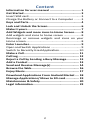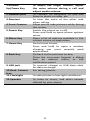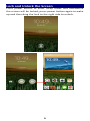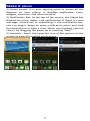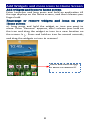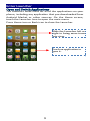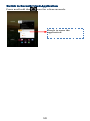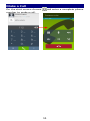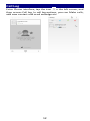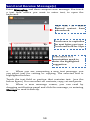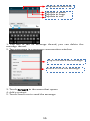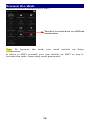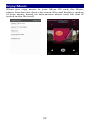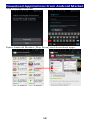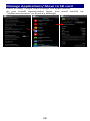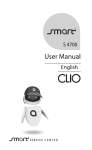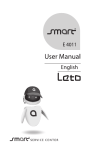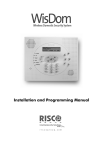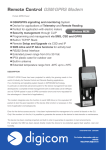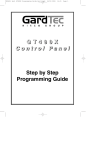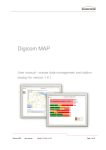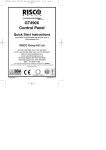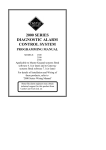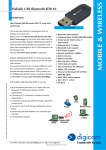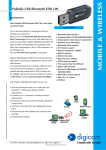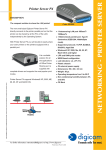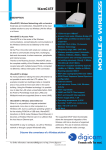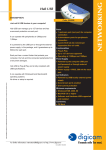Download Information for user manual
Transcript
Information for user manual The content of the manual is correct as and when it is released. This manual is for information only and subject to change without prior notice. Reasonable efforts have been made in the preparation of this manual to assure its accuracy and Digicom Trading (pvt) Limited assumes no liability resulting from any errors or omissions in this manual, or from the use of the information contained herein. Digicom Trading (pvt) Limited operates on a policy of continuous development. Digicom Trading (pvt) Limited reserves the right to make improvements, changes or revisions in the design of the phone or the information contained in the manual without any obligation to notify any person of such revisions and changes and without prior notice. Some of the contents in this manual may differ from your phone, depending on the software installed, your SIM card or your service provider and is subject to change without prior notice. You may incur additional charges for usage of data services, such as messaging, uploading and downloading, auto-syncing, or using location services. To avoid additional charges and details, please contact your service provider. 1 Content Information for user manual ................................ 1 Get Started .......................................................... 3 Insert SIM card .........................................................3 Charge the Battery or Connect to a Computer ........3 Keys and Parts ...................................................... 4 Lock and Unlock the Screen .................................. 6 Make it yours ....................................................... 7 Add Widgets and more icons to Home Screen ....... 8 Add widgets and icons to home screen ...................8 Rearrange or remove widgets and icons on your Home screen ............................................................8 Enter Launcher ..................................................... 9 Open and Switch Applications .................................9 Switch to Recently Used Application......................10 Make a Call ........................................................ 11 Call Log .............................................................. 12 Reject a Call by Sending a Busy Message ............. 13 Add a Contact .................................................... 13 Send and Receive Message(s) ............................. 14 Browse the Web ................................................. 16 Enjoy Music........................................................ 17 Download Applications From Android Market .... 18 Manage Applications/ Move to SD card .............. 19 Maintenance & Safety ........................................ 20 Legal information ............................................... 22 2 Get Started Insert SIM card The phone is a Dual SIM mobile phone allowing you to use the facility of two networks. 1. Switch off the mobile phone. 2. Insert the SIM card correctly in the card slot(s) (See figure below) Note: The card slot on the right side is allowed to insert either Micro SD card or NANO SIM card. It can support the expandable memory or Duel SIM function Charge the Battery or Connect to a Computer You can charge your battery using the charger or connect the USB cable (supplied with this phone) to the computer. 3 Keys and Parts The smart phone gives you marvelous feelings to experience on Camera, Video recorder, FM radio, Music and Sound recorder. Let you install various APPs, games, and more (supports APK format) by downloading from Android 11 Market. 2 10 3 4 5 1 6 7 8 12 9 4 1.Volume Up/Down Key 2.Headset port 3.Receiver 4.Front Camera 5.Power Key 6.Menu Key 7.Home Key 8.Back Key 9.USB jack 10.Back Camera lens 11.Flashlight 12.Speaker To adjust the ringer volume, adjust the voice volume during a call and adjust media volume. To connect an earphone so you can listen to music or radio, etc. To hear the voice of the other side when calling. Allow you to take pictures while facing the screen. Switch the phone on or off. Press and hold to open phone options menu. Open a list of options available in the current screen or application. Go to home screen; Press and hold to open a window showing you most recently used applications. Go back to the previous screen; Close the on-screen keypad, a dialog box, an options menu, or the notification panel. To connect charger or USB data cable for data exchange. For taking photos. To take photos in low-light conditions. To listen to music, and other sounds offered by your phone. 5 Lock and Unlock the Screen Press power button to enter Sleep mode and meanwhile the screen will be locked; press power button again to wake up and then drag the lock to the right side to unlock. 6 Make it yours 1) Home screen: It is your starting point to access all the features on your phone. It displays application icons, widgets, shortcuts, and other features. 2) Notification Bar: At the top of the screen, the Status bar displays the time, status, and notifications. If there is a new message, missed call or something in the notification bar, you can drag it down to open notification panel and click the desired one to have a view. When you finished, you can close it by dragging the panel up or pressing “Back”. 3) Launcher: Touch the Launcher icon at the bottom of the screen to view all installed applications. 7 Add Widgets and more icons to Home Screen Add widgets and icons to home screen Enter Launcher and long press and hold an application till the app displays on the home screen, and then release your finger hold. Rearrange or remove widgets and icons on your Home screen a). Long press and hold the widget or icon you want to move. Once “Remove” appears, don't release your hold on the icon and drag the widget or icon to a new location on the screen. b . Press and hold on icon for several seconds, and drag the widgets or icon to remove! Touch and hold an app to move or remove it! 8 Enter Launcher Open and Switch Applications The Launcher holds icons for all of the applications on your phone, including any application that you downloaded from Android Market or other sources. On the Home screen, touch the Launcher Icon to open the main menu. Press Home icon or Back icon to close the Launcher. Slide the Launcher left or right to bring more icons into view. Touch an application to open it. 9 Switch to Recently Used Application Press and hold the icon for a few seconds. Touch to open the application 10 Make a Call On the start screen choose number to make a call. and enter a complete phone 11 Call Log Enter Phone interface, tap the icon in the left corner, and then access Call log. In call log options, you can Make calls, add new contact and send message etc. 12 Reject a Call by Sending a Busy Message While there is an incoming call, you are inconvenient to accept the call, and then you can send a busy message for rejecting the call. Drag the circle up to , some busy messages will show on the screen, short tap any of them to send out. Add a Contact Tap and enter Contacts and then add a contact (see figure below.) Tap to add a new contact to Phone or SIM card. 13 Send and Receive Message(s) Enter Messaging, and then compose new message. You touch a text field where you want to enter text, to open the keyboard. Tap this to select desired contact from phonebook. Touch once to capitalize the next letter you type. Touch and hold for caps. Press space or a punctuation mark to enter the highlighted suggestion. a. When you are composing a new text message, you can select text for cutting or copying. The selected text is highlighted in blue. Touch the text field or portion that contains text. (see the below figure) You can select all contexts, copy, cut and paste. b. When a new message comes, you can read by dragging notification panel and click the message, or entering Message to read it directly. 14 Tap this to select all. Tap this to paste. Tap this to copy. Tap this to cut. 1. Tap one of the all message thread, you can delete the message thread. 2. Tap a message in a message conversation window. Tap to forward the message. Touch to lock the message. 3. Touch Forward in the menu that opens. 4. Add a contact. 5. Touch Send icon to send the message. 15 Browse the Web Switch on Data connection or WiFi Touch it to switch on or off Data connection Tips: To browse the web, you need switch on Data connection. If there is WiFi around, you can switch on WiFi to use it browse the web. Some may need password. 16 Enjoy Music When you copy music to your Micro SD card, the Music player searches the device for music files and builds a catalog of your music, based on information about each file that is stored in the file itself. 17 Download Applications From Android Market Add a Google account Enter Android Market (Play Store) and download apps. 18 Manage Applications/ Move to SD card Enter Setting >Apps, then manage the applications. As you install downloaded Apps, you need switch on “Unknown sources” in Security settings. 19 Maintenance & Safety Please read and observe the following information for safe and proper use of your phone and to prevent damage. Also, keep the user guide in an accessible place at all the times after reading it. 1. After sales service Kindly refer to the Warranty Card provided in the sales package box. 2. Charger and Adapter Safety Charger and adapter are designed for indoor use only. 3. Battery Information and Care o Please do not disassemble the rear cover of the mobile phone, since the battery is inbuilt. o Recharge the battery after long periods of non-use to maximize battery life. o Battery life will vary due to usage patterns and environmental conditions. o The self-protection function of the battery cuts the power of the phone when its operation is in an abnormal status. In this case, remove the battery from the phone, reinsert it, and turn the phone on. 4. General Notice o Do not place items containing magnetic components such as a credit card, phone card, bank book, or subway ticket near your phone. The magnetism of the phone may damage the data stored in the magnetic strip. o Talking on your phone for long period of time may reduce call quality due to heat generated during use. o When the phone is not used for a long period time, store it in a safe place with the power cord unplugged. o Using the phone in proximity to receiving equipment (i.e. TV or Radio) may cause interference to the phone. o Do not immerse your phone in water. If this happens, remove the battery and take it to an Authorized Service Center. o Do not paint your phone. o The data saved in your phone might be deleted due to careless use, repair of the phone, or upgrade of the software. Please backup your important phone numbers. (Ring tones, text messages, voice messages, picture, and videos could also be deleted.) The manufacturer is not liable for damage due to the loss of data. o Do not turn your phone on or off when the phone is 20 close to your ear. o The suitable temperature for the phone and accessories is -10 ~45 . o When charging, please place the phone in an environment that has a normal room temperature and good ventilation. It is recommended to charge the phone in an environment with a temperature under 40 . Please ensure to use only the charger offered by the manufacturer. Using unauthorized charger may cause danger and violate the authorization of the phone and the guarantee article. o Dispose of used batteries according to the instructions. o Excessive sound pressure from earphones and headphones can cause hearing loss. Warning: Company will not bear any responsibility for any incompliance with the above guidelines or improper use of the mobile phone. Our company keeps the right to make modifications to any of the content here in this user guide without public announcement in advance. The content of this manual may vary from the actual content displayed in the device. In such case, the latter shall govern. 21 Legal information All rights reserved. Reproduction, distribution, translation, or transmission in any form or by any means, electronic or mechanical, including photocopying, recording, or storing in any information storage and retrieval system, without the prior written permission of Digicom Trading (pvt) Limited is prohibited. 1. Trademarks • Digicom Trading (pvt) Limited, Q Mobile and the Q Mobile logo are registered trademarks of Digicom Trading (pvt) Limited. • The Android logo, Google™, Google Maps™, Google Mail™, YouTube™, Google Play™ Store, and Google Talk™ are trademarks of Google, Inc. • Bluetooth® is a registered trademark of Bluetooth SIG, Inc. worldwide. • Wi-Fi®, Wi-Fi Protected Setup™, Wi-Fi Direct™, Wi-Fi CERTIFIED™, and the Wi-Fi logo are registered trademarks of the Wi-Fi Alliance. • All other trademarks and copyrights are the property of their respective owners. 2. Disclaimer The contents of this document are provided "AS IS". This manual could contain technical inaccuracies, typographical errors and out-of-date information. This document may be updated or changed without notice at any time. Use of the information contained in this manual is therefore at your own risk. Digicom Trading (pvt) Limited makes no representations, warranties, or conditions whether express or implied with respect to this manual or its contents. Digicom Trading pvt Limited disclaims all warranties, whether express or implied, including, but not limited to, the implied warranties of merchantability, fitness for a particular purpose, durability and accuracy related to the performance or non performance of any software mentioned in this manual. Digicom Trading (pvt) Limited nor its affiliated companies and their respective directors, officers, employees or consultants shall be liable for any direct economic, commercial, special, consequential, incidental, exemplary or indirect damages including loss of business revenue or earnings, loss of data howsoever caused. Digicom Trading (pvt) Limited reserves the right to revise this document or withdraw it at any time without prior 22 notice Rechargeable batteries have a limited number of charge cycles and may eventually wear out. In the event the talk and standby times are noticeably shorter than normal, please replace the battery. 23