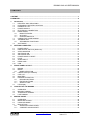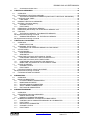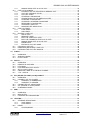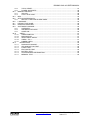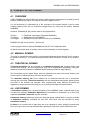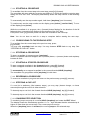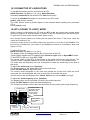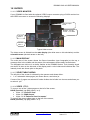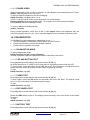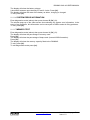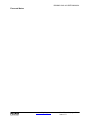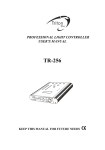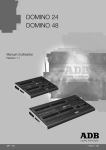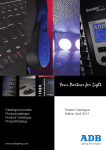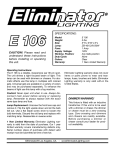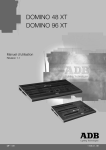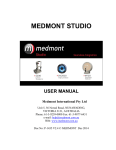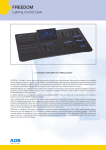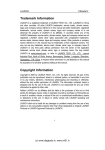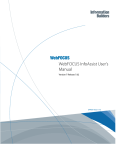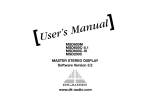Download DOMINO 24 DOMINO 48 - ADB Lighting Technologies
Transcript
DOMINO 24 DOMINO 48 User Manual Issue 1.2 Lighting Technologies ME 1163 1106.01.163 DOMINO 24 & 48 USER MANUAL CONTENT CONTENT ............................................................................................................................................... 1 FOREWORD ........................................................................................................................................... 6 1. Introduction ................................................................................................................................... 7 1.1 DELIVERY AND UNPACKING .............................................................................................. 7 1.2 PREPARING THE DESK LOCATION ................................................................................... 7 1.3 DOMINO 24 & 48 ................................................................................................................... 7 1.4 POWER SUPPLY .................................................................................................................. 8 1.5 ELECTRICAL CONNECTION ................................................................................................ 8 1.6 DESK RANGE ........................................................................................................................ 8 1.6.1 MAIN FEATURES .............................................................................................................. 8 1.6.2 OPTIONS ........................................................................................................................... 9 1.6.3 CHARACTERISTICS ......................................................................................................... 9 1.7 CARING FOR YOUR DOMINO ............................................................................................. 9 1.8 TERMINOLOGY ................................................................................................................... 10 1.8.1 SECONDARY FUNCTIONS ............................................................................................ 10 1.9 SOFTWARE ......................................................................................................................... 10 2. GETTING CONNECTED .............................................................................................................. 11 2.1 2.2 2.3 2.4 2.5 2.6 2.7 2.8 2.9 2.10 3. POWER INPUT .................................................................................................................... 11 DMX DIGITAL OUTPUT (DMX 512) .................................................................................... 11 VIDEO MONITOR ................................................................................................................ 11 SWITCHING ON .................................................................................................................. 11 SWITCHING OFF ................................................................................................................ 11 POWER SUPPLY RESET ................................................................................................... 12 FUSE .................................................................................................................................... 12 AUDIO INPUT ...................................................................................................................... 12 DESK LAMP ......................................................................................................................... 12 USB ...................................................................................................................................... 12 FRONT PANEL LAYOUT ............................................................................................................ 13 3.1 BANKS ................................................................................................................................. 13 3.2 MODE................................................................................................................................... 13 3.2.1 MODE SELECTION ......................................................................................................... 13 3.3 CROSS FADE (PLAYBACK) ............................................................................................... 14 3.4 CUE LIST ............................................................................................................................. 14 3.5 MASTERS ............................................................................................................................ 14 3.6 RECORD and EDITOR ........................................................................................................ 14 3.6.1 RECORD BUTTONS ....................................................................................................... 14 3.6.2 EDITOR BUTTONS ......................................................................................................... 14 3.6.3 Wheel for editor................................................................................................................ 15 3.7 LED display .......................................................................................................................... 15 4. CONCEPT OF THE DOMINO ...................................................................................................... 16 4.1 4.2 4.3 4.4 5. OVERVIEW .......................................................................................................................... 16 MANUAL DOMINO .............................................................................................................. 16 THEATRICAL DOMINO ....................................................................................................... 16 LIVE DOMINO ...................................................................................................................... 16 MANUAL MODE........................................................................................................................... 18 5.1 OVERVIEW .......................................................................................................................... 18 5.2 MODE SELECTION ............................................................................................................. 18 5.3 USING A/B MODE ............................................................................................................... 18 5.4 Manual Times ....................................................................................................................... 18 5.4.1 SPEED ROTATING FADER ............................................................................................ 18 5.4.2 A PRESET AND B PRESET............................................................................................ 19 www.adblighting.com User Manual - page 1 Issue 1.2 DOMINO 24 & 48 USER MANUAL 5.4.3 6. Accelerate and slow down ............................................................................................... 19 THEATRICAL MEMORIES .......................................................................................................... 20 6.1 OVERVIEW .......................................................................................................................... 20 6.2 RECORDING THEATRICAL MEMORY .............................................................................. 20 6.2.1 THEATRICAL MEMORIES NUMBERS (AND POINT THEATRICAL MEMORIES) ....... 20 6.3 FADE AND LINK TIMES ...................................................................................................... 20 6.3.1 LINK TIMES ..................................................................................................................... 20 6.4 NAMING THEATRICAL MEMORIES ................................................................................... 21 6.5 EDITING A Theatrical Memory ............................................................................................ 21 6.5.1 CHANNEL LEVELS ......................................................................................................... 21 6.5.2 FADE TIMES ................................................................................................................... 21 6.6 REMOVING A THEATRICAL MEMORY ............................................................................. 22 6.7 REMOVING (DELETING) THE THEATRICAL MEMORY LIST .......................................... 22 6.8 COPYING ............................................................................................................................. 22 6.8.1 THEATRICAL MEMORY TO SUBMASTER MEMORY .................................................. 22 Not implemented at writing of manual .......................................................................................... 22 6.8.2 SUBMASTER MEMORY TO THEATRICAL MEMORY ................................................. 22 Not implemented at writing of manual .......................................................................................... 22 7. THEATRICAL CROSS FADE ...................................................................................................... 23 7.1 OVERVIEW .......................................................................................................................... 23 7.1.1 MODE SELECTION ......................................................................................................... 23 7.2 ASSIGNING THE X-FADE ................................................................................................... 23 7.2.1 CHANGING THE ASSIGNED MEMORY IN THE PRESET ............................................ 23 7.3 X-FADE VIDEO .................................................................................................................... 23 7.4 X-FADE MODES .................................................................................................................. 23 7.4.1 NON-SEQUENTIAL ......................................................................................................... 23 7.4.2 SEQUENTIAL .................................................................................................................. 23 7.5 USING THE PLAYBACK WITH MANUAL FADES .............................................................. 24 7.5.1 CONTINUING A MANUAL FADE AUTOMATICALLY ..................................................... 24 7.6 USING THE PLAYBACK WITH TIMED FADES .................................................................. 24 7.6.1 CONTINUING AN AUTOMATIC FADE MANUALLY....................................................... 25 7.6.2 MODIFYING THE SPEED OF AN AUTOMATIC FADE .................................................. 25 7.7 STAGE OR PRESET ........................................................................................................... 25 7.7.1 CHANNEL LEVELS ......................................................................................................... 25 7.7.2 FADE TIMES ................................................................................................................... 26 7.8 COPYING FROM/TO STAGE OR PRESET ........................................................................ 26 Not implemented at writing of manual .......................................................................................... 26 7.9 CLEARING STAGE OR PRESET ........................................................................................ 26 8. SUBMASTERS ............................................................................................................................. 27 8.1 OVERVIEW .......................................................................................................................... 27 8.2 BANK B SUBMASTERS ...................................................................................................... 27 8.2.1 PLAYBACK BANK B SUBMASTERS .............................................................................. 27 8.2.2 MODE/BANK B FREEZE................................................................................................. 27 8.2.3 RECORD BANK B SUBMASTERS ................................................................................. 28 8.2.4 SELECT BANK B SUBMASTERS ................................................................................... 28 8.2.5 EDIT BANK B SUBMASTERS......................................................................................... 28 9. SUBMASTER MEMORY .............................................................................................................. 29 9.1 OVERVIEW .......................................................................................................................... 29 9.2 RECORDING Submaster MEMORIES ................................................................................ 29 9.2.1 BANK B SELECTION ...................................................................................................... 29 9.2.2 NAMING A SUBMASTER MEMORY .............................................................................. 29 9.3 SUBMASTER MEMORY PLAYBACK IN SUBMASTERS ................................................... 30 9.3.1 CONTROLLING A SUBMASTER MEMORY IN A SUBMASTER ................................... 30 9.3.2 FADE TIMES ................................................................................................................... 30 9.3.3 EDITING IN A SUBMASTER ........................................................................................... 30 9.3.4 CHANNEL LEVELS ......................................................................................................... 31 9.3.5 FADE TIMES ................................................................................................................... 31 www.adblighting.com User Manual - page 2 Issue 1.2 DOMINO 24 & 48 USER MANUAL 9.3.6 EDITING A SUBMASTER MEMORY NAME................................................................... 31 9.4 COPYING A SUBMASTER MEMORY ................................................................................ 31 9.5 REMOVING (DELETING) A SUBMASTER MEMORY ........................................................ 32 10. TIMES ........................................................................................................................................... 33 10.1 OVERVIEW .......................................................................................................................... 33 10.1.1 UP TIME (IN) ............................................................................................................... 33 10.1.2 DOWN TIME (OUT)..................................................................................................... 33 10.2 SUBMASTER TIMES ........................................................................................................... 33 10.2.1 SPEED ROTATING FADER ....................................................................................... 33 10.2.2 SUBMASTER TIME DIFFERENT THAN SUBMASTER MEMORY TIME – SELECT FUNCTION ................................................................................................................................... 33 10.3 THEATRICAL MEMORY TIMES. ........................................................................................ 34 10.4 CHASERS TIMES ................................................................................................................ 34 10.5 GRAB MASTER FADE TIMES ............................................................................................ 34 10.6 CUE LISTS TIMES ............................................................................................................... 34 11. CHASERS .................................................................................................................................... 35 11.1 OVERVIEW .......................................................................................................................... 35 11.2 CHASE TERMINOLOGY ..................................................................................................... 35 11.2.1 BOUNCE ..................................................................................................................... 35 11.2.2 SINGLE SHOT ............................................................................................................ 35 11.2.3 CHASER CROSSFADE .............................................................................................. 35 11.3 CHASER RECORDING ....................................................................................................... 35 11.3.1 REMOVING STEPS .................................................................................................... 36 11.3.2 CHASER SPEED ........................................................................................................ 36 11.3.3 CHASER CROSSFADE .............................................................................................. 36 11.3.4 COMPLETING THE CHASER .................................................................................... 36 11.4 NAMING A CHASER ........................................................................................................... 36 11.5 CHASER PLAYBACK .......................................................................................................... 36 11.5.1 SUBMASTERS ............................................................................................................ 36 11.6 CHASER INTENSITY .......................................................................................................... 37 11.7 CONTROLLING A CHASER ................................................................................................ 37 11.7.1 STEPPING A CHASER ............................................................................................... 37 11.7.2 RUNNING A SINGLE SHOT ....................................................................................... 37 11.7.3 GLOBAL SPEED CONTROL ...................................................................................... 38 11.8 EDITING A CHASER ........................................................................................................... 39 11.8.1 ADD A STEP ............................................................................................................... 39 11.8.2 REMOVE A STEP ...................................................................................................... 39 11.8.3 MODIFY A STEP ......................................................................................................... 39 11.8.4 EDITING A CHASER NAME ....................................................................................... 40 11.9 COPYING A CHASER ......................................................................................................... 40 11.10 REMOVING A CHASER .................................................................................................. 40 12. GRAB MASTER ........................................................................................................................... 41 12.1 OVERVIEW .......................................................................................................................... 41 12.2 GRAB AS A GRAB MASTER .............................................................................................. 41 12.3 Typical Grab Operations ...................................................................................................... 41 12.4 GRAB AS A SUBMASTER MEMORY MASTER ................................................................. 41 12.5 GRAB AS A CHASER MASTER .......................................................................................... 41 12.6 Recording A Chaser On The Grab Master........................................................................... 42 12.7 GRAB AS A SUBMASTER MEMORY ................................................................................. 42 12.7.1 COPYING A CUE LIST TO THE GRAB MASTER...................................................... 42 12.7.2 COPYING FROM THE GRAB MASTER ..................................................................... 42 13. CUE LIST...................................................................................................................................... 43 13.1 OVERVIEW .......................................................................................................................... 43 13.2 RECORDING A CUE LIST................................................................................................... 43 13.2.1 REMOVING STEPS .................................................................................................... 43 13.2.2 FADE AND LINK TIMES ............................................................................................. 43 13.3 NAMING A CUE LIST .......................................................................................................... 44 www.adblighting.com User Manual - page 3 Issue 1.2 DOMINO 24 & 48 USER MANUAL 13.3.1 NAMING EACH STEP IN A CUE LIST ....................................................................... 44 13.4 CUE LIST PLAYBACK ......................................................................................................... 44 13.4.1 PLAYBACK OF THE THEATRICAL MEMORY LIST .................................................. 44 13.4.2 CUE LIST INTENSITY LEVEL .................................................................................... 44 13.4.3 CUE LIST VIDEO ........................................................................................................ 44 13.4.4 STARTING A CROSSFADE ....................................................................................... 45 13.4.5 CROSSFADING TO THE PREVIOUS STEP .............................................................. 45 13.4.6 STOPPING A CROSSFADE ....................................................................................... 45 13.4.7 STARTING A STOPPED CROSSFADE ..................................................................... 45 13.4.8 REVERSING A CROSSFADE .................................................................................... 45 13.4.9 STEPPING A CUE LIST .............................................................................................. 45 13.4.10 RANDOM STEP SELECTION..................................................................................... 45 13.5 CUE LIST TIMES ................................................................................................................. 46 13.5.1 FADE TIMES ............................................................................................................... 46 13.5.2 LINK TIMES................................................................................................................. 46 13.6 EDITING A CUE LIST .......................................................................................................... 46 13.6.1 ADD A STEP ............................................................................................................... 46 13.6.2 REMOVE A STEP ....................................................................................................... 47 13.6.3 EDIT THE TIMES OF A STEP .................................................................................... 47 13.6.4 EDIT THE CHANNELS LEVELS OF A STEP ............................................................. 47 13.6.5 NAMING EACH STEP IN A CUE LIST ....................................................................... 47 13.6.6 ENDING EDIT ............................................................................................................. 48 13.6.7 EDITING A CUE LIST NAME ...................................................................................... 48 13.7 COPYING A CUE LIST ........................................................................................................ 48 13.8 REMOVING (DELETING) A CUE LIST ............................................................................... 48 13.9 CLEARING THE CUE LIST MASTER ................................................................................. 48 14. FLASH .......................................................................................................................................... 49 14.1 14.2 14.3 OVERVIEW .......................................................................................................................... 49 ADD/SOLO MODE ............................................................................................................... 49 FLASH LEVEL ..................................................................................................................... 49 15. PATCH .......................................................................................................................................... 50 15.1 15.2 15.3 15.4 15.5 15.6 15.7 OVERVIEW .......................................................................................................................... 50 REMOVE All PATCHES....................................................................................................... 50 PATCHING ........................................................................................................................... 50 PATCHING MULTIPLE SLOTS ........................................................................................... 50 SET A PATCH LEVEL ......................................................................................................... 51 UNPATCH A DMX SLOT FROM A CHANNEL.................................................................... 51 1 TO 1 PATCH ..................................................................................................................... 51 16. STL (SOUND TO LIGHT) and SyncoBEAT ................................................................................ 52 16.1 OVERVIEW .......................................................................................................................... 52 16.2 CONNECT STL TO CHASER .............................................................................................. 52 16.2.1 CONNECT TO SUBMASTER ..................................................................................... 52 16.2.2 CONNECT TO CHASER. ............................................................................................ 52 16.3 CONNECTED STL INDICATORS ....................................................................................... 53 16.4 STL (SOUND TO LIGHT) MODE ......................................................................................... 53 16.5 SYNCOBEAT MODE ........................................................................................................... 54 17. MIDI .............................................................................................................................................. 55 17.1 17.2 17.3 OVERVIEW .......................................................................................................................... 55 MIDI NOTES ........................................................................................................................ 55 CONTROL BUTTON MAPPING. ......................................................................................... 56 18. UTILITIES ..................................................................................................................................... 57 18.1 STORAGE OPERATIONS ................................................................................................... 57 18.1.1 SAVE SHOW ............................................................................................................... 57 18.1.2 LOAD SHOW............................................................................................................... 57 18.2 RESET ................................................................................................................................. 57 18.2.1 SYSTEM RESET ......................................................................................................... 57 www.adblighting.com User Manual - page 4 Issue 1.2 DOMINO 24 & 48 USER MANUAL 18.2.2 TOTAL RESET ............................................................................................................ 57 18.2.3 POWER ON RESETS ................................................................................................. 58 18.3 MEMORY PROTECT ........................................................................................................... 58 18.3.1 UNLOCK...................................................................................................................... 58 18.3.2 LOST LOCK CODE ..................................................................................................... 58 18.4 MIDI ...................................................................................................................................... 59 18.5 SETUP PREFERENCES ..................................................................................................... 59 18.5.1 DEFAULT FADE AND SPEED TIMES........................................................................ 59 18.6 LANGUAGE ......................................................................................................................... 59 18.7 DEFAULT FILE NAME ......................................................................................................... 59 18.8 B MASTER INVERTED........................................................................................................ 59 18.9 SOFTWARE UPGRADE ...................................................................................................... 60 18.9.1 OVERVIEW ................................................................................................................. 60 18.9.2 USB DEVICE UPLOAD ............................................................................................... 60 18.9.3 CODELINK .................................................................................................................. 60 18.10 VIDEO .............................................................................................................................. 61 18.10.1 VIDEO MONITOR ....................................................................................................... 61 18.10.2 MAIN DISPLAY ........................................................................................................... 61 18.10.3 SELECTABLE AREAS ................................................................................................ 61 18.10.4 VIDEO 1 TO 3 ............................................................................................................. 61 18.10.5 PINNED VIDEO ........................................................................................................... 62 18.11 DIAGNOSTICS ................................................................................................................ 62 18.11.1 DIAGNOSTICS MODE ................................................................................................ 62 18.11.2 LED AND BUTTON TEST ........................................................................................... 62 18.11.3 FADER TEST .............................................................................................................. 62 18.11.4 EDIT WHEEL TEST .................................................................................................... 62 18.11.5 BATTERY TEST .......................................................................................................... 62 18.11.6 SYSTEM ERROR INFORMATION ............................................................................. 63 18.11.7 MEMORY TEST .......................................................................................................... 63 www.adblighting.com User Manual - page 5 Issue 1.2 DOMINO 24 & 48 USER MANUAL FOREWORD This is the issue 1.2 of the User Manual for DOMINO 24 and DOMINO 48. The latest version of ADB User Manuals is available from the ADB website. www.adblighting.com > ADB Products > Product family > Product For DOMINO 24 and DOMINO 48 www.adblighting.com > ADB Products > Control Desks > Memory Control Desks The functions described in this User Manual require the latest software version. The latest software version is available on the http://www.adblighting.com website. For DOMINO 24 and DOMINO 48 www.adblighting.com > Downloads > MIKADO and DOMINO Updates to this version of the user manual will follow. Have fun with the DOMINO Zaventem, October 18, 2010 www.adblighting.com User Manual - page 6 Issue 1.2 DOMINO 24 & 48 USER MANUAL 1. Introduction 1.1 DELIVERY AND UNPACKING As soon as you receive your equipment, open the boxes and inspect the items received. If you discover any damage, contact the carrier immediately and make any necessary claim for the problems discovered. The equipment was checked before being packed and left our factory in perfect condition. Check that the equipment supplied to you corresponds to the consignment note and that this corresponds to your order. You will find the references of your desk on an identification label affixed to the rear panel. If there is any discrepancy in the order and delivery, contact your supplier immediately who will clarify the situation to your full satisfaction. Permissible storage conditions: Temperature: -10 to +50° C: variation rate: 20°/hour Relative humidity: 20 to 80 % without condensation. 1.2 PREPARING THE DESK LOCATION The surface of your work area should be smooth, level and sturdy. Make sure that there is enough clearance around the desk to: • open the desk • access the rear connections • allow air circulation around vents to prevent the desk from over-heating. 1.3 DOMINO 24 & 48 The DOMINO desk is a professional lighting console, it is Class I equipment designed and manufactured to the EN60950 standard. THIS EQUIPMENT MUST BE EARTHED. No special undertaking need to be made for the installation of the equipment. The room in which the equipment is to be installed must be clean, dust-free and have a temperature between 5° and 35° C and a relative humidity from 20 to 80 % without condensation. Consumption of food and drink over the desk is inadvisable to avoid it being accidentally dropped into the equipment and impairing certain functions. The desk and the monitor should be installed on a table or a console. Like all equipment that includes microprocessors and uses similar technology, the desk is sensitive to the influences of static electricity and it is possible that these influences will affect functioning in certain circumstances. If this is the case, it will be necessary to place anti-static carpets on the floor and perhaps to make the atmosphere more humid. Whenever a carpet is to be used, it must be an antistatic carpet. In order to avoid wasting time and possibly damaging the equipment, the installer is invited to scrupulously follow the instructions in the diagrams shown, and on the rear panel of the desk. Before powering up the desk or any of its peripherals, check that the existing voltages are within the limits defined in the GETTING CONNECTED SECTION paragraph. Note: all connections should be made with the power turned off; otherwise functioning may be affected and can even damage the equipment under certain conditions. www.adblighting.com User Manual - page 7 Issue 1.2 DOMINO 24 & 48 USER MANUAL 1.4 POWER SUPPLY As all equipment used in computer systems, your system is sensitive to the characteristics of the network and in particular to variations and voltage peaks. Consequently, we advise you to use an appropriate line conditioner on this equipment. Please consult us if you are in any doubt about this. The line is to be protected by fuse or by circuit breakers and is to be provided with an earth connection for personal safety. Important Notice for Power Cables Power cables and connectors are an important part of your equipment and contribute to its safety. Always use the connector to make or interrupt the link; never pull on the cable. Do not damage the cable or the connectors in any way; do not pinch or tie together power supply and signal cables, check them at each installation and at regular intervals on a permanent installation. 1.5 ELECTRICAL CONNECTION TO PREVENT THE RISK OF ELECTRIC SHOCK, DO NOT OPEN THE DESK. THERE ARE NO USER SERVICEABLE PARTS WITHIN. REFER SERVICING TO QUALIFIED ENGINEERS ONLY. LETHAL VOLTAGES ARE PRESENT INSIDE! ALWAYS DISCONNECT FROM THE POWER SUPPLY BEFORE OPENING FOR INSPECTION. DOMINO is a professional lighting control systems developed with simplicity of use in mind. In order to maintain the proficiency of the built in safety features, this equipment shall be installed and maintained by qualified service personnel only. 1.6 DESK RANGE • • • • DOMINO 24 - 24 channels - 512 DMX addresses DOMINO 24 U- 24 channels - 512 DMX addresses + USB option DOMINO 48 - 48 channels - 512 DMX addresses DOMINO 48 U- 48 channels - 512 DMX addresses + USB option USB option consists of: • 1 SVGA output for displaying memories, patch, texts and help menus in multiple languages. • 2 USB connectors; one for show recording; one for trackball. • MIDI IN/OUT. 1.6.1 • • • • • • MAIN FEATURES 24 faders in 2-preset mode or 48 faders in extended mode on DOMINO 48 - 12/24 faders on DOMINO 24. 24 faders configurable as channels, submasters or playbacks on DOMINO 48 - 12 faders on DOMINO 24. 3 preset masters-A preset, B preset and grab. Theatrical dipless crossfade with 2 general masters, stage and preset, and dedicated buttons. Up to 216 memories on DOMINO 48 - 108 on DOMINO 24. Individual In (Up) and Out (Down) fade times. www.adblighting.com User Manual - page 8 Issue 1.2 DOMINO 24 & 48 USER MANUAL • • • • • • • • • 1.6.2 Up to 25 playbacks/chasers on DOMINO 48 can be played simultaneously - 13 on DOMINO 24.Up to 25 playbacks and chasers on DOMINO 48 can be played simultaneously – 13 on the DOMINO 24. Fully proportional softpatch to 512 dimmers. 2-preset, extended & memory modes, each fader with flash button. LED display showing status information via scrolling messages. Up to 250 steps of a chaser can be recorded as channels, or Memories/Snapshots. On DOMINO 24 U & 48 U as standard, and on DOMINO 24 & 48 as retrofit option: - 1 SVGA output for displaying memories, patch, texts and help menus in multiple languages - 1 USB connector for show recording - MIDI IN/OUT connector. 1 DMX512/1990 output on XLR-5F connector. 90-260 V, 47/63Hz power supply with automatic detection. CE approved. OPTIONS A number of useful options are available from ADB to compliment the DOMINO lighting desk. • • • • • • • 1.6.3 USB option (USB/DOM) for retrofitting on DOMINO 24 & 48 and providing: o 1 SVGA output for displaying memories, patch, texts and help menus in multiple languages o 1 USB connector for show recording o MIDI IN/OUT connector. USB memory Stick (FLASHMEM) XLR3 "gooseneck" desk lamp (WORKLITE/XL3) Dust Cover DOMINO 24 (DC/DOM24) Dust Cover DOMINO 48 (DC/DOM48) Flight Case DOMINO 24 (FLY/DOM24) Flight Case DOMINO 48 (FLY/DOM48) CHARACTERISTICS Power requirements: 90-260 V, 47-63 Hz power supply with automatic detection. Dimensions: • DOMINO 24 o (Width x Depth x Height): 464 x 367 x 115 mm o Net weight: 7.5 kg • DOMINO 48 o (Width x Depth x Height): 684 x 367 x 115 mm o Net weight: 10.5 kg 1.7 CARING FOR YOUR DOMINO The DOMINO is manufactured from quality components and will give many years of service if you take some basic precautions. • • Do not allow any liquids or foreign objects to enter the DOMINO. The inside should be cleaned and dried as soon as possible. Only suitably qualified personnel should remove the covers and perform any such maintenance. www.adblighting.com User Manual - page 9 Issue 1.2 DOMINO 24 & 48 USER MANUAL • • • • Do not apply excessive force to any of the controls. Spare parts and service are available from your ADB distributor, but prevention is better than cure. When connecting any devices to the DOMINO, make sure that all connections are correct before switching on the power. If any doubt exists, obtain the assistance of qualified personnel. If your DOMINO is to be used "on the road", you should use the optional flight case to protect the desk. Transport the DOMINO with all faders in the fully down position. This gives the faders maximum protection from probable damage. When your DOMINO is not in use, cover the upper surface with the optional dust cover. If the surface of your DOMINO becomes soiled, clean it with a damp cloth. Do not use any powerful solvents. An alcohol swab may be used to remove any gum from labelling tape. Areas are provided below the faders for you to write identifying labels. To prevent permanent marking of your DOMINO, ADB recommends that you place strips of "write on" tape in these areas. 1.8 TERMINOLOGY Certain button stroke terminology is used throughout this manual to describe the particular operations being undertaken. Any text enclosed in these symbols [ ], refers to when that particular button needs to be pressed. For example; Press [record memory], means to press the record memory button. Flash/assign buttons are often abbreviated to [f/a]. If the button to be pressed is a Flash/Assign button (of which there are many) then it will be identified by naming it as follows; [f/a] (Name). Any information that appears on the LED display is printed in “quotes”. 1.8.1 SECONDARY FUNCTIONS Some f/a buttons have secondary functions that are activated by holding down the [function] button and tapping an [f/a] button. These secondary functions are printed on the front panel below their f/a buttons. Some flash buttons have hidden secondary functions that are activated by holding down the [function] button and tapping the [ok] button. These secondary functions are not labelled but are described in the “Diagnostics” section of the “UTILITIES” section. The buttons below the EDIT wheel have secondary functions in that they are used to answer either “Yes”, “No” or “OK” to questions that appear on the display when you are performing certain actions. They are typically used to confirm or abort the action that you have selected. 1.9 SOFTWARE ADB Lighting Technologies has a policy of continuous improvement of its products. As the DOMINO is a computerised lighting desk, its software is subject to this policy as new features are added and existing features improved. The software version of your DOMINO is momentarily displayed on the LED display when the DOMINO is switched on. The latest version can be downloaded from the ADB website. http://www.adblighting.com Whilst every care is taken in the preparation of this manual, ADB Lighting Technologies takes no responsibility for any errors or omissions. www.adblighting.com User Manual - page 10 Issue 1.2 DOMINO 24 & 48 USER MANUAL 2. GETTING CONNECTED PS Reset Product identity plate * Midi * USB * Video * DMX 512 Output Audio Input Desk lamp Main input Fuse Holder Power Switch * Note: USB option - Standard available on DOMINO 24 U and DOMINO 48U 2.1 POWER INPUT An IEC mains input socket is located on the rear panel and a POWER switch is beside the power input. The DOMINO has a universal power supply that will operate on voltages between 90 volts and 260 volts with a frequency range from 47 to 63 Hz. 2.2 DMX DIGITAL OUTPUT (DMX 512) The DOMINO 24 and 48 models have a single DMX512 output connector located on the rear panel. Connect a DMX data cable from the DMX512 output of the DOMINO to the DMX512 input of your equipment (dimmers, moving fixtures etc) and set the required DMX slot address on your equipment. 2.3 VIDEO MONITOR If your DOMINO is fitted with the optional VGA output (USB Option), connect a SVGA (or better) computer monitor to the 15 pin VIDEO connector on the rear of the DOMINO. See “VIDEO” in the “UTILITIES” section for more details. 2.4 SWITCHING ON At this point, with the mains power and DMX connected, the DOMINO is ready to be operated. Simply switch on the “POWER” switch located near the mains input connector on the rear of the DOMINO. The DOMINO will commence its start up procedure. After briefly displaying the opening message, the DOMINO will commence operating in exactly the same state that it was in when it was last switched off. All the theatrical memories, submaster memories, cue lists, chasers, patches etc will be as they were. 2.5 SWITCHING OFF The DOMINO has an inbuilt back up power supply. When the power is switched off (or there is an unexpected blackout), you will hear a click followed a few seconds later by another click. The DOMINO keeps operating on its own power supply until the second click is heard. During this time all memories are automatically saved to non volatile storage. www.adblighting.com User Manual - page 11 Issue 1.2 DOMINO 24 & 48 USER MANUAL Note: In the event of a short loss of mains power (a “brown out”) the DOMINO will continue to operate for a few seconds due to the storage capacity of its internal power supply. 2.6 POWER SUPPLY RESET In the unlikely event that your DOMINO does not shut down after the second click you can force it to do so by momentarily pressing the power supply reset switch. Remove the power then insert a small insulated pointer into the small hole above of the “VIDEO” connector. 2.7 FUSE A 0.5 Amp slow blow fuse is located in a slide out tray beside the mains input socket. Should the fuse blow, remove the mains lead and slide out the fuse tray. Pop out the blown fuse and replace it with a 0.5 Amp slow blow fuse. A spare fuse is provided in the slide out fuse tray. Replace the spare fuse if you use it. 2.8 AUDIO INPUT The audio input is used for “Sound to Light” effects. See the “STL” section for details. 2.9 DESK LAMP A goose-neck desk lamp may be connected to this socket. The socket provides both power and mounting for the lamp. There is an internal self-resetting thermal fuse for the power to the lamp. 2.10 USB Upper USB connector for Flash Disk (Memory Stick); lower USB connector for Trackball (only DOMINO 48 XT and DOMINO 96 XT). www.adblighting.com User Manual - page 12 Issue 1.2 DOMINO 24 & 48 USER MANUAL 3. FRONT PANEL LAYOUT The diagram below shows a DOMINO 48. The DOMINO 24 is similar but has fewer faders. 6.a 1.a 7 6.c 2 BANK A 6.b 1.b BANK B 5 1.c 4 3 3.1 BANKS Diagram (1.a, 1.b, 1.c) The DOMINO has 2 banks of faders. • The Bank A always controls the levels of channels/fixtures 1 to 12 (24). • The Bank B has different functions as selected by the “Mode” button. In Memory Mode Bank B contains submasters which are organised in 9 Banks B with each Bank containing 12 (24) submasters giving a total of 108 (216) Submasters. All Bank B’s are available by pressing the [Bank B] button. 3.2 MODE Diagram (2) • A / B Mode. The Channels bank B controls the levels of channels 1 to 12 (24). (A duplicate of the Channels bank A). • WIDE Mode. The Channels B controls the levels of channels 13 (25) to 24 (48). (An extension of the Channels bank A providing double the number of channel faders). • MEMORY mode. The Channels B faders become SUBMATERS and control the levels of recorded Memories or Chasers. 3.2.1 MODE SELECTION By default or after a complete reset the DOMINO will be in Wide Mode. Tapping on the [Mode] button will be a switch between Memory and Wide Mode. Holding the [Mode] button will be a switch between Memory/Wide Mode and A/B Mode. www.adblighting.com User Manual - page 13 Issue 1.2 DOMINO 24 & 48 USER MANUAL 3.3 CROSS FADE (PLAYBACK) Diagram (3) The Cross fade (Playback) is an ordered list of actions that will run in succession through the playbacks; usually it is a list of memories. DOMINO has a Dipless Crossfade. A Crossfade is usually executed automatically (GO) but can be manually. DOMINO’s playback has two faders: • Stage: Effectively live (seen at the desk Output) • Preset: Effectively blind (not seen at the Output). 3.4 CUE LIST Diagram (4) A Cue List is a recorded list of steps that are to be replayed in order. Each step consists of either a Memory, a chaser or a snapshot of the output. 3.5 MASTERS Diagram (5) • GRAB MASTER : Controls the overall level of the output of the Grab. • FLASH MASTER : Controls the overall level of the output of the FLASH. • GRAND MASTER : Controls the overall level of the output of the DOMINO. 3.6 RECORD and EDITOR Diagram (6a, 6b, 6c) 3.6.1 • • • • 3.6.2 • • • RECORD BUTTONS Record Memory to record a theatrical memory, submaster memory, snapshot of the output, a step in a Cue List Record Chaser to record a chaser Record Cue List to record a Cue List Assign Copy o Assign a Cue List to the Cross fade and Cue List master. o Copy theatrical memories, submaster memories chasers or Cue Lists from one submaster to another. o Copy theatrical memories, submaster memories, chasers or Cue Lists to or from the Grab master. o Copy a Snapshot from the Grab master to a Submaster. EDITOR BUTTONS SELECT BUTTON “Select” is most useful for making one off changes during a performance or for experimenting with changes without affecting the theatrical memories, submaster memories. EDIT BUTTON When pressed, it selects Edit mode. You may then choose to Edit any theatrical memory, submaster memory, Chaser, Cue List, the contents of the Grab master or the Patch (if previously selected via the function button). REMOVE BUTTON o Remove the contents of the Cross Fade, Cue List and Grab. o Delete theatrical memories, submaster memories, patches or steps of Cue List or Chasers. o Remove characters from names. www.adblighting.com User Manual - page 14 Issue 1.2 DOMINO 24 & 48 USER MANUAL • • 3.6.3 ADD BUTTON o Insert steps in a Cue List or chaser when editing. o Add a 1 to 1 patch. o Insert spaces in names. FUNCTION BUTTON When pressed during normal operations, it causes the display to momentarily show the current times. Subsequent presses will toggle between the two time settings. Wheel for editor Continuously rotatable in either direction and can be used to: • Creating Theatrical Memories • Set fade when recording or editing. • Adjust the level of channels when editing. 3.7 LED display Diagram (7) The display is used to scroll messages and prompts and to show names and numbers. The small labelled LEDS beside the display are used to define the numbers shown on it. www.adblighting.com User Manual - page 15 Issue 1.2 DOMINO 24 & 48 USER MANUAL 4. CONCEPT OF THE DOMINO 4.1 OVERVIEW ADB’s DOMINO 24 (48) provides the operator with complete command over a lighting control system. DOMINO 24 (48) is very easy to use and is highly intuitive. It is not necessary to understand all of the concepts of the system before it can be used: creating lighting looks can be controlled straight away by using only the faders. (Manual DOMINO) However, DOMINO 24 (48) can be used for any applications; Theatre Television Live stages: => Theatrical cross-fades (Theatrical DOMINO) => Submasters (Live DOMINO) => Playbacks; Chasers and Cue lists (Live DOMINO) DOMINO 24 (48) can do all this... and more!!! If moving light control is required DOMINO 48 (96) XT is the optimized desk. All below described ways of working can be used individually or mixed together. 4.2 MANUAL DOMINO This way of operating is most useful in unrehearsed situations where the next "look" needs to be created "on the fly". The channel faders provide instant "hands on" control of any channel level. 4.3 THEATRICAL DOMINO Theatrical memories can be recorded in the theatrical memory list, together with in and out fade time settings - but more importantly, they can be played back sequentially. Using the theatrical cross-fade makes the DOMINO flexible and structured for stage lighting. The Cross-fade has two sides: Stage, which is effectively live (seen at the desk Output), and Preset, which is effectively blind (not seen at the Output). The theatrical memory list is the ordered list of memories that will run in succession through the cross-fade. Theatrical memories can be manipulated and edited, allowing times and links to be created and inserted. After programming many different functions are triggered by simply pressing the [GO] key or by moving the stage and preset faders. 4.4 LIVE DOMINO A Submaster memory is a recorded snapshot of the DOMINO output, together with in and out fade time settings. Submaster Memories are recorded in a submaster; up to 108 (216) separate submaster memories may be recorded. Submaster memory fade times may come from the speed rotating fader or may be recorded in Submaster memory. Individual IN, and OUT fade times may be recorded for every submaster memory. A chaser is a recorded list of steps that are to be replayed in order, stepping continuously from one step to the next and automatically repeating the list when it has reached the end. www.adblighting.com User Manual - page 16 Issue 1.2 DOMINO 24 & 48 USER MANUAL Each step in a chaser can consist of a previously recorded submaster memory or a snapshot of the output (which is taken when that step is added to the chaser). Up to 250 steps may be recorded for each chaser. A cue list is a recorded list of steps that are to be replayed in order. Each step consists of either a submaster memory, a chaser or a snapshot of the output (which is taken when that step is added). Up to 500 steps may be recorded in each cue list!!! www.adblighting.com User Manual - page 17 Issue 1.2 DOMINO 24 & 48 USER MANUAL 5. MANUAL MODE 5.1 OVERVIEW This way of operating is most useful in unrehearsed situations where the next "look" needs to be created "on the fly". The channel faders provide instant "hands on" control of any channel level. 5.2 MODE SELECTION By default or after a complete reset the DOMINO will be in Wide Mode. Tapping on the Mode button will be a switch between Memory and Wide Mode. Holding the Mode button will be a switch between Memory/Wide Mode and A/B Mode. 5.3 USING A/B MODE Manual LED Selecting A / B Mode only change the operation of the Bank B. The Bank B Channels becomes a duplicate of the Bank A Channels. These two identical banks (A and B) provide duplicate faders for the 12 (24) channels. The output of each bank is controlled by its own master. If A/B Mode is selected the manual LED on the Playback is on. You create a lighting look by fading up your required channels on one of the banks and fading up the same bank master. By keeping the other master faded down, another look can be preset on the duplicate set of channel faders without the channels being revealed on stage. At the appropriate time, the new look is revealed by fading up its master whilst the first look is faded down with its master. The next look may now be prepared on the bank that has just been faded down. The fade times of the masters are set by the speed rotating fader. 5.4 Manual Times 5.4.1 SPEED ROTATING FADER The speed rotating fader allows fade times to be set. The times may range from 0 seconds up to 190 seconds). • When either speed rotating fader is turned, its current time setting is shown on the display. • Holding [function] during normal operations causes the display to momentarily show the current time. www.adblighting.com User Manual - page 18 Issue 1.2 DOMINO 24 & 48 USER MANUAL 5.4.2 A PRESET AND B PRESET When a Master fader (A preset, B preset) is moved and the sequence is on, the output level of that Master will always progress towards the current physical position of that fader at a rate set by the relevant time setting. If the sequence is off than there is no time. During a time fade the Go LED will blink. Sequence ON 5.4.3 For example, if a fade time of 3 seconds has been set, then to execute a fade in exactly 3 seconds, the master must be moved from bottom to top in less than 3 seconds. If you take longer than 3 seconds to move the master, then the fade will keep pace with the fader movement. If the master were only faded to the half way position, then the fade would take 1.5 seconds to reach that point and then stop. If the master were then moved to the end of its travel, the fade would take another 1.5 seconds to complete. Accelerate and slow down The speed rotating fader allows direct speed control correction at any time while the fade is running. By turning it to the right, you accelerate; turning it to the left, slow down. www.adblighting.com User Manual - page 19 Issue 1.2 DOMINO 24 & 48 USER MANUAL 6. THEATRICAL MEMORIES 6.1 OVERVIEW A Theatrical Memory List is a recorded list of memories. Minimum 500 memories may be recorded in Theatrical Memory List. Fading from one memory to the next done by a dipless X- fade. The X-fade is usually executed automatic but can be manually. 6.2 RECORDING THEATRICAL MEMORY To record a theatrical memory, create the desired look on the output, then press [record memory]. The Record memory button flashes and the display scrolls “Pick memory Number” and stops on the next memory number available. (E.g. M 017). The OK button and Function button flash to show that they are active. The theatrical memory number can be changed by the use of the wheel. The indication M 024 indicates empty theatrical memory, M:024 indicate used theatrical memory. Pressing [OK] will record the current output to the theatrical memory indicated on the display. If the selected theatrical memory has already been used, the display will read “WARNING memory exists – overwrite?” You now have two options. • To erase the existing theatrical memory and replace it with the current output either press [OK] • To pick another theatrical memory number use of the wheel and press [OK] 6.2.1 THEATRICAL MEMORIES) MEMORIES NUMBERS (AND POINT THEATRICAL Any theatrical memory number between 0.1 and 99.9 can be used. To select a point theatrical memory number use the [<] and [>] to decrease or increase by 0.1. 6.3 FADE AND LINK TIMES As each theatrical memory is recorded (above) you may set the fade IN and OUT times Before pressing [OK] to record the theatrical memory, press [function] to cycle through the fade IN time and fade OUT. When any of the time settings are indicated, rotate the EDIT wheel to set the desired time. The maximum time is more than 16 minutes and the minimum time is 0 seconds. When a time is set lower than 0 seconds, it reverts to rotating speed fader. If you do not enter a time then the default settings will be used. The default time is 5 second for IN and OUT time. (You can change the default times with the “Setup Preferences” function. See the “UTILITIES” section). 6.3.1 LINK TIMES If a theatrical memory contains a LINK time, then when that theatrical memory is played, its link time starts counting down. At the completion of the link time, the theatrical memory list will automatically step to the next theatrical memory. If every theatrical memory has a link time, then the theatrical memory list will play like a chaser, but with the following differences. • The duration of every step may be individually set by its link time. • The in and out fade times of every step may be individually set. Setting link times see chapter below, Editing a theatrical memory. www.adblighting.com User Manual - page 20 Issue 1.2 DOMINO 24 & 48 USER MANUAL 6.4 NAMING THEATRICAL MEMORIES To name a theatrical memory, press [Edit] press [OK] select with the wheel the theatrical memory; HOLD [function], tap [f/a] (name), The display says “Edit Step Name”. Either rotate the EDIT wheel or press the Bank A [f/a] buttons for the desired characters or the bank B [f/a] buttons for numbers 1 to10 (0) as labelled below the buttons. Where several characters are printed below each button, multiple presses select the next character in a similar fashion to a mobile telephone keypad. Press [<] or [>] to move the cursor and press [remove] or [add] to remove or add characters or spaces. When finished, press [ok]. 6.5 EDITING A Theatrical Memory You may edit theatrical memory live or blind; directly in the theatrical memory list or in the stage and preset. To edit in blind press press [Edit] and [ok] and select the memory by wheel the [<] or [>] buttons. Editing in stage (Live) and Preset (Blind) please read the theatrical cross-fade chapter below. You can change fade and link times and edit the contents of the theatrical memory. The [function] button flash. Repeated presses of [function] will cycle the display through channel LEVEL(%), IN time setting, OUT time, link setting and theatrical memory number. The use is described below. When finished editing, press [edit]. Changes are automatically saved. 6.5.1 CHANNEL LEVELS To read and/or edit the level of any channel in a theatrical memory, edit the theatrical memory then press [Function] until level indicator lights. The display shows the level of the channels in that theatrical memory. To edit the level of the selected channel, press [f/a] of the channel and rotate the EDIT wheel. If another channel needs to be edited; press [f/a] of the selected channel and rotate the Edit wheel. If the level is varied above its recorded value it is prefixed by a + sign. When a parameter is varied below its recorded value it is prefixed by a - sign. If the level is restored to its original value no sign is shown. When finished editing press [edit]. All changes are automatically saved. 6.5.2 FADE TIMES To read and/or edit the IN or OUT fade times in a theatrical memory, edit the theatrical memory as described above then use the function button to select each time IN TIME. Repeatedly press [function] until the “in” indicator lights. The display prompts you then shows the IN fade time. The fade time may be edited by rotating the EDIT wheel. When a time is set lower than 0 seconds, it is controlled by the rotating speed fader. OUT TIME. Repeatedly press [function] until the “out” indicator lights. The display prompts you then shows the OUT fade time. The fade time may be edited by rotating the EDIT wheel. When a time is set lower than 0 seconds, it is controlled by the rotating speed fader. www.adblighting.com User Manual - page 21 Issue 1.2 DOMINO 24 & 48 USER MANUAL 6.6 REMOVING A THEATRICAL MEMORY To remove a theatrical memory, press [Rec Memory] press [<] or [>] buttons or rotate the EDIT wheel to select the memory that is to be deleted, then press [remove] the display says “WARNING 1 – Sure to delete M: x.x? Press [yes], the display says “WARNING 2 – Sure to delete M: x.x? Press [yes], the display says “WARNING 3 – Sure to delete M: x.x? Press [yes] theatrical memory removed. Press [No] at any moment will stop the ongoing remove. Press [Rec Memory] to go out of the remove feature or select another memory that needs to be removed. 6.7 REMOVING (DELETING) THE THEATRICAL MEMORY LIST To remove the theatrical memory list, press [Remove] press [OK] or [>] the display says “REMOVE ALL T-MEM [yes], the display says “2-Are you sure to delete ALL the T-MEM? Press [yes], the display says “1-Are you sure to delete ALL the TMEM? ? Press [yes] theatrical Memory list removed. Press [No] at any moment will stop the ongoing remove. 6.8 COPYING 6.8.1 THEATRICAL MEMORY TO SUBMASTER MEMORY Not implemented at writing of manual 6.8.2 SUBMASTER MEMORY TO THEATRICAL MEMORY Not implemented at writing of manual www.adblighting.com User Manual - page 22 Issue 1.2 DOMINO 24 & 48 USER MANUAL 7. THEATRICAL CROSS FADE 7.1 OVERVIEW When you set the Mode to “Memory”, the Theatrical Memories can be played back sequentially. The X-FADE has two sides: Stage, which is effectively live (seen at the desk Output), and Preset, which is effectively blind (not seen at the Output). The Stage is the active part of the playback: its contents are sent straight to the output of the desk. The Preset contains the lighting state that will be used in the next crossfade. 7.1.1 MODE SELECTION By default or after a complete reset the DOMINO will be in Wide Mode. Tapping on the Mode button will be a switch between Memory and Wide Mode. Holding the Mode button will be a switch between Memory/Wide Mode and A/B Mode. 7.2 ASSIGNING THE X-FADE To playback the theatrical memory list, it must be copied into the x-fade. Press [copy], [Preset] or [Stage]. Pressing stage will put the first available theatrical memory into stage and the second available into preset. Pressing preset will empty the stage and will put the first available theatrical memory into preset. 7.2.1 CHANGING THE ASSIGNED MEMORY IN THE PRESET To change the theatrical memory of the preset (always first theatrical memory assigned) HOLD [PRESET] and turn wheel to change the memory. 7.3 X-FADE VIDEO To see a comprehensive display of the status of the X-Fade on the optional video output, HOLD [function], tap [f/a] (video 3). 7.4 X-FADE MODES The X-fade can be set to operate in one of two ways, depending upon the status of the [Seq] button. 7.4.1 NON-SEQUENTIAL In non-sequential mode, the playback will repeatedly fade between the two states that are loaded in the Stage and Preset. If one is empty, the fade will alternate between one lighting state and a blackout. The LED in the [Seq] button is off when in non-sequential mode, and “MAN” is shown on the x-fade monitor display. 7.4.2 SEQUENTIAL Most theatrical shows which are strictly rehearsed will require sequential playback of theatrical memory, either manually or automatically. When sequential mode is selected, the theatrical memory are played back in numerically sequential order, including any “pointmemories” numbers (such as memory 27.5). www.adblighting.com User Manual - page 23 Issue 1.2 DOMINO 24 & 48 USER MANUAL Each time the faders are moved full travel, or the <GO> key is pressed; the contents of Preset are transferred to Stage. The previous contents of Stage are removed from the playback and the next theatrical memory in the sequence is automatically loaded into the Preset when the fade completes. When in sequential mode, the LED in the <SEQ> key is lit and “SEQ” is displayed on the monitor. 7.5 USING THE PLAYBACK WITH MANUAL FADES The X-fade can be operated manually by moving the fader pairs. Manual fades can be made in sequential or non-sequential mode. Manual fades are timed and profiled by the operator each time they are played: the look of the fade follows the fader movements. • If both faders are moved together at an even pace, a straight crossfade results. • If one fader is moved before the other, a split crossfade occurs. • If the preset fader only is moved, the content of the Preset are added to the Stage. • If only the Stage fader is moved, the Stage content is removed from the playback, thus resulting in a blackout (unless there is some other output). Careful manipulation of the faders can result in a profiled fade where the fade rate changes throughout its duration. For example, the crossfade could be started slowly and increased in speed as the fade progresses. Many operators prefer working in this way, and the use of high quality faders ensures maximum response from this method. 7.5.1 CONTINUING A MANUAL FADE AUTOMATICALLY A fade that is started manually can be taken over automatically by pressing the [GO] button at any point during the fade. When this occurs, the system calculates the remaining fade time relative to the position of the faders, and uses that as the automatic fade time. For example, if a memory has a time of 10 seconds and the [GO] button is pressed when the faders are exactly half-way through their travel, the fade will automatically complete in 5 seconds - half of the original fade time. Both faders must be returned to one of the end-stops before the next memory can be played back manually. 7.6 USING THE PLAYBACK WITH TIMED FADES Playbacks can be operated automatically by pressing the [GO] button. Auto fades can be made in sequential or non-sequential mode. An automatic fade transfers the contents of the Preset to the Stage, following the fade times of the memory, or using the default times if none were plotted. The times used in an auto crossfade are those of the memory in Preset. The previous contents of Stage are removed from the playback and the next memory in the sequence is automatically loaded into the Preset when the fade completes. Using auto fades ensures that the look of the transition is the same for every performance, and helps to tie the lighting change in with action or music. Each time the [Go] key is pressed, the contents of Preset are transferred to Stage. The LED in the [Seq] button flashes quickly to indicate the pause. If [Go] is pressed a second time, while a fade is still running, Pauses the progress of the fade. The LED in the [Seq] button flashes slowly to indicate the pause. Pressing [Go] resumes the progress of the fade. www.adblighting.com User Manual - page 24 Issue 1.2 DOMINO 24 & 48 USER MANUAL 7.6.1 CONTINUING AN AUTOMATIC FADE MANUALLY A fade that is running automatically following its memory times, can be completed manually to change its look, or to alter its timing. • Manually move the playback fader pair. There will be no change to the output of the X-fade until the position of the faders matches the elapsed progress of the fade (shown on-screen). • Once the position of the faders has “collected” the progress of the fade, the fade is under manual control. Any pending wait times are not included in the manual fade: the lighting state will change as soon as the fade is collected. 7.6.2 MODIFYING THE SPEED OF AN AUTOMATIC FADE The rate of a crossfade can be modified to speed up or slow down the fade, if the plotted times are not suitable. The Speed function can be used to modify the fade times before a crossfade is started, or it can be used ‘live’ to change the fade rate in real time. In both cases, the playback speed function is assigned to the speed rotation fader. 7.7 STAGE OR PRESET You may edit theatrical memory live or blind; directly in the theatrical memory list or in the stage and preset. To edit in blind press [Edit] press [Preset] or press [Edit] and [ok] and select the theatrical memory by wheel the [<] or [>] buttons. To edit in live press; [Edit] press [Stage]. You can change fade and link times and edit the contents of the theatrical memory. The [function] button flash. Repeated presses of [function] will cycle the display through channel LEVEL(%), IN time setting, OUT time, link setting and memory number. The use is described below. When finished editing, press [edit]. Changes are automatically saved. 7.7.1 CHANNEL LEVELS To read and/or edit the level of any channel in a theatrical memory, edit the theatrical memory then press [Function] until level indicator lights. The display shows the level of the channels in that memory. To edit the level of the selected channel, press [f/a] of the channel and rotate the EDIT wheel. If another channel needs to be edited; press [f/a] of the selected channel and rotate the Edit wheel. If the level is varied above its recorded value it is prefixed by a + sign. When a parameter is varied below its recorded value it is prefixed by a - sign. If the level is restored to its original value no sign is shown. When finished editing press [edit]. All changes are automatically saved. www.adblighting.com User Manual - page 25 Issue 1.2 DOMINO 24 & 48 USER MANUAL 7.7.2 FADE TIMES To read and/or edit the IN or OUT fade times in a theatrical memory, edit the theatrical memory as described above then use the function button to select each time IN TIME. Repeatedly press [function] until the “in” indicator lights. The display prompts you then shows the IN fade time. The fade time may be edited by rotating the EDIT wheel. When a time is set lower than 0 seconds, it is controlled by the rotating speed fader. OUT TIME. Repeatedly press [function] until the “out” indicator lights. The display prompts you then shows the OUT fade time. The fade time may be edited by rotating the EDIT wheel. When a time is set lower than 0 seconds, it is controlled by the rotating speed fader. 7.8 COPYING FROM/TO STAGE OR PRESET Not implemented at writing of manual 7.9 CLEARING STAGE OR PRESET To remove (clear) the theatrical list from the cross-fade, press[remove] [Stage] or [Preset] the display says “EMPTY X-FADE? Press [Yes] www.adblighting.com User Manual - page 26 Issue 1.2 DOMINO 24 & 48 USER MANUAL 8. SUBMASTERS 8.1 OVERVIEW DOMINO’s bank B contains 12 (24) submasters which are organised in 9 pages; giving a total of 108 (216) Submasters. All Bank B’s are available by pressing the [Bank B] button. Submaster memories, chasers, outputs or cue lists can be recorded in any Submaster. 8.2 BANK B SUBMASTERS Access is via the Bank B 12 (24) f/a buttons in conjunction with the [Bank B] number. You determine what each bank B contains when you record (or copy). Each submaster can only be used to hold one object. For example, if a submaster has been used for a submaster memory, a chaser or cue list recorded in the same location would overwrite the submaster. To see the type of object recorded in each submaster; HOLD [ bank B]. A window pops up on the optional video showing submaster usage and the submaster flash/assign buttons indicate their contents as follows; Submaster Contents Submaster memory Chaser Cue list Empty submaster f/a LED On steady Fast Flash Slow Flash Off When you press [edit], [assign copy] or any [record] button, all Submaster f/a buttons flash twice (to indicate that they are possible choices), then they show their contents as above. If you change the Bank B page whilst in “edit”, “assign copy” or “record” modes, the contents of the selected page is also shown. 8.2.1 PLAYBACK BANK B SUBMASTERS Changing to memory mode or when bank B is paged whilst in memory mode, the contents of the indicated Bank B are COPIED into the Bank B. Cue lists occupy submaster locations on the Bank B. To playback a Cue list it must be individually COPIED from Bank B into the Cue list master or into the Theatrical Playback. 8.2.2 MODE/BANK B FREEZE A “MODE/BANK B FREEZE” feature prevents the contents of a “live” fader from being changed if its level is above 5% when a mode or Bank B is changed. The current contents of any live fader is held until such time as that fader is faded down below 5% when it will be automatically updated with its pending assignment for the new mode or Bank B. This prevents memories, chasers or channels “crashing in” on stage if their fader is contributing to the output when a different mode or Bank B is selected. Whenever there is a pending memory chaser or channel change due to a 'Mode or Bank B freeze', the “LED” indicator in the “mode” button will flash. This acts as a warning to you that the contents of on a submaster may change after it is faded down. The optional video screen also shows the current bank B number loaded on each submaster. www.adblighting.com User Manual - page 27 Issue 1.2 DOMINO 24 & 48 USER MANUAL 8.2.3 RECORD BANK B SUBMASTERS During recording, storing, editing or copying, you can directly access any of the submaster on any Bank B by using the [bank B] and [f/a] buttons. Changing Bank B numbers when recording, editing or copying does not affect the current contents of a submaster. If you attempt to record, store or copy over an existing content of a submaster a warning will appear on the display. To overwrite the content of a submaster either press [yes] or press the locations [f/a] button a second time. To pick a different submaster press [BANK B] (optional), [f/a] (new location). 8.2.4 SELECT BANK B SUBMASTERS When [select], [f/a] is pressed, the copy of a memory or chaser in a submaster can be varied without affecting the original content of the submaster. When [select] is de-selected, the changes are retained in the submaster until a new memory is loaded onto the submaster by a Bank B number change or a copy operation. To reload the original memory into a submaster press; [copy], [f/a] (to same) [f/a]. 8.2.5 EDIT BANK B SUBMASTERS When [edit], [f/a] is pressed, the copy of a memory or chaser in a submaster and the original memory are edited. When [edit], [Bank B], [f/a] is pressed, if the Bank B you select is not currently loaded on a submaster, the original memory can be edited. www.adblighting.com User Manual - page 28 Issue 1.2 DOMINO 24 & 48 USER MANUAL 9. SUBMASTER MEMORY 9.1 OVERVIEW A Submaster Memory is a recorded snapshot of the DOMINO output, together with In and Out fade time settings and a descriptive name. Submaster Memories are recorded in a submaster Submaster Memory fade times may come from the speed rotating fader or may be recorded in submaster memory. Individual IN, and OUT fade times may be recorded for every submaster memory. Note: The DOMINO will not record a Submaster memory if all channels are at zero level. 9.2 RECORDING Submaster MEMORIES To record a submaster memory, create the desired look on the output, and then press [record memory]. The Record memory button flashes and the display scrolls “Pick memory Number”. The Bank B button and the Function button flash to show that they are active. All Submasters will flash twice to indicate possible location choices, then Submasters already containing memories in that Bank B number will light. (Submasters containing chasers flash quickly, cue lists flash slowly and empty playbacks are not lit.) If the selected submaster location has already been used, the display will read “WARNING memory exists – overwrite?” You now have two options. • To erase the existing submaster memory and replace it with the current output either press [yes] or [f/a] (existing submaster memory to overwrite). • To pick another submaster memory location press [f/a] (new submaster memory location). 9.2.1 BANK B SELECTION Repeated presses of either [Bank B] button will cycle through the 9 Bank B numbers. To switch directly to a Bank B; HOLD [Bank B], tap [f/a] (Bank B number). As you select each page, all Submasters will flash twice then indicate their contents as above. When a page is selected, if you HOLD the [Bank B] button, a window pops up on the optional video screen showing you the contents and name of every submaster memory location. 9.2.2 NAMING A SUBMASTER MEMORY Each submaster memory is by default given its Bank B number. Example: Bank B number: B1:01 (Bank B, Bank B number1, Bank B fader 1) To enter or change a name; HOLD [function], tap [f/a] (name). The display says “Pick Object to Name” Press [BANK B] (optional), [f/a] (submaster memory number). Either rotate the EDIT wheel or press the Bank A [f/a] buttons for the desired characters or the Bank B [f/a] buttons for numbers 1 to 10 (0) as labelled below the buttons. Where several characters are printed below each button, multiple presses select the next character in a similar fashion to a mobile telephone keypad. Press [<] or [>] to move the cursor and press [remove] or [add] to remove or add characters or spaces. Names may be up to 15 characters long. When finished, press [ok]. www.adblighting.com User Manual - page 29 Issue 1.2 DOMINO 24 & 48 USER MANUAL 9.3 SUBMASTER MEMORY PLAYBACK IN SUBMASTERS When you set the Mode to “memory”, the Bank B content in the current page is copied, in order, to their respective Submasters. If you change Bank B number, the Bank B content in the selected number is copied, in order, to their respective Submasters. Note: Mode/Bank B freeze rules apply. See the “SUBMASTER MEMORY STRUCTURE” section for more details. 9.3.1 CONTROLLING A SUBMASTER MEMORY IN A SUBMASTER To reveal a submaster memory recorded on a submaster on the output, press [mode] until its “memory” LED lights. If necessary, select the page containing the submaster memory using the [Bank B] button. The scenes can be faded in or out as required or they may be “Flashed” (soloed or bumped) via their [f/a] buttons. 9.3.2 FADE TIMES To control the fade times of the submaster memory in submaster you can either use the submaster memory time or the submaster time. “Select” allows you to change the in and out fade times in the submaster without affecting the original submaster memory. Press [Select], [f/a] (submaster), [function]. The “in” indicator lights. The display prompts you then shows the IN fade time. The fade time may be changed by rotating the EDIT wheel. When a time is set lower than 0 seconds, it is controlled by the rotating speed fader. Press [function] until the “out” indicator lights. The display prompts you then shows the OUT fade time. The fade time may be changed by rotating the EDIT wheel. When a time is set lower than 0 seconds, it is controlled by the rotating speed fader. When you have finished adjusting the times, press [Select]. The changes that you have made are retained in the submaster until such time as the submaster memory is replaced on that submaster (by changing Bank B or mode). To restore the original submaster memory to the submaster press [copy], [f/a] to the same [f/a]. “Edit” allow you to directly change the submaster memory settings. In addition to changing the fade times you can edit the channel levels of the submaster memory. These changes are automatically saved as you edit. If the submaster memory is currently on a submaster, then these changes are also seen live on that submaster. Edit is described below. 9.3.3 EDITING IN A SUBMASTER You may edit a submaster memory live or blind (faded down) on its submaster. If the submaster memory is faded up on stage you will see the changes. When you edit the submaster memory its channel levels are shown on LED indicators and on the optional VGA monitor. The LEDs intensity reflects the levels of those channels in the scene. • To edit a submaster memory on a submaster, press; [edit], [f/a] (submaster). • To edit a submaster memory (in the Grab master), press; [edit], [f/a] (Grab master) • To edit a submaster memory in a different Bank B, press; [edit], [Bank B], [f/a] (submaster). The FUNCTION button flashes to show that it is active. It allows you to read and edit actual channel levels and fade times for the submaster memory (see below). Repeated presses of [function] will cycle the display through channel LEVEL(%), IN time setting, OUT time setting and the Bank B number. These editing processes are described below. www.adblighting.com User Manual - page 30 Issue 1.2 DOMINO 24 & 48 USER MANUAL 9.3.4 CHANNEL LEVELS To read and/or edit the level of any channel in a submaster memory, edit the submaster memory (above) then press a channels [f/a] button. Whilst the f/a button is held down, the display shows the channel number. When the f/a button is released, the display shows the level of that channel in the submaster memory. To edit the level of the selected channel, rotate the EDIT wheel. If the level is varied above its recorded value it is prefixed by a + sign. When a parameter is varied below its recorded value it is prefixed by a - sign. If the level is restored to its original value no sign is shown. Press and release further channel [f/a] buttons to read and/or edit their levels. When finished editing press [edit]. All changes are automatically saved. 9.3.5 FADE TIMES To read and/or edit the IN or OUT fade times in a submaster memory, edit the submaster memory as described above then use the function button to select each time IN TIME. Repeatedly press [function] until the “in” indicator lights. The display prompts you then shows the IN fade time. The fade time may be edited by rotating the EDIT wheel. When a time is set lower than 0 seconds, it is controlled by the rotating speed fader. OUT TIME. Repeatedly press [function] until the “out” indicator lights. The display prompts you then shows the OUT fade time. The fade time may be edited by rotating the EDIT wheel. When a time is set lower than 0 seconds, it is controlled by the rotating speed fader. Any changes that you have made will automatically be saved in submaster memory. 9.3.6 EDITING A SUBMASTER MEMORY NAME Names are edited in the same way as they are recorded, not from edit mode. See “NAMING A SUBMASTER MEMORY” above for details. 9.4 COPYING A SUBMASTER MEMORY To copy a submaster memory, press [assign/copy]. The display reads “Pick memory to copy from”. If the source is not in the current page, use the [Bank B] to select the source page number. Press [f/a] of the source submaster memory number, the display will briefly read, “Pick location to copy to”. submasters containing memories are lit. Submasters containing chasers flash rapidly. Submasters containing Cue Lists flash slowly. Empty submasters are not lit. This acts as a warning to you of existing submaster memory, cue list and chaser numbers in each page of submasters. If the destination is not in the current page, use the [Bank B] button to select the destination page number. Press [f/a] of the destination submaster memory number. If the selected submaster location has already been used, the display will read “WARNING memory exists – overwrite?”. You now have two options. • To erase the existing submaster memory and replace it with the copy either press [yes] or [f/a] (existing submaster memory to overwrite). • To pick another submaster location press [f/a] www.adblighting.com User Manual - page 31 Issue 1.2 DOMINO 24 & 48 USER MANUAL The copy process may be abandoned at any time prior to entering the destination submaster memory number by pressing [assign/copy] a second time. Hint; in a show or performance, the transition from one submaster memory to the next will sometimes only involve a change of a few channels. The majority of channels will remain the same. If this is the case, it is quickest to make a copy of the first submaster memory and then edit the copy to create the next scene. This method ensures that any channels that are to be the same in both memories will have identical levels. 9.5 REMOVING (DELETING) A SUBMASTER MEMORY To remove (delete) a submaster memory from submaster, press [remove]. If required, repeatedly press either [Bank B] button until the required page number is displayed, then press [f/a] of the submaster memory to be removed. The display asks you to confirm your action. Press [yes]. www.adblighting.com User Manual - page 32 Issue 1.2 DOMINO 24 & 48 USER MANUAL 10. TIMES 10.1 OVERVIEW Individual IN (up) and OUT (down) fade times may be recorded for every theatrical memory, submaster memory and every step in a cue list. The times may range from 0 seconds up to 16 minutes 39 seconds (999 seconds).The Up and Down times can be the same or can have different values. If no times are entered by the operator when recording a theatrical memory, submaster memory the default times are used. The default times can, of course, be changed to suit the operator’s preference if a different time is preferred. This setting is described in the Utilities section. 10.1.1 UP TIME (IN) The up time is the time that applies to channels that are increasing in intensity, or “incoming”. In the playback, transitions are made by the contents of Preset replacing the contents of Stage. The up time is therefore applied to channels that have a higher intensity in the Preset than they do in Stage. The up time for submaster is the time taken for the virtual fader to be raised from zero. 10.1.2 DOWN TIME (OUT) The down time is the time that applies to channels that are decreasing in intensity, or “outgoing”. In the playbacks, transitions are made by the contents of Preset replacing the contents of Stage. The down time is therefore applied to channels that have a lower intensity in the Preset than they do in Stage. The down time of an Auto submaster is the time taken for the virtual fader value to reach zero. 10.2 SUBMASTER TIMES When a Submaster contains a submaster memory, it’s In and Out fade times may be changed. Pressing [edit], [f/a] (Submaster memory in submaster to change), pressing [function] until the “in” LED lights. The IN fade time may be set by rotating the EDIT wheel. When a time is set lower than 0 seconds, it is controlled by the speed rotating fader. Press [function]. The “out” LED lights. The OUT fade time may be set by rotating the EDIT wheel. When a time is set lower than 0 seconds, it is controlled by the speed rotating fader. To record the process, press [edit]. 10.2.1 SPEED ROTATING FADER The speed rotating fader allows direct speed control correction at any time while the fade is running. By turning it to the right, you accelerate; turning it to the left, slow down. 10.2.2 SUBMASTER TIME DIFFERENT THAN SUBMASTER MEMORY TIME – SELECT FUNCTION When a Submaster contains a submaster memory, the submaster in and Out fade times may be different of the submaster memory times. Pressing [select], [f/a] (submaster to change), [function] allows you to change the in time and out time on the selected submaster. The “in” LED lights. The IN fade time may be set by rotating the EDIT wheel. When a time is set lower than 0 seconds, it is controlled by the speed fader. Press [function]. The “out” LED lights. The OUT fade time may be set by rotating the EDIT wheel. When a time is set lower than 0 seconds, it is controlled by the speed fader. To end the process, press [select]. www.adblighting.com User Manual - page 33 Issue 1.2 DOMINO 24 & 48 USER MANUAL When you have finished adjusting the time, the original submaster memory is not affected, but the changes that you have made are retained in the submaster until such time as the submaster memory is replaced on that submaster (by changing Bank B or Mode). 10.3 THEATRICAL MEMORY TIMES. In and Out fade times of Theatrical memory may be changed. Pressing [edit], last used memory number appear, use wheel to select memory number, pressing [OK] (Memory in Memory List to change), pressing [function] until the “in” LED lights. The IN fade time may be set by rotating the EDIT wheel. When a time is set lower than 0 seconds, it is controlled by the speed fader. Press [function]. The “out” LED lights. The OUT fade time may be set by rotating the EDIT wheel. When a time is set lower than 0 seconds, it is controlled by the speed fader. To record the process, press [edit]. 10.4 CHASERS TIMES When a Submaster contains a Chaser, its overall level fade times are controlled manually by the movement of the submaster fader. The transitions between steps of a chaser may be instantaneous (snaps) or crossfades. See the “Chaser” section for details. 10.5 GRAB MASTER FADE TIMES When the Grab master contains a “grab”, you may give In and Out fade times by selecting the Grab master. Pressing [select], [Grab], [function] allows you to change the in time and out time. The “in” LED lights. The IN fade time may be set by rotating the EDIT wheel. When a time is set lower than 0 seconds, it is controlled by the speed fader. Press [function]. The “out” LED lights. The OUT fade time may be set by rotating the EDIT wheel. When a time is set lower than 0 seconds, it is controlled by the speed fader. To end the process, press [select]. When a memory is copied to the Grab master, it’s In and Out fade times are controlled by the settings recorded in that memory. 10.6 CUE LISTS TIMES When a Cue List is assigned to the Cue List master, the times of the crossfade from one step to the next are determined by the settings that have been recorded for each step. See the “Cue List” section for details www.adblighting.com User Manual - page 34 Issue 1.2 DOMINO 24 & 48 USER MANUAL 11. CHASERS 11.1 OVERVIEW A chaser is a recorded list of steps that are to be replayed in order, stepping continuously from one step to the next and automatically repeating the list when it has reached the end. Each step in a chaser can consist of a previously recorded submaster memory or a snapshot of the output (which is taken when that step is added to the chaser). Up to 250 steps may be recorded for each chaser. The chaser stepping can be controlled by an audio input or by a beat pattern that you teach the DOMINO. See the “STL and SyncoBEAT” section for details. Chasers are recorded by page/chaser number. Page numbers are selected with the [Bank B] button and chaser numbers are selected with the submaster [f/a] buttons. Chaser mode, speed in BPM (Beats Per Minute) and crossfade times are recorded in submaster as part of each chaser. 11.2 CHASE TERMINOLOGY 11.2.1 BOUNCE The chaser automatically changes direction when it reaches the last or first step. In this manner, it continuously “bounces” from end to end. 11.2.2 SINGLE SHOT The chaser is normally stopped. When it is started, it will run through its recorded steps once in the direction in which it is started. It will then stop and wait until it is manually started again in either direction. 11.2.3 CHASER CROSSFADE Traditionally chasers will snap (instantly switch) from step to step but in the DOMINO you may also set a crossfade value so that it will fade from step to step. The Crossfade is set as a percentage of the chaser speed. For example, if the chaser speed is set at 60 BPM (which is one step per second), then with crossfade set at 0% (that is, no fade), the chaser will wait for one second, then snap to the next step. None (0%) of the available speed time will be used for crossfading. If the crossfade is set to 50%, then the chaser will perform a 0.5 second crossfade to the next step, wait for 0.5 seconds and then perform the next crossfade. That is, 50% of the time is used to perform a crossfade and 50% of the time is spent waiting before starting the next crossfade. If the crossfade is set to 100%, then the Chaser will use all of the time performing a crossfade to the next step. When the crossfade is complete, the next crossfade will commence immediately 11.3 CHASER RECORDING To record a chaser, press; [record chaser], select a submaster memory number for the chaser, press; [Bank B] (optional), [f/a] (submaster). Each step of a chaser consists of a either a previously recorded submaster memory or a snapshot. • To select a submaster memory as a step, press; [Bank B] (optional),[f/a] • To record a snapshot (of the current output) as a step, press; [record memory]. Continue to record steps as above. You may mix snapshots or memories in any order. When all steps have been recorded, complete the chaser by pressing; [record chaser]. www.adblighting.com User Manual - page 35 Issue 1.2 DOMINO 24 & 48 USER MANUAL 11.3.1 REMOVING STEPS Whilst recording (above), if the step that you add is not correct, the last step may be deleted by pressing [remove]. 11.3.2 CHASER SPEED At any point after giving the chaser a submaster (above), repeated presses of [function] will toggle the display between the STEP number, the SPEED in BPM (Beats Per Minute) and the CROSSFADE percentage. When the SPEED is displayed, the EDIT wheel may be used to set the desired speed. The default setting is 100 BPM but you may change this in the “Setup Preferences”. See the “UTILITIES” section. 11.3.3 CHASER CROSSFADE At any point after giving the chaser a submaster, repeated presses of the [function] button will toggle the display between the STEP number, the SPEED setting in BPM (Beats Per Minute) and the CROSSAFDE percentage. When the IN & OUT indicators are lit, the EDIT wheel may be used to set the percentage of the chaser speed time that is used for the crossfade. The default setting is 0% (no crossfade) but you may change this in the “Setup Preferences”. 11.3.4 COMPLETING THE CHASER When all steps have been recorded, and the speed and crossfade have been set, complete the chaser by pressing [record chaser]. The chaser will be a conventional forward running chase. To select other chaser modes either [select] or [edit] the chaser as described below. 11.4 NAMING A CHASER Each chaser is by default given its Bank B, page and f/a number as a name. For example, B1:02 (bank B, page 1, chase 2). To enter or change a name, HOLD [function], tap [f/a] (name) (bank A f/a button). The display says “Pick Object to Name”. Press [page] (optional) [f/a] (submaster memory number). Either rotate the EDIT wheel or press the [f/a] buttons for the desired characters or the bank [f/a] buttons for numbers 1 to10 (0) as labelled below the buttons. Where several characters are printed below each button, multiple presses select the next character in a similar fashion to a mobile telephone keypad. Press [<] or [>] to move the cursor and press [remove] or [add] to remove or add characters or spaces. When finished, press [ok]. 11.5 CHASER PLAYBACK Chasers may be replayed on the: • Submasters • Grab master • As a step in a Cue list.] 11.5.1 SUBMASTERS When you set the mode to “memory”, the chasers (and memories) in the current page are copied, in order, to their respective submasters. If you change pages, the chasers (and memories) in the selected page are copied, in order, to their respective submasters. www.adblighting.com User Manual - page 36 Issue 1.2 DOMINO 24 & 48 USER MANUAL 11.6 CHASER INTENSITY The OVERALL level of a chaser is controlled by the submaster containing the chaser. The chaser can be faded in or out as required (its fade times are controlled manually) or the chaser may be “Flashed” (soloed or bumped) via its [f/a] button. If the chaser is faded down to zero, the chaser automatically stops. 11.7 CONTROLLING A CHASER “Select” allows you to change the speed, crossfade, mode and direction of the copy of the chaser in the selected submaster without affecting the original chaser. To make permanent changes to a chaser see “Editing a Chaser” below. Press [select], [f/a] (chaser to control), [function]. • To control the SPEED, rotate the EDIT wheel. The display shows the speed in Beat per Minute. • To change the CROSSFADE between steps, press [function] until both “in” & “out” LEDs light, then rotate the EDIT wheel. The display indicates the percentage of time between steps to be used for the crossfade. See CROSSFADE for more details • To change the MODE or DIRECTION use the 3 buttons below the EDIT wheel as follows; BUTTON [step/stop] [>] (Forward) [<] (Reverse) Hold [>] Tap [<] [>] or [<] Hold [step/stop] Tap [>] [>] or [<] Hold [step/stop] Tap [>] ACTION STOPS a running chaser or STEPS a stopped chaser RUNS A CHASER FORWARD RUNS A CHASER REVERSE Selects BOUNCE mode De-selects BOUNCE mode Selects SINGLE SHOT mode RUNS A SINGLE SHOT De-selects single shot mode When finished controlling press [select]. The changes that you have made are retained in the submaster until such time as the chaser is replaced on that submaster (by changing pages or mode). To restore the original content to the submaster press [copy], [f/a] to the same [f/a]. 11.7.1 STEPPING A CHASER A chaser may be manually stepped at any time by pressing its [f/a] button. If the chaser is already running, this will immediately step it to the next step. To manually step a chaser, stop the chaser (above), then step it by pressing its [f/a] button. 11.7.2 RUNNING A SINGLE SHOT If a chaser has been set to “single shot” mode (above), pressing its [f/a] button will run a single shot. www.adblighting.com User Manual - page 37 Issue 1.2 DOMINO 24 & 48 USER MANUAL 11.7.3 GLOBAL SPEED CONTROL Global speed control allows you to speed up or slow down all chasers that are running on the output whilst still retaining any different relationships in speed that might exist between each other. To activate “Global Speed Control” HOLD [select] for 1 second then release. Rotate the EDIT wheel to speed up or slow down all running chases. The speed can be increased by up to 1999% of its original value. The maximum speed is limited to 999 BPM. The speed can be decreased to 0% of its original speed. For example: • A1.01 has a recorded speed or 120BPM and its fader is at 100%. • A1.02 has a recorded speed or 200BPM and its fader is at 0%. • A1.03 has a recorded speed or 60BPM and its fader is at 10%. Hold down [select] for 1 second to activate “Global Speed Control”. This will assign A1.01 and A1.03 to Global Speed Control. Now fade up chaser A1.02. As it was not active when global speed was selected, it will not be affected when the global speed is varied. Rotate the EDIT wheel until the display reads 50%. • A1.01 is now running at 60 BPM. • A1.02 is still running at 200 BPM. • A1.03 is now running at 30 BPM Rotate the EDIT wheel until the display reads 200%; • A1.01 is now running at 240 BPM. • A1.02 is still running at 200 BPM. • A1.03 is now running at 120 BPM Tapping [function] resets all selected chasers to the “default” chaser speed as set in the “Setup”, “Preferences” menu. If the default is set to 100 BPM, then in this example, tapping [function] results in; • A1.01 is now running at 100 BPM. • A1.02 is still running at 200 BPM. • A1.03 is now running at 100 BPM Rotate the EDIT wheel until the display reads 150%; • A1.01 is now running at 150 BPM. • A1.02 is still running at 200 BPM. • A1.03 is now running at 150 BPM To exit Global Speed press [select]. All chasers remain at their modified speed. The original speed of the chaser can be restored by copying the chaser back into the submaster. Press [copy], [f/a], to the same [f/a]. www.adblighting.com User Manual - page 38 Issue 1.2 DOMINO 24 & 48 USER MANUAL 11.8 EDITING A CHASER “Edit” allows you to permanently change the speed, crossfade, mode and direction plus you can add or delete steps, connect or disconnect the STL (Sound to Light) processors and edit the contents of each step. These changes are applied to the chaser and if the chaser is currently on a submaster, they will also be applied to the submaster. If the chaser is faded up on stage you will see the changes. If the chaser is not live on stage, its steps are displayed on the channel LED indicators and on the optional SVGA monitor. • To edit a chaser on a submaster, press [edit], [f/a]. • To edit a chaser in the Grab master, press [edit], [f/a] • To edit a chaser in a different page, press [edit], [Bank B] [f/a] The indicators in the channel f/a buttons show the channels of the running chaser. Their intensity reflects the levels of the channels in each step. • To control the SPEED, rotate the EDIT wheel. • To change the CROSSFADE between steps, press [function] until both “in” & “out” LEDs light, then rotate the EDIT wheel. • To change the MODE or DIRECTION, use the 3 buttons below the EDIT wheel as described above. • To connect or disconnect a STL (Sound To Light or SyncoBEAT) from the chaser, repeatedly HOLD [function] until the STEP number(s) are shown on the display and the STL button LEDs flash. Whilst holding [function] tap either [STL1] or [STL2]. Press [yes] to connect or disconnect the selected STL. See the “STL and SyncoBEAT” section for more details. 11.8.1 ADD A STEP To add a step, first edit the chaser (above), then press [step/stop] to stop the chaser and continue pressing to step the chaser to the step prior to the point where the new step is to be added. Press [add] then either; • Create the look for the new step on the output and press [record scene]. or • To add a submaster memory as a step, press; [Bank B] (optional), [f/a] (scene number). or If necessary press [>] or [<] to start the chaser again in the desired direction. When finished editing press [edit]. All changes are automatically saved. 11.8.2 REMOVE A STEP To remove a step, first edit the chaser (above), then press [step/stop] to stop the chaser and continue pressing to select the step to be removed. To remove the step, press [remove], [yes]. If necessary, press [>] or [<] to start the chaser again in the desired direction. When finished editing press [edit]. All changes are automatically saved. 11.8.3 MODIFY A STEP To modify the channel levels of a step, first edit the chaser (above), then press [step/stop] to stop the chaser and continue pressing to select the step to be modified. Press [function] until the “chan” LED indicator lights and the display reads; “Pick channel to edit”. www.adblighting.com User Manual - page 39 Issue 1.2 DOMINO 24 & 48 USER MANUAL To see the level of any channel, press its [f/a] (channel number) button. Whilst the channels f/a button is held down, the display shows the channel number. When the f/a button is released, the display shows the level of that channel in the step. To edit the level of the selected channel, rotate the EDIT wheel. If the level is varied above its recorded value it is prefixed by a + sign. If it is varied below its recorded value it is prefixed by a - sign. If the level is restored to its original value no sign is shown. Press and release further channel [f/a] buttons to read and/or edit their levels. Note: If the chaser step that you modify is a submaster memory, then that actual submaster memory is edited, not just the chase step. If you directly edit a submaster memory and that submaster memory is a step in a chase, then the changes will be seen in the chaser. To modify other steps, press [step/stop] to step the chaser then again select any channels to be modified with their f/a buttons. If necessary press [>] or [<] to start the chaser again in the desired direction. When finished editing press [edit]. All changes are automatically saved. 11.8.4 EDITING A CHASER NAME Names are edited in the same way as they are recorded, not from edit mode. See “NAMING A CHASER” above for details. 11.9 COPYING A CHASER To copy a chaser, press; [assign/copy]. [Bank B] [f/a] [Bank B] [f/a] If the selected submaster memory location has already been used, the display will read “WARNING submaster exists – overwrite?”. You now have two options. • To erase the existing submaster and replace it with the copy either press [yes] or [f/a] (existing submaster to overwrite). • To pick another submaster press [f/a] (new submaster memory location). The copy process may be abandoned at any time prior to entering the destination submaster by pressing [assign/copy] a second time. That is, de-selecting it. Hint: If you have recorded a chaser and you want to experiment with some changes, make a copy of the chaser and edit the copy. In the event that your changes are unsatisfactory, the original remains unaltered. 11.10 REMOVING A CHASER To remove (delete) a chaser from a submaster, press [remove]. If required, repeatedly press [page] until the required page number is displayed, then press [f/a] of the chaser to be removed. The display asks you to confirm your action. Press [yes]. www.adblighting.com User Manual - page 40 Issue 1.2 DOMINO 24 & 48 USER MANUAL 12. GRAB MASTER 12.1 OVERVIEW The Grab master is a multi function master. It can be used as either; • A Grab master. • A Submaster memory master. • A Chaser master. • A storage location for a Cue list You change its function by recording or copying either a Grab, a Submaster memory, a Chaser or a Cue list into it. 12.2 GRAB AS A GRAB MASTER The Grab master allows you to “GRAB” and maintain the current output by taking a “snapshot” of the output and holding it the Grab master. To “Grab” the output, press; [record memory],[f/a] (grab). The contents of the Grab master (including its fade times), may be edited and named in exactly the same manner as a submaster memory. 12.3 Typical Grab Operations When you perform a “Grab” and then fade up the Grab master, it allows the submasters / channels currently producing the output to be faded down whilst the Grab master maintains the output. This allows the next look to be preset blind .This is most useful in Wide and submaster memory modes as the Grab master effectively provides a second (or “Phantom”) submaster Bank B. In a typical operation, the current look is created on any of the channel faders or submasters. To enable the next look to be created, take a “Grab” of the output, fade up the Grab master and then fade down submasters and channels. The look is maintained by the Grab master. Preset the next look using any of the channel faders or submaster.. You may continue to “Grab” and “Preset” for every new look that you require. 12.4 GRAB AS A SUBMASTER MEMORY MASTER To copy a submaster memory to the Grab master, press; [assign/copy].[Bank B] (optional) [f/a] (submaster memory).[f/a] (grab). 12.5 GRAB AS A CHASER MASTER Any existing Chaser from any Page may be copied to the Grab master, or a chaser may be recorded directly into the Grab master. The Grab master then performs like any other submaster containing a chaser. See the “CHASERS” section for details on how to control the chaser. To copy a chaser from any submaster to the Grab master, press; [assign/copy], [Bank B] (optional) [f/a] (chaser). The display will briefly scroll, “Pick submaster to copy to”. Press; [f/a] (grab). The Chaser in the Grab master may be edited in exactly the same way as a Chaser in a submaster. Refer to “EDITING A CHASER” in the “CHASER” section. www.adblighting.com User Manual - page 41 Issue 1.2 DOMINO 24 & 48 USER MANUAL 12.6 Recording A Chaser On The Grab Master This is the same procedure as recording a chaser on a submaster except that the Grab master is selected as the chaser number. 12.7 GRAB AS A SUBMASTER MEMORY 12.7.1 COPYING A CUE LIST TO THE GRAB MASTER Any existing cue list from any Page may be copied to the Grab master. The Grab master cannot replay the cue list but does provide another storage location for a cue list. To copy a cue list to the Grab master, press; [assign/copy]. [Bank B] (optional),[f/a] (cue list).[f/a] (grab). 12.7.2 COPYING FROM THE GRAB MASTER A grab (snapshot), a submaster memory, a chaser or a cue list in the Grab master can be copied to any submaster. Press; [assign/copy], [f/a] (grab) [Bank B] (optional), [f/a] (destination). A cue list in the Grab master can be also copied to the cue list master. Press [assign/copy],[f/a] (grab),[cue list flash] www.adblighting.com User Manual - page 42 Issue 1.2 DOMINO 24 & 48 USER MANUAL 13. CUE LIST 13.1 OVERVIEW A CUE LIST is a recorded list of steps that are to be replayed in order. Each step consists of either a submaster memory, a chaser or a snapshot of the output (which is taken when that step is added). Stepping from one step to the next is a Dipless Crossfade and is usually executed manually but can be automatic. Each Cue list and each step can be named. Up to 500 steps may be recorded in each cue list and up to 108 (216) separate cue lists may be recorded into submaster memory. If all the lighting cues in a "show" have been recorded into a "cue list", then the entire show may be performed on the cue list master by simply pressing the forward " > " button for each lighting cue. Cue lists are recorded by page/cue list number. Page numbers are selected with the [Bank B] button and cue list numbers are selected with the [f/a] buttons. Cue lists may be randomly recorded into any page, f/a number, however memories, chasers and cue lists use the same submaster locations. A cue list recorded in a previously used submaster will overwrite the previous contents. Cue lists may only be replayed on the Cue list Master, which provides comprehensive facilities to control the replay of the Cue list. Crossfade times for each step are recorded into cue list or can be under control of the rotating speed fader. Each step can be given a “link“ time causing it to automatically step after an elapsed link time. A cue list may be edited. The contents of any step may be changed; the fade and link times varied and steps may be inserted or deleted. A cue list may be copied onto another page/ f/a number or onto or from the Grab master. 13.2 RECORDING A CUE LIST To record a cue list, press;[record cue list],[ Bank B] (optional),[f/a] (cue list number) (any f/a). Adding steps: • To select a submaster memory as a step press; [Bank B] (optional),[f/a] (submaster memory). • To select a chaser as a step press;[ Bank B] (optional),[f/a] (chaser). • To record a snapshot (of the current output) as a step press; [record submaster memory]. A blackout can be recorded as a step. • To add a range of submasters (memories and or chasers) select the [Bank B] (optional) then HOLD [f/a] (first submaster in range), and tap [f/a] (last submaster in range). Any submaster memory in the selected range that is empty or contains a cue list will be ignored. Continue to add steps. You may mix snapshots, chasers or memories in any order. When all steps have been added, complete the cue list by pressing; [record cue list]. 13.2.1 REMOVING STEPS Whilst recording the cue list (above), the last step may be deleted by pressing; [remove]. 13.2.2 FADE AND LINK TIMES As each step is added (above) you may set the fade IN, OUT and LINK times (automatically links to next step after link time expires) for that step. After each step has been added, repeatedly press [function] to cycle through the fade IN time, fade OUT time and LINK time. When any of the time settings are indicated, rotate the EDIT wheel to set the desired time. The maximum time is more than 16 minutes and the minimum time is 0 seconds. When a time is set lower than 0 seconds, it reverts to rotating speed fader. www.adblighting.com User Manual - page 43 Issue 1.2 DOMINO 24 & 48 USER MANUAL If you do not enter a time then the default settings will be used. The default step times are; • SUBMASTER MEMORY = the fade times from that SUBMASTER MEMORY. • LINK = No link. • SNAPSHOT = rotating speed fader. (You can change the default times with the “Setup Preferences” function. See the “UTILITIES” section). See REPLAYNG CUE LISTS below for more details on fade and link times. 13.3 NAMING A CUE LIST Each cue list is by default given its Bank B and f/a number as a name. For example, b1:03 (Bank B, page 1, cue list 3). To enter or change a name, HOLD [function], tap [f/a] (name). The display says “Pick Object to Name”. Press [] (optional) [f/a] (cue list number) Either rotate the EDIT wheel or press the channel A [f/a] buttons for the desired characters or the bank B [f/a] buttons for numbers 1 to10 (0) as labeled below the buttons. Where several characters are printed below each button, multiple presses select the next character in a similar fashion to a mobile telephone keypad. Press [<] or [>] to move the cursor and press [remove] or [add] to remove or add characters or spaces. When finished, press [ok]. 13.3.1 NAMING EACH STEP IN A CUE LIST See “EDITING A CUE LIST” below 13.4 CUE LIST PLAYBACK To playback a cue list, it must be copied from its submaster memory location to the cue list master. Press; [copy],[Bank B] (optional),[f/a] (source cue list number),[cue list flash]. Fade up the cue list master to reveal the first step. When a cue list is idle, its output comes from the current step. The step that will follow this step is called the next step. When a crossfade is initiated, the cue list master performs a Dipless Crossfade from the current step to the next step. When the cue list reaches the last step, it will wrap around to the start. 13.4.1 PLAYBACK OF THE THEATRICAL MEMORY LIST Not implemented at writing of manual. 13.4.2 CUE LIST INTENSITY LEVEL The OVERALL output level of a cue list is controlled by the cue list master. The cue list can be manually faded in or out as required or the cue list may be flashed via its [cue list flash] button. 13.4.3 CUE LIST VIDEO To see a comprehensive display of the status of the cue list on the optional video output, HOLD [function], tap [f/a] (video 3). www.adblighting.com User Manual - page 44 Issue 1.2 DOMINO 24 & 48 USER MANUAL 13.4.4 STARTING A CROSSFADE To crossfade from the current step to the next step, press;[ >] (forward). The crossfade will occur with the incoming step fading in, in its IN time and the outgoing step fading out in its OUT time. The display momentarily shows the step number of the incoming step. To momentarily see the step number again, hold down [stop/step] (cue list master). To continuously see the step number on the display press [select], [cue list flash]. To turn off the display press [select]. While the crossfade is in progress, the > (forward) button flashes for the duration of the IN fade and the < (reverse) button flashes for the duration of the OUT fade. Each press of the [ >] (forward) button will start the crossfade to the next step. Note: You do not have to wait for a step to complete before starting the next step. 13.4.5 CROSSFADING TO THE PREVIOUS STEP To crossfade from the current step to the previous step, press; [<] (reverse). You may only crossfade back one step. You may however STEP back to any step. See “STEPPING A CUE LIST” below 13.4.6 STOPPING A CROSSFADE To stop a crossfade in progress press; [step/stop]. When a crossfade has been stopped, the > (forward) button, < (reverse) button and step/stop buttons all flash. 13.4.7 STARTING A STOPPED CROSSFADE To start a stopped crossfade in the forward direction, press;[>] (forward). To start a stopped crossfade in the reverse direction, press;[<] (reverse). To momentarily run a stopped crossfade in the current direction;HOLD [step/stop]. The crossfade only progresses whilst [stop/step] is held down. 13.4.8 REVERSING A CROSSFADE To reverse a crossfade in progress and return to the previous step, press;[<] (reverse). 13.4.9 STEPPING A CUE LIST If a cue list is stationary (idle between steps), you may step (instant change, no times executed) through the cue list in either direction. To instantly step a cue list in the forward direction;HOLD [step/stop], tap [>] (forward). To instantly step a cue list in the reverse direction;HOLD [step/stop] ,tap [<] (reverse). 13.4.10 RANDOM STEP SELECTION To randomly jump to any step in a cue list;HOLD [stop/step] and rotate the EDIT Wheel. The display shows the selected step number. A + or – sign indicates that the selected step is higher or lower than the current step. The current step has no sign. When the [stop/step] button is released, the cue list jumps to the selected step. www.adblighting.com User Manual - page 45 Issue 1.2 DOMINO 24 & 48 USER MANUAL 13.5 CUE LIST TIMES 13.5.1 FADE TIMES The times of the crossfade from one step to the next are determined by the settings that have been recorded for each step. This can be the manual with the rotating speed fader as well as a set time. The transition from one step to the next is in the form of a DIPLESS CROSSFADE. The incoming step will fade up in the IN time for that step and the outgoing step will fade down in the OUT time for that step. 13.5.2 LINK TIMES If a step contains a LINK time, then when that step is played, its link time starts counting down. At the completion of the link time, the cue list will automatically step to the next step. If every step has a link time, then the cue list will play like a chase, but with the following differences. • The duration of every step may be individually set by its link time. • The in and out fade times of every step may be individually set. • A step may be a chaser. This allows you to create very complex and interesting chasers. Hint: If you need a link time in every step of a cue list (to make it chaser) it is much quicker to set the default link time using the preference function rather than setting every individual step. See the “UTILITIES” section for details. 13.6 EDITING A CUE LIST You may edit a cue list live or blind (faded down) on the cue list master or directly in its submaster memory location. If the cue list is faded up on stage you will see the changes. If the cue list is not live on stage, its steps are displayed on the channel LED indicators and on the video monitor. You can add or delete steps, change fade and link times and edit the contents of each step (including channels not already on in the step). • To edit the cue list on the cue list master, press; [edit], [cue list flash]. • To edit a cue list in submaster memory, press;[edit], [Bank B] (optional), [f/a] (cue list number) The display momentarily shows the Bank B/page/cue list number or name and then it shows step number and its contents. If you edit the cue list on the cue list master, the current step will be selected. If you edit a cue list in submaster memory, step 1 will be selected. Step through the cue list using the [<] or [>] buttons below the EDIT wheel. The indicators in the channel F/A buttons show the channel levels in each step. The [function], [remove] and [add] buttons also flash to show that they are active. Their uses are described below. When finished editing, press [edit]. Changes are automatically saved. 13.6.1 ADD A STEP To add a step to a cue list, first edit the cue list (above) then step through the cue list using the [<] or [>] buttons below the EDIT wheel. Select the step after which the new step is to be inserted, then press [add]. • To select a submaster memory as the added step, press; [Bank B] (optional), [f/a] (submaster memory). • To record a snapshot (of the current output) as the added step press; [record submaster memory]. To select a chaser as the added step, press; [Bank B] (optional), [f/a] (chaser). www.adblighting.com User Manual - page 46 Issue 1.2 DOMINO 24 & 48 USER MANUAL When finished editing, press [edit]. Changes are automatically saved. 13.6.2 REMOVE A STEP To remove a step from a cue list, first edit the cue list (above) then step through the cue list using the [<] or [>] buttons below the EDIT wheel. Select the step that is to be deleted, then press [remove], [yes]. When finished editing, press [edit]. Changes are automatically saved. 13.6.3 EDIT THE TIMES OF A STEP To edit the times of a step in a cue list, first edit the cue list (above) then step through the cue list using the [<] or [>] buttons below the EDIT wheel to select the step to be edited. • To edit the IN time, press [function] until the “in” LED lights. The display prompts you then shows the IN fade time. The fade time may be edited by rotating the EDIT wheel. When a time is set lower than 0 seconds, it is controlled by the rotating speed fader. • To edit the OUT time, press [function] until the “out” LED lights. The display prompts you then shows the OUT fade time. The fade time may be edited by rotating the EDIT wheel. When a time is set lower than 0 seconds, it is controlled by the rotating speed fader. • To edit the LINK time, press [function] until the “in” and “out” LED lights. Use the EDIT wheel to set the “link” time. A link time causes the cue list to automatically step to the next step after link time expires. When finished editing, press [edit]. Changes are automatically saved. 13.6.4 EDIT THE CHANNELS LEVELS OF A STEP If the step is a snapshot or a submaster memory you can edit the channel levels of the step. Note: If the step that you are editing is a submaster memory, the channel levels in the original submaster memory are edited, not just the step. Likewise, if you edit the actual submaster memory, the changes will also be seen in the step of the cue list that contains that submaster memory. To edit the channel levels of a step in a cue list, first edit the cue list (above) then step through the cue list using the [<] or [>] buttons below the EDIT wheel to select the step to be edited. Repeatedly press [function] until the “level” LED lights and the display reads “Pick Channel to edit”. To see the level of any channel, press its [f/a] button. Whilst the channels’ f/a button is held down, the display shows the channel number. When the f/a button is released, the display shows the level of that channel in the step. To edit the level of the selected channel, rotate the EDIT wheel. If the level is varied above its recorded value it is prefixed by a + sign. When a parameter is varied below its recorded value it is prefixed by a - sign. If the level is restored to its original value no sign is shown. Press and release further channel [f/a] buttons to read and/or edit their levels. When finished editing, press [edit]. Changes are automatically saved. 13.6.5 NAMING EACH STEP IN A CUE LIST To name a step in a cue list, first edit the cue list (above) then step through the cue list using the [<] or [>] buttons below the EDIT wheel to select the step to be named. The “step” LED is lit and the display scrolls the step number. HOLD [function], tap [f/a] (name), a channel A function button. www.adblighting.com User Manual - page 47 Issue 1.2 DOMINO 24 & 48 USER MANUAL The display says “Edit Step Name”. Either rotate the EDIT wheel or press the Bank B [f/a] buttons for the desired characters or the channel B [f/a] buttons for numbers 1 to10 (0) as labeled below the buttons. Where several characters are printed below each button, multiple presses select the next character in a similar fashion to a mobile telephone keypad. Press [<] or [>] to move the cursor and press [remove] or [add] to remove or add characters or spaces. When finished, press [ok]. 13.6.6 ENDING EDIT Edit may be ended at any time by pressing [edit]. Any changes that you have made will automatically be saved in submaster memory. 13.6.7 EDITING A CUE LIST NAME Cue list names are edited in the same way as they are recorded, not from edit mode. See “NAMING A CUE LIST” above for details. 13.7 COPYING A CUE LIST To copy a cue list, press; [assign/copy].[Bank B] (optional source page),[f/a] (source cue list number)[Bank B] (optional destination page)[f/a] (destination cue list number). Note: When you make a copy of a cue list, any cue list (or submaster memory or chaser) that is currently in the destination number will be overwritten by the copy. If the selected submaster memory location has already been used, the display will read “WARNING submaster memory exists – overwrite?”. You now have two options. • To erase the existing submaster memory and replace it with the copy either press [yes] or [f/a] (existing submaster memory to overwrite). • To pick another submaster memory location press [f/a] (new submaster memory location). The copy process may be abandoned at any time prior to entering the destination scene number by pressing [assign/copy] a second time. That is, de-selecting it. Hint: If you have recorded a cue list and you want to experiment with some changes, make a copy of the cue list and edit the copy. In the event that your changes are unsatisfactory, the original remains unaltered. 13.8 REMOVING (DELETING) A CUE LIST To remove (delete) a cue list from submaster memory, press; [remove], [Bank B], (optional), [f/a] (cue list number). The display asks you to confirm your action. Press [yes]. 13.9 CLEARING THE CUE LIST MASTER To remove (clear) a cue list from the cue list master, press [remove], [cue list flash]. The display asks you to confirm your action. Press [yes]. www.adblighting.com User Manual - page 48 Issue 1.2 DOMINO 24 & 48 USER MANUAL 14. FLASH 14.1 OVERVIEW The FLASH section of the utilises the “f/a” (Flash/Assign) buttons in the fader Bank B sections provide extensive flashing control. When a channel is “flashed” it can either “add” to the current output of the desk or it can be “solo” where it becomes the ONLY output You may Flash any channel, fixture or multiple channels or fixtures, any submaster, or any multiple combination of the above at the one time. The only limit is your ability to hold down multiple buttons. The Flash function is a momentary action. As soon as all Flash buttons are released, normal output is restored. There are no times associated with the FLASH function. All actions are instantaneous. 14.2 ADD/SOLO MODE You may select what effect the Flash buttons have on the output, by selecting either ADD mode or SOLO mode. Pressing the [ADD/SOLO] button will toggle from one mode to the other. SOLO mode is indicated when LED in the ADD/SOLO button flashes. • In ADD mode, pressing any FLASH button will add the flashed channels to the output (at the FLASH control level) without having any effect on the current output. • In SOLO mode, pressing any FLASH button will add the flashed channels to the output (at the FLASH control level) and at the same time it will KILL (black out) all other output. The flashed object is now the solo output. 14.3 FLASH LEVEL The FLASH level control sets the percentage level at the output of the FLASH section for all channels when they are flashed. • For individual channels and fixtures, the Flash level sets the actual level of any flashed channels. • For the contents of any submaster it will be the percentage of the channels recorded level. For example, if the Flash level is set to its mid (50%) position; • Flashed channels/fixtures will come on at a level of 50%. • If a submaster memory is Flashed and it contains a channel at a level of 80% then that channel will come on at 40% (50% of 80%). If the FLASH level is set to minimum, then no channels will come on when a FLASH button is pressed. If the DOMINO is in ADD mode, and a channel is already ON when it is flashed, the flash level acts together with any existing level for that channel on a Highest Takes Precedence (HTP) basis. Warning: Setting the FLASH LEVEL control to minimum and the ADD/SOLO mode to SOLO will cause all of the FLASH buttons to act as DBO (Dead Black Out) buttons. Pressing a FLASH button will cause its channel(s) to come on at 0% and all normal output to be killed. Hint: To safeguard against inadvertently “flashing” any lights on stage or killing the output, you can set the FLASH LEVEL control to minimum and the ADD/SOLO mode to ADD. Pressing any FLASH button will now have no effect. www.adblighting.com User Manual - page 49 Issue 1.2 DOMINO 24 & 48 USER MANUAL 15. PATCH 15.1 OVERVIEW The “patch” allows you to patch (connect) DMX slots (addresses) to channel (fader) numbers enabling to control up to 512 DMX slots. Patches are required when; • A particular channel number is to control a different DMX (dimmer) slot number. • A single channel is to control several different DMX slots. • There are more DMX slots to be controlled than there are desk channels. A direct 1 to 1 connection from channels to their respective DMX slots can be selected to speed up the patching process. The patch allows you to patch any DMX slot to any channel number. A patch level may be set for every patch. A single channel may be patched to multiple DMX slots. If no patches exist, either due to a “Total Reset” or if all patches have been removed (below) the patch will be automatically bypassed giving a direct 1 to 1 connection between channel numbers and their matching DMX slot numbers. When any patch is made by the user, the bypass is automatically removed and only the user’s patches will exist. 15.2 REMOVE All PATCHES To remove ALL patches; HOLD [function], tap [patch]. Press; [remove], [yes]. The patch is now automatically bypassed providing a 1 to 1 patch. 15.3 PATCHING Patching is performed by “editing the patch”. To edit the patch; HOLD [function], tap [patch], press [edit]. To select the dimmers DMX slot number, press [<] or [>] or rotate the EDIT Wheel. To patch the selected DMX slot to a channel number, press the [f/a] button of the channel number The channel f/a button will flash to show the patch. To select another dimmers DMX slot number, press [<] or [>] or rotate the EDIT Wheel and patch it to a channel by pressing the channels [f/a] button. Continue to select DMX slots and patch them to channels. As each patch is made, the optional video output screen Video 2 shows the channel number and name, DMX slot and patch level. Patched channels f/a buttons remain lit. When scrolling through the DMX slots, as each slot number is selected, if a channel is patched to that slot, its f/a button will flash. When finished patching, press; [edit]. The patch is automatically saved 15.4 PATCHING MULTIPLE SLOTS To automatically patch a sequential range of DMX slots to a sequential range of channels, edit the patch (above), then select the first DMX slot number in the sequence. Press and HOLD the [f/a] button of the channel number to be patched to that slot then tap the [f/a] button of the channel to be patched to last DMX slot number in the sequence. All channels in the selected range are automatically patched to their respective slots. For example, to patch a rack of 12 dimmers with a starting DMX slot of 100 to channels 13 to 24 respectively, press [<] or [>] or rotate the EDIT Wheel to select DMX slot100, then press and HOLD [f/a] (13) and tap [f/a] (24). www.adblighting.com User Manual - page 50 Issue 1.2 DOMINO 24 & 48 USER MANUAL 15.5 SET A PATCH LEVEL All patches can have a proportional patch level. For example, if a patch level is set to 50%, setting a channel fader to 100% will turn on its dimmer at 50%. When editing the patch (above), select the DMX slot whose patch level you wish to change. The LED in the [f/a] button of the channel patched to this slot will flash. Hold down the [f/a] button and the display shows the patch level. Whilst holding down the channels [f/a] button, rotate the EDIT wheel to set the patch level. When finished patching, press [edit]. The patch is automatically saved. 15.6 UNPATCH A DMX SLOT FROM A CHANNEL To delete a single patch, edit the patch (above) and select the DMX slot (above) then press [remove]. The display scrolls, “Delete patch to DMX#?” Press [yes]. Alternately, select the DMX slot and set the proportional patch level to zero. 15.7 1 TO 1 PATCH A 1 to 1 patch is available to speed the patching process. It directly connects each channel number to its matching DMX slot number. To add a “1 to 1 patch”; HOLD [function], tap [patch].Press [add], [yes]. Note: adding a 1 to 1 patch will replace any existing patches www.adblighting.com User Manual - page 51 Issue 1.2 DOMINO 24 & 48 USER MANUAL 16. STL (SOUND TO LIGHT) and SyncoBEAT 16.1 OVERVIEW The DOMINO has two identical STL (Sound to Light) processors called “stl 1” and “stl 2”. Each STL produces output pulses that can be “connected” to any submaster containing a chaser. When a STL is connected to a chaser, it will trigger a chaser step whenever there is a pulse on the STL output. Each STL has two modes of operation; • • Sound to Light mode. The STL pulses are generated by the beat of the music connected to the audio input of the maXim. SyncoBEAT mode. The STL pulses are generated from a beat pattern that you teach. Each STL may be connected to any number of chasers. Both STL’s may be connected to the same chaser to give dual stepping control. The “Beat” indicator on the video display always shows the stepping of the STL output pulses. 16.2 CONNECT STL TO CHASER An STL must be “connected” to a chaser to enable it to control the chaser stepping. There are 2 ways to connect the output of a STL to a chaser. 16.2.1 CONNECT TO SUBMASTER This method temporarily connects the STL to the selected Submaster. The recorded chaser is not changed, only the way that it is currently being played back. HOLD [function], tap [f/a] (stl 1) or (stl 2). HOLD [function], until the display reads “Pick”. Whilst still holding [function], tap [f/a] of the submaster(s) to be connected. • Submaster already connected to STL’s flash continuously. • Submasters NOT connected to STL’s flash, then pause, then flash again etc. If a submaster is already connected, tapping its [f/a] disconnects it. Press [edit] to finish. The submaster remains connected to the STL until the chaser is replaced on that submaster by either changing pages or changing the mode. 16.2.2 CONNECT TO CHASER. To permanently connect a STL to a chaser, whilst recording or editing a chaser, repeated presses of the [function] button will toggle the display between the STEP number, the SPEED and the CROSSFADE. When the STEP number is displayed; HOLD [function],tap either [stl 1] or [stl 2] (which are flashing). To connect the STL press [yes]. If the STL is already connected, pressing [yes] disconnects it. Finish recording or editing the chaser as described in the “CHASERS” section. The chaser remains connected to the STL unless it is “edited” to remove the connection. www.adblighting.com User Manual - page 52 Issue 1.2 DOMINO 24 & 48 USER MANUAL 16.3 CONNECTED STL INDICATORS To see all Submasters that are connected to an STL; HOLD [function], tap [f/a] (stl 1) or (stl 2). HOLD [function]. Submaster connected to the selected STL flash continuously. To see if an individual submaster is connected to any STL press; [select], [f/a] (chaser number). The video screen shows a pinned display of the selected chaser showing any connected STL’s. Press [select] to exit. 16.4 STL (SOUND TO LIGHT) MODE When a chaser is connected to an STL that is in STL mode, the chasers own internal speed generator continues to step the chaser in addition to the STL stepping from the audio signal. To give the STL total control, set the chase speed to zero. Hint; Set the chaser speed to be slower than the beat of the music. If the music stops, the chaser will continue to run. Connect a music source to the RCA audio input connector on the rear of the DOMINO. The best source of audio from your device is the headphone socket as it provides a high level signal (1-2.5V). To select STL mode; HOLD [function], tap [f/a] (stl 1) or (stl 2). The display scrolls a message showing the current mode of the STL. Tapping [yes], toggles the STL between either Sound to Light mode or SyncoBEAT mode. To select STL mode, turn SyncoBEAT OFF. The current mode of each STL is also shown at the bottom of the main video screen. The ”Volume Control” bargraph indicates STL mode as shown for STL1 in the example below. The audio level and frequency can now be adjusted to make the chaser step to the beat of the music. To adjust the audio level press; [function]. The display shows “L: ##” where ## (0-100) is the audio level. Rotate the EDIT wheel to adjust the level. The volume control bargraph on the video also shows the current level. With the music connected, the Level Bargraph will pulse up and down in time with the music. Set the level so that the bargraph turns Yellow. Green is too low and Red is too high. To adjust the audio frequency press; [function]. The display shows “hz ##” where ## (10-600) is the audio frequency. Rotate the EDIT wheel to select the required frequency. The Frequency indicator on the video also shows the current setting (low to high frequency). Level Bargraph “Volume Control” bargraph indicates STL mode and shows current “level setting”. “B” indicates SyncoBEAT mode Frequency indicator “Stepping” Beat indicator www.adblighting.com User Manual - page 53 Issue 1.2 DOMINO 24 & 48 USER MANUAL Select the audio frequency of the dominant beat in the music. Try a low frequency to pick up a bass guitar or set it higher to select a drum or cymbal. Note: When you select a different frequency, the audio level of that frequency might be different from the previous frequency. You might need to repeat the “level” and “frequency” adjustments to get satisfactory stepping of your chaser. When finished press; [edit]. To step a chaser with the STL you have created, the chase must be connected to the STL as described above. 16.5 SYNCOBEAT MODE SyncoBEAT allows you to teach the DOMINO a beat pattern that it will then repeat indefinitely. When a chaser is connected to an STL that is in SyncoBEAT mode, the chasers own internal speed generator is disconnected and the STL’s SyncoBEAT has total control of stepping. SyncoBEAT allows for a syncopated (non regular) pattern to be learned. You tap out a beat pattern and the DOMINO learns the pattern then repeats it indefinitely. A syncopated pattern allows you to have, for example some rapid steps followed by maybe a long pause and then steps getting faster or possibly slowing down. Any quantity from 1 to 20 beats can be entered in the beat pattern. To create a SyncoBEAT; HOLD [function], tap [f/a] (stl 1) or (stl 2). The display scrolls a message showing the current mode of the STL. Tapping [yes], toggles the STL between either Sound To Light mode or SyncoBEAT mode. Turn SyncoBEAT ON. The current mode of each STL is shown at the bottom of the video screen. The letter “B” indicates SyncoBEAT mode. To learn a beat pattern; HOLD [add] until the word “Learn” appears on the display. Whilst holding [add], enter your beat pattern by tapping [ok]. The beat pattern starts from the first tap of the [ok] button and ends when the [add] button is released. Remember that when the DOMINO repeats your beat pattern, the time between the last tap and the first tap is determined by the time between your last tap and when your release the [add] button. The “stepping beat indicator” on the video screen now moves to the beat that you have created. If the beat pattern is not correct, create a new SyncoBEAT pattern by holding [add] and repeating the procedure. The new pattern will replace the old pattern as soon as the [add] button is released. When the beat pattern is correct press; [edit] to exit. To step a chaser with the SyncoBEAT you have created, the chaser must be connected to the STL as described above. If a chaser has been set to “Single Shot Mode”, triggering the single shot will run the chaser once using the SyncoBEAT stepping. See the “CHASERS” section for more details on chases. www.adblighting.com User Manual - page 54 Issue 1.2 DOMINO 24 & 48 USER MANUAL 17. MIDI Not implemented at writing of manual – Text below can change. 17.1 OVERVIEW The midi interface is available on DOMINO models with the U option (USB interface). 17.2 MIDI NOTES The MIDI interface is turned on and off via the setup menu. The menu also allows the user to select whether the DOMINO will transmit MIDI commands when its buttons are pushed. The on/off status of the MIDI function is shown below the Bank Master display in the bottom rhs of the video screen. MIDI is implemented across 3 MIDI channels. Buttons are mapped to these MIDI channels. Each group of buttons is mapped to a MIDI channel as shown below. The individual buttons are represented by MIDI notes with MIDI note on and note off commands pushing and releasing the DOMINO buttons. MIDI CHAN MAXIM BUTTON GROUP NOTE ON/OFF PITCH BENDER 1 Control buttons (see tab2) Y Y (encoder up/dwn) 2 Bank A Solo Assign buttons Y (N/A in XTC) N 3 Bank B Solo Assign Buttons Y N The first active MIDI note in each channel is note 48 (C below middle C). This note maps to the left most button in each of the DOMINO button groups. The exception to this is the DOMINO control button group which is mapped as shown in the table below. The pitch bender MIDI command maps into encoder wheel movements on the DOMINO. Raising the pitch increases the encoder wheel values, lowering the pitch decreases the encoder. Only the most significant byte of the pitch bender MIDI command alters the encoder value. If the MIDI transmit-function is selected on the DOMINO then corresponding note on/off commands are transmitted from the DOMINO when its buttons are pushed and released. Encoder movements are not transmitted as yet. www.adblighting.com User Manual - page 55 Issue 1.2 DOMINO 24 & 48 USER MANUAL 17.3 CONTROL BUTTON MAPPING. MIDI NOTE # 48 49 50 51 52 53 54 55 56 57 58 59 60 61 62 63 64 65 66 67 68 69 70 78 79 80 81 82 83 84 85 DOMINO CONTROL BUTTON. Cue list Solo Assign button Cue list stop button Cue list forward button Cue list reverse button Add / Kill button Record Memory button Record Chaser button Record Cue list button Record Copy button Desk Mode button Select button Edit button Remove button Add button Function button < (no) button Step (ok) button > (yes) button Bank B select button DOMINO 0 1 2 3 4 5 6 7 8 9 10 11 12 13 14 15 16 17 18 19 20 Bank A select button Bank A bank select button Bank B select button Bank B select button Cue list master button Grand master button www.adblighting.com 30 31 32 33 34 35 36 37 User Manual - page 56 Issue 1.2 DOMINO 24 & 48 USER MANUAL 18. UTILITIES 18.1 STORAGE OPERATIONS The DOMINO has an optional 2 USB ports. One port is dedicated for USB storage devices; the other USB port is dedicated for an external trackball (Motion control device). When you save or load a show from a USB device, you copy the entire contents of the DOMINO. This includes all Memories, Chasers, Cue lists, SyncoBEATs and the Patch. 18.1.1 SAVE SHOW To save a show to a USB device place the USB port then; HOLD [function], tap [f/a] (disk), [yes]. By default, the DOMINO offers a name of “SHOW1”. To accept the show number, press [ok]. To change the show number, rotate the EDIT wheel . Up to 9 show numbers may be used. To save the show number, press [ok], [yes]. When the save operation is complete press [ok]. Note: Saving a show takes a few moments. During this time normal operation is not possible. 18.1.2 LOAD SHOW When you load a show from USB device, you replace the entire contents of the DOMINO with the show data from the disk. WARNING: Once a load from USB device is initiated, the current contents of the DOMINO will be erased and cannot be recovered. To load a show from USB device; HOLD [function], tap [f/a] (disk), [no], [yes]. Rotate the EDIT wheel to select the show number. To load the show, press [ok], [yes]. When the load is complete press [ok]. Note: Normal operation is not possible whilst a show is loading. 18.2 RESET The DOMINO provides two types of reset function. SYSTEM reset and TOTAL reset. 18.2.1 SYSTEM RESET In the unlikely event that the DOMINO fails to respond, the operating system may be reset so that the software may recommence normal operation. See also “POWER ON RESET” below. Performing a system reset selects “A/B” mode but will not affect any of the recorded submaster memory. To perform a SYSTEM RESET; HOLD [function], tap [f/a] (reset), [yes], [yes]. 18.2.2 TOTAL RESET Total Reset will ERASE all the recorded memory from the DOMINO and reset the operating system. See also “POWER ON RESET” below. To perform a TOTAL RESET HOLD [function], tap [f/a] (reset), [no], [yes], [yes]. www.adblighting.com User Manual - page 57 Issue 1.2 DOMINO 24 & 48 USER MANUAL 18.2.3 POWER ON RESETS If the DOMINO is not responding you will not be able to perform a reset as described above. In this case, switch off the DOMINO and wait for approximately 10 seconds then; • To perform a “system reset” at switch on; HOLD [function], switch on, release [function]. • To perform a “TOTAL reset” at switch on (also known as a COLD START); HOLD [no] + [yes], switch on the power and when the scrolling message finishes, release [no] + [yes]. 18.3 MEMORY PROTECT The DOMINO can be locked to prevent unauthorised changes. Three levels of lock are available. Hint: Always save your show before locking the DOMINO. HOLD [function], tap [f/a] (set-up). The display asks “Lock Console?” • Lock PATCH. The patch cannot be edited • Lock SAVE. Memories cannot be saved or edited. • Lock All. The current DOMINO output continues but all controls are locked except for the [function] button which is used to unlock the DOMINO. You can select any of the three options by pressing its [PM] button. The selected option flashes. To accept the flashing option press;[yes]. The display scrolls “Enter Code”. Two levels of security are available: • For low level security without a code press [ok], [ok]. • For high level security use the channel B [f/a] buttons 1 to 9 (use 10 as 0) to enter a 1 to 4 digit lock code then press [ok]. Repeat the same digits then press [ok]. The console is now locked. 18.3.1 UNLOCK To unlock the DOMINO; HOLD [function], TAP [f/a] (set-up). The display asks “Unlock Console?”. Press [yes]. The display scrolls “Enter Code”. • If the console was locked with low level security simply press [ok]. • If the console was locked with high level security use channel B [f/a] buttons 1 to 9 (use 10 as 0) to enter the same digits used to lock the console then press [ok]. The console is now unlocked. 18.3.2 LOST LOCK CODE If you lock the DOMINO and forget the code you have two choices: 1. email [email protected] or contact your local ADB agent including the serial number of your DOMINO (located on the rear panel). An unlock code will be emailed to you (or your agent). 2. Perform a “Cold Start” which does a total reset and destroys ALL memories and show information. To perform a cold start, switch OFF the DOMINO and wait for 30 seconds. HOLD down the [yes] + [no] buttons and switch ON the DOMINO. Wait until the scrolling message finishes then release the two buttons. www.adblighting.com User Manual - page 58 Issue 1.2 DOMINO 24 & 48 USER MANUAL 18.4 MIDI Not implemented at writing of manual HOLD [function], tap [f/a] (setup), [no], [yes], [yes]. 18.5 SETUP PREFERENCES 18.5.1 DEFAULT FADE AND SPEED TIMES HOLD [function], tap [f/a] (setup), [no] [no], [yes], [yes]. Follow the prompts and set the times with the EDIT wheel. You can set default times for the following; • Submaster memories - In time, Out time, Link time • Cue list - In time, Out time, Link time • Theatrical memory - In time, Out time, Link time • Chaser speed, X-fade Cue list default In and Out times are only used if the step is a snapshot or a chaser. If the step is a submaster memory it will use its times. When a fade time is set lower than 0 seconds, it is controlled by the rotating speed fader. To accept the setting, press [ok]. 18.6 LANGUAGE Not implemented at writing of manual To set the help language shown on the video display: HOLD [function], tap [f/a] (setup), [no], [no], [yes], [no], [yes]. Press [yes] or [no] to cycle through the available “Help Screen” languages as shown on the display. Current choices are English, French When your selected language is displayed press [yes]. 18.7 DEFAULT FILE NAME To set the default name for saving shows; HOLD [function], tap [f/a] (setup), [no],[no] [yes], [no], [no], [yes]. Move the cursor with [<] or [>] and select characters the EDIT wheel . To save, press [ok]. 18.8 B MASTER INVERTED The operation of the B master may be inverted so that its output is at minimum when the fader is at the bottom of its travel. To set the B Master inversion; HOLD [function], tap [f/a] (setup). The display asks “Lock Console?” Press [no]. The display asks “Midi?” Press [no]. The display asks “Set Preferences?” Press [yes], [no], [no], [no], [yes]. If the Master A is not inverted, the display asks “Master A is not inverted – Invert?” To invert it press [yes]. If the Master A is inverted, the display asks “Master A is inverted – Set Normal?” To set normal press [yes]. www.adblighting.com User Manual - page 59 Issue 1.2 DOMINO 24 & 48 USER MANUAL 18.9 SOFTWARE UPGRADE 18.9.1 OVERVIEW The DOMINO operating system (firmware) can be upgraded via an USB device. To upgrade your DOMINO you will also need the latest version of the DOMINO software. Notifications of new versions of the DOMINO software are posted on the ADB website, download area. Each DOMINO model has its own version of the software. Note which model of DOMINO you are upgrading and select the correct one when you download the software from the web site. Before any software upgrade save any shows that you want to keep. Download the latest file and if available read the “read me” file for the latest instructions 18.9.2 USB DEVICE UPLOAD To upload a new firmware place the USB device in the USB port then; HOLD [function], tap [f/a] (disk),[no] [no] [yes]. Upgrade Desk, press [yes], This will destroy all memories, continue? press [yes]. Upgrade version.... ? press [Yes] Checking upgrade file .... Upgrade takes 1 to 2 mins. Yes when ready ? press [Yes] During upgrade the monitor will display nothing. After upgrade a reset complete is done, and the upgrade is finalised. 18.9.3 CODELINK If the DOMINO is not responding to the USB device (or you have no USB option) and you need to perform an update or reinstalling software; in that case you need to use the CODELINK Kit. If you do not have a CODELINK kit either contact ADB or an ADB distributor or you can download the software and instructions from the ADB website, www.adblighting.com. www.adblighting.com User Manual - page 60 Issue 1.2 DOMINO 24 & 48 USER MANUAL 18.10 VIDEO 18.10.1 VIDEO MONITOR If your DOMINO is fitted with the optional VIDEO output connector plug a SVGA monitor into the VIDEO connector to access the following displays channel output levels. Masters - Cue list X-fade – A / B fader “Pinned” video 1 “Pinned” video 2 Typical video screen. The video screen is divided into the main display (the white area on this simulation) and the selectable areas (the dark areas on the left). 18.10.2 MAIN DISPLAY The main part of the screen shows the fixture intensities (cyan bargraphs) at the top, a message area in the middle and the status of the submasters and masters at the bottom. The bargraphs are laid out in a similar fashion to the DOMINO faders. Their intensity levels are shown in tens on the side axis of the display and in units inside each individual bar. The intensity levels are shown prior to the patch. 18.10.3 SELECTABLE AREAS The left side of the screen is selected by the operator and shows either: • 1 of 3 selectable video pages (not shown above, see below) or If none of the 3 pages are selected it further divides the left side into 4 areas and allows you to select 4 “pin” 18.10.4 VIDEO 1 TO 3 To turn on one of the 3 video pages on the left of the screen; HOLD [function], tap [f/a] (video 1 to 4). • Video 1 is “Channel View” • Video 2 is “DMX Output” • Video 3 is “X Fade and Cue List master” To turn off the current video page on the left of the screen; HOLD [function], tap [f/a] (video 1 to 3). www.adblighting.com User Manual - page 61 Issue 1.2 DOMINO 24 & 48 USER MANUAL 18.10.5 PINNED VIDEO When a submaster or the cue list is “selected’, a video display is automatically pinned. Press; [select], [f/a] (playback or cue list to pin). To select a specific position for the pinned display; HOLD [function], tap [f/a] (video 1 to 4). (Video 1 is at the top left of the screen and video 4 is at the bottom). Holding [function] and tapping [f/a] (video 1 to 4) again, turns off (unpins) the display. Press [select] (de-selects select) to finish. To remove all pinned displays press; [select], [remove]. During normal operation, when any of the 3 video pages (below) are displayed they will cover any displays that you “pin”. Up to 4 pinned displays may be viewed at the same time. 18.11 DIAGNOSTICS The DOMINO provides diagnostics which allow you to; • Test the operation of all buttons, LEDS, faders, the EDIT wheel • Check internal battery voltage and charge condition. • Check memory capacity and usage. 18.11.1 DIAGNOSTICS MODE To select diagnostics mode; HOLD [function] tap [ok], release [function]. Several unlabelled Channel B [f/a] buttons flash to show they are active. 18.11.2 LED AND BUTTON TEST Enter diagnostics mode (above) then press channel B [f/a] (1). All LEDs should be lit. If a LED is not lit, then there is a possible problem with the LED. To test a button, press the button and its LED will go off. This indicates a command from that button has been received at the processor and it is operating correctly. To exit; HOLD [function], tap [ok]. 18.11.3 FADER TEST Enter diagnostics mode (above) then press channel B [f/a] (2). To test a fader, press the [f/a] button for that fader then move the fader. The display reads from 0 to 255 as the fader is moved through its range. To exit; HOLD [function], tap [ok]. 18.11.4 EDIT WHEEL TEST Enter diagnostics mode (above) then press channel B [f/a] (3) Rotate the EDIT wheel to test it. The display should smoothly count up or down as the wheel is rotated. To exit; HOLD [function], tap [ok]. 18.11.5 BATTERY TEST Enter diagnostics mode (above) then press channel B [f/a] (5). www.adblighting.com User Manual - page 62 Issue 1.2 DOMINO 24 & 48 USER MANUAL The display will show the battery voltage. It should be between approximately 5.8 and 6.4 volts. Press [ok]. The display will show the state of the battery as either, charging or charged. To exit, press [ok]. 18.11.6 SYSTEM ERROR INFORMATION Enter diagnostics mode (above) then press channel B [f/a] (10). The window pops up on the video screen show showing any system error information. In the event of any problems, this information can be conveyed to ADB to assist in fixing problems. To exit, press [ok]. 18.11.7 MEMORY TEST Enter diagnostics mode (above) then press channel A [f/a] (12). The display will show the percentage of memory used. Press [ok]. The display will show the percentage of heap used. (Internal ADB information). Press [ok]. The display will show the memory capacity fitted to the DOMINO. To exit, press [ok]. To exit diagnostics mode press [no]. www.adblighting.com User Manual - page 63 Issue 1.2 DOMINO 24 & 48 USER MANUAL Personal Notes www.adblighting.com User Manual - page 64 Issue 1.2 Subject to modifications Belgium N.V. ADB-TTV Technologies S.A. (Group Headquarters) Leuvensesteenweg 585, B-1930 Zaventem Tel : +32.2.709.32.11, Fax : +32.2.709.32.80, E-Mail : [email protected] France ADB S.A.S. Sales Office: 92, Avenue Jean Jaurès F-92120 Montrouge Tel : +33.1.41.17.48.50, Fax : +33.1.42.53.54.76, E-Mail : [email protected] Factory & Group Logistics Centre: Zone industrielle Rouvroy F-02100 Saint-Quentin Tel : +33.3.23.06.35.70, Fax : +33.3.23.67.66.56, E-Mail : [email protected] www.adblighting.com Lighting Technologies M-1163-E-01r ADB - Your Partner for Light