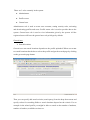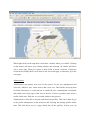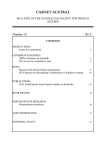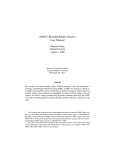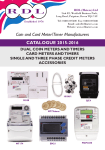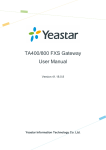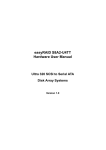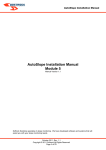Download Location Identification Framework
Transcript
Location Identification Framework Web client User manual Project Supervisors: Mr. Shantha Fernando Dr. Shahani Weerawarna Mr. Harsha Sanjeewa Group Members: E.M.M.C.K. Ekanayake R.M.S.U.B. Rathnayake H.A.K.N. Priyadarshana C.G. Nanayakkara Date: 1/6/2007 There are 3 roles currently in the system. z Administrator z Profile owner z General user Administrator role is used to create user accounts, setting security roles, activating and deactivating profiles and users. Profile owner role is used to provide data to the system. General user role is used to view information given by the system. All the registered users will have the general user role privileges by default. General user ¾ Search locations General user can search locations depends on the profile uploaded. When user wants to search locations then he has to select the profile and get the search page by clicking on the get search page button. Then you can specify add search criteria (search query) from the drop down menu and specify values for searching fields to search locations depend on the criteria. For an example in the school profile you might be able to search on the number of students, number of teachers, available sections etc. Then it will load the map and mark locations on the map that match with the search criteria. These locations are marked with a marker. If you want to view all the provided details then clicks on the marker. Then detailed information will be shown in the layout in the right hand side. ¾ Registration Any new user can send a registration request to the administrator through the registration link. When the user clicks on the registration link it will direct to a page which you can insert details about him. Then next page allow you to request for the different roles. You can request for roles by marking on the selection box. If you are clicking on the profile owner then there should be a profile assigned with you. Therefore you can select an existing profile or a give name for the new profile. Then email will be send to the administrator which containing details of you. Then administrator can view details of the new user and accept the user request and create an account. If administrator creates an account then email will be send to the user. Profile owner If you are a profile owner then you can do varies things related to the profile you own. In this version profile owner can upload profiles, insert new locations using the system. Profile is actually the place where the configuration details related to the profile and necessary information to retrieve data are defined. It has data service URL which specifies web service where data can be retrieved. Also profile contains necessary information to map the column names in the tables to the display names which shows to the end user when retrieving data. In this version all the details should be provided in the single file called as ‘profile mapping file’. If you are new to xml for create the ‘profile mapping file’ then use the create ‘create profile XML file’ which is under the profile management section in the menu bar. For each profile there should be a place to feed data. After creating the profile mapping file insert it to a directory and make a zip file and upload it. ¾ Inserting new locations Profile owner is provided rights to insert new locations to his data source using the system. When profile owner select the insert location in the menu bar then a map will be loaded. He can insert new locations by right clicking on the map. You can go to satellite mode and look at the latitude and longitudes shows when you move the cursor at the bottom of the map to select a location. When right clicks on the map then it will show a marker where you clicked. Clicking on the marker will shows you a dialog window and selecting ‘ok’ button will direct you to insert page. Then give values to those fields to insert a location. If insertion occurred successfully then it will direct to the successful page or otherwise gives the error page. Administrator Administrator can register new users in the system. Go the user management and select the ‘Add new user’ menu item to add a new user. Then fill the necessary data for fields. Here there is a selection box to enable the user. Administrator can disable and enable users. Next page set the roles of the user. If user is a profile owner select a profile for the user. Edit user is very much similar to this process. Administrator is also able to activate and deactivate profiles. This can be done by go to the profile management in the menu bar and selecting the manage profile details item. This will direct you to a page which lists all the profiles. In here you can activate and deactivate profiles. When you deactivate the profile then it will not shown in the search locations. Any user can edit his details by go to the user management and select the change user. Administrator can select the specific user which needs to be edited. From this it will enable administrator to change the user details as well as to change the user privileges. ¾ Format of Messages and Mapping files Since this system is a framework that connects different services there should be a protocol for communication. This section describes the format of the profile mapping xml file and format of the other messages. Format for the profile.xml file Profile mapping xml file should have z Profile name which is a attribute of the profile tag z Data service url which is under data service tag z Search criteria (search criteria should have criteria id which is the name of the tag of the data field name and display name which is the actual display name and the format of the field and the data type) <Profile name="School"> <data_service> <service_url>http://localhost:8001/axis2/services/DataService</service_url> </data_service> <search_criteria> <criteria id="NO_PRIMARY_STUDENT" display_name="No of Primary students"> <data_type format="text-box" type="int"/> </criteria> <criteria id="SECONDRY_STUDENT" display_name="No of Secondry students"> <data_type format="text-box" type="int"/> </criteria> </search_criteria> </Profile> Request for get locations to the profile data provider The request contains the search criteria tags and values for those search criteria. Id used here is the search criteria id. Here is a sample xml <search_criterias profile_name="School"> <search_criteria id="NO_PRIMARY_STUDENT"> <value><![CDATA[ < 200 ]]> </value> </search_criteria> <search_criteria id="NO_SECONDARY_STUDENT"> <value><![CDATA[ < 400 ]]> </value> </search_criteria> </search_criterias> Search result from profile data provider Response for the search request should have the profile name as a attribute profile_name of the search_results tag and location tag which contain location id and name of the location as the value of the tag. Here is a sample xml <search_results profile_name="school"> <location id="2017016"> <value>MIHINTHALE M.V.</value> </location> <location id="2010008"> <value>KEKIRAWA CENTRAL COLLEGE.</value> </location> </search_results> Search request to GIS data provider This contain the location ids Here is a sample xml. <location_ids> <id>2017016</id> <id>2010008</id> </location_ids> Response about locations from the GIS data provider The locations tag which is the root tag should contain location tags. Location tag has latitude, longitude, location code related to each location specifying in the particular request. Those should be comes with the latitude, longitude, locationCode tags. Here is a sample xml <locations> <location id="2001001"> <latitude>8.30779</latitude> <longitude>80.382158</longitude> <locationCode>7-1-33</locationCode> </location> <location id="2004011"> <latitude>8.2634938604</latitude> <longitude>80.2051884225</longitude> <locationCode>7-1-39-055</locationCode> </location> </locations> Request for more details about a location to the profile data provider This request contains the detail_location tag as the root element which has profile_name attribute and id attribute. Those are name of the profile and the location id of the location. Here is a sample xml <detail_location profile_name="School" id="2001001"> </detail_location> Detailed response about a location by profile data source Root tag(detail_location ) should has the profile_name and id (location id) attributes. Under profile details tag there is information which describe the location. The location_name tag contains the location name which should appear at top of the detail location response. Then each detail about the location should be under the property tag. Attribute id is the search criteria id. Here is a sample xml <detail_location profile_name="School" id="2001001"> <profile_details> <location_name id="SCHOOL_NAME" display_name="School name">Maliyadeva Collage</location_name> <property id="NO_SECONDRY_STUDENT">2029</property> <property id="NO_ADVANCE_COM_STUDENT">374</property> <property id="NO_ADVANCE_SCI_STUDENT">925</property> <property id="NO_PRIMARY_STUDENT">0</property> <property id="NO_ADVANCE_STUDENT">1668</property> <property id="NO_ADVANCE_ARTS_STUDENT">369</property> </profile_details> </detail_location> Insert location request to GIS data provider This request contains the latitude and longitude as attributes of insert_criteria tags within the root tag. Here is a sample xml <gis_info> <insert_criteria id="LATITUDE"> <value>80.65</value> </insert_criteria> <insert_criteria id="LONGITUDE"> <value>75.54</value> </insert_criteria> </gis_info> Insert location response from GIS data provider Response contain the assigned location id for the new location. Here is a sample xml <location_details> <location_id> <value>1231380</value> </location_id> </location_details> Insert location request to profile data provider This request contains profile_info tag. Under profile_info tag there are insert_criteria tags. Id specify the search criteria id and value for that search criteria is within the value of the insert_criteria. Here is a sample xml <profile_info> <insert_criteria id="LOCATION_ID"> <value>1231380</value> <insert_criteria id="NO_PRIMARY_STUDENTS"> <value>80</value> </insert_criteria> Insert location response from profile data provider 200 ok : if inserted successfully error : if error occurred while inserting