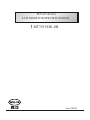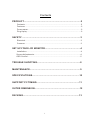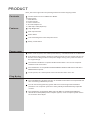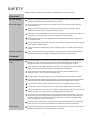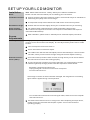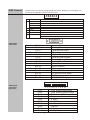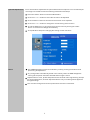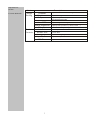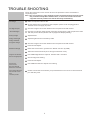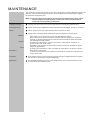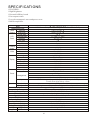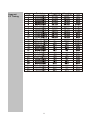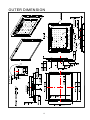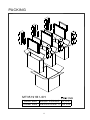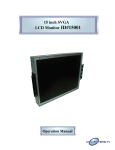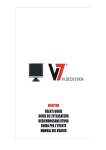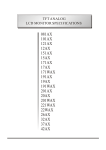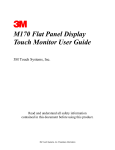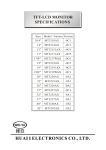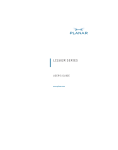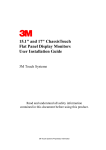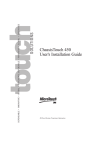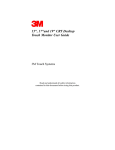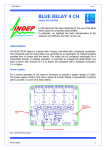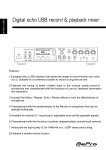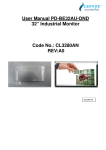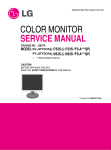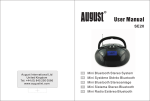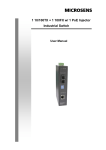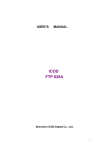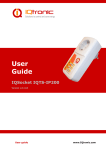Download MakVision TFT Analog LCD Specifications
Transcript
TFT ANALOG LCD MONITOR SPECIFICATIONS MT35191B1-0H Ver.070906 Contents PRODUCT.............................................................................2 Contents............................................................................................. ..2 Features............................................................................................ ...2 Power saver....................................................................................... ...2 Plug & play....................................................................................... .....2 SAFETY................................................................................3 Electrical........................................................................................... ...3 Common...............................................................................................3 SET UP YOUR LCD MONITOR................................................4 Installation............................................................................................4 Screen Adjustments...............................................................................4 OSD Control..........................................................................................5 TROUBLE SHOOTING...........................................................8 MAINTENANCE.................................................................... 9 SPECIFICATIONS................................................................10 SUPPORT PC TIMING..........................................................11 OUTER DIMENSION.............................................................12 PACKING............................................................................13 1 PRODUCT Note Contents Features Save the original box and packing material for future shipping needs. The Accessories in this LCD Monitor Model. Accessory Box: 1. VGA cable X 1 2. Power Cord X 1 3. User's manual X 1 4. AC to DC adapter X 1 5. CGA 10pin Cable(Optional) High Brightness. Fast response time. Power Saver. Low electromagnetic wave and power saver. Safety certifications. Power saver Power control system, also called (Power Saver), is installed inside the LCD Monitor. If the monitor has not been used for a certain period of time, the system will turn the monitor to low voltage mode to save power. Slight moving or any click will return to the original image. The VGA card inside the computer handles Power Saver. You can use computer software to set the function. The LCD Monitor is compatible with EPA ENERGY STAR and N TEK if used with a VESA DPMS computer. To save power, turn off the power of the LCD monitor when not in use. Plug & play The new VESA Plug and Play function is used which eliminates the complicated and time-consuming installation process. You can use the Plug and Play system without encountering usual installation problems. Your computer system can easily identify and automatically adjust the monitor. The LCD Monitor uses Display Data Channel (DDC) to send Extended Display Identification Data (EDID) to the computer system, so the computer system can be set to monitor auto adjust. 2 SAFETY Note: Please note the following safety precaution before using this monitor. Electrical Sure the Voltage Before connecting the AC power cord to the DC adapter socket, make sure that voltage of the DC adapter is suitable for local power. Electrical Shock Do not insert any metal object into opening on the LCD monitor casing to prevent electrical shock. To prevent electrical shock, do not touch the interior of the LCD monitor. Only a qualified technician should open the casing of monitor. If the power cord is damaged, do not use the LCD monitor. Do not place any object on the power cord, and place the power cord away from crowded areas. While pulling the LCD monitor plug away from the socket on the wall, hold the plug not the power cord. Do not expose the LCD monitor in the rain or somewhere closed to the water (such as in the kitchen, near the pool). If the LCD monitor is dampened, please unplug the power cord and contact Service Center. Unusual condition If the LCD monitors functions improperly, especially when making unusual noise or spreading strange odor, unplug it immediately and contact service center. Common Monitor and Screen Care Avoid touching the screen with your fingers or any tough objects. Oil from the skin is difficult to remove, and touching objects to the screen may damage the panel. It is suggested to clean the monitor by first turning it off and using a soft, dry cloth. The LCD monitor should be placed in areas with low humidity and less dust. Please watch out for environmental conditions on humidity and ventilation. The LCD monitor should be kept away from heat sources and irradiation. For example: kitchen, oven or direct sunlight and etc. To reduce glare, avoid placing the monitor in a place that receives direct sunlight. Avoid letting small children play with monitor. The frequent touching of the panel will cause panel to look dirty and will affect the quality of the brightness if too dirty. If moving the monitor, please handle with care when unplugging and moving it. Do not place items over the monitor when placing and adjusting the LCD monitor. If the LCD monitor is not in use for a long time, please unplug it and restore it into the proper package, the original carton & packaging stuffs are preferred. The opening on the LCD Monitor casing is for the purpose of ventilation. To prevent overheating, the openings should not be blocked or covered. Do not place the LCD monitor on a bed, sofa, blanket or other soft surfaces; or else the soft objects will block the openings of the LCD monitors. If you place the LCD Monitor on a bookshelf or other airtight spaces, it's essential to leave a space of 4"(10cm) distance between the Monitor and the hard surface. Clean screen Ensure the area around the LCD monitor is clean and free of moisture. Please refer to [Maintenance] chapter for normal maintenance practice. 3 SET UP YOUR LCD MONITOR Installation Notes Installation Position Note: Please read last section " Safety" before you install the LCD Monitor. Please note the instruction below prior to installing your LCD monitor. Choose a position where the reflection of light is minimal and away from a window for maximizing the quality of the screen image. It is important to keep 30 cm between the LCD monitor to minimize eyestrain. Workstation Height Angle of Vision Quick Installation Position the LCD monitor slightly above your horizontal vision as you are sitting. Tilt either forward or backward for the most comfortable viewing angle. This LCD monitor supports connection to a computer or workstation. The steps are described as Quick Setup. After installation, please refer to "Auto Adjust" for automatic adjust procedures. Screen Adjustments Auto Adjust Though your computer system can identify the new LCD monitor system, the Auto Adjust function can be as to enhance the display. To enter adjust mode, please refer to "OSD Control". Turn the computer and LCD monitor on. Press 'Auto' button to start Auto Adjust. The LCD monitor will start the Auto Adjust process automatically for 10 consecutive seconds, where you will notice the image change as the Auto Adjust is working. Self Test Function Check (STFC): Your LCD monitor provides a STFC function, through which you can check whether the LCD monitor functions are working properly. If your LCD monitor is properly connected, but there is no image showing and the indicator light keeps orange, please follow the steps below to start STFC. A Shutdown computer and LCD monitor. A Unplug the signal connector from the back of computer. A Turn the LCD monitor on. If the image connector is disconnected or damaged, the image shown on following figure will also appear during normal operation. A Turn off the LCD monitor and reconnect signal cable, and then turn the computer and LCD monitor on. If the LED of the LCD monitor is an orange color after completing the steps above, please check your VGA card and computer system. Your monitor should be operating properly. 4 OSD Control Thanks to the user-friendly design of OSD (On Screen Display), you can adjust your monitor by the keypads in the front of the monitor. 6 5 4 3 2 1 1 2 3 4 5 6 Power Switch Power On/Off Power Indicator LED Green:Normal Red:Power Saving Off:Power Off Show OSD Menu Adjustment when OSD is shown + Adjustment when OSD is shown Automatically optimize positions,phase&clock when OSD Auto/Esc is shown,Exit OSD when OSD is shown 5 4 15 VGA Signal Connector CGA Signal Connector (Optional) Pin 1 Pin 2 Pin 3 Pin 4 Pin 5 Pin 6 Pin 7 Pin 8 Pin 9 Pin 10 Pin 11 Pin 12 Pin 13 Pin 14 Pin 15 3 9 10 14 2 8 13 1 7 12 6 11 Analog Red Input Analog Green Input Analog Blue Input Ground Digital Ground Analog Red Ground Analog Green Ground Analog Blue Ground Ground Sync Ground Ground SDA (DDC Data) H. Sync or H+V Sync. V. Sync SCL (DDC CLK) 1 2 3 4 5 6 7 8 9 10 Pin1 Pin2 Pin3 Pin4 Pin5 Pin6 Pin7 Pin8 Pin9 Pin10 CGA Analog Red Input CGA Analog Green Input CGA Analog Blue Input Ground V Sync H+V,H Sync No Connection Ground V Sync H+V,H Sync 5 Operate Explanation Your LCD has been adjusted to its optimal status before shipment. You can also adjust the image in accordance with the following illustrations and steps. Press the "Menu" button to start the OSD feature. Click the "+" or "-" button to select the function to be adjusted. Click the "Menu" button to access into the function to be adjusted. Click the "+" or "-" button to change the current setting of the function. To exit the OSD menu or go back to the previous action by clicking the "ESC" button. It will save the change automatically. To repeat above steps for changing the setting of other functions. Notes The OSD disappears several seconds after you stop pressing the buttons while performing an adjustment. Any changes are automatically saved in the memory when the OSD disappears. Turning off the power should be avoided while using the menu. Adjustments for clock, phase and positions are saved for each signal timing. Except for these adjustments, all other adjustments have only one setting which applies to all signal timings. The color will change from white to pink while the function is selected. 6 Adjustment of Screen Function Definition Description Mode Image Setting Contrast Brightness Sharpness Color temperature User RGB Image Alighthent Reset Feature Auto Color Controls Screen Test Language Input Source OSD Timer 7 Adjust the contrast of the image. Adjust the brightness of the screen. Adjust the picture sharpness. User/6500/7500/9300. Adjust red/green/blue gain . Adjust picture position.(V-size,H-size,..) Restore to factory settings. Auto adjust the screen color. Screen Test. Adjust the language. Adjust the input source. Adjust the OSD timer. TROUBLE SHOOTING Check the information in this section to see if the problems can be solved before requesting repair. Note The consumers are only allowed to solve the problems described as below. Any unauthorized product modification, or failure to follow instructions supplied with the product will end the warranty immediately. No image Make sure power button is ON. Check whether the LCD monitor and computer power cords are plugged and whether there is a supply of power. No Signal Input Check the signal connection between the computer and LCD monitor. "Out Of Range" Check the computer image output resolution and frequency and compare the value with the preset values (Please refer to [Appendix-Display Mode]). Fuzzy image Adjust Phase. Image too bright Image too dark Adjust brightness and contrast by OSD. Irregular image Check the signal connection between the computer and LCD monitor. Perform Auto Adjust. Distorted image Reset the LCD monitor. (perform the "Recall" function by OSD) Take off extra accessories (such as signal extension cord). Image is not centered Size is not appropriate Use OSD Image Menu to adjust H. Position and V. Position. Check image size setting. Perform Auto Adjust. Uneven color Color too dark Dark area distorted White color is not white Use OSD Color Menu to adjust color setting. Can't adjust LCD monitor with the buttons in the front. The other problem Please contact the stores where you purchased the unit or service center listed at your warranty card. 8 MAINTENANCE This product is under strict quality control in the production process. Maintaining the LCD monitor, refer to the description as below, and is important for maximizing the display performance and product life. Warring: To prevent electrical shock, do not open the LCD monitor casing. Users shall not repair the LCD monitor on their own. Users' maintenance is limited to cleaning of the parts below. Unplug the power Unplug the LCD monitor from an AC socket before conducting maintenance. Check the cover Check to see if the LCD Monitor and accessories are damaged, broken, or strained. Clean Never spray or pour any liquid directly onto the screen or case. Avoid water or and liquid permeating into the LCD monitor or accessories. Cleaner Screen Case Accessory A Pure water or non-ammonia, non-alcohol based glass cleaner. A Do not use ketene (such as acetone), ethanol, toluene, acetic acid, methane, chloride, or abrasive detergent to clean the monitor because those chemicals can damage the LCD monitor. A To clean your LCD monitor screen, use water or mild cleaner, as above, to gently moist a soft, clean cloth. A If possible, use a special screen cleaner sheet or a solution suitable for static electricity application. A To clean your LCD monitor case, use water or mild cleaner, as above, to gently moist a soft, clean cloth. A To clean your accessories, use water or mild cleaner, as above, to gently moist a soft, clean cloth. Conserve If the LCD monitor is not in use for a long time, please unplug and save in original box in order to avoid any unexpected damage. Disclaimer Any damage resulting from use of any cleaner that is not mentioned above is not covered under this warranty term. 9 SPECIFICATIONS * FEATURES: * High Brightness. * External OSD key board. * Fast response time. * Low electromagnetic wave and power saver. * RoHS compliance. Model ModelSelectionGuide 3MTouch Touch ELO-Touch System Screen Size Pixel Pitch(mm) LCD Backlight Panel Cell Type Response Aspect Ratio Horizontal Viewing Vertical Angle Input Mode Horizontal Video Vertical Resolution Contrast Ratio Brightness Display Horizontal Size Vertical Size Colors Bandwidth Consumption Power Management Input Function Key OSD A djustment Input Signal Sync Windows Compatibility PC Interface Signal Cable EMI/Safety Operating Temperature Humidity Outer Dimension(L*W*H)mm Packing Dimension(L*W*H)mm Weight W/OTouch Approx W/ITouch Operations MT35191B1-0H M T 3 5 x x x B X ( B 0 = P Co n l y , B 1 = C G A - E G A - P C ) CMT35191B OMT35191B 19.0 0.294*0.294 CCFL*4 TN 5ms 5:4 170 160 SXGA 15~80KHz 48~75Hz 1280*1024 700:1Typ 300cd/m2 376.32 301.056 16.2M 130MHz 45Wmax VESA-DPMS 45Wmax PowerDown Mode</=3Watts A C / D C A d a p t o r ( I n p u t1 1 0 - 2 4 0 V A C , O u t p u t1 2 V D C ) P o w e r S t a r t U p D e l a y <3s e c 5Key Constrast,Brightness,Phase,Clock,H-position,V-position,....Exit 0 . 7 V p p A n a l o g7 5 o h m TTL Level Separate,Composite W i n d o w s9 8 / 2 0 0 0 Analog Interface Standard VGA cable w/15-pin D-sub 0 C~40 C 10~85% 407.9*333.7*51.2 495*435*475 24.1Kg/3PCS 10 Support PC Timing Item 1 2 3 4 5 6 7 8 9 10 11 12 13 14 15 16 17 18 19 20 21 22 23 24 25 26 Resolution 640x400@70 640x480@60 640x480@72 640x480@75 800x600@56 800x600@60 800x600@72 800x600@75 1024x768@60 1024x768@70 1024x768@75 1280x1024@60 1280x1024@72 1280x1024@75 640x215@57 640x198@58 640x215@60 640x215@61 640x215@62 [email protected] 640x215@64 640x265@50 640x350@58 645x355@59 720x378@52 720x400@57 11 H Freq.(kHz) 31.469 31.469 37.861 37.500 35.156 37.879 48.077 46.875 48.363 56.476 60.023 64 76.8 80.0 15.1 15.4 15.7 16.0 16.3 16.6 16.8 15.6 21.8 24.4 23.5 26.4 V Freq.(Hz) 70.087 59.940 72.809 75.000 56.250 60.317 72.188 75.000 60.004 70.069 75.029 60.003 72.0 75.0 57.6 58.8 60 61 62 63.4 64 50.3 58.9 59.5 52 57.4 Note VGA VGA VGA VGA SVGA SVGA SVGA SVGA XGA XGA XGA SXGA SXGA SXGA CGA CGA CGA CGA CGA CGA CGA CGA EGA EGA EGA EGA M4X16PCS 3.1 [0.125] M4X4PCS M4X4PCS OUTER DIMENSION 12 PACKING MT35191B1-0H Inner box 480X135X445 1PCS Outer box 495X435X475 3PCS 13