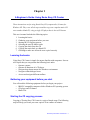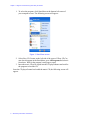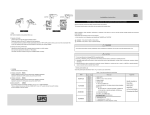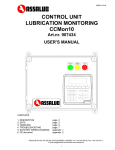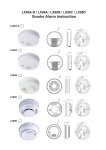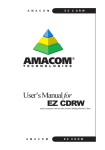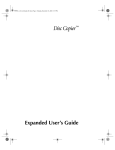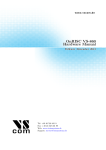Download Chapter 1
Transcript
Chapter 1 A Beginner’s Guide: Using Roxio Easy CD Creator These instructions are for using Roxio Easy CD (compact disc) Creator for Windows XP. They cover all the steps needed to copy one complete music CD on to another blank CD, using a single CD player that is also a CD burner. This user’s manual includes the following topics: 1. 2. 3. 4. 5. 6. 7. Learning the basics Gathering your equipment before you start Starting the CD copying process Selecting the specific music tracks Copying the music from the CD Copying the music back to a blank CD Checking to make sure all tracks were copied correctly Learning the basics Using Easy CD Creator is simple for anyone familiar with computers. Success will require that you can perform the following basic tasks: • • • • • Operate a mouse Operate all functions of a CD player Navigate drop-down menus in a Windows environment Navigate within dialogue boxes Access and navigate different toolbars Gathering your equipment before you start You will need the following equipment before you begin your project: • • • IBM PC-compatible computer whith a Windows XP operating system CD player and CD burner Blank CDs Starting the CD copying process Copying a CD using Easy CD Creator is a series of simple steps. The following steps will help you create your own copied CD in a matter of minutes: Roxio Easy CD Creator User Manual — 1 Chapter 1 - Beginner’s Guide to Using Roxio Easy CD Creator 1. To select the program, click Start Menu at the bottom left corner of your computer screen. The following screen will appear: Figure 1. Start Menu screen 2. Select Easy CD Creator on the left side of the screen. If Easy CD Creator does not appear in the Start Menu, go to All Programs and select it from there. Wait for the program’s start page to open. 3. Insert the music CD to be copied into the CD player/burner and wait for the program to load the CD. Once the CD player/burner has loaded the music CD, the following screen will appear: 2 — Roxio Easy CD Creator User Manual