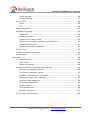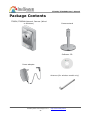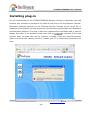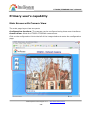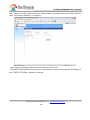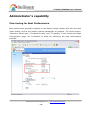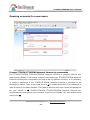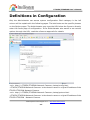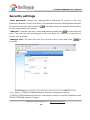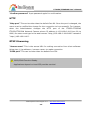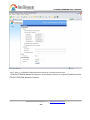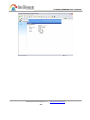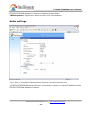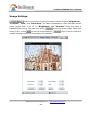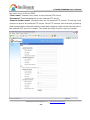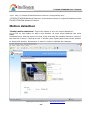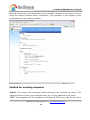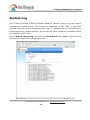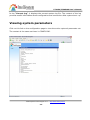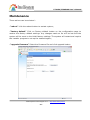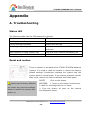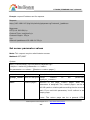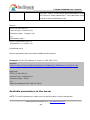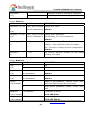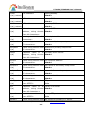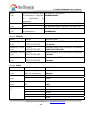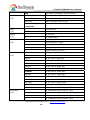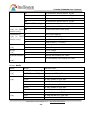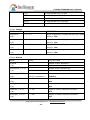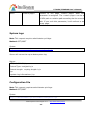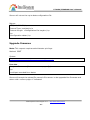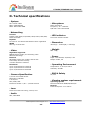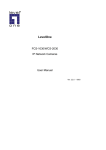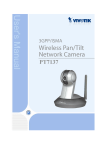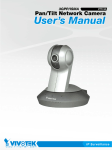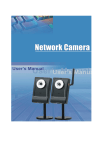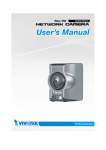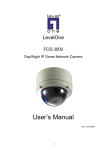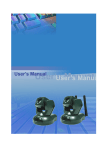Download Network settings - Intellisystem Technologies S.r.l.
Transcript
IT3G50/IT3G50W User’s Manual
Before You Use This Product
The use of surveillance devices may be prohibited by law in your country. The
IT3G50/IT3G50W Network Camera is not only a high-performance web-ready
camera but also can be part of a flexible surveillance system. It is the user’s
responsibility to ensure that the operation of such devices is legal before installing
this unit for its intended use.
It is important to first verify that all contents received are complete according to the
list in the "Package Contents" chapter. Take notice of the warnings in “Quick
installation guide” before the IT3G50/IT3G50W Network Camera is installed, then
carefully read and follow the instructions in the “Installation” chapter to avoid
damages due to faulty assembly and installation.
This also ensures the product is
used properly as intended.
The IT3G50/IT3G50W Network Camera is a network device and its use should be
straightforward
for
those
who
have
basic
network
knowledge.
The
“Troubleshooting” chapter in the Appendix provides remedies to the most common
errors in set up and configuration. You should consult this chapter first if you run into
a system error.
The IT3G50/IT3G50W Network Camera is designed for various applications including
video sharing, general security/surveillance, etc.
The “How to Use” chapter
suggests ways to best utilize the IT3G50/IT3G50W Network Camera and ensure
proper operations. For the creative and professional developers, the "URL
Commands of The IT3G50/IT3G50W Network Camera " chapter serves to be a
helpful reference to customize existing homepages or integrating with the current
web server.
For paragraphs preceded by
completely the warnings.
the reader should use caution to understand
Ignoring the warnings may result in serious hazards or
injuries.
Intellisystem Technologies S.r.l. - http://www.intellisystem.it
-1-
IT3G50/IT3G50W User’s Manual
Table of Contents
Before You Use This Product......................................................................1
Package Contents ....................................................................................4
Installation .............................................................................................6
Hardware installation..........................................................................6
Software installation...........................................................................8
Initial Access to the Network Camera .................................................. 11
Check Network Settings .............................................................. 11
Add Password to prevent Unauthorized Access................................ 11
How to Use ..................................................................................... 12
Authentication............................................................................ 12
Installing plug-in.............................................................................. 13
Primary user’s capability ................................................................... 14
Main Screen with Camera View ..................................................... 14
Digital Zoom .............................................................................. 15
Snapshot................................................................................... 15
Client settings ............................................................................ 16
Administrator’s capability .................................................................. 19
Fine-tuning for Best Performance .................................................. 19
Opening accounts for new users ................................................... 21
Build a security application .......................................................... 22
Software revision upgrade ........................................................... 23
Definitions in Configuration ..................................................................... 24
System parameters .......................................................................... 25
Security settings .............................................................................. 26
Network settings.............................................................................. 27
Network type ............................................................................. 27
HTTP ........................................................................................ 28
RTSP Streaming ......................................................................... 28
WLAN Configuration .................................................................... 30
DDNS............................................................................................. 33
Access List ...................................................................................... 34
Audio and Video............................................................................... 35
General ..................................................................................... 35
Video Settings............................................................................ 35
Video orientation ........................................................................ 35
Intellisystem Technologies S.r.l. - http://www.intellisystem.it
-2-
IT3G50/IT3G50W User’s Manual
Audio settings ............................................................................ 36
Image Settings .......................................................................... 37
Email & FTP .................................................................................... 38
Email ........................................................................................ 38
FTP .......................................................................................... 38
Motion detection .............................................................................. 40
Application settings .......................................................................... 42
Snapshot................................................................................... 42
Weekly schedule......................................................................... 42
Snapshot file name prefix ............................................................ 42
Send out the snapshot while motion detection ................................ 42
Sequential operation ................................................................... 42
Method for sending snapshot........................................................ 43
System log...................................................................................... 45
Viewing system parameters............................................................... 46
Maintenance.................................................................................... 47
Appendix.............................................................................................. 48
A. Troubleshooting ........................................................................... 48
Status LED ................................................................................ 48
Reset and restore ....................................................................... 48
B. URL commands of the Network Camera ........................................... 49
Get server parameter values ........................................................ 49
Set server parameter values ........................................................ 50
Available parameters on the server ............................................... 51
Application page CGI command .................................................... 62
Capture single snapshot .............................................................. 63
Account management ................................................................. 65
System logs............................................................................... 66
Configuration file ........................................................................ 66
Upgrade firmware ....................................................................... 67
D. Technical specifications ................................................................. 68
Intellisystem Technologies S.r.l. - http://www.intellisystem.it
-3-
IT3G50/IT3G50W User’s Manual
Package Contents
IT3G50/IT3G50W Network Camera (Wired
or Wireless)
Camera stand
Software CD
Power adapter
Antenna (for wireless model only)
Intellisystem Technologies S.r.l. - http://www.intellisystem.it
-4-
IT3G50/IT3G50W User’s Manual
Installation
In this manual, "User" refers to whoever has access to the Network Camera, and
"Administrator" refers to the person who can configure the IT3G50/IT3G50W Network
Camera and grant user access to the camera.
Hardware installation
Please verify that your product package contains all the
accessories listed in the foregoing Package Contents.
Depending on the user’s application, an Ethernet cable
may be needed. The Ethernet cable should meet the specs
of UTP Category 5 and not exceed 100 meters in length.
Connect the power adapter jack to the Network
Camera before plugging in to the power socket. This will
reduce the risk of accidental electric shock.
Upon powering up, the front blue LED will become lighted first and then the device will go
through booting process.
During the booting process, both blue and red LEDs will be on
and the IT3G50/IT3G50W Network Camera will standby for getting IP address. After
getting IP Address, the LED will blink blue every second.
The Wireless IT3G50/IT3G50W Network Camera will first detect Ethernet. If it does not
connect to Ethernet, the IT3G50/IT3G50W Network Camera will try WLAN. During the
searching and connecting process to the wireless access point or station, the red LED of
the
IT3G50/IT3G50W
Network
Camera
will
flash
every
second.
Until
the
IT3G50/IT3G50W Network Camera connects to the other wireless device, the red LED
will become lighted.
Operating in either network mode, the blue LED will flash every
second as heartbeat to indicate alive.
Intellisystem Technologies S.r.l. - http://www.intellisystem.it
-6-
IT3G50/IT3G50W User’s Manual
To install in Ethernet
Make sure the Ethernet is firmly connected to a switch hub. After attaching the Ethernet
cable plug in the power adapter. If the LED turns out to be steady blue, go to next
paragraph “Software installation”. If the Ethernet is not available, IT3G50/IT3G50W
Network Camera will switch to wireless LAN mode.
To install in wireless LAN (IT3G50W Model Only)
If the Ethernet is not available while power on, the IT3G50W Network Camera will search
for any access point with the SSID “default”. Once any access point is found, the LED will
turn blue to wait for installation. If the network environment cannot meet the default
settings, install IT3G50W Network Camera in Ethernet to proceed with wireless LAN
configuration.
Software installation
In this manual, "User" refers to whoever has access to the IT3G50-IT3G50W Network
Camera
,
and
"Administrator"
IT3G50-IT3G50W Network Camera
refers
to
the
person
who
can
configure
the
and grant user access to the camera.
At the end of the hardware installation, the Administrator must place the product
software CD into the CD-ROM drive of the PC running in MS Windows. An auto-run
program will pop up (If the program is not on auto-run, go to the root directory of the
software CD and click on “autorun.exe”).
Click on “IT3G50-IT3G50W Network Camera
Wizard” to run installation program.
Intellisystem Technologies S.r.l. - http://www.intellisystem.it
-8-
IT3G50/IT3G50W User’s Manual
Upon Wizard’s start up, a searching box will pop up.
This program searches for
IT3G50-IT3G50W Network Camera s or Video Servers on the same LAN:
After searching, Video Servers or IT3G50-IT3G50W Network Camera s will be located by
the Installation Wizard. There may be several entries shown in the window. The
Administrator may differentiate the IT3G50-IT3G50W Network Camera s with the serial
number.
For the series number in the “Serial Number” field, please check the label on the bottom
of the camera
The IP addresses shown in the "Current IP Address" field reflect those on the local network.
They may be from the DHCP server.
If there is no DHCP server, the camera will try to find
a free IP address (this takes from 15 second to 3 minutes, depending on the LAN status).
The method of finding IP address is seeking from 192.168.0.99, to 192.168.0.254. If any
of the address inside this range is free, the IT3G50-IT3G50W Network Camera
will be
assigned to this IP address, and its subnet mask would be 255.255.255.0. If none of the
Intellisystem Technologies S.r.l. - http://www.intellisystem.it
-9-
IT3G50/IT3G50W User’s Manual
addresses is free, the IT3G50-IT3G50W Network Camera
192.168.0.2 to 192.168.0.98.
will try the range from
After an IP address is assigned to the camera, the
“Activity” status LED blinks.
The UPnP function will always assign an IP address for the IT3G50-IT3G50W Network
Camera .
The Administrator can click on button “Link to selected device” to connect the
I.E. to the camera.
If the camera is not on the IP installer list, click on the “Search” button to search for the
camera on the LAN.
There may be many IT3G50-IT3G50W Network Camera s in the local network. Users can
differentiate the IT3G50-IT3G50W Network Camera s with the serial number. The serial
number is printed on the labels on the carton and the back of the IT3G50-IT3G50W
Network Camera
body.
Intellisystem Technologies S.r.l. - http://www.intellisystem.it
- 10 -
IT3G50/IT3G50W User’s Manual
Once installation is complete, the Administrator should proceed to the next
section "Initial access to the Network Camera" for necessary checks and
configurations.
Initial Access to the Network Camera
Check Network Settings
The IT3G50-IT3G50W IT3G50/IT3G50W Network Camera can be connected either
before or immediately after software installation onto the Local Area Network. The
Administrator should complete the network settings on the configuration page,
including the correct subnet mask and IP address of gateway and DNS. Ask your
network administrator or Internet service provider for the detail information. By
default the IT3G50-IT3G50W IT3G50/IT3G50W Network Camera requires the
Administrator to run installation every time it reboots. If the network settings are to
remain unchanged, disable the Install option. Refer to “Network settings” on the
System Configuration page for details. If any setting is entered incorrectly and cannot
proceed to setting up the IT3G50-IT3G50W Network Camera, restore the factory
settings following the steps in the “Troubleshooting” chapter of the Appendix.
Add Password to prevent Unauthorized Access
The
default
Administrator’s
password
is
blank
and
the
IT3G50-IT3G50W
IT3G50/IT3G50W Network Camera initially will not ask for any password. The
Administrator should immediately implement a new password as a matter of prudent
security practice. Once the Administrator’s password is saved, the IT3G50-IT3G50W
IT3G50/IT3G50W Network Camera will ask for the user’s name and password before
each access. The Administrator can set up a maximum of twenty (20) user accounts.
Each user can access the IT3G50-IT3G50W IT3G50/IT3G50W Network Camera except
to perform system configuration. Some critical functions are exclusive for the
Administrator, such as system configuration, user administration, and software
upgrades. The user name for the Administrator is permanently assigned as “root”.
Once the password is changed, the browser will display an authentication window to
Intellisystem Technologies S.r.l. - http://www.intellisystem.it
- 11 -
IT3G50/IT3G50W User’s Manual
ask for the new password. Once the password is set, there is no provision to
recover the Administrator’s password.
The only option is to restore to the
original factory default settings.
How to Use
Authentication
After opening the Web browser and typing in the URL of the IT3G50-IT3G50W
Network Camera, a dialogue window pops up to request a username and password.
Upon successful authentication, the following figure is displayed.
The foreground is the login window and the background shows the message if
authentication fails. The user may check the option box to save the password for future
convenience.
This option is not available to the Administrator for obvious reason.
Intellisystem Technologies S.r.l. - http://www.intellisystem.it
- 12 -
IT3G50/IT3G50W User’s Manual
Installing plug-in
For the initial access to the IT3G50/IT3G50W Network Camera in Windows, the web
browser may prompt for permission to install a new plug-in for the Network Camera.
Permission request depends on the Internet security settings of the user’s PC or
notebook. If the highest security level is set, the computer may prohibit any installation
and execution attempt. This plug-in has been registered for certificate and is used to
display the video in the browser. Users may click on
to proceed. If the web
browser does not allow the user to continue to install, check the Internet security
option and lower the security levels or contact your IT or networking supervisor for
help.
Intellisystem Technologies S.r.l. - http://www.intellisystem.it
- 13 -
IT3G50/IT3G50W User’s Manual
Primary user’s capability
Main Screen with Camera View
The main page layout has two parts:
Configuration functions: The camera can be configured using these user interfaces.
Camera View: What the IT3G50-IT3G50W camera sees.
Click on the configuration link to the left of the image window to enter the configuration
page.
Intellisystem Technologies S.r.l. - http://www.intellisystem.it
- 14 -
IT3G50/IT3G50W User’s Manual
Digital Zoom
Click on the magnifier icon under the camera view then the digital zoom control panel
will be shown. Uncheck “Disable digital zoom” and use the slider control to change the
zoom factors.
Snapshot
Click on “Snapshot”, web browser will pop up a new window to show the snapshot.
Users can pint at the snapshot and click the right button of mouse to save it.
Intellisystem Technologies S.r.l. - http://www.intellisystem.it
- 15 -
IT3G50/IT3G50W User’s Manual
Client settings
At the initial access to the “Connection type” page in Windows, the web browser will ask
for a new plug-in installation, the plug-in being the IT3G50-IT3G50W Network Camera.
This plug-in has been registered for certification and can be used to change the
parameters at the client’s site. The user may click on
to install the plug-in. If
the web browser does not allow the user to complete the installation, check the
Intellisystem Technologies S.r.l. - http://www.intellisystem.it
- 16 -
IT3G50/IT3G50W User’s Manual
Internet security to lower the security level or contact your IT or networking supervisor.
There are two settings for the client side. One is “Media Options” for users to
determine the type of media to be streaming. The other is “Protocol Options” which
allows choices on connection protocol between client and server. There are two
protocols choices to optimize your usage – UDP and TCP.
The UDP protocol allows for more real-time audio and video streams. However, some
packets may be lost due to network burst traffic and images may be obscured.
The TCP protocol allows for less packet loss and produces a more accurate video
display. The downside with this protocol is that the real-time effect is worse than that
with the UDP protocol.
If no special need is required, UDP protocol is recommended. Generally speaking, the
client’s choice will be in the order of UDP → TCP.
After the IT3G50-IT3G50W
IT3G50/IT3G50W Network Camera is connected successfully,
“Protocol Option” will
indicate the selected protocol. The selected protocol will be recorded in the user's PC
and will be used for the next connection. If the network environment is changed, or the
Intellisystem Technologies S.r.l. - http://www.intellisystem.it
- 17 -
IT3G50/IT3G50W User’s Manual
user wants to let the web browser to detect again, manually select the UDP protocol,
save, and return HOME to re-connect.
<url> http://<IT3G50/IT3G50W Network Camera>/client.html
<IT3G50/IT3G50W Network Camera> is the domain name or the original IP address of
the IT3G50-IT3G50W
Network Camera.
Intellisystem Technologies S.r.l. - http://www.intellisystem.it
- 18 -
IT3G50/IT3G50W User’s Manual
Administrator’s capability
Fine-tuning for Best Performance
Best performance generally equates to the fastest image refresh rate with the best
video quality, and at the lowest network bandwidth as possible. The three factors,
“Maximum frame rate”, “Constant bit rate”, and “Fix quality” on the Audio and Video
Configuration page, are correlative to allow for achieving the best performance
possible.
Intellisystem Technologies S.r.l. - http://www.intellisystem.it
- 19 -
IT3G50/IT3G50W User’s Manual
For Best Real-Time Video Images
To achieve good real-time visual effect, the network bandwidth should be large enough
to allow a transmission rate of greater than 20 image frames per second. If the
broadband network is over 1 Mbps, set the “Fix bit rate” to 1000Kbps or 1200Kbps, and
set “Fix quality” at the highest quality. The maximum frame rate is 30. If your network
bandwidth is more than 512Kbps, you can fix the bit rate according to your bandwidth
and set the maximum frame rate to 30 fps. If the images vary dramatically in your
environment, you may want to slow the maximum frame rate down to 20 fps in order
to lower the rate of data transmission. This allows for better video quality and the
human eyes cannot readily detect the differences between those of 20, 25, or 30
frames per second. If your network bandwidth is below 512 Kbps, set the “Fix bit rate”
according to your bandwidth and try to get the best performance by fine-tuning with
the “Maximum frame rate”. In a slow network, greater frame rate results in blur images.
Another work-around is to choose “160x120” in the “Size” option for better images.
Video quality performance will vary somewhat due to the number of users viewing on
the network; even when the parameters have initially been finely tuned.
Performance
will also suffer due to poor connectivity because of the network’s burst constraint.
Only Quality Images Will Do
To have the best video quality, you should set “Fix quality” at “Detailed” or “Excellent”
and adjust the “Maximum frame rate” to match your network’s bandwidth. If your
network is slow and you receive “broken” pictures, go to the TCP protocol in
“Connection type” and choose a more appropriate mode of transmission. The images
may suffer a time delay due to a slower connection.
The delay will also increase with
added number of users.
Somewhere Between Real-Time and Clear Images
If you have a broadband network, set “Fix quality” at ”Normal” or better, rather than
setting “Fix bit rate”. You can also fix the bandwidth according to your actual network
speed and adjust the frame rate.
15 fps.
Start from 30 fps down for best results but not below
If the image qualities are not improved, select a lower bandwidth setting.
Intellisystem Technologies S.r.l. - http://www.intellisystem.it
- 20 -
IT3G50/IT3G50W User’s Manual
Opening accounts for new users
Protect IT3G50/IT3G50W Network Camera by passwords
The IT3G50-IT3G50W IT3G50/IT3G50W Network Camera is shipped without any
password by default. That means everyone can access the IT3G50/IT3G50W Network
Camera including the configuration as long as the IP address is known. It is necessary
to assign a password if the IT3G50/IT3G50W Network Camera is intended to be
accessed by others. Type a new word twice in ➀ to enable protection. This password is
used to identify the administrator. Then add an account with user name and password
for your friends in ➁. IT3G50-IT3G50W IT3G50/IT3G50W Network Camera can
provide twenty accounts for your valuable customers or friends. You may delete some
users from ➂.
Intellisystem Technologies S.r.l. - http://www.intellisystem.it
- 21 -
IT3G50/IT3G50W User’s Manual
Build a security application
The Administrator can use the built-in motion detection to monitor any movement to
perform many useful security applications. To upload the snapshots, users can choose
either email or FTP according to user’s needs. Both e-mail and FTP use the network
settings on the Email and FTP page. Refer to the definition section for detail
configuration.
1. Click on “Configuration” on homepage;
2. Click on “Motion detection” at the left column;
3. Check “Enable motion detection”;
4. Click on new to have a new window to monitor video;
5. Type in a name to identify the new window;
6. Use the mouse to click, hold, and drag the window corner to resize or the title bar to
move;
7. Fine-tune using the “Sensitivity” and “Percentage” fields to best suit the camera’s
environment. Higher ”Sensitivity” detects the slighter motion. Higher “Percentage”
discriminates smaller objects;
8. Clicking on “Save” enables the activity display. Green means the motion in the
window is under the watermark set by Administrator and red means it is over the
watermark;
9. Click on “Application” at the left column;
10.Check the weekdays as you need and give the time interval to monitor the motion
detection every day;
11.Select the Trigger on Motion detection.;
12.Set the delay before detecting next motion to avoid continuous false alarms
following the original event;
13.Set the number of pre-event and post-event images to be uploaded;
14.Check the window name set in step 5;
15.Check the way to upload snapshot;
16.Click on save to validate.
Intellisystem Technologies S.r.l. - http://www.intellisystem.it
- 22 -
IT3G50/IT3G50W User’s Manual
Software revision upgrade
An easy-to-use Upgrade Wizard is provided to upgrade the IT3G50-IT3G50W
IT3G50/IT3G50W Network Camera with just a few clicks. The upgrade function is
opened to the Administrator only. To upgrade the system, follow the procedures below.
1. Download the firmware file named “xxx.pkg” from the appropriate product folder.
2. Run the Upgrade Wizard and proceed following the prompts. Refer to the
instructions of the Upgrade Wizard for details.
3. Or upgrade firmware from HTTP web page directly
3. The whole process will finish in a few minutes and it will automatically restart the
system.
Please use wired connection to upgrade the firmware. Do not remove the power
during the upgrade process, if power fails during the writing process of Flash
memory, the program in the memory of the Network Camera may be destroyed
permanently. If the Network Camera cannot restart properly, ask your dealer for
technical service.
Intellisystem Technologies S.r.l. - http://www.intellisystem.it
- 23 -
IT3G50/IT3G50W User’s Manual
Definitions in Configuration
Only the Administrator can access system configuration. Each category in the left
column will be explained in the following pages. The bold texts are the specific phrases
on the Option pages. The Administrator may type the URL below the figure to directly
enter the frame page of configuration. If the Administrator also wants to set certain
options through the URL, read the reference appendix for details.
<url> http://<IT3G50/IT3G50W Network Camera>/setup/config.html
<IT3G50/IT3G50W Network Camera> is the domain name or original IP address of the
IT3G50-IT3G50W Network Camera.
<url> http://<IT3G50/IT3G50W Network Camera>/setup/system.html
<IT3G50/IT3G50W Network Camera> is the domain name or original IP address of the
IT3G50-IT3G50W
Network Camera.
Intellisystem Technologies S.r.l. - http://www.intellisystem.it
- 24 -
IT3G50/IT3G50W User’s Manual
System parameters
"Host name" The text displays the title at the top of the main page.
“Turn off the LED indicator” Check this option to shut off the LED on the rear. It can
prevent the camera’s operation being noticed.
"Keep current date and time" Click on this to reserve the current date and time of
the IT3G50-IT3G50W Network Camera. An internal real-time clock maintains the date
and time even when the power of the system is turned off.
"Sync with computer time" Synchronizes the date and time of the IT3G50-IT3G50W
IT3G50/IT3G50W Network Camera with the local computer. The read-only date and
time of the PC is displayed as updated.
“Manual” Adjust the date and time according to what is entered by the Administrator.
Notice the format in the related fields while doing the entry.
“Automatic” Synchronize with the NTP server over the Internet whenever the
IT3G50-IT3G50W IT3G50/IT3G50W Network Camera starts up. It will fail if the
assigned time-server cannot be reached.
“NTP server” Assign the IP address or domain name of the time-server. Leaving the
text box blank connects the IT3G50-IT3G50W IT3G50/IT3G50W Network Camera to
the default time-servers.
"Time zone" Adjust the time with that of the time-servers for local settings.
“Update interval” Select hourly, daily, weekly, or monthly update with the time on the
NTP server.
Remember to click on
to immediately validate the changes. Otherwise, the
correct time will not be synchronized.
Intellisystem Technologies S.r.l. - http://www.intellisystem.it
- 25 -
IT3G50/IT3G50W User’s Manual
Security settings
“Root password” Change the Administrator’s password by typing in the new
password identically in both text boxes. The typed entries will be displayed as asterisks
for security purposes. After pressing
, the web browser will ask the Administrator
for the new password for access.
“Add user” Type the new user's name and password and press
to insert the new
entry. The new user will be displayed in the user name list. There is a maximum of
twenty user accounts.
“Manager user” Pull down the user list to find the user’s name and press
to
complete.
<url> http://<IT3G50/IT3G50W Network Camera>/setup/security.html
<IT3G50/IT3G50W Network Camera> is the domain name or original IP address of the
IT3G50-IT3G50W Network Camera.
Intellisystem Technologies S.r.l. - http://www.intellisystem.it
- 26 -
IT3G50/IT3G50W User’s Manual
Network settings
Any changes made on this page will restart the system in order to validate the changes.
Make sure every field is entered correctly before clicking on
.
Network type
“LAN” & “PPPoE”
The default type is LAN. Select PPPoE if using ADSL
"Get IP address automatically" & “Use fixed IP address”
The default status is “Get IP address automatically”. This can be tedious having to
perform software installation whenever the IT3G50/IT3G50W Network Camera starts.
Therefore, once the network settings, especially the IP address, have been entered
correctly, select “Use fixed IP address” then the IT3G50/IT3G50W Network Camera
will skip installation at the next boot. The IT3G50-IT3G50W IT3G50/IT3G50W Network
Camera can automatically restart and operate normally after a power outage. Users
can run IP installer to check the IP address assigned to the IT3G50/IT3G50W Network
Camera if the IP address is forgotten or using the UPnP function provided by the
IT3G50/IT3G50W Network Camera (MS Windows XP provides UPnP function at My
Network Place). “IP address” This is necessary for network identification.
“Subnet mask” This is used to determine if the destination is in the same subnet. The
default value is “255.255.255.0”.
“Default router” This is the gateway used to forward frames to destinations in a
different subnet. Invalid router setting will fail the transmission to destinations in
different subnet.
“Primary DNS” The primary domain name server that translates hostnames into IP
addresses.
“Secondary DNS” Secondary domain name server that backups the Primary DNS.
“Enable UPnP presentation” Enable the UPnP camera short cut.
“Enable UPnP port forwarding” Enable uPnP port forwarding.
“PPPoE” If using the PPPoE interface , fill the following settings from ISP.
“User name” The login name of PPPoE account.
“Password” The password of PPPoE account.
Intellisystem Technologies S.r.l. - http://www.intellisystem.it
- 27 -
IT3G50/IT3G50W User’s Manual
“Confirm password” Input password again for confirmation.
HTTP
“Http port” This can be other than the default Port 80. Once the port is changed, the
users must be notified the change for the connection to be successful. For instance,
when
the
Administrator
changes
the
HTTP
port
of
the
IT3G50-IT3G50W
IT3G50/IT3G50W Network Camera whose IP address is 192.168.0.100 from 80 to
8080, the users must type in the web browser “http://192.168.0.100:8080” instead of
“http://192.168.0.100”.
RTSP Streaming
“Access name” This is the access URL for making connection from client software.
Using rtsp://<ip address>/<access name> to make connection
“RTSP port” This can be other than the default Port 554
3GPP/ISMA Function Ready.
Applications depend on local ISP provider service!
Intellisystem Technologies S.r.l. - http://www.intellisystem.it
- 28 -
IT3G50/IT3G50W User’s Manual
<url> http://<IT3G50/IT3G50W Network Camera>/setup/network.html
<IT3G50/IT3G50W Network Camera> is the domain name or original IP address of the
IT3G50-IT3G50W Network Camera.
Intellisystem Technologies S.r.l. - http://www.intellisystem.it
- 29 -
IT3G50/IT3G50W User’s Manual
WLAN Configuration (IT3G50W Wireless Model Only)
“SSID” (Service Set Identifier), it is a name that identifies a wireless network. Access
Points and wireless clients attempting to connect to a specific WLAN (Wireless Local
Area Network) must use the same SSID. The default setting is default. Note: The
maximum length of SSID is 32 single-byte characters and SSID can’t be any of “, <, >
and space character.
“Wireless mode” Clicking on the pull-down menu to select from the following
options:
▶ “Infrastructure” Make the IT3G50W IT3G50/IT3G50W Network Camera connect
to the WLAN via an Access Point. (The default setting)
▶ “Ad-Hoc” Make the IT3G50W IT3G50/IT3G50W Network Camera connect directly
to a host equipped with a wireless adapter in a peer-to-peer environment.
“Channel” While in infrastructure mode, the channel is selected automatically to
match the channel setting for the selected Access Point. In Ad-Hoc mode, the channel
must be manually set to the same channel for each wireless adapter. The default
channel setting depends on the installed region.
“TX rate” This field is for selecting the maximum transmission rate on the network.
The default setting is “auto”, that is the IT3G50W IT3G50/IT3G50W Network Camera
will try to connect to the other wireless device with highest transmitting rate.
“Security” Select the data encrypt method
▶ “None” – No data encryption.
▶ “WEP” – allows communication only with other devices with identical WEP settings.
▶ “WPA-PSK” – Use WPA pre-shared key.
“Auth Mode” Choosing one of the following modes, (Open is the default setting).
▶ “Open” – communicates the key across the network.
▶ “Shared” – allows communication only with other devices with identical WEP
Intellisystem Technologies S.r.l. - http://www.intellisystem.it
- 30 -
IT3G50/IT3G50W User’s Manual
settings.
“Key length” The administrator can select the key length among 64 or 128 bits.
64bits is the default setting.
“Key format” Hexadecimal or ASCII. “HEX” is the default setting.
▶ “HEX” digits consist of the numbers 0~9 and the letters A-F.
▶ “ASCII” is a code for representing English letters as numbers from 0-127 except “,
<, > and space characters that are reserved.
“Network Key” Entering a key in either hexadecimal or ASCII format. When selecting
different key length, acceptable input length is listed as following:
64 bits key length: 10 Hex digits or 5 characters.
128 bites key length: 26 Hex digits or 13 characters.
Note: When 22(“), 3C(<) or 3E(>) are input in network key, the key format can’t be
changed to ASCII format.
“Algorithm” Choosing one of the following algorithm for WPA-PSK modes
▶ “TKIP”
▶ “AES”
“Pre-shared Key” Entering a key in ASCII format. The length of the key is 8 ~ 63
Some invalid settings may cause the system failing to respond. Change the
configuration only if necessary and consult with your network supervisor or experienced
users for correct settings. Once the system has lost contact, refer to Appendix A for reset
and restore procedures.
Intellisystem Technologies S.r.l. - http://www.intellisystem.it
- 31 -
IT3G50/IT3G50W User’s Manual
Intellisystem Technologies S.r.l. - http://www.intellisystem.it
- 32 -
IT3G50/IT3G50W User’s Manual
DDNS
“Enable DDNS” This option turns on the DDNS function.
“Provider” The provider list contains four hosts that provide DDNS services. Please
connect to the service provider’s website to make sure the service charges.
“Host Name” If the User wants to use DDNS service, this field must be filled. Please
input the hostname that is registered in the DDNS server.
“Username/E-mail” The Username or E-mail field is necessary for logging in the
DDNS server or notify the User of the new IP address. Note: when this field is input as
“Username” the following field must be input as “Password”.
“Password/Key” Please input the password or key to get the DDNS service.
“Save” Click on this button to save current settings for the DDNS service and UPnP
function.
<url> http://<Network Camera>/setup/ddns.html
<IT3G50/IT3G50W Network Camera> is the domain name or original IP address of the
Network Camera
Intellisystem Technologies S.r.l. - http://www.intellisystem.it
- 33 -
IT3G50/IT3G50W User’s Manual
Access List
The access list is to control the access permission of clients by checking the client IP
address. There are two lists for permission control: Allow List and Deny List. Only
those clients whose IP address is in the Allow List and not in the Deny List can
connect to the Video Server or IT3G50/IT3G50W Network Camera for receiving the
audio/video streaming.
Both Allow List and Deny List consist of a list of IP ranges. If you want to add a new
IP address range, type the Start IP Address and End IP Address in the text boxes
and click on the Add button. If you want to remove an existing IP address range, just
select from the pull-down menu and click on the Delete button.
Both the Allow List and Deny List can have 20 entries.
<url> http://<IT3G50/IT3G50W Network Camera>/setup/accesslist.html
<IT3G50/IT3G50W Network Camera> is the domain name or original IP address of the
IT3G50-IT3G50W Network Camera.
Intellisystem Technologies S.r.l. - http://www.intellisystem.it
- 34 -
IT3G50/IT3G50W User’s Manual
Audio and Video
General
“Configure for computer viewing” To make quick setting for computer viewing.
“Configure for mobile viewing” To make quick setting for cell phone viewing.
Video Settings
“Video title” The text string can be displayed on video.
“Color” Select either for color or monochrome video display.
“Frame Size” There are four options for video sizes. “160x120”, “320x240”,
“640x480”.
“Power line frequency (for fluorescent light)”, the fluorescent light will flash
according to the power line frequency that depends on local utility. Change the
frequency setting to eliminate uncomfortable flash image when the light source is only
fluorescent light.
There are three dependent parameters provided for video performance adjustment.
“key frame interval”
“Max frame rate” This limits the maximal refresh frame rate, which can be combined
with the “Video quality” to optimize bandwidth utilization and video quality. Choose
“Constant bit rate” If the user wants to fix the bandwidth utilization regardless of the
video quality, choose “Fixed quality” and select the desired bandwidth. The video
quality may be poor due to the sending of maximal frame rate within the limited
bandwidth when images are moving rapidly. Consequently, to ensure detailed video
quality (quantization rate) regardless of the network, it will utilize more bandwidth to
send the maximal frames when images change drastically.
Video orientation
“Flip” Vertically rotate the video.
“Mirror” Horizontally rotate the video. Check options both if the IT3G50-IT3G50W
Intellisystem Technologies S.r.l. - http://www.intellisystem.it
- 35 -
IT3G50/IT3G50W User’s Manual
IT3G50/IT3G50W Network Camera is installed upside down.
“White balance” Adjust the value for best color temperature.
Audio settings
<url> http://<IT3G50/IT3G50W Network Camera>/setup/audiovideo.html
<IT3G50/IT3G50W Network Camera> is the domain name or original IP address of the
IT3G50-IT3G50W Network Camera.
Intellisystem Technologies S.r.l. - http://www.intellisystem.it
- 36 -
IT3G50/IT3G50W User’s Manual
Image Settings
Click on this button to pop up another window to tune “Brightness”,
“Contrast”, “Hue” and “Saturation” for video compensation. Each field has eleven
levels ranged from -5 to +5. In “Brightness” and “Contrast” fields the value 0
indicates auto tuning. The user may press
image is O.K., press
to set the image settings.
to fine-tune the image. When the
Click on this to recall the
original settings without incorporating the changes.
Intellisystem Technologies S.r.l. - http://www.intellisystem.it
- 37 -
IT3G50/IT3G50W User’s Manual
Email & FTP
Email
When the SMTP server support SMTP authentication, users need to give the valid user
name and password to send email via the server.
“Sender email address”, the email address of the sender.
There are two external mail server can be configured, primary and secondary email
server, The IT3G50-IT3G50W IT3G50/IT3G50W Network Camera will use primary
server as default , and use secondary server when primary server is unreachable.
“Server address” The domain name or IP address of the external email server.
“User name” This granted user name on the external email server.
“Password” This granted password on the external email server.
“Recipient email address” The email address of the recipients for snapshots or log
file. Multiple recipients must be separated by semicolon, ‘;’.
FTP
“Built-in FTP server port number” This can be other than the default port 21. The
user can change this value from 1025 to 65535. After the changed, the external FTP
client program must change the server port of connection accordingly.
There are two external FTP server can be configured, primary and secondary FTP server,
The IT3G50/IT3G50W Network Camera will use primary server as default , and use
secondary server when primary server is unreachable.
“Server address” The domain name or the IP address of the external FTP server. The
following user settings must be correctly configured for remote access.
“FTP server port” This can be other than the default port 21. The user can change
Intellisystem Technologies S.r.l. - http://www.intellisystem.it
- 38 -
IT3G50/IT3G50W User’s Manual
this value from 1025 to 65535.
“User name” Granted user name on the external FTP server.
“Password” Granted password on the external FTP server.
“Remote folder name” Granted folder on the external FTP server. The string must
conform to that of the external FTP server. Some FTP servers cannot accept preceding
slash symbol before the path without virtual path mapping. Refer to the instructions for
the external FTP server for details. The folder privilege must be open for upload.
Intellisystem Technologies S.r.l. - http://www.intellisystem.it
- 39 -
IT3G50/IT3G50W User’s Manual
<url> http://<IT3G50/IT3G50W Network Camera>/setup/mailftp.html
<IT3G50/IT3G50W Network Camera> is the domain name or original IP address of the
IT3G50-IT3G50W Network Camera
Motion detection
“Enable motion detection” Check this option to turn on motion detection.
Click on this button to add a new window. At most three windows can exist
simultaneously. Use the mouse to click, hold, and drag the window frame to resize or
the title bar to move. Clicking on the ‘x’ at the upper right-hand corner of the window
to delete the window. Remember to save in order to validate the changes.
Intellisystem Technologies S.r.l. - http://www.intellisystem.it
- 40 -
IT3G50/IT3G50W User’s Manual
Click on this button to save the related window settings. A graphic bar will rise or
fall depending on the image variation. A green bar means the image variation is under
monitoring level and a red bar means the image variation is over monitoring level.
When the bar goes red, the detected window will also be outlined in red. Going back to
the homepage, the monitored window is hidden but the red frame shows when motion
is detected.
"Window Name" The text will show at the top of the window.
“Sensitivity” This sets the endurable difference between two sequential images.
“Percentage” This sets the space ratio of moving objects in the monitoring window.
Higher sensitivity and small percentage will allow easier motion detection.
The following figure shows the screen when
is clicked. The monitoring window
has been outlined in red and the graphic bar goes red since the goldfish is moving.
Intellisystem Technologies S.r.l. - http://www.intellisystem.it
- 41 -
IT3G50/IT3G50W User’s Manual
Application settings
Snapshot
“Enable snapshot” Enable/Disable snapshot application.
Weekly schedule
“Sun” ~ “Sat” Select the days of the week to perform the application.
Select “Always” or input the time interval.
Snapshot file name prefix
The prefix name will be added on the file name of the snapshot images.
Send out the snapshot while motion detection
There are three windows for motion detection each can be assigned a name. Select the
windows which need to be monitored. If motion detection has not been set up,
“undefined” will be shown instead of the window title. If this happens, clicking on
“Motion detection” and a note will show to direct the User to the configuration page for
motion detection.
“Send pre-event image(s)” The number of pre-snapshots will be captured and send
when a condition is triggered.
“Send post-event image(s)” The number of post-snapshots will be captured and
send when a condition is triggered.
“Delay second(s) before detecting next motion” Set the time delay before
restarting to check on the triggering condition when the current condition is triggered.
Sequential operation
“Snapshot interval : second(s)”
The IT3G50-IT3G50W
Intellisystem Technologies S.r.l. - http://www.intellisystem.it
- 42 -
IT3G50/IT3G50W
IT3G50/IT3G50W User’s Manual
Network Camera will send snapshots at the specified intervals to the external server
using the method selected below. Remember: This operation is still subject to the
conditions set in the weekly schedule.
Method for sending snapshot
“Email” This selects the uploading method following the intervals set above. The
snapshot named “prefix-yyyymmdd-hhmmss.jpg” will be attached in the email.
“FTP” The snapshots will be uploaded to the external FTP server with the file name
Intellisystem Technologies S.r.l. - http://www.intellisystem.it
- 43 -
IT3G50/IT3G50W User’s Manual
defined in the next option. This can also be used to refresh the captured images stored
in the external web server to build creative homepages.
“FTP put snapshots with date and time suffix” This option sets up the snapshot
capture date and time, which can be used to easily differentiate the snapshot file
names in the sequential operation. For instance, “prefix-20030102-030405.jpg”
means the JPEG image was captured in the year 2003, January the 2nd, at 3 o’clock, 4
minute, and 5 second. If this suffix is omitted, the file named “video.jpg” on the
external FTP server will be refreshed at the specified interval.
Intellisystem Technologies S.r.l. - http://www.intellisystem.it
- 44 -
IT3G50/IT3G50W User’s Manual
System Log
The IT3G50-IT3G50W IT3G50/IT3G50W Network Camera support log the system
messages on remote server. The protocol is compliant to RFC 3164. If you have
external Linux server with syslogd service, use “-r” option to turn on the facility for
receiving log from remote machine. Or you can use some software on Windows which
is compliant to RFC 3164.
Check “Enable remote log” and input the “IP address” and “port” number of the
log server to enable the remote log facility.
Intellisystem Technologies S.r.l. - http://www.intellisystem.it
- 45 -
IT3G50/IT3G50W User’s Manual
In the “Current log”, it displays the current system log file. The content of the log
provides useful information about configuration and connection after system boot- up.
Viewing system parameters
Click on this link on the configuration page to view the entire system’s parameter set.
The content is the same as those in CONFIG.INI.
Intellisystem Technologies S.r.l. - http://www.intellisystem.it
- 46 -
IT3G50/IT3G50W User’s Manual
Maintenance
Three actions can be selected :
-“reboot” click the reboot button to restart system;
-“factory default” Click on Factory default button on the configuration page to
restore the factory default settings. Any changes made so far will be lost and the
system will be reset to the initial factory settings. The system will restart and require
the installer program to set up the network again;
-“upgrade firmware” Select the firmware file and click upgrade button
Intellisystem Technologies S.r.l. - http://www.intellisystem.it
- 47 -
IT3G50/IT3G50W User’s Manual
Appendix
A. Troubleshooting
Status LED
The following table lists the LED patterns in general.
Condition
LED color
Loading system after power on
Steady blue
During booting procedure
Steady blue and red
Detecting and setting network
Steady blue and blink red till IP address is
confirmed
After network is setup (system up)
Blink blue every second and steady red
During the upgrade firmware process
Blink blue every second and fast blink red
Reset and restore
There is a button in the back of the IT3G50-IT3G50W Network
Camera. It is used to reset the system or restore the factory
default settings. Sometimes resetting the system sets the
system back to normal state. If the system problems remain
after reset, restore the factory settings and install again.
Restoring the factory defaults
will erase any previous settings.
Reset or restore the system after
power on.
RESET:
Click on the button.
RESTORE:
1. Press on the button continuously.
2. Wait for self-diagnostic to run twice.
3. Free the button as soon as the second
self-diagnostic starts.
Intellisystem Technologies S.r.l. - http://www.intellisystem.it
- 48 -
IT3G50/IT3G50W User’s Manual
B. URL commands of the Network Camera
For some customers who already have their own web site or web control application,
the IT3G50-IT3G50W IT3G50/IT3G50W Network Camera can be easily integrated
through convenient URLs. This section lists the commands in URL format
corresponding to the basic functions of the erase IT3G50-IT3G50W Network Camera.
Get server parameter values
Note: This request require administrator access
Method: GET/POST
Syntax:
http://<servername>/cgi-bin/admin/getparam.cgi?[<parameter>]
[&<parameter>…]
where the <parameter> should be <group>[_<name>] or <group>[.<name>] If you
do not specify the any parameters, all the parameters on the server will be returned. If
you specify only <group>, the parameters of related group will be returned.
When query parameter values, the current parameter value are returned.
Successful control requests returns paramter pairs as follows.
Return:
HTTP/1.0 200 OK\r\n
Content-Type: text/html\r\n
Context-Length: <length>\r\n
\r\n
<parameter pair>
where <parameter pair> is
<parameter>=<value>\r\n
[<parameter pair>]
<length> is the actual length of content.
Intellisystem Technologies S.r.l. - http://www.intellisystem.it
- 49 -
IT3G50/IT3G50W User’s Manual
Example: request IP address and it’s response
Request:
http://192.168.0.123/cgi-bin/admin/getparam.cgi?network_ipaddress
Response:
HTTP/1.0 200 OK\r\n
Content-Type: text/html\r\n
Context-Length: 33\r\n
\r\n
network.ipaddress=192.168.0.123\r\n
Set server parameter values
Note: This request require administrator access
Method: GET/POST
Syntax:
http://<servername>/cgi-bin/admin/setparam.cgi?
[nosync=<value>&]<parameter>=<value>
[&<parameter>=<value>…][&return=<return page>]
parameter
value
description
<group>_<name>. value to assigned Assign
<value>
to
the
parameter
<group>_<name>..
return
<return page>
Redirect to the page <return page> after the
parameter is assigned. The <return page> can be a
full URL path or relative path according the the current
path. If you omit this parameter, it will redirect to an
empty page.
(note: The return page can be a general HTML
Intellisystem Technologies S.r.l. - http://www.intellisystem.it
- 50 -
IT3G50/IT3G50W User’s Manual
file(.htm, .html). It can not be a CGI command. It can
not have any extra parameters. This parameter must
be put at end of parameter list)
Return:
HTTP/1.0 200 OK\r\n
Content-Type: text/html\r\n
Context-Length: <length>\r\n
\r\n
<parameter pair>
where <parameter pair> is
<parameter>=<value>\r\n
[<parameter pair>]
Only the parameters that you set and readable will be returned.
Example: Set the IP address of server to 192.168.0.123
Request:
http://myserver/cgi-bin/admin/setparam.cgi?Network_IPAddress=192.168.0.123
Response:
HTTP/1.0 200 OK\r\n
Content-Type: text/html\r\n
Context-Length: 33\r\n
\r\n
network.ipaddress=192.168.0.123\r\n
Available parameters on the server
NOTE: The bold characters in table are the default value of each parameter.
Intellisystem Technologies S.r.l. - http://www.intellisystem.it
- 51 -
IT3G50/IT3G50W User’s Manual
Group: System
NAME
VALUE
DESCRIPTION
hostname
<text
(r/w)
than 40 characters>
string
shorter host name of server
<<Wireless>IT3G50/IT3G50W
Network Camera >
ledoff
0
Do not turn off the led indicator
(r/w)
1
Turn off the led indicator
date
<yyyy/mm/dd>
year, month and date separated by slash.
(r/w)
<keep>
keep date unchanged
<auto>
Using NTP to sync date/time automatically
time
<hh:mm:ss>
hour, minute and second separated by colon.
(r/w)
<keep>
keep date unchanged
<auto>
Using NTP to sync date/time automatically
ntp
<domain name or IP NTP server
(r/w)
address>
<skip to invoke default server>
timezone
-12 ~ 12
time zone, 8 means GMT +8:00
(r/w)
updateinterval
<8>
0 ~ 2592000
0 to Disable automatic time adjustment,
(r/w)
otherwise, it means the seconds between
NTP automatic update interval.
<0>
serialnumber
<mac address>
12 characters mac address without hyphen
(r)
connected
firmwareversion
<text
string
shorter The version of firmware, including model,
(r)
than 39 characters>
company, and version number
restore
0
Restore the system parameters to default
(w)
value.
Positive integer
Restore the system parameters to default
value and restart the server after <value>
seconds.
reset
0 ~ 65535
Restart the server after <value> seconds.
-1
Not restart the server.
(w)
Intellisystem Technologies S.r.l. - http://www.intellisystem.it
- 52 -
IT3G50/IT3G50W User’s Manual
viewmode
0
Using the profile of viewing by computer
(r/w)
1
Using the profile of viewing by mobile phone
Group: Security
NAME
VALUE
DESCRIPTION
username_<1~20 <text string shorter change user name.
>
than 16 characters> <blank>
(r/w)
userpass_<0~20> <text string shorter change user’s password.
than 14 characters> The UserPass_0 is root’s password.
(r/w)
<blank>
userattr_<1~20> [conf]
show user’s privilege. The privilege can be
(r)
<blank> - only permit to view live media
conf – Permit to change server’s configuration
<blank>
usercount
1 ~ 21
The current account number on the server
(r)
including root.<1>
Group: Network
NAME
VALUE
DESCRIPTION
type
0
LAN
(r/w)
1
PPPoE
pppoeuser
<text string shorter than PPPoE account user name
(r/w)
80 characters>
pppoepass
<text string shorter than PPPoE account password
(r/w)
15 characters>
<blank>
resetip
1
enable to get ipaddress, subnet, router, dns1,
<blank>
(r/w)(restart)
dns2 from DHCP server at next reboot
0
Using preset ipaddress, subnet, router, dns1,
dns2
ipaddress
<IP address>
IP address of server
(r/w) (restart)
subnet
<192.168.0.99>
<IP address>
subnet mask
(r/w) (restart)
<255.255.255.0>
Intellisystem Technologies S.r.l. - http://www.intellisystem.it
- 53 -
IT3G50/IT3G50W User’s Manual
router
<IP address>
default gateway
(r/w) (restart)
dns1
<blank>
<IP address>
primary DNS server
(r/w) (restart)
dns2
<blank>
<IP address>
secondary DNS server
(r/w) (restart)
<blank>
name
or
IP primary SMTP server
smtp1
<domain
(r/w)
address, string shorter <blank>
than 40 characters>
mailto1
<string shorter than 80 mail recipient address
(r/w)
characters>
mailuser1
<text string shorter than User name of primary smtp server
(r/w)
63 characters>
mailpass1
<text string shorter than Password of primary smtp server
(r/w)
15 characters>
smtp2
<domain
(r/w)
address, string shorter <blank>
name
<blank>
<blank>
<blank>
or
IP secondary SMTP server
than 40 characters>
mailto2
<text string shorter than mail recipient address
(r/w)
80 characters>
mailuser2
<text string shorter than User name of secondary smtp server
(r/w)
63 characters>
mailpass2
<text string shorter than Password of secondary smtp server
(r/w)
15 characters>
returnemail
<text string shorter than return email address
(r/w)
80 characters>
localftpport
<positive
(r/w)
than 65535>
ftp1
<domain
(r/w)
address, string shorter <blank>
<blank>
<blank>
<blank>
<blank>
number
name
less FTP port
<21>
or
IP primary FTP server
than 40 characters >
ftpport1
<positive
number
less primary FTP port
(r/w)
than 65535>
ftpuser1
<text string shorter than user name for primary FTP server
<21>
Intellisystem Technologies S.r.l. - http://www.intellisystem.it
- 54 -
IT3G50/IT3G50W User’s Manual
(r/w)
63 characters>
<blank>
ftppass1
<text string shorter than password for primary FTP server
(r/w)
15 characters>
ftpfolder1
<text string shorter than upload folder in primary FTP server
(r/w)
40 characters>
<blank>
<blank>
ftppasvmode1 1
Enable passive mode of primary FTP server
(r/w)
0
Disable passive mode of primary FTP server
ftp2
<domain
(r/w)
address, string shorter
name
or
IP secondary FTP server
than 40 characters >
ftpport2
<positive
number
less secondary FTP port
(r/w)
than 65535>
ftpuser2
<text string shorter than user name for secondary FTP server
(r/w)
63 characters>
ftppass2
<text string shorter than password for secondary FTP server
(r/w)
15 characters>
ftpfolder2
<text string shorter than upload folder in secondary FTP server
(r/w)
40 characters>
<21>
<blank>
<blank>
<blank>
ftppasvmode2 1
Enable passive mode of primary FTP server
(r/w)
0
Disable passive mode of primary FTP server
httpport
<positive
number
less HTTP port
(r/w) (restart) than 65535>
rtspport
<positive
number
<80>
less RTSP port
(r/w) (restart) than 65535>
number
<554>
videoport
<positive
(r)
than 65535>
audioport
<positive
(r)
than 65535>
accessname
<text string shorter than RTSP access name
(r/w)
20 characters>
number
less video Channel port for RTP
<5558>
less audio Channel port for RTP
<5556>
<live.sdp>
Group: Wireless (restart)
ssid
<text string shorter than SSID for wireless lan settings
(r/w)
32 characters>
<default>
Intellisystem Technologies S.r.l. - http://www.intellisystem.it
- 55 -
IT3G50/IT3G50W User’s Manual
wlmode
0
Infrastructure mode
(r/w)
1
Adhoc mode
txrate
"NONE",
(r/w)
"5.5M", "11M", "22M"
"1M",
"2M", Transmit rate in Mbps
<Auto>
for 802.11b+
"NONE",
"1M",
"2M",
"5.5M",
"11M",
"6M",
"9M",
"12M",
"24M",
"36M",
"54M",
"18M",
"48M",
"Auto"
for
802.11g
encrypt
0
None data encryption
(r/w)
1
WEP data encryption
2
WPA-PSK data encryption
authmode
Open
Open mode
(r/w)
Shared
Shared mode
keylength
(64, 128) for 802.11g
Key length in bits
(r/w)
<64>
keyformat
HEX
Key1 ~ Key4 will be represented in HEX format
(r/w)
ASCII
Key1 ~ Key4 will be represented in ASCII format
keyselect
1~4
Default key number
(r/w)
<1>
key1
<text string shorter than WEP key1 for encryption
(r/w)
58 characters> (depends <0000000000>
on
keyformat
&
keylength)
key2
<text string shorter than WEP key2 for encryption
(r/w)
58 characters> (depends <0000000000>
on
keyformat
&
keylength)
key3
<text string shorter than WEP key3 for encryption
(r/w)
58 characters> (depends <0000000000>
on
keyformat
&
keylength)
Intellisystem Technologies S.r.l. - http://www.intellisystem.it
- 56 -
IT3G50/IT3G50W User’s Manual
key4
<text string shorter than WEP key4 for encryption
(r/w)
58 characters> (depends <0000000000>
on
keyformat
&
keylength)
algorithm
TKIP
TKIP data encryption algorithm for WPA-PSK
(r/w)
AES
AES data encryption algorithm for WPA-PSK
presharedkey <text string shorter than WPA-PSK key for encryption
(r/w)
58 characters>
<00000000>
Group: IPFilter
NAME
VALUE
DESCRIPTION
allowstart_<0~9> 1.0.0.0
(r/w)
~ Allowed starting RTSP connection IP address
255.255.255.255
allowend_<0~9> 1.0.0.0
(r/w)
~ Allowed ending RTSP connection IP address
255.255.255.255
denystart_<0~9> 1.0.0.0
(r/w)
<255.255.255.255>
~ Denied starting RTSP connection IP address
255.255.255.255
denyend_<0~9> 1.0.0.0
(r/w)
<1.0.0.0>
<blank>
~ Denied ending RTSP connection IP address
255.255.255.255
<blank>
Group: Video
NAME
VALUE
DESCRIPTION
text
<text
(r/w)
than 14 characters>
<blank>
codectype
0
MPEG4
(r/w)
1
MJPEG
keyinterval
1, 3, 5, 10, 30, 60, 90, Key frame interval
(r/w)
120
<60>
size
1
half
(r)
2
half x 2
3
normal
4
normal x 2
5
double
string
shorter enclosed caption
Intellisystem Technologies S.r.l. - http://www.intellisystem.it
- 57 -
IT3G50/IT3G50W User’s Manual
256
This field is obsolete (use resolution)
resolution
176x144 (for mobile) Video resolution 176 x 144
(r/w)
160x120
Video resolution 160 x 120
320x240
Video resolution 320 x 240
640x480
(for Video resolution 640 x 480
computer)
color
0
monochrome
(r/w)
1
color
quality
0
fix bit rate
(r/w)
1
fix quantization
quant
1
lowest quality of video
(r/w)
2
lower quality of video
3
normal quality of video
4
higher quality of video
5
highest quality of video
bitrate
20000
set bit rate to 20K bps
(r/w)
30000
set bit rate to 30K bps
40000
set bit rate to 40K bps
50000
set bit rate to 50K bps
64000
set bit rate to 64K bps
128000
set bit rate to 128K bps
256000
set bit rate to 256K bps
512000
set bit rate to 512K bps
768000
set bit rate to 768K bps
1000000
set bit rate to 1000K bps
1500000
set bit rate to 1500K bps
2000000
set bit rate to 2000K bps
3000000
set bit rate to 3000K bps
4000000
set bit rate to 4000K bps
maxframe
1
set maximum frame rate to 1 fps
(r/w)
2
set maximum frame rate to 2 fps
3
set maximum frame rate to 3 fps
5
set maximum frame rate to 5 fps
Intellisystem Technologies S.r.l. - http://www.intellisystem.it
- 58 -
IT3G50/IT3G50W User’s Manual
10
set maximum frame rate to 10 fps
15
set maximum frame rate to 15 fps
20
set maximum frame rate to 20 fps
25
set maximum frame rate to 25 fps
30 (for 60Hz only)
set maximum frame rate to 30 fps
50
synchronize with 50Hz utility
(r/w) (in CMOS 60
synchronize with 60Hz utility
mode
version only)
whitebalance
0
auto white balance
(r/w) (in CMOS 1
fixed indoor(3200K)
version only)
2
fixed fluorescent (5500K)
3
fixed outdoor( > 5500K)
flip
1
flip image
(r/w)
0
normal image
mirror
1
mirror image
(r/w)
0
normal image
imprinttimestam 1
Overlay time stamp on video
p
Do not overlay time stamp on video
0
(r/w)
Group: Audio
NAME
VALUE
DESCRIPTION
type
AAC4 (for computer) set codec to AAC
(r/w)
GAMR (for mobile)
set codec to GSM-AMR
aacbitrate
16000
set AAC bitrate to 32K bps
(r/w)
32000
set AAC bitrate to 32K bps
48000
set AAC bitrate to 32K bps
64000
set AAC bitrate to 32K bps
96000
set AAC bitrate to 32K bps
128000
set AAC bitrate to 32K bps
amrbitrate
4750
set AMR bitrate to 4.75K bps
(r/w)
5150
set AMR bitrate to 5.15K bps
5900
set AMR bitrate to 5.9K bps
Intellisystem Technologies S.r.l. - http://www.intellisystem.it
- 59 -
IT3G50/IT3G50W User’s Manual
6700
set AMR bitrate to 6.7K bps
7400
set AMR bitrate to 7.4K bps
7950
set AMR bitrate to 7.95K bps
10200
set AMR bitrate to 10.2K bps
12200
set AMR bitrate to 12.2K bps
Group: Image
NAME
VALUE
DESCRIPTION
brightness
<-5 ~ 5>
Adjust brightness of image according to mode
(r/w)
saturation
settings. <0>
<-5 ~ 5>
Adjust saturation of image according to mode
(r/w)
contrast
settings. <0>
<-5 ~ 5>
Adjust contrast of image according to mode
(r/w)
hue
settings. <0>
<-5 ~ 5>
Adjust hue of image according to mode
(r/w)
settings. <0>
Group: Motion
NAME
VALUE
DESCRIPTION
enabled
0
disable motion detection
(r/w)
1
enable motion detection
winenabled_<0~2> 0
disable motion window #1
(r/w)
1
enable motion window #1
winname_<0~2>
<text
(r/w)
than 14 characters >
<blank>
winleft_<0~2>
0 ~ 320
Left coordinate of window position.
string
shorter name of motion window #1
(r/w)
wintop_<0~2>
<0>
0 ~ 240
Top coordinate of window position.
(r/w)
winwidth_<0~2>
<0>
0 ~ 320
Width of motion detection window.
(r/w)
winheight_<0~2>
<0>
0 ~ 240
Height of motion detection window.
(r/w)
<0>
Intellisystem Technologies S.r.l. - http://www.intellisystem.it
- 60 -
IT3G50/IT3G50W User’s Manual
winobjsize_<0~2>
0 ~ 100
Percent of motion detection window
(r/w)
<0>
winsensitivity_<0~2 0 ~ 100
Sensitivity of motion detection window
>
<0>
(r/w)
update
1
Update the above motion detection settings
(w)
to take effect
Group: DDNS
NAME
VALUE
DESCRIPTION
enable
0, 1
Enable or disable the dynamic dns.
(r/w)
provider
<0>
1~6
dyndns.org (dynamic)
(r/w)
dyndns.org (custom)
tzo.com
dhs.org
safe100.net
dyn-interfree.it
<1>
hostname
Text string shorter than Your dynamic hostname.
(r/w)
127 characters.
<blank>
usernameemail Text string shorter than 63 Your user or email to login ddns service
(r/w)
characters.
provider
<blank>
passwordkey
Text string shorter than 20 Your password or key to login ddns service
(r/w)
characters.
provider
<blank>
update
0, 1
Update the above ddns settings to take
(w)
effect
Group: UPNP
NAME
VALUE
DESCRIPTION
enable
0, 1
Enable or disable the UPNP presentation
Intellisystem Technologies S.r.l. - http://www.intellisystem.it
- 61 -
IT3G50/IT3G50W User’s Manual
(r/w)
service.
<1>
Group: UPNPfor
NAME
VALUE
DESCRIPTION
enable
0, 1
Enable or disable the UPNP port forwarding
(r/w)
service.
<0>
Group: App
NAME
VALUE
DESCRIPTION
scriptname
<text string shorter than File name of script
(r)
255 characters>
<script.vssx>
enablescript
0
Disable script
(r/w)
1
Enable script
Group: Syslog
NAME
VALUE
DESCRIPTION
enableremotelog
0
disable remote log
(r/w)
1
enable remote log
serverip
<IP address>
Log server IP address
<514>
Server port used for log
(r/w)
serverport
(r/w)
Application page CGI command
Note: This request requires administrator privilege.
Method: GET/POST
Syntax:
http://<servername>/cgi-bin/admin/gen-eventd-conf.cgi?[ snapshot_enable=<value>]
Intellisystem Technologies S.r.l. - http://www.intellisystem.it
- 62 -
IT3G50/IT3G50W User’s Manual
[&weekday=<value>][&time_method=<value>][&begin_time=<value>]
[&end_time=<value>]
[&ss_prefix=<value>][&trigger_type=<value>]
[&md_prenum=<value>][&md_postnum=<value>][&md_delay=<value>]
[&sq_interval=<value>]
[&send_method=<value][&ftp_suffix=<value>]
Return:
HTTP/1.0 200 OK\r\n
Content-Type: text/plain\r\n
Content-Length: <length>\r\n
\r\n
<depends on method value>
If(method == get || method == set)
{
tue=<value>\r\n
wed=<value>\r\n
…
}
Else if(method == normal)
{
Application page contents
}
parameter
Value
snapshot_enable 0
description
Enable snapshot application
1
Disable snapshot application
weekday
0,1,2,3,4,5,6
The array indicate weekly schedule
time_method
always
24 hours full day
interval
Select begin time and end time
begin_time
hh:mm
Begin time of weekly schedule
end_time
hh:mm
End time of weekly schedule
ss_prefix
<text string
Snapshot file name prefix for both event and
Intellisystem Technologies S.r.l. - http://www.intellisystem.it
- 63 -
IT3G50/IT3G50W User’s Manual
shorter than 60
sequential operation
characters>
motion
Set trigger by motion detect
sequential
Snapshot sequentially
md_win
0,1,2
The array indicate which motion windows are used
md_prenum
1~5
The numbers of snapshot before event
md_postnum
1~5
The numbers of snapshot after event
md_delay
1~999
The delay seconds for detecting next motion event
sq_interval
1~999
The interval seconds of sequential snapshot
send_method
mail
Send snapshot by mail
ftp
Send snapshot by ftp
0/1
Enable/Disable file name prefix
trigger_type
ftp_suffix
Capture single snapshot
Note: This request require normal user privilege
Method: GET/POST
Syntax:
http://<servername>/cgi-bin/video.jpg
Server will return the most up-to-date snapshot in JPEG format. The size and quality of
image will be set according to the video settings on the server.
Return:
HTTP/1.0 200 OK\r\n
Content-Type: image/jpeg\r\n
[Content-Length: <image size>\r\n]
<binary JPEG image data>
Intellisystem Technologies S.r.l. - http://www.intellisystem.it
- 64 -
IT3G50/IT3G50W User’s Manual
Account management
Note: This request requires administrator privilege
Method: GET/POST
Syntax:
http://<servername>/cgi-bin/admin/editaccount.cgi?
method=<value>&username=<name>[&userpass=<value>][&privilege=<value>]
[&privilege=<value>][…][&return=<return page>]
parameter
value
Description
method
add
Add an account to server. When using this method,
“username” field is necessary. It will use default value
of other fields if not specified.
delete
Remove an account from server. When using this
method, “username” field is necessary, and others are
ignored.
edit
Modify the account password and privilege. When
using this method, “username” field is necessary, and
other fields are optional. If not specified, it will keep
original settings.
username
<name>
The name of user to add, delete or edit
userpass
<value>
The password of new user to add or that of old user to
modify. The default value is an empty string.
privilege
<value>
The privilege of user to add or to modify. The privilege
can be the addition of the following values. Ex: A user
with configure access can be assigned privilege as
privilege=conf.
conf
configuration privilege
Intellisystem Technologies S.r.l. - http://www.intellisystem.it
- 65 -
IT3G50/IT3G50W User’s Manual
return
<return page>
Redirect to the page <return page> after the
parameter is assigned. The <return page> can be a
full URL path or relative path according the the current
path. If you omit this parameter, it will redirect to an
empty page.
System logs
Note: This request require administrator privilege
Method: GET/POST
Syntax:
http://<servername>/cgi-bin/admin/syslog.cgi
Server will return the up-to-date system log.
Return:
HTTP/1.0 200 OK\r\n
Content-Type: text/plain\r\n
Content-Length: <syslog length>\r\n
\r\n
<system log information>\r\n
Configuration file
Note: This request requires administrator privilege
Method: GET/POST
Syntax:
http://<servername>/cgi-bin/admin/configfile.cgi
Intellisystem Technologies S.r.l. - http://www.intellisystem.it
- 66 -
IT3G50/IT3G50W User’s Manual
Server will return the up-to-date configuration file.
Return:
HTTP/1.0 200 OK\r\n
Content-Type: text/plain\r\n
Content-Length: <configuration file length>\r\n
\r\n
<configuration data>\r\n
Upgrade firmware
Note: This request requires administrator privilege
Method: POST
Syntax:
http://<servername>/cgi-bin/admin/upgrade.cgi
Post data:
fimage=<file name>[&return=<return page>]\r\n
\r\n
<multipart encoded form data>
Server will accept the upload file named <file name> to be upgraded the firmware and
return with <return page> if indicated.
Intellisystem Technologies S.r.l. - http://www.intellisystem.it
- 67 -
IT3G50/IT3G50W User’s Manual
D. Technical specifications
- System
- Microphone
CPU: VVTK-1000
RAM: 32MB SDRAM
ROM: 4MB FLASH ROM
Omni-directional
Frequency: 50 – 16000Hz
S/N ratio: more than 60dB
- Networking
Protocol
TCP/IP, HTTP, SMTP, FTP, DDNS, UPnP, Telnet, NTP, DNS,
DHCP and RTSP
Physical
10 baseT or 100 baseT Fast Ethernet auto negotiation
WLAN
802.11g wireless LAN
- LED indicator
Dual color status indicator
- Dimension
35mm(D) * 108mm(W) * 76mm(H)
- Weight
- Video
NET. 170g
Algorithm supported
MPEG4(simple profile) for streaming video
JPEG for still image
Features
Adjustable image size, quality and bit rate
Time stamp and text overlay
3 motion detection windows
Resolution
Up to 30/25 frames at 160x120
Up to 30/25 frames at 320x240
Up to 30/25 frames at 640x480
- Power
Input: 100-240VAC, 50/60Hz, 0.5A
Output: 5VDC, 2A
- Operating Environment
Temperature: 0-50°C/32-122°F
Humidity: 95%RH
- EMI & Safety
- Camera Specification
CE, FCC
1/4 inch color CMOS sensor
Resolution: 640x480
1.5Lux/F2.0
AGC, AWB, AES
Electronic shutter: 1/60 ~ 1/15000 second
- Viewing system requirement
Operating system
Microsoft Windows 98SE/ME/2000/XP
Browser
Internet Explorer 5.x or above
- Lens
Fixed focal with fine tuning, 4.0mm, F2.0
- Audio
AAC, GSM-AMR
Intellisystem Technologies S.r.l. - http://www.intellisystem.it
- 68 -
Electromagnetic Compatibility (EMC)
This device compiles with FCC Rules Part 15. Operation is subject to the following two conditions.
•
•
This device may not cause harmful interference, and
This device must accept any interference received, including interference that may cause undesired
operation.
USA -
This equipment has been tested and found to comply with the limits for a Class B digital device,
pursuant to Part 15 of the FCC Rules. These limits are designed to provide reasonable protection against
harmful interference in a residential installation. This equipment generates, uses and can radiate radio
frequency energy and, if not installed and used in accordance with the instructions, may cause harmful
interference to radio communications. However, there is no guarantee that interference will not occur in
a partial installation. If this equipment does cause harmful interference to radio or television reception,
which can be determined by turning the equipment off and on, the user is encouraged to try to correct the
interference by one or more of the following measures:
-- Reorient or relocate the receiving antenna.
-- Increase the seperation between the equipment and receiver.
-- Connect the equipment into an outlet on a circuit different from that to which the receiver is connected.
-- Consult the dealer or an experienced radio/TV technician for help.
Shielded interface cables must be used in order to comply with emission limits.
Europe
-
This digital equipment fulfills the requirement for radiated emission according to limit
B of EN55022/1998, and the requirement for immunity according to EN50082-1/1992.
Liability
Intellisystem Technologies S.r.l. cannot be held responsible for any technical or typographical
errors and reserves the right to make changes to the product and manuals without prior notice.
Intellisystem Technologies S.r.l. makes no warranty of any kind with regard to the material
contained within this document, including, but not limited to, the implied warranties of
merchantability and fitness for a particular purpose. All other company names and products are
trademark or registered trademarks of their respective companies.
Form any question and support please contact: Intellisystem Technologies S.r.l.
Support: [email protected] Web Site: http://www.intellisystem.it