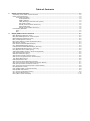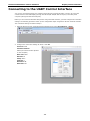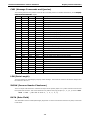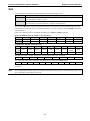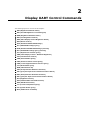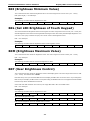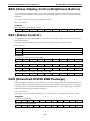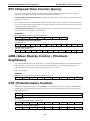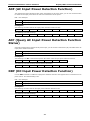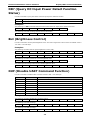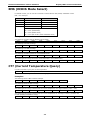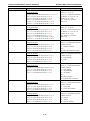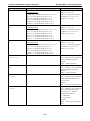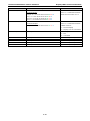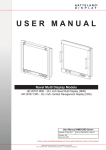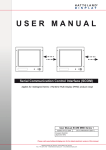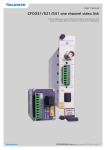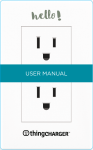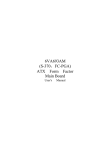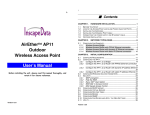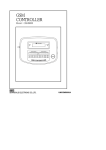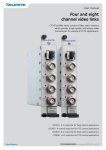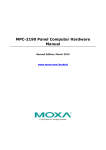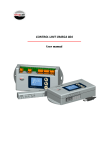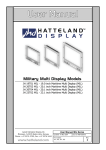Download Serial Communication Control Interface User`s Manual
Transcript
Serial Communication Control Interface User’s Manual Edition 1.0, September 2015 www.moxa.com/product For the following products: MD-219 Series MD-224 Series MD-226 Series MPC-2190 Series MPC-2197 Series MPC-2240 Series MPC-2247 Series MPC-2260 Series MPC-2267 Series © 2015 Moxa Inc. All rights reserved. Serial Communication Control Interface User’s Manual The software described in this manual is furnished under a license agreement and may be used only in accordance with the terms of that agreement. Copyright Notice © 2015 Moxa Inc. All rights reserved. Trademarks The MOXA logo is a registered trademark of Moxa Inc. All other trademarks or registered marks in this manual belong to their respective manufacturers. Disclaimer Information in this document is subject to change without notice and does not represent a commitment on the part of Moxa. Moxa provides this document as is, without warranty of any kind, either expressed or implied, including, but not limited to, its particular purpose. Moxa reserves the right to make improvements and/or changes to this manual, or to the products and/or the programs described in this manual, at any time. Information provided in this manual is intended to be accurate and reliable. However, Moxa assumes no responsibility for its use, or for any infringements on the rights of third parties that may result from its use. This product might include unintentional technical or typographical errors. Changes are periodically made to the information herein to correct such errors, and these changes are incorporated into new editions of the publication. Technical Support Contact Information www.moxa.com/support Moxa Americas Moxa China (Shanghai office) Toll-free: 1-888-669-2872 Toll-free: 800-820-5036 Tel: +1-714-528-6777 Tel: +86-21-5258-9955 Fax: +1-714-528-6778 Fax: +86-21-5258-5505 Moxa Europe Moxa Asia-Pacific Tel: +49-89-3 70 03 99-0 Tel: +886-2-8919-1230 Fax: +49-89-3 70 03 99-99 Fax: +886-2-8919-1231 Moxa India Tel: +91-80-4172-9088 Fax: +91-80-4132-1045 Table of Contents 1. Display Control Interface .................................................................................................................. 1-1 Connecting to the UART Control Interface .............................................................................................. 1-2 UART Command Format ...................................................................................................................... 1-4 Command Description .................................................................................................................. 1-4 ATTN (Attention).................................................................................................................. 1-4 ADDR (Address)................................................................................................................... 1-4 CMD (Message Commands and Queries) ................................................................................. 1-5 LEN (Data Length) ............................................................................................................... 1-5 IHCHK (Inverse Header Checksum) ........................................................................................ 1-5 DATA (Data Field) ................................................................................................................ 1-5 IDCHK (Inverse Data Checksum) ........................................................................................... 1-6 Downloading RGB Files ........................................................................................................................ 1-6 VGA ........................................................................................................................................... 1-6 DVI ........................................................................................................................................... 1-7 2. Display UART Control Commands ...................................................................................................... 2-1 BRI (Brightness Minimum Value) .......................................................................................................... 2-2 BRL (Set LED Brightness of Touch Keypad) ............................................................................................ 2-2 BRM (Brightness Maximum Value) ........................................................................................................ 2-2 BRT (User Brightness Control) .............................................................................................................. 2-2 BRU (Glass Display Control-Brightness Button) ....................................................................................... 2-3 BZZ (Buzzer Control) .......................................................................................................................... 2-3 DLN (Download ECDIS RGB Package) .................................................................................................... 2-3 DL? (ECDIS RGB Package Query).......................................................................................................... 2-4 D2N (Download ECDIS RGB Package (Second)) ...................................................................................... 2-4 D2? (ECDIS RGB Package Query (Second)) ............................................................................................ 2-4 ETC (Elapsed Time Counter Query) ....................................................................................................... 2-5 GMB (Glass Display Control - Minimum Brightness) ................................................................................. 2-5 POT (Potentiometer Control) ................................................................................................................ 2-5 SNB (Serial Number Query) ................................................................................................................. 2-6 SWI (Scalar Firmware Version Query) ................................................................................................... 2-6 SWK (Touch Keypad Firmware Version Query) ....................................................................................... 2-6 TYP (Model Name Query) ..................................................................................................................... 2-6 MAN (Manufacturer ID) ....................................................................................................................... 2-6 ADF (AC Input Power Detection Function) .............................................................................................. 2-7 AD? (Query AC Input Power Detection Function Status) ........................................................................... 2-7 DDF (DC Input Power Detection Function).............................................................................................. 2-7 DD? (Query DC Input Power Detect Function Status) .............................................................................. 2-8 BLI (Brightness Control) ...................................................................................................................... 2-8 DUF (Disable UART Command Function) ................................................................................................ 2-8 EMS (ECDIS Mode Select) .................................................................................................................... 2-9 CT? (Current Temperature Query) ........................................................................................................ 2-9 SS? (System Status Query) ............................................................................................................... 2-10 MCC (OSD Control Command) ............................................................................................................ 2-10 1 1. Display Control Interface Moxa’s MD and MPC products include a UART interface that provides system designers a convenient method for developing custom software controls for the display panel. In this chapter, we describe the UART control interface and the format of the available commands. The following topics are covered in this chapter: Connecting to the UART Control Interface UART Command Format Command Description Downloading RGB Files VGA DVI Serial Communication Control Interface Display Control Interface Connecting to the UART Control Interface You can use a terminal program (for example, Moxa’s PComm terminal emulator or PuTTY) to access the control interface of the MD display (through the RS-232/RS-422/RS-485 serial port) or the MPC panel computer (through the RS-232 serial port). Before you can connect to the MD or MPC product using a terminal emulator, you must configure the connection settings. The following procedure shows you the configuration steps using Moxa’s PComm terminal emulator. The connection settings are listed in Step 2. 1. Open the Moxa’s PComm Terminal Emulator application and select Port Manager Open. 2. Configure the connection settings as shown. Click OK. Protocol: Serial Serial Parameters: COM# (the actual number depends on the computer) Baud rate: 9600 Data bits: 8 Parity: None Stop bits: 1 RTS state: ON DTR state: ON 1-2 Serial Communication Control Interface Display Control Interface 3. After you connect to the MD or MPC product, click the Send pattern icon. 4. In the Send Pattern dialog box, you can enter a command in the HEX field and click Start Send to send the command. The following example queries the firmware version on the scalar board. Example: Querying the firmware version 0x07 0xFF 0x53 0x57 0x49 0x00 0x06 In this example, the screen displays the scalar firmware version 1.0 as indicated in the figure below. NOTE This example applies to MPC-2000 series products. For MD-200 series products, the second byte (byte 1) will vary, depending on the address of the unit. 1-3 Serial Communication Control Interface NOTE Display Control Interface For detailed command information, see the Display UART Control Commands chapter. UART Command Format The following table shows the UART command message format. The minimum message size is seven bytes and the maximum size is 82 bytes. Byte # 0 1 2,3,4 5 6 7 to [7+(LEN-1)] 7+LEN ATTN ADDR CMD LEN IHCHK DATA IDCHK Command Description This section includes detailed descriptions of each byte in a UART command message. ATTN (Attention) This byte is used to identify the start of a message. The following table shows the possible values for this byte. ATTN Description 0x07 Command (ASCII BELL) packet. 0x06 Acknowledge (ASCII ACK) packet. 0x15 Negative ACK (ASCII NAK) packet. For example, if a computer sends a command with the 0x07 attention code to the MD or MPC product, the MD or MPC product will respond with either an ACK (if the command is completed successfully) or a NAK (if the command failed). ADDR (Address) This byte is used to specify the address where a command will be sent. ADDR Description 0xFF Broadcast the command to all units. 0x00 to 0x0F Address of a specific unit: 0 to 15 (the maximum is 16 units). 1-4 Serial Communication Control Interface Display Control Interface CMD (Message Commands and Queries) The following table lists the possible values for the command portion. For detailed information, see the Display UART Control Commands chapter. CMD 0 CMD 1 CMD 2 ASCII Description 0x42 0x52 0x49 “BRI” Brightness Minimum Value 0x42 0x52 0x4C “BRL” Set LED Brightness of Touch Keypad 0x42 0x52 0x4D “BRM” Brightness Maximum Value 0x42 0x52 0x54 “BRT” User Brightness Control 0x42 0x52 0x55 “BRU” Glass Display Control - Brilliance Button 0x42 0x5A 0x5A “BZZ” Buzzer Control 0x44 0x4C 0x4E “DLN” Download ECDIS RGB package 0x44 0x4C 0x3F “DL?” ECDIS RGB package Query 0x44 0x32 0x4E “D2N” Download ECDIS RGB package(Second) 0x44 0x32 0x3F “D2?” ECDIS RGB package Query(Second) 0x45 0x54 0x43 “ETC” Elapsed Time Counter Query 0x47 0x4D 0x42 “GMB” Glass Display Control - Minimum Brightness 0x50 0x4F 0x54 “POT” Potentiometer Control 0x53 0x4E 0x42 “SNB” Serial Number Query 0x53 0x57 0x49 “SWI” Scalar Firmware Version Query 0x53 0x57 0x4B “SWK” Touch Keypad Firmware Version Query 0x54 0x59 0x50 “TYP” Model Name Query 0x4D 0x41 0x4E “MAN” Manufacturer ID 0x41 0x44 0x46 “ADF” AC Input Power Detect Function 0x41 0x44 0x3F “AD?” Query AC Input Power Detect Function Status 0x44 0x44 0x46 “DDF” DC Input Power Detect Function 0x44 0x44 0x3F “DD?” Query DC Input Power Detect Function Status 0x42 0x4C 0x49 “BLI” Brightness Control 0x44 0x55 0x46 “DUF” Disable UART Command Function 0x45 0x4D 0x53 “EMS” ECDIS Mode Select 0x43 0x54 0x3F “CT?” Current Temperature Query 0x53 0x53 0x3F “SS?” System Status Query 0x4D 0x43 0x43 “MCC” OSD Control Command LEN (Data Length) This byte defines the data length (in bytes) of the message. The maximum value for this field is 74 bytes and the minimum value is 0. IHCHK (Inverse Header Checksum) This is a simple 8-bit checksum of the first six bytes of the packet (bytes 0 to 5) after a bitwise inversion has been performed on them. This means the 8-bit sum (without carrying) of bytes 0, 1, 2, 3, 4, 5, and 6 is 0xFF. IHCHK = 0xFF – [the sum of bits 0, 1, 2, 3, 4, 5] DATA (Data Field) The data field must have a LEN (data length) larger than 0. Some commands do not have any data, so this field is left blank. 1-5 Serial Communication Control Interface Display Control Interface IDCHK (Inverse Data Checksum) This is a simple 8-bit checksum of the data field, message bytes 7 to 7+(LEN-1) after a bit-wise inversion has been performed on each bit. This means that the 8-bit sum of DATA bytes and IDCHK byte is equal to 0xFF; the sum of all data bits is: IDCHK = 0xFF – [the sum of bits 7 to 7+[LEN-1]] If the message carries no data, then this checksum is not transmitted. Downloading RGB Files This feature returns the ECDIS RGB file that is currently saved to the EEPROM; thus, it is only available for type-approved ECDIS models. VGA Use the following commands for downloading RGB files from a VGA input source. Command Description DL? Data: none (0 byte) ACK: Total packet numbers (1 byte) DLN Data: Appointed packet (1 byte) ACK: File content (30 bytes maximum, except for the last packet) The command DL? sends a request to the micro controller and queries the number packets that need to be downloaded. The reply from the microcontroller should be used when using the command DLN to download specific packets. Refer to the following section for detailed descriptions of the DL? and DLN commands. Query the RGB File Size (in packets): DL? Command Byte 0 Byte 1 Byte 2 Byte 3 Byte 4 Byte 5 Byte 6 0x7 0xFF 0x44 0x4C 0x3F 0x0 0x2A D L ? Hex ASCII Download the RGB File: DLN Command Hex Byte 0 Byte 1 Byte 2 Byte 3 Byte 4 Byte 5 Byte 6 0x7 0xFF 0x44 0x4C 0x4E 0x1 0x1A D L N ASCII Byte 7 appointed packet Byte 8 0xAF The following shows a sample command to read and return packet 0 of an RGB file. 0x07 0xFF 0x44 0x4C 0x4E 0x01 0x1A 0x00 0xFF This is the ACK packet that is returned, with data packet 0 located in the Data section. 0x06 0xFF 0x44 0x4C 0x4E 0x20 0xFC 0x00 - Data IDCHK In this example, the result shows the actual value of RGB file package 0. The results vary depending on the computer. NOTE This example applies to MPC-2000 series products. For MD-200 series products, the second byte (byte 1) will vary, depending on the address of the unit. 1-6 Serial Communication Control Interface Display Control Interface DVI Use the following commands to download RGB files from the DVI input source: Command Description D2? Data: none (0 byte) ACK: Total packet numbers (1 byte) D2N Data: Appointed packet (1 byte) ACK: File content (30 bytes maximum, except for the last packet) The command D2? sends a request to the microcontroller and queries the number packets that need to be downloaded. The reply from the microcontroller should be used when using the command D2N to download specific packets. Refer to the following section for detailed descriptions of the D2? and D2N commands. Query the RGB File Size (in packets): D2? Command Byte 0 Byte 1 Byte 2 Byte 3 Byte 4 Byte 5 Byte 6 0x7 0xFF 0x44 0x32 0x3F 0x0 0x2A D 2 ? Hex ASCII Download the RGB File: D2N Command Hex Byte 0 Byte 1 Byte 2 Byte 3 Byte 4 Byte 5 Byte 6 0x7 0xFF 0x44 0x32 0x4E 0x1 0x1A D 2 N ASCII Byte 7 Appointed packet Byte 8 0xAF The following shows a sample command to read and return packet 0 of an RGB file. 0x07 0xFF 0x44 0x32 0x4E 0x01 0x1A 0x00 0xFF This is the ACK packet that is returned, with data packet 0 located in the Data section. 0x06 0xFF 0x44 0x32 0x4E 0x20 0xFC 0x00 - Data IDCHK In this example, the result shows the actual value of RGB file package 0. The results vary depending on the computer. NOTE This example applies to MPC-2000 series products. For MD-200 series products, the second byte (byte 1) will vary, depending on the address of the unit. 1-7 2 2. Display UART Control Commands The following topics are covered in this chapter: BRI (Brightness Minimum Value) BRL (Set LED Brightness of Touch Keypad) BRM (Brightness Maximum Value) BRT (User Brightness Control) BRU (Glass Display Control-Brightness Button) BZZ (Buzzer Control) DLN (Download ECDIS RGB Package) DL? (ECDIS RGB Package Query) D2N (Download ECDIS RGB Package (Second)) D2? (ECDIS RGB Package Query (Second)) ETC (Elapsed Time Counter Query) GMB (Glass Display Control - Minimum Brightness) POT (Potentiometer Control) SNB (Serial Number Query) SWI (Scalar Firmware Version Query) SWK (Touch Keypad Firmware Version Query) TYP (Model Name Query) MAN (Manufacturer ID) ADF (AC Input Power Detection Function) AD? (Query AC Input Power Detection Function Status) DDF (DC Input Power Detection Function) DD? (Query DC Input Power Detect Function Status) BLI (Brightness Control) DUF (Disable UART Command Function) EMS (ECDIS Mode Select) CT? (Current Temperature Query) SS? (System Status Query) MCC (OSD Control Command) Serial Communication Control Interface Display UART Control Commands BRI (Brightness Minimum Value) This command sets the minimum brightness value. The value ranges from 0x00 to 0x31 (0% - 100%). LEN (data length) = one data byte. Example: The following command sets the brightness to 30%. 0x07 0xFF 0x42 0x52 0x49 0x01 0x1B 0x10 0xEF BRL (Set LED Brightness of Touch Keypad) This command sets the brightness of the touch keypad. The value ranges from 0x00 to 0x31 (0% - 100%).The default brightness value of the touch keypad will be changed in the ratio of the panel backlight brightness. You can send a ? to query command to query the current value of the brightness value. LEN = one data byte. Example: The following command sets the brightness of the touch keypad to 100%. 0x07 0xFF 0x42 0x52 0x4C 0x01 0x18 0x31 0xCE BRM (Brightness Maximum Value) This command sets the maximum brightness value. The value ranges from 0x00 to 0xFF (0% - 100%). LEN = one data byte. Example: The following command sets the maximum brightness to 88%. 0x07 0xFF 0x42 0x52 0x4D 0x01 0x17 0xE0 0x1F BRT (User Brightness Control) This command sets the maximum brightness value of the display panel. The value ranges from 0x00 to 0xFF (0% - 100%). The default value is 0xFF. Note that every time you restart the MD-200 series display, the BRT value is reset to 100%. If you change the BRT value (for example, the BRT value is not equal to 0xff), the ECDIS function is not supported and the ECDIS function keys will be disabled and turned off. If the data and data checksum are incorrect, the reply data field is the current BRT value. LEN = one data byte. Examples: The following command sets the brightness to 40%. 0x07 0xFF 0x42 0x52 0x54 0x01 0x10 0x66 0x99 0x52 0x54 0x01 0x11 0x66 0x99 0x01 0x02 0xFF 0x00 ACK sets the brightness to 40%. 0x06 0xFF 0x42 NAK sets the brightness value the default value of 100%. 0x15 0xFF 0x42 0x52 0x54 2-2 Serial Communication Control Interface Display UART Control Commands BRU (Glass Display Control-Brightness Button) This command sets the LED brightness value of the touch keypad. The value ranges from 0x00 to 0xFF (0% 100%). The default brightness value of the touch keypad will be changed in the ratio of the panel backlight brightness. You can send a ? to query the current LED brightness value. LEN = one data byte. Example: This command sets the brightness to 100%. 0x07 0xFF 0x42 0x52 0x55 0x01 0x0F 0xFF 0x00 BZZ (Buzzer Control) The default value for the buzzer is OFF. You can send this command to the MD or MPC product to activate or deactivate the buzzer. If the data and data checksum are incorrect, the reply data field is the current buzzer status. LEN = one byte. 0x00 Turn the buzzer OFF 0xFF Turn the buzzer ON 0x3F Query the current status Examples: The following command turns the buzzer ON. 0x07 0xFF 0x42 0x5A 0x5A 0x01 0x02 0xFF 0x00 0xFF 0x42 0x5A 0x5A 0x01 0x03 0xFF 0x00 0x5A 0x01 0x02 0x3F 0xC0 0x01 0x03 0xFF 0x00 ACK 0x06 This command queries the current buzzer status. 0x07 0xFF 0x42 0x5A In the ACK message, the current status of the buzzer is ON 0x06 0xFF 0x42 0x5A 0x5A DLN (Download ECDIS RGB Package) Before sending this command, use DL? to determine how many available packets are in each ECDIS table. This command cannot be used if the MD or MPC product has not been calibrated. Every packet has a head (Byte 7 and Byte 8); Byte 7 is the packet number and Byte 8 is the ASCII code for “-”; the remaining bytes are the data. If the packet is full the data is in Byte 9 to Byte 38. LEN = one data byte. Data length is 32. The first byte is package num., the second byte is “-” and the other 30 bytes are data. Examples: Command to read package 0. 0x07 0xFF 0x44 0x4C 0x4E 0x01 0x1A 0x00 0xFF 0x4E 0x20 0xFC 0x00 0x2D ACK package 0 of the first RGB file 0x06 0xFF 0x44 0x4C 2-3 Data IDCHK Serial Communication Control Interface Display UART Control Commands DL? (ECDIS RGB Package Query) Use DL? to determine how many available packets are in each ECDIS table. This command cannot be used if the unit has not been calibrated. Total package num = Size of ECDIS RGB file/30 bytes per package. Total package number = Size of ECDIS RGB file/30 bytes per package. Examples: Send a DL? command to query the total package number of the first RGB file. 0x07 0xFF 0x44 0x4C 0x3F 0x00 0x2A 0x44 0x4C 0x3F 0x01 0x2A ACK 255 packages 0x06 0xFF 0xFF 0x00 D2N (Download ECDIS RGB Package (Second)) Before sending this command, use D2? to determine how many available packets are in each ECDIS table. This command cannot be used if the unit has not been calibrated. Every packet has a head (Byte 7 and Byte 8); Byte 7 is this packet number and Byte 8 is the ASCII code for “-”; the remaining bytes are the data. If the packet is full the data is in Byte 9 to Byte 38. LEN = one data byte. Data length is 32. The first byte is package num., the second byte is “-” and the other 30 bytes are data. *This command is only for Display MD-200 Series Examples: Command to read package 0. 0x07 0xFF 0x44 0x32 0x4E 0x01 0x34 0x00 0xFF 0x4E 0x20 0x16 0x00 0x2D ACK the package 0 of the first RGB file 0x06 0xFF 0x44 0x32 Data IDCHK D2? (ECDIS RGB Package Query (Second)) Every package contains 32 bytes of data; the first byte is the package number, the second byte is “-”, and data is stored in the other 30 bytes. *This command is only for the MD-200 Series Displays Example: A D2? command is sent to query the total package number of the first RGB file. 0x07 0xFF 0x44 0x32 0x3F 0x00 0x44 0x01 0x44 The ACK message contains the package number (255). 0x06 0xFF 0x44 0x32 0x3F 2-4 0xFF 0x00 Serial Communication Control Interface Display UART Control Commands ETC (Elapsed Time Counter Query) This command queries the elapsed time that the unit has been operating. No data will be sent with this command. The unit will reply to this command with an ACK attention code. For MPC-2000 series Panel Computers, the DATA field will be set to a 5 byte string, where the first byte to fifth bytes are all hours. The maximum indicator for this function is 99999 hours (defined into 5 bytes, numbers 0 to 9 each), equivalent to 11 years. If this number is reached, the ETC will stop counting, and the ETC command will always reply with maximum number of hours (99999). For MD-200 series Displays, the DATA field will be set to a 4 byte string, where the first byte is Year, the second and third are Hour and the forth is Minute. Examples: The following ETC command queries the elapsed time. 0x07 0xFF 0x45 0x54 0x43 0x00 0x1D For MPC-2000 Series Panel Computers ACK 99999 hours 0x06 0xFF 0x45 0x54 0x43 0x05 0x19 0x39 0x39 0x39 0x39 0x39 0xE2 Minute IDCHK For MD-200 Series Displays ACK Year, Hour, Minute 0x06 0xFF 0x45 0x54 0x43 0x04 0x1A Year Hour(H) Hour(L) GMB (Glass Display Control - Minimum Brightness) This command sets the minimum value that you can set for the brightness of the touch keypad LED. Make sure that you specify a minimum value that ensures that the LED indicators are still visible if the brightness is reduced to this value. The value ranges from 0x00 to 0x31 (0% - 100%). LEN = one date byte. Example: The following command sets the minimum brightness to 30%. 0x07 0xFF 0x47 0x4D 0x42 0x01 0x22 0x10 0xEF POT (Potentiometer Control) By default, the BR+ and BR- keys are set to Enable. You can send this command to disable or enable the BR+ and BR- keys. If the data and data checksum are incorrect, the reply data field is the current control status. LEN = one data byte. 0x00 Brightness +/Brightness - Key Disable 0xFF Brightness +/Brightness - Key Enable Examples: This command disables the BR+ and BR- keys. 0x07 0xFF 0x50 0x4F 0x54 0x01 0x05 0x00 0xFF 0x4F 0x54 0x01 0x06 0x00 0xFF The following shows the ACK message. 0x06 0xFF 0x50 2-5 Serial Communication Control Interface Display UART Control Commands SNB (Serial Number Query) This command queries the unit serial number. Example: Query the unit serial number 0x07 0xFF 0x53 0x4E 0x42 0x00 0x16 SWI (Scalar Firmware Version Query) This command queries the scalar firmware version. Example: The following command queries the scalar firmware version. 0x07 0xFF 0x53 0x57 0x49 0x00 0x06 SWK (Touch Keypad Firmware Version Query) This command queries the touch keypad firmware version. Example: The following command queries the touch keypad firmware version. 0x07 0xFF 0x53 0x57 0x4B 0x00 0x04 0x50 0x00 0xFC 0x4E 0x00 0x1D TYP (Model Name Query) This command queries model name. Example: Query model name 0x07 0xFF 0x54 0x59 MAN (Manufacturer ID) This command queries Manufacturer ID Examples: Query model name 0x07 0xFF 0x4D 0x41 It replies the text string “MOXA” at DATA fields. 0x06 0xFF 0x4D 0x41 0x4E 0x04 2-6 0x1A 0x4D 0x4F 0x58 0x41 0xCA Serial Communication Control Interface Display UART Control Commands ADF (AC Input Power Detection Function) The default value of this function is OFF. If the unit supports an AC power input, you can turn on this function to detect the AC input power when the unit has connected to the AC power. LEN = one data byte. 0x00 AC input power detection function is off. 0xFF AC input power detection function is on. Examples: The following command sets the AC input power detection function to OFF. 0x07 0xFF 0x41 0x44 0x46 0x01 0x2D 0x00 0xFF 0x44 0x46 0x01 0x2E 0x00 0xFF The following is the ACK message. 0x06 0xFF 0x41 AD? (Query AC Input Power Detection Function Status) If the MD or MPC product supports an AC power input, you can use this command to query the status of the AC input power detection function. 0x00 AC input power detection function is off. 0xFF AC input power detection function is on. Examples: The following is an AD? command that queries the status of the AC input power detection function. 0x07 0xFF 0x41 0x44 0x3F 0x00 0x35 0x01 0x35 The following is the ACK message with the status information. 0x06 0xFF 0x41 0x44 0x3F 0x00 0xFF DDF (DC Input Power Detection Function) Use the DDF command to enable DC input power detection when the unit supports and is connected to a DC power source. The default setting is off. LEN = one data byte. 0x00 DC input power detection function is off. 0xFF DC input power detection function is on. Examples: The following command sets the DC input power detection function to off. 0x07 0xFF 0x44 0x44 0x46 0x01 0x2A 0x00 0xFF 0x44 0x46 0x01 0x2B 0x00 0xFF The following is the ACK message. 0x06 0xFF 0x44 2-7 Serial Communication Control Interface Display UART Control Commands DD? (Query DC Input Power Detect Function Status) Use this command to query the status of the DC input power detection function. 0x00 DC input power detection function is off. 0xFF DC input power detection function is on. Examples: The following is a DD? command that queries the status of the DC input power detection function. 0x07 0xFF 0x44 0x44 0x3F 0x00 0x32 0x01 0x32 The following is the ACK message with the status information. 0x06 0xFF 0x44 0x44 0x3F 0x00 0xFF BLI (Brightness Control) Use this command to set the panel brightness value. The value ranges from 0x00 to 0xFF. The default value is 160. LEN = one data byte. Examples: The following command sets the panel brightness to 255 (0xFF). 0x07 0xFF 0x42 0x4C 0x49 0x01 0x21 0xFF 0x00 0x4C 0x49 0x01 0x22 0xFF 0x00 0x00 0x22 0xFF 0x00 The following shows the ACK message. 0x06 0xFF 0x42 The following command queries the current brightness value. 0x07 0xFF 0x42 0x4C 0x49 The following ACK message includes the current brightness value. 0x06 0xFF 0x42 0x4C 0x49 0x01 0x22 DUF (Disable UART Command Function) Use this command to disable UART command controls. LEN = one data byte. DATA IDCHK Function description 0x00 0xFF Disable all command control. 0x01 0xFE Disable BRI control. 0x02 0xFD Disable BRL control. 0x04 0xFB Disable BRM control. 0x08 0xF7 Disable BZZ control. 0x10 0xEF Reserved. 0x20 0xDF Disable GMB control. 0x40 0xBF Disable POT control. Examples: The following command disables all command controls 0x07 0xFF 0x44 0x55 0x46 0x01 0x19 0x00 0xFF 0x55 0x46 0x01 0x1A 0x00 0xFF 0x55 0x46 0x01 0x0B 0x00 0xFF The following is the ACK message. 0x06 0xFF 0x44 The following is the NAK message. 0x15 0xFF 0x44 2-8 Serial Communication Control Interface Display UART Control Commands EMS (ECDIS Mode Select) For ECDIS models, you can use this command to switch between DAY, DUSK, and NIGHT modes. LEN = one data byte. DATA IDCHK DAY 0x00 0xFF DUSK 0x01 0xFE NIGHT 0x02 0xFD 0x3F 0xC0 QUERY ACK = 0x00 (DAY Mode) ACK = 0x01 (DUSK Mode) ACK = 0x02 (NIGHT Mode) ACK = 0x03 (Not at DAY, DUSK and NIGHT Mode) Examples: The following command sets the EDCIS mode to DUSK. 0x07 0xFF 0x45 0x4D 0x53 0x01 0x13 0x01 0xFE 0x4D 0x53 0x01 0x14 0x01 0xFE 0x4D 0x53 0x01 0x0B 0x01 0xFE 0x01 0x13 0x3F 0xC0 0x01 0xFE DATA IDCHK The following is the ACK message. 0x06 0xFF 0x45 The following is the NAK message. 0x15 0xFF 0x45 The following command queries the current ECDIS mode. 0x07 0xFF 0x45 0x4D 0x53 The following ACK message shows the mode information: 0x01 (DUSK mode). 0x06 0xFF 0x45 0x4D 0x53 0x01 0x14 CT? (Current Temperature Query) Use this command to query the current temperature. DATA Return current temperature. *This command is only for MD-200 Series Displays Examples: The following shows a CT? command example. 0x07 0xFF 0x43 0x54 0x3F 0x00 0x23 0x54 0x3F 0x01 0x23 The following shows the ACK message. 0x06 0xFF 0x43 The following ACK message indicates that the current temperature is 0 degree Celsius (-64 to + 127). 0x06 0xFF 0x43 0x54 0x3F 0x01 0x23 0x00 0xBF The following ACK message indicates that the current temperature is -128 degree Celsius (not within the normal operating temperature range). 0x06 0xFF 0x43 0x54 0x3F 2-9 0x01 0x23 0x80 0x7F Serial Communication Control Interface Display UART Control Commands SS? (System Status Query) Send this command to Query System Status information (INFO button item) MD-200 Series DATA Return Current Status Bit0 1: AC Input Power is N/A, 0: AC Input Power is Pass Bit1 1: DC Input Power is N/A, 0: DC Input Power is Pass Bit2-7 Reserved MPC-2000 Series DATA Return Current Status Bit0 1: AC Input Power is Error, 0: AC Input Power is Pass Bit1 1: MB_3V_5V Power is Error, 0: MB_3V_5V Power is Pass Bit2 1: CPU is Error, 0: CPU is Pass Bit3 1: Memory is Error, 0: Memory is Pass Bit4 1: Chipset is Error, 0: Chipset is Pass Bit5 1: VGA is Error, 0: VGA is Pass Bit6 1: DC Input Power is Error, 0: DC Input Power is Pass Bit7 Reserved Examples: The following shows an SS? command example. 0x07 0xFF 0x53 0x53 0x3F 0x00 0x14 0x01 0x14 The following ACK message includes the system status. 0x06 0xFF 0x53 0x53 0x3F DATA IDCHK MCC (OSD Control Command) Use this command to enable remote access to the OSD menu settings on the unit. The command control information is stored in the DATA field. NOTE Support for MCC commands depends on the firmware version. Not all MCC command controls described in this section are supported on your unit. If the checksum is valid, the unit will reply to this command with an ACK message, where the data field contains the original MCC command followed by acknowledge from the controller. If the checksum is invalid and the message was not broadcasted, the unit will reply to this command with a NAK message, where the data field contains the original command or the status of some functions. NOTE The MCC command is not supported on MOXA Panel Computer units, as these do not have a OSD menu. We assume that you already know how to send, receive, and interpret the commands after having studied the examples before to the “MCC” command table below. The list below is a compressed version of the HEX values you need to send and will apply to all units (ADDR set as “FF”). For readability, the prefix “0x” has been removed from the table and is shown as a complete HEX string with values from 00 to FF (2 by 2 letters). Every command will contain the “MCC” (0x4D, 0x43, 0x43) ASCII letters as a default indicator. The functional byte positions in the table below are indicated in red. The values (xx,yy) should always be sent in HEX format (not decimal format). For example, if you would like to enter the number 64 (in decimal format), you should enter the HEX equivalent, which is 0x40. The single byte that represents the MCC Command ID is shown in green. The checksum is shown in blue. The other byte positions in black are defined as in the “Message Format” shown at the beginning of this document. NOTE Due to firmware revisions, some commands listed below will not be supported by earlier units. 2-10 Serial Communication Control Interface MCC Command Brightness Control Display UART Control Commands Syntax and Functionality Details and Values Syntax: 07 FF 4D 43 43 03 23 81 xx yy zz Where xx = “0” to “F” Function Examples: Where yy = “0” to “F” Example “255”: 07 FF 4D 43 43 03 23 81 46 46 F2 Where zz = Calculated Checksum Query “?”: 07 FF 4D 43 43 02 24 81 3F 3F Max Range: “0” “0” to “F” “F” Reset “R”: 07 FF 4D 43 43 02 24 81 52 2C Default: “A” “0” (160) Reset “r”: 07 FF 4D 43 43 02 24 81 72 0C Increase “+”: 07 FF 4D 43 43 02 24 81 2B 53 Decrease “-”: 07 FF 4D 43 43 02 24 81 2D 51 Contrast Control Syntax: 07 FF 4D 43 43 04 22 82 ww xx yy zz Where ww = “a” to “A” Function Examples: Where xx = “0” to “6” Example “A00”: 07 FF 4D 43 43 04 22 82 41 30 30 DC Where yy = “0” to “F” Example “a00”: 07 FF 4D 43 43 04 22 82 61 30 30 BC Where zz = Calculated Checksum Query “?”: 07 FF 4D 43 43 02 24 82 3F 3E Max Range: “0” “0” to “6” “4” Reset “R”: 07 FF 4D 43 43 02 24 82 52 2B Default: “0” “0” Reset “r”: 07 FF 4D 43 43 02 24 82 72 0B Increase “+”: 07 FF 4D 43 43 02 24 82 2B 52 Decrease “-”: 07 FF 4D 43 43 02 24 82 2D 50 Manual Clock Control Syntax: 07 FF 4D 43 43 02 24 85 xx zz For VGA Mode only Function Examples: Increase “+”: 07 FF 4D 43 43 02 24 85 2B 4F Decrease “-”: 07 FF 4D 43 43 02 24 85 2D 4D Image Horizontal Position Syntax: 07 FF 4D 43 43 02 24 86 xx zz For VGA Mode only Function Examples: Increase “+”: 07 FF 4D 43 43 02 24 86 2B 4E Decrease “-”: 07 FF 4D 43 43 02 24 86 2D 4C Image Vertical Position Syntax: 07 FF 4D 43 43 02 24 87 xx zz For VGA Mode only Function Examples: Increase “+”: 07 FF 4D 43 43 02 24 87 2B 4D Decrease “-”: 07 FF 4D 43 43 02 24 87 2D 4B Auto Source Syntax: 07 FF 4D 43 43 02 24 88 xx zz Where xx = “0” to “1” Function Examples: Where zz = Calculated Checksum Example “1”: 07 FF 4D 43 43 02 24 88 31 46 Available function: Query “?”: 07 FF 4D 43 43 02 24 88 3F 38 “0” = Disble Reset “R”: 07 FF 4D 43 43 02 24 88 52 25 “1” = Enable Reset “r”: 07 FF 4D 43 43 02 24 88 72 05 OSD Lock Mode Auto Adjustment Syntax: 07 FF 4D 43 43 02 24 8D xx zz Where xx = “0” to “1” Function Examples: Where zz = Calculated Checksum Example “1”: 07 FF 4D 43 43 02 24 8D 31 41 Available function: Query “?”: 07 FF 4D 43 43 02 24 8D 3F 33 “0” = Normal (default) Reset “R”: 07 FF 4D 43 43 02 24 8D 52 20 “1” = Menu Protection Reset “r”: 07 FF 4D 43 43 02 24 8D 72 00 “S” = Set password (default is Set “999”: 07 FF 4D 43 43 05 21 8D 53 39 39 39 74 “321”) Syntax: 07 FF 4D 43 43 02 24 8F xx zz For VGA Mode only Function Examples: Where xx = “0” to “1” Example “1”: 07 FF 4D 43 43 02 24 8F 31 3F Where zz = Calculated Checksum Query “?”: 07 FF 4D 43 43 02 24 8F 3F 31 Available function: “0” = Off (default) “1” = On (do auto adjustment) Note: Auto adjustment will be executed when the previous auto adjusting operation is complete. 2-11 Serial Communication Control Interface MCC Command OSD Horizontal Position Display UART Control Commands Syntax and Functionality Details and Values Syntax: 07 FF 4D 43 43 03 23 90 xx yy zz Where xx = “0” to “6” Function Examples: Where yy = “0” to “F” Example “50”: 07 FF 4D 43 43 03 23 90 35 30 0A Where zz = Calculated Checksum Query “?”: 07 FF 4D 43 43 02 24 90 3F 30 Max Range: “0” “0” to “6” “4” Reset “R”: 07 FF 4D 43 43 02 24 90 52 1D Default: “6” “4” (100) Reset “r”: 07 FF 4D 43 43 02 24 90 72 FD Note: If Value > 100 then Increase “+”: 07 FF 4D 43 43 02 24 90 2B 44 Value=100. Decrease “-”: 07 FF 4D 43 43 02 24 90 2D 42 OSD Vertical Position Syntax: 07 FF 4D 43 43 03 23 91 xx yy zz Where xx = “0” to “6” Function Examples: Where yy = “0” to “F” Example “50”: 07 FF 4D 43 43 03 23 91 35 30 09 Where zz = Calculated Checksum Query “?”: 07 FF 4D 43 43 02 24 91 3F 2F Max Range: “0” “0” to “6” “4” Reset “R”: 07 FF 4D 43 43 02 24 91 52 1C Default: “6” “4” (100) Reset “r”: 07 FF 4D 43 43 02 24 91 72 FC Note: If Value > 100 then Increase “+”: 07 FF 4D 43 43 02 24 91 2B 43 Value=100. Decrease “-”: 07 FF 4D 43 43 02 24 91 2D 41 Select OSD Language Main Input Select Syntax: 07 FF 4D 43 43 02 24 95 xx zz Where xx = “0” Function Examples: Where zz = Calculated Checksum Example “0”: 07 FF 4D 43 43 02 24 95 30 3A Available function: Query “?”: 07 FF 4D 43 43 02 24 95 3F 2B “0” = English (default) Reset “R”: 07 FF 4D 43 43 02 24 95 52 18 Note: Reset “r”: 07 FF 4D 43 43 02 24 95 72 F8 Currently only supports English Syntax: 07 FF 4D 43 43 02 24 98 xx zz Where xx = “0” to “1” Function Examples: Where zz = Calculated Checksum Example “0”: 07 FF 4D 43 43 02 24 98 30 37 Available function: Query “?”: 07 FF 4D 43 43 02 24 98 3F 28 “0” = DVI (default) Reset “R”: 07 FF 4D 43 43 02 24 98 52 15 “1” = VGA Reset “r”: 07 FF 4D 43 43 02 24 98 72 F5 Communication Mode Syntax: 07 FF 4D 43 43 02 24 99 xx zz Where xx = “0” to “5” Function Examples: Where zz = Calculated Checksum Example “0”: 07 FF 4D 43 43 02 24 99 30 36 Available function: Query “?”: 07 FF 4D 43 43 02 24 99 3F 27 “0” = DB9_RS232 Reset “R”: 07 FF 4D 43 43 02 24 99 52 14 “1” = TB_RS4852W Reset “r”: 07 FF 4D 43 43 02 24 99 72 F4 “2” = TB_RS422 Note: DB9=DB9 connector TB=Terminal block connector Power Down/Up Display Syntax: 07 FF 4D 43 43 02 24 9F xx zz Where xx = “0” to “1” Function Examples: Where zz = Calculated Checksum Example “1”: 07 FF 4D 43 43 02 24 9F 31 2F Available function: Query “?”: 07 FF 4D 43 43 02 24 9F 3F 21 “0” = Power Off Reset “R”: 07 FF 4D 43 43 02 24 9F 52 0E “1” = Power On (default) Reset “r”: 07 FF 4D 43 43 02 24 9F 72 EE Color Temperature Select Syntax: 07 FF 4D 43 43 02 24 B3 xx zz Where xx = “0” to “2” Function Examples: Where zz = Calculated Checksum Example “2”: 07 FF 4D 43 43 02 24 B3 32 1A Available function: Query “?”: 07 FF 4D 43 43 02 24 B3 3F 0D “0” = 9300K Reset “R”: 07 FF 4D 43 43 02 24 B3 52 FA “1” = 7500K Reset “r”: 07 FF 4D 43 43 02 24 B3 72 DA “2” = 6500K (default) 2-12 Serial Communication Control Interface MCC Command Display UART Control Commands Syntax and Functionality Details and Values Red Level for Selected Color Syntax: 07 FF 4D 43 43 03 23 B4 xx yy zz Where xx = “0” to “6” Function Examples: Where yy = “0” to “F” Example “50”: 07 FF 4D 43 43 03 23 B4 35 30 E6 Where zz = Calculated Checksum Query “?”: 07 FF 4D 43 43 02 24 B4 3F 0C Max Range: “0” “0” to “6” “4” Reset “R”: 07 FF 4D 43 43 02 24 B4 52 F9 Default: “6” “4” (100) Reset “r”: 07 FF 4D 43 43 02 24 B4 72 D9 Increase “+”: 07 FF 4D 43 43 02 24 B4 2B 20 Decrease “-”: 07 FF 4D 43 43 02 24 B4 2D 1E Green Level for Selected Syntax: 07 FF 4D 43 43 03 23 B5 xx yy zz Where xx = “0” to “6” Color Function Examples: Where yy = “0” to “F” Example “50”: 07 FF 4D 43 43 03 23 B5 35 30 E5 Where zz = Calculated Checksum Query “?”: 07 FF 4D 43 43 02 24 B5 3F 0B Max Range: “0” “0” to “6” “4” Reset “R”: 07 FF 4D 43 43 02 24 B5 52 F8 Default: “6” “4” (100) Reset “r”: 07 FF 4D 43 43 02 24 B5 72 D8 Increase “+”: 07 FF 4D 43 43 02 24 B5 2B 1F Decrease “-”: 07 FF 4D 43 43 02 24 B5 2D 1D Blue Level for Selected Syntax: 07 FF 4D 43 43 03 23 B6 xx yy zz Where xx = “0” to “6” Color Function Examples: Where yy = “0” to “F” Example “50”: 07 FF 4D 43 43 03 23 B6 35 30 E4 Where zz = Calculated Checksum Query “?”: 07 FF 4D 43 43 02 24 B6 3F 0A Max Range: “0” “0” to “6” “4” Reset “R”: 07 FF 4D 43 43 02 24 B6 52 F7 Default: “6” “4” (100) Reset “r”: 07 FF 4D 43 43 02 24 B6 72 D7 Increase “+”: 07 FF 4D 43 43 02 24 B6 2B 1E Decrease “-”: 07 FF 4D 43 43 02 24 B6 2D 1C Graphic Horizontal Send only: 07 FF 4D 43 43 01 25 B7 48 Available response status: “xxx” = where xxx is a 3-digit HEX Resolution Query number indicating resolution. Example: “0780” = 1920 in decimal Graphic Vertical Resolution Send only: 07 FF 4D 43 43 01 25 B8 47 Available response status: Query “xxx” = where xxx is a 3-digit HEX number indicating resolution. Example: “0480” = 1200 in decimal Graphic Horizontal Sync. Send only: 07 FF 4D 43 43 01 25 B9 46 Available response status: “xxx” = where xxx is a 3-digit HEX Frequency number indicating frequency in units of 100Hz. Example: “2A3” = 675 or 67.5 kHz decimal Graphic Vertical Sync. Send only: 07 FF 4D 43 43 01 25 BA 45 Available response status: “xxx” = where xxx is a 3-digit HEX Frequency number indicating frequency in units of 0.1Hz + 1 character indicating field mode as: “i” = Interlaced “p” = Progressive Example: “258p” = 600 (60 Hz), progressive fields 2-13 Serial Communication Control Interface MCC Command Set Address RS/Serial Display UART Control Commands Syntax and Functionality Details and Values Syntax: 07 FF 4D 43 43 02 24 BB xx zz Where xx = “0” to “F” Function Example: Where zz = Calculated Checksum Example “9”: 07 FF 4D 43 43 02 24 BB 39 0B Default and reset value are “0” Query “?”: 07 FF 4D 43 43 02 24 BB 3F 05 Reset “R”: 07 FF 4D 43 43 02 24 BB 52 F2 Reset “r”: 07 FF 4D 43 43 02 24 BB 72 D2 Test Pattern Syntax: 07 FF 4D 43 43 02 24 CD xx zz Where xx = “0” to “1” Function Examples: Where zz = Calculated Checksum Example “1”: 07 FF 4D 43 43 02 24 CD 31 01 Available function: “0” = Normal Display “1” = Display burn-in Test Pattern Reset Factory Default Send only: 07 FF 4D 43 43 01 25 CE 31 Available response status: “0” = fail “1” = successful Menu Button Send only: 07 FF 4D 43 43 01 25 F7 08 Physical Button press equivalent Down Button Send only: 07 FF 4D 43 43 01 25 FA 05 Physical Button press equivalent Up Button Send only: 07 FF 4D 43 43 01 25 FB 04 Physical Button press equivalent ECDIS Button Send only: 07 FF 4D 43 43 01 25 FC 03 Physical Button press equivalent INFO Button Send only: 07 FF 4D 43 43 01 25 FD 02 Physical Button press equivalent 2-14