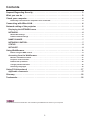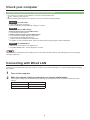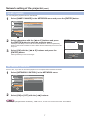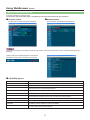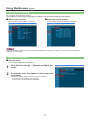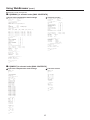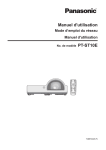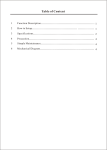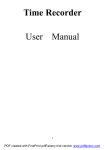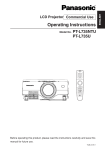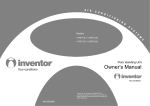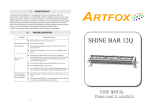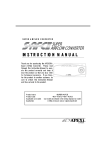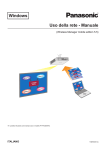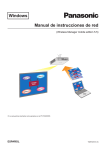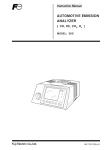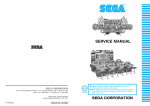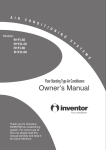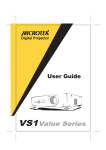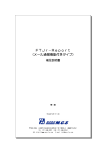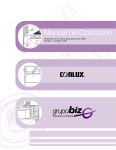Download "user manual"
Transcript
Operating Instructions
Network Operation Manual
LCD Projector
PT-ST10E
PT-ST10EA
PT-ST10U
Model No.
AUTO
SETUP
MENU
RETURN
ENTER
FREEZE
COMPUTER
AV
MUTE
VIDEO
DEFAULT FUNCTION
INDEX- WIN.
DIGITAL ZOOM
VOLUME
TQBH0228 (E/U/EA)
Contents
Request Regarding Security · · · · · · · · · · · · · · · · · · · · · · · · · · · · · · · · · · · · · · · · · · · · · 3
What you can do· · · · · · · · · · · · · · · · · · · · · · · · · · · · · · · · · · · · · · · · · · · · · · · · · · · · · · · 3
Check your computer· · · · · · · · · · · · · · · · · · · · · · · · · · · · · · · · · · · · · · · · · · · · · · · · · · · 4
Necessary environment for computers to be connected · · · · · · · · · · · · · · · · · · · · · · · · · · · · · · · · · · · · · · 4
Connecting with Wired LAN· · · · · · · · · · · · · · · · · · · · · · · · · · · · · · · · · · · · · · · · · · · · · · 4
Network setting of the projector · · · · · · · · · · · · · · · · · · · · · · · · · · · · · · · · · · · · · · · · · · 5
Displaying the NETWORK menu· · · · · · · · · · · · · · · · · · · · · · · · · · · · · · · · · · · · · · · · · · · · · · 5
NETWORK· · · · · · · · · · · · · · · · · · · · · · · · · · · · · · · · · · · · · · · · · · · · · · · · · · · · · · · · · · · · · · · · 6
Wired LAN settings· · · · · · · · · · · · · · · · · · · · · · · · · · · · · · · · · · · · · · · · · · · · · · · · · · · · · · · · · · · · · · · · · · · · · 6
Default network settings· · · · · · · · · · · · · · · · · · · · · · · · · · · · · · · · · · · · · · · · · · · · · · · · · · · · · · · · · · · · · · · · · 6
NAME CHANGE· · · · · · · · · · · · · · · · · · · · · · · · · · · · · · · · · · · · · · · · · · · · · · · · · · · · · · · · · · · · 7
NETWORK CONTROL· · · · · · · · · · · · · · · · · · · · · · · · · · · · · · · · · · · · · · · · · · · · · · · · · · · · · · · 7
STATUS · · · · · · · · · · · · · · · · · · · · · · · · · · · · · · · · · · · · · · · · · · · · · · · · · · · · · · · · · · · · · · · · · · 8
INITIALIZE · · · · · · · · · · · · · · · · · · · · · · · · · · · · · · · · · · · · · · · · · · · · · · · · · · · · · · · · · · · · · · · · 8
Using WebBrowser· · · · · · · · · · · · · · · · · · · · · · · · · · · · · · · · · · · · · · · · · · · · · · · · · · · · · 9
Before using the WEB control· · · · · · · · · · · · · · · · · · · · · · · · · · · · · · · · · · · · · · · · · · · · · · · · · · · · · · · · · · · · 9
Accessing from the WebBrowser · · · · · · · · · · · · · · · · · · · · · · · · · · · · · · · · · · · · · · · · · · · · 10
Monitor information window · · · · · · · · · · · · · · · · · · · · · · · · · · · · · · · · · · · · · · · · · · · · · · · · · · · · · · · · · · · ·
Projector control window· · · · · · · · · · · · · · · · · · · · · · · · · · · · · · · · · · · · · · · · · · · · · · · · · · · · · · · · · · · · · · ·
Detailed set up window· · · · · · · · · · · · · · · · · · · · · · · · · · · · · · · · · · · · · · · · · · · · · · · · · · · · · · · · · · · · · · · · ·
Change password window· · · · · · · · · · · · · · · · · · · · · · · · · · · · · · · · · · · · · · · · · · · · · · · · · · · · · · · · · · · · · ·
Switching Languages· · · · · · · · · · · · · · · · · · · · · · · · · · · · · · · · · · · · · · · · · · · · · · · · · · · · · · · · · · · · · · · · · ·
11
12
12
16
16
Using PJLink protocol · · · · · · · · · · · · · · · · · · · · · · · · · · · · · · · · · · · · · · · · · · · · · · · · · 17
Applicable commands · · · · · · · · · · · · · · · · · · · · · · · · · · · · · · · · · · · · · · · · · · · · · · · · · · · · · 17
Glossary· · · · · · · · · · · · · · · · · · · · · · · · · · · · · · · · · · · · · · · · · · · · · · · · · · · · · · · · · · · · · 18
Trademarks · · · · · · · · · · · · · · · · · · · · · · · · · · · · · · · · · · · · · · · · · · · · · · · · · · · · · · · · · · 18
The illustrations and screenshots in this manual may be different from those on your computer.
2
Request Regarding Security
When using this product, security breaches of the type described below are conceivable.
•• Leakage of your private information via this product
•• Illegal operation of this product by a malicious third-party
•• Harm to or cessation of operation of this product by a malicious third-party
Be sure to implement sufficient security measures.
•• Set passwords, and limit the users that are permitted login access.
•• Make sure the password is as hard to guess as possible.
•• Change the password periodically.
•• Panasonic Corporation and its affiliated companies never directly ask customers for their password.
Do not give out your password even if directly asked by a third-party representing themselves as Panasonic Corporation.
•• Always use on a network that has safety protection such as a firewall implemented.
What you can do
<WEB control> (See page 9)
The following operations are possible when using WebBrowser.
•• Setting and adjusting the projector
•• Displaying the projector status
•• Setting for message transmission
<PJLink> (See page 17)
Compatible with PJLink Class 1. The following operations can be performed from a computer when PJLink protocol is used.
•• Setting the projector
•• Querying the projector status
<Command control> (Refer to “SERIAL TERMINAL” in “Technical Information” of the Basic Manual.)
You can control the projector from a computer, using the control commands of the serial terminals.
If you use “WEB control”, “PJLink” or “Command control”, turn [ON] the [NETWORK CONTROL] in the NETWORK menu for the
projector. (See page 7)
3
Check your computer
Necessary environment for computers to be connected
•• First, check your computer to see whether or not it has a wired LAN function.
LAN : “Glossary” (See page 18)
•• Before connecting the computer to the projector, be sure to check the following settings.
Check 1 For LAN cable
•• Is the cable properly connected?
•• Use LAN cable that is compatible with category 5 or above.
Check 2 Wired LAN settings
<Computer with a built-in wired LAN function>
•• Is your wired LAN switched on?
<Computer without a built-in wired LAN function>
•• Is your wired LAN adapter properly recognized?
•• Is your wired LAN adapter switched on?
•• Install the wired LAN adapter driver beforehand.
For details on how to install the driver, refer to the instructions accompanying the wired LAN adapter.
Check 3 For WebBrowser
•• WebBrowser is necessary to use WEB control.
•• Compatible WebBrowser : Internet Explorer 6.0/7.0/8.0
Do not touch the LAN terminal or the metal part of the LAN cable, the static electricity may discharge from our hand (body)
causing a malfunction.
Connecting with Wired LAN
Connection can be made with wired LAN. However, confirm to your system administrator on network settings before changing
any settings.
11
22
Turn on the computer.
Make the network setting according to your system administrator.
If the projector settings are the default settings (See page 6), the computer can be used with the following network
settings.
IP ADDRESS
192.168.10.101
SUBNETMASK
255.255.255.0
DEFAULT GATEWAY
192.168.10.1
4
Network setting of the projector
When making a connection between a computer and a projector with settings other than the default settings, perform the
procedure below to display the menu required when changing the initial settings.
Displaying the NETWORK menu
11
Press the [MENU] button on the projector.
The main menu appears.
PICTURE
PICTURE MODE
POSITION
CONTRAST
LANGUAGE
BRIGHTNESS
DISPLAY OPTION
PROJECTOR SETUP
SECURITY
RETURN
SELECT
+
0 −
+
0 −
+
TINT
0 −
+
SHARPNESS
0 −
+
COLOR TEMPERATURE
DEFAULT
COLOR
DAYLIGHT VIEW
NETWORK
DYNAMIC
0 −
NOISE REDUCTION
TV-SYSTEM
AUTO
OFF
AUTO
ENTER
FUNCTION
22
Select [NETWORK] with the [▲▼] buttons.
The network menu appears.
PICTURE
WIRED LAN
POSITION
NAME CHANGE
LANGUAGE
NETWORK CONTROL
DISPLAY OPTION
PROJECTOR SETUP
ON
STATUS
INITIALIZE
SECURITY
NETWORK
SELECT
RETURN
ENTER
FUNCTION
33
Press the [ENTER] button
You can select the sub-menu item.
Depending on the signals which are input to the projector, it may not be possible to adjust some of the items and use some of
the functions. In the case of an item that cannot be adjusted or a function that cannot be used, the corresponding on-screen item
will not be displayed, and you will not be able to execute it even when you press the [ENTER] button.
5
Network setting of the projector (cont.)
NETWORK
Wired LAN settings
You can make detailed wired LAN settings.
11
Select [WIRED LAN] in the NETWORK menu and press the [ENTER] button.
WIRED DETAILED SETUP
OFF
DHCP
SELECT
IP ADDRESS
192.168. 10.100
SUBNETMASK
255.255.255.
DEFAULT GATEWAY
192.168. 10. 1
0
CANCEL
OK
CANCEL
DHCP
ON:
If a DHCP server exists in the network to which the projector is connected, the IP address will automatically be
acquired.
OFF:
If a DHCP server does not exist in the network to which the projector is connected, additionally set [IP
ADDRESS ], [SUBNETMASK ] and [DEFAULT GATEWAY ].
“Glossary” (See page 18)
22
Select each item with the [▲▼] buttons and change the settings following the
menu’s Operating guidance.
33
Select [OK] with the [▲▼] buttons and press the [ENTER] button.
Default network settings
The following settings are set before the projector leaves the factory.
DHCP
OFF
IP ADDRESS
192.168.10.100
SUBNETMASK
255.255.255.0
DEFAULT GATEWAY
192.168.10.1
6
Network setting of the projector (cont.)
NAME CHANGE
You can change the projector name on the network.
11
Select [NAME CHANGE] in the NETWORK menu and press the [ENTER] button.
PICTURE
WIRED LAN
POSITION
NAME CHANGE
LANGUAGE
NETWORK CONTROL
DISPLAY OPTION
PROJECTOR SETUP
ON
STATUS
INITIALIZE
SECURITY
NETWORK
RETURN
SELECT
ENTER
FUNCTION
22
33
Select characters with the [◄►▲▼] buttons and press
the [ENTER] button to enter the projector name.
NAME CHANGE
******
Select [ALL DELETE] to remove all the entered characters. Press the [DEFAULT]
button on the remote-controller to clear a letter which is selected by the cursor in the
entry box.
A
N
a
n
Select [OK] with the [◄►▲▼] buttons and press the
[ENTER] button.
! " # $ % & ’ * + - / = ? @ / ^
_ ` | ~ ( ) < > [ ] { } , . : ;
Select [CANCEL] to undo the changes.
B
O
b
o
C
P
c
p
D
Q
d
q
E
R
e
r
F
S
f
s
G
T
g
t
OK
SELECT
NETWORK CONTROL
Set it to “ON”, if you want to control the projector from a computer that is network-connected.
Select [NETWORK CONTROL] in the NETWORK menu.
PICTURE
WIRED LAN
POSITION
NAME CHANGE
LANGUAGE
NETWORK CONTROL
DISPLAY OPTION
PROJECTOR SETUP
ON
STATUS
INITIALIZE
SECURITY
NETWORK
SELECT
RETURN
FUNCTION
22
Select [ON] or [OFF] with the [◄►] buttons.
If you turn [ON] the [NETWORK CONTROL], “WEB control”, “PJLink” and “Command control” are available.
7
I
V
i
v
J
W
j
w
K
X
k
x
L
Y
l
y
M
Z
m
z
ALL DELETE
1 2 3 4 5 6 7 8 9 0 SPACE
DELETE
11
H
U
h
u
CANCEL
RETURN
ENTER
Network setting of the projector (cont.)
STATUS
Your current settings appear.
Select [STATUS] in the NETWORK menu and press the [ENTER] button.
PICTURE
WIRED LAN
POSITION
NAME CHANGE
LANGUAGE
NETWORK CONTROL
DISPLAY OPTION
PROJECTOR SETUP
ON
STATUS
INITIALIZE
SECURITY
NETWORK
RETURN
SELECT
ENTER
FUNCTION
The status of the following will appear.
NETWORK
DHCP
“ON” - “OFF”
IP ADDRESS
(See page 6)
SUBNETMASK
(See page 6)
DEFAULT GATEWAY
(See page 6)
MAC ADDRESS
—
MAC ADDRESS : “Glossary” (See page 18)
INITIALIZE
You can reset the network settings to the factory default settings of the projector.
11
Select [INITIALIZE] in the NETWORK menu and press the [ENTER] button.
PICTURE
WIRED LAN
POSITION
NAME CHANGE
LANGUAGE
NETWORK CONTROL
DISPLAY OPTION
PROJECTOR SETUP
ON
STATUS
INITIALIZE
SECURITY
NETWORK
SELECT
RETURN
ENTER
The entry of the password is prompted if [PASSWORD] is turned [ON] in the “
22
SECURITY” menu.
Select [OK] with the [◄►] buttons and press the [ENTER]
button.
INITIALIZE
INITIALIZE
OK
SELECT
8
CANCEL
RETURN
ENTER
Using WebBrowser
Control a projector through the WebBrowser of a computer. It is called “WEB Control”.
(The example is when using Microsoft Internet Explorer.)
Before using the WEB control
Connect the projector and a computer with a LAN cable. (See page 4)
Projector settings
Turn [ON] the [NETWORK CONTROL] in the NETWORK menu.
11
22
Select [NETWORK CONTROL] in the NETWORK menu.
Select [ON] with the [◄►] buttons.
ON : This enables control on the WebBrowser.
OFF : This disables control on the WebBrowser.
PICTURE
WIRED LAN
POSITION
NAME CHANGE
LANGUAGE
NETWORK CONTROL
DISPLAY OPTION
PROJECTOR SETUP
ON
STATUS
INITIALIZE
SECURITY
NETWORK
SELECT
RETURN
FUNCTION
Computer settings
Proxy server settings
Release the proxy settings of the WebBrowser used.
11
22
33
44
Open <Internet Properties> window.
Click [Start] → [Control Panel] → [Network and Internet Connections] → [Internet Option].
Click [Connections] tab → [LAN Settings].
If [Use a proxy server for your LAN] has been checked,
remove the check.
If [Use automatic configuration script] has been checked,
remove the check.
Click [OK].
9
Using WebBrowser (cont.)
Enabling JavaScript
If JavaScript has been set to disable, enable it.
11
Open <Internet Properties> window.
22
Click the [Security] tab and set the security level to [Default Level], or select [Custom
Level] and check the [Enable] checkbox under [Active scripting].
Click [Start] → [Control Panel] → [Network and Internet Connections] → [Internet Option].
Accessing from the WebBrowser
11
Start up the WebBrowser, and enter the IP address set to the projector.
The WebBrowser starts up and the authentication window appears.
http://10.69.104.56
<Top window>
22
33
Enter the User name and the Password.
Click [OK].
<Monitor information> window appears. (11 page)
•• The default user name and password settings are as follows:
User name: user1 (with user authority) / admin1 (administrator authority)
Password: panasonic (lower case)
•• Administrator authority has full access to the all features. User authority has access to “Status”, “Projector control” and “Change
password”. (User authority has no access to “Detailed set up”.)
•• Password used in this page is for accessing the web control window. (See page 16)
•• The system locks for several minutes if an incorrect password is entered three times in succession.
•• If you initialize the network settings, the password is reset to “panasonic”. Change the password to an appropriate one.
•• Make sure the password is as hard to guess as possible.
•• Change the password periodically.
•• If you have forgotten the password, perform [INITIALIZE] in the projector’s NETWORK menu (See page 8), and set a new one
in the “Change password” window of your WebBrowser. (See page 16)
•• Panasonic Corporation and its affiliated companies never directly ask customers for their password.
Do not give out your password even if directly asked by a third-party representing themselves as Panasonic Corporation.
•• The Top window may not appear depending on the WebBrowser. In this case start up WebBrowser again, or press the [Ctrl] + [R]
keys for example to update the screen.
•• Connection cannot be made while the WebBrowser is set to dial-up network. Cancel the dial-up network setting.
•• It may take some moments for WebBrowser to start up.
10
Using WebBrowser (cont.)
Monitor information window
This page indicates the projector status.
To access this page from other pages, click [Status] in the main menu (at the left of the window).
Projector status
On this window, click the [Projector status] tab.
Network status
On this window, click the [Network status] tab.
The monitor information is refreshed at fixed intervals, but the current exact information can be checked by clicking [View] →
[Refresh].
If [SELF TEST Error (Detail)] appears on the Monitor
information window, click it to view the error details.
If [FAILED] appears
Item
Description
MAIN CPU BUS
There is a problem with a microcontroller circuit. Contact your dealer.
FAN
There is a problem with the fan or fan drive circuit. Contact your dealer.
INPUT AIR TEMPERATURE
Input air temperature is high. The projector is likely being used in a high temperature
environment such as near heating equipment.
OUTPUT AIR TEMPERATURE
Temperature surrounding the lamp is high. The exhaust vent is likely blocked.
LAMP REMAIN TIME
The lamp has been used for longer than its rated useful life, and it is time to replace it.
LAMP STATUS
The lamp could not be lit.
Allow the bulb of the light source to cool, and then turn on the projector.
INPUT AIR TEMP.SENSOR
There is a problem with the air intake temperature sensor. Contact your dealer.
OUTPUT AIR TEMP.SENSOR
There is a problem with the exhaust temperature sensor. Contact your dealer.
BATTERY
The battery must be replaced. Contact your dealer.
AIR FILTER
The remaining filter gets low.
For further detail, see the Basic Manual.
11
Using WebBrowser (cont.)
Projector control window
You can make various projector settings.
If you migrate from other page, click [Projector control] in the main menu (at the left of the window).
Basic control window
On this window, click the [Basic control] tab.
Advanced control window
On this window, click the [Advanced control] tab.
Connection with the projector may not be possible immediately after the power is turned on. In this case wait a bit and then
make the connection again.
Detailed set up window
Network config
You can make detailed wired LAN settings.
11
Click [Detailed set up] → [Network config] in the
menu.
22
Confirm the notes that appear on the screen and
click [Next].
The settings window appears, showing the current settings.
•• To change the LAN settings, click [Change].
•• To return to the previous window, click [Back].
12
Using WebBrowser (cont.)
33
Complete the detailed settings and click [Next].
44
Click [Submit].
When [Next] is clicked, the next page appears, enabling you to
complete the detailed settings as desired.
After all required items have been entered, a confirmation window
appears.
The settings will be registered.
If you have changed the LAN settings that are currently in use, the connection may break off.
Adjust clock
Click [Detailed set up] → [Adjust clock] in the menu.
Time zone :
Select the time zone and click [Set time zone].
Time :
Enter the current date and time in [Date] and [Time],
and then click [Set date and time].
13
Using WebBrowser (cont.)
E-mail set up
You can specify two email recipients.
Click [Detailed set up] → [E-mail set up] in the menu.
•• [MAIL SERVER]
ENABLE :
Enable or disable email transmission.
SMTP SERVER NAME : Enter the SMTP server name.
•• [MAIL OPTION]
MAIL FROM :
MEMO :
Enter the sender’s email address.
Enter a description of the sender.
•• [TEMPERATURE WARNING SET UP]
MINIMUM TIME :
Enter the interval for sending email.
INPUT AIR TEMPERATURE : Select the temperature of the intake sensor
at which to send a warning message.
•• [E-MAIL ADDRESS]
E-MAIL ADDRESS :
MAIL CONTENTS :
Enter the email addresses of the recipients.
Change the type of message as desired.
When sending messages to mobile phones, select “SIMPLE”.
ERROR :
Select ON to send email when errors occur.
LAMP RUNTIME :
Select ON to send email when “at REMAIN” is reached.
INPUT AIR TEMPERATURE : Select ON to send email when the temperature set in [TEMPERATURE WARNING SET UP] is
exceeded.
PERIODIC REPORT :
Send a message with the projector status at the selected date and time.
When [submit] is clicked, the settings are applied.
Consult your system administrator on MAIL SERVER and E-MAIL ADDRESS settings.
Ping test
You can confirm if a network connection is established with Mail server,
POP server, DNS server or the like.
Click [Detailed set up] → [Ping test] in the menu.
Input IP address :
Enter the IP address of the server you want to
test, and then click [Submit].
If succeeded in connection, the following display appears.
If failed in connection, the following display appears.
14
Using WebBrowser (cont.)
Example of email message sent
If [NORMAL] is selected under [MAIL CONTENTS]
If you have completed the email settings
If an error occurs
=== Panasonic projector report(ERROR) ===
Projector Type : ST10
Serial No : D234567AB
----- check system -----
MAIN CPU BUS [ FAILED ]
FAN [ OK ]
INPUT AIR TEMPERATURE [ OK ]
OUTPUT AIR TEMPERATURE [ OK ]
LAMP REMAIN TIME [ OK ]
LAMP STATUS [ OK ]
INPUT AIR TEMP.SENSOR [ OK ]
OUTPUT AIR TEMP.SENSOR [ OK ]
BATTERY [ OK ]
AIR FILTER [ OK ]
(Error code 80 00 00 00 10 00 00 00)
=== Panasonic projector report(CONFIGURE) ===
Projector Type : ST10
Serial No : D234567AB ----- E-mail setup data -----
TEMPERATURE WARNING SETUP MINIMUM TIME at [ 60] minutes interval INPUT AIR TEMPERATURE Over [ 38C / 100F ] ERROR [ ON ] LAMP RUNTIME [ ON ] at REMAIN [ 400] H LAMP RUNTIME [ ON ] at REMAIN [ 200] H INPUT AIR TEMPERATURE [ ON ] PERIODIC REPORT Sunday [ ON ] Monday [ ON ] Tuesday [ ON ] Wednesday [ ON ] Thursday [ ON ] Friday [ ON ] Saturday [ ON ] 00:00 [ ON ] 01:00 [ ON ] 02:00 [ ON ] 03:00 [ ON ] 04:00 [ ON ] 05:00 [ ON ] 06:00 [ ON ] 07:00 [ ON ] 08:00 [ ON ] 09:00 [ ON ] 10:00 [ ON ] 11:00 [ ON ] 12:00 [ ON ] 13:00 [ ON ] 14:00 [ ON ] 15:00 [ ON ] 16:00 [ ON ] 17:00 [ ON ] 18:00 [ ON ] 19:00 [ ON ] 20:00 [ ON ] 21:00 [ ON ] 22:00 [ ON ] 23:00 [ ON ] Input air temperature : 24 degC / 75 degF
Output air temperature : 26 degC / 78 degF
SET RUNTIME 79 H
LAMP ON 190 times
LAMP HIGH 0 H
LAMP REMAIN 2921 H
----- check system -----
MAIN CPU BUS [ OK ]
FAN [ OK ]
INPUT AIR TEMPERATURE [ OK ]
OUTPUT AIR TEMPERATURE [ OK ]
LAMP REMAIN TIME [ OK ]
LAMP STATUS [ OK ]
INPUT AIR TEMP.SENSOR [ OK ]
OUTPUT AIR TEMP.SENSOR [ OK ]
BATTERY [ OK ]
AIR FILTER [ OK ]
(Error code 00 00 00 00 00 00 00 00)
-------- Current status ---------
MAIN VERSION 0.22 NETWORK VERSION 0.01.00 LAMP STATUS LAMP=OFF
INPUT SIGNAL COMPUTER1 ---
0.00kHz / 0.00Hz
----- Wired Network configuration -----
DHCP Client OFF IP address 10.69.104.56
MAC address 00:0B:97:41:E3:16
Input air temperature : 24 degC / 75 degF
Output air temperature : 26 degC / 78 degF
SET RUNTIME 79 H
LAMP ON 190 times
LAMP HIGH 0 H
LAMP REMAIN 2921 H
Wed Mar 31 01:28:46 2010
----- Memo -----
st10
-------- Current status ---------
MAIN VERSION 0.22 NETWORK VERSION 0.01.00 LAMP STATUS LAMP=OFF
INPUT SIGNAL ----- Wired Network configuration -----
DHCP Client OFF IP address 10.69.104.56
MAC address 00:0B:97:41:E3:16
Wed Mar 31 00:53:42 2010
----- Memo -----
st10
If [SIMPLE] is selected under [MAIL CONTENTS]
If you have completed the email settings
If an error occurs
Projector Type:
[ST10]
Serial No:
[]
Projector Type:
[ST10]
Serial No:
[]
--- E-mail setup data
-TEMP. WARNING SETUP
MINIMUM TIME :
at [ 60] minutes interval
INPUT AIR TEMP. :
Over [ 38C / 100F ]
-
ERROR [ON ] LAMP REMAIN [1000H]
LAMP REMAIN [ 999H]
INPUT TEMP. [ON ]
-PERIODIC REPORT Sun[ON ] Mon[ON ]
Tue[ON ] Wed[ON ]
Thu[ON ] Fri[ON ]
Sat[ON ]
00:00[ON ] 01:00[ON ]
02:00[ON ] 03:00[ON ]
04:00[ON ] 05:00[ON ]
06:00[ON ] 07:00[ON ]
08:00[ON ] 09:00[ON ]
10:00[ON ] 11:00[ON ]
12:00[ON ] 13:00[ON ]
14:00[ON ] 15:00[ON ]
16:00[ON ] 17:00[ON ]
18:00[ON ] 19:00[ON ]
20:00[ON ] 21:00[ON ]
22:00[ON ] 23:00[ON ]
--- check system
FAN [ OK ]
LAMP [ OK ]
TEMP. [ OK ]
FILTER [ OK ]
OTHER [ FAILED ]
Error code :
80 00 00 00
10 00 00 00
--- Tempurature
Input air:
24 C / 75 F
Output air:
26 C / 78 F
--- Lamp remain
LAMP 2921 H
----- Memo -----
st10
--- check system
FAN [ OK ]
LAMP [ OK ]
TEMP. [ OK ]
FILTER [ OK ]
OTHER [ OK ]
Error code :
00 00 00 00
00 00 00 00
--- Tempurature
Input air:
24 C / 75 F
Output air:
26 C / 78 F
--- Lamp remain
LAMP 2921 H
----- Memo -----
st10
15
Using WebBrowser (cont.)
Authentication set up
Click [Detailed set up] → [Authentication set up] in the menu.
Auth :
Change the authentication method as desired.
SMTP Auth :
For SMTP authentication, change the
authentication method to use, as desired.
Pop Server name :
Enter the POP server name.
User name :
Enter the user name for the SMTP or POP server.
Password :
Enter the password for the SMTP or POP server.
SMTP server port :
Enter the SMTP server port number.
POP server port :
Enter the POP server port number.
When [submit] is clicked, the settings are applied.
Command port set up
Click [Detailed set up] → [Command port set up] in the menu.
COMMAND PORT : Specify a port number to be used for command
control and click [Set port].
Change password window
Password settings
Click [Change password] in the main menu.
Set a password for accessing the web control window.
Enter the previous password and the new password.
Enter the new password in [Retype] and click [OK].
•• You can enter a password up to 16 characters (upper case/lower case)
and symbols.
•• When log in as administrator, you can reset the User name and the
Password (forced change) that logged in with administrator/user
authority.
Switching Languages
Switch the language of the web control window.
Click [English] / [
] in the main menu.
16
Using PJLink protocol
The projector’s network functions conform to PJLink Class 1 standards, enabling the following operations from a computer using
the PJLink protocol.
•• Setting the projector
•• Querying the projector status
To use PJLink protocol, turn [ON] the [NETWORK CONTROL] in the NETWORK menu for the projector. (See page 7)
Applicable commands
The following commands are used to control the projector with the PJLink protocol.
Command
Control details
Notes
POWR
Power control
Parameters
0 = Standby
1 = On
POWR ?
Power status query
Parameters
0 = Standby
2 = Cooling down
1 = On
3 = Warming up
INPT
Input switching
INPT ?
Input switching query
Parameters
11 = COMPUTER1
21 = VIDEO
12 = COMPUTER2
22 = S-VIDEO
AVMT
AV mute control
AVMT ?
AV mute status query
Parameters
30 = AV mute off
31 = AV mute on
ERST ?
Error status query
Parameters
1st byte : Indicates fan errors; a number from 0 to 2
2nd byte : Indicates lamp errors; a number from 0 to 2
3rd byte : Indicates temperature errors; a number from 0 to 2
4th byte : Fixed at 0
5th byte : Fixed at 0
6th byte : Indicates other errors; a number from 0 to 2
Numbers from 0 to 2 indicate the following
0 = No error detected
1 = Warning
2 = Error
LAMP ?
Lamp status query
Parameters
1st number (1–5 digits) : Cumulative hours of lamp use
2nd number : 0 = lamp off ; 1 = lamp lit
INST ?
Input switching list query
The following values are returned in this parameter
“11 12 21 22”
NAME ?
Projector name query
Returns the name set in “HOSTNAME ” in “NETWORK”
The “HOSTNAME” is the projector name set in the projector itself.
INF1 ?
Manufacturer name query
Returns “Panasonic”
INF2 ?
Model name query
Answers the name of the projector in use.
INFO ?
Query for other information
Returns the version number or similar identification
CLSS ?
Class information query
Returns “1”
PJLink security authentication
The password used for PJLink is same as the one you set in the WEB control.
Configure this without specifying the password for the WEB control, if you use it without authentication.
For details on PJLink specifications, refer to the Japan Business Machine and Information System Industries Association
website.
The URL is http://pjlink.jbmia.or.jp/english/
17
Glossary
Item
Descriptions
Page
LAN
Abbreviation for Local Area Network. This is a network with a relatively narrow range such as
inside a company.
4
DHCP
Abbreviation for Dynamic Host Configuration Protocol. This function automatically assigns IP
addresses to the connected equipment. If a device with the DHCP server function is present
within a LAN, it automatically assigns IP addresses to the connected equipment.
6
IP address
Internet Protocol (IP) is a protocol for distributing data, and the address corresponding to the
data distribution destination is called the IP address. The same IP address cannot be used
within the same LAN.
6
Subnetmask
This limits the range of the IP addresses assigned to computers in order to divide the network
into a number of sections during TCP/IP connection. The value used to divide the network at
this time is called the subnetmask.
6
Default Gateway
The devices that are used for different network standards from yours. Default Gateway
enables a connection with other network, by adjusting bilateral differences such as
communication protocols. If no gateway is specified for the IP address of access destination,
data will be sent to the host set as the default gateway.
6
MAC address
Each network adapter has its own ID No.
A discrete ID No. is assigned to each and every network adapter around the world. These
IDs are used to exchange data between adapters. These IDs are a combination of a discrete
number managed and assigned by the IEEE to each individual manufacturer and a unique
number assigned to each individual adapter by the manufacturer.
8
Trademarks
•• Microsoft ® and its logo are either registered trademarks or trademarks of Microsoft Corporation in the United States and/or
other countries.
•• PJLink is a pending trademark in Japan, the United States and other countries and regions.
•• Other company names, product names or other names noted in this manual are trademarks or registered trademarks of the
respective companies. Note that ® and TM marks are not indicated in the text of this manual.
Notes:
•• Unauthorized use or reproduction of part or all of this manual is strictly prohibited.
•• Panasonic cannot be held liable for any effects resulting from the use of this manual.
•• Panasonic reserves the right to revise this manual contents without notice.
18
ヱㄏㄔㄐㄏㄊチヤㄐㄓㄑㄐㄓㄕㄊㄐㄏ
Web Site : http://panasonic.net/avc/projector/
© Panasonic Corporation 2010
F0710-0