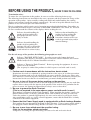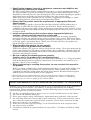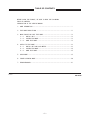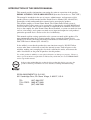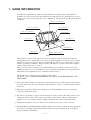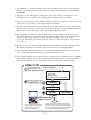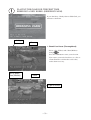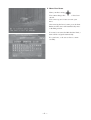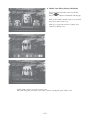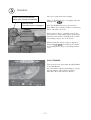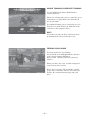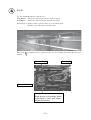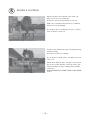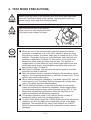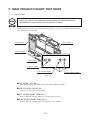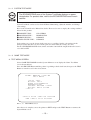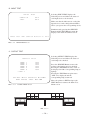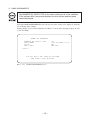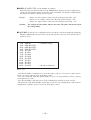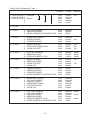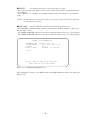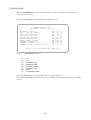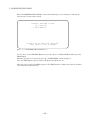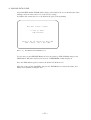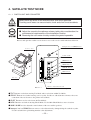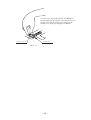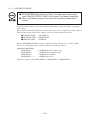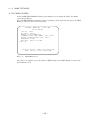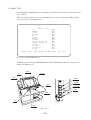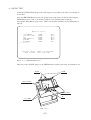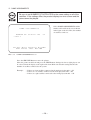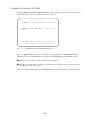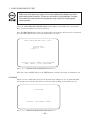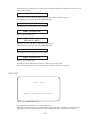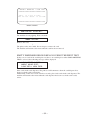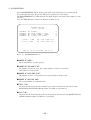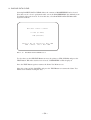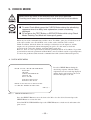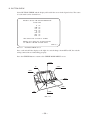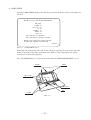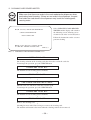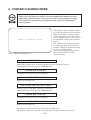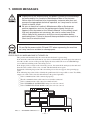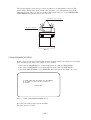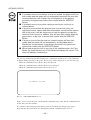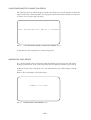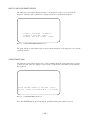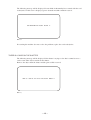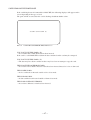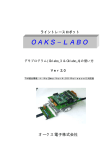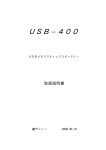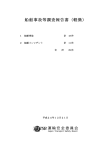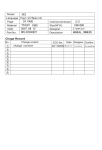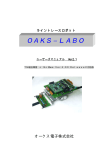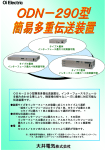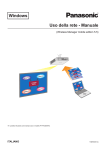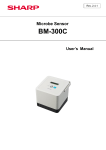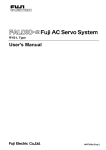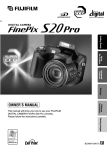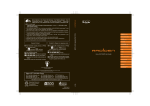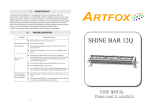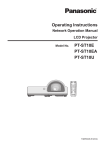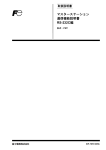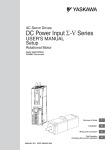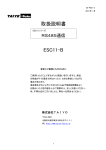Download Manual - Cloudfront.net
Transcript
BEFORE USING THE PRODUCT, BE SURE TO READ THE FOLLOWING: To maintain safety: To ensure the safe operation of this product, be sure to read the following before usage. The following instructions are intended for the users, operators and the personnel in charge of the operation of the product. After carefully reading and sufficiently understanding the warning displays and cautions, handle the product appropriately. Be sure to keep this manual close to the product or in a convenient place for future reference. Herein, explanations which require special attention are enclosed with dual lines. Depending on the potentially hazardous degrees, the terms of DANGER, WARNING, CAUTION, etc. are used. Be sure to understand the contents of the displays before reading the text. Indicates that mishandling the product by disregarding this pictograph will cause severe injury or death. Indicates that mishandling the product by disregarding this caution will cause a slight hazardous situation which can result in personal injury and/or material damage. Indicates that mishandling the product by disregarding this warning will cause a potentially hazardous situation which can result in death or serious injury. For the safe usage of the product, the following pictographs are used: Indicates "HANDLE WITH CARE." In order to protect the human body and equipment, this display is attached to places where the Owner's Manual, Serviceman Manual and/or Service Manual should be referred to. Indicates a "Protective Earth Terminal." Before operating the equipment, be sure to connect it to the Ground. (The step may be omitted for products in which a power cord with earth is used.) ❍ Perform work in accordance with the instructions herein stated. Instructions for work are explained by paying attention to the aspect of accident prevention. Failing to perform work as per the instructions can cause accidents. In the case where only those who have technical expertise should perform the work to avoid hazardous situation, the instructions herein state that the site maintenance personnel should perform such work. ❍ Be sure to turn off the power before working on the machine. To prevent an electric shock, be sure to turn off the power before carrying out any work that requires direct contact with the interior of the product. If the work is to be performed in the power-on status, the Instruction Manual herein always states to that effect. ❍ Be sure to ground the Earth Terminal. (This is not required in the case where a power cord with earth is used.) This product is equipped with the Earth Terminal. When installing the product, connect the Earth Terminal to the "accurately grounded indoor earth terminal" by using an earth wire. Unless the product is grounded appropriately, the user can be subject to an electric shock. After performing repair, etc. for the control equipment, ensure that the Earth Wire is firmly connected to the control equipment. ❍ Ensure that the Power Supply used is equipped with an Earth Leakage Breaker. This product does not incorporate the Earth Leakage Breaker. Using a power supply which is not equipped with the Earth Leakage Breaker can cause a fire when earth leakage occurs. ❍ Be sure to use fuses which meet the specified rating. (Only for the machines which use fuses.) Using fuses exceeding the specified rating can cause a fire and an electric shock. ❍ Specification changes (removal of equipment, conversion and addition) not designated by SEGA are not allowed. The parts of the product include warning labels for safety, covers for personal protection, etc. It is very hazardous to operate the product by removing parts and/or modifying the circuits. Should doors, lids and protective parts be damaged or lost, refrain from operating the product, and contact where the product was purchased from or the office herein stated. SEGA shall not be held responsible for any accidents, compensation for damage to a third party, resulting from the specifications not designated by SEGA. ❍ Ensure that the product meets the requirements of appropriate Electrical Specifications. Before installing the product, check for Electrical Specifications. SEGA products have a nameplate on which Electrical Specifications are described. Ensure that the product is compatible with the power supply voltage and frequency requirements of the location. Using any Electrical Specifications different from the designated Specifications can cause a fire and an electric shock. ❍ Install and operate the product in places where appropriate lighting is available, allowing warning labels to be clearly read. To ensure safety for the customers, labels and printed instructions describing potentially hazardous situations are applied to places where accidents can be caused. Ensure that where the product is operated has sufficient lighting allowing the warnings to be read. If any label is peeled off, apply it again immediately. Please place an order with where the product was purchased from or the office herein stated. ❍ When handling the monitor, be very careful. (Applies only to the product with a monitor.) Some of the monitor (TV) parts are subject to high tension voltage. Even after turning off the power, some portions are still subject to high tension voltage sometimes. Monitor repair and replacement should be performed only by those technical personnel who have knowledge of electricity and technical expertise. ❍ Be sure to adjust the monitor/projector properly. (Applies only to the product with a monitor/projector.) Do not operate the product leaving on-screen flickering or blurring as it is. Using the product with the monitor/projector not properly adjusted may cause dizziness or a headache to an operator, a player, or the customers. ❍ When transporting or reselling this product, be sure to attach this manual to the product. In the case where commercially available monitors and printers are used in this product, only the contents relating to this product are explained herein. Some commercially available equipment has functions and reactions not stated in this manual. Read this manual together with the specific Instruction Manual of such equipment. * Descriptions herein contained may be subject to improvement changes without notice. * The contents described herein are fully prepared with due care. However, should any question arise or errors be found, please contact SEGA. INSPECTIONS IMMEDIATELY AFTER TRANSPORTING THE PRODUCT TO THE LOCATION Normally, at the time of shipment, SEGA products are in a status allowing for usage immediately after transporting to the location. Nevertheless, an irregular situation may occur during transportation. Before turning on the power, check the following points to ensure that the product has been transported in a satisfactory status. ❐ Are there any dented portions or defects (cuts, etc.) on the external surfaces of the cabinet? ❐ Are Casters and Adjusters damaged? ❐ Do the power supply voltage and frequency requirements meet with those of the location? ❐ Are all wiring connectors correctly and securely connected? Unless connected in the correct way, connector connections can not be made accurately. Do not insert connectors forcibly. ❐ Do power cords have cuts and dents? ❐ Do the fuses used meet specified ratings? Is the Circuit Protector in an energized status? ❐ Are all accessories available? ❐ Can all Doors and Lids be opened with the Accessory Keys? Can Doors and Lids be firmly closed? TABLE OF CONTENTS BEFORE USING THE PRODUCT, BE SURE TO READ THE FOLLOWING: TABLE OF CONTENTS INTRODUCTION OF THE SERVICE MANUAL 1.GAME INFORMATION .................................................. 1 2.TEST MODE PRECAUTIONS ............................................. 11 3.MAIN PROJECTION UNIT TEST MODE .................................... 3−1 SWITCH UNIT ............................................... 3−2 SYSTEM TEST MODE .......................................... 3−3 GAME TEST MODE ............................................ 12 12 13 13 4.SATELLITE TEST MODE ............................................... 4−1 SWITCH UNIT AND COIN METER ................................ 4−2 SYSTEM TEST MODE .......................................... 4−3 GAME TEST MODE ............................................ 22 22 24 25 5.CHECK MODE ........................................................ 35 6.FORCED CLEANING MODE .............................................. 40 7.ERROR MESSAGES .................................................... 41 E2-0512 420-6680 −i− INTRODUCTION OF THE SERVICE MANUAL This manual provides information concerning the software operation of the product DERBY OWNERS CLUB WORLD EDITION (hereafter referred to as "DOC WE".) The manual is intended for the use of owners, administrators, and operators of this product. Please read this manual and the Naomi Service Manual (No. 420-6455-01) thoroughly to fully understand their contents before operating the product. This product employs a Naomi Game Board. The Naomi Game Board system is designed to allow other games to be operated by exchanging the installed ROM Board Case. For this reason, the system's test mode is comprised of an automatic self-test for devices that employ the same Naomi Game Board standard, a system test mode for item such as coin settings, and a game test mode to test input and output for each product's particular operation device and to set the level of difficulty. This manual explains settings particular to the system test mode of this product. For more information about the system test mode, please consult the Naomi Service Manual. For details concerning mechanical and hardware maintenance, please read the DOC WE Owner's Manual (No. 420-6679). In the unlikely event that the product does not function correctly, DO NOT allow anyone other than a technician to touch the internal system. Turn off power to the machine, making sure to unplug the electrical cord from the outlet, and contact the office listed below or the point-of-purchase for this product. Use of this product is unlikely to cause physical injuries or damages to property. However, where special attention is required this is indicated by a thick line, the word "IMPORTANT" and its sign in this manual. Indicates that mishandling the product by disregarding this display can cause the product's intrinsic performance not to be obtained, resulting in malfunctioning. SEGA AMUSEMENTS U.S.A. INC. 901 Cambridge Drive, Elk Grove Village, IL 60007, U.S.A. TEL: (847) 364-9787 TOLL FREE: (888) 877-2669 FAX: (847) 439-7968 −ii− DEFINITION OF LOCATION'S MAINTENANCE MAN AND SERVICEMAN Non-technical personnel who do not have technical knowledge and expertise should refrain from performing such work that this manual requires the location's maintenance man or a serviceman to carry out, or work which is not explained in this manual. Failing to comply with this instruction can cause a severe accident such as electric shock. Ensure that parts replacement, servicing & inspections, and troubleshooting are performed by the location's maintenance man or the serviceman. It is instructed herein that particularly hazardous work should be performed by the serviceman who has technical expertise and knowledge. The location's maintenance man and serviceman are herein defined as follows: "Location's Maintenance Man" : Those who have experience in the maintenance of amusement equipment and vending machines, etc., and also participate in the servicing and control of the equipment through such routine work as equipment assembly and installation, servicing and inspections, replacement of units and consumables, etc. within the Amusement Facilities and or locations under the management of the Owner and Owner's Operators of the product. Activities of Location's Maintenance Man : Assembly & installation, servicing & inspections, and replacement of units & consumables as regards amusement equipment, vending machines, etc. Serviceman : Those who participate in the designing, manufacturing, inspections and maintenance service of the equipment at an amusement equipment manufacturer. Those who have technical expertise equivalent to that of technical high school graduates as regards electricity, electronics and or mechanical engineering, and daily take part in the servicing & control and repair of amusement equipment. Serviceman's Activities : Assembly & installation and repair & adjustments of electrical, electronic and mechanical parts of amusement equipment and vending machines. −iii− 1. GAME INFORMATION The following explanation describes the normal functions of this product. Any number of problems may arise from actions other than those described below. If a problem arises, be sure to make every effort to investigate the cause, eliminate it, and operate the product under normal conditions. Right Select Button Start Button Up Select Button Left Select Button Coin Inlet Whip Button Card Slot Hold Button OK Button Down Select Button FIG. 1 This product is a game where players raise horses and then compete against each other by participating in races with the horses they have raised. Each player becomes the owner, trainer, and jockey of his or her horse in hopes of winning the G1 (Grade 1) race. Each horse's name, abilities, personality, reliability, and prize money obtained are saved on a horse data magnetic card (hereafter referred to as "card".) Horses saved on cards can run in a prescribed number of races. Horses can also retire after running in twenty races, after which they can be used for breeding. However, the proficiencies inherited by foals gradually decrease each time the horse mates. The number of races held varies according to game settings. For details, refer to "GAME ASSIGNMENTS" in Chapter 3 "MAIN PROJECTION UNIT TEST MODE ". ① Insert coins. This product can count up to 24 credits and does not count coins inserted beyond 24 credits. Moreover, the coins cannot be returned. However, they are counted on the satellite's coin meter. ② Follow the instructions on the screen display, press the Start Button or insert a card, make selections, and start the game. ③ For "Breed a New Horse", players decide their horses' names, choose their silks, and race. For "Starting the Game with a Card", players insert their cards and race. Players cannot choose whether to race or not. Players must carefully consider the best time to insert their cards. ④ Training is held before each race. Each session is tailored to the type of race to be run. ⑤ The Hold Button and Whip Button should be employed carefully to control the horse during the race. Players can bring out the natural talents of the horses by controlling them according to their personalities and abilities. −1− ⑥ Total Earnings are awarded according to the order in which the horses arrive at the finish line. A horse can run in the G1 Race if the amount of earnings it has obtained reaches one million (1,000,000). ⑦ When the race has ended, players return to the racing stables and care for their horses. The reliability of the horses increases by handling them according to their personalities. ⑧ The game ends when players have finished caring for their horses after the race. Players can run in the next race by inserting a coin and pressing the Start Button. ⑨ If a player does not continue the game before the timer counts down to zero, the card is ejected from the card reader/writer and the game ends. Data for the horse raised is recorded on the card. Players can use their cards to play again with the horses they have raised. ⑩ Before the G1 race commences, players whose horses are not eligible to run in the race will have display betting screens, displayed on their monitors. Players receive winnings if the horse they bet on wins. These winnings are then added to the winnings of the horse in their possession. The betting screen is not displayed, however, if none of the players can participate in the G1 race. ⑪ Players can retire their horses and use them for breeding after the horses have run twenty times. By skillfully matching sires and dams, players can raise horses of even high abilities. ⑫ Horses that have run in sixty-three races are forced into retirement. Such horses can be used as sires or dams after retirement, but they may not run in any more races. ⑬ Total earnings rankings (the top 50 of all time) are displayed for even-numbered races. Monthly total earnings rankings (the top 15) are displayed for odd-numbered races. Note that monthly total earnings rankings are erased when thirty days have elapsed since their last update. GAME FLOW Play the game for the Press the Start Button. first time. Breed a new horse. (BREEDING FARM) 1. Breed Your Horse (Thoroughbred) -Select a sire -Select a dam 2. Name Your Horse 3. Select Your Silks (Jockey's Uniform) Start the game with a card. TRAINING Insert the card. RACE SAVE ONTO CARD Horses that players have bred are saved onto these cards. Players can elect to use the cards to continue in future games. CONTINUE RETIRE REVIEW Players can retire their horses and use them as breeding cards when they have run over twenty races. In DOC WE, the proficiencies inherited by foals change (decrease) according to the number of times the breeding cards have been used. −2− PLAYING THE GAME FOR THE FIRST TIME. BREEDING A NEW HORSE. (BREEDING FARM) If you don't have a Derby Owners Club Card, you will start at the Farm. Ability Name 1. Breed Your Horse (Thoroughbred) Select a Sire (Father) and a Dam (Mother) using . Press the OK Button to enter your selection. You can use your retired racehorse as a Sire or a Dam. Enter the card into the card reader/ writer when necessary. Sire (Father) Dam (Mother) Color Type of Horse −3− 2. Name Your Horse Name your horse using . You cannot change the name once it has been entered. You can use up to 18 letters to name your horse. After entering the horse's name, press the Start Button and the cursor will automatically move to the End position. If a name is not entered within the time limit, a name will be assigned automatically. It is your horse, so be sure to choose a name carefully. −4− 3. Select Your Silks (Jockey's Uniform) Select the pattern and the color of your silk using . Press the OK Button to confirm the silk design. Silks are the clothes that the jockeys wear when the players' horses run a race. Silks are a visual cue used to recognize one's own horse during a race. At this point, players are ready to enter a race. After this, the game procedure is the same as when "starting the game with a card". −5− STARTING THE GAME WITH A CARD. (When a player has started from BREEDING FARM and developed a horse.) FARM Players can enjoy these screens when there is time before a race starts. Use to play with your horse. Different kinds of masks are spread across the field. When you get a jewel, your relationship with your horse will either improve or deteriorate. Relationship The more hearts, the better the relationship. Mask Choose your favorite mask. Jewel Affects the number of Hearts. Just before a race, the screen shown at left appears and players wait for all of the jockeys to line up. You have been registered for the next race. Wait until the race starts. −6− TRAINING After race registration comes training. Check your horse's abilities before you choose the training. There are 10 different types of training. Select the training using . Training effect. (See how much it changes.) Press the OK Button to enter your selection. Note: Make sure to check your horse's weaknesses before you make a decision. When a player chooses a training category, the word "UP" next to the ability display in the upper left-hand corner flashes and displays the result if that training category were to be chosen. When training has ended, results are displayed according to the amount. along with Occasionally, horses may resist training and run away. POOL TRAINING Train your horse by using either the Whip Button or the Hold Button. Press the buttons with the right timing to stop the moving markers at the indicated positions. Miss three times and your horse drowns. −7− SINGLE TRAINING/COOPERATE TRAINING Use the Whip Button and the Hold Button to control your horse. When race training alone, players control the speed of their horses to guide them to the finish line in the specified time. In combined training, players control the speed of their horses to guide them to the finish line at the same time as the computer's horse. REST Select this item and your horse will refresh itself by ambling down a horse trail in the forest. FEEDING YOUR HORSE Feed your tired horse after training. Select with the Left and Right Buttons, and enter your selection with the OK Button. Each feed has a different effect on your horse's abilities. When your horse has eaten, it will be transported to the track in a horse trailer. Horses have foods they like and dislike, just like people. They sometimes will not eat food they do not like. Be careful when interacting with your horse. −8− RACE Use the whip/hold buttons to win the race! Whip Button: Your horse will run fast, but uses a lot of energy. Hold Button: Your horse will slow down, but picks up energy. Radar Display: Displays where a player's horse is located in the pack. Identify your jockey by hat and silk colors. This mark ( ) is displayed above a player's horse. Use it to identify your jockey by color and number. Horse's Name Horse's Abilities Horse's condition Keep an eye on the whip's effect. If the effect is "Low", your horse will perform poorly. −9− Racetrack REVIEW & CONTINUE When your horse has returned to the farm, you must review its race performance. Your horse may be strong-willed or very lazy. Make sure you understand your horse's condition and treat it correspondingly. If your horse has raced 20 times or more, you may retire it and use it to breed. You have just finished one game (Training, Racing and Reviewing). Insert more credit(s) to continue. If you decide to end the game, wait until your card comes out. Information about the horse you have raised (used) has been recorded onto this card. You can use this card in the future to enjoy continued play with the same horse. DON'T FORGET TO TAKE YOUR CARD WITH YOU!! − 10 − 2. TEST MODE PRECAUTIONS Never touch any areas of the machine other than those specified when using the Test/Check Mode of the satellite. Touching such areas can cause electric shock and short circuit accidents. Since the service door of the satellite closes due to its own weight, be careful not to pinch/injure hands or fingers. ● When any one of the communicating satellites enters Test Mode, game play is locked out at all of the other satellites. When the main projection unit enters Test Mode, game play is locked out at all of the satellites. Game play in progress is discontinued, and fractional coin and bonus adder data is erased. For this reason, do not enter Test Mode when other seats are being used for play. This product is equipped with a Check Mode for cases where input/output tests and card reader/writer checks must be performed while other seats are being used for play. (Chapter 5) ● After using Test Mode, turn the power off and on again for the main projection unit and all satellites. ● After the network check is complete and before the advertising screen displays, do not operate any buttons or switches or insert coins. These actions may lead to malfunctions. ● When settings have been changed in Test Mode, select EXIT from the menu screen to exit Test Mode. Setting changes will not take effect unless Test Mode has been exited properly. ● The left and right speakers on the main projection unit will always output sound during the advertising sequence. Sound output during the advertising sequence when sound has been turned OFF in Test Mode does not indicate a malfunction. Note that satellites do not output sound during the advertising sequence. ● This product cannot be used if coin settings and the number of connected satellite seats has not been properly set. ● To enter Check Mode, press the CHECK Button during the advertising sequence any time the ability level explanation screen is not being displayed. The machine will not enter Check Mode if the CHECK Button is pressed while the ability level explanation screen is being displayed. − 11 − 3. MAIN PROJECTION UNIT TEST MODE 3 − 1 SWITCH UNIT Adjust the sound to the optimum volume, taking into consideration the environmental requirements of the installation location. Unlock and open the main projection unit service door to access the switch unit. The functions of each button are listed below. LEFT SPEAKER RIGHT SPEAKER SERVICE DOOR TEST BUTTON TEST SW SERVICE SW SOUND SOUND VOL. L VOL. R SERVICE BUTTON LEFT SPEAKER VOLUME RIGHT SPEAKER VOLUME FIG. 3. 1 ● TEST BUTTON (TEST SW): used when entering Test Mode and for selections within Test Mode. ● SERVICE BUTTON (SERVICE SW): used to move the pointer in Test Mode. ● LEFT SPEAKER VOLUME (SOUND VOL.L): used to adjust the volume of the two left side frame speakers. ● RIGHT SPEAKER VOLUME (SOUND VOL.R): used to adjust the volume of the two right side frame speakers. − 12 − 3 − 2 SYSTEM TEST MODE The BOOKKEEPING area of the System Test Mode displays no gamerelated data. For product data, refer to the BOOKKEEPING area of each satellite. System Test Mode can be used to check IC Board functioning, adjust the monitor, and change coin settings. Refer to the Naomi Service Manual for details. However, be sure to employ the settings outlined below for this product. ● CABINET TYPE: ● MONITOR TYPE: ● SERVICE TYPE: ● COIN CHUTE TYPE: 1 PLAYER(S) HORIZONTAL COMMON COMMON Coin settings are set at the factory in the same way as satellites, but the coin settings for the main projection unit have no effect on the game no matter what the setting. (See 4-2) For the ADVERTISE SOUND item, fanfare and other sound will be output whether the item is set to ON or OFF. 3 − 3 GAME TEST MODE A . TEST MENU SCREEN Select GAME TEST MODE from the System Menu screen to display the Game Test Menu screen (shown below). Press the SERVICE Button until the pointer is pointing to the desired item, then press the TEST Button to enter the test for the selected item. DERBY OWNERS CLUB WE TEST MENU INPUT TEST OUTPUT TEST GAME ASSIGNMENTS BOOKKEEPING COURSE RECORD CLEAR BACKUP DATA CLEAR −>EXIT SELECT WITH SERVICE BUTTON AND PRESS TEST BUTTON FIG. 3. 3 a TEST MENU Screen After the test is complete, move the pointer to EXIT and press the TEST Button to return to the System Menu screen. − 13 − B . INPUT TEST INPUT TEST Selecting INPUT TEST displays the following screen and allows the status of each input device to be checked. SERVICE OFF TEST OFF Make sure that the indicator for each of the input devices can be changed from OFF to ON as you operate the corresponding device. Simultaneously pressing the SERVICE Button and the TEST Button returns the display to the Game Test Menu screen. PRESS TEST AND SERVICE BUTTON TO EXIT FIG. 3. 3 b INPUT TEST Screen C . OUTPUT TEST Selecting OUTPUT TEST displays the following screen and allows the status of each lamp to be checked. OUTPUT TEST LAMP 1 OFF LAMP 2 OFF LAMP 3 OFF LAMP 4 OFF LAMP 5 OFF LAMP 6 OFF −>EXIT SELECT WITH SERVICE BUTTON AND PRESS TEST BUTTON Press the SERVICE Button to move the pointer to the lamp item to be checked. Pressing the TEST Button causes "ON" to be displayed and the corresponding lamp to light up. Pressing the TEST Button again causes "OFF" to be displayed and the corresponding lamp to turn off. Move the pointer to EXIT and press the TEST Button to return to the Game Test Menu screen. FIG. 3. 3 c 1 OUTPUT TEST Screen FIG. 3. 3 c 2 − 14 − D . GAME ASSIGNMENTS Set NUMBER OF SATELLITES to the same setting on all of the satellites. If the settings differ, the product displays an error screen and the game cannot be played. Selecting GAME ASSIGNMENTS causes the present game settings to be displayed, allowing you to change game settings. Setting changes are not effected until the Test Mode is exited. After changing settings, be sure to exit Test Mode. GAME ASSIGNMENTS NUMBER OF SATELLITES 8P RACE MODE USA 3R−LOOP(2/13) PAUSE ON AGE LIMIT (NO USE) −>EXIT SELECT WITH THE SERVICE BUTTON AND PRESS TEST BUTTON FIG. 3. 3 d 1 GAME ASSIGNMENTS Screen − 15 − ● NUMBER OF SATELLITES: sets the number of satellites. Move the pointer to this item and press the TEST Button. Settings for four to eight players can be selected from the display to the right of the item. Make sure that this setting matches the number of satellites connected to the system. Example: − If there are four satellites connected to the main projection unit → 4P − If there are six satellites connected to the main projection unit → 6P − If there are eight satellites connected to the main projection unit → 8P Caution: The settings for all satellites must be the same. The game will not start up if the settings differ. ● RACE MODE: Select the race configuration to be used in the event from among the following. When the TEST button is pressed, the system will advance to the next item. (From 13/13 it returns to 1/13.) 1/13: 2/13: 3/13: 4/13: 5/13: 6/13: 7/13: 8/13: 9/13: 10/13: 11/13: 12/13: 13/13: USA-6R USA-3R LOOP USA-4R LOOP USA-5R LOOP G1-16R G1-3R 1 G1-3R 2 G1-3R 3 G1-3R D G1-4R 1 G1-4R 2 G1-6R 1 G1-6R 2 (→ Standard setting) (→ Return to USA-6R ) FIG. 3. 3 d 2 - 1/13:The USA-6R is a standard race system. It features a G1 race every 6 races, and a total of 96 races in a loop. (Data is saved on the horse cards.) - 2/13 - 4/13 (USA-3R, USA-4R, and USA-5R) are 3 to 5 race loops without a G1 race. (Data is saved on the horse cards.) - 5/13: The G1-16R is a G1-only 16 race loop configuration, from the previous version. - The 6/13-13/13 (G1-3R to G1-6R) are G1-only, 3 to 6 race loop configurations, with each race configuration as follows. (Data is not saved on the horse cards.) − 16 − < Event (Race Configuration) Table > 2 USA-3R LOOP 1 3 USA-4R LOOP 2 4 USA-5R LOOP 3 4 5 Distance Course Remarks Central Northern Central Northern Central Dirt Special 1200 2500 2200 1800 3000 Handicap 5 G1-16R 6 G1-3R 1 1 2 3 DOC 2000 GUINEAS AMERICAN DERBY DERBY OWNERS CLUB GRAND PRIX 2000 2400 2400 Northern Eastern SEGA 7 G1-3R 2 1 2 3 SPRINTERS STAKES WINTER STAKES STAYERS STAKES 1200 1600 3000 Northern Eastern Central Dirt 8 G1-3R 3 1 2 3 WINTER STAKES SUPER DIRT GRAND PRIX JAPAN CUP DIRT 1600 2000 2100 Eastern SEGA Eastern Dirt Dirt Dirt 9 G1-3R D 1 2 3 DOC 1000 GUINEAS AMERICAN OAKS QUEEN ELIZABETH II CUP 1600 2400 2200 Western Eastern Central Mares Mares Mares 10 G1-4R 1 1 2 3 4 WINTER STAKES AMERICAN DERBY JAPAN CUP DIRT JAPAN CUP 1600 2400 2100 2400 Eastern Eastern Eastern Eastern Dirt 11 G1-4R 2 1 2 3 4 SPRING CLASSIC AMERICAN DERBY STAYERS STAKES DERBY OWNERS CLUB GRAND PRIX 3200 2400 3000 2400 Central Eastern Central SEGA 12 G1-6R 1 1 2 3 4 5 6 SPRINTERS TROPHY DOC 2000 GUINEAS SPRING CLASSIC SPRINTERS STAKES STAYERS STAKES JAPAN CUP 1200 2000 3200 1200 3000 2400 Southern Northern Central Northern Central Eastern 13 G1-6R 2 1 2 3 4 5 6 DOC 1000 GUINEAS DOC 2000 GUINEAS AMERICAN OAKS AMERICAN DERBY QUEEN ELIZABETH II CUP DERBY OWNERS CLUB GRAND PRIX 1600 2000 2400 2400 2200 2400 Western Northern Eastern Eastern Central SEGA Dirt − 17 − Mares Mares Mares ● PAUSE: Set whether game pauses or not before the race starts. - If it is ON, the game stops before each race starts and restarts when the attendant pushes the service button. - If it is OFF, the race continues as is without stopping, in the same manner as conventional games. NOTE: In USA-6R, the pause function cannot be used. For systems other than the USA-6R, the standard setting is ON. ● AGE LIMIT: Set the conditions of the horses that can take part in the races. - For NO LIMIT (standard setting), all horses can participate without conditions. (There is no G1 prize limit, either.) - For UNDER 10 RACES, only horses that have competed in 10 or fewer races can participate. - For UNDER 20 RACES, only horses that have competed in 20 or fewer races can participate. GAME ASSIGNMENTS NUMBER OF SATELLITES 8P RACE MODE USA G1−16R(5/13) PAUSE OFF −>AGE LIMIT UNDER 10 RACES EXIT SELECT WITH SERVICE BUTTON AND PRESS TEST BUTTON FIG. 3. 3 d 3 GAME ASSIGNMENTS Screen After changing the settings, select EXIT and press the TEST Button to return to the Game Test Menu screen. − 18 − E .BOOKKEEPING When BOOKKEEPING is selected the following 8 screens are displayed, and current course records can be checked. Pressing the TEST Button will bring up the following screen. BOOKKEEPING 1/8 RECORD TIME OF G1 1/2 WINTER STAKES 1M 39S 0 DOC 1000 GUINEAS 1M 35S 23 DOC 2000 GUINEAS 2M 0S 14 SPRING CLASSIC 3M 17S 33 AMERICAN DERBY 1M 36S 86 HONG KONG OAKS 2M 26S 67 HONG KONG DERBY 2M 26S 67 AMERICAN OAKS 1M 36S 86 SUMMER GRAND PRIX 2M 12S 4 SUMMER DIRT GRAND PRIX 2M 3S 23 PERSS TEST BUTTON TO CONTINUE FIG. 3. 3 e BOOKKEEPING Screen 1/8: 2/8: 3/8: 4/8: 5/8: 6/8: 7/8: 8/8: G1-1 G1-2 EASTERN CITY WESTERN HILL NOTHERN PARK CENTRAL CITY SEGA SOUTHERN PARK Press the TEST Button to cycle through each screen from 1/8 to 8/8. Pressing the TEST Button while the 8/8 screen is displayed cycles back to the Game Test Menu screen. − 19 − F .COURSE RECORD CLEAR When COURSE RECORD CLEAR is selected the following screen is displayed, and only the current course record can be cleared. COURSE RECORD CLEAR YES(CLEAR) −> NO(CANCEL) SELECT WITH SERVICE BUTTON AND PRESS TEST BUTTON FIG. 3. 3 f COURSE RECORD CLEAR Screen To clear data, use the SERVICE Button to move the cursor to YES (CLEAR) and then press the TEST Button. When the data has been cleared, the message "COMPLETED" will be displayed. Press the TEST Button again to return to the Game Test Menu screen. Move the cursor to NO (CANCEL) and press the TEST Button to return to the Game Test Menu screen without clearing the data. − 20 − G . BACKUP DATA CLEAR Select BACKUP DATA CLEAR and the display will switch to the screen shown below. Here, rankings and record data can be reset to the factory settings. In addition, this returns the races to be held for the game to the beginning. BACKUP DATA CLEAR −>YES(CLEAR) NO(CANCEL) SELECT WITH SERVICE BUTTON AND PRESS TEST BUTTON FIG. 3. 3 g BACKUP DATA CLEAR Screen To clear data, use the SERVICE Button to move the pointer to YES (CLEAR) and press the TEST Button. When the data has been cleared, "COMPLETED" will be displayed. Press the TEST Button again to return to the Game Test Menu screen. Move the pointer to NO (CANCEL) and press the TEST Button to return to the Game Test Menu screen without clearing the data. − 21 − 4. SATELLITE TEST MODE 4 − 1 SWITCH UNIT AND COIN METER Never touch any areas of the machine other than those specified. Touching such areas can cause electric shock and short circuit accidents. ● Adjust the sound to the optimum volume, taking into consideration the environmental requirements of the installation location. ● Removing the coin meter circuitry renders the game inoperable. Release and open the satellite service doors to access the service switch unit located therein. Demagnetization(DEMAG)Button Service door B1K H.HOLD H.POSI B50K V.POSI B1K B1K B5K B10K B1K B1K SELECT Button G.GAIN B.GAIN BRIGHT V.HOLD V.HEIGHT V.LIN B1K B- CHECK Button SERVICE Button TEST Button R.GAIN 5K Sound Volume Release. FIG. 4. 1 a Monitor Adjustment Board (Refer to the Owner's Manual chapter 11.) ● TEST Button: used when entering Test Mode and for selections within Test Mode. ● SERVICE Button: used when entering service credits. Credits are added, but the coin meter does not count them. Also used to move the pointer in Test Mode. ● SELECT Button: used to select items in Check Mode. ● CHECK Button: used when entering Check Mode. Used within Check Mode to enter selections. ● SOUND VOLUME:used to adjust the sound volume of the two satellite speakers. ● Demagnetization(DEMAG)Button: removes color distortions by demagnetizing the cathode ray tube. Use this switch before performing monitor color adjustments. − 22 − A switch cover is provided for the Test Button to prevent improper operation. Loosen the fixed screw (plastic screw) in the switch cover and rotate the switch cover when operating the Test Button. Plastic Screw Switch Cover FIG. 4. 1 b − 23 − 4 − 2 SYSTEM TEST MODE ● BOOKKEEPING data within the Game Test Mode will not be erased even if BACKUP DATA CLEAR in the System Test Mode is employed. ● When Test Mode is entered, fractional coin and bonus adder data is erased System Test Mode can be used to check IC Board functioning, adjust the monitor, and change coin settings. Refer to the Naomi Service Manual for details. However, be sure to employ the settings outlined below for this product. Each of the settings is the same for the main projector unit. ● CABINET TYPE: ● MONITOR TYPE: ● SERVICE TYPE: 1 PLAYER (S) HORIZONTAL COMMON For the ADVERTISE SOUND item, there will be no change whether it is set to ON or OFF. There is no sound output for the satellites during the advertising sequence. SEQUENCE SETTINGS SEQUENCE 1: SEQUENCE 2: SEQUENCE 3: SEQUENCE 4 − 8: 3 CREDITS (For New Game start) 1 CREDIT (For Card Game start) 1 CREDIT (To continue) 1 CREDIT (Not used) Adjust the settings so that "SEQUENCE 1 ≧ SEQUENCE 2 ≧ SEQUENCE 3". − 24 − 4 − 3 GAME TEST MODE A . TEST MENU SCREEN Select GAME TEST MODE from the System Menu screen to display the Game Test Menu screen (shown below). Press the SERVICE Button until the pointer is pointing to the desired item, then press the TEST Button to enter the test for the selected item. DERBY OWNERS CLUB WE TEST MENU INPUT TEST OUTPUT TEST GAME ASSIGNMENTS COMMUNICATION MODE SETTING CARD READER−WRITER TEST BOOKKEEPING BACKUP DATA CLEAR −>EXIT SELECT WITH SERVICE BUTTON AND PRESS TEST BUTTON FIG. 4. 3 a TEST MENU Screen After the test is complete, move the pointer to EXIT and press the TEST Button to return to the System Menu screen. − 25 − B . INPUT TEST Selecting INPUT TEST displays the following screen and allows the status of each input device to be checked. Make sure that the indicator for each of the input devices can be changed from OFF to ON as you operate the corresponding device. INPUT TEST UP OFF DOWN OFF LEFT OFF RIGHT OFF OK OFF HOLD OFF WHIP OFF START OFF COIN CHUTE1# OFF COIN CHUTE2# OFF CHECK OFF SELECT OFF SERVICE OFF TEST OFF PRESS TEST AND SERVICE BUTTONS TO EXIT FIG. 4. 3 b 1 INPUT TEST Screen Simultaneously pressing the SERVICE Button and the TEST Button returns the display to the Game Test Menu screen. RIGHT START UP LEFT CHECK SELECT WHIP SERVICE TEST HOLD OK DOWN FIG. 4. 3 b 2 − 26 − C . OUTPUT TEST Selecting OUTPUT TEST displays the following screen and allows the status of each lamp to be checked. Press the SERVICE Button to move the pointer to the lamp item to be checked. Pressing the TEST Button causes "ON" to be displayed and the corresponding lamp to light up. Pressing the TEST Button again causes "OFF" to be displayed and the corresponding lamp to turn off. OUTPUT TEST UP&DOWN LAMP OFF LEFT&RIGHT LAMP OFF OK LAMP OFF HOLD&WHIP LAMP OFF ERROR LAMP OFF WINNER LAMP OFF −> EXIT SELECT WITH SERVICE BUTTON AND PRESS TEST BUTTON FIG. 4. 3 c 1 OUTPUT TEST Screen Move the pointer to EXIT and press the TEST Button to return to the Game Test Menu screen. WINNER ERROR LEFT & RIGHT HOLD & WHIP OK UP & DOWN FIG. 4. 3 c 2 − 27 − D . GAME ASSIGNMENTS Be sure to set NUMBER OF SATELLITES to the same setting on all of the satellites. If the settings differ, the product displays an error screen and the game cannot be played. Select GAME ASSIGNMENTS and the monitor will switch to the screen shown in the figure to the left. Here, the number of satellites can be set. GAME ASSIGNMENTS NUMBER OF SATELLITES 8P −>EXIT SELECT WITH SERVICE BUTTON AND PRESS TEST BUTTON FIG. 4. 3 d GAME ASSIGNMENTS Screen Press the SERVICE Button to move the pointer. Move the pointer to this item and press the TEST Button. Settings for four to eight players can be selected from the display to the right of the item. Make sure that this setting matches the number of satellites connected to the system. Example: − If there are four satellites connected to the main projection unit → 4P − If there are six satellites connected to the main projection unit → 6P − If there are eight satellites connected to the main projection unit → 8P − 28 − E . COMMUNICATION MODE SETTINGS Select COMMUNICATION MODE SETTING and the display will switch to the screen shown in the figure below. Here, communication status can be set. COMMUNICATION MODE SETTING COMMUNICATION MODE SATELLITE −>EXIT SELECT WITH SERVICE BUTTON AND PRESS TEST BUTTON FIG. 4. 3 e COMMUNICATION MODE SETTING Screen Press the SERVICE Button to move the pointer. Move the pointer to COMMUNICATION MODE and press the TEST Button to switch between SATELLITE and NO LINK settings. ● SATELLITE: select this to use the satellite for ordinary play. ● NO LINK: select this when you want to check the board. The unit can be started up by itself, but the game cannot be played. Move the pointer to EXIT and press the TEST Button to return to the Game Test Menu screen. − 29 − F . CARD READER/WRITER TEST Make sure that there are cards in the card reader/writer dispenser when performing head cleaning. If there are no cards in the dispenser, the part that holds the card down in the dispenser may touch the rotating parts, causing noise. Select the CARD READER-WRITER TEST and the display will switch to the screen below. Here, cleaning and print tests can be performed. Press the SERVICE Button to move the pointer. Move the pointer to the item to be selected and press the TEST Button. The selected item will then be executed. CARD READER−WRITER TEST CLEANING PRINT TEST −>EXIT SELECT WITH SERVICE BUTTON AND PRESS TEST BUTTON FIG. 4. 3 f 1 CARD READER-WRITER TEST Menu Screen Move the pointer to EXIT and press the TEST Button to return to the Game Test Menu screen. CLEANING When even one satellite unit enters forced cleaning mode (Chapter 6), it is recommended that this item be selected on the other units as well to perform cleaning on all satellites at once. CLEANING INSERT CLEANING CARD FIG. 4. 3 f 2 CARD READER/WRITER CLEANING Screen − 30 − Select this item to clean the head of the card reader/writer. Follow the instructions on the screen to perform cleaning. INSERT CLEANING CARD. Put cleaning solution on the cleaning card, then insert the card in the card slot. To interrupt the operation, press the CHECK Button. ↓ CLEANING NOW. PLEASE WAIT. The machine is now cleaning. Wait a moment. ↓ REMOVE CLEANING CARD. Remove the cleaning card. ↓ TURN CLEANING CARD OVER AND RE-INSERT. Turn the card over and insert it into the card slot again. To interrupt the operation, press the CHECK Button. ↓ CLEANING NOW. PLEASE WAIT. The machine is now cleaning. Wait a moment. ↓ REMOVE CLEANING CARD. Remove the cleaning card. ↓ Cleaning has now ended. Do not forget to remove the cleaning card. The machine will return to the menu when the cleaning card has been removed. PRINT TEST PRINT TEST NOW PRINTING.PLEASE WAIT. FIG. 4. 3 f 3 PRINT TEST Screen Select this item to check the state of the print head. When this item is executed, a new card will be drawn in from the dispenser to and the message shown below will be printed. Perform a head cleaning if the type is misaligned or broken. − 31 − −DERBY OWNERS CLUB WE− ※※※※※※※※※※※※※※※※※※※※※※ This is test print. No horse data is saved. ※※※※※※※※※※※※※※※※※※※※※※ PRINT SAMPLE NOW PRINTING. PLEASE WAIT. The machine is now printing. Wait a moment. ↓ REMOVE THE CARD. Remove the card. ↓ The print test has now ended. Do not forget to remove the card. The machine will return to the menu when the card has been removed. EMPTY DISPENSER ERROR DISPLAY DURING THE PRINT TEST If there are no cards in the card dispenser or there is no card dispenser when CARD PRINTING TEST is selected, the following message will be displayed. CARD DISPENSER IS EMPTY. CONTACT ARCADE STAFF. PLEASE REFILL CARDS THERE. Place cards in the card dispenser. The print test will commence when the card dispenser has been reset in the card reader/writer. Additionally, if this error occurs after the test ends, place fresh cards in the card dispenser. The machine will return to the menu when the card dispenser has been reset in the card reader/ writer. − 32 − G . BOOKKEEPING Select BOOKKEEPING and the display will switch to the following screen, displaying all operation status data up to the present. This data is particular to each satellite. The BOOKKEEPING area within System Test Mode displays data such as the number of coins inserted. Press the TEST Button to return to the Game Test Menu screen. BOOKKEEPING PLAY COUNT NUMBER OF GAMES 0 NUMBER OF NEW GAME START 0 NUMBER OF CARD GAME START 0 NUMBER OF CONTINUE GAME 0 TOTAL TIME 0D 00H 00M 00S PLAY TIME 0D 00H 00M 00S PRESS TEST BUTTON TO EXIT FIG. 4. 3 g BOOKKEEPING Screen ● NUMBER OF GAMES: The overall number of games played. ● NUMBER OF NEW GAME START: The number of times the game has started with the creation of a new horse. (The number of cards issued.) ● NUMBER OF CARD GAME START: The number of times a new game has been started with an existing card. ● NUMBER OF CONTINUE GAME: The overall number of continued games. ● TOTAL TIME: The total amount of time that the machine's power has been turned on since the last time BACKUP DATA CLEAR within the Game Test Mode was performed. ● PLAY TIME: The total amount of time that the game has been played since the last time BACKUP DATA CLEAR within the Game Test Mode was performed. − 33 − H . BACKUP DATA CLEAR Selecting BACKUP DATA CLEAR allows the contents of BOOKKEEPING to be cleared. Note that even if a clear is performed at this screen, the BOOKKEEPING data within System Test Mode will not be cleared. To clear this data, select BACKUP DATA CLEAR within System Test Mode. BACKUP DATA CLEAR −>YES(CLEAR) NO(CANCEL) SELECT WITH SERVICE BUTTON AND PRESS TEST BUTTON FIG. 4. 3 h BACKUP DATA CLEAR Screen To clear data, use the SERVICE Button to move the pointer to YES (CLEAR) and press the TEST Button. When the data has been cleared, "COMPLETED" will be displayed. Press the TEST Button again to return to the Game Test Menu screen. Move the pointer to NO (CANCEL) and press the TEST Button to return to the Game Test Menu screen without clearing the data. − 34 − 5. CHECK MODE Never touch any areas of the machine other than those specified. Touching such areas can cause electric shock and short circuit accidents. ● To enter Check Mode, press the CHECK Button during the advertising sequence when the ability level explanation screen is not being displayed. ● Do not press the TEST Button or SERVICE Button while using Check Mode. Entering Test Mode will interrupt all games. When any one of the communicating satellites enters Test Mode, game play is locked out at all of the other satellite seats. Check Mode exists so that such a situation can be avoided. Unlike Test Mode, this mode allows the cartridge reader/writer test, the input test, and the output test to be performed without interrupting any games. Use this mode to check the operation of the card reader, buttons, and lamps during game play. However, there are some operations that cannot be performed outside of Test Mode. To perform operations that cannot be performed in Check Mode, enter Test Mode outside of operating hours or remove the problem satellite from the communications link. (Owner's Manual chapter 14) A . CHECK MODE MENU WELCOME TO BUTTON, LAMP AND CARD READER-WRITER. BUTTON CHECK LAMP CHECK CLEANING CARD READER-WRITER CARD PRINT TEST BACK TO THE GAME Press the CHECK Button during the advertising sequence when the ability explanation screen is not being displayed and the display will switch to the screen shown in the figure to the left. SELECT WITH SELECT BUTTON. DECIDE WITH CHECK BUTTON. WARNING! DO NOT PRESS TEST OR SERVICE BUTTONS. ALL GAMES WILL END WHEN TEST MODE STARTS. CREDIT(S) 0 FIG. 5 a CHECK MODE MENU Screen Press the SELECT Button to move the item color. Move it to the desired item and press the CHECK Button to execute the item. Select BACK TO THE GAME and press the CHECK Button to exit the mode and return to the game screen. − 35 − B . BUTTON CHECK Select BUTTON CHECK and the display will switch the screen in the figure below. The status of each switch can be checked here. WELCOME TO BUTTON, LAMP AND CARD READER-WRITER. BUTTON CHECK UP DOWN LEFT RIGHT OK HOLD WHIP START OFF OFF OFF OFF OFF OFF OFF OFF PRESS CHECK BUTTON TO RETURN TO THE MENU. WARNING! DO NOT PRESS TEST OR SERVICE BUTTONS. ALL GAMES WILL END WHEN TEST MODE STARTS. CREDIT(S) 0 FIG. 5 b 1 BUTTON CHECK Screen Press each switch. If the display to the right of a switch changes from OFF to ON, the switch's wiring connections are functioning properly. Press the CHECK Button to return to the CHECK MODE MENU screen. RIGHT START UP LEFT WHIP HOLD OK DOWN FIG. 5 b 2 − 36 − C . LAMP CHECK Selecting LAMP CHECK displays the following screen and allows the status of each lamp to be checked. WELCOME TO BUTTON, LAMP AND CARD READER-WRITER. LAMP CHECK UP DOWN OFF LEFT RIGHT OFF OK OFF HOLD WHIP OFF WINNER OFF ERROR OFF CHECK THAT LAMP IS ILLUMINATED. PRESS CHECK BUTTON TO RETURN TO THE MENU. WARNING! DO NOT PRESS TEST OR SERVICE BUTTONS. ALL GAMES WILL END WHEN TEST MODE STARTS. CREDIT(S) 0 FIG. 5 c 1 LAMP CHECK Screen Each lamp will automatically turn "ON" in order from the top lamp. If a lamp flashes when the display to the right of the lamp's name turns from "OFF" to "ON", that lamp and its wiring connections are functioning properly. Press the CHECK Button to exit this mode and return to the CHECK MODE MENU screen. WINNER ERROR LEFT RIGHT HOLD WHIP OK UP DOWN FIG. 5 c 2 − 37 − D . CLEANING CARD READER-WRITER Make sure that there are cards in the card reader/writer dispenser when performing head cleaning. If there are no cards in the dispenser, the part that holds the card down in the dispenser may touch the rotating parts, causing noise. WELCOME TO BUTTON, LAMP AND CARD READER-WRITER. CLEANING CARD READER-WRITER INSERT CLEANING CARD. Select CLEANING CARD READERWRITER and the display will switch to the following screen, allowing you to clean the head of the card reader/writer. Follow the instructions on the screen to perform cleaning. WARNING! DO NOT PRESS TEST OR SERVICE BUTTONS. ALL GAMES WILL END WHEN TEST MODE STARTS. CREDIT(S) 0 FIG. 5 d CLEANING CARD READER-WRITER Screen INSERT CLEANING CARD. Put cleaning solution on the cleaning card, then insert the card in the card slot. To interrupt the operation, press the CHECK Button. ↓ CLEANING NOW. PLEASE WAIT. The machine is now cleaning. Wait a moment. ↓ REMOVE CLEANING CARD. Remove the cleaning card. ↓ TURN CLEANING CARD OVER AND RE-INSERT. Turn the card over and insert it into the card slot again. To interrupt the operation, press the CHECK Button. ↓ CLEANING NOW. PLEASE WAIT. The machine is now cleaning. Wait a moment. ↓ REMOVE CLEANING CARD. Remove the cleaning card. ↓ Cleaning has now ended. Do not forget to remove the cleaning card. The machine will return to the menu when the cleaning card has been removed. − 38 − E . CARD PRINT TEST WELCOME TO BUTTON, LAMP AND CARD READER-WRITER. CARD PRINTING TEST NOW PRINTING. PLEASE WAIT. WARNING! DO NOT PRESS TEST OR SERVICE BUTTONS. ALL GAMES WILL END WHEN TEST MODE STARTS. CREDIT(S) 0 Select CARD PRINTING TEST and the card reader/writer will begin to operate. The monitor will switch to the following screen when the card is drawn in from the dispenser. When this item is executed, a new card will be drawn in from the dispenser to and the message shown below will be printed. Perform a head cleaning if the type is misaligned or broken. FIG. 5 e CARD PRINTING TEST Screen −DERBY OWNERS CLUB WEー ※※※※※※※※※※※※※※※※※※※※※※ This is test print. No horse data is saved. ※※※※※※※※※※※※※※※※※※※※※※ PRINT SAMPLE When the print test has ended, the following message will be displayed. Remove the card. REMOVE THE CARD. EMPTY DISPENSER ERROR DISPLAY DURING THE PRINT TEST CARD DISPENSER IS EMPTY. CONTACT ARCADE STAFF. PLEASE REFILL CARDS THERE. If there are no cards in the card dispenser or there is no card dispenser when CARD PRINTING TEST is selected, the following message will be displayed. Place cards in the card dispenser. The print test will commence when the card dispenser has been reset in the card reader/writer. − 39 − 6. FORCED CLEANING MODE Make sure that there are cards in the card reader/writer dispenser when performing head cleaning. If there are no cards in the dispenser, the part that holds the card down in the dispenser may touch the rotating parts, causing noise. INSERT CLEANING CARD. FIG. 6 FORCED CLEANING Screen This product counts the number of times the card reader/writer has been operated. When the machine is switched on after having operated the card reader/writer over one hundred times, it enters Forced Cleaning Mode and the game cannot be played. The machine will exit this mode when the card reader/writer head cleaning is complete. Follow the instructions on the screen to perform cleaning. Note that performing cleaning in Test Mode or Check Mode clears the operation counter. INSERT CLEANING CARD. Put cleaning solution on the cleaning card, then insert the card in the card slot. To interrupt the operation, press the CHECK Button. ↓ CLEANING NOW. PLEASE WAIT. The machine is now cleaning. Wait a moment. ↓ REMOVE CLEANING CARD. Remove the cleaning card. ↓ TURN CLEANING CARD OVER AND RE-INSERT. Turn the card over and insert it into the card slot again. To interrupt the operation, press the CHECK Button. ↓ CLEANING NOW. PLEASE WAIT. The machine is now cleaning. Wait a moment. ↓ REMOVE CLEANING CARD. Remove the cleaning card. ↓ Cleaning has ended. Do not forget to remove the cleaning card. The machine will return to the game screen when the cleaning card has been removed. − 40 − 7. ERROR MESSAGES ● Inspections of the machine while the power is turned on should always be performed by the Location's Maintenance Man or Serviceman. Never allow the machine to be inspected by someone who does not possess the appropriate technical expertise, as it may lead to a short circuit or electric shock. ● Be sure to have the Location's Maintenance Man or Serviceman perform operations such as the replacement of parts that do not appear in this document or the Owner's Manual. In the unlikely event that such procedures are necessary, be sure to contact one of the offices listed in this manual or verify the correct procedure before performing them. Failure to observe these precautions may result in a short circuit or electric shock. Do not flip the power switch ON and OFF when repowering the machine as it may cause an accident or damage parts. ERROR DISPLAY WHEN MACHINE IS TURNED ON This product will automatically run a network check when it is powered up. If the network connections demonstrate any defect or abnormality, the main projection unit and all of the satellite screens will repeatedly display the network check screen and NAOMI logo screen without switching to the advertising screen. If the display fails to switch to the advertising screen, first turn off the main projection unit and then all of the satellites. Wait a few seconds and then turn them on again. Perform the following inspection if the advertising screen does not appear after powering up again. If the following inspection fails to identify the problem and it is not possible to enter Test Mode, contact one of the offices listed in this manual or the point of purchase. □ Is the communications cable connected properly? □ Has the communications cable come loose from the connector? □ Is the communications cable curved too much or bent? □ Is the NUMBER OF SATELLITES setting for each seat correct? □ Is the COMMUNICATION MODE setting for each seat correct? MODE : MASTER SIZE : ×××× GAP : 0000 STATUS : 0000 CHECKING NETWORK waiting MASTER MODE : SLAVE SIZE : ×××× GAP : 0000 STATUS : 0000 CHECKING NETWORK FIG. 7 a NETWORK CHECK Screen − 41 − This product displays error messages on screen whenever an abnormality is detected. The winner lamps on both sides of the satellite that caused the error will simultaneously flash, indicating an error. However, the error lights will not flash in the case of an UNREMOVED CARD ERROR. Respond to and resolve each error. Flashing error lights Message display ××××××××××× FIG. 7 b COIN ASSIGNMENTS ERROR In this version, the message below will be displayed on the satellite advertising screens and the game will not operate if the coin settings are set as follows. ・If the value for SEQUENCE 2 is set to be higher than the value for SEQUENCE 1. ・If the value for SEQUENCE 3 is set to be higher than the value for SEQUENCE 2. ・If the COIN CHUTE TYPE is set to INDIVIDUAL in the System Test Mode. (See 3-2) IT DOESN'T WORK WITH THE PRESENT COIN ASSIGNMENTS. IN TEST MODE, SET FOR COIN PLAY OR FREE PLAY AS FOLLOWS: SETTING ERROR FIG. 7 c COIN ASSIGNMENTS ERROR Screen Reset the coin settings and restart the machine. Free play operates as usual. − 42 − NETWORK ERROR ● If a network error occurs before a race has ended, the players will lose their credits and the game will not end properly because the error has occurred during a race. Explain the circumstances to the players involved in the game and restore their credits with the SERVICE Button. ● If a network error occurs when raising a new horse, resolve it as outlined below. ● If an error occurs before the players have chosen their silks, the registered horses' names and other information records will be erased due to the error. It will be necessary to have the players re-input the names of their horses. In addition, they will lose their credits when the game starts, so be sure to restore their credits with the SERVICE Button. ● If an error occurs after the race has started, players will lose their credits and the game will not end properly, as described above. Explain the circumstances to the players involved in the game and restore their credits with the SERVICE Button. ● When main projection unit or any one of the satellites enters the Test Mode, the seats that are not in Test Mode will display this screen. This does not indicate a malfunction. The message shown below will be displayed if a connection encounters one of the following problems during operation of the game. The message will be displayed on screen in red type. ・When the communications cable has been disconnected. ・When the communications cable has been bent or damaged. ・When the communications board has been removed, etc. NETWORK ERROR FIG. 7 d NETWORK ERROR Screen In the event of a network error, check both the communications cable and the communications board, and restart the machine. If a satellite or the main projection unit has entered Test Mode, this display may appear. Note that this does not indicate any abnormality with the communications devices. − 43 − CARD READER/WRITER CONNECTION ERROR The following message will be displayed on the advertising screen in the position of that in the figure below if the card reader/writer is not properly connected when the machine is turned on, or if there is no response due to damage. CARD READER−WRITER DOESN’T RESPOND. FIG. 7 e CARD READER/WRITER CONNECTION ERROR Screen Verify that the card reader/writer is connected properly. UNREMOVED CARD ERROR If a card is left in the card reader/writer when the machine powers down, the card will be discharged from inside of the card reader/writer the next time the machine is powered up. If this card is not removed and left as it is, the following message will be displayed on the screen. Remove the card from the card reader/writer. REMOVE THE CARD. FIG. 7 f UNREMOVED CARD ERROR Screen − 44 − EMPTY CARD DISPENSER ERROR The following error will be displayed if there is no dispenser or there are no cards in the dispenser when the card reader/writer is trying to draw in a card from the dispenser. CARD DISPENSER IS EMPTY. CONTACT ARCADE STAFF. PLEASE REFILL CARDS THERE. FIG. 7 g CARD DISPENSER EMPTY Screen The game will be restored when cards are placed in the dispenser or the dispenser is reset in the card reader/writer. CARD READER JAM The following error will be displayed if a card is jammed when the card reader/writer is trying to draw in a card, when it is trying to read or write, or when some other kind of card problem has occurred. CARD ERROR.CONTACT ARCADE STAFF. PRESS CHECK BUTTON WHEN IT'S READY. FIG. 7 h CARD READER JAM Screen. Press the CHECK Button after resolving the problem and the game will be restored. − 45 − The following message will be displayed if some kind of abnormality has occurred with the card reader/writer. If this error is displayed, power down the machine and then restart it. CARD READER-WRITER TROUBLE. RESTART IT. FIG. 7 i If restarting the machine does not resolve the problem, replace the card reader/writer. THERE IS A CARD ON THE SHUTTER The following message will be displayed if the shutter is trying to close but it cannot because a card or some other object remains on the shutter. Remove the object from the shutter and the game will be restored. THERE IS A CARD OR THE LIKE ON THE SHUTTER. REMOVE IT. FIG. 7 j − 46 − CARD DRAW-IN ERROR MESSAGE If the card being drawn in is unusable for DOC WE, the following displays will appear on the screen depending on the type of card. The game will be restored after the card is discharged without further action. YOU CAN'T USE THIS CARD. (D) FIG. 7 k CARD DRAW-IN ERROR MESSAGE Screen YOU CAN'T USE THIS CARD. (D) → A card other than a DOC WE card has been inserted. If the card is a valid DOC WE card, then the data contained on the card may be corrupted. YOU CAN'T USE THIS CARD. (C) → The data may have been rewritten or there may have been an attempt to copy the card. THIS IS ACTIVE RACEHORSE CARD. → A card for a horse that has not been retired has been inserted instead of a sire or dam card. THIS IS SIRE CARD. → A sire card has been inserted outside of sire select mode. THIS IS DAM CARD. → A dam card has been inserted outside of dam select mode. THIS CARD IS WRONG VERSION. → A card for a different version has been inserted. − 47 −