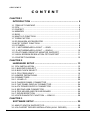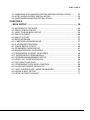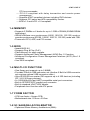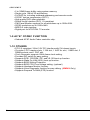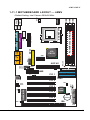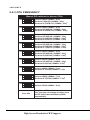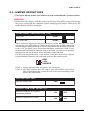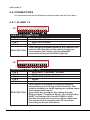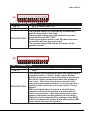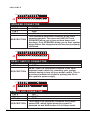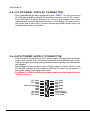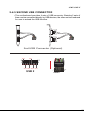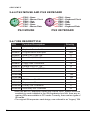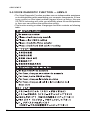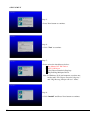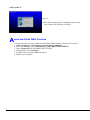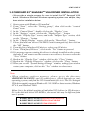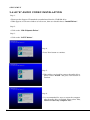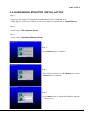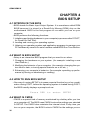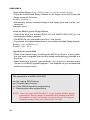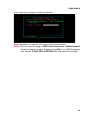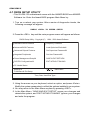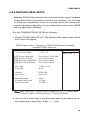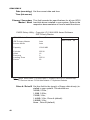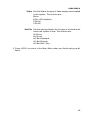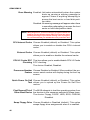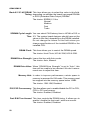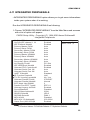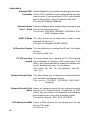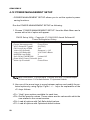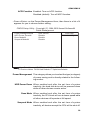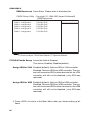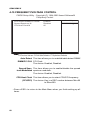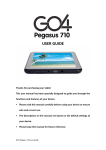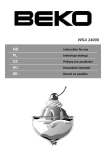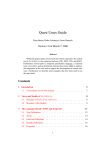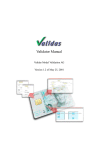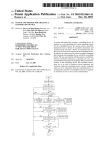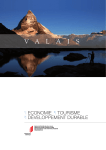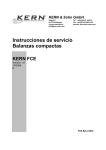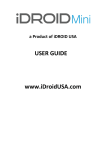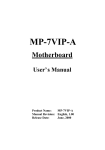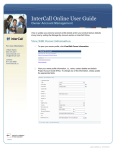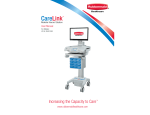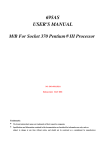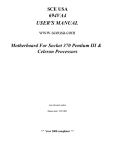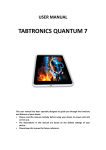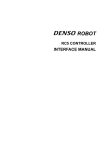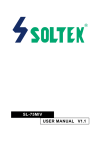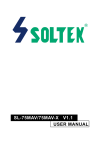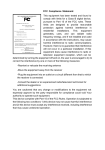Download T h e S o u l O f C o m p u t e r T e c h n o l o g y
Transcript
R T h e S o u l O f C o m p u t e r T e c h n o l o g y USER NOTICE Product Model Manual Revision Release Date : SL-65MV/65MV-X : V1.0 : July 2000 This Users Guide & Technical Reference is for assisting system manufacturers and end-users in setting up and installing the mainboard. Every effort has been made to ensure that the information in this manual is accurate. Soltek Computer Inc. is not responsible for printing or clerical errors. Information in this document is subject to change without notice and does not represent a commitment on the part of Soltek Computer Inc. No part of this manual may be reproduced, transmitted, translated into any language in any form or by any means, electronic or mechanical, including photocopying and recording, for any purpose without the express written permission of Soltek Computer Inc. Companies and products mentioned in this manual are for identification purpose only. Product names appearing in this manual may or may not be registered trademarks or copyrights of their respective companies. Soltek computer inc. Provides this manual “As is “ without warranty of any kind, either express or implied, including but not limited to the implied warranties or conditions of merchantability or fitness for a particular purpose. In no event shall Soltek computer inc. Be liable for any loss or profits, loss of business, loss of use or data, interruption of business, or for indirect, special, incidental, or consequential damages of any kind, even if Soltek computer inc. Has been advised of the possibility of such damages arising from any defect or error in this manual or product. Copyright © 2000 Soltek Computer Inc. All Rights Reserved. • Intel, Celeron, Pentium II, Pentium III are trademarks of Intel Corporation. • VIA, PM133, APOLLO PRO 133, VT82C694X and VT82C686A are trademarks of VIA Corporation. • S3 Savage4 is tademarks of S3 Corporation. • Norton AntiVirus, Norton Ghost are trademarks of Symantec Corporation. SOLTEK AROUND THE WORLD SOLTEK COMPUTER INC. Address Telephone Fax E-mail Web site : 7F, No. 306-3, Ta-Tung Rd, Sec.1, Hsi-Chin, TaipeiHsien, Taiwan, R.O.C. : 886-2-2642-9060 : 886-2-2642-9065 : [email protected] : http://www.soltek.com.tw SOLTEK KOREA INC. Address Telephone Fax E-mail : 1002, Chungjin Bldg. 53-5 Wonhyo-Ro, 3-Ka, Yongsan-Ku Seoul 140-113, Korea : 82-2-32717400 : 82-2-32717405 : [email protected] MOKA HOLDING B.V. Address Telephone Fax E-mail : De Run 4428 5503 LR Veldhoven, the Netherlands : 31-402-556150 : 31-402-546006 : [email protected] SOUL TECHNOLOGY EUROPE B.V. Address Telephone Fax E-mail Web site : Sydneystraat 52-54 3047 BP Rotterdam, the Netherlands : 31-10-2457492 : 31-10-2457493 : [email protected] : http://www.soultech-europe.com 65MV/65MV-X CONTENT CHAPTER 1 INTRODUCTION ........................................................................... 6 1-1 ITEM LIST CHECKUP ............................................................................ 6 1-2 CPU ........................................................................................................ 6 1-3 CHIPSET ................................................................................................ 6 1-4 MEMORY ............................................................................................... 7 1-5 BIOS ....................................................................................................... 7 1-6 MULTI-I/O FUNCTION ........................................................................... 7 1-7 FORM FACTOR ..................................................................................... 7 1-8 S3 SAVAGE4 ACCELERATOR .............................................................. 7 1-9 AC’97 CODEC FUNCTION .................................................................... 8 1-10 OTHERS .............................................................................................. 8 1-11.1 MOTHERBOARD LAYOUT --- 65MV ................................................ 9 1-11.2 MOTHERBOARD LAYOUT --- 65MV-X ........................................... 10 1-12 FLAT PANEL DESKTOP MONITOR SUPPORT ................................ 11 1-13 HIGH SCREEN RESOLUTION CRT SUPPORT ............................... 11 1-14 CHIPSET DIAGRAM .......................................................................... 12 CHAPTER 2 HARDWARE SETUP ................................................................... 13 2-1 CPU INSTALLATION ............................................................................ 13 2-2.1 BUS RATIO SELECT ........................................................................ 14 2-2.2 BUS CLOCK SELECT ....................................................................... 15 2-2.3 CPU FREQUENCY ........................................................................... 16 2-3 JUMPER DEFINITIONS ....................................................................... 17 2-4 CONNECTORS .................................................................................... 20 2-4.1 J2 AND J3 ......................................................................................... 20 2-4.2 CHASSIS PANEL CONNECTOR ...................................................... 23 2-4.3 FLAT-PANEL DISPLAY CONNECTOR .............................................. 24 2-4.4 ATX POWER SUPPLY CONNECTOR .............................................. 24 2-4.5 SECOND USB CONNECTOR ........................................................... 25 2-4.6 PS/2 MOUSE AND PS/2 KEYBOARD .............................................. 26 2-4.7 IRQ DESCRIPTION .......................................................................... 26 2-5 VOICE DIANOSTIC FUNCTION --- 65MV-X ........................................ 28 CHAPTER 3 SOFTWARE SETUP .................................................................... 29 3-1 ABOUT SOLTEK SUPPORT CD .......................................................... 29 3-2 VIA CHIPSET DRIVER INSTALLATION (4-IN-1 DRIVER) ................... 29 4 65MV/65MV-X 3-3 ONBOARD S3® SAVAGE4TM VGA DRIVER INSTALLATION ............ 33 3-4 AC’97 AUDIO CODEC INSTALLATION ................................................ 34 3-5 HARDWARE MONITOR INSTALLATION ............................................. 35 CHAPTER 4 BIOS SETUP ............................................................................... 36 4-1 INTRODUCE THE BIOS ...................................................................... 36 4-2 WHAT IS BIOS SETUP ........................................................................ 36 4-3 HOW TO RUN BIOS SETUP ............................................................... 36 4-4 WHAT IS CMOS ................................................................................... 36 4-5 WHAT IS POST .................................................................................... 37 4-6 BIOS UPGRADE .................................................................................. 37 4-6.1 BEFORE UPGRADE BIOS ............................................................... 37 4-6.2 UPGRADE PROCESS ...................................................................... 37 4-7 CMOS SETUP UTILITY ....................................................................... 40 4-8 STANDARD CMOS SETUP ................................................................. 41 4-9 ADVANCED BIOS FEATURES ............................................................ 44 4-10 ADVANCED CHIPSET FEATURES ................................................... 48 4-11 INTEGRATED PERIPHERALS ........................................................... 53 4-12 POWER MANAGEMENT SETUP ...................................................... 58 4-13 PNP / PCI CONFIGURATION ............................................................ 64 4-14 PC HEALTH STATUS ......................................................................... 67 4-15 FREQUENCY/VOLTAGE CONTROL ................................................. 68 4-16 LOAD OPTIMIZED DEFAULTS .......................................................... 68 4-17 SET SUPERVISOR / USER PASSWORD ......................................... 70 4-18 SAVE & EXIT SETUP ......................................................................... 71 4-19 EXIT WITHOUT SAVING ................................................................... 71 5 65MV/65MV-X CHAPTER 1 INTRODUCTION 1-1 ITEM LIST CHECKUP • Motherboard • Support CD • User’s Manual • 2-in-1 Bonus Pack CD • 2-in-1 Bonus Pack Manual • Temperature Sensor Cable • ATA66 IDE Cable • RS232 Cable 1-2 CPU • Supports Intel® FC-PGA370 Pentium® III up to 1GHz, and FC-PGA370 CeleronTM & PPGA370 Celeron processors up to 600MHz. • Supports VIA Cyrix III processors up to 600MHz. • Supports 66/100/133 MHz CPU Front Side Bus (FSB). • Supports processor voltage Auto-Detect circuit. 1-3 CHIPSET • Adopts VIA PM133 North Bridge chipset and VIA VT82C686A South Bridge chipset. • VIA PM133 North Bridge: --- Integrated VIA Apollo Pro 133A and S3® Savage4 in a single chip. --- AGP Expansion Interface supporting AGP 4x, 2x, or 1x external AGP graphics card upgrade. --- 64-bit Advanced Memory controller supporting PC100/PC133 SDRAM. --- AGP Specification Rev. 2.0 compliant. --- Supports SideBus Addressing (SBA) mode. --- Supports 266MHz 4x mode for AD and SBA signaling. • VIA VT82C686A South Bridge: -- - Integrated ISA Bus Controller with integrated DMA, timer, and interrupt controller. --- Integrated Keyboard Controller with PS2 mouser support. --- Integrated USB Controller with root hub and 4 function ports. --- Integrated UDMA-33/66 master mode EIDE controller with enhanced 6 65MV/65MV-X PCI bus commands. --- PCI-2.2 compliant with delay transaction and remote power management. --- Supports ATAPI compliant devices including DVD devices. --- Supports PCI native and ATA compatibility modes. --- APM v1.2 and ACPI v1.0 compliant. 1-4 MEMORY • Supports 3 DIMMs or 6 banks for up to 1.5GB of DRAM (256MB DRAM technology) • DRAM interface runs synchronous (66/66, 100/100, 133/133) mode or pseudo-synchronous (66/100, 100/66, 100/133, 133/100) mode with FSB. • Concurrent CPU, AGP, and PCI access. 1-5 BIOS • Award BIOS 6.0 • Supports Plug & Play (PnP). • Flash Memory for easy upgrade. • Supports Advanced Power Management (APM) Rev 1.2 function. • Advanced Configuration Power Management Interface (ACPI) Rev 1.0 compliant. • Year 2000 compliant. 1-6 MULTI-I/O FUNCTION • One floppy port supports up to 2.88MB. • Provides 2 Built-In USB connector set.(Another 2 Built-In USB connector set requires optional USB connector cable.) • Ultra ATA33/66 bus master IDE supports up to 4 IDE devices (including ZIP / LS-120 floppy devices). • 2x 16550A Built-In fast UART compatible serial port connectors. • Built-In SPP/EPP/ECP parallel port connector. • Built-In standard IrDA TX/RX header. • Peripherals boot function with ATX power. 1-7 FORM FACTOR • ATX form factor, 4 layers PCB. • Motherboard size: 19.0cm x 30.5cm 1-8 S3 SAVAGE4 ACCELERATOR • Optimized Share Memory Architecture (SMA). 7 65MV/65MV-X • 2 to 32MB frame buffer using system memory. • Single cycle 128-bit 3D architecture. • Full AGP 4x, including sideband addressing and execute mode. • S3 DX7 texture compression (S3TC). • High quality DVD video playback. • Digital Visual Interface (DVI) 1.0 compliant. • Flat Panel Monitor supports for all resolutions up to 1280x1024. • 2D/3D resolutions up to 1920x1440. • MPEG-2 video textures. • Digital port for NTSC/PAL TV encoder. 1-9 AC’97 CODEC FUNCTION • Onboard AC’97 Audio Codec controller chip. 1-10 OTHERS • PCI 2.2 compliant, 32-bit 3.3V PCI interface with 5V tolerant inputs. • Provides 5 PCI master slots, 1 ISA slot, 1 AGP 4x slot, 1 AMR slot, 3 DIMM sockets, and 1 DVC slot. • Clock Generator supports 1MHz linear clock setting. • Provides DIP switch for easy setting. • Supports SCSI, CD-ROM, ZIP, and LS-120 boot up function. • Supports Wake On LAN (WOL) boot up function. • Supports BIOS Writing Protection. • Supports BIOS CPU Core Voltage setting. (optional) • Supports Hardware Monitor function. • Supports Voice Diagnostic function for easy debug. (65MV-X Only) • Supports Suspend To RAM (STR) function. 8 JCD1 JCD2 4 WOL1 PCI 3 VIA; 686A PCI 4 PCI 5 Li Battery ISA 3 PCI 2 JBAT1 3 1 1 1 1 1 JP5; JP6; JP7; JP8 9 1 LINE; LINE; IN OUT USB2 16 8 DVC1 GAME/MIDI PORT MIC STR LED 3 3 3 3 AGP 4X SPK RST_SW POWER/LED SUSLED 1 JFAN2 PW_BN SMI 4 ON IR J1 1 ATX POWER COM2 VGA1 COM1 LPT1 DIMM3 DIMM2 DIMM1 Clock; Generator JFAN1 upper upper PS/2; USB0 MOUSE lower lower USB1 PS/2; K/B SOCKET 370 PC100/PC133 SDRAM VIA PM133 HD/LED AC'97; Codec RT1 J2; 1 J3 1 3 1 FLASH BIOS 1 JP9 65MV/65MV-X 1-11.1 MOTHERBOARD LAYOUT --- 65MV • Default Setting: Intel Celeron 300A/66 MHz SW1 1 2 3 4 5 6 7 8 DIP JP4 FDD1 AMR PCI 1 IDE1 IDE2 RT2 9 J2; 1 J3 1 10 1 WOL1 4 PCI 2 PCI 3 VIA; 686A PCI 4 PCI 5 Li Battery ISA 3 3 3 IDE1 IDE2 RT2 W5280 3 1 1 1 1 1 1 1 JP5; JP6; JP7; JP8 3 3 3 3 9 1 LINE; LINE; IN OUT USB2 16 8 DVC1 GAME/MIDI PORT MIC STR LED JFAN2 SPK RST_SW POWER/LED SUSLED JCD1 JCD2 AGP 4X PW_BN SMI 4 ATX POWER COM2 VGA1 COM1 LPT1 DIMM3 DIMM2 DIMM1 Clock; Generator JFAN1 upper upper PS/2; USB0 MOUSE lower lower USB1 PS/2; K/B SOCKET 370 PC100/PC133 SDRAM VIA PM133 IR J1 1 ON JBAT1; JP10; JP11 AC'97; Codec RT1 HD/LED 3 1 FLASH BIOS 1 JP9 65MV/65MV-X 1-11.2 MOTHERBOARD LAYOUT --- 65MV-X • Default Setting: Intel Celeron 300A/66 MHz SW1 1 2 3 4 5 6 7 8 DIP JP4 FDD1 AMR PCI 1 65MV/65MV-X 1-12 FLAT PANEL DESKTOP MONITOR SUPPORT • The VT8605 / 86C370 has the capability of displaying graphics on TFT flat panel desktop monitors using a 12-bit digital interface to an external encoder. The VT8605 / 86C370 also supports autoexpansion and centering of all VGA text and graphics modes to ensure that the entire flat panel display will be utilized. All resolutions are supported up to 1280 x 1024 by flat panel desktop monitor. The resolution is Digital Visual Interface 1.0 specification compliant. 1-13 HIGH SCREEN RESOLUTION CRT SUPPORT Resolution Supported 640x480x8 /16/ 32 800x600x8 /16/ 32 1024x768x8 /16/ 32 1280x1024x8 1280x1024x16 1280x1024x32 1600x1200x8 1600x1200x16 1600x1200x32 1920x1440x8 1920x1440x16MMM System Memory Frame Buffer Size (8MB Default) 4MB 8MB 16/32MB High Screen Resolution CRT Support 11 65MV/65MV-X 1-14 CHIPSET DIAGRAM • The VT8605 is a high performance, cost-effective and energy efficient SMA chip set for the implementation of AGP / PCI / LPC desktop personal computer system with 66MHz, 100MHz, and 133MHz CPU host bus (“Front Side Bus”) frequencies and based on 64-bit Socket-370 (Intel Pentium III, Celeron) super-scalar processors. VT8605 is the VIA part number. Socket 370; Celeron/PIII; CPU PC133/PC100 SDRAM FSB 133/100/66 MHz 64-bit 133/100/66 MHz VT8605 SMA NB 552-pin PBGA TV; Encoder TMDS; Xmitter PCI Slots 33MHz,; 32-bit PCI Integrated; AC-97 Audio VT82C 686A South Bridge ATA; 33/66 AC-Link MC-97 4X USB Serial Port AC-97 LPC EPROM Parallel Port Floppy Disk AGP 4X Expansion; Interface VT8605 System Block Diagram with VT82C686A PCI-TO-ISA South Bridge 12 65MV/65MV-X CHAPTER 2 HARDWARE SETUP 2-1 CPU INSTALLATION 1. Pull the lever sidways away from the socket, and then raise the lever up to a 90-degree angle. 70 3 ET CK SO 2. Take note of the red circle as below picture. When insert the CPU into socket, you can find out there is a definite pin orientation for CPU and socket. 370 T E CK SO 13 65MV/65MV-X 3. Make sure that the CPU positions in the socket tightly, and then put the lever down to complete the CPU installation. C SO 70 T3 E K 2-2.1 BUS RATIO SELECT SW1 DIP1 ~ DIP4 SETTING 1 2 3 4 5 6 7 8 1 2 3 4 5 6 7 8 ON OFF OFF OFF OFF OFF 5.5x 1 2 3 4 5 6 7 8 1 2 3 4 5 6 7 8 ON OFF OFF OFF 6.5x 1 2 3 4 5 6 7 8 ON ON ON OFF OFF 8.0x 1 2 3 4 5 6 7 8 14 7.5x OFF OFF OFF 1 2 3 4 5 6 7 8 ON ON OFF OFF 7.0x 1 2 3 4 5 6 7 8 ON ON ON ON ON ON ON ON ON 6.0x ON ON ON 5.0x OFF OFF OFF 1 2 3 4 5 6 7 8 ON ON 4.5x ON ON ON ON ON ON ON OFF OFF 1 2 3 4 5 6 7 8 4.0x ON ON 3.5x OFF 3.0x ON ON ON ON 1 2 3 4 5 6 7 8 65MV/65MV-X 2-2.2 BUS CLOCK SELECT SW1 DIP5 ~ DIP8 SETTING ON ON ON OFF OFF 1 2 3 4 5 6 7 8 ON ON ON Auto Select 66/100/133 MHz (default) OFF OFF 66MHz 1 2 3 4 5 6 7 8 ON ON OFF OFF OFF 100MHz 1 2 3 4 5 6 7 8 ON OFF OFF OFF OFF 133MHz 1 2 3 4 5 6 7 8 15 65MV/65MV-X 2-2.3 CPU FREQUENCY Manual DIP switches for diverse CPUs; ON ON ON ON ON ON; OFF OFF OFF 1 2 3 4 5 6 7 8 ON ON ON ON ON; OFF OFF OFF OFF 1 2 3 4 5 6 7 8 ON ON ON ON ON; OFF OFF OFF OFF 1 2 3 4 5 6 7 8 ON ON ON ON; OFF OFF OFF OFF OFF 1 2 3 4 5 6 7 8 ON ON ON ON ON ON; OFF OFF OFF 1 2 3 4 5 6 7 8 ON ON ON ON ON; OFF OFF OFF OFF 1 2 3 4 5 6 7 8 ON ON ON ON ON; Celeron 266/66 (66MHz * 4.0x) Pentium II 400/100 (100MHz * 4.0x) Pentium III 533EB/133 (133MHz * 4.0x)# Celeron 300/66 (66MHz * 4.5x) Pentium II/III 450/100 (100MHz * 4.5x) Pentium III 600EB/133 (133MHz * 4.5x)# Celeron 333/66 (66MHz * 5.0x) Pentium II/III 500/100 (100MHz * 5.0x) Pentium III 500E/100 (100MHz * 5.0x)# # Pentium III 667B/133 (133MHz * 5.0x) Celeron 366/66 (66MHz * 5.5x) Pentium II/III 550/100 (100MHz * 5.5x) # Pentium III 550E/100 (100MHz * 5.5x) # Pentium III 733B/133 (133MHz * 5.5x) Celeron 400/66 (66MHz * 6.0x) Pentium II/III 600/100 (100MHz * 6.0x) Pentium III 600E/100 (100MHz * 6.0x)# Celeron 433/66 (66MHz * 6.5x) Pentium II/III 650/100 (100MHz * 6.5x) Pentium III 650/100 (100MHz * 6.5x)# OFF OFF OFF OFF Celeron 466/66 (66MHz * 7.0x) # Pentium III 700/100 (100MHz * 7.0x) 1 2 3 4 5 6 7 8 ON ON ON ON; OFF OFF OFF OFF OFF Celeron 500/66 (66MHz * 7.5x) Pentium III 750/100 (100MHz * 7.5x)# 1 2 3 4 5 6 7 8 ON ON ON ON ON; OFF OFF OFF OFF Celeron 533/66 (66MHz * 8.0x) 1 2 3 4 5 6 7 8 Over 8.0x Using these CPUs which bus ratio exceed 8.0x, user can not change all values from the DIP switch but detection by BIOS automatically. 16 High Screen Resolution CRT Support 65MV/65MV-X 2-3 JUMPER DEFINITIONS • The figure below shows the location of the motherboard’s jumper blocks. CAUTION • Do not move the jumper with the power on. Always turn off the power and unplug the power cord from the computer before changing the jumper. Otherwise, the motherboard could be damaged. JFAN1/JFAN2: ONBOARD FAN (12V) CPU FAN JFAN1 SYSTEM FAN JFAN2 Those connectors support processor/system/chassis cooling fan with +12V. Those support three pin head connector. When connecting the wire to FAN connectors, user should give attention that the red wire is the positive and should be connected to the +12V, the black wire is Ground and should be connected to GND. If your motherboard has Hardware Monitor chipset on-board, you must use a specially designed fan with speed sensor to take advantage of this function. For fans with fan speed sensor, every rotation of the fan will send out 2 pulses. System Hardware Monitor will count and report the fan rotation speed. GND +12V SENSOR NOTE 1: Always consult vendor for proper CPU cooling fan. NOTE 2: CPU FAN supports the FAN control. You can install PC Alert utility. This will automatically control the CPU FAN speed according to the actual CPU temperature. JP4: FACTORY TEST Only for factory test. JP4 JP5/JP6: USB PORT SELECT (1) Redirect USB port 3 to USB 2 connector (default) JP5 Redirect USB port 3 to AMR JP5 3 3 1 1 3 3 1 1 JP6 JP6 17 65MV/65MV-X JP7/JP8: USB PORT SELECT (2) Redirect USB port 2 to USB 2 connector (default) JP7 Redirect USB port 2 to AGP JP7 3 3 1 1 3 3 1 1 JP8 JP8 JP9: POWER LOST RESUME 3 Normal (default) JP9 Enabled JP9 1 3 1 JP10/JP11: VOICE DIAGNOSTIC LANGUAGE SELECT Chinese Language English Language (default) Japanese Language Spanish Language 3 3 1 1 3 3 1 1 3 3 1 1 3 3 1 1 JP10 JP11 JP10 JP11 JP10 JP11 JP10 JP11 J1: ONBOARD AC'97 CODEC SELECT Disabled J1 Enabled (default) J1 1 3 1 3 This field allows you to enable or disable the onboard AC’97 audio feature. If you want to use your own audio devices, you may set this jumper to [Disabled]. JBAT1: CLEAR CMOS DATA 3 Clear CMOS Data JBAT1 1 3 Retain Data (default) JBAT1 1 A battery must be used to retain the motherboard configuration in CMOS RAM. NOTE : You can clear CMOS by shorting 2-3 pin when the system is POWER OFF. Then, return to 1-2 pin position (default). It may damage the motherboard if clearing the CMOS in POWER ON status. Unplug the power cord from power supply before clearing CMOS will be a best bet for user. 18 65MV/65MV-X WOL1 : WAKE ON LAN (WOL) FUNCTION Connect the Wake On LAN signal from LAN card to WOL1 WOL1 This connector connects to a LAN card with a Wake On LAN output. The connector powers up the system when a wake-up packet or signal is received through the LAN card. This feature requires that Wake On LAN feature is enabled at the BIOS “Power Management Setup” and that your system has an ATX power supply with at least 720mA / +5V standby power. 19 65MV/65MV-X 2-4 CONNECTORS • In this section we list all external connectors that user will use them. 2-4.1 J2 AND J3 J2 1 2 3 4 5 6 7 8 9 10 11 12 13 14 15 J3 HDD LED CONNECTOR PIN PIN PIN PIN 1; 2; 3; 4; DESCRIPTION J2 +5V HDD LED SIGNAL HDD LED SIGNAL +5V This connector supplies power to the cabinet's IDE ; activity LED. Read and write activity by devices ; connected to the Primary or SecondaryIDE ; connector will cause the LED to light up. 1 2 3 4 5 6 7 8 9 10 11 12 13 14 15 J3 INFRARED CONNECTOR PIN PIN PIN PIN PIN 6; 7; 8; 9; 10; DESCRIPTION 20 INFRARED TRANSMIT SIGNAL GND INFRARED RECEIVE SIGNAL NONE +5V This connector supports an optional wireless transmitting and receiving infrared module. This module mounts to a small opening on system cases that support this feature. User must also configure the setting through BIOS program "Peripheral Setup" to select whether UART2 is directed for use with COM2 or IrDA. Use the five pins and connect a ribbon cable from the module to the motherboard's IR connector according to the pin definitions. 65MV/65MV-X J2 1 2 3 4 5 6 7 8 9 10 11 12 13 14 15 J3 ATX POWER SWITCH PIN 12; PIN 13; DESCRIPTION J2 ATX POWER SWITCH GND The system power is controlled by a momentary; switch connected to this lead. ; Pressing the button once will switch the system ; between ON and SOFT OFF. ; Pushing the switch while in the ON mode for more ; 4 seconds will turn the system off.; The system power LED shows the status of the ; system's power. 1 2 3 4 5 6 7 8 9 10 11 12 13 14 15 J3 SMI CONNECTOR PIN 14; PIN 15; DESCRIPTION SMI(System Managment Interrupt) SIGNAL GND This allows user to manually place the system into a suspend mode or "Green" mode, where system activity is decreased to save electricity and prolong the life of certain components when the system is not in use. This 2-oin connector connects to the case-mounted suspend switch. If you do not have a switch for the connector, you may use the "Turbo Switch". SMI is activated when it detects a short to open moment and therefore leaving it shorted will not cause any problems. This may require one or two presses depending on the position of the switch. Wake-Up can be controlled by settings in the BIOS but the keyboard will always allow wake-up(the SMI lead cannot wake up the system). 21 65MV/65MV-X J2 J3 1 2 3 4 5 6 7 8 9 10 11 12 13 14 15 SPEAKER CONNECTOR PIN PIN PIN PIN 1; 2; 3; 4; DESCRIPTION SPEAKER SIGNAL NONE GND +5V This SPEAKER connector connects to the casemounted speaker. Two sources (LINE OUT and SPEAKER) allow you to hear system beeps and warnings. Only SPEAKER allows you to hear system beeps before the integrated audio has been properly initialized. J2 J3 1 2 3 4 5 6 7 8 9 10 11 12 13 14 15 RESET SWITCH CONNECTOR PIN 5; PIN 6; DESCRIPTION RESET SIGNAL GND RESET SWITCH connector connects to the casemounted reset switch for rebooting your system without having to turn off your power switch. This is a preferred method of reboot to prolong the life of the system's power supply. J2 J3 1 2 3 4 5 6 7 8 9 10 11 12 13 14 15 POWER LED CONNECTOR PIN 8; PIN 9; PIN 10; DESCRIPTION 22 +5V NONE GND This Power LED connector connects the system power LED, which lights when the system is powered on and blinks when it is in sleep mode. 65MV/65MV-X J2 J3 1 2 3 4 5 6 7 8 9 10 11 12 13 14 15 SUSPEND LED PIN 14; PIN 15; SUSPEND LED SIGNAL GND DESCRIPTION Connect to Suspend indicator light. 2-4.2 CHASSIS PANEL CONNECTOR A. B. E. F. C. G. A B C D E F G H I J K D. H. I. J. K. : PS/2 MOUSE PORT : USB 0 PORT : LPT1 PORT : GAME/MIDI PORT : PS/2 KEYBOARD PORT : USB 1 PORT : COM1 PORT : VGA PORT : LINE / SPEAKER OUT : LINE IN : MICROPHONE 23 65MV/65MV-X 2-4.3 FLAT-PANEL DISPLAY CONNECTOR • This motherboard provides a special socket “ DVC1 ” for user to connect to a flat-panel display adapter kit, and then connect it to a LCD monitor. This flat-panel display adapter kit can be purchased from your motherboard’s vendor and manufacturer. (This adapter kit does not unveil by the end of May 2000, but user can still get further details from your motherboard dealer or website ) 2-4.4 ATX POWER SUPPLY CONNECTOR • This connector connects to an ATX power supply. The plug from the power supply only inserts in an orientation because of the different hole sizes. Find the proper orientation and push down firmly making sure that all pins are aligned. • Reminding that your power supply should support at least 10mA on the 5V standby voltage. It may cause an difficulty to power on the system if the power supply cant support the load. • For Wake On LAN function, the power supply should support at least 720mA current. +3.3 Volts -12.0 Volts GND Power Supply On GND GND GND -5.0 Volts +5.0 Volts +5.0 Volts 24 +3.3 Volts +3.3 Volts GND +5.0 Volts GND +5.0 Volts GND Power Good +5.0V Standby +12.0 Volts 65MV/65MV-X 2-4.5 SECOND USB CONNECTOR • This motherboard provides 4 sets of USB connector. Besides 2 sets of them can be connected directly by USB devices, the other are built onboard for user to extend the USB function. 2nd USB Connector (Optional) Black Black 9 1 16 8 1 15 Red Green Red Green White Black White Black USB 2 1 2 USB 2 16 15 25 65MV/65MV-X 2-4.6 PS/2 MOUSE AND PS/2 KEYBOARD PIN 6 : None PIN 5 : Mouse Clock PIN 4 : Vcc PIN 3 : GND PIN 2 : None PIN 1 : Mouse Data PS/2 MOUSE PIN 6 : None PIN 5 : Keyboard Clock PIN 4 : Vcc PIN 3 : GND PIN 2 : None PIN 1 : Keyboard Data PS/2 KEYBOARD 2-4.7 IRQ DESCRIPTION IRQ;; IRQM 0M Function Description; System TimerMM IRQM 1M Keyboard ControllerM 2M IRQM 2M Programmable InterruptM N/A IRQM 3M Serial Port (COM 2)M 11 IRQM 4M Serial Port (COM 1)M 12 IRQM 6M Floppy Disk ControllerM 14 IRQM 7M Parallel Port (LPT1)M 15 IRQM 8M Real Time Clock (RTC)M 3 IRQM 5MM Priority 1 13M IRQM 9MM 4 IRQM 10MM 5M IRQM 11MM 6M IRQM 12M PS/2 Mouse PortM 7 IRQM 13M CoprocessorM 8 IRQM 14M Primary IDE ChannelM 9 IRQM 15M Secondary IDE ChannelM 10 • Both ISA and PCI expansion cards may require IRQs. System IRQs are available to cards installed in the ISA expansion bus first, then any remaining IRQs are available to PCI cards. Currently, there are two types of ISA cards. • The original ISA expansion card design, now referred to as “Legacy” ISA 26 65MV/65MV-X card, requires that you configurate the card’s jumpers manually and then install it in any available slot on the ISA bus. To see a map of your used and free IRQs in Windows 98, the Control Panel in My Computer, contains a System icon, which gives you a Device Manager tab. Double-Clicking on a specific hardware device gives you a Resources tab which shows the Interrupt number and address. Double-Clicking Computers to see all the interrupts and addresses for your system. Make sure that no two devices use the same IRQ or your computer will experience problems when those two devices are in use at the same time. 27 65MV/65MV-X 2-5 VOICE DIANOSTIC FUNCTION --- 65MV-X • The Voice Diagnostic Function provides user an indispensable assistance on troublieshooting while assembling your computer components. If there is any conflict or other latent problem triggers a boot-up failure, this new VD-TECH technology will voice you relistically where the conflict/problem is, then user can remove the malfunction quickly. • This function mainly provides 4 languages and their contents as following table: 28 65MV/65MV-X CHAPTER 3 SOFTWARE SETUP 3-1 ABOUT SOLTEK SUPPORT CD • In Soltek support CD, it contains most informations for user’s requirement, such as Acrobat Reader, BIOS, User’s Manual, Driver, Hardware Monitor (if motherboard supports this function), Patch, and Utility etc,. User can browse the CD and get further details in regard of our motherboard. Of course, welcome to vendor’s website for the newest release. 3-2 VIA CHIPSET DRIVER INSTALLATION (4-IN-1 DRIVER) Step 1: • Please put the Support CD attached to motherboard into the CD-ROM drive. • When appears a welcome window as left screen, then user should choose “Install Driver”. Step 2: • Click on the “VIA Chipsets Driver”. Step 3: • Click on the “4-in-1 driver”. Step 4: • Click on the “Install VIA 4-in-1 driver” to continue. 29 65MV/65MV-X Step 5: • Press Next button to continue. Step 6: • Click “Yes” to continue. Step 7: • Press select the checkbox as below: Bus Master PCI IDE Driver AGP VxD Driver VIA Chipset Function’s Registry IRQ Routing Miniport Driver Note: In Windows 95/98 environment, user does not need to add “VIA Chipset Function’s Registry” and “IRQ Routing Miniport Driver” items. Step 8: • Click “Install” and Press Next button to continue. 30 65MV/65MV-X Step 9: • We recommend user to leave “Enable / Disable [Ultra] DMA” checkbox empty. Note: Whether select this item or not, user needs to enable the Hard Disk DMA function in Control Panel manually. (For further details, please refer to next page) Step 10: • The default setup destination is C:\VIADMATOOL, press Next button to continue. Step 11: • Press Next button to continue. Step 12: • Select “Install VIA AGP VxD” in turbo mode and press Next button to continue. 31 65MV/65MV-X Step 13: • After all the setup process is finished, please restart your computer by clicking on Finish. A 32 bout Hard Disk DMA Function Last but not least, user must enable the Hard Disk DMA function. The process is below: 1. [Start] [Setting] [Control Panel] [System] [Device Manager]. 2. In Device Manager, select [Disk Drivers] [GENERIC IDE TYPEXX]. 3. Select [Properties] for GENERIC IDE TYPEXX. 4. In Properties, select [Settings]. 5. In Option item, select the DMA checkbox. 6. Restart your computer. 65MV/65MV-X 3-3 ONBOARD S3® SAVAGE4TM VGA DRIVER INSTALLATION • We provide a simple process for user to install the S3® Savage4 VGA driver. Whichever Microsoft Windows operating system user adopts, they have similar installation below. 1. Start system with Windows 9X installed. 2. From “Start”, select the “Setting group”, then click on the “control Panel”icom. 3. In the “Control Panel”, double click on the “Display” icon. 4. In the “Settings” screen, click on the “Display Type...” button. 5. From the “Display Type” screen, and in the “Adapter Type” section, click on the “Change...” button. 6. In the “Change Display” screen, click on the “Have Disk...” button. 7. Please find and run \driver\VIA\PM133\win9x\savagenb.inf, then click on the “OK” button. 8. From the list of displayed S3 devices, select your S3 device. 9. From “Third-party Drivers”, click on the “Yes” button to proceed. 10. If a message appears stating the driver is already installed on the system, and asks if you want to use the current or new drivers, be sure to select the “New” button. 11. Back at the “Display Type” window, click on the “Close” button. 12. Back at the “Display Properties” window, click on the “Close” button. 13. When you see the “System Settings Change” window, asking if you wish to restart your computer, click on the “Yes” window to reboot now. Note: • When windows explorer appears, please go to the directory \DRIVER\VIA\PM133\ and its subdirectory, which depends on your operating system, and find the VGA installation file in it. The S3® Savage4 VGA driver mainly supports Windows 95 / 98 / 98SE or latest version, Windows NT 4.0, and Windows 2000. Below list is the default position of individual VGA driver in CD directory. D:\ is the disk title where CD-ROM is, the actual title may be different from user’s system. D:\DRIVER\VIA\PM133\WIN98\SAVAGENB.INF D:\DRIVER\VIA\PM133\W2K\S3SAVNB.INF D:\DRIVER\VIA\PM133\NT40\S3NB.INF 33 65MV/65MV-X 3-4 AC’97 AUDIO CODEC INSTALLATION Step 1: • Please put the Support CD attached to motherboard into the CD-ROM drive. • When appears a welcome window as left screen, then user should choose “Install Driver”. Step 2: • Click on the “VIA Chipsets Driver”. Step 3: • Click on the “AC’97 driver”. Step 4: • Press Next button to continue. Step 5: • When asking you install or remove the audio driver, please select “Install” and press Next button to continue. Step 6: • It’s recommended for user to restart the computer after the audio driver is finished. Please select “Yes, I want to restart my computer now”. 34 65MV/65MV-X 3-5 HARDWARE MONITOR INSTALLATION Step 1: • Please put the Support CD attached to motherboard into the CD-ROM drive. • When appears a welcome window as left screen, then user should choose “Install Driver”. Step 2: • Click on the “VIA Chipsets Driver”. Step 3: • Click on the “Hardware Monitor Utility”. Step 4: • Press Next button to continue. Step 5: • The default destination is C:\VIAhm, then press Next button to continue. Step 6: • Press Next button to finish the Hardware Monitor setup process. 35 65MV/65MV-X CHAPTER 4 BIOS SETUP 4-1 INTRODUCE THE BIOS • BIOS stands for Basic Input Output System. It is sometimes called ROM BIOS because it is stored in a Read-Only Memory(ROM) chip on the motherboard. BIOS is the first program to run when you turn on your computer. • BIOS performs the following functions: 1. Initializing and testing hardware in your computer(a process called “POST”, for Power On Self Test). 2. Loading and running your operating system. 3. Helping your operating system and application programs to manage your PC hardware by means of a set of routines called BIOS Run-Time Service. 4-2 WHAT IS BIOS SETUP • Setup is an interactive BIOS program that you need to run when: 1. Changing the hardware on your system. (for example: installing a new Hard Disk etc,.) 2. Modifying the behavior of your computer. (for example: changing the system time or date, or turning special features on or off etc,.) 3. Enhancing your computer’s behavior. (for example: speeding up performance by turning on shadowing or caching) 4-3 HOW TO RUN BIOS SETUP • One way of running SETUP is to press a special function key or key combination during POST, before the operating system is loaded during POST, the BIOS usually displays a prompt such as: Press DEL to enter SETUP 4-4 WHAT IS CMOS • CMOS is a special kind of memory maintained by a battery after you turn your computer off. The BIOS uses CMOS to store the settings you selected in SETUP. The CMOS also maintains the internal clock. Every time you turn on your computer, the BIOS Looks in CMOS for the settings you se36 65MV/65MV-X lected and configures your computer accordingly. If the battery charge runs too low, the CMOS content will be lost and POST will issue a “CMOS invalid” or “CMOS checksum invalid” message. If this happens, you may have to replace the battery. After the battery is replaced, the proper settings will need to be stored in SETUP. 4-5 WHAT IS POST • POST is an acronym for Power On Self Test. It’s a traditional name for the routines that the BIOS uses to test and initializes the devices on your system when the PC is powered on. Its meanings has grown to include anything the BIOS does before the operating system is started. Each of POST routines is assigned a POST code, an unique number which is sent to I/O port 080h before the routine is executed. 4-6 BIOS UPGRADE • Motherboards incorporate the system BIOS in a Flash memory component. Flash BIOS allows user upgrades without the need to replace an EPROM component. • The upgrade utility fits on a floppy diskette and provides the capability to save, verify, and update the system BIOS. The upgrade utility can be run from a hard disk drive or a network drive, but no memory managers can be installed during upgrades. 4-6.1 BEFORE UPGRADE BIOS • It is recommended that you save a copy of the original motherboard BIOS along with a Flash EPROM Programming utility(AWDFLASH.EXE) to a bootable floppy disk in case you need to reinstall the BIOS later. 4-6.2 UPGRADE PROCESS • “AWDFLASH.EXE” is a Flash EPROM Programming utility that updates the BIOS by uploading a new BIOS file to the programmable flash ROM on the motherboard. This file only works in DOS mode. To determine the BIOS version, check the release date displayed on the top of your screen during bootup. Newer dates represents a newer BIOS file. 37 65MV/65MV-X Create a Boot Floppy (using a DOS system to create the bootable floppy) • Place an unformatted floppy diskette in the floppy drive and format the floppy using the /S option. Example: format a: /s • Alternatively, place a formatted floppy in the floppy drive and use the “sys” command. Example: sys a: Create the BIOS Upgrade Floppy Diskette • Download both the newest BIOS file and AWDFLASH.EXE file via motherboard maker’s website. • The BIOS file you downloaded will be a *.bin format. • Copy those two indispensable files to a bootable formatted floppy diskette. Example: copy awdflash.exe a: Example: copy *.bin a: Upgrading the system BIOS • Place the bootable floppy containing the BIOS into Drive A: of the system that you want ot upgrade and boot the system while thefloppy diskette is in the drive. • When booting is finished, type awdflash *.bin /sn/py/cc/r and then press <Enter> to run BIOS upgrade program. (*.bin depends on your motherboard model and version code) The parameters of AWDFLASH.EXE /sn: No original BIOS backup /py: Program flash memory /cc: Clear CMOS data after programming /r : Reset system after programming NOTE: User can type AWDFLASH /? to get further details about parameters. Wrong usage of parameter will damage the BIOS information, so that we strongly recommend user to leave parameters away unless you realize their function. 38 65MV/65MV-X • Then appears a program window as below: • After upgraded, the system will reboot itself automatically. • NOTE: You will see a message “CMOS checksum error - Default loaded” during booting the system. Please press <Del> to run BIOS program, then reload “LOAD SETUP DEFAULTS” and save this change. 39 65MV/65MV-X 4-7 CMOS SETUP UTILITY • This VIA PM-133 motherboard comes with the AWARD BIOS from AWARD Software Inc. Enter the Award BIOS program Main Menu by: 1. Turn on or reboot your system. After a series of diagnostic checks, the following message will appear: PRESS <DEL> TO ENTER SETUP 2. Press the <DEL> key and the main program screen will appear as follows. CMOS Setup Utility - Copyright (C) 1984 - 2000 Award Software Standard CMOS Features Frequency ControlM Advanced BIOS Features Load Optimized DefaultsM Advanced Chipset Features Set Supervisor PasswordM Integrated Peripherals Set User PasswordM Power Management SetupM SAVE & EXIT SETUPM PnP/PCI ConfigurationsM EXIT WITHOUT SAVING PC Health Status EscM : Quit F10M : Save & Exit Setup : Select Item Time, Date, Hard Disk Type... 3. Using the arrows on your keyboard, select an option, and press <Enter>. Modify the system parameters to reflect the options installed in your system. 4. You may return to the Main Menu anytime by pressing <ESC>. 5. In the Main Menu, “SAVE AND EXIT SETUP” saves your changes and reboots the system, and “EXIT WITHOUT SAVING” ignores your changes and exits the program. 40 65MV/65MV-X 4-8 STANDARD CMOS SETUP • Standard CMOS Setup allows you to record some basic system hardware configuration and set the system clock and error handling. You only need to modify the configuration values of this option when you change your system hardware configuration or the configuration stored in the CMOS memory gets lost or damaged. Run the STANDARD CMOS SETUP as following: 1. Choose “STAND CMOS SETUP” from the Main Menu and a screen with a list of option will appear: CMOS Setup Utility - Copyright (C) 1984-2000 Award SoftwareM Standard CMOS Features Date (mm:dd:yy)M Time (hh:mm:ss)M Thu, Dec 30 1999 9 : 52 : 15 IDE IDE IDE IDE Press Press Press Press Primary MasterM Primary SlaveM Secondary MasterM Secondary SlaveM Enter Enter Enter Enter Item Help Menu Level 13022 MB None None None Drive AM Drive BM 1.44M, 3.5 in. None VideoM Halt OnM EGA/VGA All Errors Base MemoryM Extended MemoryM Total MemoryM 640K 31744K 32768K :Move Enter:Select +/-/PU/PD:Value F10:Save ESC:Exit F1:General HelpM F5:Previous Values F6:Fail-Safe Defaults F7:Optimized Defaults 2. Use one of the arrow keys to move between options and modify the selected options by using PgUp / PgDn / + / - keys. 41 65MV/65MV-X Date (mm:dd:yy) Set the current date and time. Time (hh:mm:ss) Primary / Secondary This field records the specifications for all non-SCSI Master / Slave hard disk drives installed in your system. Refer to the respective documentation on how to install the drives. CMOS Setup Utility - Copyright (C) 1984-2000 Award Software IDE Primary Master IDE HDD Auto-Detection Press Enter Item Help Menu Level IDE Primary Master Access Mode Auto Auto Capacity 13022 MB Cylinder Head Precomp Landing Zone Sector 25232 16 0 25231 63 :Move Enter:Select +/-/PU/PD:Value F10:Save ESC:Exit F1:General Help F5:Previous Values F6:Fail-Safe Defaults F7:Optimized Defaults Drive A / Drive B Set this field to the type(s) of floppy disk drive(s) installed in your system. The choices are: 360KB, 5.25in., 1.2MB, 5.25in., 720KB, 3.5in., 1.44MB, 3.5in., Drive A (default) 2.88MB, 3.5in., None., Drive B (default) 42 65MV/65MV-X Video Set this field to the type of video display card installed in the system. The choices are: Mono, EGA / VGA (default) , CGA 40, CGA 80 Halt On Set this warning feature for the type of errors that will cause the system to halt. The choices are: All Errors, No Errors, All, But Keyboard, All, But Diskette, All, But Disk / Key. 3. Press <ESC> to return to the Main Menu when you finish setting up all items. 43 65MV/65MV-X 4-9 ADVANCED BIOS FEATURES • ADVANCED BIOS FEATURS allows you to improve your system performance or set up sysem features according to your preference. Run the ADVANCED BIOS FEATURES as following: 1. Choose “ADVANCED BIOS FEATURES” from the Main Menu and a screen with a list of option will appear: 2. Use one of the arrow keys to move between options and modify the selected options by using PgUp / PgDn / + / - keys. An explanation of the <F> keys follows: <F1>: “Help” gives options available for each item. <F5>: Get the previous values. These values are the values with which the user started in the current session. <F6>: Load all options with Fail-Safe default values. <F7>: Load all options with Optimized default values. 44 65MV/65MV-X CMOS Setup Utility - Copyright (C) 1984-2000 Award SoftwareM Advanced BIOS Features Virus WarningM Disabled CPU Internal CacheM Enabled External CacheM Enabled Item Help Menu Level CPU L2 Cache ECC CheckingM Enabled Processor Number Feature Disabled Quick Power On Self TestM Enabled First Boot DeviceM Floppy Second Boot DeviceM HDD-0 Third Boot DeviceM CDROM Boot Other DeviceM Enabled Swap Floppy DriveM Disabled Boot Up Floppy SeekM Disabled Boot Up NumLock StatusM On Gate A20 OptionM FAST Typematic Rate SettingM Disabled Typematic Rate (Chars/Sec)M 6 Typematic Delay (Msec)M 250 Security OptionM Setup OS Select For DRAM > 64MBM Non-OS2 Video BIOS ShadowM Enabled C8000-CBFFF ShadowM Disabled CC000-CFFFF ShadowM Disabled D0000-D3FFF ShadowM Disabled D4000-D7FFF ShadowM Disabled D8000-DBFFF ShadowM Disabled DC000-DFFFF ShadowM Disabled :Move Enter:Select +/-/PU/PD:Value F10:Save ESC:Exit F1:General HelpM F5:Previous Values F6:Fail-Safe Defaults F7:Optimized Defaults 45 65MV/65MV-X Virus Warning Enabled: Activates automatically when the system boots up causing a warning message to appear if there is anything attempting to access the boot sector or hard disk partition table. Disabled: No warning message will appear when there is something attempting to access the boot sector or hard disk partition table. NOTE: Many diagnostic (or boot manager) programs which attempt to access the boot sector table can cause the above warning message. If you will be running such a program, we recommend that you disable the virus protection first. CPU Internal Cache Choose Enabled (default) or Disabled. This option allows you to enable or disable the CPU’s internal cache. External Cache Choose Enabled (default) or Disabled. This option allows you to enable or disable the external cache. CPU L2 Cache ECC This item allows you to enable/disable CPU L2 Cache Checking ECC checking. The choice: Enabled, Disabled. Processor Number Choose Disabled or Enabled. When enabled, the proFeature cessor serial number will display during the boot up screen. Quick Power On Self Choose Enabled (default) or Disabled. This option Test allows you to speed up the Power-On Self-Test routine. First/Second/Third/ The BIOS attempts to load the operating system from Other Boot Device the devices in the sequence selected in these items. The choice: Floppy, LS/ZIP, HDD, SCSI, CDROM, Disabled. Swap Floppy Drive Choose Enabled or Disabled (default). This option swaps floppy drive assignments when it is enabled. 46 65MV/65MV-X Boot Up Floppy Seek Enabled : During POST, BIOS checks the track number of the floppy disk drive to see whether it is 40 or 80 tracks. Disabled: During POST, BIOS will not check the track number of the floppy disk drive. Boot Up NumLock Choose ON (default) or OFF. THis option lets user Status activates the NumLock function at boot-up. Gate A20 Option Choose Normal or Fast (default). This option allows the RAM to access the memory above 1MB by using the fast gate A20 line. Typematic Rate Setting Choose Enabled or Disabled (default). Enable this option to adjust the keystroke repeat rate. Typematic Rate (Chars Range between 6 (default) and 30 characters per / Sec) second. This option controls the speed of repeating keystrokes. Typematic Delay Choose 250 (default), 500, 750 and 1000. This op(Msec) tion sets the time interval for displaying the first and the second characters. Security Option Choose System or Setup (default). This option prevents unauthorized system boot-up or use of BIOS setup. OS Select For DRAM > Non-OS/2 (default): For Non-OS/2 system. 64MB OS: For OS/2 operating system. Video BIOS Shadow Enabled copies Video BIOS to shadow RAM for improving performance. The choice: Enabled (default), Disabled. C8000-CBFFF to These options are used to shadow other expansion DC000-DFFFF Shadow card ROMs. 3. Press <ESC> to return to the Main Menu when you finish setting up all items. 47 65MV/65MV-X 4-10 ADVANCED CHIPSET FEATURES • ADVANCED CHIPSET FEATURES allows you to change the values of chipset registers. These registers control the system options. Run the ADVANCED CHIPSET FEATURES as following: 1. Choose “ADVANCED CHIPSET FEATURES” from the Main Menu and a screen with a list of option will appear: 2. Use one of the arrow keys to move between options and modify the selected options by using PgUp / PgDn / + / - keys. An explanation of the <F> keys follows: <F1>: “Help” gives options available for each item. <F5>: Get the previous values. These values are the values with which the user started in the current session. <F6>: Load all options with Fail-Safe default values. <F7>: Load all options with Optimized default values. 48 65MV/65MV-X CMOS Setup Utility - Copyright (C) 1984-2000 Award Software Advanced Chipset Features Bank 0/1 DRAM Timing SDRAM 8/10ns Bank 2/3 DRAM Timing Bank 4/5 DRAM Timing SDRAM 8/10ns SDRAM 8/10ns SDRAM Cycle Length 3 DRAM Clock Host CLK DRAM Drive Strength DRAM Drive Value Auto 2F Memory Hole Disabled P2C/C2P Concurrency Fast R-W Turn Around Enabled Disabled System BIOS Cacheable Disabled Video RAM Cacheable Frame Buffer Size Disabled 8M AGP Aperture Size 64M AGP-4X Mode AGP Driving Control Disabled Auto AGP Driving Value AGP Fast Write OnChip USB OnChip USB 2 USB Keyboard Support USB Mouse Support OnChip Sound OnChip Modem CPU to PCI Write Buffer PCI Dynamic Bursting PCI Master 0 WS Write PCI Delay Transaction PCI#2 Access #1 Retry AGP Master 1 WS Write AGP Master 1 WS Read CPU Vcore Select DA Disabled Enabled Enabled Disabled Disabled Auto Auto Enabled Disabled Enabled Enabled Disabled Disabled Disabled Default Item Help Menu Level :Move Enter:Select +/-/PU/PD:Value F10:Save ESC:Exit F1:General Help F5:Previous Values F6:Fail-Safe Defaults F7:Optimized Defaults 49 65MV/65MV-X Bank 0/1 2/3 4/5 DRAM This item allows you to select the value in this field, Timing depending on whether the board has paged DRAMs or EDO (Extended Data Output) DRAMs. The choice: SDRM 8 / 10ns Normal Medium Fast Turbo SDRAM Cycle Length You can select CAS latency time in HCLKs of 2/2 or TIme 3/3. The system board designer should have set the values in this field, depending on the DRAM installed. Do not change the values in this field unless you change specifications of the installed DRAM or the installed CPU. DRAM Clock This item allows you to control the DRAM speed. The choice: Host Clock, HCLK+33M, HCLK-33M. DRAM Drive Strength Leave this item with Auto mode. The choice: Auto, Manual. DRAM Drive Value When “DRAM Drive Strength” is set to “Auto”, this item will be unable to be selected. We don’t recommend user to adjust this item. Memory Hole In order to improve performance, certain space in memory is reserved for ISA cards. This memory must be mapped into the memory space below 16MB. The choice: 15M-16M, Disabled. P2C/C2P Concurrency This item allows you to enable/disable the PCI to CPU, CPU to PCI concurrency. The choice: Enabled, Disabled. Fast R-W Turn Around This item controls the DRAM timing. It allows you to enable / disable the fast read / write turn around. The choice: Enabled, Disabled. 50 65MV/65MV-X System BIOS Choose Enabled or Disabled (default). When enabled, Cacheable the access to the system BIOS ROM addressed at F0000H - FFFFFH is cached. Video RAM Cacheable Choose Enabled or Disabled (default). When enabled, the access to the VGA RAM addressed is cached. Frame Buffer Size 4M/8M(default)/16M/32M/NA.This option allows you select memory size shared to onboard VGA. AGP Aperture Size Choose 4, 8, 16, 32, 64 (default), 128 or 256 MB. Memory mapped and graphics data structures can reside in a Graphics Aperture. This area is like a linear buffer. BIOS will automatically report the starting address of this buffer to the O.S. AGP-4X Mode This item allows user enable/disable the AGP 4X (133MHz clock)mode. The choice. Enabled, Disabled(default) AGP Driving Control This item allows you to adjust the AGP driving force. Choose Manual to key in a AGP Driving Value in the next selection. This field is recommended to set in Auto for avoiding any error in your system. The choice: Manual, Auto. AGP Driving Value This item allows you to adjust the AGP driving force. The choice: Min=0000 ~ Max=00FF. AGP Fast Write The choice: Enabled, Disabled(Disabled). Note: Don’t enable this option unless the AGP card supports this function. Please refer to the AGP card manual before changes this option. OnChip USB / USB2 This should be enabled if your system has a USB installed on the system board and you want to use it. Even when so equipped, if you add a higher performance controller, you will need to disable this feature. The choice: Enabled, Disabled. USB Keyboard Sup- Select Enabled if your system contains a Universal port Serial Bus (USB) controller and you have a USB keyboard. The choice:Enabled,Disabled. 51 65MV/65MV-X USB Mouse Select Enabled if your system contains a Universal Support Serial Bus (USB) controller and you have a USB mouse. The choice:Enabled,Disabled. OnChip Sound Enabled (default): Turn on AC’97 codec chip controller. Disabled: Turn off AC’97 codec chip controller or user can plug external add-on sound card. OnChip Modem Enabled: Turn on MC99 feature. Disabled (default): Turn off AC’97 codec chip controller or user can connect external add-on modem. CPU to PCI Write When this field is Enabled, writes from the CPU to Buffer the PCI bus are buffered, to compensate for the speed defferences between the CPU and the PCI bus. When Disabled, the writes are not buffered and the CPU must wait until the write is complete before starting another write cycle. The choice: Enabled, Disabled. PCI Dynamic Bursting The choice: Enabled, Disabled. PCI Master 0 WS Write When Enabled, writes to the PCI bus are executed with zero wait states. The choice: Enabled, Disabled. PCI Delay Transaction The choice: Enabled, Disabled. PCI # 2 Access # 1 The choice: Enabled, Disabled(default). Retry AGP Master 1 WS The choice: Enabled, Disabled(default). Write AGP Master 1 WS The choice: Enabled, Disabled(default). Read CPU Vcore Select This item allows you select the CPU’s Vcore voltage. The choice: Default, +0.05V, +0.1V, +0.2V, +0.3V, +0.4V, -0.05V, -0.1V. 3. Press <ESC> to return to the Main Menu when you finish setting up all items. 52 65MV/65MV-X 4-11 INTEGRATED PERIPHERALS • INTEGRATED PERIPHERALS option allows you to get some informations inside your system when it is working. Run the INTEGRATED PERIPHERALS as following: 1. Choose “INTEGRATED PERIPHERALS” from the Main Menu and a screen with a list of option will appear: CMOS Setup Utility - Copyright (C) 1984-2000 Award SoftwareM Integrated Peripherals OnChip IDE channel 0 OnChip IDE channel 1 M IDE Prefetch ModeM Primary Master PIOM Primary Slave PIOM Secondary Master PIOM Secondary Slave PIOM Primary Master UDMAM Primary Slave UDMAM Secondary Master UDMAM Secondary Slave UDMAM Init Display FirstM IDE HDD Block ModeM Onboard FDC ControllerM Onboard Serial Port 1M Onboard Serial Port 2M UART 2 ModeM IR Function DuplexM TX, RX inverting enableM Onboard Parallel PortM Onboard Parallel ModeM ECP Mode Use DMAM Parallel Port EPP TypeM Onboard Legacy AudioM Sound BlasterM SB I/O Base AddressM SB IRQ SelectM SB DMA SelectM MPU-401M MPU-401 I/O AddressM Game Port (200-207H)M Enabled Enabled Enabled Auto Auto Auto Auto Auto Auto Auto Auto PCI Slot Enabled Enabled Auto Auto Standard Half No, Yes 378/IRQ7 Normal 3 EPP1.9 Enabled Disabled 220H IRQ 5 DMA 1 Disabled 330-333H Enabled Item Help Menu Level :Move Enter:Select +/-/PU/PD:Value F10:Save ESC:Exit F1:General HelpM F5:Previous Values F6:Fail-Safe Defaults F7:Optimized Defaults 53 65MV/65MV-X 2. Use one of the arrow keys to move between options and modify the selected options by using PgUp / PgDn / + / - keys. An explanation of the <F> keys follows: <F1>: “Help” gives options available for each item. <F5>: Get the previous values. These values are the values with which the user started in the current session. <F6>: Load all options with Fail-Safe default values. <F7>: Load all options with Optimized default values. 54 65MV/65MV-X On-Chip IDE channel The chipset contains a PCI IDE interface with sup0/1 port from two IDE channels. Select Enabled to activate the first and/or the second IDE interface. Select Disabled to deactivate an interface if you install a primary and/or second add-on IDE interface. The choice: Enabled (default), Disabled. IDE Prefetch Mode The onboard IDE drive interfaces supports IDE prefetching for faster drive accesses. If you install a primary and/or secondary add-in IDE interfaces, set this field to Disabled if the interface does not support prefetching. The choice: Enabled, Disabled. Primary Master / Slave PIO Secondary Master / Slave PIO Choose Auto (default) or Mode 0~4. The BIOS will detect the HDD mode type automatically when you choose Auto. You need to set to a lower mode than Auto when your hard disk becomes unstable. The choice: Auto, Mode 0, Mode 1, Mode 2, Mode 3, Mode 4. Primary Master / Slave UDMA Secondary Master / Slave UDMA Ultra DMA/66 implementation is possible only if your IDE hard drive supports it and the operating environment includes a DMA drive and your system software both support Ultra DMA/66, select Auto to enable BIOS support. The choice: Auto, Disabled. Init Display First This option allows you to decide to activate PCI Slot or AGP first. The choice: PCI Slot (default), AGP. IDE HDD Block Mode Block mode is also called block transfer, multiple commands, or multiple sector read/write. If your IDE hard drive supports block mode (most new drives do), select Enabled for automatic detection of the optimal number of block read/write per sector the drive can support. The choice: Enabled, Disabled. 55 65MV/65MV-X Onboard FDC Select Enabled if your system has a floppy drive conController troller (FDC) installed on the system board and you want to use it. If you install add-in FDC or the system has no floppy drive, select Disabled in this field. The choice: Enabled, Disabled. Onboard Serial Select an address and corresponding interrupt for the Port 1 / Port2 first and second serial ports. The choice: 3F8/IRQ4, 2E8/IRQ3, 3E8/IRQ4, 2F8/ IRQ3, Disabled, Auto. UART 2 Mode This item allows you to select which mode for the Onboard Serial Port 2. The choice: Standard, HPSIR, ASKIR IR Function Duplex This item allows you to select the IR half / full duplex function. The choice: Half, Full. TX, RX inverting This item allows you to enable the TX, RX inverting enabld which depends on different H/W requirement. This field is not recommended to change its default setting for avoiding any error in your system. The choice: “No, No”, “No, Yes”(default), “Yes, No”, “Yes, Yes”. Onboard Parallel Port This item allows you to determine onboard parallel port controller I/O address setting. The choice: 378/IRQ7, 278/IRQ5, 3BC/IRQ7, Disabled. Onboard Parallel Port Select an operating mode for the onboard parallel Mode (printer) port. Select Normal, Compatible, or SPP unless you are certain your hardware and software both support one of the other available modes. The choice: Normal , EPP, ECP, ECP/EPP. ECP Mode Use DMA Select a DMA channel for the parallel port for use during ECP mode. The choice: 3, 1. 56 65MV/65MV-X Parallel Port EPP Type Select EPP port type 1.7 or 1.9 The choice: EPP1.7, 1.9. Onboard Legacy Audio This field controls the onboard audio. • Sound Blaster • SB I/O Base Address • SB IRQ Select • SB DMA Select • MPU-401 • MPU-401 I/O Address • Game Port (200-207H) 3. Press <ESC> to return to the Main Menu when you finish setting up all items. 57 65MV/65MV-X 4-12 POWER MANAGEMENT SETUP • POWER MANAGEMENT SETUP allows you to set the system’s power saving functions. Run the POWER MANAGEMENT SETUP as following: 1. Choose “POWER MANAGEMENT SETUP” from the Main Menu and a screen with a list of option will appear: CMOS Setup Utility - Copyright (C) 1984-2000 Award SoftwareM Power Management Setup ACPI FunctionM Power ManagementM ACPI Suspend TypeM PM Control by APMM Video Off OptionM Video Off MethodM MODEM Use IRQM Soft-Off by PWRBTNM State After Power FailureM Wake Up EventsM Enabled Press Enter S1(POS) Yes Suspend -> Off V/H SYNC+Blank 3 Instant-Off Auto Press Enter Item Help Menu Level :Move Enter:Select +/-/PU/PD:Value F10:Save ESC:Exit F1:General HelpM F5:Previous Values F6:Fail-Safe Defaults F7:Optimized Defaults 2. Use one of the arrow keys to move between options and modify the selected options by using PgUp / PgDn / + / - keys. An explanation of the <F> keys follows: <F1>: “Help” gives options available for each item. <F5>: Get the previous values. These values are the values with which the user started in the current session. <F6>: Load all options with Fail-Safe default values. <F7>: Load all options with Optimized default values. 58 65MV/65MV-X ACPI Function Enabled: Turn on ACPI function. Disabled (default): Turn off ACPI function. • Press <Enter> on the Power Management item, then there is a list of it appears for you to choose further setting. CMOS Setup Utility - Copyright (C) 1984-2000 Award SoftwareM Power Management Power ManagementM HDD Power DownM Doze ModeM Suspend ModeM User Define Disable Disable Disable Item Help Menu Level :Move Enter:Select +/-/PU/PD:Value F10:Save ESC:Exit F1:General HelpM F5:Previous Values F6:Fail-Safe Defaults F7:Optimized Defaults Power Management This category allows you to select the type (or degree) of power saving and is directly related to the following modes: HDD Power Down When enabled and after the set time of system inactivity, the hard disk drive will be powered down while all other devices remain active. Doze Mode When enabled and after the set time of system inactivity, the CPU clock will run at slower speed while all other devices still operate at full speed. Suspend Mode When enabled and after the set time of system inactivity, all devices except the CPU will be shut off. 59 65MV/65MV-X ACPI Suspend Type This item will allow you to select the ACPI suspend type. You can select S3(STR) for suspending to DRAM or S1(POS) for power on suspend under Windows 98 ACPI mode. The choice: S1(POS), S3(STR). PM Control by APM When enabled, an Advanced Power Management device will be activated to enhance the Max. Power Saving mode and stop the CPU internal clock, If Advanced Power Management (APM) is installed on your system, selecting Yes gives better power savings. If the Max. Saving is not enabled, this will be present to No. Video Off Option When enabled, this feature allows the VGA adapter to operate in a power saving mode. A l w ay s On Monitor will remain on during power saving modes. Su s p en d --> Of f Monitor blanked when the systems enters the Suspend mode. All Modes --> Of f Monitor blanked when the system enters either Suspend or Standby modes. Video Off Method This determines the manner in which the monitor is blanked. V/H SYNC + B l an k B l an k Sc r een DPMS Supports This selection will cause the system to turn off the verticaMlM and horizontal synchronization ports and write blanks to thMeM video buffer. This option only writes blanks to the video buffer. Select this option if your monitor supports the Display PoweMrM M a n a g e m e n t S i g n a l i n g ( D P M S ) s t a n d a r d o f t h e V i d e oM Electronics Standards to select video power managemenMtM values. MODEM Use IRQ This determines the IRQ in which the MODEM can use. The choice: 3, 4, 5, 7, 9, 10, 11, NA. 60 65MV/65MV-X Soft-Off by PWRBTN Instant-Off (default): Turn off the system poer at once after pushing the power button. Delay 4 Sec: Turn off the system power 4 seconds after pushing the power button. (to meet PC97/98 spec) State after Power This field lets you determine the state that your PC Failure returns to after a power failure.If set to off, the PC will not boot after a power failure. If set to On, the PC will restart after a power failure. • Press <Enter> on the Wake Up Events item, then there is a list of it appears for you to choose further setting. CMOS Setup Utility - Copyright (C) 1984-2000 Award SoftwareM Wake Up Events VGAM LPT & COMM HDD & FDDM PCI MasterM Wake Up On LAN/RingM RTC Alarm ResumeM Date (of Month)M Resume Time (hh:mm:ss)M Primary INTRM IRQs Activity MonitoringM OFF LPT/COM ON OFF Disabled Disabled 0 0 0 0 ON Press Enter Item Help Menu Level :Move Enter:Select +/-/PU/PD:Value F10:Save ESC:Exit F1:General HelpM F5:Previous Values F6:Fail-Safe Defaults F7:Optimized Defaults VGA When Enabled, you can set the VGA awakens the system LPT & COM When On of LPT & COM, any activity from one of the listed system peripheral devices or IRQs wakes up the system. 61 65MV/65MV-X HDD & FDD When On of HDD & FDD, any activity from one of the listed system peripheral devices wakes up the system. PCI Master When On of PCI Master, any activity from one of the listed system peripheral devices wakes up the system. Wake Up On LAN/Ring An input signal on the serial Ring Indicator (RI) line (in other words, an incoming call on the modem) awakens the system from a soft off state. The choice: Enabled, Disabled. RTC Alarm Resume When Enabled, you can set the data and time at the which the RTC (Real Time Clock) alarm awakens the system from suspend mode. The choice: Disabled (default), Enabled. Date (of Month) Set a certain date when RTC Alarm Resume option is Enabled to awaken the system. THis option is concurrent with Resume TIme option. Resume Time (hh:mm: Set a certain time when RTC Alarm Resume option is ss) Enabled to awaken the system. THis option is concurrent with Date option. Primary INTR When set to on, any event occurring at will awaken a system which has been powered down. On(default):The system can not enter the power saving mode when I/O ports or IRQ# is activated. Off:The system still can enter the power saving mode when I/O ports or IRQ# is activated. 62 65MV/65MV-X The following is a list of IRQ’s (Interrupt ReQuests), which can be exempted much as the COM ports and LPT ports above can. When an I/O device wants to gain the attention of the operating system, it signals this by causing an IRQ to occur. When the operating system is ready to respond to the request, it interrupts itself and performs the service. When set On, activity will neither prevent the system from going into a power management mode nor awaken it. CMOS Setup Utility - Copyright (C) 1984-2000 Award SoftwareM MIRQ Activity Monitoring IRQ IRQ IRQ IRQ IRQ IRQ IRQ IRQ IRQ IRQ IRQ IRQ IRQ 3 (COM2)M 4 (COM1)M 5 (LPT2)M 6 (Floppy Disk)M 7 (LPT1)M 8 (RTC Alarm)M 9 (IRQ2 Redir)M 10 (Reserved)M 11 (Reserved)M 12 (PS/2 Mouse)M 13 (Coprocessor)M 14 (Hard Disk)M 15 (Reserved)M Enabled Enabled Enabled Enabled Enabled Disabled Disabled Disabled Disabled Enabled Disabled Enabled Disabled Item Help Menu Level :Move Enter:Select +/-/PU/PD:Value F10:Save ESC:Exit F1:General HelpM F5:Previous Values F6:Fail-Safe Defaults F7:Optimized Defaults 3. Press <ESC> to return to the Main Menu when you finish setting up all items. 63 65MV/65MV-X 4-13 PNP / PCI CONFIGURATION • PNP/PCI CONFIGURATION allows you to set the system’s power saving functions. Run the PNP/PCI CONFIGURATION as following: 1. Choose “PNP/PCI CONFIGURATION” from the Main Menu and a screen with a list of option will appear: CMOS Setup Utility - Copyright (C) 1984-2000 Award SoftwareM PnP/PCI Configurations PNP OS InstalledM Reset Configuration DataM No Disabled Resources Controlled ByM IRQ ResourcesM DMA ResourcesM Auto(ESCD) Press Enter Press Enter PCI/VGA Palette SnoopM Assign IRQ For VGAM Assign IRQ For USBM Disabled Enabled Enabled Item Help Menu Level :Move Enter:Select +/-/PU/PD:Value F10:Save ESC:Exit F1:General HelpM F5:Previous Values F6:Fail-Safe Defaults F7:Optimized Defaults 2. Use one of the arrow keys to move between options and modify the selected options by using PgUp / PgDn / + / - keys. An explanation of the <F> keys follows: <F1>: “Help” gives options available for each item. <F5>: Get the previous values. These values are the values with which the user started in the current session. <F6>: Load all options with Fail-Safe default values. <F7>: Load all options with Optimized default values. 64 65MV/65MV-X PNP OS Installed Yes: OS supports Plug and Play function. No (default): OS doesn’t support Plug and Play function. NOTE: BIOS will automatically disable all PnP resources except the boot device card when you select Yes on Non-PnP operating system. Reset Configuration Choose Enabled or Disabled (default). Disabled reData tains PnP configuration data in BIOS and Enabled resets the PnP configuration data in BIOS. Resource Controlled Choose Manual (default) or Auto. The BIOS checks By the IRQ / DMA channel number on the ISA and PCI card manually if you choose Manual and the IRQ / DMA channel number will be checked automatically if you choose Auto. IRQ Resources Press Enter. Please refer to the below list. CMOS Setup Utility - Copyright (C) 1984-2000 Award SoftwareM IRQ Resources IRQ-3 IRQ-4 IRQ-5 IRQ-7 IRQ-9 IRQ-10 IRQ-11 IRQ-12 IRQ-14 IRQ-15 assigned assigned assigned assigned assigned assigned assigned assigned assigned assigned to to to to to to to to to to PCI/ISA PCI/ISA PCI/ISA PCI/ISA PCI/ISA PCI/ISA PCI/ISA PCI/ISA PCI/ISA PCI/ISA PnP PnP PnP PnP PnP PnP PnP PnP PnP PnP Item Help Menu Level :Move Enter:Select +/-/PU/PD:Value F10:Save ESC:Exit F1:General HelpM F5:Previous Values F6:Fail-Safe Defaults F7:Optimized Defaults 65 65MV/65MV-X DMA Resources Press Enter. Please refer to the below list. CMOS Setup Utility - Copyright (C) 1984-2000 Award SoftwareM DMA Resources DMA-0 DMA-1 DMA-3 DMA-5 DMA-6 DMA-7 assigned assigned assigned assigned assigned assigned to to to to to to PCI/ISA PCI/ISA PCI/ISA PCI/ISA PCI/ISA PCI/ISA PnP PnP PnP PnP PnP PnP Item Help Menu Level :Move Enter:Select +/-/PU/PD:Value F10:Save ESC:Exit F1:General HelpM F5:Previous Values F6:Fail-Safe Defaults F7:Optimized Defaults PCI/VGA Palette Snoop Leave this field at Disabled. The choice: Enabled, Disabled(default). Assign IRQ for VGA Enabled (default): Add one IRQ to VGA controller. Disabled: Remove IRQ from USB controller. The system will have extra IRQ for other devices but the VGA controller will still not be disabled. (only IRQ was removed) Assign IRQ for USB Enabled (default): Add one IRQ to USB controller. Disabled: Remove IRQ from USB controller. The system will have extra IRQ for other devices but the USB controller will still not be disabled. (only IRQ was removed) 3. Press <ESC> to return to the Main Menu when you finish setting up all items. 66 65MV/65MV-X 4-14 PC HEALTH STATUS • This section helps you to get more information about your system including CPU temperature, FAN speed and voltage. It is recommended that you contact with your motherboard supplier to get proper value about your setting of the CPU temperature. CMOS Setup Utility - Copyright (C) 1984-2000 Award SoftwareM PC Health Status Current Current Current Current VcoreM 2.5VM 3.3VM 5VM 12VM CPU Temp.M System Temp.M CPUFAN1 SpeedM CPUFAN2 SpeedM 36˚C/96˚F ˚C/32˚F 5120 RPM 0 RPM 1.53V 2.50V 3.28V 5.00V 11.76V Item Help Menu Level :Move Enter:Select +/-/PU/PD:Value F10:Save ESC:Exit F1:General HelpM F5:Previous Values F6:Fail-Safe Defaults F7:Optimized Defaults Current CPU Temp. Shows current CPU temperature. Current System Temp. Shows current system temperature. Current CPUFAN1 Shows current CPUFAN1 speed. The fan must proSpeed vide rotary pulse. (Normally these types of fan have a three-wire connector) Current CPUFAN2 Shows current CPUFAN2 speed. The fan must proSpeed vide rotary pulse. (Normally these types of fan have a three-wire connector) Voltage Shows power supply actual voltage value. • Press <ESC> to return to the Main Menu when you finish setting up all items. 67 65MV/65MV-X 4-15 FREQUENCY/VOLTAGE CONTROL CMOS Setup Utility - Copyright (C) 1984-2000 Award SoftwareM Frequency Control Auto Detect DIMM/PCI CLKM Spread Spectrum M CPU Host Clock M Enabled Disabled 66 Item Help Menu Level :Move Enter:Select +/-/PU/PD:Value F10:Save ESC:Exit F1:General HelpM F5:Previous Values F6:Fail-Safe Defaults F7:Optimized Defaults Auto Detect This item allows you to enable/disable detect DIMM/ DIMM/PCI CLK PCI Clock. The choice: Enabled, Disabled. Spread Spec- This item allows you to enable/disable the spread trum Modulated spectrum modulate. The choice: Enabled, Disabled. CPU Host Clock This item allows you to select CPU/PCI frequency. (CPU/PCI) The choice: Key in a DEC number between Min=66 to Max=200. • Press <ESC> to return to the Main Menu when you finish setting up all items. 68 65MV/65MV-X 4-16 LOAD OPTIMIZED DEFAULTS • When you press <Enter> on this item you get a confirmation dialog box with a message similar to: “ Load Optimized Defaults (Y / N) ? N ” Pressing “Y” loads the BIOS default values that are factory settings for optimal performance system operations. 69 65MV/65MV-X 4-17 SET SUPERVISOR / USER PASSWORD • These two options allow you to set your sysem passwords. Normally, the supervisor has a higher ability to change the CMOS setup option than the user. The way to set up the passwords for both Supervisor and User are as follows: 1. Choose “Change Password” in the Main Menu and press <Enter>. The following message appears: “Enter Password : “ 2. The first time you run this option, enter your password up to 8 characters and press <Enter>. The screen does not display the enterd characters. 3. After you enter the password, the following message appears prompting you to confirm the password: “Confirm Password : “ 4. Enter the same password “exactly” as you just typed again to confirm the password and press <Enter>. 5. Move the cursor to Save & Exit Setup to save the password. 6. If you need to delete the password you entered before, choose the Supervisor Password and press <Enter>. It will delete the password that you had before. 7. Move the cursor to Save & Exit Setup to save the option you did, otherwise the old password will still be there the next time you turn your system on. 8. Press <Enter> to exit to the Main Menu. NOTE: If you forget or lose the password, the only way to access the system is to clear the CMOS RAM. All setup informations will be lost and you need to run the BIOS setup program again. NOTE: You determine when the password is required within the Advanced BIOS Features and its Security option.If the Security option is set to “system”, the password will be required both at boot and at entry to Setup. If set to “setup”, prompting only occurs when trying to enter Setup. 70 65MV/65MV-X 4-18 SAVE & EXIT SETUP • SAVE & EXIT SETUP allows you to save all modifications you have specified into the CMOS memory. Highlight this option on the Main Menu and the following message appears: “SAVE to CMOS and EXIT (Y/N) ? Y “ Press <Enter> key to save the configuration changes. 4-19 EXIT WITHOUT SAVING • EXIT WITHOUT SAVING option allows you to exit the Setup Utility without saving the modifications that you have specified. Highlight this option on the Main Menu and the following message appears: “Ouit Without Saving (Y/N) ? N “ You may change the prompt to “Y” and press <Enter> key to leave this option . 71