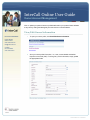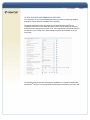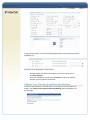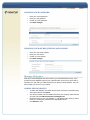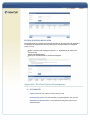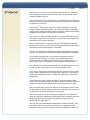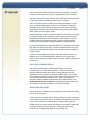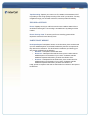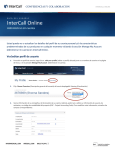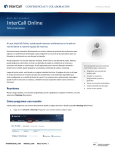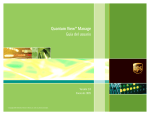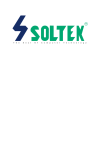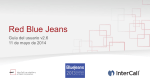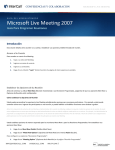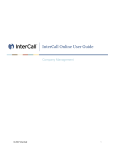Download InterCall Online User Guide
Transcript
InterCall Online User Guide Owner Account Management View or update your personal account profile details and/or your product feature defaults at any time by visiting the Manage My Account section on InterCall Online. View/Edit Owner Information For more information: 1 To open your owner profile, click View/Edit Owner Information. 2 View your owner profile information, i.e., name, contact details and default Project Account Code (PAC). To change any of this information, simply update the appropriate fields. United States: 800.374.2441 www.intercall.com [email protected] Canada: 877.333.2666 www.intercall.ca Last modified on: 12/21/2010 3 Click Save Changes at the bottom of the form. You will be asked to confirm your owner profile details. If the information is correct, click Continue to save your changes, otherwise your updated information will not be saved. View/Edit Product Details To view or edit your product options and settings that are enabled on your profile, click View Product Details at the bottom of the owner profile screen. Your Product Details page summarizes all the features available to you as an owner and allows you to customize your preferences for your conferencing services. A description of the options available with each service is provided at the end of this guide. VIEW YOUR DIAL-IN NUMBERS The first section on the Product Details page shows the conferencing services available with your account. Click View All [service name] Numbers to see the dial-in numbers associated with that service. You can select which country numbers (toll-free and local) appear on the emails (welcome email, email confirmations, etc.) by using the Country Number Display feature which appears below the feature settings for each of your assigned audio products. AUDIO AND WEB CONFERENCING DETAILS The next portion of your Product Details page shows your audio conferencing details. A description of all the features is available in the Appendix. The sample page below shows the options for our Reservationless-Plus® service, including the conference code, leader PIN (both of which can be changed at any time) and all the current settings for your service, i.e., Entry and Exit Announcements and Auto Continuation. If you change any of these settings, they become the default for all your future calls. The following sections show the default options available for our Operator Assisted and Direct EventSM services. Any changes made here become the default for your future calls. The final product section on the Product Details page lists the web conferencing services available to you. EDITING YOUR PRODUCT DETAILS 1 2 3 If needed, update your product information in the sections shown above. Click Save Changes. Verify your changes are correct and click Continue to save your changes; otherwise your changes will not be saved. Change Your Password and Security Settings To select a new password for InterCall Online or to change your secret question and answer, click Change Your Password & Security Settings within the Manage Your Account page. CHANGING YOUR PASSWORD 1 2 3 4 Enter your current password. Enter your new password. Confirm your new password. Click Save Changes. CHANGING YOUR SECRET QUESTION AND ANSWER 1 2 3 4 Enter your new secret question. Enter your new answer. Confirm your new answer. Click Save Changes. Manage Delegates Add, edit or delete delegates who have access to your InterCall Online account. If you provide someone delegation rights to your InterCall Online account, they will be able to schedule your calls, start your calls and access your library of stored material. They can also manage your account on your behalf. ADDING NEW DELEGATES 1 2 3 4 To add a new delegate, input either the first name, last name or InterCall Online user name and then click Search. You will be provided a list of available users from your company. Select the user you want and click Add Selected User to Delegate List. Choose the roles for your new delegate, i.e., My Meetings, My Library or Owner Profile, by choosing the checkbox in the appropriate column. Click Submit to save. EDITING EXISTING DELEGATES All delegates that have already been selected are listed on the page with each delegate’s role assignment and expiration date. By selecting the checkbox beside the delegate’s name, you may: Select or deselect role management options, i.e., My Meetings, My Library and Owner Profile. Delete selected delegates. Change the expiration date for all selected delegates. Appendix: Product Option Descriptions A. AUTOMATED Leader passcode: The code you enter to start your call. Participant passcode: The code entered by your participants to join your call. Automated unique passcode: A new passcode is assigned to each of your automated calls. Entry Announce: Select how you want your participants joining a call to be announced. Choose from the following options: tone, name announce, name and tone or silence. Exit Announce: Select how you want your participants disconnecting from a call to be announced. Choose from the following options: tone, name announce, name and tone or silence. B. RESERVATIONLESS-PLUS Conference passcode: The unique passcode you provide to your participants so they may join your call. Leader PIN: The code you enter to start your Reservationless-Plus conference. You may provide a custom leader PIN or leave the field blank and the system will assign a random code. Dial-Out: Select ON or OFF to determine whether or not your participants can be dialed out to. Monthly Port Selection: Select the number of participant lines that your account can accommodate on your Reservationless-Plus calls. Entry Announcement: Decide how your participants are announced when they join your audio conference call. Choose from the following options: tone, name announce, name and tone or silence. Exit Announcement: Decide how your participants are announced when they leave your audio conference call. Choose from the following options: tone, name announce, name and tone or silence. Security Passcode: Provide an added level of security for your audio conference by having greater control over who joins. You can select and distribute the security passcode for every conference you host. Note: This feature must be OFF if Quick Start is enabled. Quick Start: Select Quick Start to immediately begin your reservationless conference call by allowing your participants to enter your conference before you join and start speaking before the call officially begins. Note: This feature must be OFF if Security Passcode is enabled. Auto Continuation: This feature allows a Reservationless-Plus conference to continue if you disconnect. This option can be turned ON or OFF. PAC via DTMF/telephone keypad: When enabled, this feature prompts you to enter a Project Accounting Code (PAC) using your telephone keypad prior to starting your conference call. This option can be turned ON or OFF. Recorder Dial-Out/Conference Record: Record your conference by pressing *2 on your telephone keypad. This option can be turned ON or OFF. Prompt Set Language: Select which language the call prompts will be spoken in. Continuation: Use DTMF tones during a call to allow the conference to continue if you disconnect. This option can be turned ON or OFF. Operator request: Select who can request an operator to attend your call. Name record: Decide whether your participants will record their name as they enter the call. Post-Conference Emails: Keep an attendance roster of your participants with an email record of which participants were on the phone and/or web. Also, keep track of your total conferencing minutes to anticipate your call’s budget. A monthly fee is applicable if this option is turned ON. Sub-conferencing: Allow pre-selected guests to join a private discussion during your conference call. Sub-conferencing allows you to discuss side issues and other non-public information. This option can be turned ON or OFF. Waiting Room: Have your participants placed on music hold until you are ready for them to join the conference call. This feature is helpful when you have two back-to-back conferences scheduled with two different groups. This option can be turned ON or OFF. Allow Multiple Leaders: Pre-select participants to have access to your keypad commands. This option can be turned ON or OFF. Personal Greeting: Record a personal message to be played before the participant is placed into your conference. Monthly charges apply. C. OPERATOR ASSISTED AND DIRECT EVENT OPTIONS DEFAULT OPTIONS Direct Entry: Select Direct Entry to quickly join an audio conference. It allows participants to immediately enter the conference and start speaking before the call officially begins. Music Hold: Place participants on music hold until the teleconference begins. Music Hold creates a formal atmosphere for the conference. Name Announce: Have participants’ names announced by an operator as they join the conference, letting everyone know who is on the call. Name Announce makes it easy for you to keep track of your call's audience. Polling: Use the operator to survey all conference participants. You determine the questions prior to the conference and participants respond using their telephone keypads. Polling allows you to collect instant feedback and increases participants’ involvement in the call. You receive a report with all responses that is organized by question and participant. Broadcasting: Select to have a broadcast message sent to your participants outside of your conference call. International Link: Connect your international participants to your conference call, including links through international call centers, toll and toll-free access numbers and dial-out options. Approved Participant List: Indicate which of your participants are scheduled to be on your conference and at what time during the call. Only those on the list will be joined to the conference. Leader-ViewSM: Get a private, real-time view of the participants on your call using this simple, web-based interface. You can view the names of individuals waiting to ask a question and other pertinent information. Leader-View effectively manages investor relations and other public conferences. Sub-conference: Allow pre-selected guests to join a private discussion before the conference begins. Sub-conference lets you review last minute details, side issues and other non-public information. Entry Tone Notification: Hear a tone whenever a new participant enters the teleconference. It lets everyone know that a new participant has joined or left the teleconference without interrupting the conversation. Roll Call: Have the operator broadcast the names of all participants who have joined the call. Roll Call confirms that all expected participants are in attendance. Lecture Mode: Mute all guests’ lines during the presentation to reduce background noise allowing you to deliver your message uninterrupted. Email Confirmation: Double-check the specifics of your teleconference. You can choose to receive a confirmation of your conference details via email. Fax Confirmation: Double-check the specifics of your teleconference. You can choose to receive a confirmation of your conference details via fax. Voice Talent: Use screened and trained operators to provide voice-over quality talent, lending a professional touch to high-profile conferences. Voice Talent is beneficial for media-facing events or conferences hosted by your firm’s upper management. Custom Scripting: Craft a special message for a welcome statement, Q&A session and/or closing comments. Your script is read by the operator during your conference. Custom Scripts offer you another way to personalize your calls. Exit Tone Notification: Hear a tone whenever a new participant enters or exits the teleconference. It lets everyone know that a new participant has joined or left the teleconference without interrupting the conversation. Question & Answer: Give your participants the opportunity to ask questions during the conference. Participants indicate that they have a question using their telephone keypad, while the operator manages the question queue in a professional and orderly fashion. Security: You can prevent additional participants, including the operator, from joining the conference by pressing a command on your telephone keypad. Conference Lock gives you the freedom to discuss confidential information in a secure environment. Selecting this feature will alert the operator to review the Conference Lock function with you prior to being placed into your conference. Password: Participants must provide the operator with the pre-determined word or code you provide in the Password field to join the conference. Call Transcription: Receive a written record, either electronically or in hard copy, of what was said during the conference. Transcriptions are helpful for identifying sound bytes and quotes for post-event press releases. Choose to transcribe the entire call or just the Q&A session. We provide several different delivery options to fit your specific needs. Leader Order/Entry: Create a friendly atmosphere for the conference by joining the conference before your participants. It gives you the opportunity to greet participants as they enter the call. Alternatively, Leader Last lets you join the conference after everyone else has arrived, creating a formal atmosphere. Leader Last is recommended for large presentations and speaking events. Promotional Playback: Send InterCall a tape for your participants to hear while they wait for the conference to begin. A promotional tape sets the tone for your call and can provide participants with relevant information about the speaker or conference topic. Conference Record/Playback: Replay a previously recorded conference or message at one or more scheduled times. Select from CD, cassette, DAT, Encore or micro-cassette to indicate in which format the conference playback will be delivered. COUNTRY NUMBER DISPLAY Select the international dial-in numbers that will display on the email confirmations for your audio calls. By default, no countries are selected for Operator Assisted and Direct Event calls. For Reservationless-Plus and Automated services, 23 default countries automatically display. You can add more countries by selecting a country from the right-hand column and moving it to the Display these Country Numbers column. When you schedule your Automated, Operator Assisted or Direct Event call via InterCall Online, click Enable International dial-in numbers in the Meeting Information section and the countries you selected will display on your email confirmation. ENHANCED FEATURES Special Enunciator: Customize the recording that is heard initially when dialing in for your conference call. Communication Line: Speak with an operator outside of the main conference to convey behind-the-scenes information, orchestrate guest speakers or give timing cues. A communication line makes it easier to manage a large conference. UK/HK Comm Link: Allows contacts from Europe or Asia Pacific to speak with an operator outside the main conference to convey behind-the-scenes information to orchestrate guest speakers or give timing cues. Tape Recording: Capture your event on a CD, cassette, microcassette or DAT to provide you with a high-quality recording of the call for your archives. For easy navigation through your recorded conference, we also provide CD indexing. ENCORESM OPTIONS Encore: Digitally record your call for those who were unable to attend it live or would like to listen again. The recording is accessible 24/7 by dialing a toll-free number. Encore Security Code: To access your Encore recording, guests will be required to enter the Encore Security Code. PARTICIPANT REPORT Participant Report: Participants’ names, on-the-line times, phone numbers and up to four additional pieces of information selected by the user are captured as they dial into the conference. This list is faxed or emailed to you following your call. Choose a default from the following: o Standard – Participant’s first and last name. o Enhanced – Participant’s first and last name, phone number and two additional pieces of information of your choice. If selected, add the additional requested information you desire into fields 3 and 4. o Premium – Participant’s first and last name, phone number and four additional pieces of information of your choice. If selected, add the additional requested information you desire into fields 3 to 6. Lastly, provide a recipient name and an email and/or fax number for the report to be delivered.