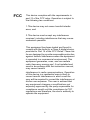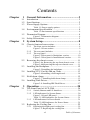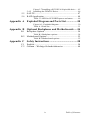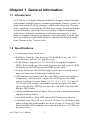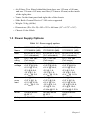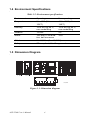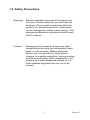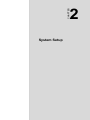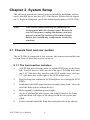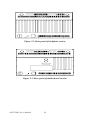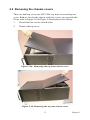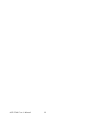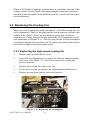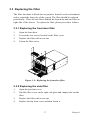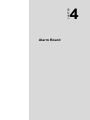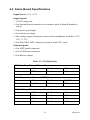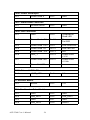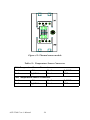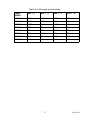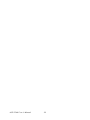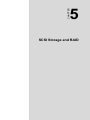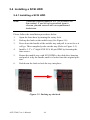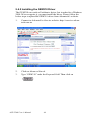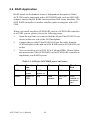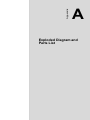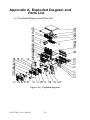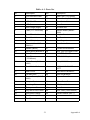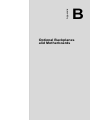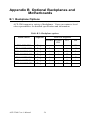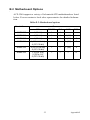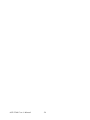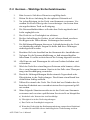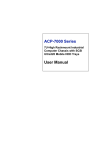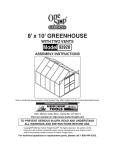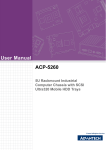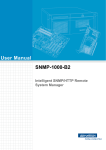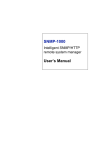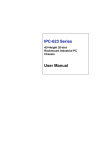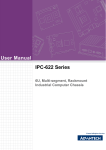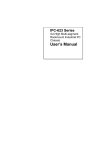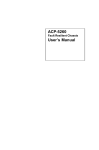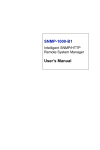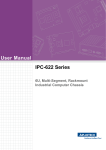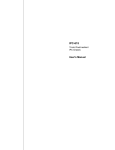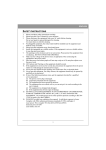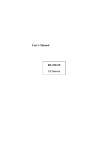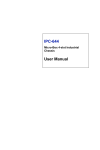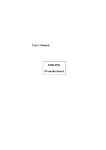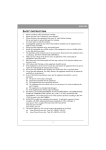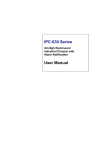Download ACP-5260 User`s Manual
Transcript
ACP-5260 5U-High Rackmount Industrial Computer Chassis with SCSI Ultra320 Mobile HDD Trays User’s Manual Copyright This documentation and the software included with this product have been copyrighted by Advantech Co., Ltd. in April, 2005. All rights are reserved. Advantech Co., Ltd. reserves the right to make improvements in the products described in this manual at any time without notice. No part of this manual may be reproduced, copied, translated or transmitted in any form or by any means without the prior written permission of Advantech Co., Ltd. Information provided in this manual is intended to be accurate and reliable. However, Advantech Co., Ltd. assumes no responsibility for its use, or for any infringements of the rights of third parties which may result from its use. Acknowledgements Intel®, Pentium® 4, and Celeron® are trademarks of Intel Corporation. The ACP-5260, PCA-6120, PCA-6120P4, PCA-6120P12, PCA6120P18, PCA-6119P7, PCA-6119P16 and PCA-6119P17 are trademarks of Advantech Co., Ltd. All other product names or trademarks are the properties of their respective owners. On-line Technical Support For technical support and service, please visit our support website at: http://www.advantech.com/support Part No. 2002526001 ACP-5260 User’s Manual 2nd Edition April, 2005 ii FCC This device complies with the requirements in part 15 of the FCC rules: Operation is subject to the following two conditions: 1.This device may not cause harmful interference, and 2.This device must accept any interference received, including interference that may cause undesired operation This equipment has been tested and found to comply with the limits for a Class A digital device, pursuant to Part 15 of the FCC Rules. These limits are designed to provide reasonable protection against harmful interference when the equipment is operated in a commercial environment. This equipment generates, uses, and can radiate radio frequency energy and, if not installed and used in accordance with the instruction manual, may cause harmful interference to radio communications. Operation of this device in a residential area is likely to cause harmful interference in which case the user will be required to correct the interference at his/her own expense. The user is advised that any equipment changes or modifications not expressly approved by the party responsible for compliance would void the compliance to FCC regulations and therefore, the user's authority to operate the equipment. iii A Message to the Customer Advantech customer services Each and every Advantech product is built to the most exacting specifications to ensure reliable performance in the harsh and demanding conditions typical of industrial environments. Whether your new Advantech equipment is destined for the laboratory or the factory floor, you can be assured that your product will provide the reliability and ease of operation for which the name Advantech has come to be known. Your satisfaction is our primary concern. Here is a guide to Advantech’s customer services. To ensure you get the full benefit of our services, please follow the instructions below carefully. Technical support We want you to get the best performance possible from your products. If you run into technical difficulties, we are here to help. For the most frequently asked questions, you can easily find answers in your product documentation. These answers are normally a lot more detailed than the ones we can give over the phone. Please consult this manual first. If you still cannot find the answer, gather all the information or questions that apply to your problem, and with the product close at hand, call your dealer. Our dealers are well trained and ready to give you the support you need to get the most from your Advantech products. In fact, most problems reported are minor and can be easily solved over the phone. In addition, free technical support is available from Advantech engineers every business day. We are always ready to give advice about application requirements or specific information on the installation and operation of any of our products. ACP-5260 User’s Manual iv Product warranty Advantech warrants to you, the original purchaser, that each of its products will be free from defects in materials and workmanship for two years from the date of purchase. This warranty does not apply to any products which have been repaired or altered by persons other than repair personnel authorized by Advantech, or which have been subject to misuse, abuse, accident or improper installation. Advantech assumes no liability under the terms of this warranty as a consequence of such events. If an Advantech product is defective, it will be repaired or replaced at no charge during the warranty period. For out-of-warranty repairs, you will be billed according to the cost of replacement materials, service time and freight. Please consult your dealer for more details. If you think you have a defective product, follow these steps: Step 1. Collect all the information about the problem encountered, for example, type of PC, CPU speed, Advantech products used, other hardware and software used, etc. Note anything abnormal and list any on-screen messages you get when the problem occurs. Step 2. Call your dealer and describe the problem. Please have your manual, product, and any helpful information readily available. Step 3. If your product is diagnosed as defective, obtain an RMA (return material authorization) number from your dealer. This allows us to process your return more quickly. Step 4. Carefully pack the defective product, a fully-completed Repairand Replacement Order Card and a photocopy proof of purchase date (such as your sales receipt) in a shippable container. A product returned without proof of the purchase date is not eligible for warranty service. Step 5. Write the RMA number visibly on the outside of the package and ship it prepaid to your dealer. v Initial Inspection Before you install your backplane, please make sure that the following materials have been shipped: • ACP-5260 Chassis • User’s Manual • Warranty Card • Accessory box with a package of screws (4 screws for fastening the slim type CD-ROM drive, 12 screws for fastening the disk drives, 6 screws for fixing the ear handles), a 68-pin SCSI flat cable, a small interface converter for slim type CD-ROM drive, a pair of keys, 20 rubber cushions, a pair of ear handles, a big-to-small 4-pin power wire, and a spare filter. If any of these items are missing or damaged, contact your distributor or sales representative immediately. We have carefully inspected the ACP5260 mechanically and electrically before shipment. It should be free of marks and scratches and in perfect working order upon receipt. As you unpack the ACP-5260, check it for signs of shipping damage. (For example, damaged box, scratches, dents, etc.) If it is damaged or it fails to meet the specifications, notify our service department or your local sales representative immediately. Also, please notify the carrier. Retain the shipping carton and packing material for inspection by the carrier. After inspection, we will make arrangements to repair or replace the unit. ACP-5260 User’s Manual vi Contents Chapter 1 General Information ........................................2 1.1 1.2 1.3 Introduction ....................................................................... 2 Specifications .................................................................... 2 Power Supply Options....................................................... 3 1.4 Environment Specifications .............................................. 4 1.5 Dimension Diagram .......................................................... 4 1.6 Safety Precautions ............................................................. 5 Table 1.1:Power supply options...................................... 3 Table 1.2:Environment specifications ............................ 4 Figure 1.1:Dimension diagram ....................................... 4 Chapter 2 System Setup.....................................................8 2.1 Chassis front and rear section............................................ 8 2.1.1 2.1.2 2.1.3 2.2 The front section includes:.............................................. 8 Figure 2.1:Front section.................................................. 9 The rear panel includes:.................................................. 9 The rear panel ................................................................. 9 Figure 2.2:Rear panel of backplane version ................. 10 Figure 2.3:Rear panel of motherboard version ............. 10 Removing the chassis covers........................................... 11 Figure 2.4a: Removing the top front chassis cover ...... 11 Figure 2.4b:Removing the top rear chassis cover......... 11 2.3 Installing the Backplane .................................................. 12 2.4 Installing CPU Card & Add-on Cards............................. 13 2.5 Hold-down clamp............................................................ 15 2.6 Installing Disk Drives...................................................... 16 Figure 2.5:Installing the backplane............................... 12 Figure 2.6:Installing a full-length card ......................... 14 Figure 2.7: Installing hold-down clamp........................ 15 Figure 2.8: Installing IDE Disk Drives......................... 17 Chapter 3 Operation ........................................................20 3.1 The Front Panel of ACP-5260......................................... 20 3.1.1 3.1.2 3.1.3 3.2 Switch, Buttons and I/O Interfaces ............................... 20 LED indicators for System Status................................. 20 Figure 3.1:Front LED panel.......................................... 20 Table 3.1:LED indicators for System Status ................ 21 LED indicators for Power Status .................................. 21 Table 3.2:LED indicators for Power Status .................. 21 Replacing the Cooling Fan.............................................. 22 3.2.1 Replacing the high-speed cooling fan........................... 22 Figure 3.2: Replacing the cooling fan........................... 22 vii Table of Contents 3.2.2 3.2.3 3.3 Replacing the Filter ......................................................... 27 3.3.1 3.3.2 3.4 Replacing the rear blower ............................................. 23 Figure 3.3: Screws and tie mount location ................... 23 Figure 3.4:Removing the blower unit ........................... 24 Figure 3.5:Both sides of the blower unit....................... 24 Replacing the fan behind the SCSI backplane.............. 25 Figure 3.6:Remove the two high-speed cooling fans ... 25 Figure 3.7:Lift the tab on top of the fan unit ................ 26 Figure 3.8:Replacing the fan behind the backplane...... 26 Replacing the front door filter ...................................... 27 Figure 3.9: Replacing the front door filter.................... 27 Replacing the side filter ................................................ 27 Figure 3.10: Replacing the side filter............................ 28 Replacing the power supply ............................................ 28 Figure 3.11: Module for 460W power supply .............. 28 Figure 3.12: Module for 570W/810W power supply ... 29 Figure 3.13: Orientation of power cord plugs............... 29 Chapter 4 Alarm Board ...................................................32 4.1 Alarm Board Layout........................................................ 32 4.2 Alarm Board Specifications ............................................ 33 4.3 Switch Settings................................................................ 35 4.4 Thermal Sensor ............................................................... 35 Figure 4.1:Alarm board layout...................................... 32 Table 4.1:Pin Definitions.............................................. 33 Table 4.2:Fan switch settings........................................ 35 Figure 4.2:Thermal sensor module ............................... 36 Table 4.3: Temperature Sensor Connectors.................. 36 Table 4.4:Thermal switch setting.................................. 37 Chapter 5 SCSI Storage and RAID ................................40 5.1 6-slot SCSI SCA Backplane............................................ 40 5.1.1 5.1.2 SCSI Backplane Layout ......................................... 40 Figure 5.1: Front side layout of the SCSI backplane.... 40 Figure 5.2: Back side layout of the SCSI backplane .... 40 Connectors and Jumpers ............................................... 41 Table 5.1:Connectors .................................................... 41 Table 5.2:Jumpers......................................................... 41 5.2 SCSI Disk Drive Housing ............................................... 42 5.3 Wires & Cables for SCSI Storage ................................... 43 5.4 Installing a SCSI HDD.................................................... 44 Figure 5.3: SCSI disk drive housing............................. 42 Figure 5.4:Wires and Cables for SCSI housing............ 43 5.4.1 ACP-5260 User’s Manual Installing a SCSI HDD ................................................. 44 Figure 5.5:Pushing up the latch .................................... 44 Figure 5.6:Removing the mobile tray ........................... 45 viii 5.4.2 5.5 5.6 Figure 5.7:Installing a SCSI SCA 80-pin disk drive .... 45 Installing the GEM318 Driver ...................................... 46 SAF-TE ........................................................................... 47 RAID Application ........................................................... 48 Table 5.3:LED for SCSI HDD power and status.......... 48 Appendix A Exploded Diagram and Parts List ................50 Figure A.1: Exploded diagram...................................... 50 Table A.1:Parts list ....................................................... 51 Appendix B Optional Backplanes and Motherboards .....54 B.1 Backplane Options .......................................................... 54 B.2 Motherboard Options ...................................................... 55 Table B.1:Backplane options........................................ 54 Table B.2:Motherboard options.................................... 55 Appendix C Safety Instructions .........................................58 C.1 C.2 English............................................................................. 58 German – Wichtige Sicherheishinweise ......................... 60 ix Table of Contents ACP-5260 User’s Manual x CHAPTER 1 General Information Chapter 1 General Information 1.1 Introduction ACP-5260 is a 5U-high rackmount industrial computer chassis for highperformance and high-capacity computing platforms. It meets a variety of application needs for filing, printing, e-mails and webserving. This powerful computing server includes full disk array storage for minimizing the system downtime, especially in mission-critical computer telephony applications, industrial automation, and factory management. A wide range of standard computing peripherals can be integrated with the chassis to meet different application needs for operation under harsh conditions 24 hours a day, 7 days a week. 1.2 Specifications • Construction: Heavy-duty steel • Disk Drive Capacity: One slim-type CD-ROM drive bay, one 5.25” disk drive bay, and one 3.5" disk drive bay • RAID Storage: Supports six 3.5" SCSI SCA 80-pin hot-swappable HDDs. Each mobile tray has a latch for protection and a pair of LEDs for displaying the HDD power and HDD activity status. • Security Protection: The RAID storage system, power switch and system reset button are all behind the lockable door. • LED Indicators on Front Panel: Bi-color LEDs (green/red) for Power, Temperature, and Fan status; single-color LEDs (green) for HDD activity and Power Singles Status (+3.3 V, +5 V, +12 V, -5 V and -12 V). For the SCSI storage, each mobile tray has a single-color LED (green) that displays HDD power and a bi-color LED (blue/red) that displays HDD status. • Switch and Buttons on Front Panel: Power switch, System Reset button and Alarm Reset button. • Front I/O Interfaces: Dual USB and one PS/2 keyboard connector • Cooling System: Three 12 cm x 12 cm x 2.54 cm (114 CFM) hot-swappable cooling fans in the middle; two 8 cm x 8 cm x 2.54 cm (47 CFM) fan behind the SCSI backplane; two adjustable blowers (25 CFM) on the rear section. ACP-5260 User’s Manual 2 • Air Filters: Two filters behind the front door, one 155 mm x 100 mm, and one 176 mm x 142 mm; one filter (170 mm x 42 mm) on the inside of the right plate. • Vents: On the front panel and right side of the chassis • Slide Rails: General Device C-300 series supported • Weight: 30 kg (66 lbs) • Dimensions (W x H x D): 482 x 222 x 660 mm (19" x 8.75" x 26") • Chassis Color: Black 1.3 Power Supply Options Table 1.1: Power supply options Model Name 1757946005 (BP)/ 1757946006 (MB) 1757000129 (BP)/ 1757000150 (MB) 1757000130 (BP)/ 1757000151 (MB) Watt 460 W (ATX, PFC) (1+1 redundant) 570 W (ATX, PFC) (2+1 redundant) 810 W (ATX, PFC) (3+1 redundant) Input rating 100 ~ 240 Vac (Full range) 115 ~ 230 Vac (Full range) 115 ~ 230 Vac (Full range) Output voltage +5 V @ 40 A, +3.3 V @ 30 A, +12 V @ 27 A, -5 V @ 0.8 A, -12 V @ 1 A, +5 VSB @ 2 A +5 V @ 50 A, +3.3 V @ 40 A, +12 V @ 34 A, -5 V @ 1 A, -12 V @ 1 A, +5 VSB @ 1.2 A +5 V @ 75 A, +3.3 V @ 60 A, +12 V @ 51 A, -5 V @ 1.5 A, -12 V @ 1.5 A, +5 VSB @ 1.6 A Minimum load +5 V @ 5 A, +3.3 V @ 1 A, +12 V @ 2.5 A, +5 VSB @ 0.1 A +5 V @ 6 A, +3.3 V @ 2 A, +12 V @ 3 A, -12 V @ 0.1 A, -5 V @ 0.1 A, +5 VSB @ 0.1 A +5 V @ 9 A, +3.3 V @ 3 A, +12 V @ 4.5 A, -12 V @ 0.15 A, -5 V @ 0.15 A, +5 VSB @ 0.15 A MTBF 100,000 hours @ 25° C 100,000 hours @ 25°C 100,000 hours @25° Safety UL/TUV/CB UL/cUL/CB UL/cUL/CB 3 Chapter 1 1.4 Environment Specifications Table 1.2: Environment specifications Environment Operating Non-operating Temperature 0 to 40°C (32 to 104°F) -20 to 60°C (-4 to 140°F) Humidity 10 to 85% @ 40°C, non-condensing 10 to 95% @ 40°C, non-condensing Vibration 1G rms 2G Shock 10G with 11 ms duration, half sine wave 30G Altitude 0 to 3,048 m (0 ~ 10,000 ft) Safety CE compliant, UL/cUL approved 1.5 Dimension Diagram unit: mm Figure 1.1: Dimension diagram ACP-5260 User’s Manual 4 1.6 Safety Precautions Warning! Always completely disconnect the power cord from your chassis whenever you work with the hardware. Do not make connections while the power is on. Sensitive electronic components can be damaged by sudden power surges. Only experienced electronics personnel should open the PC chassis. Caution! Always ground yourself to remove any static charge before touching the motherboard, backplane, or add-on cards. Modern electronic devices are very sensitive to static electric charges. As a safety precaution, use a grounding wrist strap at all times. Place all electronic components on a static-dissipative surface or in a static-shielded bag when they are not in the chassis. 5 Chapter 1 ACP-5260 User’s Manual 6 CHAPTER 2 System Setup Chapter 2 System Setup The following procedures instruct users to install the backplane, add-on cards, and disk drives into the ACP-5260 chassis. Please refer to Appendix A, Exploded Diagram, for all the detailed parts names of ACP-5260. Note: Use caution when installing or operating the components with the chassis open. Be sure to turn off the power, unplug the power cord and ground yourself by touching the metal chassis before you handle any components inside the machine. 2.1 Chassis front and rear section The ACP-5260 is composed of two sections, the front section and the rear section. Each of them has its own top cover. 2.1.1 The front section includes: 1. A SCSI disk drive housing with six mobile HDD trays on the front left. For IDE devices, there are one slim-type CD-ROM drive and one 5.25” disk drive bay are above the SCSI mobile trays, and one 3.5” disk drive bay at the right of the SCSI mobile trays. 2. Dual cooling fans behind the SCSI backplane for cooling the SCSI HDDs. 3. Front door with LED panel and user-friendly rotary lock. User can close the door with or without the key. 4. Hot-swappable redundant power supply. 5. A pair of ear handles which users can simply fasten to the frontright and front-left edges of the chassis with the six screws provided. 6. Filters located behind the front door and right side of the chassis. ACP-5260 User’s Manual 8 Figure 2.1: Front section 2.1.2 The rear panel includes: 1. Three high-speed cooling fans in the middle, and two blowers on the rear side 2. Backplane 3. Add-on cards 4. Thermal sensor 5. Alarm board 6. Hold-down clamp and blower brackets 2.1.3 The rear panel There are two reserved 9-pin D-SUB openings and dual AC inlets on the rear panel. For B/P version, it includes the B/P rear plate with 20-slot I/O brackets (Figure 2.2). For M/B version, it includes the M/B rear plate with 7-slot I/O brackets and the ATX M/B I/O cover (Figure 2.3). 9 Chapter 2 Figure 2.2: Rear panel of backplane version Figure 2.3: Rear panel of motherboard version ACP-5260 User’s Manual 10 2.2 Removing the chassis covers There are dual top covers for ACP-5260, top front cover and top rear cover. Both are fixed to the chassis with four screws, two on each side. Please refer to Figure 2.4a & Figure 2.4b and proceed as follows. 1. Detach the four screws on both sides. 2. Remove the top cover. Figure 2.4a: Removing the top front chassis cover Figure 2.4b: Removing the top rear chassis cover 11 Chapter 2 2.3 Installing the Backplane ACP-5260 supports backplanes of up to 20 slots. To install the backplane, please refer to Figure 2.5 and proceed as follows: 1. Remove the top rear chassis cover, and then dismantle the holddown clamp and the blower units by removing the four screws. 2. Put the backplane in the proper location and then fasten it onto the chassis. 3. Connect the 20-pin ATX power connector from the power supply to the backplane. 4. Replace the hold-down clamp and the blower units, and fasten them to the chassis. 5. Return the top rear chassis cover and fasten it. Figure 2.5: Installing the backplane ACP-5260 User’s Manual 12 2.4 Installing CPU Card & Add-on Cards ACP-5260 supports up to 20 add-on cards. To install a CPU card or addon card, please proceed as follows: 1. Remove the top rear chassis cover, and then dismantle the holddown clamp and the blower units by removing the four screws. 2. Select a vacant PICMG slot for the full-length CPU card, or a PCI/ ISA slot for other add-on cards. Then, remove the corresponding I/ O bracket attached to the rear plate of the chassis. 3. Insert the CPU card or add-on card vertically into the proper slot (See Figure 2.6). For full-length cards, please make sure that the card bracket has been inserted properly and the other edge of the card has been inserted into the plastic guiding fillister. Fasten the card with the screw on top of the I/O bracket. 4. Repeat Step 2 and 3 if there is more than one add-on card. 5. There are two rows of notches on both sides of the hold-down clamp for inserting rubber cushions into. One side is for PCI cards, while the other side is for ISA cards. Depending on the card height, the cushions can be inserted upward or downward. After the rubber cushions have been inserted into the notches, they will stabilize the add-on cards to protect them from shock and vibration. 6. Put back the hold-down clamp and blower brackets and then screw them in place. 7. Replace the top rear chassis cover and fasten it. 13 Chapter 2 Figure 2.6: Installing a full-length card ACP-5260 User’s Manual 14 2.5 Hold-down clamp The hold-down clamp protects all the cards from vibration and shock. After installing all the cards, re-fasten the hold-down clamp. Please refer to the following steps. 1. After plugging in the CPU card and add-on cards, please insert the rubber cushions provided into the notches of the hold-down clamp, and adjust them to the placement of the cards. The cushions offer these cards the protection against shock and vibration. 2. Put the hold-down clamp back into its original position. 3. Secure the hold-down clamp to the chassis with the four screws. Figure 2.7: Installing hold-down clamp 15 Chapter 2 2.6 Installing Disk Drives APC-5260 supports both IDE and SCSI storage devices. We will introduce the IDE disk drive installation procedure here. For installing a SCSI HDD, please refer to Chapter 5 for detailed SCSI information and installation procedure. The IDE disk drive housing supports one slim type CD-ROM drive, one 5.25” and one 3.5” disk drive bay. The slim type CD-ROM drive and the 5.25” disk drive bay are located above the SCSI disk drive housing. The 3.5” disk drive bay is in the front middle section. Please follow these steps for installation. 1. Remove the chassis top covers. 2. For installing the 3.5” HDD or FDD, simply release the two screws on top of the disk drive holder located in the middle of the front panel. 3. Insert the disk drive into the proper location in the drive housing and secure them with the screws provided. 4. To install the 5.25” disk drive, you need to release the 3.5” disk drive holder first. Then, loosen the four screws on the 5.25” disk drive housing. 5. Insert the disk drive in the proper location in the drive housing, and secure it with the screws provided. 6. To install the slim type CD-ROM drive, first find the small converter in the accessory box. Connect the converter to the rear of the CD-ROM drive and fasten it with the two screws provided. Then simply fix the CD-ROM drive to the drive housing with the four screws provided. 7. Connect a 40-pin flat cable to the CD-ROM drive (or CD-RW drive or DVD-ROM drive or IDE HDD) or a 34-pin flat cable to a FDD. Then plug the 4-pin power connector into the disk drive(s). 8. Put the disk drive housing back in the correct position and fasten it with the screws. 9. Replace the chassis top covers and fasten it. ACP-5260 User’s Manual 16 Figure 2.8: Installing IDE Disk Drives 17 Chapter 2 ACP-5260 User’s Manual 18 CHAPTER 3 Operation Chapter 3 Operation 3.1 The Front Panel of ACP-5260 In the middle of the front panel, there is one Power On/Off switch, one System Reset button, one Alarm Reset button, a dual USB port, and a PS/ 2 connector. There are nine LED indicators on the lockable front door. Their individual functions are described as below. 3.1.1 Switch, Buttons and I/O Interfaces Momentary Power switch: Press this button to turn the system power on or off. Please use system shutdown or press this switch for few seconds to turn off the system ATX power. System Reset button: Press the button to reboot the system. Alarm Reset button: Whenever a fault occurs in the system (e.g., fan failure or the temperature in the chassis is too high), the audible alarm will be activated. Pressing this button will stop the alarm from beeping. Dual USB port: Connect USB devices to the system by this port. PS/2 connector: Connect a PS/2 keyboard by this connector. 3.1.2 LED indicators for System Status The LED display on the front door shows a series of indicators that are grouped into two categories for System Status and Power Status. Figure 3.1: Front LED panel ACP-5260 User’s Manual 20 The following table describes the LED indicators for System Status. Table 3.1: LED indicators for System Status LED Description Green Red PWR System Power Normal Abnormal HDD Hard Disk Drive Activity Data Access No light TEMP Temperature in the Chassis Normal Abnormal FAN Cooling Fan Normal Abnormal When the system power is on, the PWR LED is always green. When the PWR LED is RED, it indicates a redundant power supply module failure. To stop the alarm beep, press the Alarm Reset button. Examine the redundant power supply module right away and replace the failed module with a good one. When the FAN LED is RED, it indicates a failed cooling fan, and the alarm is also activated. To stop the alarm beep, press the Alarm Reset button and then replace the failed fan with a good one immediately. If the TEMP LED is RED, it means that the inside of the chassis is overheated. An audible alarm will be activated. To stop the alarm beep, press the Alarm Reset button. Inspect the fan filter and the rear section of the chassis immediately. Make sure the airflow inside the chassis is smooth and not blocked by dust or other particles. 3.1.3 LED indicators for Power Status The following table is the individual LED which indicates the status of the backplane voltage signals. Table 3.2: LED indicators for Power Status LED Description LED on LED off +3.3V +3.3V signal Normal Abnormal +5V +5V signal Normal Abnormal +12V +12V signal Normal Abnormal -5V -5V signal Normal Abnormal -12V -12V signal Normal Abnormal 21 Chapter 3 When an LED fails to light up, it means there is a problem with one of the voltage signals. Please check if the power supply connector is properly attached to the backplane. If the problem persists, consult with an experienced technician. 3.2 Replacing the Cooling Fan There are seven cooling fans inside the chassis. All of the cooling fans are easily maintained. Three of the high-speed cooling fans are located in the middle of the chassis. There are two blowers on the rear of chassis. Another two cooling fans are located behind the SCSI backplane which was mentioned in Chapter 2.1.1. The fans provide the system with ample cooling by blowing air toward the rear. To replace the cooling fans, please proceed according to the instructions below. 3.2.1 Replacing the high-speed cooling fan 1. Remove the top front chassis cover. 2. Loose the two thumbscrews on top of the fan unit and then gently pull it out. (See Figure 3.2.) It will disconnect the cooling fan power connector. 3. Replace the cooling fan with a new one. 4. Fix the new cooling fan in place by tightening the thumbscrews. 5. Replace the top front chassis cover and fasten it. Figure 3.2: Replacing the cooling fan ACP-5260 User’s Manual 22 3.2.2 Replacing the rear blower 1. Remove the top rear chassis cover. 2. Loosen the screws on the hold-down clamp, one on the rear panel, and one on the guide rail. and on the hold down clamp. (see Figure 3.3) 3. Unplug the blower power connector from the alarm board, and release the blower power wire from the tie mount. 4. Remove the blower unit, and then detach the blower from the bracket by loosening the screws. (see Figure 3.4) 5. Replace the failed blower with a new one. Please note that the blower should be oriented so that the airflow is directed toward the back of the chassis. 6. Secure the new blower to the bracket and then fasten the blower unit back onto the chassis. The blower unit is uniquely designed to provide the best airflow for any card configuration. You can adjust its position along with the length of the guide rail bracket. 7. Plug the blower power connector to the alarm board and fix the wire into the tie mount. 8. Replace the top rear chassis cover and fasten it to the chassis. tie mount Figure 3.3: Screws and tie mount location 23 Chapter 3 Figure 3.4: Removing the blower unit Figure 3.5: Both sides of the blower unit ACP-5260 User’s Manual 24 3.2.3 Replacing the fan behind the SCSI backplane 1. Remove the top front chassis cover. 2. Remove the two high-speed cooling fans behind the SCSI disk drive housing first so that there is enough room for your hand to reach the fan behind the SCSI backplane. 3. Lift the tab on top of the fan unit so that the fan detaches from the fan enclosure. Figure 3.8 is another view to show users how to remove the fan. By this way, you need to remove the whole SCSI disk drive housing first. It’s not necessary to take out the SCSI housing to replace the fan. 4. Unplug the fan wire on the alarm board. 5. Put a new fan into the fan enclosure carefully until it is locked by the tab. Be sure to install it securely in the enclosure. 6. Plug the fan wire into the fan connector on the SCSI backplane. 7. Replace the two high-speed cooling fans and fasten them. 8. Replace the top front chassis cover. Figure 3.6: Remove the two high-speed cooling fans 25 Chapter 3 Figure 3.7: Lift the tab on top of the fan unit Figure 3.8: Replacing the fan behind the backplane ACP-5260 User’s Manual 26 3.3 Replacing the Filter The filter functions to block dust or particles from the work environment and to extend the longevity of the system. The filter should be replaced periodically. There are two filters behind the front door and one filter on right side of the chassis. To replace the filter, please proceed as follows. 3.3.1 Replacing the front door filter 1. Open the front door. 2. Loosen the two screws located on the filter cover. 3. Replace the filter with a new one. 4. Fasten the filter cover. Figure 3.9: Replacing the front door filter 3.3.2 Replacing the side filter 1. Open the top front cover. 2. Find the filter cover on the right side plate and simply take out the filter. 3. Replace the filter with a new one. 4. Replace the top front cover and then fasten it. 27 Chapter 3 Figure 3.10: Replacing the side filter 3.4 Replacing the power supply ACP-5260 supports various power supply models. To replace the power supply module, please proceed as follows. 1. Turn off the failed power supply module. 2. Loosen the screw on the failed module and then gently pull the module out by the handle (see Figure 3.11 and Figure 3.12). 3. Make sure that the new power supply module is the same rating as the currently installed one. 4. Slide the power supply module inward until it locks into the right position, then tighten the screws. 5. Return the handle to its original place. Figure 3.11: Module for 460W power supply ACP-5260 User’s Manual 28 Figure 3.12: Module for 570W/810W power supply Note: When you plug the two power cords into the socket, please make sure they are oriented in the same direction. (See Figures 3.13) Figure 3.13: Orientation of power cord plugs 29 Chapter 3 ACP-5260 User’s Manual 30 CHAPTER 4 Alarm Board Chapter 4 Alarm Board The alarm board is located on the right side near the rear section. The alarm board makes an audible alarm when: a. Any power supply module or redundant power supply fails b. One of the system cooling fans or blowers fai1s c. Internal temperature of the chassis reaches 50°C (default setting) To stop the alarm beep, simply press the Alarm Reset button on the front panel. 4.1 Alarm Board Layout The layout and detailed specification of the alarm board are given below: Figure 4.1: Alarm board layout ACP-5260 User’s Manual 32 4.2 Alarm Board Specifications Input Power: +5V, +12V Input Signals: • 7 FAN connectors • One thermal board connector (can connect up to 8 thermal boards in series) • One power good input • One alarm reset input • One voltage signal connector (connect from backplane, includes ±12V, ±5V, +3.3V) • One Hard Disk LED connector (connect from CPU card) Output Signals: • One LED board connector • One LCM board connector • One Buzzer output Table 4.1: Pin Definitions CN1: Auxiliary External Power Connector Pin 1 +12V Pin 3 GND Pin 2 GND Pin 4 +5V CN4: Temperature Sensor (LM75) Connector Pin 1 +5V Pin 3 T_SDAT Pin 2 T_SCLK Pin 4 GND CN13: Voltage Detection Input Connector Pin 1 5VSB Pin 5 +5V Pin 2 GND Pin 6 +3.3V Pin 3 GND Pin 7 -12V Pin 4 -5V Pin 8 +12V 33 Chapter 4 CN16: Power Good Input Pin 1 Power Good A Pin 2 GND Pin 2 GND CN17: Alarm Reset Connector Pin 1 ALARM RESET CN18: LED Connector Pin 1 GND Pin 9 Temperature Good LED Pin 2 Power Good +5V Pin 10 Temperature Fail LED Pin 3 Power Good +12V Pin 11 FAN Good LED Pin 4 Power Good -5V Pin 12 FAN Fail LED Pin 5 Power Good -12V Pin 13 N/A Pin 6 HDD_1 Pin 14 Power Good +3.3V Pin 7 Power Good LED Pin 15 Power Good +5 Vsb Pin 8 Power Fail LED Pin 2 N/A Pin 2 +5V CN26: External HDD LED connector Pin 1 HLED_ACT J1: External Buzzer Pin 1 Buzzer SW1: Fan Number Select Switch Pin 1 GND Pin 5 GND Pin 2 FAN_SEL1 Pin 6 FAN_SEL3 Pin 3 GND Pin 7 GND Pin 4 FAN_SEL2 Pin 8 RESET ACP-5260 User’s Manual 34 4.3 Switch Settings Table 4.2: Fan switch settings FAN NUMBER SW 1-1 SW 1- 2 SW 1- 3 SW 1- 4 1 OFF OFF ON OFF 2 OFF ON OFF OFF 3 OFF ON ON OFF 4 ON OFF OFF OFF 5 ON OFF ON OFF 6 ON ON OFF OFF 7 ON ON ON OFF 4.4 Thermal Sensor There is a thermal sensor located on the rear plate of the chassis. It is attached to the upper left corner of the chassis back plate. Please refer to Figure 4.2. When the inner temperature of the chassis is too high, the thermal sensor sends a signal to the alarm board to trigger a continuous alarm will sound. To stop the alarm beep, press the Alarm Reset button on the front panel. Please refer to Figure 4.2 for the thermal sensor module layout. Users can refer to the following temperature setting by adjusting the switch. 35 Chapter 4 Figure 4.2: Thermal sensor module Table 4.3: Temperature Sensor Connectors CN1: Temperature Sensor Connector Pin 1 +5V Pin 3 T_SDAT Pin 2 T_SCLK Pin 4 GND CN2: Temperature Sensor Connector Pin 1 +5V Pin 3 T_SDAT Pin 2 T_SCLK Pin 4 GND ACP-5260 User’s Manual 36 Table 4.4: Thermal switch setting TEMP INDEX SW 1 -1 SW 1 - 2 SW 1 - 3 SW 1 - 4 TEMP 1 OFF OFF OFF ON TEMP 2 OFF OFF ON ON TEMP 3 OFF ON OFF ON TEMP 4 OFF ON ON ON TEMP 5 ON OFF OFF ON TEMP 6 ON OFF ON ON TEMP 7 ON ON OFF ON TEMP 8 ON ON ON ON 37 Chapter 4 ACP-5260 User’s Manual 38 CHAPTER 5 SCSI Storage and RAID Chapter 5 SCSI Storage and RAID There is a SCSI SCA backplane fixed behind the SCSI disk drive housing. This backplane provides six 80-pin SCSI connectors, so users can install up to six 80-pin SCSI HDDs. Please see the relevant details below. 5.1 6-slot SCSI SCA Backplane 5.1.1 SCSI Backplane Layout Figure 5.1: Front side layout of the SCSI backplane Figure 5.2: Back side layout of the SCSI backplane ACP-5260 User’s Manual 40 5.1.2 Connectors and Jumpers Table 5.1: Connectors CON1 ~ CON6 80-pin Ultra320 SCSI connector CON8 68-pin Ultra320 SCSI connector JPWR1 ~ JPWR3 4 Pin Power Connector CN3 For SCSI HDD status alarm function: Pin 1, 3, 5, 7, 9, 11 are the status signals for HDD1 ~ HDD6; Pin 2, 4, 6, 8, 10, 12 are the alarm signals for HDD1 ~ HDD6; Pin 13 and 14 are GND CN4 ~ CN5 Fan Connectors LD1 ~ LD6 SCSI HDD0 ~ HDD5 power LED (green) LED1 ~ LED6 SCSI HDD0 ~ HDD5 Bi-Color LED (blue/red): HDD Activity: blue; HDD Fault: red; Rebuild: pink blink; No error: slow blink (1/sec); Identification: fast blink (~3/sec) 1 Table 5.2: Jumpers HDD spin up options JP1 Spin up when power is applied Open Open Spin up after delay Open Close Spin up on command mode Close Open Reserved Close Close 41 JP2 Chapter 5 5.2 SCSI Disk Drive Housing The SCSI disk drive housing is under the 5.25” IDE disk drive bay. If you need to take out the SCSI disk drive housing from the chassis, please be careful to release all the relevant wires/cables and fans behind the IDE disk drive and the SCSI disk drive housing, as well as the SCSI mobile trays first, or you may damage the system data or be difficult to take the housing out. When in doubt, please consult with an experienced technician. After all the relevant wires/cables, fans, and mobile trays have been disconnected, please release the four screws with the rubber cushions on the SCSI disk drive housing, then lift it up so that you can take out the SCSI disk drive housing. Figure 5.3: SCSI disk drive housing ACP-5260 User’s Manual 42 5.3 Wires & Cables for SCSI Storage There is one 68-pin SCSI flat cable in the accessory package. This cable is for connecting the add-on SCSI RAID card/controller and the SCSI backplane. The power wires of the dual fans should be connected to the alarm board. The three 4-pin power connectors on the rear side of the SCSI backplane are for connecting the power wires from the power supply. Note: Please be sure to plug in these wires and cables well before you install any SCSI HDD. When you have to take out the SCSI disk drive housing from the chassis, please disconnect the wires and cables first. Figure 5.4: Wires and Cables for SCSI housing 43 Chapter 5 5.4 Installing a SCSI HDD 5.4.1 Installing a SCSI HDD Note: There are various types of 3.5" SCSI HDDs on the market. If you’re not sure which type to choose, please consult with an experienced technician. Please follow the installation procedures below. 1. Open the front door by turning the rotary lock. 2. Push up the latch on the mobile tray (See Figure 5-4). 3. Press down the handle of the mobile tray and pull it out as far as it will go. Then completely take out the tray (Refer to Figure 5-5). 4. Install a 3.5" x 1"-high SCSI SCA 80-pin HDD by fastening the four screws. 5. Return the mobile tray with SCSI HDD to the disk drive housing and push it in by the handle until it is locked into the original position. 6. Push down the latch to lock the tray into place. Figure 5.5: Pushing up the latch ACP-5260 User’s Manual 44 Figure 5.6: Removing the mobile tray Figure 5.7: Installing a SCSI SCA 80-pin disk drive 45 Chapter 5 5.4.2 Installing the GEM318 Driver The GEM318 can work well without a driver, but in order for a Windows 2000 OS to recognize it, you must install the driver. Please follow the below steps to upload the GEM318 driver from Advantech’s website. 1. Connect to Advantech’s eService website: http://eservice.advantech.com.tw 2. Click on Advanced Search. 3. Type “GEM318” under the Keyword field. Then click on ACP-5260 User’s Manual 46 4. The specific driver will show on the Service Request section. 5. Click the driver, and then you will see two files. The file GEMinstall.doc is the installation guide, and the file gem318.inf is the driver you need to install. 6. Please be sure to follow the installation steps given in GEMinstall.doc in order to successfully complete the installation. 5.5 SAF-TE SAF-TE stands for SCSI Accessed Fault-Tolerant Enclosure. The SCA backplane with built-in GEM318 chipset supports SAF-TE. It provides a standard, non-proprietary way for the third party disk and RAID controllers to be fully integrated with peripheral packing that supports status signals (LED, audible alarm, LCD, etc), hot-swap Ultra320 SCSI HDDs, and monitoring of enclosure components, such as disk drives, power supplies, thermal sensors, fans, etc. For ACP-5260, the GEM318 chipset checks the disk status only, for others such as fans, temperature, power supply and voltage are monitored by an alarm board. 47 Chapter 5 5.6 RAID Application RAID stands for Redundant Array of Independent/Inexpensive Disks. ACP-5260 can be integrated with a SCSI RAID card, such as AMI (LSI), Adaptec, Intel or Mylex RAID card to perform Disk Array functions. The SCSI RAID controller is another suitable option to integrate with ACP5260. When you install an add-on SCSI RAID card or a SCSI RAID controller as a RAID system, please refer to the following steps. 1. Open the top front cover and to find the 68-pin Ultra320 SCSI connector on the rear side of the SCSI backplane. 2. Connect the provided Ultra320 SCSI 68-pin flat cable from the SCSI backplane to the add-on SCSI RAID card or SCSI RAID controller. 3. You can install up to six SCSI SCA-2 80-pin HDDs. Please follow the instructions of the SCSI RAID card or SCSI RAID controller to implement your RAID system. Table 5.3: LED for SCSI HDD power and status LED Description Green Blue Red Blue & Red PWR HDD power HDD power on N/A N/A N/A Status Status of HDD N/A Data access HDD failure Data rebuild or construction ACP-5260 User’s Manual 48 Appendix A Exploded Diagram and Parts List Appendix A Exploded Diagram and Parts List A.1 Exploded Diagram and Parts List Figure A.1: Exploded diagram ACP-5260 User’s Manual 50 Table A.1: Parts list No Description No Description 1 LED Indicator Plate 27 Side Filter (170*42mm) 2 Door 28 Alarm Board (SAB-1000) 3 LED BOARD 29 Card Guide Rail 4 LED Cover 30 Rear Cover 5 Door Hinge (Right) 31 TA AWS-850 6 Filter (177*155*5mm) 32 Sensor Board (SNMP1000) 7 Door Filter Holder 33 Adapter Bracket 8 Front Panel U 34 Fan Board 9 AC 460W (1+1) 35 Card Cage U 10 Chassis U for ACP5260 A1 36 Card Guide Rail 11 Handle (Black) 37 Combo Drive Bracket 12 Rack Mount Bracket-R 38 Slim Type CD-ROM Cover 13 Side Filter Cover 39 5.25 FDD COVER 14 Side Filter (170*42mm) 40 SCSI SCA Bay U 15 Alarm Board (SAB1000) 41 Fan (80*80*25mm) 16 Card Guide Rail 42 ASS'Y ACP KB/USB LEFT 17 Rear Cover 43 Rack Mount Bracket-L 18 TA AWS-850 44 Rest SW Bracket 19 Sensor Board (SNMP1000) 45 System Reset Button 20 Adapter Bracket 46 Alarm Reset Button 21 Mounting Plate 47 ATX Small Switch 22 Transparent Sheet 48 Door Cover 23 Key Set for ACP-4000 49 Door Filter (155x100mm) 24 Hold Down Clamp 50 DOOR HINGE (LEFT) 25 Fan Bracket (120mm) 26 Fan Blower 51 Appendix A ACP-5260 User’s Manual 52 Appendix B Optional Backplanes and Motherboards Appendix B Optional Backplanes and Motherboards B.1 Backplane Options ACP-5260 supports a variety of backplanes. Users can contact a local sales representative for detailed specification and information. Table B.1: Backplane options Model Name Segment Slots Per Segment PICMG PICMG /PCI PCI ISA PCA-6120-0B1 Single -- -- -- 20 PCA-6120P4-0B1 Single 2 -- 4 14 PCA-6120P12-0A1 Single 1 1 11 7 PCA-6120P18-0A1 Single 1 1 17 1 PCA-6119P7-0B1 Single 2 -- 7 10 PCA-6119P16X Single 2 -- 16 1 PCA-6119P17-0B1 Single 1 1 16 -- ACP-5260 User’s Manual 54 B.2 Motherboard Options ACP-5260 supports a variety of Advantech ATX motherboards as listed below. You can contact a local sales representative for detailed information. Table B.2: Motherboard options Model Name Bus PCI PCI/ISA ISA AGP SATA AIMB-740 4 (32-bit) 1 AIMB-741 4 (32-bit) 1 1 -- -- 1 1 (4X) -- AIMB-742 4 (32-bit) 1 1 1 (8X) 2 AIMB-744 2 (PCI-X 64-bit) 4 (PCI 32-bit) -- -- 1 (8X) 2 AIMB-750 2 (PCI-X 64-bit) 4 (PCI 32-bit) -- -- 1 (4X) 2 AIMB-760 1 (PCIe 16X) 2 (PCIe 1X) 5 (PCI 32-bit) -- -- -- 4 55 Appendix B ACP-5260 User’s Manual 56 Appendix C Safety Instructions Appendix C Safety Instructions C.1 English 1. Read these safety instructions carefully. 2. Keep this installation reference guide for later reference. 3. Disconnect this equipment from any AC outlet before cleaning. Do not use liquid or spray detergents for cleaning. Use a damp cloth. 4. For pluggable equipment, the power outlet must be installed near the equipment and must be easily accessible. 5. Keep this equipment away from humidity. 6. Put this equipment on a reliable surface during installation. Dropping it or letting it fall could cause damage. 7. The openings on the enclosure are for air convection. Protect the equipment from overheating. DO NOT COVER THE OPENINGS. 8. Make sure the voltage of the power source is correct before connecting the equipment to the power outlet. 9. Position the power cord so that people cannot step on it. Do not place anything over the power cord. 10. All cautions and warnings on the equipment should be noted. 11. If the equipment is not used for a long time, disconnect it from the power source to avoid damage by transient over-voltage. 12. Never pour any liquid into an opening. This could cause fire or electrical shock. 13. Never open the equipment. For safety reasons, the equipment should be opened only by qualified service personnel. 14. If any of the following situations arises, get the equipment checked by service personnel: a) The power cord or plug is damaged. b) Liquid has penetrated into the equipment. c) The equipment has been exposed to moisture. d) The equipment does not work well, or you cannot get it to work according to the installation reference guide. e) The equipment has been dropped and damaged. f) The equipment has obvious signs of breakage. ACP-5260 User’s Manual 58 7. DO NOT LEAVE THIS EQUIPMENT IN AN UNCONTROLLED ENVIRONMENT WHERE THE STORAGE TEMPERATURE IS BELOW -20° C (-4° F) OR ABOVE 60° C (140° F). THIS MAY DAMAGE THE EQUIPMENT. The sound pressure level at the operator's position according to IEC 7041:1982 is equal to or less than 70 dB (A). DISCLAIMER: This set of instructions is given according to IEC 704-1. Advantech disclaims all responsibility for the accuracy of any statements contained herein. 59 Appendix C C.2 German – Wichtige Sicherheishinweise 1. Bitte lesen sie Sich diese Hinweise sorgfältig durch. 2. Heben Sie diese Anleitung für den späteren Gebrauch auf. 3. Vor jedem Reinigen ist das Gerät vom Stromnetz zu trennen. Verwenden Sie Keine Flüssig-oder Aerosolreiniger. Am besten dient ein angefeuchtetes Tuch zur Reinigung. 4. Die Netzanschlußsteckdose soll nahe dem Gerät angebracht und leicht zugänglich sein. 5. Das Gerät ist vor Feuchtigkeit zu schützen. 6. Bei der Aufstellung des Gerätes ist auf sicheren Stand zu achten. Ein Kippen oder Fallen könnte Verletzungen hervorrufen. 7. Die Belüftungsöffnungen dienen zur Luftzirkulation die das Gerät vor überhitzung schützt. Sorgen Sie dafür, daß diese Öffnungen nicht abgedeckt werden. 8. Beachten Sie beim Anschluß an das Stromnetz die Anschlußwerte. 9. Verlegen Sie die Netzanschlußleitung so, daß niemand darüber fallen kann. Es sollte auch nichts auf der Leitung abgestellt werden. 10. Alle Hinweise und Warnungen die sich am Geräten befinden sind zu beachten. 11. Wird das Gerät über einen längeren Zeitraum nicht benutzt, sollten Sie es vom Stromnetz trennen. Somit wird im Falle einer Überspannung eine Beschädigung vermieden. 12. Durch die Lüftungsöffnungen dürfen niemals Gegenstände oder Flüssigkeiten in das Gerät gelangen. Dies könnte einen Brand bzw elektrischen Schlag auslösen. 13. Öffnen Sie niemals das Gerät. Das Gerät darf aus Gründen der elektrischen Sicherheit nur von authorisiertem Servicepersonal geöffnet werden. 14. Wenn folgende Situationen auftreten ist das Gerät vom Stromnetz zu trennen und von einer qualifizierten Servicestelle zu überprüfen: a) Netzkabel oder Netzstecker sind beschädigt. b) Flüssigkeit ist in das Gerät eingedrungen. c) Das Gerät war Feuchtigkeit ausgesetzt. d) Wenn das Gerät nicht der Bedienungsanleitung entsprechend funktioniert oder Sie mit Hilfe dieser Anleitung keine Verbesserung erzielen. ACP-5260 User’s Manual 60 e) Das Gerät ist gefallen und/oder das Gehäuse ist beschädigt. f) Wenn das Gerät deutliche Anzeichen eines Defektes aufweist. 7. Bitte lassen Sie das Gerät nicht unbehehrt hinten unter -20° C (-4° F) oder oben 60° C (140° F), weil diesen Temperaturen das Gerät zerstören könten. Der arbeitsplatzbezogene Schalldruckpegel nach DIN 45 635 Teil 1000 beträgt 70 dB (A) oder weiger. DISCLAIMER: This set of instructions is provided according to IEC7041. Advantech disclaims all responsibility for the accuracy of any statements contained herein. 61 Appendix C ACP-5260 User’s Manual 62