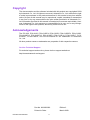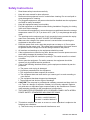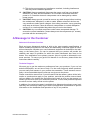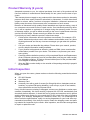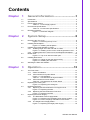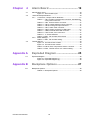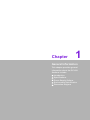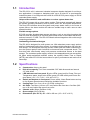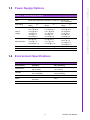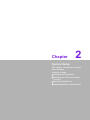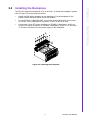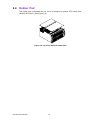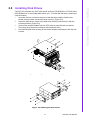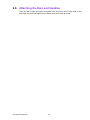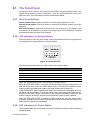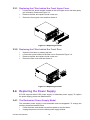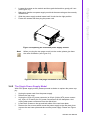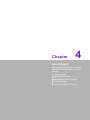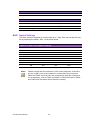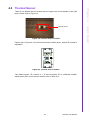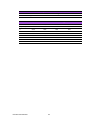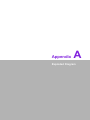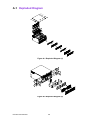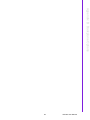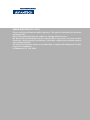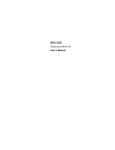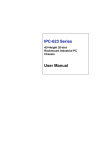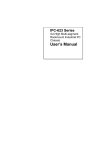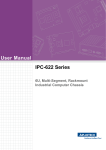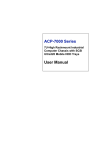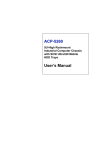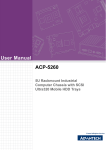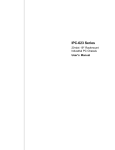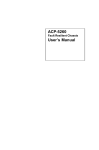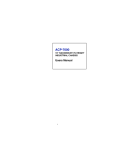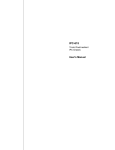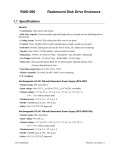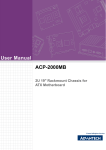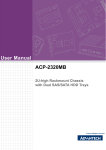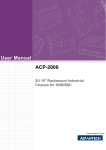Download Advantech IPC-622BP User Manual
Transcript
User Manual IPC-622 Series 6U, Multi-segment, Rackmount Industrial Computer Chassis Copyright The documentation and the software included with this product are copyrighted 2009 by Advantech Co., Ltd. All rights are reserved. Advantech Co., Ltd. reserves the right to make improvements in the products described in this manual at any time without notice. No part of this manual may be reproduced, copied, translated or transmitted in any form or by any means without the prior written permission of Advantech Co., Ltd. Information provided in this manual is intended to be accurate and reliable. However, Advantech Co., Ltd. assumes no responsibility for its use, nor for any infringements of the rights of third parties, which may result from its use. Acknowledgements The IPC-622, PCA-6120, PCA-6120P4, PCA-6120D, PCA-6120DP4, PCA-6120Q, PCA-6120P12, PCA-6120P18, PCA-6119P7, PCA-6119P16, PCA-6119P17, PCA6118DP7, PCA-6116QP2, and PCA-6115QP2X-A1 are trademarks of Advantech Co., Ltd. All other product names or trademarks are properties of their respective owners. On-Line Technical Support For technical support and service, please visit our support website at: http://www.advantech.com/support IPC-622 User Manual Part No. 2002062202 Edition 3 Printed in China March 2009 ii Safety Instructions 1. 2. 3. 4. 5. 6. 7. 8. 9. 10. 11. 12. 13. 14. 15. 16. 17. Read these safety instructions carefully. Keep this user manual for later reference. Disconnect this equipment from AC outlet before cleaning. Do not use liquid or spray detergents for cleaning. For pluggable equipment, the power outlet shall be installed near the equipment and shall be easily accessible. Keep this equipment away from humidity. Put this equipment on a reliable surface during installation. Dropping it or letting it fall could cause damage. Do not leave this equipment in an environment unconditioned where the storage temperature under 0°C (32°F) or above 40°C (104°F), it may damage the equipment. The openings on the enclosure are for air convection hence protects the equipment from overheating. DO NOT COVER THE OPENINGS. Make sure the voltage of the power source is correct before connecting the equipment to the power outlet. Place the power cord such a way that people can not step on it. Do not place anything over the power cord. The voltage and current rating of the cord should be greater than the voltage and current rating marked on the product. All cautions and warnings on the equipment should be noted. If the equipment is not used for long time, disconnect it from the power source to avoid being damaged by transient over-voltage. Never pour any liquid into ventilation openings. This could cause fire or electrical shock. Never open the equipment. For safety reasons, the equipment should be opened only by qualified service personnel. If any of the following situations arises, get the equipment checked by service personnel: a. The power cord or plug is damaged. b. Liquid has penetrated into the equipment. c. The equipment has been exposed to moisture. d. The equipment does not work well or you cannot get it to work according to user manual. e. The equipment has been dropped and damaged. f. The equipment has obvious signs of breakage. CAUTION: The computer is provided with a battery-powered real-time clock circuit. There is a danger of explosion if battery is incorrectly replaced. Replace only with same or equivalent type recommended by the manufacture. Discard used batteries according to the manufacturer’s instructions. THE COMPUTER IS PROVIDED WITH CD DRIVES COMPLY WITH APPROPRIATE SAFETY STANDARDS INCLUDING IEC 60825. CLASS 1 LASER PRODUCT KLASSE 1 LASER PRODUKT 18. This device complies with Part 15 of the FCC rules. Operation is subject to the following two conditions: 1). This device may not cause harmful interference, and iii IPC-622 User Manual 2). This device must accept any interference received, including interference that may cause undesired operation. 19. CAUTION: Always completely disconnect the power cord from your chassis whenever you work with the hardware. Do not make connections while the power is on. Sensitive electronic components can be damaged by sudden power surges. 20. CAUTION: Always ground yourself to remove any static charge before touching the motherboard, backplane, or add-on cards. Modern electronic devices are very sensitive to static electric charges. As a safety precaution, use a grounding wrist strap at all times. Place all electronic components on a static-dissipative surface or in a static-shielded bag when they are not in the chassis. 21. CAUTION: Any unverified component could cause unexpected damage. To ensure the correct installation, please always use the components (ex. screws) provided with the accessory box. A Message to the Customer Advantech Customer Services Each and every Advantech product is built to the most exacting specifications to ensure reliable performance in the harsh and demanding conditions typical of industrial environments. Whether your new Advantech equipment is destined for the laboratory or the factory floor, you can be assured that your product will provide the reliability and ease of operation for which the name Advantech has come to be known. Your satisfaction is our primary concern. Here is a guide to Advantech's customer services. To ensure you get the full benefit of our services, please follow the instructions below carefully. Technical Support We want you to get the maximum performance from your products. If you run into technical difficulties, we are here to help. For the most frequently asked questions, you can easily find answers in your product documentation. These answers are normally a lot more detailed than the ones we can give over the phone. Please consult this manual first. If you still cannot find the answer, gather all the information or questions that apply to your problem, and with the product close at hand, call your dealer. Our dealers are well trained and ready to give you the support you need to get the most from your Advantech products. In fact, most problems reported are minor and are easily solved over the phone. In addition, free technical support is available from Advantech engineers every business day. We are always ready to give advice on application requirements or specific information on the installation and operation of any of our products. IPC-622 User Manual iv Product Warranty (2 years) Advantech warrants to you, the original purchaser, that each of its products will be free from defects in materials and workmanship for two years from the date of purchase. This warranty does not apply to any products which have been repaired or altered by persons other than repair personnel authorized by Advantech, or which have been subject to misuse, abuse, accident or improper installation. Advantech assumes no liability under the terms of this warranty as a consequence of such events. Because of Advantech’s high quality-control standards and rigorous testing, most of our customers never need to use our repair service. If an Advantech product is defective, it will be repaired or replaced at no charge during the warranty period. For outof-warranty repairs, you will be billed according to the cost of replacement materials, service time and freight. Please consult your dealer for more details. If you think you have a defective product, follow these steps: 1. Collect all the information about the problem encountered. (For example, CPU speed, Advantech products used, other hardware and software used, etc.) Note anything abnormal and list any onscreen messages you get when the problem occurs. 2. Call your dealer and describe the problem. Please have your manual, product, and any helpful information readily available. 3. If your product is diagnosed as defective, obtain an RMA (return merchandise authorization) number from your dealer. This allows us to process your return more quickly. 4. Carefully pack the defective product, a fully-completed Repair and Replacement Order Card and a photocopy proof of purchase date (such as your sales receipt) in a shippable container. A product returned without proof of the purchase date is not eligible for warranty service. 5. Write the RMA number visibly on the outside of the package and ship it prepaid to your dealer. Initial Inspection When you open the carton, please make sure that the following materials have been shipped: ! IPC-622 Chassis ! User Manual ! Warranty Card ! Accessory box with a pack of screws (for fixing disk drives, backplane and ear handles), one piece EMI spring shielding, a pair of keys, a pair of ear handles, three spare filters and two 4-pin power wires. If any of these items are missing or damaged, contact your distributor or sales representative immediately. We have carefully inspected the IPC-622 mechanically and electrically before shipment. It should be free of marks and scratches and in perfect working order upon receipt. As you unpack the IPC-622, check it for signs of shipping damage. (For example, damaged box, scratches, dents, etc.) If it is damaged or it fails to meet the specifications, notify our service department or your local sales representative immediately. Also notify the carrier. Retain the shipping carton and packing material for inspection by the carrier. After inspection, we will make arrangements to repair or replace the unit. v IPC-622 User Manual IPC-622 User Manual vi Contents Chapter 1 General Information ............................1 1.1 1.2 1.3 Introduction ............................................................................................... 2 Specifications ............................................................................................ 2 Power Supply Options............................................................................... 3 Table 1.1: Power Supply Options ................................................ 3 Environment Specifications....................................................................... 3 Table 1.2: Environment Specifications ........................................ 3 Dimension Diagram................................................................................... 4 Figure 1.1 Dimension diagram..................................................... 4 1.4 1.5 Chapter 2 System Setup .......................................5 2.1 2.6 Removing the Top Cover .......................................................................... 6 Figure 2.1 Removing the top cover.............................................. 6 Installing the Backplane ............................................................................ 7 Figure 2.2 Installing the backplane .............................................. 7 Installing CPU Card and Add-on Cards .................................................... 8 2.3.1 Installing single CPU card and Add-on Cards............................... 8 Figure 2.3 Installing a CPU card or a full-length add-on card...... 8 2.3.2 Installing Dual CPU Cards onto a Dual-Segment Backplane ....... 9 Rubber Pad ............................................................................................. 10 Figure 2.4 Top cover with the rubber pad.................................. 10 Installing Disk Drives............................................................................... 11 Figure 2.5 Taking out the disk drive housing ............................. 11 Figure 2.6 Installing the disk drives ........................................... 11 Attaching the Ears and Handles.............................................................. 12 3 Operation............................................13 3.1 The Front Panel ...................................................................................... 14 3.1.1 Switch and Buttons ..................................................................... 14 3.1.2 LED Indicators for System Status ............................................... 14 Figure 3.1 LED indicators .......................................................... 14 Table 3.1: LED Indicators for System Status............................. 14 3.1.3 LED Indicators for Power Status................................................. 14 Table 3.2: LED Indicators for Power Status .............................. 15 Replacing the Cooling Fan...................................................................... 15 Figure 3.2 Replacing the cooling fan ......................................... 15 Replacing the Filter ................................................................................. 15 3.3.1 Replacing the Filter behind the Front Upper Cover .................... 16 Figure 3.3 Replacing the filter.................................................... 16 3.3.2 Replacing the Filter behind the Front Door ................................. 16 Figure 3.4 Replacing the filter.................................................... 16 Replacing the Power Supply ................................................................... 16 3.4.1 The Redundant Power Supply Model ......................................... 16 Figure 3.5 Replacing the redundant power supply module ....... 17 Figure 3.6 Power cord plugs orientation on the socket.............. 17 3.4.2 The Single Power Supply Model................................................. 17 Figure 3.7 Replacing the single power supply ........................... 18 2.2 2.3 2.4 2.5 Chapter 3.2 3.3 3.4 vii IPC-622 User Manual Chapter 4 Alarm Board ...................................... 19 4.1 Alarm Board Layout ................................................................................ 20 Figure 4.1 Alarm board layout ................................................... 20 Alarm Board Specifications.................................................................... 20 4.2.1 Connectors, Jumper and Pin Definition ..................................... 21 Table 4.1: CN1, Auxiliary external power connector, standard mini 4-Pin power connector ............................................. 21 Table 4.2: CN4, Thermal sensor connector .............................. 21 Table 4.3: CN13, Voltage detection input connector................. 21 Table 4.4: CN16, Power good input connector ......................... 21 Table 4.5: CN17, Alarm reset connector ................................... 21 Table 4.6: CN18, Output connector to LED board .................... 21 Table 4.7: CN26, External HDD LED connector ....................... 21 Table 4.8: FAN1~FAN7, Fan connectors .................................. 21 Table 4.9: J1, External Buzzer .................................................. 22 Table 4.10: SW1, Fan number select switch............................... 22 4.2.2 Switch Settings ........................................................................... 22 Table 4.11: SW1, Fan number setting......................................... 22 Thermal Sensor ...................................................................................... 23 Figure 4.2 Thermal sensor location ........................................... 23 Figure 4.3 Thermal sensor module............................................ 23 Table 4.12: CN1 & CN2, Temperature sensor connector ........... 24 Table 4.13: SW1, Thermal sensor I.D. number setting ............... 24 4.2 4.3 Appendix A Exploded Diagram ............................ 25 A.1 Exploded Diagram .................................................................................. 26 Figure A.1 Exploded Diagram (1) .............................................. 26 Figure A.2 Exploded Diagram (2) .............................................. 26 Appendix B Backplane Options ........................... 27 B.1 Backplane Options.................................................................................. 28 Table B.1: Backplane Options ................................................... 28 IPC-622 User Manual viii Chapter 1 1 General Information This chapter provides general information about the IPC-622. Sections include: ! Introduction ! Specifications ! Power Supply Options ! Environment Specification ! Dimension Diagram 1.1 Introduction The IPC-622 is a 6U, rackmount industrial computer chassis designed for multi-system applications. It supports a backplane with up to 20 slots for a quad-segment industrial system. It is configured with a 400 W or 500 W PS/2 power supply or 460 W redundant power supply. Unique alarm detection and notification to reduce system down time The IPC-622 comes with a unique alarm module. This module automatically detects the system operating conditions, such as power, HDD, fan, and system temperature. The front LED indicators show the system and power status clearly. In the event of system failure, the alarm module will make an audible beep to warn users to take essential actions. Flexible storage options IPC-622 provides abundant data storage solutions, such as two drive housings that hold four front-accessible 5.25" devices (optical disk drives or removable disk drives), and two internal 3.5" HDD. The IPC-622 chassis allows integration with a wide range computing peripherals. Outstanding mechanical designs The IPC-622 is designed for multi-system use. With abundant power supply options and four high speed cooling fans support, it provides reliable operation and good airflow design. The shockproof drive bay and the rubber pad with rubber cushions protect the system against harsh industrial environments and unexpected shock. The front door with user-friendly rotary lock prevents unauthorized access to the data storage. The redundant power supply module is hot-swappable and rear accessible. All these easily-maintained modules reduce the system's Mean Time to Repair (MTTR) and make IPC-622 the best solution for price, performance and total cost of ownership. 1.2 Specifications ! ! ! ! ! ! ! ! ! Construction: Heavy-duty steel Disk drive capacity: Four front accessible 5.25" disk drives and two internal 3.5" disk drives LED Indicators on front panel: Bi-color LEDs (green/red) for Power, Fan and Temperature status; single-color LEDs (green) for HDD activity and Power Singles Status (+5 V, -5 V, +12 V, -12 V and +3.3 V) Switch and buttons on front panel: Power switch, Alarm Reset button and up to four System Reset buttons behind the lockable front door Cooling fans: Four 9 cm x 9 cm (53 CFM) cooling fans Air filters: Two filters (142 mm x 97 mm) behind the front door. One filter (380 mm x 92 mm) behind the upper front cover. Chassis color: Beige (Pantone 414U) Gross weight: 30 kg (66 lbs) Dimensions (W x H x D): 482 x 266 x 465 mm (19" x 10.5" x 18.3") IPC-622 User Manual 2 Table 1.1: Power Supply Options 1757000193G 1757000162G 1757001757 Watt 400 W max. (with PFC) 500 W max. (with PFC) 460 W max. (1+1 redundant) Input rating 100 ~ 240 VAC (Full range) 100 ~ 240 VAC (Full range) 100 ~ 240 VAC (Full range) Output voltage +5 V @ 35 A, +3.3 V @ 25 A, +12 V @ 30 A, -5 V @ 0.8 A, -12 V @ 1 A, +5 VSB @ 2 A +5 V @ 40 A, +3.3 V @ 30 A, +12 V @ 32 A, -5 V @ 0.8 A, -12 V @ 1 A, +5 VSB @ 2 A +5 V @ 40 A, +3.3 V @ 30 A, +12 V @ 32 A, -5 V @ 0.8 A, -12 V @ 1 A, +5 VSB @ 2 A Minimum load +5 V @ 3 A, +12 V @ 1 A, +5 VSB @ 0.1 A +5 V @ 2.5 A, +12 V @ 1 A, +5 VSB @ 0.1 A +5 V @ 5 A, +3.3 V @ 1 A, +12 V @ 2.5 A, +5 VSB @ 0.1 A MTBF 91,000 hours @ 25°C 98,000 hours @ 25°C 100,000 hours @ 25°C Safety UL/TUV/CB/CCC UL/TUV/CB/CCC UL/TUV/CB/CCC 1.4 Environment Specifications Table 1.2: Environment Specifications Environment Operating Non-operating Temperature 0 to 40°C (32 to 104°F) -20 to 60°C (-4 to 140°F) Humidity 10 to 85% @ 40°C, non-condensing 10 to 95% @ 40°C, non-condensing Vibration 1 Grms 2G Shock 10 G with 11 ms duration, half sine wave 30 G Safety CE compliant 3 IPC-622 User Manual General Information Model Name Chapter 1 1.3 Power Supply Options 1.5 Dimension Diagram unit: mm [inch] Figure 1.1 Dimension diagram IPC-622 User Manual 4 Chapter 2 2 System Setup This chapter introduces the installation process. Sections include: ! Installing the Backplane ! Installing the CPU card or Addon Card ! Installing Disk Drives ! Attaching the Ears and Handles The following procedures instruct users on installing the backplane, add-on cards, disk drives into the IPC-622 chassis. Please refer to Appendix A, Exploded Diagram, for detailed parts names for the IPC-622. Caution! Use caution when installing or operating the components with the chassis open. Be sure to turn off the power, unplug the power cord and ground yourself by touching the metal chassis before you handle any components inside the machine. 2.1 Removing the Top Cover To remove the top cover, please refer to Figure 2.1 and proceed as below. 1. Remove the eight screws along the sides of the cover and three screws along the front of the top cover. 2. Remove the top cover. Figure 2.1 Removing the top cover IPC-622 User Manual 6 Figure 2.2 Installing the backplane 7 IPC-622 User Manual System Setup The IPC-622 supports backplanes of up to 20 slots. To install the backplane, please refer to Figure 2.2 and proceed as follows: 1. Attach the EMI spring shielding on the backplane. Put the backplane in the proper location and then fasten it onto the chassis. 2. For the PICMG 1.0 BACKPLANE, connect the orange-white wire from connector “HCN1” on the backplane to connector “CN21” on the CPU card. 3. Connect the 12-pin AT power connector (to PICMG1.0 backplane), 20-pin (or 24-pin) ATX power connector (to PICMG1.3 backplane), 6-pin +3.3 V and 6-pin +5 V power connector from the power supply to the backplane. Chapter 2 2.2 Installing the Backplane 2.3 Installing CPU Card and Add-on Cards 2.3.1 Installing single CPU card and Add-on Cards IPC-622 supports up to 20 add-on cards. To install a CPU card or add-on cards, please proceed as follows: 1. Select a vacant PICMG slot for the full-length CPU card or PCI/ISA slot for other add-on cards and remove the corresponding I/O bracket attached to the rear plate of the chassis. 2. Insert the CPU card with CPU, CPU cooler, RAM, and necessary cables installed or add-on card vertically into the proper slot (See Figure 2.3). For CPU cards or full-length cards, please make sure that the card bracket has been inserted properly and the other edge of the card has been inserted into the plastic guiding fillister. Fasten the card by a screw on top of the I/O bracket. 3. Repeat Step 1 and 2 if there is more than one add-on card to be installed. 4. For the PICMG1.3 backplane, plug the ATX power connector from the power supply into the CPU card to be installed. 5. Plug the relevant wires on the chassis to the CPU card such as 9-pin USB wire, power switch wire, system reset switch wire, power LED wire, and HDD LED wire. 6. For the PICMG1.0 Backplane, connect the orange-white wire from the connector “CN20” on the CPU card to the connector “HCN1” on the backplane. Connect the 4-pin +12 V power connector from the power supply to the CPU card. Figure 2.3 Installing a CPU card or a full-length add-on card IPC-622 User Manual 8 Note! If users want to install two CPU cards onto a dual-segment backplane, it is recommended that they change the system from ATX to AT mode. To do so, please proceed as follows: Find the green-black lines from the redundant power supply, and get the AT switch from the accessory box. 2. Connect the green-black lines to the AT switch. 3. Replace the ATX switch with the AT switch. 4. Change each CPU card's "Power-Supply Type" from "ATX" to "AT" before the OS installation. 9 System Setup 1. Chapter 2 2.3.2 Installing Dual CPU Cards onto a Dual-Segment Backplane IPC-622 User Manual 2.4 Rubber Pad The rubber pad underneath the top cover is designed to protect CPU cards from vibration and shock. (See Figure 2.4). Figure 2.4 Top cover with the rubber pad IPC-622 User Manual 10 Figure 2.5 Taking out the disk drive housing Figure 2.6 Installing the disk drives 11 IPC-622 User Manual System Setup The IPC-622 supports four 5.25" disk drives (such as CD-ROM drive, CD-R/W drive, DVD-ROM drive, or removable disk drives, etc.). To install the disk drive, please proceed as follows: 1. Unscrew the four screws on the front of the disk drive shield. Hold the two thumb screws to take out the disk drive housing. (Figure 2.5) 2. Insert the disk drive in place in the disk drive housing, and then fix it with the screws provided. (Figure 2.6) 3. Connect the suitable cables from the CPU card to each disk drive or device. Then plug the 4-pin power connector into each disk drive. 4. Put back the disk drive housing to the correct location and fasten it with the four screws. Chapter 2 2.5 Installing Disk Drives 2.6 Attaching the Ears and Handles There is a pair of ears and a pair of handles in the accessory box. Fasten them to the front-right and front-left edges of the chassis with the screws provided. IPC-622 User Manual 12 Chapter 3 3 Operation This chapter introduces the system operation information. Sections include: ! The Front Panel ! Replacing the Cooling Fan ! Cleaning the Filters ! Replacing the Power Supply 3.1 The Front Panel On the front panel, there is one Power On/Off switch, one Alarm Reset button, four System Reset buttons, and four USB ports. There are 9 LED indicators on the lockable front door. Their individual functions are described below. 3.1.1 Switch and Buttons Power On/Off switch: Press this button to turn the system power on or off. System Reset button: Press this button to reboot the individual system (up to four systems). Alarm Reset button: Whenever a fault occurs in the system (e.g., fan failure or the temperature in the chassis is too high), the audible alarm will be activated. Pressing this button will stop the alarm from beeping. 3.1.2 LED Indicators for System Status The LED panel on the front door shows a series of indicators which are grouped into two categories for System Status and Power Status. Figure 3.1 LED indicators The following table describes the LED indicators for System Status. Table 3.1: LED Indicators for System Status LED Description Green Red PWR HDD TEMP FAN System power Hard disk drive activity Temperature in the chassis Cooling fan status Normal Data access Normal Normal Abnormal No light Abnormal Abnormal When the system powers is on, the PWR LED is always Green. When the PWR LED is RED, it indicates a redundant power supply module failure. To stop the alarm beep, press the Alarm Reset button. Examine the redundant power supply module right away and replace the failed module with a good one. If the TEMP LED is RED, it means that inside of the chassis is overheated. An audible alarm will be activated. To stop the alarm beep, press the Alarm Reset button. Inspect the fan filter and the rear section of the chassis immediately. Make sure the airflow inside the chassis is smooth and not blocked by dust or other particles. When the FAN LED is RED, it indicates a failed cooling fan, and the alarm is also activated. To stop the alarm beep, press the Alarm Reset button and then replace the failed fan with a good one immediately. 3.1.3 LED Indicators for Power Status The following table is the individual LED which indicates the status of the backplane voltage signals. IPC-622 User Manual 14 LED Description LED on LED off +5 V +12 V -5 V -12 V +3.3 V +5 V signal +12 V signal -5 V signal -12 V signal +3.3 V signal Normal Normal Normal Normal Normal Abnormal Abnormal Abnormal Abnormal Abnormal 3.2 Replacing the Cooling Fan There are four cooling fans located in the front top of the chassis. They provide the system with ample cooling by blowing air rearwards. To replace the cooling fan, please refer to Figure 3.2 and proceed as below. 1. Remove the front top chassis cover. 2. Loose the thumb screw on top of the fan unit and then smoothly pull it out. It will disconnect the cooling fan power connector. 3. Replace the cooling fan with a new one. 4. Fix the new cooling fan by fastening the thumb screw. 5. Replace the front top chassis cover and fasten it. Figure 3.2 Replacing the cooling fan 3.3 Replacing the Filter The filter blocks dust or particles from the work environment from entering the chassis and extends system life. It is better to replace filters periodically. There is one filter behind the front upper cover and one filter each on the lower left and lower right sides of the front door. To replace a filter, please refer to Figure 3.3 and Figure 3.4 and proceed as follows. 15 IPC-622 User Manual Operation When an LED fails to light up, it means there is a problem with one of the voltage signals. Please check if the power supply connector is properly attached to the backplane. If the problem persists, consult with an experienced technician. Chapter 3 Table 3.2: LED Indicators for Power Status 3.3.1 Replacing the Filter behind the Front Upper Cover 1. 2. 3. Loosen the four thumb screws located on the front upper cover and then gently pull it forward. Please see Figure 3.3. Remove the filter and replace it with a new one. Return the front upper cover and then fasten it. Figure 3.3 Replacing the filter 3.3.2 Replacing the Filter behind the Front Door 1. 2. 3. 4. Open the front door by rotating the lock. Loosen the screw located on the filter cover. Please see Figure 3.4. Remove the filter and replace it with a new one. Return the filter cover and then fasten it. Figure 3.4 Replacing the filter 3.4 Replacing the Power Supply IPC-622 supports either PS/2 power supply or redundant power supply. To replace the power supply, please see details below. 3.4.1 The Redundant Power Supply Model The redundant power supply is rear-accessible and hot-swappable. To change the module, please proceed as below. 1. Press the alarm reset button on the front panel to stop the alarm. 2. Unplug the power cord on the failed power supply module. IPC-622 User Manual 16 4. 5. 6. Loosen the screws on the module and then grab the handle to gently pull it out (see Figure 3.5). Make sure that the new power supply module is the same rating as the currently installed one. Slide the power supply module inward until it locks into the right position. Fasten the screws and then plug the power cord. Chapter 3 3. Operation Figure 3.5 Replacing the redundant power supply module Note! When you plug the two power cords into the socket, please give them the same orientation (see Figure 3.6). Figure 3.6 Power cord plugs orientation on the socket 3.4.2 The Single Power Supply Model With PS/2 power supply model, please proceed as below to replace the power supply. 1. Unplug the power cord from the power supply. 2. Remove the top cover. 3. Unplug the 12-pin AT power connector (or 20-pin (24-pin) ATX power connector), 6-pin +3.3V and 6-pin +5V power connectors from the backplane. And unplug other power connectors from the disk drives. 4. Loose the 8 screws on the top and both sides of the rear lower plate. 5. Remove the four screws which mount the power supply to the rear plate, then remove the rear lower plate and take out the power supply. Please see Figure 3.7. 17 IPC-622 User Manual 6. 7. 8. Place a new power supply and fix it onto the rear plate. Return the rear lower plate and then fasten it. Plug the 12-pin AT power connector (or 20-pin (24-pin) ATX power connector), 6-pin +3.3V and 6-pin +5V power connectors to the backplane. And plug other power connectors to the essential disk drives. 9. Return the top cover and fasten it. 10. Plug in the power cord. Figure 3.7 Replacing the single power supply IPC-622 User Manual 18 Chapter 4 4 Alarm Board This chapter introduces the alarm board and thermal sensor specifications. Sections include: ! Alarm Board Layout ! Alarm Board Specifications ! Thermal Sensor ! Sensor I.D. Number Setting The alarm board is located behind the cooling fan near the middle section. The alarm board makes an audible alarm when: ! Any power supply module of the redundant power supply fails ! One of the cooling fans fails ! Internal temperature of the chassis is too high To stop the alarm beep, simply press the Alarm Reset button on the front panel 4.1 Alarm Board Layout The layout and detailed specifications of the alarm board are given below. Figure 4.1 Alarm board layout 4.2 Alarm Board Specifications Input Power: +5 V, +12 V Input Signals: ! 7 FAN connectors ! One thermal board connector (can connect up to 8 thermal boards in series way) ! One power good input ! One alarm reset input ! One voltage signal connector (connect from backplane, includes ±12 V, ±5 V and +3.3 V) ! One hard disk LED connector (connect from CPU card) Output Signals: ! One LED board connector ! One Buzzer output IPC-622 User Manual 20 Connectors, Jumper and Pin Definition Table 4.1: CN1, Auxiliary external power connector, standard mini 4-Pin power connector Pin 1 +12 V Pin 3 GND Pin 2 GND Pin 4 +5 V Pin 1 +5 V Pin 3 T_SDAT Pin 2 T_SCLK Pin 4 GND Alarm Board Table 4.2: CN4, Thermal sensor connector Table 4.3: CN13, Voltage detection input connector Pin 1 +5 Vsb PIn 5 +5 V Pin 2 GND Pin 6 +3.3 V Pin 3 GND Pin 7 -12 V Pin 4 -5 V Pin 8 +12 V Table 4.4: CN16, Power good input connector Pin 1 Power Good Pin 2 GND Table 4.5: CN17, Alarm reset connector Pin 1 ALARM RESET Pin 2 GND Table 4.6: CN18, Output connector to LED board Pin 1 GND Pin 9 Temperature Good Pin 2 +5 V signal Pin 10 Temperature Fail Pin 3 +12 V signal Pin 11 FAN Good Pin 4 -5 V signal Pin 12 FAN Fail Pin 5 -12 V signal Pin 13 N/A Pin 6 HDD_1 Pin 14 +3.3 V signal Pin 7 Power Good Pin 15 +5 Vsb signal Pin 8 Power Fail Table 4.7: CN26, External HDD LED connector Pin 1 HLED_ACT Pin 2 N/A Table 4.8: FAN1~FAN7, Fan connectors Pin 1 GND Pin 2 +12 V Pin 3 21 Chapter 4 4.2.1 FAN_DEC IPC-622 User Manual Table 4.9: J1, External Buzzer Pin 1 Buzzer Pin 2 +5 V Table 4.10: SW1, Fan number select switch Pin 1 GND Pin 5 GND Pin 2 FAN_SEL1 Pin 6 FAN_SEL3 Pin 3 GND Pin 7 GND Pin 4 FAN_SEL2 Pin 8 RESET 4.2.2 Switch Settings The alarm board is designed to connect with up to 7 fans. User can set the fan number by adjusting the switch, SW1, on the alarm board. Table 4.11: SW1, Fan number setting Fan Number SW 1-1 SW 1-2 SW 1-3 SW 1-4 0 OFF OFF OFF OFF 1 ON OFF OFF OFF 2 OFF ON OFF OFF 3 ON ON OFF OFF 4 (default) OFF OFF ON OFF 5 ON OFF ON OFF 6 OFF ON ON OFF 7 ON ON ON OFF Note! IPC-622 User Manual Please connect the fan connectors in the correct sequence: If two fans are set on SW1, the correct method to connect them into connectors FAN1 and FAN2. If the two fans are connected to other fan connectors, out of sequence, such as FAN1 and FAN3 or FAN2 and FAN3 or FAN3 and FAN4, then the alarm will not function correctly. 22 There is one thermal sensor located near the upper rear of the chassis on the right plate. Please refer to Figure 4.2. Figure 4.2 Thermal sensor location Please refer to Figure 4.3 for the thermal sensor module layout. Sensor ID number is adjustable. . Figure 4.3 Thermal sensor module The default sensor I.D. number is 1. To set the sensor ID to a different number, adjust switch SW1 on the sensor module; refer to Table 4.13. 23 IPC-622 User Manual Alarm Board Thermal Sensor Chapter 4 4.3 Thermal Sensor Table 4.12: CN1 & CN2, Temperature sensor connector Pin 1 +5V Pin 3 T_SDAT Pin 2 T_SCLK Pin 4 GND Table 4.13: SW1, Thermal sensor I.D. number setting Sensor I.D. No. SW 1-1 SW 1-2 SW 1-3 SW 1-4 1 (default) OFF OFF OFF ON 2 OFF OFF ON ON 3 OFF ON OFF ON 4 OFF ON ON ON 5 ON OFF OFF ON 6 ON OFF ON ON 7 ON ON OFF ON 8 ON ON ON ON IPC-622 User Manual 24 Appendix A A Exploded Diagram A.1 Exploded Diagram Figure A.1 Exploded Diagram (1) Figure A.2 Exploded Diagram (2) IPC-622 User Manual 26 Appendix B B Backplane Options B.1 Backplane Options IPC-622 supports a variety of backplanes, from 18-slot to 20-slot. Users can contact an Advantech local sales representative for detailed backplane specification and relevant information. Table B.1: Backplane Options Model Name Segment PCA-6120P4 Slots Per Segment PICMG PICMG/PCI PCI ISA Single 2 -- 4 14 PCA-6120P12 Single 1 1 11 7 PCA-6120P18 Single 1 1 17 1 PCA-6119P7 Single 2 -- 7 10 PCA-6119P16X Single 2 -- 16 1 PCA-6119P17 Single 1 1 16 -- PCA-6120DP4 Dual 4 2 6 7 PCA-6120Q Quad -- -- -- 20 PCA-6116QP2 Quad 7 -- 8 1 PCA-6115QP2X Quad 7 -- 8 -- IPC-622 User Manual 28 Appendix B Backplane Options IPC-622 User Manual 29 www.advantech.com Please verify specifications before quoting. This guide is intended for reference purposes only. All product specifications are subject to change without notice. No part of this publication may be reproduced in any form or by any means, electronic, photocopying, recording or otherwise, without prior written permission of the publisher. All brand and product names are trademarks or registered trademarks of their respective companies. © Advantech Co., Ltd. 2009