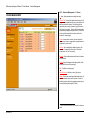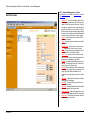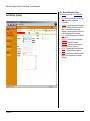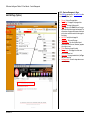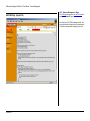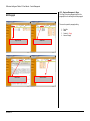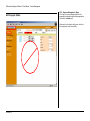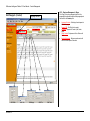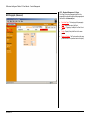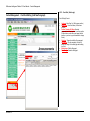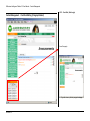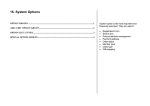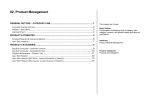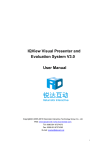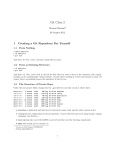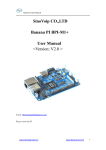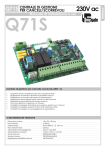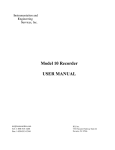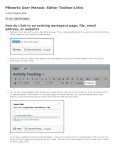Download 01. Content Management & Publishing
Transcript
01. Content Management & Publishing BASIC SETUP................................................................................................................................1 COLUMN MANAGEMENT...........................................................................................................2 FRONT END EXAMPLE...................................................................................................................3 ADD / EDIT COLUMN .....................................................................................................................4 CONTENT PAGE LIST / ARTICLE LIST ...................................................................................5 ADD / EDIT PAGE (P ROPERTY ) ....................................................................................................6 ADD / EDIT PAGE (OPTIONS ) .......................................................................................................7 ADD / EDIT PAGE (LAYOUT FILE ) .................................................................................................8 PAGE PARAGRAPHS ..................................................................................................................9 EDIT PARAGRAPH........................................................................................................................10 EDIT PARAGRAPH (TITLE) ..........................................................................................................11 EDIT PARAGRAPH (MEDIA).........................................................................................................12 EDIT PARAGRAPH (C ONTENT)...................................................................................................13 EDIT PARAGRAPH (A DVANCED)..................................................................................................14 CONTENT MANAGEMENT - FRONT END EDITING (BEFORE LOGIN) ......................................15 CONTENT MANAGEMENT - FRONT END EDITING (A FTER LOGIN)...........................................16 CONTENT MANAGEMENT - FRONT END EDITING (A DD NEW PAGE ).......................................17 CONTENT MANAGEMENT - FRONT END EDITING (A DD NEW PARAGRAPH)............................18 CONTENT MANAGEMENT - FRONT END EDITING (PARAGRAPH ADDED).................................19 Content Management is divided into 3 parts: Basic Configuration Includes column setup, menu setup, popup window setup (For security reason, Microsoft has set the default status of its browsers, the Internet Explorer, to block all popup windows for XP, particularly XP SP2 or above, and most or other browsers are also having the same blocking function embedded) Column Management For content rich system, contents and information are generally distributed into columns for effective content management Content Management Integrated with column management, for effective content management and publishing I8 Business Intelligence Platform 3.0 User Manual – Content Management LOC:: Business Management> Website BASIC SETUP Menu Setup Menu Orientation: Horizontal or Vertical Menu Style: Plain, Pull Down or Popup Menu Text Separator: Text Separating Menu Items (should have HTML knowledge) Menu Image Separator: Image separating menu items (Should have basic HTML knowledge) Sub-Menu Text Separator: Text separating sub menu items Sub-Menu Image Separator: Image separating sub-menu items Menu Image Size: Size of the image for menu items if images are used ins tead of text for menu items Popup window setup Setup the size of popup window while a visitor visit the home page of the system (Obsolete as many browsers block popup) Example All rights reserved, i8 BI Lab www.i8series.com Page 1 of 2 I8 Business Intelligence Platform 3.0 User Manual – Content Management LOC:: Business Management > Column COLUMN MANAGEMENT #: Index (Auto-generated according to list order) Column Title: Column Link Caption shown in front end (If image is used instead of text for column link caption, the title text would not be shown). Click the tiny gray box (particularly minus or plus symbols, a gray dot means there is no sub columns). Click on the title would enter a page showing all pages belong that column (Column title usually would followed with a number, which is the number of column pages) Code: Access code for column, this code should be unique for all columns (suggested to use alphanumeric characters for such codes) Position: As a locating flag for different systems (for example, 1 for page-top column links, 2 for bottom column links, etc. Use 1 as default) Enabled: Only enabled column would have a link shown up in front end Priority: Number that governs the display priority of the column link in front end (Ascending) Edit: To edit the column property Add sub column: Add sub column of the column Delete: Click the red-cross image to delete the column (It is not a real delete but move the column to Trash1, to delete the column and its column pages permanently, you should delete it again through the Trash) 1 Trash is a system column which is not allowed to be deleted or edited All rights reserved, i8 BI Lab www.i8series.com Page 2 of 3 I8 Business Intelligence Platform 3.0 User Manual – Content Management Front End Example Column Links On the left are the column links and column article links list Column Articles List Links All rights reserved, i8 BI Lab www.i8series.com Page 3 of 4 I8 Business Intelligence Platform 3.0 User Manual – Content Management LOC:: Business Management > Column Add / Edit Column Click Add New Column button or Add Sub column or the Edit Column button • • • • • • • • • • • • • • All rights reserved, i8 BI Lab www.i8series.com Column Title: Column Link Caption shown in front end (If image is used instead of text for column link caption, the title text would not be shown). Click the tiny gray box (particularly minus or plus symbols, a gray dot means there is no sub columns). Click on the title would enter a page showing all pages belong that column (Column title usually would followed with a number, which is the number of column pages) Enabled: Only enabled column would have a link shown up in front end Private: If checked then only members can view the column link Parent Column: Parent column of current column 次序: Display priority of the column at front end Priority: Number that governs the display priority of the column link in front end (Ascending) Access Code: Access code for column, this code should be unique for all columns (suggested to use alphanumeric characters for such codes) Position: As a locating flag for different systems (for example, 1 for page-top column links, 2 for bottom column links, etc. Use 1 as default) Link URL: External Link of the column (Foe example, /cgi-bin/i8_user_page.cgi?access_code=column, if empty, the link would be automatically link to ‘/cgi-bin/i8_user_page.cgi?access_code=”+ column code) Link Target: Target of the link (Empty would set the link targeted to current page) Link CSS: Color and Font Style when the link use column title as caption Use Image: Use Image instead of text as link caption (Different images for multi-lingual sites) Use Image Hover: Replacing Image when mouse over the link (Different Images for multi-lingual site) Editor Email: Some system would allow readers to response to the column editor Page 4 of 5 I8 Business Intelligence Platform 3.0 User Manual – Content Management LOC:: Business Management > Pages CONTENT PAGE LIST / ARTICLE LIST Column Selection and Sorting Selection • • • • • • • • • • • All rights reserved, i8 BI Lab www.i8series.com Page Title: Link caption and page title of the page in front end (If use image, then the text would not be shown). Click on the title to show the page paragraphs (The number right next to the title is the number of paragraphs of the content page) Code: Access Code of the page, which should be unique (Alphanumeric characters are recommended) Type: Page type, in the “Default “column, the page with access code of home is used as home page. For other columns, the page with the same access code as the column would be used as the index page for that column Layouts: The layout of the page (Click to edit the layout, HTML knowledge is required) SLO: Special Layout Option, even two pages are using the same layout, they can have different layout options such as background, width, color, etc. They only use common components and dictionary words Private: Members only if checked Enabled: Triggering visibility of the page link Priority: Number that governs the sorting order of the page in column page links and at the backend (Ascending) Edit: Click the green image to edit the page property +Sub: Add sub pages (Particular when the content to be published cannot be shown in single page) Delete: Click to delete the page (Caution: all paragraph and sub pages would be deleted) Page 5 of 6 I8 Business Intelligence Platform 3.0 User Manual – Content Management LOC:: Business Management > Pages Add / Edit Page (Property) Click Edit Page green image or Add New/Sub Page • • • • • • • • • All rights reserved, i8 BI Lab www.i8series.com Code: Access Code of the page, which should be unique (Alphanumeric characters are recommended) Page Title: Link caption and page title of the page in front end (If use image, then the text would not be shown). Click on the title to show the page paragraphs (The number right next to the title is the number of paragraphs of the content page) Author: For content rich system, author of the article is to be shown Page Source: Source name of the page content Source Link: Source URL of the page Publish Date : Content rich system would have auto-publishing function, this is for that Keyword: To optimize page for searching engines Enabled: Triggering visibility of the page link Priority: Number that governs the sorting order of the page in column page links and at the backend (Ascending) Page 6 of 7 I8 Business Intelligence Platform 3.0 User Manual – Content Management LOC:: Business Management > Pages Add / Edit Page (Options) Click Edit Page green image or Add New/Sub Page then switch to the “Options”panel • • • • • • • • • • • All rights reserved, i8 BI Lab www.i8series.com Column: Column of the page/article Parent Page: First page of multi-page articles Link Target: Link target of the page link Type: Page type, in the “Default “column, the page with access code of home is used as home page. For other columns, the page with the same access code as the column would be used as the index page for that column Link CSS: Font style for text page link Page Layout: The layout of the page Layouy Options : If yes, then the default layout option would have to be used, otherwise, page-wise layout option is used Private: Member only page if checked Show peer Link: Show page links of the same column of the same level Use Imange: Use image instead of text (the Page Title) as the page link Use Image hover: Show alter image when mouse over the link image Page 7 of 8 I8 Business Intelligence Platform 3.0 User Manual – Content Management LOC:: Business Management > Pages Add / Edit Page (Layout File) Click Edit Page green image or Add New/Sub Page then switch to the “Layout File”panel Here is the layout file (HTML knowledge required). If the page layout selection is changed, then it is recommended to save the whole page before changing the layout file All rights reserved, i8 BI Lab www.i8series.com Page 8 of 9 I8 Business Intelligence Platform 3.0 User Manual – Content Management LOC:: Business Management > Pages PAGE PARAGRAPHS Click Page Title to show paragraphs • • • • • • • • Code: Access Code of paragraph (For identification purpose, empty is allowed) Paragraph Title: Different system have different operations on the title, in latest version of i8 platforms, the paragraph title is not important at all and is replaced with Visual Content Editor Content: Abstract of paragraph content Image/Flash: Paragraph media (Replaced by Visual Content Editor) Position: The position of the paragraph is to be displayed in a page (Different layout would have different setting on the position, some may have no position, some may have up to 16 positions). You can choose to shown paragraph of certain position. Enabled: Trigger the visibility of the paragraph in front end Edit Property: Edit the property and content of paragraph Delete: Delete the paragraph Take the left page as example; the page has a position 2 for paragraphs. All rights reserved, i8 BI Lab www.i8series.com Page 9 of 10 I8 Business Intelligence Platform 3.0 User Manual – Content Management LOC:: Business Management > Pages Click Page Title to show paragraphs then click the paragraph title or the edit image to edit the paragraph Edit Paragraph There are four panels for paragraph editing 1. 2. 3. 4. Page Title Panel Content Panel All rights reserved, i8 BI Lab www.i8series.com Para’title Media Content ß (Major) Advance Property Media Panel Advanced Panel Page 10 of 11 I8 Business Intelligence Platform 3.0 User Manual – Content Management LOC:: Business Management > Pages Edit Paragraph (Title) Click Page Title to show paragraphs then click the paragraph title or the edit image to edit the paragraph and then switch to the Para’Title panel Para’Title control is a function for old i8 system, it has currently been replaced by Visual Content Editor All rights reserved, i8 BI Lab www.i8series.com Page 11 of 12 I8 Business Intelligence Platform 3.0 User Manual – Content Management LOC:: Business Management > Pages Edit Paragraph (Media) Click Page Title to show paragraphs then click the paragraph title or the edit image to edit the paragraph and then switch to the Media panel Media control is a function for old i8 system, which has been replaced by Visual Content Editor All rights reserved, i8 BI Lab www.i8series.com Page 12 of 13 I8 Business Intelligence Platform 3.0 User Manual – Content Management LOC:: Business Management > Pages Edit Paragraph (Content) Click Page Title to show paragraphs then click the paragraph title or the edit image to edit the paragraph and then switch to the Content panel Language Selection • • • • • Add Table All rights reserved, i8 BI Lab www.i8series.com Add Link Add Image Add File Language Selection: Switching of content panels in different languages Content CSS: Font Style for the content Alignment: Alignment of Content (Left, Center, Right) Parse Content: Replacement of Line Return with “<br>” Auto Link Keywords: Replace special words with links to the description of the words Add Flash Page 13 of 14 I8 Business Intelligence Platform 3.0 User Manual – Content Management LOC:: Business Management > Pages Edit Paragraph (Advanced) Click Page Title to show paragraphs then click the paragraph title or the edit image to edit the paragraph and then switch to the Advanced panel • • • • • All rights reserved, i8 BI Lab www.i8series.com Para’Host Page: The host page of the paragraph Code: Identification code of the Para’ Enabled: Triggering of visibility of the Para’in front end Priority: Display Priority of the Para’of the same position Display in Position: The Para’s position in the page (Please confirm if such position exists in the layout) Page 14 of 15 I8 Business Intelligence Platform 3.0 User Manual – Content Management LOC:: Front End (Before Login) Content Management - Front End Editing 2 (Before Login) On the left shows the page before the member (who has editing privilege) login Login Box 2 Front End Editors are members who editing privileges in front end, please check chapter: “Member management” All rights reserved, i8 BI Lab www.i8series.com Page 15 of 16 I8 Business Intelligence Platform 3.0 User Manual – Content Management LOC:: Front End (After Login) Content Management - Front End Editing (After Login) On the left shows the page after the member (who has editing privilege) login Logout box Article List (Click the “Add New Page”button to add new article/page) Article Control Buttons • Green Button: Edit Article basic property • Red Button: Delete Article • Checkbox: Trigger visibility of article Para’Position 1, click [+] image to add paragraph (Currently no paragraphs) All rights reserved, i8 BI Lab www.i8series.com Page 16 of 17 I8 Business Intelligence Platform 3.0 User Manual – Content Management LOC:: Front End (After Login) Content Management - Front End Editing (Add New Page) Add / Edit Article Popup window (Check the editing result page on the back of it) On the left lower corner, we have added a new empty paragraph (Will be edited as shown on next page) All rights reserved, i8 BI Lab www.i8series.com Page 17 of 18 I8 Business Intelligence Platform 3.0 User Manual – Content Management LOC:: Front End (After Login) Content Management - Front End Editing (Add New Paragraph) Para’Editing & Control • • • • • • • All rights reserved, i8 BI Lab www.i8series.com Up Arrow: Move Para’Up (Within same position) Down Arrow: Move Para’down (Within same position) Position Changing Pull Down: Move the paragraph from current position to another position (Please make sure that the current page has that position, or you have to go to the backend to change it back) Checkbox: Trigger the visibility of the paragraph Copy Image: Copy the paragraph (One which allows you change it to another page while editing the Para’) Editing Image: Edit the Paragraph Delete Image: Delete the Paragraph Page 18 of 19 I8 Business Intelligence Platform 3.0 User Manual – Content Management LOC:: Front End (After Login) Content Management - Front End Editing (Paragraph Added) Saved Paragraph Page after clean up the test paragraph and page All rights reserved, i8 BI Lab www.i8series.com Page 19 of 20