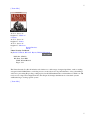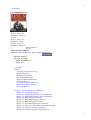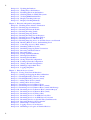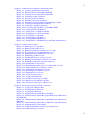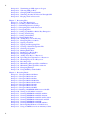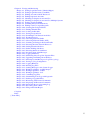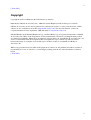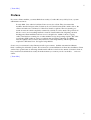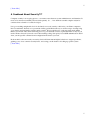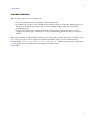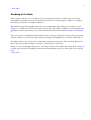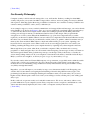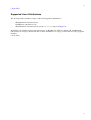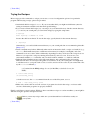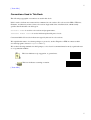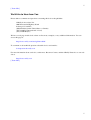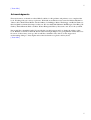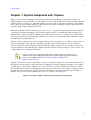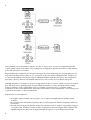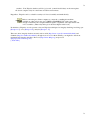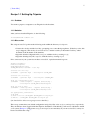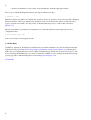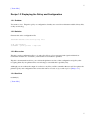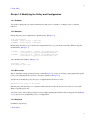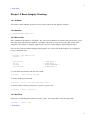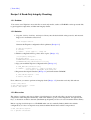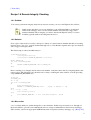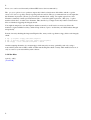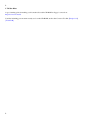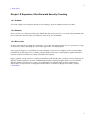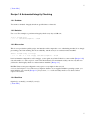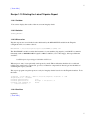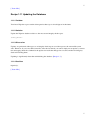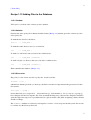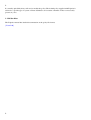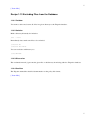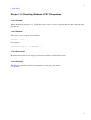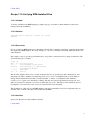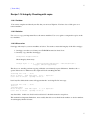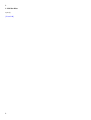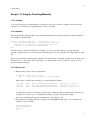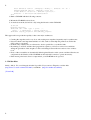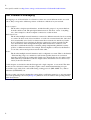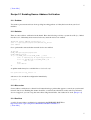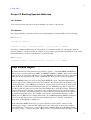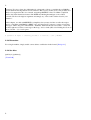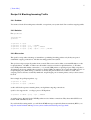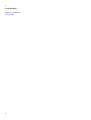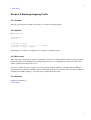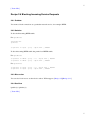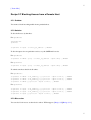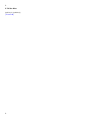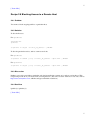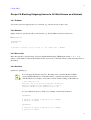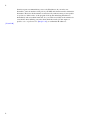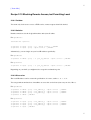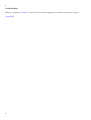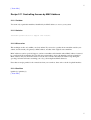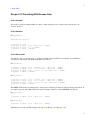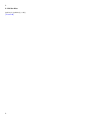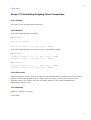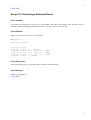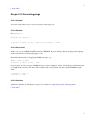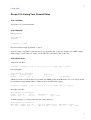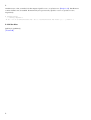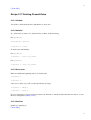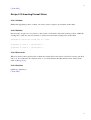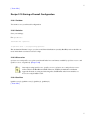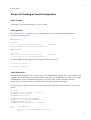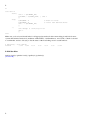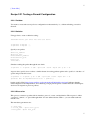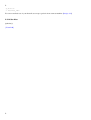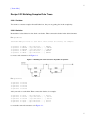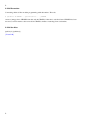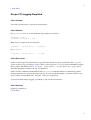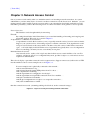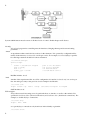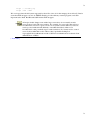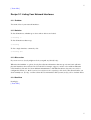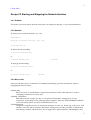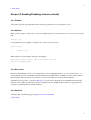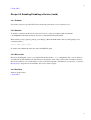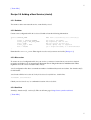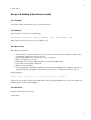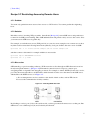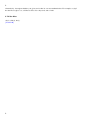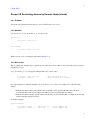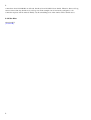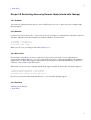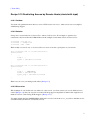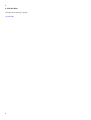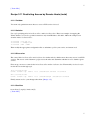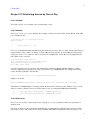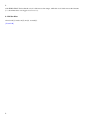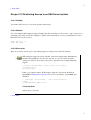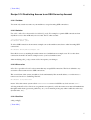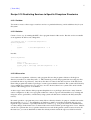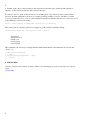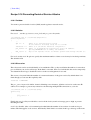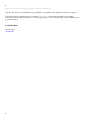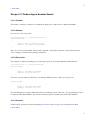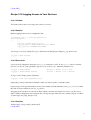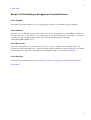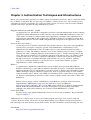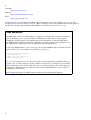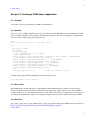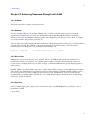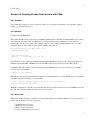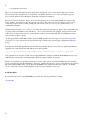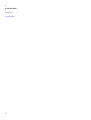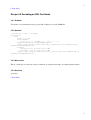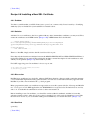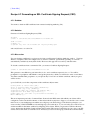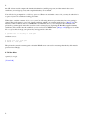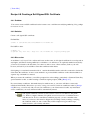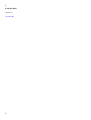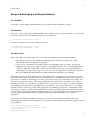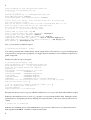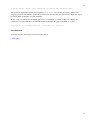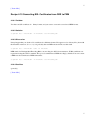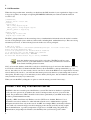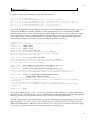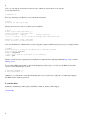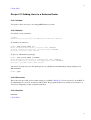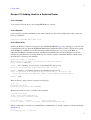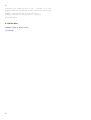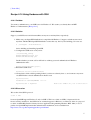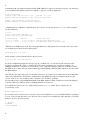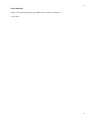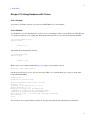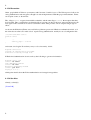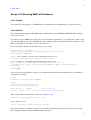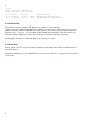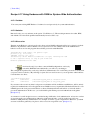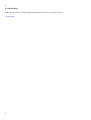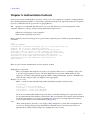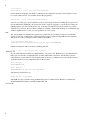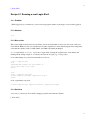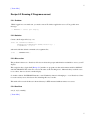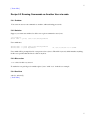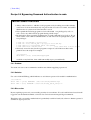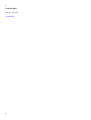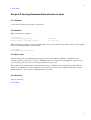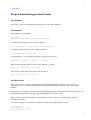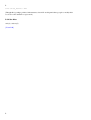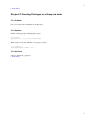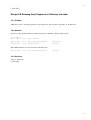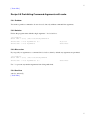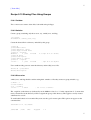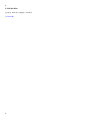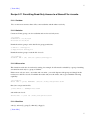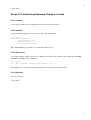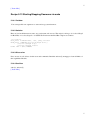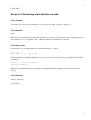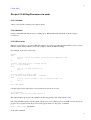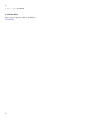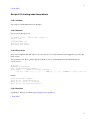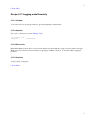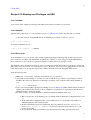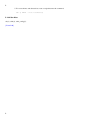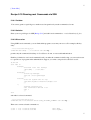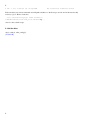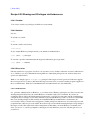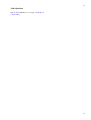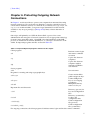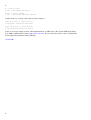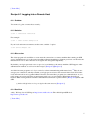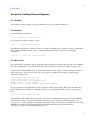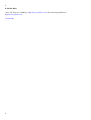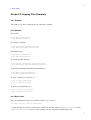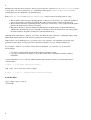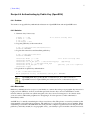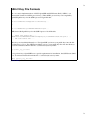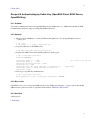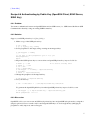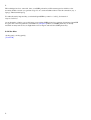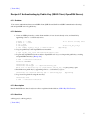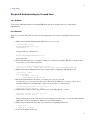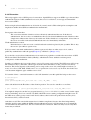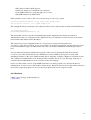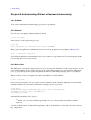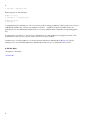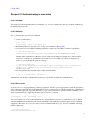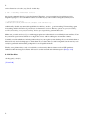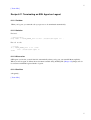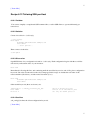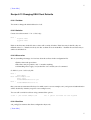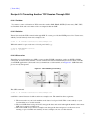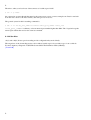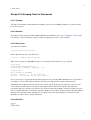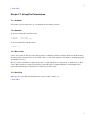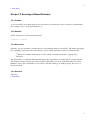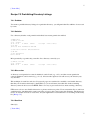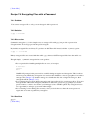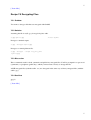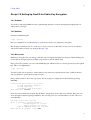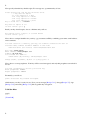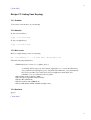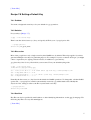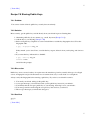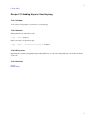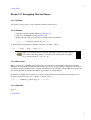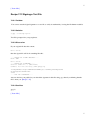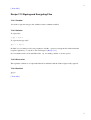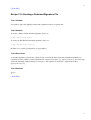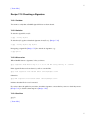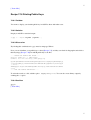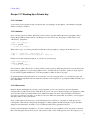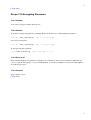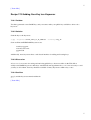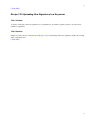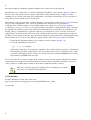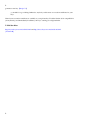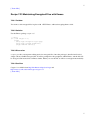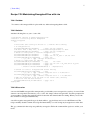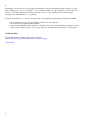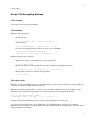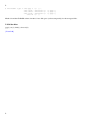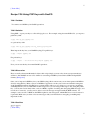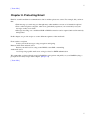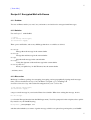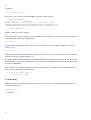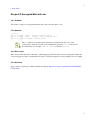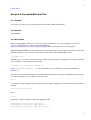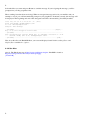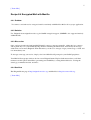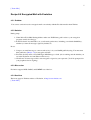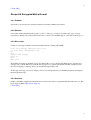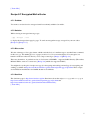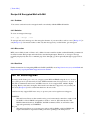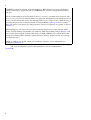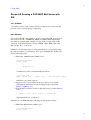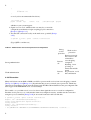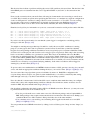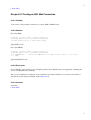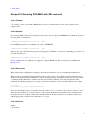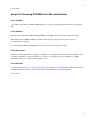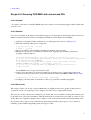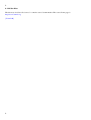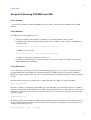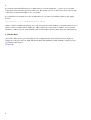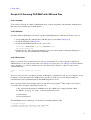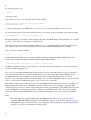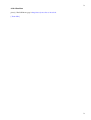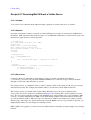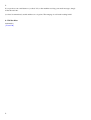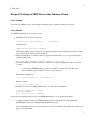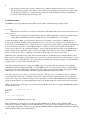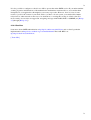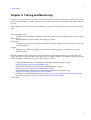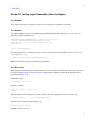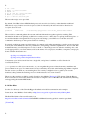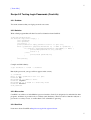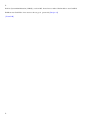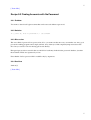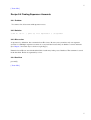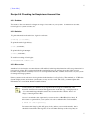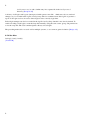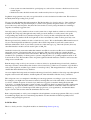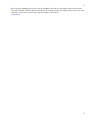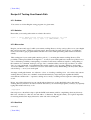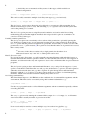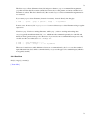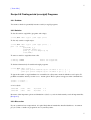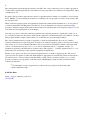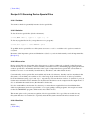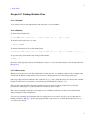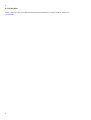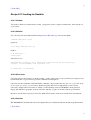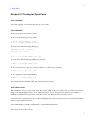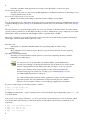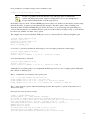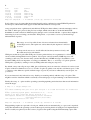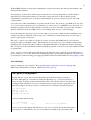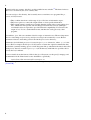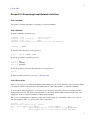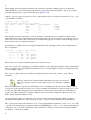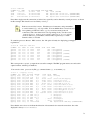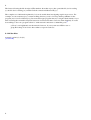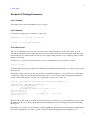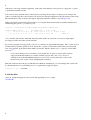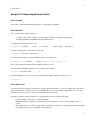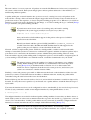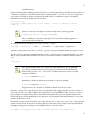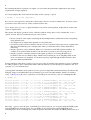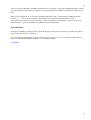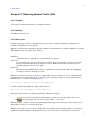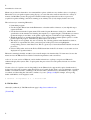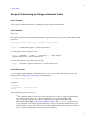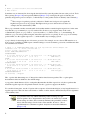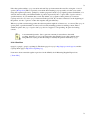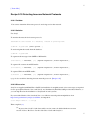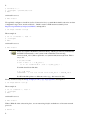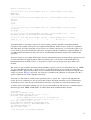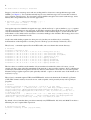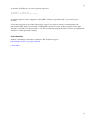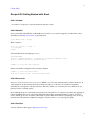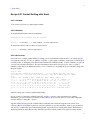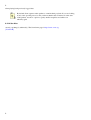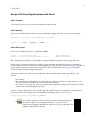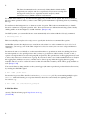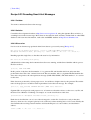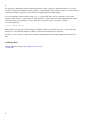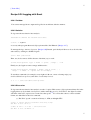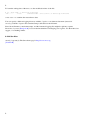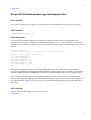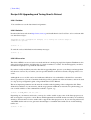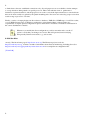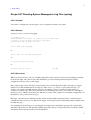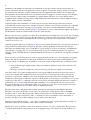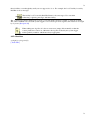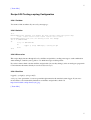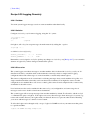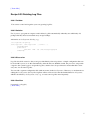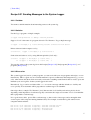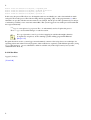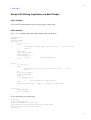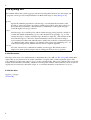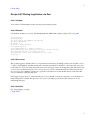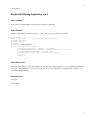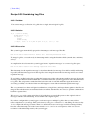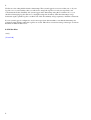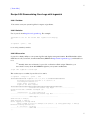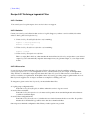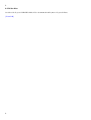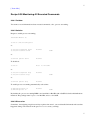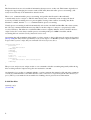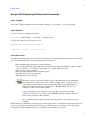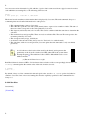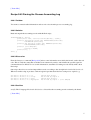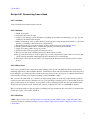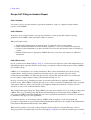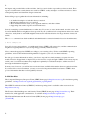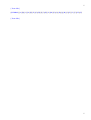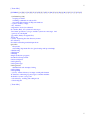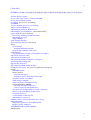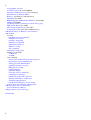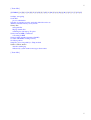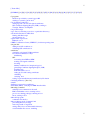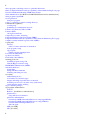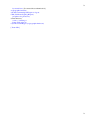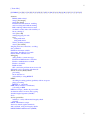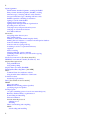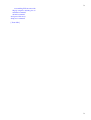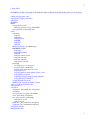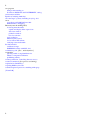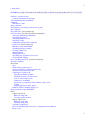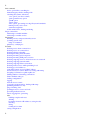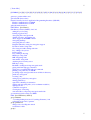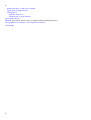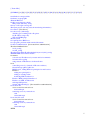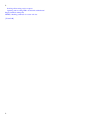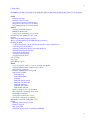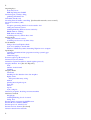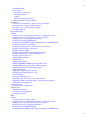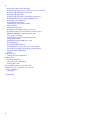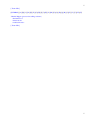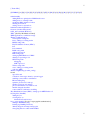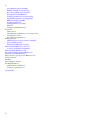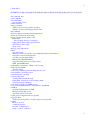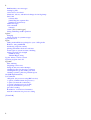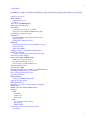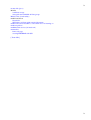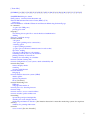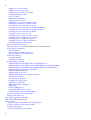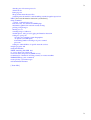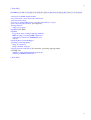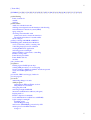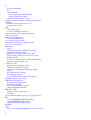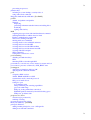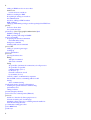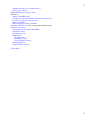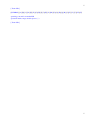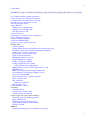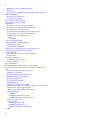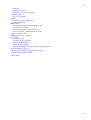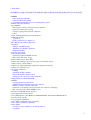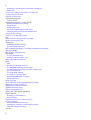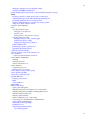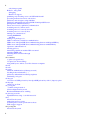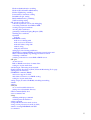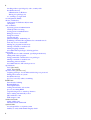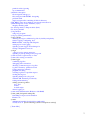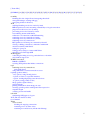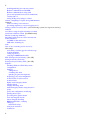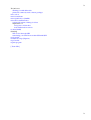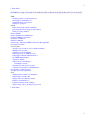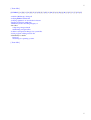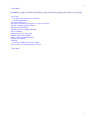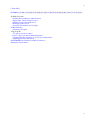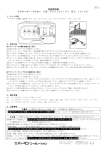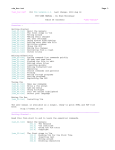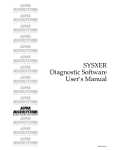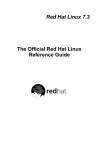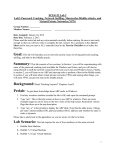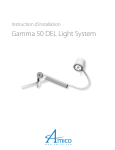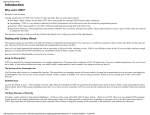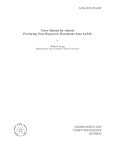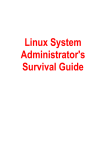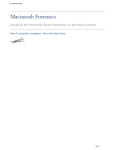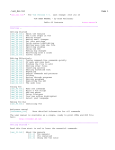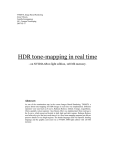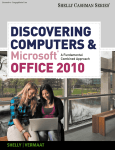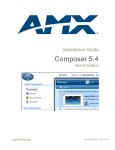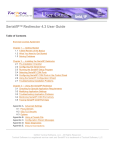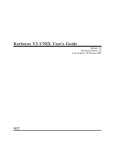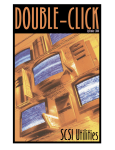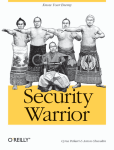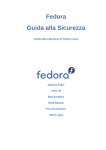Download "87%" class="v1"
Transcript
1 [ Team LiB ] &"87%" class="v1" height="17">Table of Contents &"87%" class="v1" height="17">Index &"87%" class="v1" height="17">Reviews • Reader Reviews • Errata Linux Security Cookbook By Daniel J. Barrett, Robert G. Byrnes, Richard Silverman Publisher: O'Reilly Pub Date: June 2003 ISBN: 0-596-00391-9 Pages: 332 The Linux Security Cookbook includes real solutions to a wide range of targeted problems, such as sending encrypted email within Emacs, restricting access to network services at particular times of day, firewalling a webserver, preventing IP spoofing, setting up key-based SSH authentication, and much more. With over 150 ready-to-use scripts and configuration files, this unique book helps administrators secure their systems without having to look up specific syntax. [ Team LiB ] 1 2 2 1 [ Team LiB ] &"87%" class="v1" height="17">Table of Contents &"87%" class="v1" height="17">Index &"87%" class="v1" height="17">Reviews • Reader Reviews • Errata Linux Security Cookbook By Daniel J. Barrett, Robert G. Byrnes, Richard Silverman Publisher: O'Reilly Pub Date: June 2003 ISBN: 0-596-00391-9 Pages: 332 Copyright Preface A Cookbook About Security?!? Intended Audience Roadmap of the Book Our Security Philosophy Supported Linux Distributions Trying the Recipes Conventions Used in This Book We'd Like to Hear from You Acknowledgments Chapter 1. System Snapshots with Tripwire Recipe 1.1. Setting Up Tripwire Recipe 1.2. Displaying the Policy and Configuration Recipe 1.3. Modifying the Policy and Configuration Recipe 1.4. Basic Integrity Checking Recipe 1.5. Read-Only Integrity Checking Recipe 1.6. Remote Integrity Checking Recipe 1.7. Ultra-Paranoid Integrity Checking Recipe 1.8. Expensive, Ultra-Paranoid Security Checking Recipe 1.9. Automated Integrity Checking Recipe 1.10. Printing the Latest Tripwire Report 1 2 Recipe 1.11. Recipe 1.12. Recipe 1.13. Recipe 1.14. Recipe 1.15. Recipe 1.16. Recipe 1.17. Updating the Database Adding Files to the Database Excluding Files from the Database Checking Windows VFAT Filesystems Verifying RPM-Installed Files Integrity Checking with rsync Integrity Checking Manually Chapter 2. Firewalls with iptables and ipchains Recipe 2.1. Enabling Source Address Verification Recipe 2.2. Blocking Spoofed Addresses Recipe 2.3. Blocking All Network Traffic Recipe 2.4. Blocking Incoming Traffic Recipe 2.5. Blocking Outgoing Traffic Recipe 2.6. Blocking Incoming Service Requests Recipe 2.7. Blocking Access from a Remote Host Recipe 2.8. Blocking Access to a Remote Host Recipe 2.9. Blocking Outgoing Access to All Web Servers on a Network Recipe 2.10. Blocking Remote Access, but Permitting Local Recipe 2.11. Controlling Access by MAC Address Recipe 2.12. Permitting SSH Access Only Recipe 2.13. Prohibiting Outgoing Telnet Connections Recipe 2.14. Protecting a Dedicated Server Recipe 2.15. Preventing pings Recipe 2.16. Listing Your Firewall Rules Recipe 2.17. Deleting Firewall Rules Recipe 2.18. Inserting Firewall Rules Recipe 2.19. Saving a Firewall Configuration Recipe 2.20. Loading a Firewall Configuration Recipe 2.21. Testing a Firewall Configuration Recipe 2.22. Building Complex Rule Trees Recipe 2.23. Logging Simplified Chapter 3. Network Access Control Recipe 3.1. Listing Your Network Interfaces Recipe 3.2. Starting and Stopping the Network Interface Recipe 3.3. Enabling/Disabling a Service (xinetd) Recipe 3.4. Enabling/Disabling a Service (inetd) Recipe 3.5. Adding a New Service (xinetd) Recipe 3.6. Adding a New Service (inetd) Recipe 3.7. Restricting Access by Remote Users Recipe 3.8. Restricting Access by Remote Hosts (xinetd) Recipe 3.9. Restricting Access by Remote Hosts (xinetd with libwrap) Recipe 3.10. Restricting Access by Remote Hosts (xinetd with tcpd) Recipe 3.11. Restricting Access by Remote Hosts (inetd) Recipe 3.12. Restricting Access by Time of Day Recipe 3.13. Restricting Access to an SSH Server by Host Recipe 3.14. Restricting Access to an SSH Server by Account Recipe 3.15. Restricting Services to Specific Filesystem Directories Recipe 3.16. Preventing Denial of Service Attacks Recipe 3.17. Redirecting to Another Socket Recipe 3.18. Logging Access to Your Services Recipe 3.19. Prohibiting root Logins on Terminal Devices 2 3 Chapter 4. Authentication Techniques and Infrastructures Recipe 4.1. Creating a PAM-Aware Application Recipe 4.2. Enforcing Password Strength with PAM Recipe 4.3. Creating Access Control Lists with PAM Recipe 4.4. Validating an SSL Certificate Recipe 4.5. Decoding an SSL Certificate Recipe 4.6. Installing a New SSL Certificate Recipe 4.7. Generating an SSL Certificate Signing Request (CSR) Recipe 4.8. Creating a Self-Signed SSL Certificate Recipe 4.9. Setting Up a Certifying Authority Recipe 4.10. Converting SSL Certificates from DER to PEM Recipe 4.11. Getting Started with Kerberos Recipe 4.12. Adding Users to a Kerberos Realm Recipe 4.13. Adding Hosts to a Kerberos Realm Recipe 4.14. Using Kerberos with SSH Recipe 4.15. Using Kerberos with Telnet Recipe 4.16. Securing IMAP with Kerberos Recipe 4.17. Using Kerberos with PAM for System-Wide Authentication Chapter 5. Authorization Controls Recipe 5.1. Running a root Login Shell Recipe 5.2. Running X Programs as root Recipe 5.3. Running Commands as Another User via sudo Recipe 5.4. Bypassing Password Authentication in sudo Recipe 5.5. Forcing Password Authentication in sudo Recipe 5.6. Authorizing per Host in sudo Recipe 5.7. Granting Privileges to a Group via sudo Recipe 5.8. Running Any Program in a Directory via sudo Recipe 5.9. Prohibiting Command Arguments with sudo Recipe 5.10. Sharing Files Using Groups Recipe 5.11. Permitting Read-Only Access to a Shared File via sudo Recipe 5.12. Authorizing Password Changes via sudo Recipe 5.13. Starting/Stopping Daemons via sudo Recipe 5.14. Restricting root's Abilities via sudo Recipe 5.15. Killing Processes via sudo Recipe 5.16. Listing sudo Invocations Recipe 5.17. Logging sudo Remotely Recipe 5.18. Sharing root Privileges via SSH Recipe 5.19. Running root Commands via SSH Recipe 5.20. Sharing root Privileges via Kerberos su Chapter 6. Protecting Outgoing Network Connections Recipe 6.1. Logging into a Remote Host Recipe 6.2. Invoking Remote Programs Recipe 6.3. Copying Files Remotely Recipe 6.4. Authenticating by Public Key (OpenSSH) Recipe 6.5. Authenticating by Public Key (OpenSSH Client, SSH2 Server, OpenSSH Key) Recipe 6.6. Authenticating by Public Key (OpenSSH Client, SSH2 Server, SSH2 Key) Recipe 6.7. Authenticating by Public Key (SSH2 Client, OpenSSH Server) Recipe 6.8. Authenticating by Trusted Host Recipe 6.9. Authenticating Without a Password (Interactively) Recipe 6.10. Authenticating in cron Jobs 3 4 Recipe 6.11. Recipe 6.12. Recipe 6.13. Recipe 6.14. Recipe 6.15. Terminating an SSH Agent on Logout Tailoring SSH per Host Changing SSH Client Defaults Tunneling Another TCP Session Through SSH Keeping Track of Passwords Chapter 7. Protecting Files Recipe 7.1. Using File Permissions Recipe 7.2. Securing a Shared Directory Recipe 7.3. Prohibiting Directory Listings Recipe 7.4. Encrypting Files with a Password Recipe 7.5. Decrypting Files Recipe 7.6. Setting Up GnuPG for Public-Key Encryption Recipe 7.7. Listing Your Keyring Recipe 7.8. Setting a Default Key Recipe 7.9. Sharing Public Keys Recipe 7.10. Adding Keys to Your Keyring Recipe 7.11. Encrypting Files for Others Recipe 7.12. Signing a Text File Recipe 7.13. Signing and Encrypting Files Recipe 7.14. Creating a Detached Signature File Recipe 7.15. Checking a Signature Recipe 7.16. Printing Public Keys Recipe 7.17. Backing Up a Private Key Recipe 7.18. Encrypting Directories Recipe 7.19. Adding Your Key to a Keyserver Recipe 7.20. Uploading New Signatures to a Keyserver Recipe 7.21. Obtaining Keys from a Keyserver Recipe 7.22. Revoking a Key Recipe 7.23. Maintaining Encrypted Files with Emacs Recipe 7.24. Maintaining Encrypted Files with vim Recipe 7.25. Encrypting Backups Recipe 7.26. Using PGP Keys with GnuPG Chapter 8. Protecting Email Recipe 8.1. Encrypted Mail with Emacs Recipe 8.2. Encrypted Mail with vim Recipe 8.3. Encrypted Mail with Pine Recipe 8.4. Encrypted Mail with Mozilla Recipe 8.5. Encrypted Mail with Evolution Recipe 8.6. Encrypted Mail with mutt Recipe 8.7. Encrypted Mail with elm Recipe 8.8. Encrypted Mail with MH Recipe 8.9. Running a POP/IMAP Mail Server with SSL Recipe 8.10. Testing an SSL Mail Connection Recipe 8.11. Securing POP/IMAP with SSL and Pine Recipe 8.12. Securing POP/IMAP with SSL and mutt Recipe 8.13. Securing POP/IMAP with SSL and Evolution Recipe 8.14. Securing POP/IMAP with stunnel and SSL Recipe 8.15. Securing POP/IMAP with SSH Recipe 8.16. Securing POP/IMAP with SSH and Pine Recipe 8.17. Receiving Mail Without a Visible Server Recipe 8.18. Using an SMTP Server from Arbitrary Clients 4 5 Chapter 9. Testing and Monitoring Recipe 9.1. Testing Login Passwords (John the Ripper) Recipe 9.2. Testing Login Passwords (CrackLib) Recipe 9.3. Finding Accounts with No Password Recipe 9.4. Finding Superuser Accounts Recipe 9.5. Checking for Suspicious Account Use Recipe 9.6. Checking for Suspicious Account Use, Multiple Systems Recipe 9.7. Testing Your Search Path Recipe 9.8. Searching Filesystems Effectively Recipe 9.9. Finding setuid (or setgid) Programs Recipe 9.10. Securing Device Special Files Recipe 9.11. Finding Writable Files Recipe 9.12. Looking for Rootkits Recipe 9.13. Testing for Open Ports Recipe 9.14. Examining Local Network Activities Recipe 9.15. Tracing Processes Recipe 9.16. Observing Network Traffic Recipe 9.17. Observing Network Traffic (GUI) Recipe 9.18. Searching for Strings in Network Traffic Recipe 9.19. Detecting Insecure Network Protocols Recipe 9.20. Getting Started with Snort Recipe 9.21. Packet Sniffing with Snort Recipe 9.22. Detecting Intrusions with Snort Recipe 9.23. Decoding Snort Alert Messages Recipe 9.24. Logging with Snort Recipe 9.25. Partitioning Snort Logs Into Separate Files Recipe 9.26. Upgrading and Tuning Snort's Ruleset Recipe 9.27. Directing System Messages to Log Files (syslog) Recipe 9.28. Testing a syslog Configuration Recipe 9.29. Logging Remotely Recipe 9.30. Rotating Log Files Recipe 9.31. Sending Messages to the System Logger Recipe 9.32. Writing Log Entries via Shell Scripts Recipe 9.33. Writing Log Entries via Perl Recipe 9.34. Writing Log Entries via C Recipe 9.35. Combining Log Files Recipe 9.36. Summarizing Your Logs with logwatch Recipe 9.37. Defining a logwatch Filter Recipe 9.38. Monitoring All Executed Commands Recipe 9.39. Displaying All Executed Commands Recipe 9.40. Parsing the Process Accounting Log Recipe 9.41. Recovering from a Hack Recipe 9.42. Filing an Incident Report Colophon Index [ Team LiB ] 5 6 6 1 [ Team LiB ] Copyright Copyright &"docText">Printed in the United States of America. Published by O'Reilly & Associates, Inc., 1005 Gravenstein Highway North, Sebastopol, CA 95472. O'Reilly & Associates books may be purchased for educational, business, or sales promotional use. Online editions are also available for most titles (http://safari.oreilly.com). For more information, contact our corporate/institutional sales department: (800) 998-9938 or [email protected]. Nutshell Handbook, the Nutshell Handbook logo, and the O'Reilly logo are registered trademarks of O'Reilly & Associates, Inc. Many of the designations used by manufacturers and sellers to distinguish their products are claimed as trademarks. Where those designations appear in this book, and O'Reilly & Associates, Inc. was aware of a trademark claim, the designations have been printed in caps or initial caps. The association between the image of a campfire scene and the topic of Linux security is a trademark of O'Reilly & Associates, Inc. While every precaution has been taken in the preparation of this book, the publisher and authors assume no responsibility for errors or omissions, or for damages resulting from the use of the information contained herein. [ Team LiB ] 1 2 2 1 [ Team LiB ] Preface If you run a Linux machine, you must think about security. Consider this story told by Scott, a system administrator we know: In early 2001, I was asked to build two Linux servers for a client. They just wanted the machines installed and put online. I asked my boss if I should secure them, and he said no, the client would take care of all that. So I did a base install, no updates. The next morning, we found our network switch completely saturated by a denial of service attack. We powered off the two servers, and everything returned to normal. Later I had the fun of figuring out what had happened. Both machines had been rooted, via ftpd holes, within six hours of going online. One had been scanning lots of other machines for ftp and portmap exploits. The other was blasting SYN packets at some poor cablemodem in Canada, saturating our 100Mb network segment. And you know, they had been rooted independently, and the exploits had required no skill whatsoever. Just typical script kiddies. Scott's story is not unusual: today's Internet is full of port scanners both the automated and human kinds searching for vulnerable systems. We've heard of systems infiltrated one hour after installation. Linux vendors have gotten better at delivering default installs with most vital services turned off instead of left on, but you still need to think about security from the moment you connect your box to the Net . . . and even earlier. [ Team LiB ] 1 2 2 1 [ Team LiB ] A Cookbook About Security?!? Computer security is an ongoing process, a constant contest between system administrators and intruders. It needs to be monitored carefully and revised frequently. So . . . how the heck can this complex subject be condensed into a bunch of cookbook recipes? Let's get one thing straight: this book is absolutely not a total security solution for your Linux computers. Don't even think it. Instead, we've presented a handy guide filled with easy-to-follow recipes for improving your security and performing common tasks securely. Need a quick way to send encrypted email within Emacs? It's in here. How about restricting access to your network services at particular times of day? Look inside. Want to firewall your web server? Prevent IP spoofing? Set up key-based SSH authentication? We'll show you the specific commands and configuration file entries you need. In short: this book won't teach you security, but it will demonstrate helpful solutions to targeted problems, guiding you to close common security holes, and saving you the trouble of looking up specific syntax. [ Team LiB ] 1 2 2 1 [ Team LiB ] Intended Audience Here are some good reasons to read this book: • You need a quick reference for practical, security-related tasks. • You think your system is secure, but haven't done much to check or ensure this. Think again. If you haven't followed the recipes in this book, or done something roughly equivalent, your system probably has holes. • You are interested in Linux security, but fear the learning curve. Our book introduces a quick sampling of security topics, with plenty of code for experimenting, which may lead you to explore further. The book is primarily for intermediate-level Linux users. We assume you know the layout of a Linux system (/etc, /usr/bin, /var/spool, and so forth), have written shell and Perl scripts, and are comfortable with commands like chmod, chgrp, umask, diff, ln, and emacs or vi. Many recipes require root privileges, so you'll get the most out of this book if you administer a Linux system. [ Team LiB ] 1 2 2 1 [ Team LiB ] Roadmap of the Book Like a regular cookbook, ours is designed to be opened anywhere and browsed. The recipes can be read independently, and when necessary we provide cross-references to related recipes by number: for example, the notation [3.7] means "see Chapter 3, Recipe 7." The chapters are presented roughly in the order you would use them when setting up a new Linux system. Chapter 1, covers the first vital, security-related activity after setup, taking a snapshot of your filesystem state. From there we discuss protecting your system from unwanted network connections in Chapter 2 and Chapter 3. Once your system is snapshotted and firewalled, it's time to add users. Recipes for login security are found in Chapter 4. And in case you need to share superuser privileges with multiple users, we follow with Chapter 5. Now that you have users, they'll want to secure their own network connections, files, and email. Recipes for these topics are presented in Chapter 6, Chapter 7, and Chapter 8, respectively. Finally, as your system happily chugs away, you'll want to watch out for attacks and security holes. Chapter 9, is a grab-bag of recipes for checking your filesystem, network traffic, processes, and log files on an ongoing basis. [ Team LiB ] 1 2 2 1 [ Team LiB ] Our Security Philosophy Computer security is full of tradeoffs among risks, costs, and benefits. In theory, nothing less than 100% security will protect your system, but 100% is impossible to achieve, and even getting close may be difficult and expensive. Guarding against the many possibilities for intrusion, not to mention counter-possibilities and counter-counter-possibilities, can be (and is) a full-time job. As an example, suppose you are a careful communicator and encrypt all the mail messages you send to friends using GnuPG, as we discuss in Chapter 8. Let's say you even verified all your friends' public encryption keys so you know they haven't been forged. On the surface, this technique prevents hostile third parties from reading your messages in transit over the Internet. But let's delve a little deeper. Did you perform the encryption on a secure system? What if the GnuPG binary (gpg) has been compromised by a cracker, replaced by an insecure lookalike? What if your text editor was compromised? Or the shared libraries used by the editor? Or your kernel? Even if your kernel file on disk (vmlinuz) is genuine, what if its runtime state (in memory) has been modified? What if there's a keyboard sniffer running on your system, capturing your keystrokes before encryption occurs? There could even be an eavesdropper parked in a van outside your building, watching the images from your computer monitor by capturing stray electromagnetic emissions. But enough about your system: what about your friends' computers? Did your friends choose strong passphrases so their encryption keys can't be cracked? After decrypting your messages, do they store them on disk, unencrypted? If their disks get backed up onto tape, are the tapes safely locked away or can they be stolen? And speaking of theft, are all your computers secured under lock and key? And who holds the keys? Maybe your next-door neighbor, to whom you gave a copy of your housekey, is a spy. If you're the security chief at a Fortune 500 company or in government, you probably need to think about this complex web of issues on a regular basis. If you're a home user with a single Linux system and a cable modem, the costs of maintaining a large, multitiered security infrastructure, striving toward 100% security, very likely outweigh the benefits. Regardless, you can still improve your security in steps, as we demonstrate in this book. Encrypting your sensitive files is better than not encrypting them. Installing a firewall, using SSH for remote logins, and performing basic intrusion and integrity checking all contribute toward your system safety. Do you need higher security? That depends on the level of risk you're willing to tolerate, and the price you're willing (and able) to pay. In this cookbook, we present security tools and their common uses. We do not, and cannot, address every possible infiltration of your computer systems. Every recipe has caveats, exceptions, and limitations: some stated, and others merely implied by the "facts of life" of computer security in the real world. [ Team LiB ] 1 2 2 1 [ Team LiB ] Supported Linux Distributions We developed and tested these recipes on the following Linux distributions: • Red Hat Linux 8.0, kernel 2.4.18 • SuSE Linux 8.0, kernel 2.4.18 • Red Hat Linux 7.0, kernel 2.2.22 (for the ipchains recipes in Chapter 2) In addition, our technical review team tested recipes on Red Hat 6.2, SuSE 8.1, Debian 3.0, and Mandrake 9.0. Overall, most recipes should work fine on most distributions, as long as you have the necessary programs installed. [ Team LiB ] 1 2 2 1 [ Team LiB ] Trying the Recipes Most recipes provide commands or scripts you can run, or a set of configuration options for a particular program. When trying a recipe, please keep in mind: • Our default shell for recipes is bash. If you use another shell, you might need different syntax for setting environment variables and other shell-specific things. • If you create a Linux shell script (say, "myscript") in your current directory, but the current directory (".") is not in your search path, you can't run it simply by typing the script name: $ myscript bash: myscript: command not found because the shell won't find it. To invoke the script, specify that it's in the current directory: $ ./myscript Alternatively, you could add the current directory to your search path, but we recommend against this. [Recipe 9.7] • Linux commands may behave differently when run in an interactive shell, a script, or a batch job (e.g., via cron). Each method may have a different environment (for example, search path), and some commands even are coded to behave differently depending how they are invoked. If a recipe does not behave as you expect in a script, try running it interactively, and vice versa. You can see your environment with the env command, and your shell variables with the set built-in command. • Different Linux distributions may place important binaries and configuration files in locations different from those in our recipes. Programs are assumed to be in your search path. You might need to add directories to your path, such as /sbin, /usr/sbin, and /usr/kerberos/bin. If you cannot find a file, try the locate command:[1] [1] Contained in the RPM package slocate (for Red Hat) or findutils-locate (for SuSE). $ locate sshd.config /etc/ssh/sshd_config or in the worst case, the find command from the root of the filesystem, as root: # find / -name sshd_config -print • Make sure you have the most recent versions of programs involved in the recipe, or at least stable versions, and that the programs are properly installed. Finally, each Linux system is unique. While we have tested these recipes on various machines, yours might be different enough to produce unexpected results. Before you run any recipe, make sure you understand how it will affect security on your system. [ Team LiB ] 1 2 2 1 [ Team LiB ] Conventions Used in This Book The following typographic conventions are used in this book: Italic is used to indicate new terms and for comments in code sections. It is also used for URLs, FTP sites, filenames, and directory names. Some code sections begin with a line of italicized text, which usually specifies the file that the code belongs in. Constant width is used for code sections and program names. Constant width italic is used to indicate replaceable parts of code. Constant width bold is used to indicate text typed by the user in code sections. We capitalize the names of software packages or protocols, such as Tripwire or FTP, in contrast to their associated programs, denoted tripwire and ftp. We use the following standards for shell prompts, so it's clear if a command must be run by a particular user or on a particular machine: This icon indicates a tip, suggestion, or general note. This icon indicates a warning or caution. [ Team LiB ] 1 2 2 1 [ Team LiB ] We'd Like to Hear from You Please address comments and questions concerning this book to the publisher: O'Reilly & Associates, Inc. 1005 Gravenstein Highway North Sebastopol, CA 95472 (800) 998-9938 (in the United States or Canada) (707) 829-0515 (international or local) (707) 829-0104 (fax) We have a web page for this book, where we list errata, examples, or any additional information. You can access this page at: http://www.oreilly.com/catalog/linuxsckbk/ To comment or ask technical questions about this book, send email to: [email protected] For more information about our books, conferences, Resource Centers, and the O'Reilly Network, see our web site at: http://www.oreilly.com [ Team LiB ] 1 2 2 1 [ Team LiB ] Acknowledgments First and foremost, we thank our editor, Mike Loukides, for his guidance and patience as we completed the book. Working with you is always a pleasure. We thank our technical review team, Olaf Gellert, Michael A. Johnson, Nico Kadel, Klaus Möller, Sandra O'Brien, Colin Phipps, Marco Thorbrügge, and Kevin Timm, for their insightful comments that improved the text. We also thank Paul Shelman, Beth Reagan, John Kling, Jill Gaffney, Patrick Romain, Rick van Rein, Wouter Hanegraaff, Harvey Newstrom, and "Scott" the sysadmin. Dan would like to thank his family, Lisa and Sophie, for their support and love during the writing of this book. Richard would like to thank H. David Todd and Douglas Bigelow for giving him the chance that led to his career, lo these many years ago. Bob would like to thank his wife, Alison, for her support and understanding during too many nights and weekends when he was glued to his keyboard. [ Team LiB ] 1 2 2 1 [ Team LiB ] Chapter 1. System Snapshots with Tripwire Suppose your system is infiltrated by the infamous Jack the Cracker. Being a conscientious evildoer, he quickly modifies some system files to create back doors and cover his tracks. For instance, he might substitute a hacked version of /bin/login to admit him without a password, and a bogus /bin/ls could skip over and hide traces of his evil deeds. If these changes go unnoticed, your system could remain secretly compromised for a long time. How can this situation be avoided? Break-ins of this kind can be detected by an integrity checker : a program that periodically inspects important system files for unexpected changes. The very first security measure you should take when creating a new Linux machine, before you make it available to networks and other users, is to "snapshot" (record) the initial state of your system files with an integrity checker. If you don't, you cannot reliably detect alterations to these files later. This is vitally important! Tripwire is the best known open source integrity checker. It stores a snapshot of your files in a known state, so you can periodically compare the files against the snapshot to discover discrepancies. In our example, if /bin/login and /bin/ls were in Tripwire's snapshot, then any changes in their size, inode number, permissions, or other attributes would catch Tripwire's attention. Notably, Tripwire detects changes in a file's content, even a single character, by verifying its checksum. tripwire Version 1.2, supplied in SuSE 8.0, is positively ancient and supports an outdated syntax. Before attempting any recipes in this chapter, upgrade to the latest tripwire (2.3 or higher) at http://sourceforge.org/projects/tripwire or http://www.tripwire.org. Tripwire is driven by two main components: a policy and a database. The policy lists all files and directories that Tripwire should snapshot, along with rules for identifying violations (unexpected changes). For example, a simple policy could treat any changes in /root, /bin, and /lib as violations. The Tripwire database contains the snapshot itself, created by evaluating the policy against your filesystems. Once setup is complete, you can compare filesystems against the snapshot at any time, and Tripwire will report any discrepancies. This is a Tripwire integrity check, and it generates an integrity check report, as in Figure 1-1. Figure 1-1. Creating a Tripwire snapshot, and performing an integrity check 1 2 Along with the policy and database, Tripwire also has a configuration, stored in a configuration file, that controls global aspects of its behavior. For example, the configuration specifies the locations of the database, policy file, and tripwire executable. Important Tripwire-related files are encrypted and signed to prevent tampering. Two cryptographic keys are responsible for this protection. The site key protects the policy file and the configuration file, and the local key protects the database and generated reports. Multiple machines with the same policy and configuration may share a site key, whereas each machine must have its own local key for its database and reports. Although Tripwire is a security tool, it can be compromised itself if you are not careful to protect its sensitive files. The most secret, quadruple-hyper-encrypted Tripwire database is useless if Jack the Cracker simply deletes it! Likewise, Jack could hack the tripwire executable (/usr/sbin/tripwire) or interfere with its notifications to the system administrator. Our recipes will describe several configurations at increasing levels of paranoia and expense to thwart such attacks. Tripwire has several weaknesses: • Its lengthy output can make your eyes glaze over, not the most helpful state for finding security violations. • If you update your critical files frequently, then you must update the database frequently, which can be tiresome. • Its batch-oriented approach (periodic checks, not real-time) leaves a window of opportunity. Suppose you modify a file, and then a cracker modifies it again before the next integrity check. Tripwire will rightfully flag the file, but you'll wrongly blame the discrepancy on your change instead of the 2 3 cracker's. Your Tripwire database will be "poisoned" (contain invalid data) on the next update. • It doesn't compile easily in some Linux and Unix environments. Regardless, Tripwire can be a valuable security tool if used carefully and methodically. Before connecting any Linux computer to a network, or making the machine available to other users in any way, TAKE A SNAPSHOT. We cannot stress this enough. A machine's first snapshot MUST capture a legitimate, uncompromised state or it is worthless. (That's why this topic is the first chapter in the book.) In addition to Tripwire, we also present a few non-Tripwire techniques for integrity checking, involving rpm [Recipe 1.15], rsync [Recipe 1.16], and find. [Recipe 1.17] There are other integrity checkers around, such as Aide (http://www.cs.tut.fi/~rammer/aide.html) and Samhain (http://la-samhna.de/samhain), though we do not cover them. Finally, you might also check out runtime kernel integrity checkers, like kstat (http://www.s0ftpj.org) and prosum (http://prosum.sourceforge.net). [ Team LiB ] 3 4 4 1 [ Team LiB ] Recipe 1.1 Setting Up Tripwire 1.1.1 Problem You want to prepare a computer to use Tripwire for the first time. 1.1.2 Solution After you have installed Tripwire, do the following: "linuxsckbk-CHP-1-SECT-1.3"> 1.1.3 Discussion The script twinstall.sh performs the following tasks within the directory /etc/tripwire: • Creates the site key and the local key, prompting you to enter their passphrases. (If the keys exist, this step is skipped.) The site key is stored in site.key, and the local key in hostname-local.key, where hostname is the hostname of the machine. • Signs the default configuration file, twcfg.txt, with the site key, creating tw.cfg. • Signs the default policy file, twpol.txt, with the site key, creating tw.pol. If for some reason your system doesn't have twinstall.sh, equivalent manual steps are: Helpful variables: DIR=/etc/tripwire SITE_KEY=$DIR/site.key LOCAL_KEY=$DIR/`hostname`-local.key Generate the site key: # twadmin --generate-keys --site-keyfile $SITE_KEY Generate the local key: # twadmin --generate-keys --local-keyfile $LOCAL_KEY Sign the configuration file: # twadmin --create-cfgfile --cfgfile $DIR/tw.cfg \ --site-keyfile $SITE_KEY $DIR/twcfg.txt Sign the policy file: # twadmin --create-polfile --cfgfile $DIR/tw.cfg \ --site-keyfile $SITE_KEY $DIR/twpol.txt Set appropriate permissions: # cd $DIR # chown root:root $SITE_KEY $LOCAL_KEY tw.cfg tw.pol # chmod 600 $SITE_KEY $LOCAL_KEY tw.cfg tw.pol (Or chmod 640 to allow a root group to access the files.) These steps assume that your default configuration and policy files exist: twcfg.txt and twpol.txt, respectively. They should have been supplied with the Tripwire distribution. Undoubtedly you'll need to edit them to match your system. [Recipe 1.3] The names twcfg.txt and twpol.txt are mandatory if you run twinstall.sh, as they are hard-coded inside the script.[1] 1 2 [1] If they are different on your system, read twinstall.sh to learn the appropriate names. Next, tripwire builds the Tripwire database and signs it with the local key: # tripwire --init Enter the local key passphrase to complete the operation. If tripwire produces an error message like "Warning: File System Error," then your default policy probably refers to nonexistent files. These are not fatal errors: tripwire still ran successfully. At some point you should modify the policy to remove these references. [Recipe 1.3] The last step, which is optional but recommended, is to delete the plaintext (unencrypted) policy and configuration files: # rm twcfg.txt twpol.txt You are now ready to run integrity checks. 1.1.4 See Also twadmin(8), tripwire(8). If Tripwire isn't included in your Linux distribution, it can be downloaded from the Tripwire project page at http://sourceforge.net/projects/tripwire or http://www.tripwire.org. (Check both to make sure you're getting the latest version.) Basic documentation is installed in /usr/share/doc/tripwire* but does not include the full manual, so be sure to download it (in PDF or source formats) from the SourceForge project page. The commercial Tripwire is found at http://www.tripwire.com. [ Team LiB ] 2 1 [ Team LiB ] Recipe 1.2 Displaying the Policy and Configuration 1.2.1 Problem You want to view Tripwire's policy or configuration, but they are stored in non-human-readable, binary files, or they are missing. 1.2.2 Solution Generate the active configuration file: "docText">Generate the active policy file: # cd /etc/tripwire # twadmin --print-polfile > twpol.txt 1.2.3 Discussion Tripwire's active configuration file tw.cfg and policy file tw.pol are encrypted and signed and therefore non-human-readable. To view them, you must first convert them to plaintext. Tripwire's documentation advises you to delete the plaintext versions of the configuration and policy after re-signing them. If your plaintext files were missing to start with, this is probably why. Although you can redirect the output of twadmin to any files you like, remember that twinstall.sh requires the plaintext policy and configuration files to have the names we used, twcfg.txt and twpol.txt. [Recipe 1.1] 1.2.4 See Also twadmin(8). [ Team LiB ] 1 2 2 1 [ Team LiB ] Recipe 1.3 Modifying the Policy and Configuration 1.3.1 Problem You want to change the set of files and directories that tripwire examines, or change tripwire's default behavior. 1.3.2 Solution Extract the policy and configuration to plaintext files: [Recipe 1.2] # cd /etc/tripwire # twadmin --print-polfile > twpol.txt # twadmin --print-cfgfile > twcfg.txt Modify the policy file twpol.txt and/or the configuration file twcfg.txt with any text editor. Then re-sign the modified files: [Recipe 1.1] # twadmin --create-cfgfile --cfgfile /etc/tripwire/tw.cfg \ --site-keyfile site_key etc/tripwire/twcfg.txt # twadmin --create-polfile --cfgfile /etc/tripwire/tw.cfg \ --site-keyfile site_key etc/tripwire/twpol.txt and reinitialize the database: [Recipe 1.1] # tripwire --init # rm twcfg.txt twpol.txt 1.3.3 Discussion This is much like setting up Tripwire from scratch [Recipe 1.1], except our existing, cryptographically-signed policy and configuration files are first converted to plaintext. [Recipe 1.2] You'll want to modify the policy if tripwire complains that a file does not exist: ### Error: File could not be opened. Edit the policy file and remove or comment out the reference to this file if it does not exist on your system. Then re-sign the policy file. You don't need to follow this procedure if you're simply updating the database after an integrity check [Recipe 1.11], only if you've modified the policy or configuration. 1.3.4 See Also twadmin(8), tripwire(8). [ Team LiB ] 1 2 2 1 [ Team LiB ] Recipe 1.4 Basic Integrity Checking 1.4.1 Problem You want to check whether any files have been altered since the last Tripwire snapshot. 1.4.2 Solution "linuxsckbk-CHP-1-SECT-4.3"> 1.4.3 Discussion This command is the lifeblood of Tripwire: has your system changed? It compares the current state of your filesystem against the Tripwire database, according to the rules in your active policy. The results of the comparison are written to standard output and also stored as a timestamped, signed Tripwire report. You can also perform a limited integrity check against one or more files in the database. If your tripwire policy contains this rule: ( rulename = "My funky files", severity = 50 ) { /sbin/e2fsck /bin/cp /usr/tmp /etc/csh.cshrc -> -> -> -> $(SEC_CRIT) ; $(SEC_CRIT) ; $(SEC_INVARIANT) ; $(SEC_CONFIG) ; } you can check selected files and directories with: # tripwire --check /bin/cp /usr/tmp or all files in the given rule with: # tripwire --check --rule-name "My funky files" or all rules with severities greater than or equal to a given value: # tripwire --check --severity 40 1.4.4 See Also tripwire(8), and the Tripwire manual for policy syntax. You can produce a help message with: $ tripwire --check --help [ Team LiB ] 1 2 2 1 [ Team LiB ] Recipe 1.5 Read-Only Integrity Checking 1.5.1 Problem You want to store Tripwire's most vital files on read-only media, such as a CD-ROM or write-protected disk, to guard against compromise, and then run integrity checks. 1.5.2 Solution 1. Copy the site key, local key, and tripwire binary onto the desired disk, write-protect it, and mount it. Suppose it is mounted at /mnt/cdrom. "font-weight:normal"> Generate the Tripwire configuration file in plaintext: [Recipe 1.2] # DIR=/etc/tripwire # cd $DIR # twadmin --print-cfgfile > twcfg.txt 2. Edit the configuration file to point to these copies: [Recipe 1.3] /etc/tripwire/twcfg.txt: ROOT=/mnt/cdrom SITEKEYFILE=/mnt/cdrom/site.key LOCALKEYFILE=/mnt/cdrom/myhost-local.key 3. Sign your modified Tripwire configuration file: [Recipe 1.3] # SITE_KEY=/mnt/cdrom/site.key # twadmin --create-cfgfile --cfgfile $DIR/tw.cfg \ --site-keyfile $SITE_KEY $DIR/twcfg.txt 4. Regenerate the tripwire database [Recipe 1.3] and unmount the CD-ROM: # /mnt/cdrom/tripwire --init # umount /mnt/cdrom Now, whenever you want to perform an integrity check [Recipe 1.4], insert the read-only disk and run: # mount /mnt/cdrom # /mnt/cdrom/tripwire --check # umount /mnt/cdrom 1.5.3 Discussion The site key, local key, and tripwire binary (/usr/sbin/tripwire) are the only files you need to protect from compromise. Other Tripwire-related files, such as the database, policy, and configuration, are signed by the keys, so alterations would be detected. (Back them up frequently, however, in case an attacker deletes them!) Before copying /usr/sbin/tripwire to CD-ROM, make sure it is statically linked (which is the default configuration) so it does not depend on any shared runtime libraries that could be compromised: $ ldd /usr/sbin/tripwire not a dynamic executable 1 2 1.5.4 See Also twadmin(8), tripwire(8), ldd(1), mount(8). [ Team LiB ] 2 1 [ Team LiB ] Recipe 1.6 Remote Integrity Checking 1.6.1 Problem You want to perform an integrity check, but to increase security, you store vital Tripwire files off-host. In this recipe and others, we use two machines: your original machine to be checked, which we'll call trippy, and a second, trusted machine we'll call trusty. trippy is the untrusted machine whose integrity you want to check with Tripwire. trusty is a secure machine, typically with no incoming network access. 1.6.2 Solution Store copies of the site key, local key, and tripwire binary on a trusted remote machine that has no incoming network access. Use rsync, securely tunneled through ssh, to verify that the originals and copies are identical, and to trigger an integrity check. The initial setup on remote machine trusty is: "/usr/sbin/tripwire /etc/tripwire/site.key /etc/tripwire/${REMOTE_MACHINE}-local.key" mkdir $SAFE_DIR for file in $VITAL_FILES do $RSYNC ${REMOTE_MACHINE}:$file $SAFE_DIR/ done Prior to running every integrity check on the local machine, verify these three files by comparing them to the remote copies. The following code should be run on trusty, assuming the same variables as in the preceding script (REMOTE_MACHINE, etc.): #!/bin/sh cd $SAFE_DIR rm -f log for file in $VITAL_FILES do base=`basename $file` $RSYNC -n ${REMOTE_MACHINE}:$file . | fgrep -x "$base" >> log done if [ -s log ] ; then echo 'Security alert!' else ssh ${REMOTE_MACHINE} -l root /usr/sbin/tripwire --check fi 1.6.3 Discussion rsync is a handy utility for synchronizing files on two machines. In this recipe we tunnel rsync through ssh, the Secure Shell, to provide secure authentication and to encrypt communication between trusty and trippy. (This assumes you have an appropriate SSH infrastructure set up between trusty and trippy, e.g., [Recipe 6.4]. 1 2 If not, rsync can be used insecurely without SSH, but we don't recommend it.) The progress option of rsync produces output only if the local and remote files differ, and the -n option causes rsync not to copy files, merely reporting what it would do. The fgrep command removes all output but the filenames in question. (We use fgrep because it matches fixed strings, not regular expressions, since filenames commonly contain special characters like "." found in regular expressions.) The fgrep -x option matches whole lines, or in this case, filenames. Thus, the file log is empty if and only if the local and remote files are identical, triggering the integrity check. You might be tempted to store the Tripwire database remotely as well, but it's not necessary. Since the database is signed with the local key, which is kept off-host, tripwire would alert you if the database changed unexpectedly. Instead of merely checking the important Tripwire files, trusty could copy them to trippy before each integrity check: # scp -p tripwire trippy:/usr/sbin/tripwire # scp -p site.key trippy-local.key trippy:/etc/tripwire/ # ssh trippy -l root /usr/sbin/tripwire --check Another tempting alternative is to mount trippy's disks remotely on trusty, preferably read-only, using a network filesystem such as NFS or AFS, and then run the Tripwire check on trusty. This method, however, is only as secure as your network filesystem software. 1.6.4 See Also rsync(1), ssh(1). [ Team LiB ] 2 1 [ Team LiB ] Recipe 1.7 Ultra-Paranoid Integrity Checking 1.7.1 Problem You want highly secure integrity checks, at the expense of speed and convenience. 1.7.2 Solution Securely create a bootable CD-ROM containing a minimal Linux system, the tripwire binary, and your local and site keys. Disconnect your computer from all networks, boot on the CD-ROM, and perform an integrity check of your computer's disks, using executable programs on the CD-ROM only. Back up your Tripwire database, configuration, and policy frequently, in case an attacker deletes them from your system. 1.7.3 Discussion This cumbersome but more secure method requires at least two computers, one of them carefully trusted. As before, we'll call the trusted system trusty and the Tripwire machine trippy. Our goal is to run secure Tripwire checks on trippy. The first important step is to create a bootable CD-ROM securely. This means: • Create the CD-ROM on trusty, a virgin Linux machine built directly from trusted source or binary packages, that has never been on a network or otherwise accessible to third parties. Apply all necessary security patches to bring trusty up to date. • Configure the CD-ROM's startup scripts to disable all networking. • Populate the CD-ROM directly from trusted source or binary packages. • Create your Tripwire site key and local key on trusty. Second, boot trippy on the CD-ROM, mount the local disks, and create trippy's Tripwire database, using the tripwire binary and keys on the CD-ROM. Since the Tripwire database, policy, and configuration files are signed with keys on the CD-ROM, these files may safely reside on trippy, rather than the CD-ROM. Third, you must boot trippy on the CD-ROM before running an integrity check. Otherwise, if you simply mount the CD-ROM on trippy and run the tripwire binary from the CD-ROM, you are not protected against: • Compromised shared libraries on trippy, if your tripwire binary is dynamically linked. • A compromised Linux kernel on trippy. • A compromised mount point for the CD-ROM on trippy. See, we told you this recipe was for the paranoid. But if you want higher security with Tripwire, you might need this level of caution. For more convenience, you could schedule a cron job to reboot trippy nightly from the CD-ROM, which runs the Tripwire check and then reboots trippy normally. Do not, however, schedule this cron job on trippy itself, since cron could be compromised. Instead, schedule it on trusty, perhaps triggering the reboot via an SSH batch job. [Recipe 6.10] 1 2 1.7.4 See Also A good starting point for making a self-contained bootable CD-ROM or floppy is tomsrtbt at http://www.toms.net/rb. Consider including post-mortem security tools on the CD-ROM, such as the Coroner's Toolkit. [Recipe 9.41] [ Team LiB ] 2 1 [ Team LiB ] Recipe 1.8 Expensive, Ultra-Paranoid Security Checking 1.8.1 Problem You want highly secure integrity checks and are willing to shell out additional money for them. 1.8.2 Solution Store your files on a dual-ported disk array. Mount the disk array read-only on a second, trusted machine that has no network connection. Run your Tripwire scans on the second machine. 1.8.3 Discussion A dual-ported disk array permits two machines to access the same physical disk. If you've got money to spare for increased security, this might be a reasonable approach to securing Tripwire. Once again, let trippy be your machine in need of Tripwire scans. trusty is a highly secure second machine, built directly from trusted source or binary packages with all necessary security patches applied, that has no network connection and has never been accessible to third parties. trippy's primary storage is kept on a dual-ported disk array. Mount this array on trusty read-only. Perform all Tripwire-related operations on trusty: initializing the database, running integrity checks, and so forth. The Tripwire database, binaries, keys, policy, and configuration are likewise kept on trusty. Since trusty is inaccessible via any network, your Tripwire checks will be as reliable as the physical security of trusty. [ Team LiB ] 1 2 2 1 [ Team LiB ] Recipe 1.9 Automated Integrity Checking 1.9.1 Problem You want to schedule integrity checks at specific times or intervals. 1.9.2 Solution Use cron. For example, to perform an integrity check every day at 3:00 a.m.: root's crontab file: 0 3 * * * /usr/sbin/tripwire --check 1.9.3 Discussion This is not a production-quality recipe. An intruder could compromise cron, substituting another job or simply preventing yours from running. For more reliability, run the cron job on a trusted remote machine: Remote crontab entry on trusty: 0 3 * * * ssh -n -l root trippy /usr/sbin/tripwire --check but if an intruder compromises sshd on trippy, you're again out of luck. Likewise, some rootkits [Recipe 9.12] can subvert the exec call to tripwire even if invoked remotely. For maximum security, run not only the cron job but also the integrity check on a trusted remote machine. [Recipe 1.8] Red Hat Linux comes preconfigured to run tripwire every night via the cron job /etc/cron.daily/tripwire-check. However, a Tripwire database is not supplied with the operating system: you must initialize one yourself. [Recipe 1.1] If you don't, cron will send daily email to root about a failed tripwire invocation. 1.9.4 See Also tripwire(8), crontab(1), crontab(5), cron(8). [ Team LiB ] 1 2 2 1 [ Team LiB ] Recipe 1.10 Printing the Latest Tripwire Report 1.10.1 Problem You want to display the results of the most recent integrity check. 1.10.2 Solution "$LAST_REPORT" 1.10.3 Discussion Tripwire reports are stored in the location indicated by the REPORTFILE variable in the Tripwire configuration file. A common value is: REPORTFILE = /var/lib/tripwire/report/$(HOSTNAME)-$(DATE).twr The HOSTNAME variable contains the hostname of your machine (big surprise), and DATE is a numeric timestamp such as 20020409-040521 (April 9, 2002, at 4:05:21). So for host trippy, this report filename would be: /var/lib/tripwire/report/trippy-20020409-040521.twr When tripwire runs, it can optionally send reports by email. This notification should not be considered reliable since email can be suppressed, spoofed, or otherwise compromised. Instead, get into the habit of examining the reports yourself. The twprint program can print reports not only for integrity checks but also for the Tripwire database. To do the latter: # twprint --print-dbfile --dbfile /var/lib/tripwire/`hostname -s`.twd Tripwire(R) 2.3.0 Database Database generated by: root Database generated on: Mon Apr 1 22:33:52 2002 Database last updated on: Never ... contents follow ... 1.10.4 See Also twprint(8). [ Team LiB ] 1 2 2 1 [ Team LiB ] Recipe 1.11 Updating the Database 1.11.1 Problem Your latest Tripwire report contains discrepancies that tripwire should ignore in the future. 1.11.2 Solution Update the Tripwire database relative to the most recent integrity check report: "$LAST_REPORT" 1.11.3 Discussion Updates are performed with respect to an integrity check report, not with respect to the current filesystem state. Therefore, if you've modified some files since the last check, you cannot simply run an update: you must run an integrity check first. Otherwise the update won't take the changes into account, and the next integrity check will still flag them. Updating is significantly faster than reinitializing the database. [Recipe 1.3] 1.11.4 See Also tripwire(8). [ Team LiB ] 1 2 2 1 [ Team LiB ] Recipe 1.12 Adding Files to the Database 1.12.1 Problem Tell tripwire to include a file or directory in its database. 1.12.2 Solution Generate the active policy file in human-readable format. [Recipe 1.2] Add the given file or directory to the active policy file. To mark the file /bin/ls for inclusion: /bin/ls --> $(SEC_BIN) ; To mark the entire directory tree /etc for inclusion: /etc --> $(SEC_BIN) ; To mark /etc and its files, but not recurse into subdirectories: /etc --> $(SEC_BIN) (recurse=1) ; To mark only the /etc directory but none of its files or subdirectories: /etc --> $(SEC_BIN) (recurse=0); Then reinitialize the database. [Recipe 1.3] 1.12.3 Discussion The policy is a list of rules stored in a policy file. A rule looks like: filename -> rule ; which means that the given file (or directory) should be considered compromised if the given rule is broken. For instance, /bin/login -> +pisug ; means that /bin/login is suspect if its file permissions (p), inode number (i), size (s), user (u), or group (g) have changed since the last snapshot. We won't document the full policy syntax because Tripwire's manual is quite thorough. Our recipe uses a predefined rule in a global variable, SEC_BIN, designating a binary file that should not change. The recurse= n attribute for a directory tells tripwire to recurse n levels deep into the filesystem. Zero means to consider only the directory file itself. 1 2 It's actually quite likely that you'll need to modify the policy. The default policy supplied with Tripwire is tailored to a specific type of system or Linux distribution, and contains a number of files not necessarily present on yours. 1.12.4 See Also The Tripwire manual has detailed documentation on the policy file format. [ Team LiB ] 2 1 [ Team LiB ] Recipe 1.13 Excluding Files from the Database 1.13.1 Problem You want to add some, but not all, files in a given directory to the Tripwire database. 1.13.2 Solution Mark a directory hierarchy for inclusion: /etc -> rule Immediately after, mark some files to be excluded: !/etc/not.me !/etc/not.me.either You can exclude a subdirectory too: !/etc/dirname 1.13.3 Discussion The exclamation mark (!) prevents the given file or subdirectory from being added to Tripwire's database. 1.13.4 See Also The Tripwire manual has detailed documentation on the policy file format. [ Team LiB ] 1 2 2 1 [ Team LiB ] Recipe 1.14 Checking Windows VFAT Filesystems 1.14.1 Problem When checking the integrity of a VFAT filesystem, tripwire always complains that files have changed when they haven't. 1.14.2 Solution Tell tripwire not to compare inode numbers. filename -> rule -i ; For example: /mnt/windows/system -> $(SEC_BIN) -i ; 1.14.3 Discussion Modern Linux kernels do not assign constant inode numbers in VFAT filesystems. 1.14.4 See Also The Tripwire manual has detailed documentation on the policy file format. [ Team LiB ] 1 2 2 1 [ Team LiB ] Recipe 1.15 Verifying RPM-Installed Files 1.15.1 Problem You have installed some RPM packages, perhaps long ago, and want to check whether any files have changed since the installation. 1.15.2 Solution "docText">Debian Linux has a similar tool called debsums. 1.15.3 Discussion If your system uses RPM packages for installing software, this command conveniently compares the installed files against the RPM database. It notices changes in file size, ownership, timestamp, MD5 checksum, and other attributes. The output is a list of (possibly) problematic files, one per line, each preceded by a string of characters with special meaning. For example: $ rpm -Va SM5....T c .M...... missing ..?..... .....U.. S.5....T /etc/syslog.conf /var/lib/games/trojka.scores /usr/lib/perl5/5.6.0/Net/Ping.pm /usr/X11R6/bin/XFree86 /dev/audio /bin/ls The first line indicates that syslog.conf has an unexpected size (S), permissions (M), checksum (5), and timestamp (T). This is perhaps not surprising, since syslog.conf is a configuration file you'd be likely to change after installation. In fact, that is exactly what the "c" means: a configuration file. Similarly, troijka.scores is a game score file likely to change. The file Ping.pm has apparently been removed, and XFree86 could not be checked (?) because we didn't run rpm as root. The last two files definitely deserve investigation: /dev/audio has a new owner (U), and /bin/ls has been modified. This technique is valid only if your RPM database and rpm command have not been compromised by an attacker. Also, it checks only those files installed from RPMs. 1.15.4 See Also rpm(8) lists the full set of file attributes checked. [ Team LiB ] 1 2 2 1 [ Team LiB ] Recipe 1.16 Integrity Checking with rsync 1.16.1 Problem You want to snapshot and check your files but you can't use Tripwire. You have lots of disk space on a remote machine. 1.16.2 Solution Use rsync to copy your important files to the remote machine. Use rsync again to compare the copies on the two machines. 1.16.3 Discussion Let trippy and trusty be your two machines as before. You want to ensure the integrity of the files on trippy. 1. On trippy, store the rsync binary on a CD-ROM mounted at /mnt/cdrom. 2. On trusty, copy the files from trippy: trusty"font-weight:normal"> Check integrity from trusty: trusty# rsync -a -v -n --rsync-path=/mnt/cdrom/rsync --rsh=/usr/bin/ssh \ trippy:/ /data/trippy-backup The first rsync actually performs copying, while the second merely reports differences, thanks to the -n option. If there are no differences, the output will look something like this: receiving file list ... done wrote 16 bytes read 7478 bytes 4996.00 bytes/sec total size is 3469510 speedup is 462.97 but if any files differ, their names will appear after the "receiving file list" message: receiving file list ... done /bin/ls /usr/sbin/sshd wrote 24 bytes read 7486 bytes 5006.67 bytes/sec total size is 3469510 speedup is 461.99 Any listed files in this case /bin/ls and /usr/sbin/sshd should be treated as suspicious. This method has important limitations, most notably that it does not check inode numbers or device numbers. A real integrity checker is better. 1 2 1.16.4 See Also rsync(1). [ Team LiB ] 2 1 [ Team LiB ] Recipe 1.17 Integrity Checking Manually 1.17.1 Problem You can't use Tripwire for administrative or political reasons, but you want to snapshot your files for later comparison. You don't have enough disk space to mirror your files. 1.17.2 Solution Run a script like the following that stores pertinent information about each file of interest, such as checksum, inode number, and timestamp: "$file" | /bin/grep '^Modify:' | /usr/bin/cut -f2- -d' '` sum=`/usr/bin/md5sum "$file" | /usr/bin/awk '{print $1}'` inode=`/bin/ls -id "$file" | /usr/bin/awk '{print $1}'` /bin/echo -e "$file\t$inode\t$sum\t$date" done Store this script as /usr/local/bin/idfile (for example). Use find to run this script on your important files, creating a snapshot. Store it on read-only media. Periodically create a new snapshot and compare the two with diff. This is not a production-quality integrity checker. It doesn't track file ownership or permissions. It checks only ordinary files, not directories, device special files, or symbolic links. Its tools (md5sum, stat, etc.) are not protected against tampering. 1.17.3 Discussion 1. Run the idfile script to create a snapshot file: # find /dir -xdev -type f -print0 | \ xargs -0 -r /usr/local/bin/idfile > /tmp/my_snapshot This creates a snapshot file, basically a poor man's Tripwire database. /bin/arch /bin/ash /bin/awk ... 2222 2194 2171 7ba4330c353be9dd527e7eb46d27f923 cef0493419ea32a7e26eceff8e5dfa90 b5915e362f1a33b7ede6d7965a4611e4 Wed Aug 30 17:54:25 2000 Wed Aug 30 17:40:11 2000 Sat Feb 23 23:37:18 2002 Note that idfile will process /tmp/my_snapshot itself, which will almost certainly differ next time you snapshot. You can use grep -v to eliminate the /tmp/my_snapshot line from the output. Be aware of the important options and limitations of find. [Recipe 9.8] 2. In preparation for running the idfile script later from CD-ROM, modify idfile so all commands are relative to /mnt/cdrom/bin: #!/mnt/cdrom/bin/sh BIN=/mnt/cdrom/bin for file do 1 2 date=`$BIN/stat "$file" | $BIN/grep '^Modify:' | $BIN/cut -f2- -d' '` md5sum=`$BIN/sum "$file" | $BIN/awk '{print $1}'` inode=`$BIN/ls -id "$file" | $BIN/awk '{print $1}'` $BIN/echo -e "$file\t$inode\t$sum\t$date" done 3. Burn a CD-ROM with the following contents: 4. Mount the CD-ROM at /mnt/cdrom. 5. As needed, rerun the find and do a diff, using the binaries on the CD-ROM: #!/bin/sh BIN=/mnt/cdrom/bin $BIN/find /dir -xdev -type f -print0 | \ xargs -0 -r $BIN/idfile > /tmp/my_snapshot2 $BIN/diff /tmp/my_snapshot2 /mnt/cdrom/my_snapshot This approach is not production-quality; it has some major weaknesses: • Creating the snapshot can be very slow, and creating new snapshots frequently may be cumbersome. • It doesn't check some important attributes of a file, such as ownership and permissions. Tailor the idfile script to your needs. • It checks only ordinary files, not directories, device special files, or symbolic links. • By running ls, md5sum, and the other programs in sequence, you leave room for race conditions during the generation of the snapshot. A file could change between the invocations of two of these tools. • If any of the executables are dynamically linked against libraries on the system, and these libraries are compromised, the binaries on the CD-ROM can theoretically be made to operate incorrectly. • If the mount point /mnt/cdrom is compromised, your CD-ROM can be spoofed. 1.17.4 See Also find(1), diff(1). Use a real integrity checker if possible. If you can't use Tripwire, consider Aide (http://www.cs.tut.fi/~rammer/aide.html) or Samhain (http://la-samhna.de/samhain). [ Team LiB ] 2 1 [ Team LiB ] Chapter 2. Firewalls with iptables and ipchains Your network's first barrier against unwanted infiltrators is your firewall. You do have a firewall in place, right? If you think you don't need one, monitor your incoming network traffic some time: you might be amazed by the attention you're receiving. For instance, one of our home computers has never run a publicly accessible service, but it's hit 10-150 times per day by Web, FTP, and SSH connection requests from unfamiliar hosts. Some of these could be legitimate, perhaps web crawlers creating an index; but when the hits are coming from dialup12345.nowhere.aq in faraway Antarctica, it's more likely that some script kiddie is probing your ports. (Or the latest Windows worm is trying in vain to break in.) Linux has a wonderful firewall built right into the kernel, so you have no excuse to be without one. As a superuser, you can configure this firewall with interfaces called ipchains and iptables. ipchains models a stateless packet filter. Each packet reaching the firewall is evaluated against a set of rules. Stateless means that the decision to accept, reject, or forward a packet is not influenced by previous packets. iptables, in contrast, is stateful: the firewall can make decisions based on previous packets. Consider this firewall rule: "Drop a response packet if its associated request came from server.example.com." iptables can manage this because it can associate requests with responses, but ipchains cannot. Overall, iptables is significantly more powerful, and can express complex rules more simply, than ipchains. ipchains is found in kernel Versions 2.2 and up, while iptables requires kernel Version 2.4 or higher.[1] The two cannot be used together: one or the other is chosen when the kernel is compiled. [1] Kernel 2.0 has another interface called ipfwadm, but it's so old we won't cover it. A few caveats before you use the recipes in this chapter: • We're definitely not providing a complete course in firewall security. ipchains and iptables can implement complex configurations, and we're just scratching the surface. Our goal, as usual, is to present useful recipes. • The recipes work individually, but not necessarily when combined. You must think carefully when mixing and matching firewall rules, to make sure you aren't passing or blocking traffic unintentionally. Assume all rules are flushed at the beginning of each recipe, using iptables -F or ipchains -F as appropriate. [Recipe 2.17] • The recipes do not set default policies (-P option) for the chains. The default policy specifies what to do with an otherwise unhandled packet. You should choose intelligent defaults consistent with your site security policy. One example for iptables is: # iptables -P INPUT DROP # iptables -P OUTPUT ACCEPT # iptables -P FORWARD DROP and for ipchains: # ipchains -P input DENY # ipchains -P output ACCEPT # ipchains -P forward DENY These permit outgoing traffic but drop incoming or forwarded packets. The official site for iptables is http://www.netfilter.org, where you can also find the Linux 2.4 Packet Filtering Howto at http://www.netfilter.org/documentation/HOWTO/packet-filtering-HOWTO.html. Another 1 2 nice iptables article is at http://www.samag.com/documents/s=1769/sam0112a/0112a.htm. Our Firewall Philosophy In designing a set of firewall rules for a Linux host, there are several different models we could follow. They correspond to different positions or functions of the host in your network. Single computer The host has a single network interface, and the firewall's purpose is to protect that host from the outside world. The principle distinction here is "this host" versus "everything else." One example is a home computer connected to a cable modem. Multi-homed host The host has multiple network interfaces connected to different networks, but is not acting as a router. In other words, it has an address on each of its connected networks, but it does not forward traffic across itself, nor interconnect those networks for other hosts. Such a host is called multi-homed and may be directly connected to various networks. In this case, firewall rules must distinguish among the different interfaces, addresses, and networks to which the host/router is attached, perhaps implementing different security policies on different networks. For example, the host might be connected to the Internet on one side, and a trusted private network on the other. Router The host has multiple network interfaces and is configured as a router. That is, the kernel's " IP forwarding" flag is on, and the host will forward packets between its connected networks as directed by its routing table. In this case, firewall rules not only must control what traffic may reach the host, but also might restrict what traffic can cross the host (as router), bound for other hosts. For this chapter, we decided to take the first approach single computer as our model. The other models are also valid and common, but they require a more detailed understanding of topics beyond the scope of this book, such as IP routing, routing protocols (RIP, OSPF, etc.), address translation (NAT/NAPT), etc. We also assume your single computer has source address verification turned on, to prevent remote hosts from pretending to be local. [Recipe 2.1] Therefore we don't address such spoofing directly in the firewall rules. [ Team LiB ] 2 1 [ Team LiB ] Recipe 2.1 Enabling Source Address Verification 2.1.1 Problem You want to prevent remote hosts from spoofing incoming packets as if they had come from your local machine. 2.1.2 Solution Turn on source address verification in the kernel. Place the following code into a system boot file (i.e., linked into the /etc/rc.d hierarchy) that executes before any network devices are enabled: "Enabling source address verification..." echo 1 > /proc/sys/net/ipv4/conf/default/rp_filter echo "done" Or, to perform the same task after network devices are enabled: #!/bin/sh CONF_DIR=/proc/sys/net/ipv4/conf CONF_FILE=rp_filter if [ -e ${CONF_DIR}/all/${CONF_FILE} ]; then echo -n "Setting up IP spoofing protection..." for f in ${CONF_DIR}/*/${CONF_FILE}; do echo 1 > $f done echo "done" fi A quicker method may be to add this line to /etc/sysctl.conf: net.ipv4.conf.all.rp_filter = 1 and run sysctl to reread the configuration immediately: # sysctl -p 2.1.3 Discussion Source address verification is a kernel-level feature that drops packets that appear to come from your internal network, but do not. Enabling this feature should be your first network-related security task. If your kernel does not support it, you can set up the same effect using firewall rules, but it takes more work. [Recipe 2.2] 2.1.4 See Also sysctl(8). Source address verification is explained in the IPCHAINS-HOWTO at http://www.linux.org/docs/ldp/howto/IPCHAINS-HOWTO-5.html#ss5.7. [ Team LiB ] 1 2 2 1 [ Team LiB ] Recipe 2.2 Blocking Spoofed Addresses 2.2.1 Problem You want to prevent remote hosts from pretending to be local to your network. 2.2.2 Solution For a single machine, to prevent remote hosts from pretending to be that machine, use the following: For iptables: "docText">For ipchains: # ipchains -A input -i external_interface -s your_IP_address -j REJECT If you have a Linux machine acting as a firewall for your internal network (say, 192.168.0.*) with two network interfaces, one internal and one external, and you want to prevent remote machines from spoofing internal IP addresses to the external interface, use the following: For iptables: # iptables -A INPUT -i external_interface -s 192.168.0.0/24 -j REJECT Drop Versus Reject The Linux firewall can refuse packets in two manners. iptables calls them DROP and REJECT, while ipchains uses the terminology DENY and REJECT. DROP (or DENY) simply swallows the packet, never to be seen again, and emits no response. REJECT, in contrast, responds to the packet with a friendly message back to the sender, something like "Hello, I have rejected your packet." DROP and REJECT have pros and cons. In general, REJECT is more compliant with standards: hosts are supposed to send rejection notices. Used within your network, rejects make things easier to debug if problems occur. DROP gives a bit more security, but it's hard to say how much, and it increases the risk of other network-related problems for you. A DROP policy makes it appear to peers that your host is turned off or temporarily unreachable due to network problems. Attempts to connect to TCP services will take a long time to fail, as clients will receive no explicit rejection (TCP "reset" message), and will keep trying to connect. This may have unexpected consequences beyond the blocking the service. For example, some services automatically attempt to use the IDENT protocol (RFC 1413) to identify their clients. If you DROP incoming IDENT connections, some of your outgoing protocol sessions may be mysteriously slow to start up, as the remote server times out attempting to identify you. On the other hand, REJECT can leave you open to denial of service attacks, with you as the unwitting patsy. Suppose a Hostile Third Party sends you packets with a forged source address from a victim site, V. In response, you reject the packets, returning them not to the Hostile Third Party, but to victim V, owner of the source address. Voilà you are unintentionally flooding V with 1 2 rejections. If you're a large site with hundreds or thousands of hosts, you might choose DROP to prevent them from being abused in such a manner. But if you're a home user, you're probably less likely to be targeted for this sort of attack, and perhaps REJECT is fine. To further complicate matters, the Linux kernel has features like ICMP rate-limiting that mitigate some of these concerns. We'll avoid religious arguments and simply say, "Choose the solution best for your situation." In this chapter, we stick with REJECT for simplicity, but you may feel free to tailor the recipes more to your liking with DROP or DENY. Also note that iptables supports a variety of rejection messages: "Hello, my port is unreachable," "Bummer, that network is not accessible," "Sorry I'm not here right now, but leave a message at the beep," and so forth. (OK, we're kidding about one of those.) See the reject-with option. For ipchains: # ipchains -A input -i external_interface -s 192.168.0.0/24 -j REJECT 2.2.3 Discussion For a single machine, simply enable source address verification in the kernel. [Recipe 2.1] 2.2.4 See Also iptables(8), ipchains(8). [ Team LiB ] 2 1 [ Team LiB ] Recipe 2.3 Blocking All Network Traffic 2.3.1 Problem You want to block all network traffic by firewall. 2.3.2 Solution For iptables: "docText">For ipchains: # # # # ipchains ipchains ipchains ipchains -F -A input -j REJECT -A output -j REJECT -A forward -j REJECT 2.3.3 Discussion You could also stop your network device altogether with ifconfig [Recipe 3.2] or even unplug your network cable. It all depends on what level of control you need. The target REJECT sends an error packet in response to the incoming packet. You can tailor iptables's error packet using the option reject-with. Alternatively, you can specify the targets DROP (iptables) and DENY (ipchains) that simply absorb the packet and produce no response. See Drop Versus Reject. 2.3.4 See Also iptables(8), ipchains(8). Rules in a chain are evaluated in sequential order. [ Team LiB ] 1 2 2 1 [ Team LiB ] Recipe 2.4 Blocking Incoming Traffic 2.4.1 Problem You want to block all incoming network traffic, except from your system itself. Do not affect outgoing traffic. 2.4.2 Solution For iptables: "docText">For ipchains: # # # # ipchains ipchains ipchains ipchains -F -A -A -A input input -i lo -j ACCEPT input -p tcp --syn -j REJECT input -p udp --dport 0:1023 -j REJECT 2.4.3 Discussion The iptables recipe takes advantage of statefulness, permitting incoming packets only if they are part of established outgoing connections. All other incoming packets are rejected. The ipchains recipe accepts all packets from yourself. The source can be either your actual IP address or the loopback address, 127.0.0.1; in either case, the traffic is delivered via the loopback interface, lo. We then reject TCP packets that initiate connections ( syn) and all UDP packets on privileged ports. This recipe has a disadvantage, however, which is that you have to list the UDP port numbers. If you run other UDP services on nonprivileged ports (1024 and up), you'll have to modify the port list. But even so there's a catch: some outgoing services allocate a randomly numbered, nonprivileged port for return packets, and you don't want to block it. Don't simply drop all input packets, e.g.: # ipchains -F input # ipchains -A input -j REJECT as this will block responses returning from your legitimate outgoing connections. iptables also supports the syn flag to process TCP packets: # iptables -A INPUT -p tcp --syn -j REJECT As with ipchains, this rule blocks TCP/IP packets used to initiate connections. They have their SYN bit set but the ACK and FIN bits unset. If you block all incoming traffic, you will block ICMP messages required by Internet standards (RFCs); see http://rfc.net/rfc792.html and http://www.cymru.com/Documents/icmp-messages.html. 1 2 2.4.4 See Also iptables(8), ipchains(8). [ Team LiB ] 2 1 [ Team LiB ] Recipe 2.5 Blocking Outgoing Traffic 2.5.1 Problem Drop all outgoing network traffic. If possible, do not affect incoming traffic. 2.5.2 Solution For iptables: "docText">For ipchains: # ipchains -F output # ipchains -A output -p tcp ! --syn -j ACCEPT # ipchains -A output -j REJECT Depending on your shell, you might need to escape the exclamation point. 2.5.3 Discussion This recipe takes advantage of iptables's statefulness. iptables can tell the difference between outgoing traffic initiated from the local machine and outgoing traffic in response to established incoming connections. The latter is permitted, but the former is not. ipchains is stateless but can recognize (and reject) packets with the SYN bit set and the ACK and FIN bits cleared, thereby permitting established and incoming TCP connections to function. However, this technique is insufficient for UDP exchanges: you really need a stateful firewall for that. 2.5.4 See Also iptables(8), ipchains(8). [ Team LiB ] 1 2 2 1 [ Team LiB ] Recipe 2.6 Blocking Incoming Service Requests 2.6.1 Problem You want to block connections to a particular network service, for example, HTTP. 2.6.2 Solution To block all incoming HTTP traffic: For iptables: "docText">For ipchains: # ipchains -A input -p tcp --dport www -j REJECT To block incoming HTTP traffic but permit local HTTP traffic: For iptables: # iptables -A INPUT -p tcp -i lo --dport www -j ACCEPT # iptables -A INPUT -p tcp --dport www -j REJECT For ipchains: # ipchains -A input -p tcp -i lo --dport www -j ACCEPT # ipchains -A input -p tcp --dport www -j REJECT 2.6.3 Discussion You can also block access at other levels such as TCP-wrappers. [Recipe 3.9][Recipe 3.11] 2.6.4 See Also iptables(8), ipchains(8). [ Team LiB ] 1 2 2 1 [ Team LiB ] Recipe 2.7 Blocking Access from a Remote Host 2.7.1 Problem You want to block incoming traffic from a particular host. 2.7.2 Solution To block all access by that host: For iptables: "docText">For ipchains: # ipchains -A input -s remote_IP_address -j REJECT To block requests for one particular service, say, the SMTP mail service: For iptables: # iptables -A INPUT -p tcp -s remote_IP_address --dport smtp -j REJECT For ipchains: # ipchains -A input -p tcp -s remote_IP_address --dport smtp -j REJECT To admit some hosts but block all others: For iptables : # # # # iptables iptables iptables iptables -A -A -A -A INPUT INPUT INPUT INPUT -s IP_address_1 [-p protocol --dport service] -j ACCEPT -s IP_address_2 [-p protocol --dport service] -j ACCEPT -s IP_address_3 [-p protocol --dport service] -j ACCEPT [-p protocol --dport service] -j REJECT input input input input -s IP_address_1 [-p protocol --dport service] -j ACCEPT -s IP_address_2 [-p protocol --dport service] -j ACCEPT -s IP_address_3 [-p protocol --dport service] -j ACCEPT [-p protocol --dport service] -j REJECT For ipchains: # # # # ipchains ipchains ipchains ipchains -A -A -A -A 2.7.3 Discussion You can also block access at other levels such as TCP-wrappers. [Recipe 3.9][Recipe 3.11] 1 2 2.7.4 See Also iptables(8), ipchains(8). [ Team LiB ] 2 1 [ Team LiB ] Recipe 2.8 Blocking Access to a Remote Host 2.8.1 Problem You want to block outgoing traffic to a particular host. 2.8.2 Solution To block all access: For iptables: "docText">For ipchains: # ipchains -A output -d remote_IP_address -j REJECT To block a particular service, such as a remote web site: For iptables: # iptables -A OUTPUT -p tcp -d remote_IP_address --dport www -j REJECT For ipchains: # ipchains -A output -p tcp -d remote_IP_address --dport www -j REJECT 2.8.3 Discussion Perhaps you've discovered that a particular web site has malicious content on it, such as a trojan horse. This recipe will prevent all of your users from accessing that site. (We don't consider "redirector" web sites, such as http://www.anonymizer.com, which would get around this restriction.) 2.8.4 See Also iptables(8), ipchains(8). [ Team LiB ] 1 2 2 1 [ Team LiB ] Recipe 2.9 Blocking Outgoing Access to All Web Servers on a Network 2.9.1 Problem You want to prevent outgoing access to a network, e.g., all web servers at yahoo.com. 2.9.2 Solution Figure out how to specify the yahoo.com network, e.g., 64.58.76.0/24, and reject web access: For iptables: "docText">For ipchains: # ipchains -A output -p tcp -d 64.58.76.0/24 --dport www -j REJECT 2.9.3 Discussion Here the network is specified using Classless InterDomain Routing (CIDR) mask format, a.b.c.d/N, where N is the number of bits in the netmask. In this case, N=24, so the first 24 bits are the network portion of the address. 2.9.4 See Also iptables(8), ipchains(8). You can supply hostnames instead of IP addresses in your firewall rules. If DNS reports multiple IP addresses for that hostname, a separate rule will be created for each IP address. For example, www.yahoo.com has (at this writing) 11 IP addresses: $ host www.yahoo.com www.yahoo.com is an alias for www.yahoo.akadns.net. www.yahoo.akadns.net has address 216.109.125.68 www.yahoo.akadns.net has address 64.58.76.227 ... So you could block access to Yahoo, for example, and view the results by: iptables: # iptables -A OUTPUT -d www.yahoo.com -j REJECT # iptables -L OUTPUT ipchains: # ipchains -A output -d www.yahoo.com -j REJECT # ipchains -L output 1 2 Security experts recommend that you use only IP addresses in your rules, not hostnames, since an attacker could poison your DNS and circumvent rules defined for hostnames. However, the hostnames are relevant only at the moment you run iptables or ipchains to define a rule, as the program looks up the underlying IP addresses immediately and stores them in the rule. So you could conceivably use hostnames for convenience when defining your rules, then check the results (via the output of iptables-save or ipchains-save [Recipe 2.19]) to confirm the IP addresses. [ Team LiB ] 2 1 [ Team LiB ] Recipe 2.10 Blocking Remote Access, but Permitting Local 2.10.1 Problem You want only local users to access a TCP service; remote requests should be denied. 2.10.2 Solution Permit connections via the loopback interface and reject all others. For iptables : "docText">For ipchains: # ipchains -A input -p tcp -i lo --dport service -j ACCEPT # ipchains -A input -p tcp --dport service -j REJECT Alternatively, you can single out your local IP address specifically: For iptables: # iptables -A INPUT -p tcp ! -s your_IP_address --dport service -j REJECT For ipchains: # ipchains -A input -p tcp ! -s your_IP_address --dport service -j REJECT Depending on your shell, you might need to escape the exclamation point. 2.10.3 Discussion The local IP address can be a network specification, of course, such as a.b.c.d/N. You can permit an unrelated set of machines to access the service but reject everyone else, like so: For iptables: # # # # iptables iptables iptables iptables -A -A -A -P INPUT INPUT INPUT INPUT -p -p -p -j tcp -s IP_address_1 --dport service -j ACCEPT tcp -s IP_address_2 --dport service -j ACCEPT tcp -s IP_address_3 --dport service -j ACCEPT REJECT input input input input -p -p -p -j tcp -s IP_address_1 --dport service -j ACCEPT tcp -s IP_address_2 --dport service -j ACCEPT tcp -s IP_address_3 --dport service -j ACCEPT REJECT For ipchains: # # # # ipchains ipchains ipchains ipchains -A -A -A -P 1 2 2.10.4 See Also iptables(8), ipchains(8). Chapter 3 covers diverse, non-firewall approaches to block incoming service requests. [ Team LiB ] 2 1 [ Team LiB ] Recipe 2.11 Controlling Access by MAC Address 2.11.1 Problem You want only a particular machine, identified by its MAC address, to access your system. 2.11.2 Solution "docText">ipchains does not support this feature. 2.11.3 Discussion This technique works only within your local subnet. If you receive a packets from a machine outside your subnet, it will contain your gateway's MAC address, not that of the original source machine. MAC addresses can be spoofed. Suppose you have a machine called mackie whose MAC address is trusted by your firewall. If an intruder discovers this fact, and mackie is down, the intruder could spoof mackie's MAC address and your firewall would be none the wiser. On the other hand, if mackie is up during the spoofing, its kernel will start screaming (via syslog) about duplicate MAC addresses. Note that our recipe permits local connections from your own host; these arrive via the loopback interface. 2.11.4 See Also iptables(8), ipchains(8). [ Team LiB ] 1 2 2 1 [ Team LiB ] Recipe 2.12 Permitting SSH Access Only 2.12.1 Problem You want to permit incoming SSH access but no other incoming access. Allow local connections to all services, however. 2.12.2 Solution For iptables: "docText">For ipchains: # # # # ipchains ipchains ipchains ipchains -F -A -A -A input input -p tcp --dport ssh -j ACCEPT input -i lo -j ACCEPT input -j REJECT 2.12.3 Discussion A common setup is to permit access to a remote machine only by SSH. If you want this access limited to certain hosts or networks, list them by IP address as follows: For iptables : # # # # iptables iptables iptables iptables -A -A -A -A INPUT INPUT INPUT INPUT -p -p -p -j tcp -s 128.220.13.4 --dport ssh -j ACCEPT tcp -s 71.54.121.19 --dport ssh -j ACCEPT tcp -s 152.16.91.0/24 --dport ssh -j ACCEPT REJECT input input input input -p -p -p -j tcp -s 128.220.13.4 --dport ssh -j ACCEPT tcp -s 71.54.121.19 --dport ssh -j ACCEPT tcp -s 152.16.91.0/24 --dport ssh -j ACCEPT REJECT For ipchains: # # # # ipchains ipchains ipchains ipchains -A -A -A -A The REJECT rule in the preceding iptables and ipchains examples prevents all other incoming connections. If you want to prevent only SSH connections (from nonapproved hosts), use this REJECT rule instead: For iptables: # iptables -A INPUT -p tcp --dport ssh -j REJECT For ipchains: # ipchains -A input -p tcp --dport ssh -j REJECT Alternatively you can use TCP-wrappers. [Recipe 3.9] [Recipe 3.11] [Recipe 3.13] 1 2 2.12.4 See Also iptables(8), ipchains(8), ssh(1). [ Team LiB ] 2 1 [ Team LiB ] Recipe 2.13 Prohibiting Outgoing Telnet Connections 2.13.1 Problem You want to block outgoing Telnet connections. 2.13.2 Solution To block all outgoing Telnet connections: For iptables: "docText">For ipchains: # ipchains -A output -p tcp --dport telnet -j REJECT To block all outgoing Telnet connections except to yourself from yourself: For iptables: # iptables -A OUTPUT -p tcp -o lo --dport telnet -j ACCEPT # iptables -A OUTPUT -p tcp --dport telnet -j REJECT For ipchains: # ipchains -A output -p tcp -i lo --dport telnet -j ACCEPT # ipchains -A output -p tcp --dport telnet -j REJECT 2.13.3 Discussion Telnet is notoriously insecure in its most common form, which transmits your login name and password in plaintext over the network. This recipe is a sneaky way to encourage your users to find a more secure alternative, such as ssh. (Unless your users are running Telnet in a secure fashion with Kerberos authentication. [Recipe 4.15]) 2.13.4 See Also iptables(8), ipchains(8), telnet(1). [ Team LiB ] 1 2 2 1 [ Team LiB ] Recipe 2.14 Protecting a Dedicated Server 2.14.1 Problem You want to run a specific set of services on your machine, accessible to the outside world. All other services should be rejected and logged. Internally, however, local users can access all services. 2.14.2 Solution Suppose your services are www, ssh, and smtp. For iptables : "docText">For ipchains: # # # # # # ipchains ipchains ipchains ipchains ipchains ipchains -F -A -A -A -A -A input input input input input input -i -p -p -p -l lo -j ACCEPT tcp --dport www -j ACCEPT tcp --dport ssh -j ACCEPT tcp --dport smtp -j ACCEPT -j REJECT 2.14.3 Discussion Local connections from your own host arrive via the loopback interface. 2.14.4 See Also iptables(8), ipchains(8). [ Team LiB ] 1 2 2 1 [ Team LiB ] Recipe 2.15 Preventing pings 2.15.1 Problem You don't want remote sites to receive responses if they ping you. 2.15.2 Solution For iptables : "docText">For ipchains: # ipchains -A input -p icmp --icmp-type echo-request -j DENY 2.15.3 Discussion In this case, we use DROP and DENY instead of REJECT. If you're trying to hide from pings, then replying with a rejection kind of defeats the purpose, eh? Don't make the mistake of dropping all ICMP messages, e.g.: WRONG!! DON'T DO THIS! # iptables -A INPUT -p icmp -j DROP because pings are only one type of ICMP message, and you might not want to block all types. That being said, you might want to block some others, like redirects and source quench. List the available ICMP messages with: $ iptables -p icmp -h $ ipchains -h icmp 2.15.4 See Also iptables(8), ipchains(8). The history of ping, by its author, is at http://ftp.arl.mil/~mike/ping.html. [ Team LiB ] 1 2 2 1 [ Team LiB ] Recipe 2.16 Listing Your Firewall Rules 2.16.1 Problem You want to see your firewall rules. 2.16.2 Solution For iptables: "docText">For ipchains: # ipchains -L [chain] For more detailed output, append the -v option. If iptables takes a long time to print the rule list, try appending the -n option to disable reverse DNS lookups. Such lookups of local addresses, such as 192.168.0.2, may cause delays due to timeouts. 2.16.3 Discussion An iptables rule like: # iptables -A mychain -p tcp -s 1.2.3.4 -d 5.6.7.8 --dport smtp -j chain2 has a listing like: Chain mychain (3 references) target prot opt source chain2 tcp -- 1.2.3.4 destination 5.6.7.8 tcp dpt:smtp which is basically a repeat of what you specified: any SMTP packets from IP address 1.2.3.4 to 5.6.7.8 should be forwarded to target chain2. Here's a similar ipchains rule that adds logging: # ipchains -A mychain -p tcp -s 1.2.3.4 -d 5.6.7.8 --dport smtp -l -j chain2 Its listing looks like: Chain mychain (3 references): target prot opt source chain2 tcp ----l- 1.2.3.4 destination 5.6.7.8 ports any -> smtp A detailed listing (-L -v) adds packet and byte counts and more: Chain mychain (3 references): pkts bytes target prot opt 15 2640 chain2 tcp ----l- tosa tosx ifname source 0xFF 0x00 any 1.2.3.4 destination 5.6.7.8 ports any -> smtp 1 2 Another way to view your rules is in the output of iptables-save or ipchains-save [Recipe 2.19], but this more concise format is not as readable. It's meant only to be processed by iptables-restore or ipchains-restore, respectively: # ipchains-save ... Saving 'mychain'. -A foo -s 1.2.3.4/255.255.255.255 -d 5.6.7.8/255.255.255.255 25:25 -p 6 -j chain2 -l 2.16.4 See Also iptables(8), ipchains(8). [ Team LiB ] 2 1 [ Team LiB ] Recipe 2.17 Deleting Firewall Rules 2.17.1 Problem You want to delete firewall rules, individually or all at once. 2.17.2 Solution To delete rules en masse, also called flushing a chain, do the following: For iptables: "docText">For ipchains: # ipchains -F [chain] To delete rules individually: For iptables: # iptables -D chain rule_number For ipchains: # ipchains -D chain rule_number 2.17.3 Discussion Rules are numbered beginning with 1. To list the rules: # iptables -L # ipchains -L select one to delete (say, rule 4 on the input chain), and type: # iptables -D INPUT 4 # ipchains -D input 4 If you've previously saved your rules and want your deletions to remain in effect after the next reboot, re-save the new configuration. [Recipe 2.19] 2.17.4 See Also iptables(8), ipchains(8). [ Team LiB ] 1 2 2 1 [ Team LiB ] Recipe 2.18 Inserting Firewall Rules 2.18.1 Problem Rather than appending a rule to a chain, you want to insert or replace one elsewhere in the chain. 2.18.2 Solution Instead of the -A option, use -I to insert or -R to replace. You'll need to know the numeric position, within the existing rules, of the new rule. For instance, to insert a new rule in the fourth position in the chain: "docText">To replace the second rule in a chain: # iptables -R chain 2 ...specification... # ipchains -R chain 2 ...specification... 2.18.3 Discussion When you insert a rule at position N in a chain, the old rule N becomes rule N+1, rule N+1 becomes rule N+2, and so on. To see the rules in a chain in order, so you can determine the right numeric offset, list the chain with -L. [Recipe 2.16] 2.18.4 See Also iptables(8), ipchains(8). [ Team LiB ] 1 2 2 1 [ Team LiB ] Recipe 2.19 Saving a Firewall Configuration 2.19.1 Problem You want to save your firewall configuration. 2.19.2 Solution Save your settings: For iptables : "docText">For ipchains: # ipchains-save > /etc/sysconfig/ipchains The destination filename is up to you, but some Linux distributions (notably Red Hat) refer to the files we used, inside their associated /etc/init.d scripts. 2.19.3 Discussion ipchains-save and iptables-save print your firewall rules in a text format, readable by ipchains-restore and iptables-restore, respectively. [Recipe 2.20] Our recipes using iptables-save, iptables-restore, ipchains-save, and ipchains-restore will work for both Red Hat and SuSE. However, SuSE by default takes a different approach. Instead of saving and restoring rules, SuSE builds rules from variables set in /etc/sysconfig/SuSEfirewall2. 2.19.4 See Also iptables-save(8), ipchains-save(8), iptables(8), ipchains(8). [ Team LiB ] 1 2 2 1 [ Team LiB ] Recipe 2.20 Loading a Firewall Configuration 2.20.1 Problem You want to load your firewall rules, e.g., at boot time. 2.20.2 Solution Use ipchains-restore or iptables-restore. Assuming you've saved your firewall configuration in /etc/sysconfig: [Recipe 2.19] For iptables: #!/bin/sh echo 1 > /proc/sys/net/ipv4/ip_forward iptables-restore < /etc/sysconfig/iptables (optional) For ipchains: #!/bin/sh echo 1 > /proc/sys/net/ipv4/ip_forward ipchains-restore < /etc/sysconfig/ipchains (optional) To tell Red Hat Linux that firewall rules should be loaded at boot time: # chkconfig iptables on # chkconfig ipchains on 2.20.3 Discussion Place the load commands in one of your system rc files. Red Hat Linux already has rc files "iptables" and "ipchains" in /etc/init.d that you can simply enable using chkconfig. SuSE Linux, in contrast, has a script /sbin/SuSEpersonal-firewall that invokes iptables or ipchains rules, and it's optionally started by /etc/init.d/personal-firewall.initial and /etc/init.d/personal-firewall.final at boot time. To roll your own solution, you can write a script like the following and invoke it from an rc file of your choice: #!/bin/sh # Uncomment either iptables or ipchains PROGRAM=/usr/sbin/iptables #PROGRAM=/sbin/ipchains FIREWALL=`/bin/basename $PROGRAM` RULES_FILE=/etc/sysconfig/${FIREWALL} LOADER=${PROGRAM}-restore FORWARD_BIT=/proc/sys/net/ipv4/ip_forward if [ ! -f ${RULES_FILE} ] then echo "$0: Cannot find ${RULES_FILE}" 1>&2 exit 1 1 2 fi case "$1" in start) echo 1 > ${FORWARD_BIT} ${LOADER} < ${RULES_FILE} || exit 1 ;; stop) ${PROGRAM} -F ${PROGRAM} -X echo 0 > ${FORWARD_BIT} ;; # Flush all rules # Delete user-defined chains *) echo "Usage: $0 start|stop" 1>&2 exit 1 ;; esac Make sure you load your firewall rules for all appropriate runlevels where networking is enabled. On most systems this includes runlevels 2 (multiuser without NFS), 3 (full multiuser), and 5 (X11). Check /etc/inittab to confirm this, and use chkconfig to list the status of the networking service at each runlevel: $ chkconfig --list network network 0:off 1:off 2:on 3:on 2.20.4 See Also iptables-load(8), ipchains-load(8), iptables(8), ipchains(8). [ Team LiB ] 2 4:on 5:on 6:off 1 [ Team LiB ] Recipe 2.21 Testing a Firewall Configuration 2.21.1 Problem You want to create and test an ipchains configuration nondestructively, i.e., without affecting your active firewall. 2.21.2 Solution Using ipchains, create a chain for testing: "docText">Insert your rules into this test chain: # ipchains -A mytest ... # ipchains -A mytest .... Specify a test packet: SA=source_address SP=source_port DA=destination_address DP=destination_port P=protocol I=interface Simulate sending the packet through the test chain: # ipchains -v -C mytest -s $SA --sport $SP -d $DA --dport $DP -p $P -i $I At press time, iptables does not have a similar feature for testing packets against rules. iptables 1.2.6a has a -C option and provides this teaser: # iptables -v -C mytest -p $P -s $SA --sport $SP -d $DA --dport $DP -i $I iptables: Will be implemented real soon. I promise ;) but the iptables FAQ (http://www.netfilter.org/documentation/FAQ/netfilter-faq.html) indicates that the feature might never be implemented, since checking a single packet against a stateful firewall is meaningless: decisions can depend on previous packets. 2.21.3 Discussion This process constructs a packet with its interface, protocol, source, and destination. The response is either "accepted," "denied," or "passed through chain" for user-defined chains. With -v, you can watch each rule match or not. The mandatory parameters are: -C chain_name -s source_addr --sport source_port -d dest_addr --dport dest_port 1 2 -p protocol -i interface_name For a more realistic test of your firewall, use nmap to probe it from a remote machine. [Recipe 9.13] 2.21.4 See Also ipchains(8). [ Team LiB ] 2 1 [ Team LiB ] Recipe 2.22 Building Complex Rule Trees 2.22.1 Problem You want to construct complex firewall behaviors, but you are getting lost in the complexity. 2.22.2 Solution Be modular: isolate behaviors into their own chains. Then connect the chains in the desired manner. For iptables: "docText">Add your rules to each chain. Then connect the chains; for example: # # # # # iptables iptables iptables iptables iptables -A -A -A -A -A INPUT ...specification... -j CHAIN1 CHAIN1 ...specification... -j CHAIN2 CHAIN2 ...specification... -j CHAIN3 INPUT ...specification... -j CHAIN4 INPUT ...specification... -j CHAIN5 to create a rule structure as in Figure 2-1. Figure 2-1. Building rule chain structures in iptables or ipchains For ipchains: # # # # # ipchains ipchains ipchains ipchains ipchains -N -N -N -N -N chain1 chain2 chain3 chain4 chain5 Add your rules to each chain. Then connect the chains, for example: # # # # # ipchains ipchains ipchains ipchains ipchains -A -A -A -A -A input ...specification... -j chain1 chain1 ...specification... -j chain2 chain2 ...specification... -j chain3 input ...specification... -j chain4 input ...specification... -j chain5 to create the same rule structure as in Figure 2-1. 1 2 2.22.3 Discussion Connecting chains is like modular programming with subroutines. The rule: # iptables -A CHAIN1 ...specification... -j CHAIN2 creates a jump point to CHAIN2 from this rule in CHAIN1, if the rule is satisfied. Once CHAIN2 has been traversed, control returns to the next rule in CHAIN1, similar to returning from a subroutine. 2.22.4 See Also iptables(8), ipchains(8). [ Team LiB ] 2 1 [ Team LiB ] Recipe 2.23 Logging Simplified 2.23.1 Problem You want your firewall to log and drop certain packets. 2.23.2 Solution For iptables, create a new rule chain that logs and drops in sequence: "dropped" -m limit # iptables -A LOG_DROP -j DROP Then use it as a target in any relevant rules: # iptables ...specification... -j LOG_DROP For ipchains: # ipchains ...specification... -l -j DROP 2.23.3 Discussion iptables's LOG target causes the kernel to log packets that match your given specification. The log-level option sets the syslog level [Recipe 9.27] for these log messages and log-prefix adds an identifiable string to the log entries. The further options log-prefix, log-tcp-sequence, log-tcp-options, and log-ip-options affect the information written to the log; see iptables(8). LOG is usually combined with the limit module (-m limit) to limit the number of redundant log entries made per time period, to prevent flooding your logs. You can accept the defaults (3 per hour, in bursts of at most 5 entries) or tailor them with limit and limit-burst, respectively. ipchains has much simpler logging: just add the -l option to the relevant rules. 2.23.4 See Also iptables(8), ipchains(8). [ Team LiB ] 1 2 2 1 [ Team LiB ] Chapter 3. Network Access Control One of your most vital security tasks is to maintain control over incoming network connections. As system administrator, you have many layers of control over these connections. At the lowest level hardware you can unplug network cables, but this is rarely necessary unless your computer has been badly cracked beyond all trust. More practically, you have the following levels of control in software, from general to service-specific: Network interface The interface can be brought entirely down and up. Firewall By setting firewall rules in the Linux kernel, you control the handling of incoming (and outgoing and forwarded) packets. This topic is covered in Chapter 2. A superdaemon or Internet services daemon A superdaemon controls the invocation (or not) of specific network services, based on various criteria. Suppose your system receives an incoming request for a Telnet connection. Your superdaemon could accept or reject it based on the source address, the time of day, the count of other Telnet connections open... or it could simply forbid all Telnet access. Superdaemons typically have a set of configuration files for controlling your many services conveniently in one place. Individual network services Any network service, such as sshd or ftpd, may have built-in access control facilities of its own. For example, sshd has its AllowUsers configuration keyword, ftpd has /etc/ftpaccess, and various services require user authentication. These levels all play a part when a network service request arrives. Suppose remote user joeblow tries to FTP into the smith account on server.example.com, as in Figure 3-1: If server.example.com is physically connected to the network... And its network interface is up . . . And its kernel firewall permits FTP packets from Joe's host . . . And a superdaemon is running . . . And the superdaemon is configured to invoke ftpd . . . And the superdaemon accepts FTP connections from Joe's machine . . . And ftpd is installed and executable . . . And the ftpd configuration in /etc/ftpaccess accepts the connection . . . And joeblow authenticates as smith . . . then the connection succeeds. (Assuming nothing else blocks it, such as a network outage.) Figure 3-1. Layers of security for incoming network connections 1 2 System administrators must be aware of all these levels of control. In this chapter we'll discuss: ifconfig A low-level program for controlling network interfaces, bringing them up and down and setting parameters. xinetd A superdaemon that controls the invocation of other daemons. It is operated by configuration files, usually in the directory /etc/xinetd.d, one file per service. For example, /etc/xinetd.d/finger specifies how the finger daemon should be invoked on demand: /etc/xinetd.d/finger: service finger { server = /usr/sbin/in.fingerd user = nobody wait = no socket_type = stream } path to the executable run as user "nobody" run multithreaded a stream-based service Red Hat includes xinetd. inetd Another older superdaemon like xinetd. Its configuration is found in /etc/inetd.conf, one service per line. An analogous entry to the previous xinetd example looks like this: /etc/inetd.conf: finger stream tcp nowait nobody /usr/sbin/in.fingerd in.fingerd SuSE includes inetd. TCP-wrappers A layer that controls incoming access by particular hosts or domains, as well as other criteria. It is specified in /etc/hosts.allow (allowed connections) and /etc/hosts.deny (disallowed connections). For example, to forbid all finger connections: /etc/hosts.deny: finger : ALL : DENY or to permit finger connections only from hosts in the friendly.org domain: /etc/hosts.allow: 2 3 finger : *.friendly.org finger : ALL : DENY We won't reproduce the full syntax supported by these files, since it's in the manpage, hosts.allow(5). But be aware that TCP-wrappers can also do IDENT checking, invoke arbitrary external programs, and other important tasks. Both Red Hat and SuSE include TCP-wrappers. All recipes in this chapter come with a large caveat: they do not actually restrict access by host, but by IP source address. For example, we can specify that only host 121.108.19.42 can access a given service on our system. Source addresses, however, can be spoofed without much difficulty. A machine that falsely claims to be 121.108.19.42 could potentially bypass such restrictions. If you truly need to control access by host rather than source address, then a preferable technique is cryptographic host authentication such as SSH server authentication, hostbased client authentication, or IPSec. [ Team LiB ] 3 4 4 1 [ Team LiB ] Recipe 3.1 Listing Your Network Interfaces 3.1.1 Problem You want a list of your network interfaces. 3.1.2 Solution To list all interfaces, whether up or down, whose drivers are loaded: $ ifconfig -a To list all interfaces that are up: $ ifconfig To list a single interface, commonly eth0: $ ifconfig eth0 3.1.3 Discussion If you are not root, ifconfig might not be in your path: try /sbin/ifconfig. When invoked with the -a option, ifconfig lists all network interfaces that are up or down, but it will miss physical interfaces whose drivers are not loaded. For example, suppose you have a box with two Ethernet cards installed (eth0 and eth1) from different manufacturers, with different drivers, but only one (eth0) is configured in Linux (i.e., there is an /etc/sysconfig/network-scripts/ifcfg-* file for it). The other interface you don't normally use. ifconfig -a will not show the second interface until you run ifconfig eth1 to load the driver. 3.1.4 See Also ifconfig(8). [ Team LiB ] 1 2 2 1 [ Team LiB ] Recipe 3.2 Starting and Stopping the Network Interface 3.2.1 Problem You want to prevent all remote network connections, incoming and outgoing, on your network interfaces. 3.2.2 Solution To shut down one network interface, say, eth0: "docText">To bring up one network interface, say, eth0: # ifconfig eth0 up To shut down all networking: # /etc/init.d/network stop or: # service network stop Red Hat To bring up all networking: # /etc/init.d/network start or: # service network start Red Hat 3.2.3 Discussion Linux provides three levels of abstraction for enabling and disabling your network interfaces (short of unplugging the network cable): /sbin/ifconfig The lowest level, to enable/disable a single network interface. It has other functions as well for configuring an interface in various ways. /sbin/ifup, /sbin/ifdown This mid-level pair of scripts operates on a single network interface, bringing it up or down respectively, by invoking ifconfig with appropriate arguments. They also initialize DHCP and handle a few other details. These are rarely invoked directly by users. /etc/init.d/network A high-level script that operates on all network interfaces, not just one. It runs ifup or ifdown for each interface as needed, and also handles other details: adding routes, creating a lock file to indicate that networking is enabled, and much more. It even toggles the loopback interface, which might be more 1 2 than you intended, if you just want to block outside traffic. The scripts ifup, ifdown, and network are pretty short and well worth reading. 3.2.4 See Also ifconfig(8). usernetctl(8) describes how non-root users may modify parameters of network interfaces using ifup and ifdown, if permitted by the system administrator. [ Team LiB ] 2 1 [ Team LiB ] Recipe 3.3 Enabling/Disabling a Service (xinetd) 3.3.1 Problem You want to prevent a specific TCP service from being invoked on your system by xinetd . 3.3.2 Solution If the service's name is "myservice," locate its configuration in /etc/xinetd.d/myservice or /etc/xinetd.conf and add: disable = yes to its parameters. For example, to disable telnet, edit /etc/xinetd.d/telnet: service telnet { ... disable = yes } Then inform xinetd by signal to pick up your changes: "docText">To permit access, remove the disable line and resend the SIGUSR2 signal. 3.3.3 Discussion Instead of disabling the service, you could delete its xinetd configuration file (e.g., /etc/xinetd.d/telnet), or even delete the service's executable from the machine, but such deletions are harder to undo. (Don't remove the executable and leave the service enabled, or xinetd will still try to run it and will complain.) Alternatively use ipchains or iptables [Recipe 2.7] if you want to keep the service runnable but restrict the network source addresses allowed to invoke it. Specific services might also have their own, program-level controls for restricting allowed client addresses. 3.3.4 See Also xinetd(8). The xinetd home page is http://www.synack.net/xinetd. [ Team LiB ] 1 2 2 1 [ Team LiB ] Recipe 3.4 Enabling/Disabling a Service (inetd) 3.4.1 Problem You want to prevent a specific TCP service from being invoked on your system by inetd . 3.4.2 Solution To disable, comment out the service's line in /etc/inetd.conf by preceding it with a hash mark ("docEmphBold"># telnet stream tcp nowait root /usr/sbin/in.telnetd in.telnetd Then inform inetd by signal to pick up your changes. (Here the hash mark is the root shell prompt, not a comment symbol.) # kill -HUP `pidof inetd` To enable, uncomment the same line and send SIGHUP again. 3.4.3 Discussion Instead of disabling the service, you could delete the line in the inetd configuration file, or even delete its executable from the machine, but such deletions are harder to undo. (Don't remove the executable and leave the service enabled, or inetd will still try to run it, and will complain.) Alternatively, use ipchains or iptables [Recipe 2.6] to keep the service runnable, just not by remote request. 3.4.4 See Also inetd(8), inetd.conf(5). [ Team LiB ] 1 2 2 1 [ Team LiB ] Recipe 3.5 Adding a New Service (xinetd) 3.5.1 Problem You want to add a new network service, controlled by xinetd. 3.5.2 Solution Create a new configuration file in /etc/xinetd.d with at least the following information: service SERVICE_NAME { server = /PATH/TO/SERVER server_args = ANY_ARGS_HERE user = USER socket_type = TYPE wait = YES/NO } Name from /etc/services; see services(5) The service executable Any arguments; omit if none Run the service as this user stream, dgram, raw, or seqpacket yes = single-threaded, no = multithreaded Name the file SERVICE_NAME. Then signal xinetd to read your new service file. [Recipe 3.3] 3.5.3 Discussion To create an xinetd configuration file for your service, you must of course know your service's desired properties and behavior. Is it stream based? Datagram based? Single-threaded or multithreaded? What arguments does the server executable take, if any? xinetd configuration files have a tremendous number of additional keywords and values. See xinetd.conf(5) for full details. xinetd reads all files in /etc/xinetd.d only if /etc/xinetd.conf tells it to, via this line: includedir /etc/xinetd.d Check your /etc/xinetd.conf to confirm the location of its includedir. 3.5.4 See Also xinetd(8), xinetd.conf(5), services(5). The xinetd home page is http://www.synack.net/xinetd. [ Team LiB ] 1 2 2 1 [ Team LiB ] Recipe 3.6 Adding a New Service (inetd) 3.6.1 Problem You want to add a new network service, controlled by inetd . 3.6.2 Solution Add a new line to /etc/inetd.conf of the form: SERVICE_NAME SOCKET_TYPE PROTOCOL THREADING USER /PATH/TO/SERVER ARGS Then signal inetd to reread /etc/inetd.conf. [Recipe 3.4] 3.6.3 Discussion The values on the line are: 1. Service name. A service listed in /etc/services. If it's not, add an entry by selecting a service name, port number, and protocol. See services(5). 2. Socket type. Either stream, dgram, raw, rdm, or seqpacket. 3. Protocol. Typically tcp or udp. 4. Threading . Use wait for single-threaded, or nowait for multithreaded. 5. User. The service will run as this user. 6. Path to server executable. 7. Server arguments, separated by whitespace. You must begin with the zeroth argument, the server's basename itself. For example, for /usr/sbin/in.telnetd, the zeroth argument would be in.telnetd. A full example is: telnet stream tcp nowait root /usr/sbin/in.telnetd in.telnetd A line in inetd.conf may contain a few other details as well, specifying buffer sizes, a local host address for listening, and so forth. See the manpage. 3.6.4 See Also inetd(8), inetd.conf(5), services(5). [ Team LiB ] 1 2 2 1 [ Team LiB ] Recipe 3.7 Restricting Access by Remote Users 3.7.1 Problem You want only particular remote users to have access to a TCP service. You cannot predict the originating hosts. 3.7.2 Solution Block the service's incoming TCP port with a firewall rule [Recipe 2.6], run an SSH server, and permit users to tunnel in via SSH port forwarding. Thus, SSH authentication will permit or deny access to the service. Give your remote users SSH access by public key. For example, to reach the news server (TCP port 119) on your site server.example.com, a remote user on host myclient could consruct the following tunnel from (arbitrary) local port 23456 to the news server via SSH: myclient$ ssh -f -N -L 23456:server.example.com:119 server.example.com and then connect to the tunnel, for example with the tin newsreader: myclient$ export NNTPSERVER=localhost myclient$ tin -r -p 23456 3.7.3 Discussion SSH tunneling, or port forwarding, redirects a TCP connection to flow through an SSH client and server in a mostly-transparent manner.[1] [Recipe 6.14] This tunnel connects from a local port to a remote port, encrypting traffic on departure and decrypting on arrival. For example, to tunnel NNTP (Usenet news service, port 119), the newsreader talks to an SSH client, which forwards its data across the tunnel to the SSH server, which talks to the NNTP server, as in Figure 3-2. [1] It's not transparent to services sensitive to the details of their sockets, such as FTP, but in most cases the communication is fairly seamless. Figure 3-2. Tunneling NNTP with SSH By blocking a service's port (119) to the outside world, you have prevented all remote access to that port. But SSH travels over a different port (22) not blocked by the firewall. 1 2 Alternatively, investigate whether your given service has its own user authentication. For example, wu-ftpd has the file /etc/ftpaccess, sshd has its AllowUsers keyword, and so forth. 3.7.4 See Also ssh(1), sshd(8), tin(1). [ Team LiB ] 2 1 [ Team LiB ] Recipe 3.8 Restricting Access by Remote Hosts (xinetd) 3.8.1 Problem You want only particular remote hosts to access a TCP service via xinetd . 3.8.2 Solution Use xinetd.conf 's only_from and no_access keywords: service ftp { only_from = 192.168.1.107 ... } service smtp { no_access = haxor.evil.org ... } Then reset xinetd so your changes take effect. [Recipe 3.3] 3.8.3 Discussion This is perhaps the simplest way to specify access control per service. But of course it works only for services launched by xinetd. only_from and no_access can appear multiple times in a service entry: { no_access = haxor.evil.org no_access += 128.220. ... deny a particular host deny all hosts in a network } If a connecting host is found in both the only_from and no_access lists, xinetd takes one of the following actions: • If the host matches entries in both lists, but one match is more specific than the other, the more specific match prevails. For example, 128.220.13.6 is more specific than 128.220.13. • If the host matches equally specific entries in both lists, xinetd considers this a configuration error and will not start the requested service. So in this example: service whatever { no_access = 128.220. only_from = 128.220.10. } haxor.evil.org .evil.org client.example.com client.example.com 1 2 connections from 128.220.10.3 are allowed, but those from 128.220.11.2 are denied. Likewise, haxor.evil.org cannot connect, but any other hosts in evil.org can. client.example.com is incorrectly configured, so its connection requests will be refused. Finally, any host matching none of the entries will be denied access. 3.8.4 See Also xinetd.conf(5). [ Team LiB ] 2 1 [ Team LiB ] Recipe 3.9 Restricting Access by Remote Hosts (xinetd with libwrap) 3.9.1 Problem You want only particular remote hosts to access a TCP service via xinetd , when xinetd was compiled with libwrap support. 3.9.2 Solution Control access via /etc/hosts.allow and /etc/hosts.deny. For example, to permit Telnet connections only from 192.168.1.100 and hosts in the example.com domain, add this to /etc/hosts.allow: in.telnetd : 192.168.1.100 in.telnetd : *.example.com in.telnetd : ALL : DENY Then reset xinetd so your changes take effect. [Recipe 3.3] 3.9.3 Discussion If you want to consolidate your access control in /etc/hosts.allow and /etc/hosts.deny, rather than use xinetd-specific methods [Recipe 3.8], or if you prefer the hosts.allow syntax and capabilities, this technique might be for you. These files support a rich syntax for specifying hosts and networks that may, or may not, connect to your system via specific services. This works only if xinetd was compiled with libwrap support enabled. To detect this, look at the output of: $ strings /usr/sbin/xinetd | grep libwrap libwrap refused connection to %s from %s %s started with libwrap options compiled in. If you see printf-style format strings like the above, your xinetd has libwrap support. 3.9.4 See Also xinetd(8), hosts.allow(5). [ Team LiB ] 1 2 2 1 [ Team LiB ] Recipe 3.10 Restricting Access by Remote Hosts (xinetd with tcpd) 3.10.1 Problem You want only particular remote hosts to access a TCP service via xinetd , when xinetd was not compiled with libwrap support. 3.10.2 Solution Set up access control rules in /etc/hosts.allow and/or /etc/hosts.deny. For example, to permit telnet connections only from 192.168.1.100 and hosts in the example.com domain, add to /etc/hosts.allow: in.telnetd : 192.168.1.100 in.telnetd : *.example.com in.telnetd : ALL : DENY Then modify /etc/xinetd.conf or /etc/xinetd.d/servicename to invoke tcpd in place of your service: Old /etc/xinetd.conf or /etc/xinetd.d/telnet: service telnet { ... flags = ... server = /usr/sbin/in.telnetd ... } New /etc/xinetd.conf or /etc/xinetd.d/telnet: service telnet { ... flags = ... NAMEINARGS server = /usr/sbin/tcpd server_args = /usr/sbin/in.telnetd ... } Then reset xinetd so your changes take effect. [Recipe 3.3] 3.10.3 Discussion This technique is only for the rare case when, for some reason, you don't want to use xinetd's built-in access control [Recipe 3.8] and your xinetd does not have libwrap support compiled in. It mirrors the original inetd method of access control using TCP-wrappers. [Recipe 3.11] You must include the flag NAMEINARGS, which tells xinetd to look in the server_args line to find the service executable name (in this case, /usr/sbin/in.telnetd). 1 2 3.10.4 See Also xinetd(8), hosts.allow(5), tcpd(8). [ Team LiB ] 2 1 [ Team LiB ] Recipe 3.11 Restricting Access by Remote Hosts (inetd) 3.11.1 Problem You want only particular remote hosts to access a TCP service via inetd. 3.11.2 Solution Use tcpd, specifying rules in /etc/hosts.allow and/or /etc/hosts.deny. Here's an example of wrapping the Telnet daemon, in.telnetd, to permit connections only from IP address 192.168.1.100 or the example.com domain. Add to /etc/hosts.allow: in.telnetd : 192.168.1.100 in.telnetd : *.example.com in.telnetd : ALL : DENY Then modify the appropriate configuration files to substitute tcpd for your service, and restart inetd. 3.11.3 Discussion The control files /etc/hosts.allow and /etc/hosts.deny define rules by which remote hosts may access local TCP services. The access control daemon tcpd processes the rules and determines whether or not to launch a given service. First set up your access control rules in /etc/hosts.allow and/or /etc/hosts.deny. Then modify /etc/inetd.conf to invoke the service through tcpd: Old /etc/inetd.conf: telnet stream tcp nowait root /usr/sbin/in.telnetd New /etc/inetd.conf: telnet stream tcp nowait root /usr/sbin/tcpd in.telnetd /usr/sbin/in.telnetd Finally restart inetd so your changes take effect. [Recipe 3.4] 3.11.4 See Also hosts.allow(5), tcpd(8), inetd.conf(5). [ Team LiB ] 1 2 2 1 [ Team LiB ] Recipe 3.12 Restricting Access by Time of Day 3.12.1 Problem You want a service to be available only at certain times of day. 3.12.2 Solution For xinetd , use its access_times attribute. For example, to make telnetd accessible from 8:00 a.m. until 5:00 p.m. (17:00) each day: /etc/xinetd.conf or /etc/xinetd.d/telnet: service telnet { ... access_times = 8:00-17:00 } For inetd, we'll implement this manually using the m4 macro processor and cron. First, invent some strings to represent times of day, such as "working" to mean 8:00 a.m. and "playing" to mean 5:00 p.m. Then create a script (say, inetd-services) that uses m4 to select lines in a template file, creates the inetd configuration file, and signals inetd to reread it: /usr/local/sbin/inetd-services: "$@" /etc/inetd.conf.m4 > /etc/inetd.conf.$$ mv /etc/inetd.conf.$$ /etc/inetd.conf kill -HUP `pidof inetd` Copy the original /etc/inetd.conf file to the template file, /etc/inetd.conf.m4. Edit the template to enable services conditionally according to the value of a parameter, say, TIMEOFDAY. For example, the Telnet service line that originally looks like this: telnet stream tcp nowait root /usr/sbin/tcpd in.telnetd might now look like: ifelse(TIMEOFDAY,working,telnet stream tcp nowait root /usr/sbin/tcpd in.telnetd) which means "if TIMEOFDAY is working, include the Telnet line, otherwise don't." Finally, set up crontab entries to enable or disable services at specific times of day, by setting the TIMEOFDAY parameter: 0 8 * * * /usr/local/sbin/inetd-services -DTIMEOFDAY=working 0 17 * * * /usr/local/sbin/inetd-services -DTIMEOFDAY=playing 3.12.3 Discussion For xinetd, we can easily control each service using the access_times parameter. Times are specified on a 24-hour clock. For inetd, we need to work a bit harder, rebuilding the configuration file at different times of day to enable and disable services. The recipe can be readily extended with additional parameters and values, like we do 1 2 with TIMEOFDAY. Notice that the xinetd solution uses time ranges, while the inetd solution uses time instants (i.e., the minute that cron triggers inetd-services). 3.12.4 See Also xinetd.conf(5), inetd.conf(5), m4(1), crontab(5). [ Team LiB ] 2 1 [ Team LiB ] Recipe 3.13 Restricting Access to an SSH Server by Host 3.13.1 Problem You want to limit access to sshd from specific remote hosts. 3.13.2 Solution Use sshd's built-in TCP-wrappers support. Simply add rules to the files /etc/hosts.allow and /etc/hosts.deny, specifying sshd as the service. For example, to permit only 192.168.0.37 to access your SSH server, insert these lines into /etc/hosts.allow: sshd: 192.168.0.37 sshd: ALL: DENY 3.13.3 Discussion There is no need to invoke tcpd or any other program, as sshd processes the rules directly. TCP-wrappers support in sshd is optional, selected at compile time. Red Hat 8.0 includes it but SuSE does not. If you're not sure, or your sshd seems to ignore settings in /etc/hosts.allow and /etc/hosts.deny, check if it was compiled with this support: $ strings /usr/sbin/sshd | egrep 'hosts\.(allow|deny)' /etc/hosts.allow /etc/hosts.deny If the egrep output is empty, TCP-wrappers support is not present. Download OpenSSH from http://www.openssh.com (or use your vendor's source RPM) and rebuild it: $ ./configure --with-libwrap ...other desired options... $ make "linuxsckbk-CHP-3-SECT-13.4"> 3.13.4 See Also sshd(8), hosts_access(5). [ Team LiB ] 1 2 2 1 [ Team LiB ] Recipe 3.14 Restricting Access to an SSH Server by Account 3.14.1 Problem You want only certain accounts on your machine to accept incoming SSH connections. 3.14.2 Solution Use sshd 's AllowUsers keyword in /etc/ssh/sshd_config. For example, to permit SSH connections from anywhere to access the smith and jones accounts, but no other accounts: /etc/ssh/sshd_config: AllowUsers smith jones To allow SSH connections from remote.example.com to the smith account, but no other incoming SSH connections: AllowUsers [email protected] Note this does not say anything about the remote user "[email protected]." It is a rule about connections from the site remote.example.com to your local smith account. After modifying sshd_config, restart sshd to incorporate your changes. 3.14.3 Discussion AllowUsers specifies a list of local accounts that may accept SSH connections. The list is definitive: any account not listed cannot receive SSH connections. The second form of the syntax (user@host) looks unfortunately like an email address, or a reference to a remote user, but it is no such thing. The line: AllowUsers user@remotehost means "allow the remote system called remotehost to connect via SSH to my local account user." A listing in the AllowUsers line does not guarantee acceptance by sshd: the remote user must still authenticate through normal means (password, public key, etc.), not to mention passing any other roadblocks on the way (firewall rules, etc.). 3.14.4 See Also sshd_config(5). [ Team LiB ] 1 2 2 1 [ Team LiB ] Recipe 3.15 Restricting Services to Specific Filesystem Directories 3.15.1 Problem You want to create a chroot cage to restrict a service to a particular directory (and its subdirectories) in your filesystem. 3.15.2 Solution Create a chroot cage by running the GNU chroot program instead of the service. Pass the service executable as an argument. In other words, change this: /etc/xinetd.conf or /etc/xinetd.d/myservice: service myservice { ... server = /usr/sbin/myservice -a -b ... } into this: service myservice { ... user = root server = /usr/sbin/chroot server_args = /var/cage /usr/sbin/myservice -a -b ... } 3.15.3 Discussion chroot takes two arguments: a directory and a program. It forces the program to behave as if the given directory were the root of the filesystem, "/". This effectively prevents the program from accessing any files not under the chroot cage directory, since those files have no names in the chroot'ed view of the filesystem. Even if the program runs with root privileges, it cannot get around this restriction. The system call invoked by chroot (which also is named chroot) is one-way: once it is invoked, there is no system call to undo it in the context of the calling process or its children. A chroot cage is most effective if the program relinquishes its root privileges after it starts many daemons can be configured to do this. A root program confined to a chroot cage can still wreak havoc by creating and using new device special files, or maliciously using system calls that are not related to the filesystem (like reboot!). In normal operation, a program may access many files not directly related to its purpose, and this can restrict the practicality of chroot. You might have to duplicate so much of your filesystem inside the cage as to negate the cage's usefulness especially if the files are sensitive (e.g., your password file, for authentication), or if they change. In the former case, it's better if the service itself contains special support for chroot, where it can choose to perform the chroot operation after it has accessed all the general system resources it needs. In the latter case, you can use hard links to make files already named outside the cage accessible from inside 1 2 it but that works only for files residing on the same filesystem as the cage. Symbolic links will not be effective, as they will be followed in the context of the cage. In order for chroot to work, it must be run as root, and the given "cage" directory must contain a Linux directory structure sufficient to run myservice. In the preceding example, /var/cage will have to contain /var/cage/usr/sbin/myservice, /var/cage/lib (which must include any libraries that myservice may use), and so forth. Otherwise you'll see errors like: chroot: cannot execute program_name: No such file or directory This can be a bit of a detective game. For example, to get this simple command working: "docText">the directory /var/cage will need to mirror: /usr/bin/who /lib/ld-linux.so.2 /lib/libc.so.6 /var/log/wtmp /var/run/utmp The commands ldd and strings can help identify which shared libraries and which files are used by the service, e.g.: $ ldd /usr/sbin/myservice ... output... $ strings /usr/sbin/myservice | grep / ... output... 3.15.4 See Also chroot(1), xinetd.conf(5), strings(1), ldd(1). If there's no ldd manpage on your system, type ldd help for usage. [ Team LiB ] 2 1 [ Team LiB ] Recipe 3.16 Preventing Denial of Service Attacks 3.16.1 Problem You want to prevent denial of service (DOS) attacks against a network service. 3.16.2 Solution For xinetd , use the cps, instances, max_load, and per_source keywords. /etc/xinetd.conf or /etc/xinetd.d/myservice: service myservice { ... cps = 10 30 Limit to 10 connections per second. If the limit is exceeded, sleep for 30 seconds. instances = 4 Limit to 4 concurrent instances of myservice. per_source = 2 Limit to 2 simultaneous sessions per source IP address. Specify UNLIMITED for no limit, the default. max_load = 3.0 Reject new requests if the one-minute system load average exceeds 3.0. } For inetd, use the inetd -R option to specify the maximum number of times a service may be invoked per minute. The default is 256. 3.16.3 Discussion These keywords can be used individually or in combination. The cps keyword limits the number of connections per second that your service will accept. If the limit is exceeded, then xinetd will disable the service temporarily. You determine how long to disable the service via the second argument, in seconds. The instances keyword limits the number of concurrent instances of the given service. By default there is no limit, though you can state this explicitly with: instances = UNLIMITED The per_source keyword is similar: instead of limiting server instances, it limits sessions for each source IP address. For example, to prevent any remote host from having multiple FTP connections to your site: /etc/xinetd.conf or /etc/xinetd.d/ftp: service ftp { ... per_source = 1 } Finally, the max_load keyword disables a service if the local system load average gets too high, to prevent throttling the CPU. inetd is less flexible: it has a -R command option that limits the number of invocations for each service per minute. The limit applies to all services, individually. If the limit is exceeded, inetd logs a message of the form: 1 2 telnet/tcp server failing (looping), service terminated Actually, the service isn't terminated, it's just disabled for ten minutes. This time period cannot be adjusted. Some firewalls have similar features: for example, iptables can limit the total number of incoming connections. On the other hand, iptables does not support the per_source functionality: it cannot limit the total per source address. 3.16.4 See Also xinetd.conf(5). [ Team LiB ] 2 1 [ Team LiB ] Recipe 3.17 Redirecting to Another Socket 3.17.1 Problem You want to redirect a connection to another host and/or port, on the same or a different machine. 3.17.2 Solution Use xinetd 's redirect keyword: /etc/xinetd.conf or /etc/xinetd.d/myservice: service myservice { ... server = path to original service redirect = IP_address port_number } The server keyword is required, but its value is ignored. xinetd will not activate a service unless it has a server setting, even if the service being is redirected. 3.17.3 Discussion For example, to redirect incoming finger connections (port 79) to another machine at 192.168.14.21: /etc/xinetd.conf or /etc/xinetd.d/finger: service finger { ... server = /usr/sbin/in.fingerd redirect = 192.168.14.21 79 } Of course you can redirect connections to an entirely different service, such as qotd on port 17: service finger { ... server = /usr/sbin/in.fingerd redirect = 192.168.14.21 17 } Now incoming finger requests will instead receive an amusing "quote of the day," as long as the qotd service is enabled on the other machine. You can also redirect requests to another port on the same machine. 3.17.4 See Also xinetd.conf(5). A tutorial can be found at http://www.macsecurity.org/resources/xinetd/tutorial.shtml. [ Team LiB ] 1 2 2 1 [ Team LiB ] Recipe 3.18 Logging Access to Your Services 3.18.1 Problem You want to know who is accessing your services via xinetd . 3.18.2 Solution Enable logging in the service's configuration file: /etc/xinetd.conf or /etc/xinetd.d/myservice: service myservice { ... log_type = SYSLOG facility level log_on_success = DURATION EXIT HOST PID USERID log_on_failure = ATTEMPT HOST USERID } xinetd logs to syslog by default. To log to a file instead, modify the preceding log_type line to read: log_type = FILE filename 3.18.3 Discussion xinetd can record diagnostic messages via syslog or directly to a file. To use syslog, choose a facility (daemon, local0, etc.) and optionally a log level (crit, warning, etc.), where the default is info. log_type = SYSLOG daemon log_type = SYSLOG daemon warning facility = daemon, level = info facility = daemon, level = warning To log to a file, simply specify a filename: log_type = FILE /var/log/myservice.log Optionally you may set hard and soft limits on the size of the log file: see xinetd.conf(5). Log messages can be generated when services successfully start and terminate (via log_on_success) or when they fail or reject connections (via log_on_failure). If logging doesn't work for you, the most likely culprit is an incorrect setup in /etc/syslog.conf. It's easy to make a subtle configuration error and misroute your log messages. Run our syslog testing script to see where your messages are going. [Recipe 9.28] 3.18.4 See Also xinetd.conf(5), syslog.conf(5), inetd.conf(5). [ Team LiB ] 1 2 2 1 [ Team LiB ] Recipe 3.19 Prohibiting root Logins on Terminal Devices 3.19.1 Problem You want to prevent the superuser, root, from logging in directly over a terminal or pseudo-terminal. 3.19.2 Solution Edit /etc/securetty. This file contains device names, one per line, that permit root logins. Make sure there are no pseudo-ttys (pty) devices listed, so root cannot log in via the network, and remove any others of concern to you. Lines do not contain the leading "/dev/" path, and lines beginning with a hash mark ("linuxsckbk-CHP-3-SECT-19.3"> 3.19.3 Discussion If possible, don't permit root to log in directly. If you do, you're providing a route for breaking into your system: an outsider can launch (say) a dictionary attack against the terminal in question. Instead, users should log in as themselves and gain root privileges in an appropriate manner, as we discuss in Chapter 5. 3.19.4 See Also securetty(5). Documentation on devfs is at http://www.atnf.csiro.au/people/rgooch/linux/docs/devfs.html. [ Team LiB ] 1 2 2 1 [ Team LiB ] Chapter 4. Authentication Techniques and Infrastructures Before you can perform any operation on a Linux system, you must have an identity, such as a username, SSH key, or Kerberos credential. The act of proving your identity is called authentication, and it usually involves some kind of password or digital key. To secure your Linux system, you need to create and control identities carefully. Our recipes span the following authentication systems: Pluggable Authentication Modules (PAM) An application-level, dynamically configurable system for consistent authentication. Instead of having applications handle authentication on their own, they can use the PAM API and libraries to take care of the details. Consistency is achieved when many applications perform the same authentication by referencing the same PAM module. Additionally, applications needn't be recompiled to change their authentication behavior: just edit a PAM configuration file (transparent to the application) and you're done. Secure Sockets Layer (SSL)[1] A network protocol for reliable, bidirectional, byte-stream connections. It provides cryptographically assured privacy (encryption), integrity, optional client authentication, and mandatory server authentication. Its authentication relies on X.509 certificates: data structures that bind an entity's public key to a name. The binding is attested to by a second, certifying entity, by means of a digital signature; the entity owning the public key is the certificate's subject , and the certifying entity is the issuer. The issuer in turn has its own certificate, with itself as the subject, and so on, forming a chain of subjects and issuers. To verify a certificate's authenticity, software follows this chain, possibly through several levels of certificate hierarchy, until it reaches one of a set of built-in, terminal (self-signed ) certificates marked as trusted by the user or system. Linux includes a popular implementation of SSL, called OpenSSL. Kerberos A sophisticated, comprehensive authentication system, initially developed at the Massachusetts Institute of Technology as part of Project Athena in the 1980s. It involves a centralized authentication database maintained on one or more highly-secure hosts acting as Kerberos Key Distribution Centers (KDCs). Principals acting in a Kerberos system (users, hosts, or programs acting on a user's behalf) obtain credentials called " tickets" from a KDC, for individual services such as remote login, printing, etc. Each host participating in a Kerberos "realm" must be explicitly added to the realm, as must each human user. Kerberos has two major versions, called Kerberos-4 and Kerberos-5, and two major Unix-based implementations, MIT Kerberos (http://web.mit.edu/kerberos/www) and Heimdal (http://www.pdc.kth.se/heimdal). We cover the MIT variant of Kerberos-5, which is included in Red Hat 8.0. SuSE 8.0 includes Heimdal; our recipes should guide you toward getting started there, although some details will be different. You could also install MIT Kerberos on SuSE. Secure Shell (SSH) Provides strong, cryptographic authentication for users to access remote machines. We present SSH recipes in Chapter 6. Authentication is a complex topic, and we won't teach it in depth. Our recipes focus on basic setup and scenarios. In the real world, you'll need a stronger understanding of (say) Kerberos design and operation to take advantage of its many features, and to run it securely. For more information see the following web sites: Linux-PAM http://www.kernel.org/pub/linux/libs/pam 1 2 OpenSSL http://www.openssl.org Kerberos http://web.mit.edu/kerberos/www SSH http://www.openssh.com In addition, there are other important authentication infrastructures for Linux which we do not cover. One notable protocol is Internet Protocol Security (IPSec), which provides strong authentication and encryption at the IP level. A popular implementation, FreeS/WAN, is found at http://www.freeswan.org. PAM Modules A PAM module consists of a shared library: compiled code dynamically loaded into the memory space of a running process. A program that uses PAM loads modules based on per-program configuration assigned by the system administrator, and calls them via a standard API. Thus, a new PAM module effectively extends the capabilities of existing programs, allowing them to use new authentication, authorization, and accounting mechanisms transparently. To add a new PAM module to your system, copy the compiled PAM module code library into the directory /lib/security. For example, if your library is pam_foo.so: # # # # cp pam_foo.so /lib/security cd /lib/security chown root.root pam_foo.so chmod 755 pam_foo.so Now you can set applications to use the new module by adding appropriate configuration lines to /etc/pam.conf, or to files among /etc/pam.d/*. There are many ways to configure use of a module, and not all modules can be used in all possible ways. A module generally comes with suggested configurations. Modules may also depend on other software: LDAP, Kerberos, and so forth; see the module's documentation. pam(8) explains the details of PAM operation and the module configuration language. [ Team LiB ] 2 1 [ Team LiB ] Recipe 4.1 Creating a PAM-Aware Application 4.1.1 Problem You want to write a program that uses PAM for authentication. 4.1.2 Solution Select (or create) a PAM configuration in /etc/pam.d. Then use the PAM API to perform authentication with respect to that configuration. For example, the following application uses the su configuration, which means every user but root must supply his login password: "su" static struct pam_conv conv = { misc_conv, NULL }; main( ) { pam_handle_t *pamh; int result; struct passwd *pw; if ((pw = getpwuid(getuid( ))) == NULL) perror("getpwuid"); else if ((result = pam_start(MY_CONFIG, pw->pw_name, &conv, &pamh)) != PAM_SUCCESS) fprintf(stderr, "start failed: %d\n", result); else if ((result = pam_authenticate(pamh, 0)) != PAM_SUCCESS) fprintf(stderr, "authenticate failed: %d\n", result); else if ((result = pam_acct_mgmt(pamh, 0)) != PAM_SUCCESS) fprintf(stderr, "acct_mgmt failed: %d\n", result); else if ((result = pam_end(pamh, result)) != PAM_SUCCESS) fprintf(stderr, "end failed: %d\n", result); else Run_My_Big_Application( ); /* Run your application code */ } Compile the program, linking with libraries libpam and libpam_misc: $ gcc myprogram.c -lpam -lpam_misc 4.1.3 Discussion The PAM libraries include functions to start PAM and check authentication credentials. Notice how the details of authentication are completely hidden from the application: simply reference your desired PAM module (in this case, su) and examine the function return values. Even after your application is compiled, you can change the authentication behavior by editing configurations in /etc/pam.d. Such is the beauty of PAM. 4.1.4 See Also pam_start(3), pam_end(3), pam_authenticate(3), pam_acct_mgmt(3). The Linux PAM Developer's Guide is at http://www.kernel.org/pub/linux/libs/pam/Linux-PAM-html/pam_appl.html. [ Team LiB ] 1 2 2 1 [ Team LiB ] Recipe 4.2 Enforcing Password Strength with PAM 4.2.1 Problem You want your users to employ strong passwords. 4.2.2 Solution Use the CrackLib [Recipe 9.2] module of PAM, pam_cracklib, to test and enforce password strength requirements automatically. In some Linux distributions such as Red Hat 8.0, this feature is enabled by default. passwd and other PAM-mediated programs will complain if a new password is too short, too simple, too closely related to the previous password, etc. You can adjust password strength and other variables by editing the parameters to the pam_cracklib module in /etc/pam.d/system-auth. For example, to increase the number of consecutive times a user can enter an incorrect password, change the retry parameter from its default of 3: password required /lib/security/pam_cracklib.so retry=3 4.2.3 Discussion PAM allows recursion via the pam_stack module that is, one PAM module can invoke another. If you examine the contents of /etc/pam.d, you will find quite a number of modules that recursively depend on system-auth, for example. This lets you define a single, systemwide authentication policy that propagates to other services. Red Hat 8.0 has a sysadmin utility, authconfig , with a simple GUI for setting system authentication methods and policies: how authentication is performed (local passwords, Kerberos, LDAP), whether caching is done, etc. authconfig does its work by writing /etc/pam.d/system-auth. Unfortunately, it does not preserve any customizations you might make to this file. So, if you make custom edits as described above, beware using authconfig it will erase them! 4.2.4 See Also pam(8), authconfig(8), pam_stack(8). See /usr/share/doc/pam-*/txts/README.pam_cracklib for a list of parameters to tweak. [ Team LiB ] 1 2 2 1 [ Team LiB ] Recipe 4.3 Creating Access Control Lists with PAM 4.3.1 Problem You would like to apply an access control list (ACL) to an existing service that does not explicitly support ACLs (e.g., telnetd, imapd, etc.). 4.3.2 Solution Use the listfile PAM module. First, make sure the server in question uses PAM for authentication, and find out which PAM service name it uses. This may be in the server documentation, or it may be clear from examining the server itself and perusing the contents of /etc/pam.d. For example, suppose you're dealing with the IMAP mail server. First notice that there is a file called /etc/pam.d/imap. Further, the result of: "docText">shows that the IMAP server is in /usr/sbin/imapd, and: # ldd /usr/sbin/imapd libpam.so.0 => /lib/libpam.so.0 (0x40027000) ... shows that the server is dynamically linked against the PAM library (libpam.so), also suggesting that it uses PAM. In fact, the Red Hat 8.0 IMAP server uses PAM via that service name and control file ("imap"). Continuing with this example, create an ACL file for the IMAP service, let's say /etc/imapd.acl, and make sure it is not world-writable: # chmod o-w /etc/imapd.acl Edit this file, and place in it the usernames of those accounts authorized to use the IMAP server, one name per line. Then, add the following to /etc/pam.d/imap: account required /lib/security/pam_listfile.so file=/etc/imapd.acl \ item=user sense=allow onerr=fail With this configuration, only those users listed in the ACL file will be allowed access to the IMAP service. If the ACL file is missing, PAM will deny access for all accounts. 4.3.3 Discussion The PAM " listfile" module is actually even more flexible than we've indicated. Entries in your ACL file can be not only usernames (item=user), but also: • Terminal lines (item=tty) • Remote host (item=rhost) • Remote user (item=ruser) • Group membership (item=group) 1 2 • Login shell (item=shell) The sense keyword determines how the ACL file is interpreted. sense=allow means that access will be allowed only if the configured item is in the file, and denied otherwise. sense=deny means the opposite: access will be denied only if the item is in the file, and allowed otherwise. The onerr keyword indicates what to do if some unexpected error occurs during PAM processing of the listfile module for instance, if the ACL file does not exist. The values are succeed and fail. fail is a more conservative option from a security standpoint, but can also lock you out of your system because of a configuration mistake! Another keyword, apply=[user|@group], limits the restriction in question to apply only to particular users or groups. This is intended for use with the tty , rhost, and shell items. For example, using item=rhost and apply=@foo would restrict access to connections from hosts listed in the ACL file, and furthermore only to local accounts in the foo group. To debug problems with PAM modules, look for PAM-specific error messages in /var/log/messages and /var/log/secure. (If you don't see the expected messages, check your system logger configuration. [Recipe 9.28]) Note that not all module parameters have defaults. Specifically, the file, item, and sense parameters must be supplied; if not, the module will fail with an error message like: Dec 2 15:49:21 localhost login: PAM-listfile: Unknown sense or sense not specified You generally do not need to restart servers using PAM: they usually re-initialize the PAM library for every authentication and reread your changed files. However, there might be exceptions. There is no standard correspondence between a server's name and its associated PAM service. For instance, logins via Telnet are actually mediated by /bin/login, and thus use the login service. The SSH server sshd uses the same-named PAM service (sshd), whereas the IMAP server imapd uses the imap (with no "d") PAM service. And many services in turn depend on other services, notably system-auth. 4.3.4 See Also See /usr/share/doc/pam-*/txts/README.pam_listfile for a list of parameters to tweak. [ Team LiB ] 2 1 [ Team LiB ] Recipe 4.4 Validating an SSL Certificate 4.4.1 Problem You want to check that an SSL certificate is valid. 4.4.2 Solution If your system's certificates are kept in a file (as in Red Hat): $ openssl ... -CAfile file_of_CA_certificates ... If they are kept in a directory (as in SuSE): $ openssl ... -CAdir directory_of_CA_certificates ... For example, to check the certificate for the secure IMAP server on mail.server.net against the system trusted certificate list on a Red Hat host: $ openssl s_client -quiet -CAfile /usr/share/ssl/cert.pem \ -connect mail.server.net:993 To check the certificate of a secure web site https://www.yoyodyne.com/ from a SuSE host (recall HTTPS runs on port 443): $ openssl s_client -quiet -CAdir /usr/share/ssl/certs -connect www.yoyodyne.com:443 If you happen to have a certificate in a file cert.pem, and you want to validate it, there is a separate validate command: $ openssl validate -CA... -in cert.pem Add -inform der if the certificate is in the binary DER format rather than PEM. 4.4.3 Discussion Red Hat 8.0 comes with a set of certificates for some well-known Internet Certifying Authorities in the file /usr/share/ssl/cert.pem. SuSE 8.0 has a similar collection, but it is instead stored in a directory with a particular structure, a sort of hash table implemented using symbolic links. Under SuSE, the directory /usr/share/ssl/certs contains each certificate in a separate file, together with the links. If the necessary root certificate is present in the given file, along with any necessary intermediate certificates not provided by the server, then openssl can validate the server certificate. If a server certificate is invalid or cannot be checked, an SSL connection will not fail. openssl will simply print a warning and continue connecting. 1 2 4.4.4 See Also openssl(1). [ Team LiB ] 2 1 [ Team LiB ] Recipe 4.5 Decoding an SSL Certificate 4.5.1 Problem You want to view information about a given SSL certificate, stored in a PEM file. 4.5.2 Solution $ openssl x509 -text -in filename Certificate: Data: Version: 3 (0x2) Serial Number: d0:1e:40:90:00:00:27:4b:00:00:00:01:00:00:00:04 Signature Algorithm: sha1WithRSAEncryption Issuer: C=US, ST=Utah, L=Salt Lake City, O=Xcert EZ by DST, CN=Xcert EZ by DST/[email protected] Validity Not Before: Jul 14 16:14:18 1999 GMT Not After : Jul 11 16:14:18 2009 GMT Subject: C=US, ST=Utah, L=Salt Lake City, O=Xcert EZ by DST, CN=Xcert EZ by DST/[email protected] ... 4.5.3 Discussion This is a quick way to learn who issued a certificate, its begin and end dates, and other pertinent details. 4.5.4 See Also openssl(1). [ Team LiB ] 1 2 2 1 [ Team LiB ] Recipe 4.6 Installing a New SSL Certificate 4.6.1 Problem You have a certificate that your SSL clients (mutt, openssl, etc.) cannot verify. It was issued by a Certifying Authority (CA) not included in your installed list of trusted issuers. 4.6.2 Solution Add the CA's root certificate to the list, together with any other, intermediate certificates you may need. First, ensure the certificates are in PEM format. [Recipe 4.10] A PEM format file looks like this: -----BEGIN CERTIFICATE----MIID+DCCAuCgAwIBAgIRANAeQJAAACdLAAAAAQAAAAQwDQYJKoZIhvcNAQEFBQAw gYwxCzAJBgNVBAYTAlVTMQ0wCwYDVQQIEwRVdGFoMRcwFQYDVQQHEw5TYWx0IExh ... wo3CbezcE9NGxXl8 -----END CERTIFICATE----- Then for Red Hat, simply add it to the file /usr/share/ssl/cert.pem. Note that only the base64-encoded data between the BEGIN CERTIFICATE and END CERTIFICATE lines is needed. Everything else is ignored. The existing file includes a textual description of each certificate as well, which you can generate [Recipe 4.5] and include if you like. For SuSE, supposing your CA certificate is in newca.pem, run: # cp newca.pem /usr/share/ssl/certs # /usr/bin/c_rehash 4.6.3 Discussion Red Hat keeps certificates in a single file, whereas SuSE keeps them in a directory with a particular structure, a sort of hash table implemented using symbolic links. You can also use the hashed-directory approach with Red Hat if you like, since it includes the c_rehash program. Many programs have their own certificate storage and do not use this system-wide list. Netscape and Mozilla use ~/.netscape/cert7.db, KDE applications use $KDEDIR/share/config/ksslcalist, Evolution has its own list, and so on. Consult their documentation on how to add a new trusted CA. Before installing a new CA certificate, you should be convinced that it's authentic, and that its issuer has adequate security policies. After all, you are going to trust the CA to verify web site identities for you! Take the same level of care as you would when adding a new GnuPG key as a trusted introducer. [Recipe 7.9] 4.6.4 See Also openssl(1). [ Team LiB ] 1 2 2 1 [ Team LiB ] Recipe 4.7 Generating an SSL Certificate Signing Request (CSR) 4.7.1 Problem You want to obtain an SSL certificate from a trusted certifying authority (CA). 4.7.2 Solution Generate a Certificate Signing Request (CSR): Red Hat: $ make -f /usr/share/ssl/certs/Makefile filename.csr SuSE or other: $ umask 077 $ openssl req -new -out filename.csr -keyout privkey.pem and send filename.csr to the CA. 4.7.3 Discussion You can obtain a certificate for a given service from a well-known Certifying Authority, such as Verisign, Thawte, or Equifax. This is the simplest way to obtain a certificate, operationally speaking, as it will be automatically verifiable by many SSL clients. However, this approach costs money and takes time. To obtain a certificate from a commercial CA, you create a Certificate Signing Request: $ make -f /usr/share/ssl/certs/Makefile foo.csr This generates a new RSA key pair in the file foo.key, and a certificate request in foo.csr. You will be prompted for a passphrase with which to encrypt the private key, which you will need to enter several times. You must remember this passphrase, or your private key is forever lost and the certificate, when you get it, will be useless. openssl will ask you for the components of the certificate subject name: Country Name (2 letter code) [GB]: State or Province Name (full name) [Berkshire]: Locality Name (eg, city) [Newbury]: Organization Name (eg, company) [My Company Ltd]: Organizational Unit Name (eg, section) []: Common Name (eg, your name or your server's hostname) []: Email Address []: The most important part is the Common Name. It must be the DNS name with which your clients will be configured, not the canonical hostname or other aliases the host may have. Suppose you decide to run a secure mail server on your multipurpose machine server.bigcorp.com. Following good abstraction principles, you create an alias (a DNS CNAME record) mail.bigcorp.com for this host, so you can easily move mail service to another machine in the future without reconfiguring all its clients. When you generate a CSR for this mail server, what name should the Common Name field contain? The answer is mail.bigcorp.com, since your SSL clients will use this name to reach the server. If instead you used server.bigcorp.com for the Common Name, 1 2 the SSL clients would compare the intended destination (mail.bigcorp.com) and the name in the server certificate (server.bigcorp.com) and complain that they do not match. You will also be prompted for a challenge password. Enter one and make a note of it; you may be asked for it as part of your CA's certificate-issuing procedure. When done, send the contents of foo.csr to your CA, following whatever procedure they have for getting it signed. They will return to you a real, signed certificate, which you can then install for use. [Recipe 4.6] For instance, if this certificate were for IMAP/SSL on a Red Hat server, you would place the certificate and private key, unencrypted, in the file /usr/share/ssl/certs/imapd.pem (replacing the Red Hat-supplied dummy certificate). First, make sure the certificate you've received is in PEM format. [Recipe 4.10] Suppose it's in the file cert.pem; then, decrypt your private key and append it to this file: $ openssl rsa -in foo.key >> cert.pem and then as root: # chown root.root cert.pem # chmod 400 cert.pem The private key must be unencrypted so that the IMAP server can read it on startup; thus the key file must be protected accordingly. 4.7.4 See Also openssl(1), req(1). [ Team LiB ] 2 1 [ Team LiB ] Recipe 4.8 Creating a Self-Signed SSL Certificate 4.8.1 Problem You want to create an SSL certificate but don't want to use a well-known certifying authority (CA), perhaps for reasons of cost. 4.8.2 Solution Create a self-signed SSL certificate: For Red Hat: $ make -f /usr/share/ssl/certs/Makefile filename.crt For SuSE or other: $ umask 077 $ openssl req -new -x509 -days 365 -out filename.crt -keyout privkey.pem 4.8.3 Discussion A certificate is self-signed if its subject and issuer are the same. A self-signed certificate does not depend on any higher, well-known issuing authority for validation, so it will have to be explicitly marked as trusted by your users. For instance, the first time you connect to such a server, client software (such as your web browser) will ask if you would like to trust this certificate in the future. Self-signing is convenient but runs the risk of man-in-the-middle attacks on the first connection, before the client trusts the certificate. A more secure method is to pre-install this certificate on the client machine in a separate step, and mark it as trusted. When you create the certificate, you will be prompted for various things, particularly a Common Name. Pay special attention to this, as when creating a certificate signing request (CSR). [Recipe 4.7] If you need many certificates, this method may be cumbersome, as your users will have to trust each certificate individually. Instead, use openssl to set up your own CA, and issue certificates under it. [Recipe 4.9] This way, you need only add your one CA certificate to your client's trusted caches; any individual service certificates you create afterward will be automatically trusted. Self-signed certificates are fine for tests and for services not available to the public (i.e., inside a company intranet). For public access, however, use a certificate from a well-known CA. To use a standalone certificate properly, you are somewhat at the mercy of your users, who must be diligent about reading security warnings, verifying the certificate with you, and so forth. They will be tempted to bypass these steps, which is bad for your security and theirs. 1 2 4.8.4 See Also openssl(1). [ Team LiB ] 2 1 [ Team LiB ] Recipe 4.9 Setting Up a Certifying Authority 4.9.1 Problem You want to create a simple Certifying Authority (CA) and issue SSL certificates yourself. 4.9.2 Solution Use CA.pl , a Perl script supplied with OpenSSL. It ties together various openssl commands so you can easily construct a new CA and issue certificates under it. To create the CA: $ /usr/share/ssl/misc/CA.pl -newca To create a certificate, newcert.pem, signed by your CA: $ /usr/share/ssl/misc/CA.pl -newreq $ /usr/share/ssl/misc/CA.pl -sign 4.9.3 Discussion First, realize that your newly created "CA" is more like a mockup than a real Certifying Authority: • OpenSSL provides the basic algorithmic building blocks, but the CA.pl script is just a quick demonstration hack, not a full-blown program. • A real CA for a production environment requires a much higher degree of security. It's typically implemented in specialized, tamper-resistant, cryptographic hardware in a secure building with lots of guards rather than a simple file on disk! You can emulate what a CA does using OpenSSL for testing purposes, but if you're going to use it for any sort of real application, first educate yourself on the topic of Public-Key Infrastructure, and know what kind of tradeoffs you're making. That being said, CA.pl is still useful for some realistic applications. Suppose you are a business owner, and you need to enable secure web transactions for your partners on a set of HTTP servers you operate. There are several servers, and the set will change over time, so you want an easy way to allow these to be trusted. You use openssl to generate a CA key, and securely communicate its certificate to your partners, who add it to their trusted CA lists. You can then issue certificates for your various servers as they come online, and SSL server authentication will proceed automatically for your partners and you have full control over certificate expiration and revocation, if you wish. Take appropriate care with the CA private key, commensurate with your (and your partners') security needs and the business threat level. This might mean anything from using a good passphrase to keeping the whole CA infrastructure on a box in a locked office not connected to the Net to using cryptographic hardware like CyberTrust SafeKeyper (which OpenSSL can do) whatever is appropriate. Let's create your Certifying Authority, consisting of a new root key, self-signed certificate, and some bookkeeping files under demoCA. CA.pl asks for a passphrase to protect the CA's private key, which is needed to sign requests. $ /usr/share/ssl/misc/CA.pl -newca CA certificate filename (or enter to create) [press return] Making CA certificate ... 1 2 Using configuration from /usr/share/ssl/openssl.cnf Generating a 1024 bit RSA private key .......++++++ .............++++++ writing new private key to './demoCA/private/cakey.pem' Enter PEM pass phrase: ******** Verifying password - Enter PEM pass phrase: ******** ----You are about to be asked to enter information that will be incorporated into your certificate request. What you are about to enter is what is called a Distinguished Name or a DN. There are quite a few fields but you can leave some blank For some fields there will be a default value, If you enter '.', the field will be left blank. ----Country Name (2 letter code) [GB]:US State or Province Name (full name) [Berkshire]: Washington Locality Name (eg, city) [Newbury]: Redmond Organization Name (eg, company) [My Company Ltd]: BigCorp Organizational Unit Name (eg, section) []: Dept of Corporate Aggression Common Name (eg, your name or your server's hostname) []: www.bigcorp.com Email Address []: [email protected] Now, you can create a certificate request: $ /usr/share/ssl/misc/CA.pl -newreq You will be presented with a similar dialog, but the output will be a file called newreq.pem containing both a new private key (encrypted by a passphrase you supply and must remember), and a certificate request for its public component. Finally, have the CA sign your request: $ /usr/share/ssl/misc/CA.pl -sign Using configuration from /usr/share/ssl/openssl.cnf Enter PEM pass phrase: ...enter CA password here... Check that the request matches the signature Signature ok The Subjects Distinguished Name is as follows countryName :PRINTABLE:'US' stateOrProvinceName :PRINTABLE:'Washington' localityName :PRINTABLE:'Redmond' organizationName :PRINTABLE:'BigCorp' commonName :PRINTABLE:'Dept of Corporate Aggression' Certificate is to be certified until Mar 5 15:25:09 2004 GMT (365 days) Sign the certificate? [y/n]: y 1 out of 1 certificate requests certified, commit? [y/n] y Write out database with 1 new entries Data Base Updated Signed certificate is in newcert.pem Keep the private key from newreq.pem with the certificate in newcert.pem, and discard the certificate request. If this key and certificate are for a server (e.g., Apache), you can use them in this format although you will probably have to decrypt the private key and keep it in a protected file, so the server software can read it on startup: $ openssl rsa -in newreq.pem If the key and certificate are for client authentication, say for use in a web browser, you may need to bind them together in the PKCS-12 format to install it on the client: 2 3 $ openssl pkcs12 -export -inkey newreq.pem -in newcert.pem -out newcert.p12 You will be prompted first for the key passphrase (so openssl can read the private key), then for an "export" password with which to protect the private key in the new file. You will need to supply the export password when opening the .p12 file elsewhere. In any event, you will need to distribute your CA's root certificate to clients, so they can validate the certificates you issue with this CA. Often the format wanted for this purpose is DER (a .crt file): $ openssl x509 -in demoCA/cacert.pem -outform der -out cacert.crt 4.9.4 See Also openssl(1) and the Perl script /usr/share/ssl/misc/CA.pl. [ Team LiB ] 3 4 4 1 [ Team LiB ] Recipe 4.10 Converting SSL Certificates from DER to PEM 4.10.1 Problem You have an SSL certificate in binary format, and you want to convert it to text-based PEM format. 4.10.2 Solution $ openssl x509 -inform der -in filename -out filename.pem 4.10.3 Discussion It may happen that you obtain a CA certificate in a different format. If it appears to be a binary file (often with the filename extension .der or .crt), it is probably the raw DER-encoded form; test this with: $ openssl x509 -inform der -text -in filename DER stands for Distinguished Encoding Rules, an encoding for ASN.1 data structures; X.509 certificates are represented using the ASN.1 standard. The openssl command uses PEM encoding by default. You can convert a DER-encoded certificate to PEM format thus: $ openssl x509 -inform der -in filename -out filename.pem 4.10.4 See Also openssl(1). [ Team LiB ] 1 2 2 1 [ Team LiB ] Recipe 4.11 Getting Started with Kerberos 4.11.1 Problem You want to set up an MIT Kerberos-5 Key Distribution Center (KDC). 4.11.2 Solution 1. Confirm that Kerberos is installed; if not, install the necessary Red Hat packages: $ rpm -q krb5-server krb5-workstation 2. Add /usr/kerberos/bin and /usr/kerberos/sbin to your search path. 3. Choose a realm name (normally your DNS domain), and in the following files: /etc/krb5.conf /var/kerberos/krb5kdc/kdc.conf /var/kerberos/krb5kdc/kadm5.acl replace all occurrences of EXAMPLE.COM with your realm and domain. 4. Create the KDC principal database, and choose a master password: "font-weight:normal"> Start the KDC: # krb5kdc [-m] 5. Set up a Kerberos principal for yourself with administrative privileges, and a host principal for the KDC host. (Note the prompt is "kadmin.local:".) Suppose your KDC host is kirby.dogood.org: # kadmin.local [-m] kadmin.local: addpol users kadmin.local: addpol admin kadmin.local: addpol hosts kadmin.local: ank -policy users username kadmin.local: ank -policy admin username /admin kadmin.local: ank -randkey -policy hosts host/kirby.dogood.org kadmin.local: ktadd -k /var/kerberos/krb5kdc/kadm5.keytab \ kadmin/admin kadmin/changepw kadmin.local: quit 6. Start up the kadmin service: # kadmind [-m] 7. Test by obtaining your own Kerberos user credentials, and listing them: $ kinit $ klist 8. Test the Kerberos administrative system (note the prompt is "kadmin:"): $ kadmin kadmin: listprincs kadmin: quit 1 2 4.11.3 Discussion When choosing a realm name, normally you should use the DNS domain of your organization. Suppose ours is dogood.org. Here's an example of replacing EXAMPLE.COM with your realm and domain names in /etc/krb5.conf: [libdefaults] default_realm = DOGOOD.ORG [realms] DOGOOD.ORG = { kdc = kirby.dogood.org:88 admin_server = kirby.dogood.org:749 default_domain = dogood.org } [domain_realm] .dogood.org = DOGOOD.ORG dogood.org = DOGOOD.ORG The KDC principal database is the central repository of authentication information for the realm; it contains records for all principals (users and hosts) in the realm, including their authentication keys. These are strong random keys for hosts, or derived from passwords in the case of user principals. # kdb5_util create Initializing database '/var/kerberos/krb5kdc/principal' for realm 'DOGOOD.ORG', master key name 'K/[email protected]' You will be prompted for the database Master Password. It is important that you NOT FORGET this password. Enter KDC database master key: ******** Re-enter KDC database master key to verify: ******** Store the database master password in a safe place. The KDC needs it to start, and if you lose it, your realm database is useless and you will need to recreate it from scratch, including all user accounts. kdb5_util stores the database in the files /var/kerberos/krb5kdc/principal* and stores the database master key in /var/kerberos/krb5kdc/.k5.DOGOOD.ORG. The key allows the KDC to start up unattended (e.g., on a reboot), but at the cost of some security, since it can now be stolen if the KDC host is compromised. You may remove this key file, but if so, you must enter the master password by hand on system startup and at various other points. For this recipe, we assume that you leave the key file in place, but we'll indicate where password entry would be necessary if you removed it. When you start the KDC (adding the -m option to enter the master password if necessary): Protect Your Key Distribution Server The KDC is the most sensitive part of the Kerberos system. The data in its database is equivalent to all your user's passwords; an attacker who steals it can impersonate any user or service in the system. For production use, KDCs should be locked down, particularly if your KDC master key is on disk to permit unattended restarts. Typically, a KDC should run only Kerberos services (TGT server, kadmin, Kerberos-5-to-4 credentials conversion) and have no other inbound network access. Administration, typically infrequent, should be done only at the console. At MIT, for example, KDCs are literally locked in a safe, with only a network and power cable emerging to the outside world. If you truly require remote administration, a possible compromise is login access via SSH, using only public-key authentication (and perhaps also Kerberos, but the likely time you'll need to get in is when 2 3 Kerberos isn't working!). # krb5kdc [-m] monitor its operation by watching its log file in another window: $ tail Mar 05 Mar 05 Mar 05 Mar 05 Mar 05 -f /var/log/krb5kdc.log 03:05:01 kirbyg krb5kdc[4231](info): setting up network... 03:05:01 kirby krb5kdc[4231](info): listening on fd 7: 192.168.10.5 port 88 03:05:01 kirby krb5kdc[4231](info): listening on fd 8: 192.168.10.5 port 750 03:05:01 kirby krb5kdc[4231](info): set up 2 sockets 03:05:01 kirby krb5kdc[4232](info): commencing operation Next, in the realm database set up a Kerberos principal for yourself with administrative privileges, and a host principal for the KDC host. Kerberos includes a secure administration protocol for modifying the KDC database from any host over the network, using the kadmin utility. Of course, we can't use that yet as setup is not complete. To bootstrap, we modify the database directly using root privilege to write the database file, with a special version of kadmin called kadmin.local. Add the -m option to supply the master password if needed. Supposing that your username is pat and the KDC host is kirby.dogood.org: # kadmin.local [-m] Authenticating as principal root/[email protected] with password. kadmin.local: addpol users kadmin.local: addpol admin kadmin.local: addpol hosts kadmin.local: ank -policy users pat Enter password for principal "[email protected]": ******** Re-enter password for principal "[email protected]": ******** Principal "[email protected]" created. kadmin.local: ank -policy admin pat/admin Enter password for principal "pat/[email protected]": ******** Re-enter password for principal "pat/[email protected]": ******** Principal "pat/[email protected]" created. kadmin.local: ank -randkey -policy hosts host/kirby.dogood.org Principal "host/[email protected]" created. kadmin.local: ktadd -k /etc/krb5.keytab host/kirby.dogood.org Entry for principal host/kirby.dogood.org with kvno 3, encryption type Triple DES cbc mode with HMAC/sha1 added to keytab WRFILE:/etc/krb5.keytab. ktadd -k /var/kerberos/krb5kdc/kadm5.keytab \ kadmin/admin kadmin/changepw Entry for principal kadmin/admin with kvno 3, encryption type Triple DES cbc mode with HMAC/sha1 added to keytab WRFILE:/var/kerberos/krb5kdc/ kadm5.keytab. Entry for principal kadmin/changepw with kvno 3, encryption type Triple DES cbc mode with HMAC/sha1 added to keytab WRFILE:/var/kerberos/krb5kdc/ kadm5.keytab. kadmin.local: kadmin.local: quit The addpol command creates a policy a collection of parameters and restrictions on accounts which may be changed later. We create three policies for user, administrative, and host credentials, and begin applying them; this is a good idea even if not strictly needed, in case you want to start using policies later. The ank command adds a new principal. The user and user administrative principals require passwords; for the host principal, we use the -randkey option, which generates a random key instead of using a password. When a user authenticates via Kerberos, she uses her password. A host also has credentials, but cannot supply a password, so a hosts's secret key is stored in a protected file, /etc/krb5.keytab. 3 4 Now, we can start up and test the kadmin service, which you can monitor via its log file, /var/log/kadmind.log: # kadmind [-m] First, try obtaining your Kerberos user credentials using kinit: $ kinit Password for [email protected]: Having succeeded, use klist to examine your credentials: $ klist Ticket cache: FILE:/tmp/krb5cc_500 Default principal: [email protected] Valid starting Expires 03/05/03 03:48:35 03/05/03 13:48:35 Service principal krbtgt/[email protected] Kerberos 4 ticket cache: /tmp/tkt500 klist: You have no tickets cached Now test the Kerberos administrative system, using the separate administrative password you assigned earlier: $ kadmin Authenticating as principal pat/[email protected] with password. Enter password: ******** kadmin: listprincs [list of all Kerberos principals in the database] kadmin: quit Finally, test the local host principal by using Kerberos authentication with OpenSSH [Recipe 4.14] or Telnet [Recipe 4.15]. If you left the KDC master disk on disk at the beginning of this recipe, you may set the KDC and kadmin servers to start automatically on boot: # chkconfig krb5kdc on # chkconfig kadmin on Otherwise, you will need to start them manually after every system reset, using the -m switch and typing in the KDC master database password. 4.11.4 See Also kadmin(8), kadmind(8), kdb5_util(8), krb5kdc(8), kinit(1), klist(1), chkconfig(8) . [ Team LiB ] 4 1 [ Team LiB ] Recipe 4.12 Adding Users to a Kerberos Realm 4.12.1 Problem You want to add a new user to an existing MIT Kerberos-5 realm. 4.12.2 Solution Use kadmin on any realm host: $ kadmin Authenticating as principal pat/[email protected] with password. To add the user named joe: kadmin: ank -policy users joe Enter password for principal "[email protected]": ******** Re-enter password for principal "[email protected]": ******** Principal "[email protected]" created. To give joe administrative privileges: kadmin: ank -policy admin joe/admin Enter password for principal "joe/[email protected]": ******** Re-enter password for principal "joe/[email protected]": ******** Principal "joe/[email protected]" created. and tell Joe his temporary user and admin passwords, which he should immediately change with kpasswd . When finished: kadmin: quit 4.12.3 Discussion This is the same procedure we used while setting up your KDC. [Recipe 4.11] You need not be on the KDC to do administration; you can do it remotely with kadmin. The program kadmin.local, which we used before, is only for bootstrapping or other exceptional situations. 4.12.4 See Also kadmin(8). [ Team LiB ] 1 2 2 1 [ Team LiB ] Recipe 4.13 Adding Hosts to a Kerberos Realm 4.13.1 Problem You want to add a new host to an existing MIT Kerberos-5 realm. 4.13.2 Solution Copy /etc/krb5.conf from your KDC (or any other realm host) to the new host. Then run kadmin on the new host, say, samaritan: samaritan"linuxsckbk-CHP-4-SECT-13.3"> 4.13.3 Discussion Assume the Kerberos realm we set up previously, DOGOOD.ORG [Recipe 4.11], and suppose your new host is samaritan.dogood.org. Once the DOGOOD.ORG realm configuration file (/etc/krb5.conf) has been copied from the KDC to samaritan, we can take advantage of the kadmin protocol we set up on the KDC to administer the Kerberos database remotely, directly from samaritan. We add a host principal for our new machine and store the host's secret key in the local keytab file. (kadmin can find the Kerberos admin server from the krb5.conf file we just installed.) samaritan# kadmin -p pat/admin Authenticating as principal pat/[email protected] with password. Enter password: ******** kadmin: ank -randkey -policy hosts host/samaritan.dogood.org Principal "host/[email protected]" created. kadmin: ktadd -k /etc/krb5.keytab host/samaritan.dogood.org Entry for principal host/samaritan.dogood.org with kvno 3, encryption type Triple DES cbc mode with HMAC/sha1 added to keytab WRFILE:/etc/krb5.keytab. kadmin: quit That's it! Test by doing a kinit in your user account (pat): # su - pat pat@samaritan$ kinit Password for [email protected]: ******** Having succeeded, use klist to examine your credentials: pat@samaritan$ klist Ticket cache: FILE:/tmp/krb5cc_500 Default principal: [email protected] Valid starting 03/05/03 03:48:35 Expires 03/05/03 13:48:35 Service principal krbtgt/[email protected] and try connecting to yourself via ssh with Kerberos authentication, to test the operation of the host principal: [Recipe 4.14] pat@samaritan$ ssh -v1 samaritan 1 2 OpenSSH_3.4p1, SSH protocols 1.5/2.0, OpenSSL 0x0090602f debug1: Reading configuration data /home/res/.ssh/config ... debug1: Trying Kerberos v5 authentication. debug1: Kerberos v5 authentication accepted. ... pat@samaritan$ 4.13.4 See Also kadmin(8), kinit(1), klist(1), ssh(1). [ Team LiB ] 2 1 [ Team LiB ] Recipe 4.14 Using Kerberos with SSH 4.14.1 Problem You want to authenticate to your SSH server via Kerberos-5. We assume you already have an MIT Kerberos-5 infrastructure. [Recipe 4.11] 4.14.2 Solution Suppose your SSH server and client machines are myserver and myclient, respectively: 1. Make sure your OpenSSH distribution is compiled with Kerberos-5 support on both myserver and myclient. The Red Hat OpenSSH distribution comes this way, but if you're building your own, use: $ ./configure --with-kerberos5 ... before building and installing OpenSSH. 2. Configure the SSH server on myserver: /etc/ssh/sshd_config: KerberosAuthentication yes KerberosTicketCleanup yes Decide whether you want sshd to fall back to ordinary password authentication if Kerberos authentication fails: KerberosOrLocalPasswd [yes|no] 3. Restart the SSH server: myserver# /etc/init.d/sshd restart 4. On myclient, obtain a ticket-granting ticket if you have not already done so, and connect to myserver via SSH. Kerberos-based authentication should occur. myclient$ kinit Password for username@REALM: ******** myclient$ ssh -1 myserver That's the number one, not a lower-case L 4.14.3 Discussion We use the older SSH-1 protocol: $ ssh -1 kdc because OpenSSH supports Kerberos-5 only for SSH-1. This is not ideal, as SSH-1 is deprecated for its known security weaknesses, but SSH-2 has no standard support for Kerberos yet. However, there is a proposal to add it via GSSAPI (Generic Security Services Application Programming Interface, RFC 1964). A set of patches for OpenSSH implements this authentication mechanism, and is available from http://www.sxw.org.uk/computing/patches/openssh.html. 1 2 Continuing with our example using the built-in SSH-1 Kerberos support: if all works properly, ssh should log you in automatically without a password. Add the -v option to see more diagnostics: $ ssh -1v myserver OpenSSH_3.4p1, SSH protocols 1.5/2.0, OpenSSL 0x0090602f debug1: Reading configuration data /home/res/.ssh/config ... debug1: Trying Kerberos v5 authentication. debug1: Kerberos v5 authentication accepted. ... confirming the use of Kerberos authentication. You can also see the new "host/hostname" ticket acquired for the connection: $ klist Ticket cache: FILE:/tmp/krb5cc_500 Default principal: [email protected] Valid starting 03/05/03 03:48:35 03/05/03 06:19:10 ... Expires 03/05/03 13:48:35 03/05/03 15:55:06 Service principal krbtgt/[email protected] host/[email protected] If Kerberos for SSH doesn't work, test it using the SSH server debug mode. In one window, run a test server on an alternate port (here 1234) in debug mode: myserver# sshd -d -p 1234 and in another, connect with the client to the test server: myclient$ ssh -v1p 1234 myserver See if any enlightening diagnostic messages pop up on either side you can increase the verbosity of the logging by repeating the -d and -v switches up to three times. If sshd reports "incorrect net address," try adding ListenAddress statements to /etc/ssh/sshd_config, explicitly listing the addresses on which you want the SSH server to listen; this can work around a bug in the handling of IPv4-in-IPv6 addresses, if your system has IPv6 enabled. Note that if you use the same host as both client and server, you cannot use localhost instead of the hostname on the ssh command line. For Kerberos authentication, the SSH client requests a ticket for the host login service on the server; it does that by name, and there is no "localhost" principal (host/[email protected]) in the KDC database. There couldn't be, because the database is global, whereas "localhost" means something different on every host. If your Kerberos server is also an Andrew Filesystem kaserver, enable KerberosTgtPassing in /etc/ssh/sshd_config: KerberosTgtPassing yes If you want to allow someone else to log into your account via Kerberos, you can add their Kerberos principal to your ~/.k5login file. Be sure to also add your own as well if you create this file, since otherwise you will be unable to access your own account! ~/.k5login: me@REALM myfriend@REALM 2 3 4.14.4 See Also sshd(8), sshd_config(5), kinit(1). OpenSSH also has support for Kerberos-4. [ Team LiB ] 3 4 4 1 [ Team LiB ] Recipe 4.15 Using Kerberos with Telnet 4.15.1 Problem You want to use Telnet securely, and you have an MIT Kerberos-5 environment. 4.15.2 Solution Use the Kerberos-aware ("Kerberized") version of telnet. Assuming you have set up a Kerberos realm [Recipe 4.11] and hosts [Recipe 4.13], enable the Kerberized Telnet daemon on your desired destination machine: /etc/xinetd.d/krb5-telnet: service telnet { ... disable = no } and disable the standard Telnet daemon: /etc/xinetd.d/telnet: service telnet { ... disable = yes } Then restart xinetd on that machine [Recipe 3.3] (suppose its hostname is moof): moof# kill -HUP `pidof xinetd` and check /var/log/messages for any error messages. Then, on a client machine (say, dogcow) in the same realm, DOGOOD.ORG: dogcow$ kinit -f Password for [email protected]: dogcow$ /usr/kerberos/bin/telnet -fax moof Trying 10.1.1.6... Connected to moof.dogood.org (10.1.1.6). Escape character is '^]'. Waiting for encryption to be negotiated... [ Kerberos V5 accepts you as ``[email protected]'' ] [ Kerberos V5 accepted forwarded credentials ] Last login: Fri Mar 7 03:28:14 from localhost.localdomain You have mail. moof$ You now have an encrypted Telnet connection, strongly and automatically authenticated via Kerberos. 1 2 4.15.3 Discussion Often, people think of Telnet as synonymous with "insecure," but this is not so. The Telnet protocol allows for strong authentication and encryption, though it is seldom implemented. With the proper infrastructure, Telnet can be quite secure, as shown here. The -f flag to kinit requests forwardable credentials, and the same flag to telnet then requests that they be forwarded. Thus, your Kerberos credentials follow you from one host to the next, removing the need to run kinit again on the second host in order to use Kerberos there. This provides a more complete single-sign-on effect. As shown, the Kerberized Telnet server still allows plaintext passwords if Kerberos authentication fails, or if the client doesn't offer it. To make telnetd require strong authentication, modify its xinetd configuration file: /etc/xinetd.d/krb5-telnet: service telnet { ... service_args = -a valid } and restart xinetd again. Now when you try to telnet insecurely, it fails: dogcow$ telnet moof telnetd: No authentication provided. Connection closed by foreign host. If Kerberized authentication doesn't work, try the following to get more information: dogcow$ telnet -fax telnet> set authd auth debugging enabled telnet> set encd Encryption debugging enabled telnet> open moof Trying 10.1.1.6... which prints details about the Telnet authentication and encryption negotiation. 4.15.4 See Also telnet(1), telnetd(8). [ Team LiB ] 2 1 [ Team LiB ] Recipe 4.16 Securing IMAP with Kerberos 4.16.1 Problem You want to take advantage of your MIT Kerberos-5 infrastructure for authentication to your mail server. 4.16.2 Solution Use a mail client that supports GSSAPI Kerberos authentication via the IMAP AUTHENTICATE command, such as mutt or pine. If you have set up an IMAP server using imapd , and a Kerberos realm [Recipe 4.11], then most of the work is done: the Red Hat imapd comes with Kerberos support already built in and enabled. All that remains is to add Kerberos principals for the mail service on the server host. If your username is homer and the mail server is marge, then: marge# kadmin -p homer/admin Authenticating as principal homer/[email protected] with password. Enter password: ******** kadmin: ank -randkey -policy hosts imap/marge.dogood.org Principal "imap/[email protected]" created. kadmin: ktadd -k /etc/krb5.keytab imap/marge.dogood.org Entry for principal imap/[email protected] with kvno 3, encryption type Triple DES cbc mode with HMAC/sha1 added to keytab WRFILE:/etc/ krb5.keytab. kadmin: quit Now on any host in the Kerberos realm, your compatible mail client should automatically use your Kerberos credentials, if available: $ kinit Password for [email protected]: ******** $ klist Ticket cache: FILE:/tmp/krb5cc_503 Default principal: [email protected] Valid starting 03/05/03 03:48:35 Expires 03/05/03 13:48:35 Service principal krbtgt/[email protected] Then connect with your mail client, such as mutt: [Recipe 8.12] $ MAIL=imap://[email protected]/ mutt or pine: [Recipe 8.11] $ pine -inbox-path='{[email protected]/imap}' If it works correctly, you will be connected to your mailbox without being asked for a password, and you'll have acquired a Kerberos ticket for IMAP on the mail server: 1 2 $ klist Ticket cache: FILE:/tmp/krb5cc_500 Default principal: [email protected] Valid starting 03/07/03 14:44:40 03/07/03 14:44:48 Expires 03/08/03 00:44:40 03/08/03 00:44:40 Service principal krbtgt/[email protected] imap/[email protected] 4.16.3 Discussion This technique works for POP as well. With pine, use Kerberos service principal pop/[email protected] and a mailbox path ending in /pop. With mutt, however, we were unable to make this work in our Red Hat 8.0 system. There is some confusion about whether the Kerberos principal is pop/... or pop-3/...; also, the actual AUTH GSSAPI data transmitted by the client appears to be truncated, causing authentication failure. We assume this is a bug that will be fixed eventually. For debugging, remember to examine the KDC syslog messages for clues. 4.16.4 See Also mutt(1), pine(1). See SSL for Securing Mail, regarding the relationship between SSL and different forms of user authentication. The Kerberos FAQ has more about GSSAPI: http://www.faqs.org/faqs/kerberos-faq/general/section-84.html. [ Team LiB ] 2 1 [ Team LiB ] Recipe 4.17 Using Kerberos with PAM for System-Wide Authentication 4.17.1 Problem You want your existing MIT Kerberos-5 realm to be used pervasively in system authentication. 4.17.2 Solution Run authconfig (as root) and turn on the option "Use Kerberos 5." The needed parameters for realm, KDC, and Admin server should be prefilled automatically from /etc/krb5.conf. 4.17.3 Discussion Turning on the Kerberos option in authconfig alters various PAM configuration files in /etc/pam.d to include Kerberos. In particular, it allows Kerberos in /etc/pam.d/system-auth, which controls the authentication behavior of most servers and programs that validate passwords under Red Hat. "docText">As a side effect, the general login process (e.g., via telnet, gdm/xdm, console, etc.) will automatically obtain Kerberos credentials on login, removing the need to run a separate kinit, as long as your Linux and Kerberos passwords are the same. Avoid authconfig if you have a custom PAM configuration. authconfig overwrites PAM files unconditionally; you will lose your changes. The configuration produced by authconfig still allows authentication via local Linux passwords as well (from /etc/passwd and /etc/shadow). By tailoring /etc/pam.d/system-auth, however, you can produce other behavior. Consider these two lines: /etc/pam.d/system-auth: auth sufficient auth sufficient /lib/security/pam_unix.so likeauth nullok /lib/security/pam_krb5.so use_first_pass If you remove the second one, then local password validation will be forbidden, and Kerberos will be strictly required for authentication. Not all applications use PAM, however: in particular, Kerberized Telnet. So even if PAM ignores the local password database as shown, Kerberized Telnet will still do so if it falls back to password authentication. In this case, you could disable plain Telnet password authentication altogether. [Recipe 4.15] As a matter of overall design, however, consider having a fallback to local authentication, at least for a subset of accounts and for root authorization. Otherwise, if the network fails, you'll be locked out of all your machines! SSH public-key authentication, for example, would be a good complement to Kerberos: sysadmin accounts could have public keys in place to allow access in exceptional cases. [Recipe 6.4] 1 2 4.17.4 See Also authconfig(8), pam(8), and the documentation in the files /usr/share/doc/pam_krb5*/*. [ Team LiB ] 2 1 [ Team LiB ] Chapter 5. Authorization Controls Authorization means deciding what a user may or may not do on a computer: for example, reading particular files, running particular programs, or connecting to particular network ports. Typically, permission is granted based on a credential such as a password or cryptographic key. The superuser root, with uid 0, has full control over every file, directory, port, and dust particle on the computer. Therefore, your big, security-related authorization questions are: • Who has root privileges on my computer? • How are these privileges bestowed? Most commonly, anyone knowing your root password has superuser powers, which are granted with the su command: $ su Password: ******* "docText">This technique is probably fine for a single person with one computer. But if you're a superuser on multiple machines, or if you have several superusers, things get more complicated. What if you want to give temporary or limited root privileges to a user? What if one of your superusers goes berserk: can you revoke his root privileges without impacting other superusers? If these tasks seem inconvenient or difficult, your system might benefit from additional infrastructure for authorization. Here are some common infrastructures and our opinions of them: Sharing the root password This is conceptually the simplest, but giving every superuser full access to everything is risky. Also, to revoke a rogue superuser's access you must change the root password, which affects all other superusers. Consider a finer grained approach. When cooking a hamburger, after all, a flamethrower will work but a simple toaster oven might be more appropriate. Multiple root accounts Make several accounts with uid 0 and gid 0, but different usernames and passwords. /etc/passwd: root:x:0:0:root:/root:/bin/bash root-bob:x:0:0:root:/root:/bin/bash root-sally:x:0:0:root:/root:/bin/bash root-vince:x:0:0:root:/root:/bin/bash We do not recommend this method. It provides finer control than sharing the root password, but it's less powerful than the later methods we'll describe. Plus you'll break some common scripts that check for the literal username "root" before proceeding. See our recipe for locating superuser accounts so you can replace them and use another method. [Recipe 9.4] sudo Most of this chapter is devoted to sudo recipes. This package has a system-wide configuration file, /etc/sudoers, that specifies precisely which Linux commands may be invoked by given users on particular hosts with specific privileges. For example, the sudoers entry: 1 2 /etc/sudoers: smith myhost = (root) /usr/local/bin/mycommand means that user smith may invoke the command /usr/local/bin/mycommand on host myhost as user root. User smith can now successfully invoke this program by: smith$ sudo -u root /usr/local/bin/mycommand sudo lets you easily give out and quickly revoke root privileges without revealing the root password. (Users authenticate with their own passwords.) It also supports logging so you can discover who ran which programs via sudo. On the down side, sudo turns an ordinary user password into a (possibly limited) root password. And you must configure it carefully, disallowing arbitrary root commands and arbitrary argument lists, or else you can open holes in your system. SSH The Secure Shell can authenticate superusers by public key and let them execute root commands locally or remotely. Additionally, restricted privileges can be granted using SSH forced commands. The previous sudoers example could be achieved by SSH as: ~root/.ssh/authorized_keys: command="/usr/local/bin/mycommand" ssh-dss fky7Dj7bGYxdHRYuHN ... and the command would be invoked something like this: $ ssh -l root -i private_key_name localhost Kerberos ksu If your environment has a Kerberos infrastructure, you can use ksu, Kerberized su, for authorization. Like sudo, ksu checks a configuration file to make authorization decisions, but the file is per user rather than per system. That is, if user emma wants to invoke a command as user ben, then ben must grant this permission via configuration files in his account: ~ben/.k5login: [email protected] ~ben/.k5users: [email protected] /usr/local/bin/mycommand and emma would invoke it as: emma$ ksu ben -e mycommand Like SSH, ksu also performs strong authentication prior to authorization. Kerberos is installed by default in Red Hat 8.0 but not included with SuSE 8.0. [ Team LiB ] 2 1 [ Team LiB ] Recipe 5.1 Running a root Login Shell 5.1.1 Problem While logged in as a normal user, you need to run programs with root privileges as if root had logged in. 5.1.2 Solution $ su - 5.1.3 Discussion This recipe might seem trivial, but some Linux users don't realize that su alone does not create a full root environment. Rather, it runs a root shell but leaves the original user's environment largely intact. Important environment variables such as USER, MAIL, and PWD can remain unchanged. su - (or equivalently, su -l or su login) runs a login shell, clearing the original user's environment and running all the startup scripts in ~root that would be run on login (e.g., .bash_profile). Look what changes in your environment when you run su: $ env > /tmp/env.user $ su "docText">Now compare the environment of a root shell and a root login shell: $ # # # su env > /tmp/env.rootlogin diff /tmp/env.rootshell /tmp/env.rootlogin exit Or do a quick three-way diff: $ diff3 /tmp/env.user /tmp/env.rootshell /tmp/env.rootlogin 5.1.4 See Also su(1), env(1), environ(5). Your shell's manpage explains environment variables. [ Team LiB ] 1 2 2 1 [ Team LiB ] Recipe 5.2 Running X Programs as root 5.2.1 Problem While logged in as a normal user, you need to run an X window application as root. You get this error message: ** WARNING ** cannot open display 5.2.2 Solution Create a shell script called, say, xsu: "exec env DISPLAY='$DISPLAY' \ XAUTHORITY='${XAUTHORITY-$HOME/.Xauthority}' \ "'"$SHELL"'" -c '$*'" and run it with the desired command as its argument list: # xsu ...command line... 5.2.3 Discussion The problem is that root's .Xauthority file does not have the proper authorization credentials to access your X display. This script invokes a login shell [Recipe 5.1] and the env program sets the environment variables DISPLAY and XAUTHORITY. The values are set to be the same as the invoking user's. Otherwise they would be set to root's values, but root doesn't own the display. So in this solution, XAUTHORITY remains ~user/.Xauthority instead of changing to ~root/.Xauthority. Since root can read any user's .Xauthority file, including this one, it works. This trick will not work if the user's home directory is NFS-mounted without remote root access. 5.2.4 See Also env(1), su(1), xauth(1). [ Team LiB ] 1 2 2 1 [ Team LiB ] Recipe 5.3 Running Commands as Another User via sudo 5.3.1 Problem You want one user to run commands as another, without sharing passwords. 5.3.2 Solution Suppose you want user smith to be able to run a given command as user jones. /etc/sudoers: smith ALL = (jones) /usr/local/bin/mycommand User smith runs: smith$ sudo -u jones /usr/local/bin/mycommand smith$ sudo -u jones mycommand If /usr/local/bin is in $PATH User smith will be prompted for his own password, not jones's. The ALL keyword, which matches anything, in this case specifies that the line is valid on any host. 5.3.3 Discussion sudo exists for this very reason! To authorize root privileges for smith, replace "jones" with "root" in the above example. 5.3.4 See Also sudo(8), sudoers(5). [ Team LiB ] 1 2 2 1 [ Team LiB ] Recipe 5.4 Bypassing Password Authentication in sudo Careful sudo Practices • Always edit /etc/sudoers with the visudo program, not by invoking a text editor directly. visudo uses a lock to ensure that only one person edits /etc/sudoers at a time, and verifies that there are no syntax errors before the file is saved. • Never permit the following programs to be invoked with root privileges by sudo: su, sudo, visudo, any shell, and any program having a shell escape. • Be meticulous about specifying argument lists for each command in /etc/sudoers. If you aren't careful, even common commands like cat and chmod can be springboards to gain root privileges: $ $ $ $ sudo sudo sudo sudo cat /etc/shadow > my.evil.file cat ~root/.ssh/id_dsa > my.copy.of.roots.ssh.key chmod 777 /etc/passwd; emacs /etc/passwd chmod 4755 /usr/bin/less (root-owned with a shell escape) • Obviously, never let users invoke a program or script via sudo if the users have write permissions to the script. For example: /etc/sudoers: smith ALL = (root) /home/smith/myprogram would be a very bad idea, since smith can modify myprogram arbitrarily. 5.4.1 Problem You want one user to run a command as another user without supplying a password. 5.4.2 Solution Use sudo's NOPASSWD tag, which indicates to sudo that no password is needed for authentication: /etc/sudoers: smith ALL = (jones) NOPASSWD: /usr/local/bin/mycommand args smith ALL = (root) NOPASSWD: /usr/local/bin/my_batch_script "" 5.4.3 Discussion By not requiring a password, you are trading security for convenience. If a sudo-enabled user leaves herself logged in at an unattended terminal, someone else can sit down and run privileged commands. That being said, passwordless authorization is particularly useful for batch jobs, where no human operator is available to type a password. 1 2 5.4.4 See Also sudo(8), sudoers(5). [ Team LiB ] 2 1 [ Team LiB ] Recipe 5.5 Forcing Password Authentication in sudo 5.5.1 Problem You want sudo always to prompt for a password. 5.5.2 Solution When controlled by superuser: /etc/sudoers: Defaults timestamp_timeout = 0 Defaults:smith timestamp_timeout=0 systemwide per sudo user When controlled by end-user, write a script that runs sudo -k after each sudo invocation. Call it "sudo" and put it in your search path ahead of /usr/bin/sudo: ~/bin/sudo: "linuxsckbk-CHP-5-SECT-5.3"> 5.5.3 Discussion After invoking sudo, your authorization privileges last for some number of minutes, determined by the variable timestamp_timeout in /etc/sudoers. During this period, you will not be prompted for a password. If your timestamp_timeout is zero, sudo always prompts for a password. This feature can be enabled only by the superuser, however. Ordinary users can achieve the same behavior with sudo -k, which forces sudo to prompt for a password on your next sudo command. Our recipe assumes that the directory ~/bin is in your search path ahead of /usr/bin. 5.5.4 See Also sudo(8), sudoers(5). [ Team LiB ] 1 2 2 1 [ Team LiB ] Recipe 5.6 Authorizing per Host in sudo 5.6.1 Problem You want to allow a user authorization privileges only on certain machines. 5.6.2 Solution First, define a list of machines: /etc/sudoers: Host_Alias SAFE_HOSTS = avocado, banana, cherry Let smith run a program as jones on these machines: smith SAFE_HOSTS = (jones) /usr/local/bin/mycommand Let smith run all programs as jones on these machines: smith SAFE_HOSTS = (jones) ALL As an alternative, you can define a netgroup, in the /etc/netgroup file: safe-hosts (avocado,-,-) (banana,-,-) (cherry,-,-) Then use the netgroup in the /etc/sudoers file, with the "+" prefix: Host_Alias SAFE_HOSTS = +safe-hosts You can also use the netgroup in place of the host alias: smith +safe_hosts = (jones) ALL 5.6.3 Discussion This recipe assumes you have centralized your sudo configuration: the same sudoers file on all your computers. If not, you could grant per-machine privileges by installing a different sudoers file on each machine. Netgroups can be useful for centralization if they are implemented as a shared NIS database. In that case, you can update the machines in netgroups without changing your /etc/sudoers files. The host alias is optional but helpful for organizing your sudoers file, so you needn't retype the set of hostnames repeatedly. As another example, you could let users administer their own machines but not others: /etc/sudoers: bob bobs_machine = ALL gert gerts_machine = ALL 1 2 ernie ernies_machine = ALL (Though this is perhaps pointless infrastructure, since ALL would permit these people to modify their /etc/sudoers file and their root password.) 5.6.4 See Also sudo(8), sudoers(5). [ Team LiB ] 2 1 [ Team LiB ] Recipe 5.7 Granting Privileges to a Group via sudo 5.7.1 Problem Let a set of users run commands as another user. 5.7.2 Solution Define a Linux group containing those users: /etc/group: mygroup:x:1200:joe,jane,hiram,krishna Then create a sudo rule with the %groupname syntax: /etc/sudoers: "linuxsckbk-CHP-5-SECT-7.3"> 5.7.3 See Also sudo(8), sudoers(5), group(5). [ Team LiB ] 1 2 2 1 [ Team LiB ] Recipe 5.8 Running Any Program in a Directory via sudo 5.8.1 Problem Authorize a user to run all programs in a given directory, but only those programs, as another user. 5.8.2 Solution Specify a fully-qualified directory name instead of a command, ending it with a slash: /etc/sudoers: smith ALL = (root) /usr/local/bin/ smith$ sudo -u root /usr/local/bin/mycommand smith$ sudo -u root /usr/bin/emacs Authorized Rejected This authorization does not descend into subdirectories. smith$ sudo -u root /usr/local/bin/gnu/emacs Rejected 5.8.3 See Also sudo(8), sudoers(5). [ Team LiB ] 1 2 2 1 [ Team LiB ] Recipe 5.9 Prohibiting Command Arguments with sudo 5.9.1 Problem You want to permit a command to be run via sudo, but only without command-line arguments. 5.9.2 Solution Follow the program name with the single argument "" in /etc/sudoers: /etc/sudoers: smith ALL = (root) /usr/local/bin/mycommand "" smith$ sudo -u root mycommand a b c smith$ sudo -u root mycommand Rejected Authorized 5.9.3 Discussion If you specify no arguments to a command in /etc/sudoers, then by default any arguments are permitted. /etc/sudoers: smith ALL = (root) /usr/local/bin/mycommand smith$ sudo -u root mycommand a b c Authorized Use "" to prevent any runtime arguments from being authorized. 5.9.4 See Also sudo(8), sudoers(5). [ Team LiB ] 1 2 2 1 [ Team LiB ] Recipe 5.10 Sharing Files Using Groups 5.10.1 Problem Two or more users want to share files, both with write privileges. 5.10.2 Solution Create a group containing only those users, say, smith, jones, and ling: /etc/group: friends:x:200:smith,jones,ling Create the shared file in a directory writable by this group: jones$ cd jones$ mkdir share jones$ chmod 2770 share jones$ chgrp friends share jones$ ls -ld share drwxrws--2 jones friends jones$ cd share jones$ touch myfile jones$ chmod 660 myfile jones$ ls -l myfile -rw-rw---1 jones friends 4096 Apr 18 20:17 share/ 0 Apr 18 20:18 myfile Users smith and ling can now enter the directory and modify jones's file: smith$ cd ~jones/share smith$ emacs myfile 5.10.3 Discussion smith, jones, and ling should consider setting their umasks so files they create are group writable, e.g.: $ umask 007 $ touch newfile $ ls -l newfile -rw-rw---1 smith 0 Jul 17 23:09 newfile The setgid bit on the directory (indicated by mode 2000 for chmod, or "s" in the output from ls -l) means that newly created files in the directory will be assigned the group of the directory. The applies to newly created subdirectories as well. To enable this behavior for an entire filesystem, use the grpid mount option. This option can appear on the command line: "docText">or in /etc/fstab: /dev/hdd3 /home ext2 rw,grpid 1 2 1 2 5.10.4 See Also group(5), chmod(1), chgrp(1), umask(1). [ Team LiB ] 2 1 [ Team LiB ] Recipe 5.11 Permitting Read-Only Access to a Shared File via sudo 5.11.1 Problem Two or more users want to share a file, some read/write and the others read-only. 5.11.2 Solution Create two Linux groups, one for read/write and one for read-only users: /etc/group: readers:x:300:r1,r2,r3,r4 writers:x:301:w1,w2,w3 Permit the writers group to write the file via group permissions: $ chmod 660 shared_file $ chgrp writers shared_file Permit the readers group to read the file via sudo: /etc/sudoers: %readers ALL = (w1) /bin/cat /path/to/shared_file 5.11.3 Discussion This situation could arise in a university setting, for example, if a file must be writable by a group of teaching assistants but read-only to a group of students. If there were only two users one reader and one writer you could dispense with groups and simply let the reader access the file via sudo. If smith is the reader and jones the writer, and we give smith the following capability: /etc/sudoers: smith ALL = (jones) NOPASSWD: /bin/cat /home/jones/private.stuff then jones can protect her file: jones$ chmod 600 $HOME/private.stuff and smith can view it: smith$ sudo -u jones cat /home/jones/private.stuff 5.11.4 See Also sudo(8), sudoers(5), group(5), chmod(1), chgrp(1). [ Team LiB ] 1 2 2 1 [ Team LiB ] Recipe 5.12 Authorizing Password Changes via sudo 5.12.1 Problem You want to permit a user to change the passwords of certain other users. 5.12.2 Solution To permit smith to change the passwords of jones, chu, and agarwal: /etc/sudoers: smith ALL = NOPASSWD: \ /usr/bin/passwd jones, \ /usr/bin/passwd chu, \ /usr/bin/passwd agarwal The NOPASSWD tag is optional, for convenience. [Recipe 5.4] 5.12.3 Discussion As another example, permit a professor to change passwords for her students, whose logins are student00, student01, student02,...up to student99. /etc/sudoers: prof ALL = NOPASSWD: /usr/bin/passwd student[0-9][0-9] Note that this uses shell-style wildcard expansion; see sudoers(5) for the full syntax. 5.12.4 See Also sudo(8), sudoers(5). [ Team LiB ] 1 2 2 1 [ Team LiB ] Recipe 5.13 Starting/Stopping Daemons via sudo 5.13.1 Problem You want specific non-superusers to start and stop system daemons. 5.13.2 Solution Here we let four different users start, stop, and restart web servers. The script for doing so is /etc/init.d/httpd for Red Hat, or /etc/init.d/apache for SuSE. We'll reference the Red Hat script in our solution. /etc/sudoers: User_Alias FOLKS=barbara, l33t, jimmy, miroslav Cmnd_Alias DAEMONS=/etc/init.d/httpd start,\ /etc/init.d/httpd stop,\ /etc/init.d/httpd restart FOLKS ALL = (ALL) DAEMONS 5.13.3 Discussion Note our use of sudo aliases for the users and commands. Read the sudoers(5) manpage to learn all kinds of fun capabilities like this. 5.13.4 See Also sudo(8), sudoers(5). [ Team LiB ] 1 2 2 1 [ Team LiB ] Recipe 5.14 Restricting root's Abilities via sudo 5.14.1 Problem You want to let a user run all commands as root except for specific exceptions, such as su. 5.14.2 Solution Don't. Instead, list all the permissible commands explicitly in /etc/sudoers. Don't try the reverse letting the user run all commands as root "except these few" which is prohibitively difficult to do securely. 5.14.3 Discussion It's tempting to try excluding dangerous commands with the "!" syntax: /etc/sudoers: smith ALL = (root) !/usr/bin/su ... but this technique is fraught with problems. A savvy user can easily get around it by renaming the forbidden executables: smith$ ln -s /usr/bin/su gimmeroot smith$ sudo gimmeroot Instead, we recommend listing all acceptable commands individually, making sure that none have shell escapes. 5.14.4 See Also sudo(8), sudoers(5). [ Team LiB ] 1 2 2 1 [ Team LiB ] Recipe 5.15 Killing Processes via sudo 5.15.1 Problem Allow a user to kill a certain process but no others. 5.15.2 Solution Create a script that kills the process by looking up its PID dynamically and safely. Add the script to /etc/sudoers. 5.15.3 Discussion Because we don't know a process's PID until runtime, we cannot solve this problem with /etc/sudoers alone, which is written before runtime. You need a script to deduce the PID for killing. For example, to let users restart sshd : "$pid" ] then echo "$0: error: non-numeric pid $pid found in $pidfile" 1>&2 exit 1 fi # sanity check that pid is a running process if [ ! -d "/proc/$pid" ] then echo "$0: no such process" 1>&2 exit 1 fi # sanity check that pid is sshd if [ `readlink "/proc/$pid/exe"` != "$sshd" ] then echo "$0: error: attempt to kill non-sshd process" 1>&2 exit 1 fi kill -HUP "$pid" Call the script /usr/local/bin/sshd-restart and let users invoke it via sudo: # /etc/sudoers: smith ALL = /usr/local/bin/sshd-restart "" The empty double-quotes prevent arguments from being passed to the script. [Recipe 5.9] Our script carefully signals only the parent sshd process, not its child processes for SSH sessions already in progress. If you prefer to kill all processes with a given name, use the pidof command: # kill -USR1 `pidof mycommand` or the skill command: 1 2 # skill -USR1 mycommand 5.15.4 See Also kill(1), proc(5), pidof(8), skill(1), readlink(1). [ Team LiB ] 2 1 [ Team LiB ] Recipe 5.16 Listing sudo Invocations 5.16.1 Problem See a report of all unauthorized sudo attempts. 5.16.2 Solution Use logwatch: [Recipe 9.36] # logwatch --print --service sudo --range all smith => root ------------/usr/bin/passwd root /bin/rm -f /etc/group /bin/chmod 4755 /bin/sh 5.16.3 Discussion If logwatch complains that the script /etc/log.d/scripts/services/sudo cannot be found, upgrade logwatch to the latest version. You could also view the log entries directly without logwatch, extracting the relevant information from /var/log/secure: #!/bin/sh LOGFILE=/var/log/secure echo 'Unauthorized sudo attempts:' egrep 'sudo: .* : command not allowed' $LOGFILE \ | sed 's/^.* sudo: \([^ ][^ ]*\) .* ; USER=\([^ ][^ ]*\) ; COMMAND=\(.*\)$/\1 (\2): \3/' Output: Unauthorized sudo attempts: smith (root): /usr/bin/passwd root smith (root): /bin/rm -f /etc/group smith (root): /bin/chmod 4755 /bin/sh 5.16.4 See Also logwatch(8). The logwatch home page is http://www.logwatch.org. [ Team LiB ] 1 2 2 1 [ Team LiB ] Recipe 5.17 Logging sudo Remotely 5.17.1 Problem You want your sudo logs kept off-host to prevent tampering or interference. 5.17.2 Solution Use syslog 's @otherhost syntax: [Recipe 9.29] /etc/syslog.conf: authpriv.* @securehost 5.17.3 Discussion Remember that the remote host's syslogd needs must be invoked with the -r flag to receive remote messages. Make sure your remote host doesn't share root privileges with the sudo host, or else this offhost logging is pointless. 5.17.4 See Also syslog.conf(5), syslogd(8). [ Team LiB ] 1 2 2 1 [ Team LiB ] Recipe 5.18 Sharing root Privileges via SSH 5.18.1 Problem You want to share superuser privileges with other users but not reveal the root password. 5.18.2 Solution Append users' public keys to ~root/.ssh/authorized_keys.[1] [Recipe 6.4] Users may then run a root shell: [1] In older versions of OpenSSH, the file for SSH-2 protocol keys is authorized_keys2. $ ssh -l root localhost or execute commands as root: $ ssh -l root localhost ...command... 5.18.3 Discussion As an alternative to su, you can use ssh to assign superuser privileges without giving out the root password. Users connect to localhost and authenticate by public key. (There's no sense using password authentication here: you'd have to give out the root password, which is exactly what we're trying to avoid.) This method is more flexible than using su, since you can easily instate and revoke root privileges: simply add and remove users' keys from ~root/.ssh/authorized_keys. However, it provides less logging than sudo: you can learn who became root (by log messages) but not what commands were run during the SSH session. Some discussion points: • Make sure /etc/ssh/sshd_config has PermitRootLogin yes specified. • ssh is built for networking, so of course you can extend the scope of these root privileges to remote machines the same way. Instead of connecting to localhost, users connect to the remote machine as root: $ ssh -l root remote_host • Users can avoid passphrase prompts by running ssh-agent. [Recipe 6.9] This feature must be balanced against your security policy, however. If no passphrase is required for root privileges, then the user's terminal becomes a target for attack. • For more security on a single machine, consider extending the method in this way: 1. Run a second sshd on an arbitrary port (say 22222) with an alternative configuration file (sshd -f). 2. In the alternative configuration file, set PermitRootLogin yes, and let the only method of authentication be PubkeyAuthentication. 3. Disable all unneeded options in authorized_keys; in particular, use from="127.0.0.1" or from="your actual IP address" to prevent connections from other hosts to your local root account. 4. In your firewall, block port 22222 to prevent unwanted incoming network connections. 1 2 5. For convenience and abstraction, create a script that runs the command: ssh -p 22222 -l root localhost $@ 5.18.4 See Also ssh(1), sshd(8), sshd_config(5). [ Team LiB ] 2 1 [ Team LiB ] Recipe 5.19 Running root Commands via SSH 5.19.1 Problem You want to grant root privileges to another user, but permit only certain commands to be run. 5.19.2 Solution Share your root privileges via SSH [Recipe 5.18] and add forced commands to ~root/.ssh/authorized_keys. 5.19.3 Discussion Using SSH forced commands, you can limit which programs a user may run as root. For example, this key entry: ~root/.ssh/authorized_keys: command="/sbin/dump -0 /local/data" ssh-dss key... permits only the command /sbin/dump -0 /local/data to be run, on successful authentication. Each key is limited to one forced command, but if you make the command a shell script, you can restrict users to a specific set of programs after authentication. Suppose you write a script /usr/local/bin/ssh-switch: #!/bin/sh case "$1" in backups) # Perform level zero backups /sbin/dump -0 /local/data ;; messages) # View log messages /bin/cat /var/log/messages ;; settime) # Set the system time via ntp /usr/sbin/ntpdate timeserver.example.com ;; *) # Refuse anything else echo 'Permission denied' 1>&2 exit 1 ;; esac and make it a forced command: ~root/.ssh/authorized_keys: command="/usr/local/bin/ssh-switch $SSH_ORIGINAL_COMMAND" ssh-dss key... Then users can run selected commands as: $ ssh -l root localhost backups $ ssh -l root localhost settime Runs dump Runs ntpdate 1 2 $ ssh -l root localhost cat /etc/passwd Not authorized: Permission denied Take care that your forced commands use full paths and have no shell escapes, and do not let the user modify authorized_keys. Here's a bad idea: ~root/.ssh/authorized_keys: DON'T DO THIS!!!! command="/usr/bin/less some_file" ssh-dss key... since less has a shell escape. 5.19.4 See Also ssh(1), sshd(8), sshd_config(5). [ Team LiB ] 2 1 [ Team LiB ] Recipe 5.20 Sharing root Privileges via Kerberos su 5.20.1 Problem You want to obtain root privileges in a Kerberos environment. 5.20.2 Solution Use ksu . To obtain a root shell: $ ksu To obtain a shell as user barney: $ ksu barney To use another Kerberos principal besides your default for authentication: $ ksu [user] -n principal ... To execute a specific command under the target uid, rather than get a login shell: $ ksu [user] -e command 5.20.3 Discussion Like the usual Unix su program, ksu allows one account to access another, if the first account is authorized to do so. Unlike su, ksu does authentication using Kerberos rather than plain passwords, and has many more options for authorization. With su, one simply types su <target>. su prompts for the target account's password; if the user supplies the correct password, su starts a shell under the target account's uid (or executes another program supplied on the su command line). With ksu, both authentication and authorization are done differently. 5.20.3.1 Authentication ksu performs authentication via Kerberos, so you must select a Kerberos principal to use. First, ksu tries the default principal indicated in your current Kerberos credentials cache (klist command). If you have no credentials, then it will be the default principal indicated by your Unix account name and the local Kerberos configuration. For example, if your Unix username is fred and the Kerberos realm of your host is FOO.ORG, then your default principal would normally be [email protected] (note that Kerberos realm names are case-sensitive and by convention are in uppercase). If this principal is authorized to access the target account (explained later), then ksu proceeds with it. If not, then it proceeds with the default principal corresponding to the target account. The usual effect of this arrangement is that either your usual Kerberos credentials will allow you access, or you'll be prompted for the target account's Kerberos password, and thus gain access if you know it. 1 2 You may select a different principal to use with the -n option, e.g.: $ ksu -n [email protected] ... but let's suppose your selected principal is [email protected]. First, ksu authenticates you as [email protected]; specifically, if this host is bar.foo.org, you need a service ticket granted to that principal for host/[email protected]. ksu first attempts to acquire this ticket automatically. If you don't have exactly that ticket, but you do have valid Kerberos credentials for this principal that is, you have previously done a kinit and acquired a ticket-granting ticket (TGT) then ksu simply uses it to obtain the required ticket. Failing that, ksu may prompt you for [email protected]'s password. Note two things, however: first, be careful not to type the password over an insecure link (e.g., an unencrypted Telnet session). Second, ksu may be compiled with an option to forbid password authentication, in which case you must have previously acquired appropriate credentials, or the ksu attempt will fail. 5.20.3.2 Authorization Having authenticated you via Kerberos as [email protected], ksu now verifies that this principal is authorized to access the target account, given as the argument to ksu (e.g., ksu barney; the default is the root account). Authorization can happen one of two ways: 1. User barney has allowed you access to his account by editing his Kerberos authorization files. The two authorization files are ~barney/.k5login and ~barney/.k5users. The first contains simply a list of principals allowed to access the account; the second contains the same, but may also restrict which commands may be executed by each authorized principal. So, to allow Fred to access his account via ksu, Barney would create ~/.k5login containing the single line: ~/.k5login: [email protected] To allow Fred access only to run ~/bin/myprogram, Barney could instead place this line in ~/.k5users: ~/.k5users: [email protected] /home/barney/bin/myprogram 2. Your Kerberos principal and the target account match according to the local Kerberos lname->aname rules. Normally, this is the simple correspondence of account barney and principal [email protected]. This doesn't usually happen, since normally you would be accessing a different account than your own, and have Kerberos credentials for the principal corresponding to your account, not the target. However, you could arrange for this by first running kinit barney, if you happen to know the password for [email protected]. Some additional notes: • If either authorization file for an account exists, then it must specify all principals allowed access including the one corresponding to that account and otherwise allowed access by default. This means that if you create a ~/.k5login file to allow your friend access, you will likely want to list your own principal there as well, or you cannot ksu to your own account. • By default, the Kerberos credentials cache for the created process, under the target uid, will contain not only the ticket(s) authorizing the session, but also valid tickets from the original user as well. If you want to avoid this, use the -z or -Z options. 2 3 5.20.4 See Also ksu(1), and our Kerberos coverage in Chapter 4. [ Team LiB ] 3 4 4 1 [ Team LiB ] Chapter 6. Protecting Outgoing Network Connections In Chapter 3, we discussed how to protect your computer from unwanted incoming network connections. Now we'll turn our attention to outgoing connections: how to contact remote machines securely on a network. If you naively telnet, ftp, rlogin, rsh, rcp, or cvs to another machine, your password gets transmitted over the network, available to any snooper passing by. [Recipe 9.19] Clearly a better alternative is needed. Our recipes will primarily use SSH, the Secure Shell, a protocol for secure authentication and encryption of network connections. It's an appropriate technology for many secure networking tasks. OpenSSH, a free implementation of the SSH protocol, is included in most Linux distributions, so our recipes are tailored to work with it. Its important programs and files are listed in Table 6-1. Table 6-1. Important OpenSSH programs and files for this chapter Client programs ssh scp sftp Server programs sshd Programs for creating and using cryptographic keys ssh-keygen ssh-agent ssh-add Performs remote logins and remote command execution Copies files between computers Copies files between computers with an interactive, FTP-like user interface Server daemon Creates and modifies public and private keys Caches SSH private keys to avoid typing passphrases Manipulates the key cache of ssh-agent Important files and directories Directory (per user) for ~/.ssh keys and configuration files Directory (systemwide) /etc/ssh for keys and configuration files Client configuration ~/.ssh/config file (per user) Client configuration /etc/ssh/ssh_config file (systemwide) For outgoing connections, the client program ssh initiates remote logins and invokes remote commands: 1 2 Do a remote login: $ ssh -l remoteuser remotehost Invoke a remote command: $ ssh -l remoteuser remotehost uptime and the client scp securely copies files between computers: Copy local file to remote machine: $ scp myfile remotehost:remotefile Copy remote file to local machine: $ scp remotehost:remotefile myfile Some of our recipes might work for other implementations of SSH, such as the original SSH Secure Shell from SSH Communication Security (http://www.ssh.com). For a broader discussion see the book SSH, The Secure Shell: The Definitive Guide (O'Reilly). [ Team LiB ] 2 1 [ Team LiB ] Recipe 6.1 Logging into a Remote Host 6.1.1 Problem You want to log into a remote host securely. 6.1.2 Solution $ ssh -l remoteuser remotehost For example: $ ssh -l smith server.example.com If your local and remote usernames are the same, omit the -l option: $ ssh server.example.com 6.1.3 Discussion The client program ssh establishes a secure network connection to a remote machine that's running an SSH server. It authenticates you to the remote machine without transmitting a plaintext password over the network. Data that flows across the connection is encrypted and decrypted transparently. By default, your login password serves as proof of your identity to the remote machine. SSH supports other authentication methods as we'll see in other recipes. [Recipe 6.4][Recipe 6.8] Avoid the insecure programs rsh, rlogin, and telnet when communicating with remote hosts.[1] They do not encrypt your connection, and they transmit your login password across the network in the clear. Even if the local and remote hosts are together behind a firewall, don't trust these programs for communication: do you really want your passwords flying around unencrypted even on your intranet? What if the firewall gets hacked? What if a disgruntled coworker behind the firewall installs a packet sniffer? [Recipe 9.19] Stick with SSH. [1] And avoid ftp in favor of scp or sftp for the same reasons. [Recipe 6.3] 6.1.4 See Also ssh(1). We keep lots of SSH tips at http://www.snailbook.com. The official OpenSSH site is http://www.openssh.com. [ Team LiB ] 1 2 2 1 [ Team LiB ] Recipe 6.2 Invoking Remote Programs 6.2.1 Problem You want to invoke a program on a remote machine over a secure network connection. 6.2.2 Solution For noninteractive commands: $ ssh -l remoteuser remotehost uptime For interactive programs, add the -t option: $ ssh -t -l remoteuser remotehost vi For X Window applications, add the -X option to enable X forwarding. Also add the -f option to background the program after authentication, and to redirect standard input from /dev/null to avoid dangling connections. $ ssh -X -f -l remoteuser remotehost xterm 6.2.3 Discussion For noninteractive commands, simply append the remote program invocation to the end of the ssh command line. After authentication, ssh will run the program remotely and exit. It will not establish a login session. For interactive commands that run in your existing terminal window, such as a terminal-based text editor or game, supply the -t option to force ssh to allocate a pseudo-tty. Otherwise the remote program can get confused or refuse to run: $ ssh server.example.com emacs -nw emacs: standard input is not a tty $ ssh server.example.com /usr/games/nethack NetHack (gettty): Invalid argument NetHack (settty): Invalid argument Terminal must backspace. If your program is an X application, use the -X option to enable X forwarding. This forces the connection between the X client and X server normally insecure to pass through the SSH connection, protecting the data. $ ssh -X -f server.example.com xterm If X forwarding fails, make sure that your remote session is not manually setting the value of the DISPLAY environment variable. ssh sets it automatically to the correct value. Check your shell startup files (e.g., .bash_profile or .bashrc) and their systemwide equivalents (such as /etc/profile) to ensure they are not setting DISPLAY. Alternatively, X forwarding might be disabled in the SSH server: check the remote /etc/ssh/sshd_config for the setting X11Forwarding no. 1 2 6.2.4 See Also ssh(1). We keep lots of SSH tips at http://www.snailbook.com. The official OpenSSH site is http://www.openssh.com. [ Team LiB ] 2 1 [ Team LiB ] Recipe 6.3 Copying Files Remotely 6.3.1 Problem You want to copy files securely from one computer to another. 6.3.2 Solution For one file: $ scp myfile remotehost: $ scp remotehost:myfile . For one file, renamed: $ scp myfile remotehost:myfilecopy $ scp remotehost:myfile myfilecopy For multiple files: $ scp myfile* remotehost: $ scp remotehost:myfile\* . To specify another directory: $ scp myfile* remotehost:/name/of/directory $ scp remotehost:/name/of/directory/myfile\* . To specify an alternate username for authentication: $ scp myfile smith@remotehost: $ scp smith@remotehost:myfile . To copy a directory recursively (-r): $ scp -r mydir remotehost: $ scp -r remotehost:mydir . To preserve file attributes (-p): $ scp -p myfile* remotehost: $ scp -p remotehost:myfile . 6.3.3 Discussion The scp command has syntax very similar to that of rcp or even cp: scp name-of-source name-of-destination A single file may be copied to a remote file or directory. In other words, if name-of-source is a file, name-of-destination may be a file (existing or not) or a directory (which must exist). 1 2 Multiple files and directories, however, may be copied only into a directory. So, if name-of-source is two or more files, one or more directories, or a combination, then specify name-of-destination as an existing directory into which the copy will take place. Both name-of-source and name-of-destination may have the following form, in order: 1. The username of the account containing the file or directory, followed by "@". (Optional; permitted only if a hostname is specified.) If omitted, the value is the username of the user invoking scp. 2. The hostname of the host containing the file or directory, followed by a colon. (Optional if the path is present.) If omitted, the local host is assumed. 3. The path to the file or directory. Relative pathnames are assumed relative to the default directory, which is the current directory (for local paths) or the remote user's home directory (for remote paths). If omitted entirely, the path is assumed to be the default directory. Although each of the fields is optional, you cannot omit them all at the same time, yielding the empty string. Either the hostname (item 2) or the directory path (item 3) must be present. Whew! Once you get the hang of it, scp is pretty easy to use, and most scp commands you invoke will probably be pretty basic. If you prefer a more interactive interface, try sftp , which resembles ftp. If you want to "mirror" a set of files securely between machines, you could use scp -pr, but it has disadvantages: • scp follows symbolic links automatically, which you might not want. • scp copies every file in its entirety, even if they already exist on the mirror machine, which is inefficient. A better alternative is rsync with ssh, which optimizes the transfer in various ways and needn't follow symbolic links: $ rsync -a -e ssh mydir remotehost:otherdir Add -v and progress for more verbose output: $ rsync -a -e ssh -v --progress mydir remotehost:otherdir 6.3.4 See Also scp(1), sftp(1), rcp(1), rsync(1). [ Team LiB ] 2 1 [ Team LiB ] Recipe 6.4 Authenticating by Public Key (OpenSSH) 6.4.1 Problem You want to set up public-key authentication between an OpenSSH client and an OpenSSH server. 6.4.2 Solution 1. Generate a key if necessary: $ $ $ $ mkdir -p ~/.ssh chmod 700 ~/.ssh cd ~/.ssh ssh-keygen -t dsa If it doesn't already exist 2. Copy the public key to the remote host: $ scp -p id_dsa.pub remoteuser@remotehost: Password: ******** 3. Log into the remote host and install the public key: $ ssh -l remoteuser remotehost Password: ******** remotehost$ remotehost$ remotehost$ remotehost$ remotehost$ remotehost$ mkdir -p ~/.ssh If it doesn't already exist chmod 700 ~/.ssh cat id_dsa.pub >> ~/.ssh/authorized_keys (Appending) chmod 600 ~/.ssh/authorized_keys mv id_dsa.pub ~/.ssh Optional, just to be organized logout 4. Log back in via public-key authentication: $ ssh -l remoteuser remotehost Enter passphrase for key '/home/smith/.ssh/id_dsa': ******** OpenSSH public keys go into the file ~/.ssh/authorized_keys. Older versions of OpenSSH, however, require SSH-2 protocol keys to be in ~/.ssh/authorized_keys2. 6.4.3 Discussion Public-key authentication lets you prove your identity to a remote host using a cryptographic key instead of a login password. SSH keys are more secure than passwords because keys are never transmitted over the network, whereas passwords are (albeit encrypted). Also, keys are stored encrypted, so if someone steals yours, it's useless without the passphrase for decrypting it. A stolen password, on the other hand, is immediately usable. An SSH "key" is actually a matched pair of keys stored in two files. The private or secret key remains on the client machine, encrypted with a passphrase. The public key is copied to the remote (server) machine. When establishing a connection, the SSH client and server perform a complex negotiation based on the private and public key, and if they match (in a cryptographic sense), your identity is proven and the connection succeeds. 1 2 To set up public-key authentication, first create an OpenSSH key pair, if you don't already have one: $ ssh-keygen -t dsa Generating public/private dsa key pair. Enter file in which to save the key (/home/smith/.ssh/id_dsa): <RETURN> Enter passphrase (empty for no passphrase): ******* Enter same passphrase again: ******* Your identification has been saved in id_dsa Your public key has been saved in id_dsa.pub. The key fingerprint is: 76:00:b3:e8:99:1c:07:9b:84:af:67:69:b6:b4:12:17 smith@mymachine Copy the public key to the remote host using password authentication: $ scp ~/.ssh/id_dsa.pub remoteuser@remotehost: Password: ********* id_dsa.pub 100% |*****************************| 736 00:03 Log into the remote host using password authentication: $ ssh -l remoteuser remotehost Password: ******** If your local and remote usernames are the same, you can omit the -l remoteuser part and just type ssh remotehost. On the remote host, create the ~/.ssh directory if it doesn't already exist and set its mode appropriately: remotehost$ mkdir -p ~/.ssh remotehost$ chmod 700 ~/.ssh Then append the contents of id_dsa.pub to ~/.ssh/authorized_keys: remotehost$ cat id_dsa.pub >> ~/.ssh/authorized_keys remotehost$ chmod 600 ~/.ssh/authorized_keys (Appending) Log out of the remote host and log back in. This time you'll be prompted for your key passphrase instead of your password: $ ssh -l remoteuser remotehost Enter passphrase for key '/home/smith/.ssh/id_dsa': ******* and you're done! If things aren't working, rerun ssh with the -v option (verbose) to help diagnose the problem. The SSH server must be configured to permit public-key authentication, which is the default: /etc/ssh/sshd_config: PubkeyAuthentication yes If no, change it and restart sshd For more convenience, you can eliminate the passphrase prompt using ssh-agent [Recipe 6.9] and create host aliases in ~/.ssh/config. [Recipe 6.12] 6.4.4 See Also ssh(1), scp(1), ssh-keygen(1). 2 3 SSH-2 Key File Formats The two major implementations of SSH OpenSSH and SSH Secure Shell ("SSH2") use different file formats for SSH-2 protocol keys. (Their SSH-1 protocol keys are compatible.) OpenSSH public keys for the SSH-2 protocol begin like this: ssh-dss A9AAB3NzaC1iGMqHpSCEliaouBun8FF9t8p... or: ssh-rsa AAAAB3NzaC1yc2EAAAABIwAAAIEA3DIqRox... SSH Secure Shell public keys for the SSH-2 protocol look like this: ---- BEGIN SSH2 PUBLIC KEY ---AAAAB3NzaC1kc3MAAACBAM4a2KKBE6zhPBgRx4q6Dbjxo5hXNKNWYIGkX/W/k5PqcCH0J6 ... ---- END SSH2 PUBLIC KEY ---- These keys are installed differently too. For OpenSSH, you insert your public keys into the file ~/.ssh/authorized_keys. For SSH Secure Shell, you copy your public key files into the directory ~/.ssh2 and reference them in the file ~/.ssh2/authorization by name: Key public_key_filename As for private keys, OpenSSH has no special requirements for installation, but SSH Secure Shell does. You must reference them in the file ~/.ssh2/identification by name: IdKey private_key_filename [ Team LiB ] 3 4 4 1 [ Team LiB ] Recipe 6.5 Authenticating by Public Key (OpenSSH Client, SSH2 Server, OpenSSH Key) 6.5.1 Problem You want to authenticate between an OpenSSH client and an SSH2 server (i.e., SSH Secure Shell from SSH Communication Security) using an existing OpenSSH-format key. 6.5.2 Solution 1. Export your OpenSSH key to create an SSH2-format public key. If your OpenSSH private key is ~/.ssh/id_dsa: $ cd ~/.ssh $ ssh-keygen -e -f id_dsa > mykey-ssh2.pub 2. Copy the public key to the SSH2 server: $ scp mykey-ssh2.pub remoteuser@remotehost: 3. Log into the SSH2 server and install the public key, then log out: $ ssh -l remoteuser remotehost Password: ******** remotehost$ remotehost$ remotehost$ remotehost$ remotehost$ remotehost$ remotehost$ mkdir -p ~/.ssh2 chmod 700 ~/.ssh2 mv mykey-ssh2.pub ~/.ssh2/ cd ~/.ssh2 echo "Key mykey-ssh2.pub" >> authorization chmod 600 mykey-ssh2.pub authorization logout If it doesn't already exi (Appending) 4. Now log in via public-key authentication: $ ssh -l remoteuser remotehost Enter passphrase for key '/home/smith/.ssh/id_dsa': ******* 6.5.3 Discussion OpenSSH's ssh-keygen converts OpenSSH-style keys into SSH2-style using the -e (export) option. Recall that SSH2 uses the authorization file, as explained in the sidebar, SSH-2 Key File Formats. 6.5.4 See Also ssh-keygen(1). [ Team LiB ] 1 2 2 1 [ Team LiB ] Recipe 6.6 Authenticating by Public Key (OpenSSH Client, SSH2 Server, SSH2 Key) 6.6.1 Problem You want to authenticate between an OpenSSH client and an SSH2 server (i.e., SSH Secure Shell from SSH Communication Security) using an existing SSH2-format key. 6.6.2 Solution Suppose your SSH2 private key is id_dsa_1024_a. 1. Make a copy of the SSH2 private key: $ cd ~/.ssh2 $ cp -p id_dsa_1024_a newkey 2. Set its passphrase to the empty string, creating an unencrypted key: $ ssh-keygen2 -e newkey ... Do you want to edit passphrase (yes or no)? yes New passphrase : Again : 3. Import the SSH2 private key to convert it into an OpenSSH private key, imported-ssh2-key: $ $ $ $ $ $ $ mkdir -p ~/.ssh If it doesn't already exist chmod 700 ~/.ssh cd ~/.ssh mv ~/.ssh2/newkey . ssh-keygen -i -f newkey > imported-ssh2-key rm newkey chmod 600 imported-ssh2-key 4. Change the passphrase of the imported key: $ ssh-keygen -p imported-ssh2-key 5. Use your new key: $ ssh -l remoteuser -i ~/.ssh/imported-ssh2-key remotehost To generate the OpenSSH public key from the OpenSSH private key imported-ssh2-key, run: $ ssh-keygen -y -f imported-ssh2-key > imported-ssh2-key.pub Enter passphrase: ******** 6.6.3 Discussion OpenSSH's ssh-keygen can convert an SSH2-style private key into an OpenSSH-style private key, using the -i (import) option; however, it works only for unencrypted SSH2 keys. So we decrypt the key (changing its passphrase to null), import it, and re-encrypt it. 1 2 This technique involves some risk, since your SSH2 private key will be unencrypted on disk for a few moments. If this concerns you, perform steps 2-3 on a secure machine with no network connection (say, a laptop). Then burn the laptop. To make the newly imported key your default OpenSSH key, name it ~/.ssh/id_dsa instead of imported-ssh2-key. As an alternative solution, you could ignore your existing SSH2 private key, generate a brand new OpenSSH key pair, and convert its public key for SSH2 use. [Recipe 6.5] But if your SSH2 public key is already installed on many remote sites, it might make sense to import and reuse the SSH2 private key. 6.6.4 See Also ssh-keygen(1), ssh-keygen2(1). [ Team LiB ] 2 1 [ Team LiB ] Recipe 6.7 Authenticating by Public Key (SSH2 Client, OpenSSH Server) 6.7.1 Problem You want to authenticate between an SSH2 client (SSH Secure Shell from SSH Communication Security) and an OpenSSH server by public key. 6.7.2 Solution 1. Create an SSH2 private key on the client machine, if one doesn't already exist, and install it by appending a line to ~/.ssh2/identification: $ $ $ $ $ mkdir -p ~/.ssh2 chmod 700 ~/.ssh2 cd ~/.ssh2 ssh-keygen2 echo "IdKey id_dsa_1024_a" >> identification If it doesn't already exist Creates id_dsa_1024_a (Appending) 2. Copy its public key to the OpenSSH server machine: $ scp2 id_dsa_1024_a.pub remoteuser@remotehost:.ssh/ 3. Log into the OpenSSH server host and use OpenSSH's ssh-keygen to import the public key, creating an OpenSSH format key: [Recipe 6.6] $ ssh2 -l remoteuser remotehost Password: ******** remotehost$ cd ~/.ssh remotehost$ ssh-keygen -i > imported-ssh2-key.pub Enter file in which the key is (/home/smith/.ssh/id_rsa): id_dsa_1024_a.pub 4. Install the new public key by appending a line to ~/.ssh/authorized_keys: remotehost$ cat imported-ssh2-key.pub >> authorized_keys (Appending) 5. Log out and log back in using the new key: remotehost$ exit $ ssh2 -l remoteuser remotehost 6.7.3 Description Recall that SSH2 uses the identification file as explained in the sidebar, SSH-2 Key File Formats. 6.7.4 See Also ssh-keygen(1), ssh-keygen2(1). [ Team LiB ] 1 2 2 1 [ Team LiB ] Recipe 6.8 Authenticating by Trusted Host 6.8.1 Problem You want to authenticate between an OpenSSH client and server using hostbased or "trusted host" authentication. 6.8.2 Solution Suppose you want to allow the account [email protected] access to [email protected]. Then: 1. Make sure hostbased authentication enabled in on server.foo.net: /etc/ssh/sshd_config: HostbasedAuthentication yes IgnoreRhosts no and optionally (see "Discussion"): HostbasedUsesNameFromPacketOnly yes and restart sshd. 2. Ensure that the ssh-keysign program is setuid root on the client machine. The file is usually located in /usr/libexec or /usr/libexec/openssh: $ ls -lo /usr/libexec/openssh/ssh-keysign -rwsr-xr-x 1 root 222936 Mar 7 16:09 /usr/libexec/openssh/ssh-keysign 3. Enable trusted host authentication in your system's client configuration file: [Recipe 6.12] /etc/ssh/ssh_config: Host remotehost HostName remotehost HostbasedAuthentication yes 4. Insert the client machine's host keys, /etc/ssh/ssh_host_dsa_key.pub and /etc/ssh/ssh_host_rsa_key.pub, into the server's known hosts database, /etc/ssh/ssh_known_hosts , using the client host's canonical name (supplicant.foo.net here; see "Discussion"): /etc/ssh/ssh_known_hosts on server.foo.net: supplicant.foo.net ssh-dss ...key... 5. Authorize the client account to log into the server, by creating the file ~/.shosts: ~whosthere/.shosts on server.foo.net: supplicant.foo.net nocnoc If the account names on the client and server hosts happen to be the same, you can omit the username. (But in this case the usernames are different, nocnoc and whosthere.) 6. Make sure your home directory and .shosts files have acceptable permissions: $ chmod go-w ~ $ chmod go-w ~/.shosts 7. Log in from supplicant.foo.net: 1 2 $ ssh -l whosthere server.foo.net 6.8.3 Discussion This recipe applies only to SSH-2 protocol connections. OpenSSH does support an SSH-1 type of trusted-host authentication (keyword RhostsRSAAuthentication) but as we've said before, we strongly recommend the more secure SSH-2. Before using hostbased authentication at all, decide if you truly need it. This technique has assumptions and implications unlike other SSH user-authentication mechanisms: Strong trust of the client host The server must trust the client host to have effectively authenticated the user. In hostbased authentication, the server does not authenticate the user, but instead authenticates the client host, then simply trusts whatever the client says about the user. If the client host is compromised, all accounts on the server accessible via hostbased authentication are also immediately vulnerable. Weak authorization controls Individual users on the server can override hostbased restrictions placed by the sysadmin. This is why the server's IgnoreRhosts option exists. If all you want is automatic authentication (without a password), there are other ways to do it, such as public-key authentication with ssh-agent [Recipe 6.9] or Kerberos. [Recipe 4.14] If you decide to use hostbased authentication for an entire user population, read the relevant sections of SSH, The Secure Shell: The Definitive Guide (O'Reilly), which detail various subtleties and unexpected consequences of this mechanism. Speaking of subtleties, the issue of the client's canonical hostname can be tricky. The SSH server will look up the client's host key by this name, which it gets from the client's IP address via the gethostbyname library function. This in turn depends on the naming service setup on the server side, which might consult any (or none) of /etc/hosts, NIS, DNS, LDAP, and so on, as specified in /etc/nsswitch.conf. In short, the client's idea of its hostname might not agree with the server's view. To learn the client's canonical hostname as sshd will determine it, run this quick Perl script on the server: #!/usr/bin/perl use Socket; print gethostbyaddr(inet_aton("192.168.0.29"), AF_INET) . "\n"; where 192.168.0.29 is the IP address of the client in question. You can also run this as a one-liner: $ perl -MSocket -e 'print gethostbyaddr(inet_aton("192.168.0.29"),AF_INET)."\n"' You might be tempted to run the host program instead (e.g., host -x 192.168.0.29) on the server, but the output may be misleading, since host consults only DNS, which the server's naming configuration might not use. If the SSH server cannot get any name for the client's address, then it will look up the client's host key in its known-hosts file by address instead. And that's not all. The canonical hostname issue is further complicated, because the client independently identifies itself by name within the SSH hostbased authentication protocol. If that name does not match the one determined by the SSH server, the server will refuse the connection. There are many reasons why these names may not match: 2 3 • The client is behind a NAT gateway • Names are simply not coordinated across the hosts • Your SSH connection is going through a proxy server • The SSH client host is multi-homed If this problem occurs, you'll see this server error message in your syslog output: userauth_hostbased mismatch: client sends name1.example.com, but we resolve 192.168.0.72 to name2.example.com The configuration keyword HostbasedUsesNameFromPacketOnly will relax this restriction in the SSH server: /etc/ssh/sshd_config: HostbasedUsesNameFromPacketOnly yes This means that sshd uses only the self-identifying hostname supplied by the client in its hostbased authentication request, to look up the client's public host key for verification. It will not insist on any match between this name and the client's IP address. The client-side, per-user configuration files in ~/.ssh may be used instead of the global ones, /etc/ssh/ssh_config and /etc/ssh/ssh_known_hosts. There is no harm in placing keys into the global list: it does not by itself authorize logins (an authorization task), but only enables authentication with the given client host. You can authorize hostbased authentication globally on the server by placing the client hostname into /etc/shosts.equiv. This means that all users authenticated on the client host can log into accounts with matching usernames on the server. Think carefully before doing this: it implies a high level of inter-host trust and synchronized administration. You should probably customize the shosts.equiv file using netgroups to restrict hostbased authentication to user accounts; see the sshd manpage. Lastly, note that earlier versions of OpenSSH required the ssh client program to be setuid for hostbased authentication, in order to access the client host's private key. But in the current version, this function has been moved into a separate program, ssh-keysign; the ssh program itself need no longer be setuid. 6.8.4 See Also sshd(8), sshd_config(5), gethostbyname(3). [ Team LiB ] 3 4 4 1 [ Team LiB ] Recipe 6.9 Authenticating Without a Password (Interactively) 6.9.1 Problem You want to authenticate without typing a password or passphrase. 6.9.2 Solution Use ssh-agent, invoking it within backticks as shown: $ eval `ssh-agent` Add your keys to the agent using ssh-add: $ ssh-add Enter passphrase for /home/smith/.ssh/id_dsa: ******** Then log in using public-key authentication and you won't be prompted for a passphrase: [Recipe 6.4] $ ssh -l remoteuser remotehost Some Linux distributions automatically run ssh-agent when you log in under an X session manager. In this case just skip the ssh-agent invocation. 6.9.3 Discussion The SSH agent, controlled by the programs ssh-agent and ssh-add, maintains a cache of private keys on your local (client) machine. You load keys into the agent, typing their passphrases to decrypt them. SSH clients (ssh, scp, sftp) then query the agent transparently about keys, rather than prompting you for a passphrase. The invocation of ssh-agent might look a little odd with the eval and backticks: $ eval `ssh-agent` but it is necessary because ssh-agent prints several commands on the standard output that set environment variables when run. To view these commands for testing, run ssh-agent alone: $ ssh-agent SSH_AUTH_SOCK=/tmp/ssh-XXNe6NhE/agent.13583; export SSH_AUTH_SOCK; SSH_AGENT_PID=13584; export SSH_AGENT_PID; echo Agent pid 13584; and then kill it manually (kill 13584).[2] [2] In this case, you cannot kill the agent with ssh-agent -k because the environment variables aren't set. ssh-add, invoked with no command-line arguments, adds your default keys to the cache. To add a selected key, simply list it: 1 2 $ ssh-add ~/.ssh/other_key Removing keys is done like this: Remove one key: $ ssh-add -d ~/.ssh/other_key Remove all keys: $ ssh-add -D A tempting but naive alternative to ssh-agent is a key with an empty passphrase, called a plaintext key. If you authenticate with this key, indeed, no passphrase is needed . . . but this is risky! If a cracker steals your plaintext key, he can immediately impersonate you on every machine that contains the corresponding public key. For interactive use, there is no reason to use a plaintext key. It's like putting your login password into a file named password.here.please.steal.me. Don't do it. Use ssh-agent instead. Another way to avoid passphrases is to use hostbased (trusted host) authentication [Recipe 6.8], but for interactive use we recommend public-key authentication with ssh-agent as inherently more secure. 6.9.4 See Also ssh-agent(1), ssh-add(1). [ Team LiB ] 2 1 [ Team LiB ] Recipe 6.10 Authenticating in cron Jobs 6.10.1 Problem You want to invoke unattended remote commands, i.e., as cron or batch jobs, and do it securely without any prompting for passwords. 6.10.2 Solution Use a plaintext key and a forced command. 1. Create a plaintext key: $ cd ~/.ssh $ ssh-keygen -t dsa -f batchkey -N "" 2. Install the public key (batchkey.pub) on the server machine. [Recipe 6.4] 3. Associate a forced command with the public key on the server machine, to limit its capabilities: ~/.ssh/authorized_keys: command="/usr/local/bin/my_restricted_command" ssh-dss AAAAB3NzaC1kc3MAA ... Disable other capabilities for this key as well, such as forwarding and pseudo-ttys, and if feasible, restrict use of the key to a particular source address or set of addresses. (This is a single line in authorized_keys, though it's split on our page.) ~/.ssh/authorized_keys: no-port-forwarding,no-X11-forwarding,no-agent-forwarding,no-pty, from="myclient. example.com", command="/usr/local/bin/my_restricted_command" ssh-dss AAAAB3NzaC1kc3MAA ... 4. Use the plaintext key in batch scripts on the client machine: $ ssh -i ~/.ssh/batchkey remotehost ... Alternatively, use hostbased authentication [Recipe 6.8] instead of public-key authentication. 6.10.3 Discussion A plaintext key is a cryptographic key with no passphrase. Usually it's not appropriate to omit the passphrase, since a thief who steals the key could immediately use it to impersonate you. But for batch jobs, plaintext keys are a reasonable approach, especially if the key's scope can be restricted to specific remote commands. You create a plaintext key by supplying an empty password to the -N option: $ ssh-keygen -t dsa -f batchkey -N "" A forced command is a server-side restriction on a given public key listed in ~/.ssh/authorized_keys. When someone authenticates by that key, the forced command is automatically invoked in place of any command supplied by the client. So, if you associate a forced command with a key (say, batchkey) with the following public component: ~/.ssh/authorized_keys: command="/bin/who" ssh-dss key... 1 2 and a client tries to invoke (say) /bin/ls via this key: $ ssh -i batchkey remotehost /bin/ls the forced command /bin/who is invoked instead. Therefore, you prevent the key from being used for unplanned purposes. You can further restrict use of this key by source address using the from keyword: ~/.ssh/authorized_keys: command="/bin/who",from="client.example.com" ssh-dss key... Additionally, disable any unneeded capabilities for this key, such as port forwarding, X forwarding, agent forwarding, and the allocation of pseudo-ttys for interactive sessions. The key options no-port-forwarding, no-X11-forwarding, no-agent-forwarding, and no-pty, respectively, perform these jobs. Make sure you edit authorized_keys with an appropriate text editor that does not blindly insert newlines. Your key and all its options must remain on a single line of text, with no whitespace around the commas. Carefully consider whether to include plaintext keys in your regular system backups. If you do include them, a thief need only steal a backup tape to obtain them. If you don't, then you risk losing them, but if new keys can easily be generated and installed, perhaps this is an acceptable tradeoff. Finally, store plaintext keys only on local disks, not insecurely shared volumes such as NFS partitions. Otherwise their unencrypted contents will travel over the network and risk interception. [Recipe 9.19] 6.10.4 See Also ssh-keygen(1), sshd(1). [ Team LiB ] 2 1 [ Team LiB ] Recipe 6.11 Terminating an SSH Agent on Logout 6.11.1 Problem When you log out, you want the ssh-agent process to be terminated automatically. 6.11.2 Solution For bash: ~/.bash_profile: trap 'test -n "$SSH_AGENT_PID" && eval `/usr/bin/ssh-agent -k`' 0 For csh or tcsh: ~/.logout: if ( "$SSH_AGENT_PID" != "" ) then eval `/usr/bin/ssh-agent -k` endif 6.11.3 Discussion SSH agents you invoke yourself don't die automatically when you log out: you must kill them explicitly. When you run an agent, it defines the environment variable SSH_AGENT_PID. [Recipe 6.9] Simply test for its existence and kill the agent with the -k option. 6.11.4 See Also ssh-agent(1). [ Team LiB ] 1 2 2 1 [ Team LiB ] Recipe 6.12 Tailoring SSH per Host 6.12.1 Problem You want to simplify a complicated SSH command line, or tailor SSH clients to operate differently per remote host. 6.12.2 Solution Create a host alias in ~/.ssh/config: ~/.ssh/config: Host mybox HostName mybox.whatever.example.com User smith ...other options... Then connect via the alias: $ ssh mybox 6.12.3 Discussion OpenSSH clients obey configurations found in ~/.ssh/config. Each configuration begins with the word Host followed by an hostname alias of your invention. Host work Immediately following this line, and continuing until the next Host keyword or end of file, place configuration keywords and values documented on the ssh(1) manpage. In this recipe we include the real name of the remote machine (HostName), and the remote username (User): Host work HostName mybox.whatever.example.com User smith Other useful keywords (there are dozens) are: IdentityFile ~/.ssh/my_alternate_key_dsa Port 12345 Protocol 2 Choose a private key file Connect on an alternative port Use only the SSH-2 protocol 6.12.4 See Also ssh_config(5) defines the client configuration keywords. [ Team LiB ] 1 2 2 1 [ Team LiB ] Recipe 6.13 Changing SSH Client Defaults 6.13.1 Problem You want to change the default behavior of ssh. 6.13.2 Solution Create a host alias named "*" in ~/.ssh/config: Host * keyword value keyword value ... If this is the first entry in the file, these values will override all others. If the last entry in the file, they are fallback values, i.e., defaults if nobody else has set them. You can make Host * both the first and last entry to achieve both behaviors. 6.13.3 Discussion We are just taking advantage of a few facts about host aliases in the configuration file: • Earlier values take precedence • The aliases may be patterns, and "*" matches anything • All matching aliases apply, not just the first one to match your ssh command So if this is your ~/.ssh/config file: Host * User smith Host server.example.com User jones PasswordAuthentication yes Host * PasswordAuthentication no then your remote username will always be smith (even for server.example.com!), and password authentication will be disabled by default (except for server.example.com). You can still override host aliases using command-line options: $ ssh -l jane server.example.com The -l option overrides the User keyword 6.13.4 See Also ssh_config(5) documents the client configuration keywords. [ Team LiB ] 1 2 2 1 [ Team LiB ] Recipe 6.14 Tunneling Another TCP Session Through SSH 6.14.1 Problem You want to secure a client/server TCP connection such as POP, IMAP, NNTP (Usenet news), IRC, VNC, etc. Both the client and server must reside on computers that run SSH. 6.14.2 Solution Tunnel (forward) the TCP connection through SSH. To secure port 119, the NNTP protocol for Usenet news, which you read remotely from news.example.com: $ ssh -f -N -L12345:localhost:119 news.example.com While this tunnel is open, read news via local port 12345, e.g.: $ export NNTPSERVER=localhost $ tin -r -p 12345 6.14.3 Discussion Tunneling or port forwarding uses SSH to secure another TCP/IP connection, such as an NNTP or IMAP connection. You first create a tunnel, a secure connection between an SSH client and server. Then you make your TCP/IP applications (client and server) communicate over the tunnel, as in Figure 6-1. SSH makes this process mostly transparent. Figure 6-1. SSH forwarding or tunneling The SSH command: $ ssh -f -N -L12345:localhost:119 news.example.com establishes a tunnel between localhost and news.example.com. The tunnel has three segments: 1. The newsreader on your local machine sends data to local port 12345. This occurs entirely on your local machine, not over the network. 2. The local SSH client reads port 12345, encrypts the data, and sends it through the tunnel to the remote SSH server on news.example.com. 3. The remote SSH server on news.example.com decrypts the data and passes it to the news server running on port 119. This runs entirely on news.example.com, not over the network. 1 2 Therefore, when your local news client connects to localhost port 12345: $ tin -r -p 12345 the connection operates through the tunnel to the remote news server on news.example.com. Data is sent back from the news server to the news client by the same process in reverse. The general syntax for this forwarding command is: $ ssh -f -N -Llocal_port_number:localhost:remote_port_number remote_host local_port_number is arbitrary: select an unused port number higher than 1024. The -N option keeps the tunnel open without the need to run a remote command. 6.14.4 See Also ssh(1) and sshd(8) discuss port forwarding and its configuration keywords briefly. The target host of the forwarding need not be localhost, but this topic is beyond the scope of our cookbook. For more depth, try Chapter 9 of SSH, The Secure Shell: The Definitive Guide (O'Reilly). [ Team LiB ] 2 1 [ Team LiB ] Recipe 6.15 Keeping Track of Passwords 6.15.1 Problem You have to remember a zillion different usernames, passwords, and SSH passphrases for various remote hosts and web sites. 6.15.2 Solution Store them in a file encrypted with GnuPG. Maintain it with Emacs and crypt++.el [Recipe 7.23] or with vim. [Recipe 7.24] Create handy scripts to extract and print passwords as you need them. 6.15.3 Discussion A possible file format is: login<tab>password<tab>comment Protect the file from access by other users: $ chmod 600 $HOME/lib/passwords.gpg Then create a script, say, $HOME/bin/mypass, to extract passwords based on grep patterns: #!/bin/bash PWFILE=$HOME/lib/passwords.gpg /usr/bin/gpg -d $PWFILE | /bin/grep -i $@ $ mypass yahoo Enter passphrase: ******** karma24 s3kr1TT My Yahoo password billybob 4J%ich3!UKMr Bill's Yahoo password Now you can type or copy/paste the username and password as needed. When finished, clear your window scroll history (or close the window entirely) and clear your clipboard if it contained the password. Admittedly, this technique will not satisfy every security expert. If the password file gets stolen, it could conceivably be cracked and all your passwords compromised en masse. Nevertheless, the method is convenient and in use at major corporations. If you are concerned about higher security, keep the password file on a computer that has no network connection. If this is not possible, at least keep the computer behind a firewall. For very high security installations, also physically isolate the computer in a locked room and distribute door keys only to trusted individuals. 6.15.4 See Also gpg(1). [ Team LiB ] 1 2 2 1 [ Team LiB ] Chapter 7. Protecting Files So far we've been concerned mainly with securing your computer system. Now we turn to securing your data, specifically, your files. At a basic level, file permissions , enforced by the operating system, can protect your files from other legitimate users on your system. (But not from the superuser.) We'll provide a few recipes based on the chmod (change mode) command. File permissions only go so far, however your file data are still readable if an attacker masquerades as you (e.g., by stealing your login password) or breaks other aspects the system, perhaps using some security exploit to gain root access on the host, or simply stealing a backup tape. To guard against these possibilities, use encryption to scramble your data, so that a secret password or key is required to unscramble and make it intelligible again. Thus, merely gaining the ability to read your file is not enough; an attacker must also have your secret password in order to make any sense out of the data. We'll focus on the excellent encryption software included with most Linux systems: the Gnu Privacy Guard , also known as GnuPG or GPG. If you've used PGP (Pretty Good Privacy), you'll find GnuPG quite similar but far more configurable. While the pgp command has around 35 command-line flags, its GnuPG equivalent gpg has a whopping 140 at press time. GnuPG supports two types of encryption: symmetric (or secret-key) and asymmetric (or public-key). In symmetric encryption, the same key is used for encrypting and decrypting. Typically this key is a password. Public-key encryption, on the other hand, uses two related keys (a "key pair") known as the public and private (a.k.a. secret) keys. They are related in a mathematically clever way: data encrypted with the public key can be decrypted with the private one, but it is not feasible to discover the private key from the public. In daily use, you keep your private key, well... private, and distribute the public key freely to anyone who wants it, without worrying about disclosure. Ideally, you publish it in a directory next to your name, as in a telephone book. When someone wants to send you a secret message, she encrypts it with your public key. Decryption requires your corresponding private key, however, which is your closely guarded secret. Although other people may have your public key, it won't allow them to decrypt the message. Symmetric encryption is GnuPG's simplest operating mode: just provide the same password for encrypting and decrypting. [Recipe 7.4] Public-key encryption requires setup, at the very least generating a key pair [Recipe 7.6], but it is more flexible: it allows others to send you confidential messages without the hassle of first agreeing on a shared secret key. Before using a public key to encrypt sensitive data to send to someone, make sure that the key actually belongs to that person! GnuPG allows keys to be signed, indicating that the signer vouches for the key. It also lets you control how much you trust others to vouch for keys (called "trust management"). When you consider the interconnections between keys and signatures, as users vouch for keys of users who vouch for keys, this interconnected graph is called a web of trust . To participate in this web, try to collect signatures on your GnuPG key from widely trusted people within particular communities of interest, thereby enabling your key to be trusted automatically by others. Public-key methods are also the basis for digital signatures : extra information attached to a digital document as evidence that a particular person created it, or has seen and agreed to it, much as a pen-and-ink signature does with a paper document. When we speak of "signing" a file in this chapter, we mean adding a digital signature to a file to certify that it has not been modified since the signature was created. Once you're comfortable with encryption, check out Chapter 8 to integrate encryption into your preferred mail program. 1 2 [ Team LiB ] 2 1 [ Team LiB ] Recipe 7.1 Using File Permissions 7.1.1 Problem You want to prevent other users on your machine from reading your files. 7.1.2 Solution To protect existing files and directories: $ chmod 600 file_name $ chmod 700 directory_name To protect future files and directories: $ umask 077 7.1.3 Discussion chmod and umask are the most basic file-protection commands available for Linux. Protected in this manner, the affected files and directories are accessible only to you and the superuser. (Not likely to be helpful against an intruder, however.) The two chmod commands set the protection bits on a file and directory, respectively, to limit access to their owner. This protection is enforced by the filesystem. The umask command informs your shell that newly created files and directories should be accessible only to their owner. 7.1.4 See Also chmod(1). See your shell documentation for umask: bash(1), tcsh(1), etc. [ Team LiB ] 1 2 2 1 [ Team LiB ] Recipe 7.2 Securing a Shared Directory 7.2.1 Problem You want a directory in which anybody can create files, but only the file owners can delete or rename them. (For example, /tmp, or an ftp upload directory.) 7.2.2 Solution Set the sticky bit on a world-writable directory: $ chmod 1777 dirname 7.2.3 Discussion Normally, anyone can delete or rename files in a world-writable directory, mode 0777. The sticky bit prevents this, permitting only the file owner, the directory owner, and the superuser to delete or rename the files.[1] [1] Directories with the sticky bit set are often called, somewhat inaccurately, "append-only" directories. The sticky bit has a completely different meaning for files, particularly executable files. It specifies that the file should be retained in swap space after execution. This feature was most useful back in the days when RAM was scarce, but you'll hardly see it nowadays. This has nothing to do with our recipe, just a note of historical interest. 7.2.4 See Also chmod(1). [ Team LiB ] 1 2 2 1 [ Team LiB ] Recipe 7.3 Prohibiting Directory Listings 7.3.1 Problem You want to prohibit directory listings for a particular directory, yet still permit the files within to be accessed by name. 7.3.2 Solution Use a directory that has read permission disabled, but execute permission enabled: $ mkdir dir $ chmod 0111 dir $ ls -ld dir d--x--x--x 2 smith smith $ ls dir /bin/ls: dir: Permission denied 4096 Apr 2 22:04 dir/ $ echo hello world > dir/secretfile $ cd dir $ cat secretfile hello world More practically, to permit only yourself to list a directory owned by you: $ chmod 0711 dir $ ls -ld dir drwx--x--x 2 smith smith 4096 Apr 2 22:04 dir/ 7.3.3 Discussion A directory's read permission controls whether it can be listed (e.g., via ls), and the execute permission controls whether it can be entered (e.g., via cd). Of course the superuser can still access your directory any way she likes. This technique is useful for web sites. If your web pages are contained in a readable, non-listable directory, then they can be retrieved directly by their URLs (as you would want), but other files in the containing directory cannot be discovered via HTTP. This is one way to prevent web robots from crawling a directory. FTP servers also use non-listable directories as private rendezvous points. Users can transfer files to and from such directories, but third parties cannot eavesdrop as long as they cannot guess the filenames. The directories need to be writable for users to create files, and you might want to restrict deletions or renaming via the sticky bit. [Recipe 7.2] 7.3.4 See Also chmod(1). [ Team LiB ] 1 2 2 1 [ Team LiB ] Recipe 7.4 Encrypting Files with a Password 7.4.1 Problem You want to encrypt a file so only you can decrypt it with a password. 7.4.2 Solution $ gpg -c filename 7.4.3 Discussion Symmetric encryption (-c) is the simplest way to encrypt a file with gpg: just provide a password at encryption time. To decrypt, provide the password again. By default, encrypted files are binary. To produce an ASCII text file instead, add the -a (armor) option: $ gpg -c -a filename Binary encrypted files are created with the suffix .gpg, whereas ASCII encrypted files have the suffix .asc. Though simple, symmetric encryption has some gotchas: • It's not practical for handling multiple files at once, as in scripts: A bad idea: "$file" done GnuPG will prompt for the password for each file during encryption and decryption. This is tedious and error-prone. Public-key encryption does not have this limitation, since no passphrase is needed to encrypt a file. [Recipe 7.6] Another strategy is to bundle the files into a single file using tar, then encrypt the tarball. [Recipe 7.18] • If you mistype the password during encryption and don't realize it, kiss your data goodbye. You can't decrypt the file without the mistyped (and therefore unknown) password. gpg prompts you for the password twice, so there's less chance you'll mistype it, but GnuPG's public-key encryption leaves less opportunity to mistype a password unknowingly. • It's not much good for sharing files securely, since you'd also have to share the secret password. Again, this is not true of public-key encryption. 7.4.4 See Also gpg(1). [ Team LiB ] 1 2 2 1 [ Team LiB ] Recipe 7.5 Decrypting Files 7.5.1 Problem You want to decrypt a file that was encrypted with GnuPG. 7.5.2 Solution Assuming the file is myfile.gpg, decrypt it in place with: $ gpg myfile.gpg creates myfile Decrypt to standard output: $ gpg --decrypt myfile.gpg Decrypt to a named plaintext file: $ gpg --decrypt --output new_file_name myfile.gpg 7.5.3 Discussion These commands work for both symmetric and public-key encrypted files. You'll be prompted for a password (symmetric) or passphrase (public-key), which you must enter correctly to decrypt the file. ASCII encrypted files (with the suffix .asc) are decrypted in the same way as binary encrypted files (with the suffix .gpg). 7.5.4 See Also gpg(1). [ Team LiB ] 1 2 2 1 [ Team LiB ] Recipe 7.6 Setting Up GnuPG for Public-Key Encryption 7.6.1 Problem You want to start using GnuPG for more sophisticated operations, such as encrypting and signing files for other parties to decrypt. 7.6.2 Solution Generate a GnuPG keypair: $ gpg --gen-key then set a default key if you like [Recipe 7.8] and you're ready to use public-key encryption. We strongly recommend you also create a revocation certificate at this time, in case you ever lose the key and need to tell the world to stop using it. [Recipe 7.22] 7.6.3 Discussion Public-key encryption lets you encrypt a file that only a designated recipient can decrypt, without sharing any secrets like an encryption password. This recipe discusses just the initial setup. First you need to generate your very own GnuPG keypair, which consists of a secret (private) key and a public key. This is accomplished by: $ gpg --gen-key You'll be asked various questions, such as the key size in bits, key expiration date if any, an ID for the key, and a passphrase to protect the key from snoopers. First you'll be asked to choose the type of key. For most purposes simply choose the default by pressing RETURN: Please select what kind of key you want: (1) DSA and ElGamal (default) (2) DSA (sign only) (4) ElGamal (sign and encrypt) Your selection? <return> Next, choose how many bits long the key should be. Longer keys are less like to be cracked. They also slow down encryption and decryption performance, but on a fast processor you aren't likely to notice. Choose at least 1024 bits. DSA keypair will have 1024 bits. About to generate a new ELG-E keypair. minimum keysize is 768 bits default keysize is 1024 bits highest suggested keysize is 2048 bits What keysize do you want? (1024) 2048 1 2 Next specify when the key should expire. For average use, a permanent key is best: Please specify how long the key should be valid. 0 = key does not expire <n> = key expires in n days <n>w = key expires in n weeks <n>m = key expires in n months <n>y = key expires in n years Key is valid for? (0) <return> Key does not expire at all Is this correct (y/n)? y But if your key should expire, choose a lifetime and you'll see: Key expires at Fri 19 Apr 2002 08:32:24 PM EDT Is this correct (y/n)? Next, choose a unique identifier for your key. gpg constructs an ID by combining your name, email address, and a comment. You need a User-ID to identify your key; the software constructs the user id from Real Name, Comment and Email Address in this form: "Heinrich Heine (Der Dichter) <[email protected]>" Real name: Shawn Smith Email address: [email protected] Comment: My work key You selected this USER-ID: "Shawn Smith (My work key) <[email protected]>" Change (N)ame, (C)omment, (E)mail or (O)kay/(Q)uit? o Next, choose a secret passphrase. Your key will be stored encrypted, and only this passphrase can unlock it for use. You need a Passphrase to protect your secret key. Enter passphrase: ****** Repeat passphrase: ****** Eventually, you will see: public and secret key created and signed. which means your key is ready for use. Now you can encrypt [Recipe 7.11], decrypt [Recipe 7.5], sign [Recipe 7.12], and verify [Recipe 7.15] files by public-key encryption. 7.6.4 See Also gpg(1). [ Team LiB ] 2 1 [ Team LiB ] Recipe 7.7 Listing Your Keyring 7.7.1 Problem You want to view the keys on your keyring. 7.7.2 Solution To list your secret keys: $ gpg --list-secret-keys To list your public keys: $ gpg --list-public-keys 7.7.3 Discussion Here's a sample listing of a key on a keyring: pub 1024D/83FA91C6 2000-07-21 Shawn Smith <[email protected]> It lists the following information: • Whether the key is secret (sec) or public (pub).[2] [2] Actually, the key types are secret master signing key (sec), secret subordinate key (ssb), public master signing key (pub), and public subordinate key (sub). Subordinate keys are beyond the scope of this book and you might never need them. Just remember "sec" for secret and "pub" for public. • The number of bits in the key (1024) • The encryption algorithm (D means DSA) • The key ID (83FA91C6) • The key creation date (2000-07-21) • The user ID (Shawn Smith <[email protected]>) 7.7.4 See Also gpg(1). [ Team LiB ] 1 2 2 1 [ Team LiB ] Recipe 7.8 Setting a Default Key 7.8.1 Problem You want a designated secret key to be your default for gpg operations. 7.8.2 Solution List your keys: [Recipe 7.7] $ gpg --list-secret-keys Then locate the desired secret (sec) key, and specify its ID in your ~/.gnupg/options file: ~/.gnupg/options: default-key ID_goes_here 7.8.3 Discussion Most often, people have only a single secret key that GnuPG uses by default. This recipe applies if you have generated multiple secret keys for particular purposes. For example, if you're a software developer, you might a have a separate key for signing software releases, in addition to a personal key. gpg places keys into keyring files held in your account. View your default keyring with: $ gpg --list-secret-keys /home/smith/.gnupg/secring.gpg --------------------------------sec 1024D/967D108B 2001-02-21 Shawn Smith (My work key) <[email protected]> ssb 2048g/6EA5084A 2001-02-21 sec 1024D/2987358A 2000-06-04 S. Smith (other key) <[email protected]> ssb 2048g/FC9274C2 2000-06-04 Normally the first secret (sec) key listed is the default for GnuPG operations. To change this, edit the GnuPG options file, ~/.gnupg/options, which is automatically created by gpg with default values. Modify the default-key line, setting its value to the ID of your desired secret key: ~/.gnupg/options: default-key 2987358A 7.8.4 See Also Key IDs can also be specified by email address or other identifying information: see the gpg(1) manpage. We find using key IDs to be easy and unambiguous. [ Team LiB ] 1 2 2 1 [ Team LiB ] Recipe 7.9 Sharing Public Keys 7.9.1 Problem You want to obtain a friend's public key securely but conveniently. 7.9.2 Solution Most securely, get the public key on disk directly from your friend in person. Barring that: 1. Obtain the public key by any means (e.g., email, keyserver [Recipe 7.19]). 2. Add the key to your keyring. [Recipe 7.10] 3. Before using the key, telephone its owner and ask him to read the key fingerprint aloud. View the fingerprint with: $ gpg --fingerprint key_id If they match, you're done. If not, consider the key suspect, delete it from your keyring, and don't use it. 4. If you trust the key, indicate this to GnuPG: $ gpg --edit-key key_id Command> trust and follow the prompts. 7.9.3 Discussion Public keys are not secret, but they do require trust: the trust that a given key actually belongs to its alleged owner. A fingerprint can provide that trust in a convenient form, easy to read aloud over a telephone. Always verify the fingerprint before trusting a public key. If you don't, consider this scenario: 1. You email your friend, asking for his public key. 2. A snooper intercepts your email and sends you his public key instead of your friend's. 3. You blindly add the snooper's public key to your keyring, believing it to be your friend's. 4. You encrypt sensitive mail using the snooper's key and send it to your friend. 5. The snooper intercepts your mail and decrypts it. 7.9.4 See Also gpg(1). [ Team LiB ] 1 2 2 1 [ Team LiB ] Recipe 7.10 Adding Keys to Your Keyring 7.10.1 Problem You want to add a public or secret key to your keyring. 7.10.2 Solution If the public key is in the file keyfile: $ gpg --import keyfile If the secret key is in the file keyfile: $ gpg --import --allow-secret-key-import keyfile 7.10.3 Discussion Importing the secret key implicitly imports the public key as well, since the public key is derivable from the secret one. 7.10.4 See Also gpg(1). [ Team LiB ] 1 2 2 1 [ Team LiB ] Recipe 7.11 Encrypting Files for Others 7.11.1 Problem You want to encrypt a file so only particular recipients can decrypt it. 7.11.2 Solution 1. Obtain a recipient's GnuPG public key. [Recipe 7.9] 2. Add it to your GnuPG key ring. [Recipe 7.10] 3. Encrypt the file using your private key and the recipient's public key: $ gpg -e -r recipient_public_key_ID myfile To make the file decryptable by multiple recipients, repeat the -r option: $ gpg -e -r key1 -r key2 -r key3 myfile When you encrypt a file for a recipient other than yourself, you can't decrypt it! To make a file decryptable by yourself as well, include your own public key at encryption time (-r your_key_id). 7.11.3 Discussion This is a classic use of GnuPG: encrypting a file to be read only by an intended recipient, say, Barbara Bitflipper. To decrypt the file, Barbara will need her private key (corresponding to the public one used for encryption) and its passphrase, both of which only Barbara has (presumably). Even if Barbara's private key gets stolen, the thief would still need Barbara's passphrase to decrypt the file. By default, encrypted files are binary. To produce an ASCII file instead, suitable for including in a text message (email, Usenet post, etc.), add the -a (armor) option: $ gpg -e -r Barbara's_public_key_ID -a filename 7.11.4 See Also gpg(1). [ Team LiB ] 1 2 2 1 [ Team LiB ] Recipe 7.12 Signing a Text File 7.12.1 Problem You want to attach a digital signature to a text file to verify its authenticity, leaving the file human-readable. 7.12.2 Solution $ gpg --clearsign myfile You'll be prompted for your passphrase. 7.12.3 Discussion If your original file has this content: Hello world! then the signed file will look something like this: -----BEGIN PGP SIGNED MESSAGE----Hash: SHA1 Hello world! -----BEGIN PGP SIGNATURE----Version: GnuPG v1.0.6 (GNU/Linux) Comment: For info see http://www.gnupg.org iD8DBQE9WFNU5U0ZSgD1tx8RAkAmAJ4wWTKWSy6C30raF2RWfQ6Eh8ZXAQCePUW3 N9JVeHSgYuSFu6XPLKW+2XU= =5XaU -----END PGP SIGNATURE----- Anyone who has your public key can check the signature in this file using gpg, thereby confirming that the file is from you. [Recipe 7.15] 7.12.4 See Also gpg(1). [ Team LiB ] 1 2 2 1 [ Team LiB ] Recipe 7.13 Signing and Encrypting Files 7.13.1 Problem You want to sign and encrypt a file, with the results not human-readable. 7.13.2 Solution To sign myfile: $ gpg -s myfile To sign and encrypt myfile: gpg -e -s myfile In either case you must provide your passphrase. Add the -r option to encrypt the file with an intended recipient's public key, so only he or she can decrypt it. [Recipe 7.11] If you want the result to be an ASCII text file say, for mailing add the -a (armor) option. 7.13.3 Discussion This signature confirms to a recipient that the file is authentic: that the claimed signer really signed it. 7.13.4 See Also gpg(1). [ Team LiB ] 1 2 2 1 [ Team LiB ] Recipe 7.14 Creating a Detached Signature File 7.14.1 Problem You want to sign a file digitally, but have the signature reside in a separate file. 7.14.2 Solution To create a binary-format detached signature, myfile.sig: $ gpg --detach-sign myfile To create an ASCII-format detached signature, myfile.asc: $ gpg --detach-sign -a myfile In either case, you'll be prompted for your passphrase. 7.14.3 Discussion A detached signature is placed into a file by itself, not inside the file it represents. Detached signatures are commonly used to validate software distributed in compressed tar files, e.g., myprogram.tar.gz. You can't sign such a file internally without altering its contents, so the signature is created in a separate file such as myprogram.tar.gz.sig. 7.14.4 See Also gpg(1). [ Team LiB ] 1 2 2 1 [ Team LiB ] Recipe 7.15 Checking a Signature 7.15.1 Problem You want to verify that a GnuPG-signed file has not been altered. 7.15.2 Solution To check a signed file, myfile: $ gpg --verify myfile To check myfile against a detached signature in myfile.sig: [Recipe 7.14] $ gpg --verify myfile.sig myfile Decrypting a signed file [Recipe 7.5] also checks its signature, e.g.: $ gpg myfile 7.15.3 Discussion When GnuPG detects a signature, it lets you know: gpg: Signature made Wed 15 May 2002 10:19:20 PM EDT using DSA key ID 00F5B71F If the signed file has not been altered, you'll see a result like: gpg: Good signature from "Shawn Smith <[email protected]>" Otherwise: gpg: BAD signature from "Shawn Smith <[email protected]>" indicates that the file is not to be trusted. If you don't have the public key needed to check the signature, contact the key owner or check keyservers [Recipe 7.21] to obtain it, then import it. [Recipe 7.10] 7.15.4 See Also gpg(1). [ Team LiB ] 1 2 2 1 [ Team LiB ] Recipe 7.16 Printing Public Keys 7.16.1 Problem You want to display your default public key in ASCII to share with other users. 7.16.2 Solution Display in ASCII on standard output: $ gpg -a --export keyname [keyname...] 7.16.3 Discussion Try finding this combination in gpg's massive manpage. Whew! Now you can distribute your public key to others [Recipe 7.9], and they can check its fingerprint and add it to their keyrings. [Recipe 7.10] An ASCII public key looks like: -----BEGIN PGP PUBLIC KEY BLOCK----Version: GnuPG v1.0.6 (GNU/Linux) Comment: For info see http://www.gnupg.org mQGiBDqTFZ8RBACuT1xDXPK0RUFBgcGKx7gk85v4r3tt98qWq+kCyWA1XuRqROyq aj4OufqiabWm2QYjYrLSBx+BrAE5t84Fi4AR23M1dNOy2gUm2R6IvjwneL4erppk ...more... 2WEACgkQ5U0ZSgD1tx9A3XYbBLbpbNBV0w25TnqiUy/vOWZcxJEAoMz4ertAFAAO =j962 -----END PGP PUBLIC KEY BLOCK----- To write the results to a file, add the option output pubkeyfile. You can also create binary output by omitting the -a option. 7.16.4 See Also gpg(1). [ Team LiB ] 1 2 2 1 [ Team LiB ] Recipe 7.17 Backing Up a Private Key 7.17.1 Problem You want to protect against losing your private key or forgetting your passphrase. (And thereby losing the ability to decrypt your files.) 7.17.2 Solution Store your key pair in an offline, physically secure location, together with a throwaway passphrase. First change the passphrase temporarily to something you do not use for any other purpose. This will be your "throwaway" passphrase. $ gpg --edit mykey_id ... Command> passwd ...follow the prompts... Then make a copy of your key pair that uses this throwaway passphrase, storing it in the file mykey.asc: $ gpg -a -o mykey.asc --export mykey_id $ gpg -a --export-secret-keys mykey_id >> mykey.asc Finally, restore the original passphrase to your key on your keyring: $ gpg --edit mykey_id ... Command> passwd ...follow the prompts... You now have a file called mykey.asc that contains your key pair, in which the private key is protected by the throwaway passphrase, not your real passphrase. Now, store this file in a safe place, such as a safety deposit box in a bank. Together with the key, store the passphrase, either on disk or on paper. To guard against media deterioration or obsolescence, you can even print mykey.asc on acid-free paper and store the printout with the media. Or maybe have the key laser-engraved on a gold plate? Whatever makes you feel comfortable. 7.17.3 Discussion Imagine what would happen if you forgot your passphrase or lost your secret key. All your important encrypted files would become useless junk. Even if you are sure you could never forget your passphrase, what if you become injured and suffer amnesia? Or what about when you die? Could your family and business associates ever decrypt your files, or are they lost forever? This isn't just morbid, it's realistic: your encrypted data may outlive you. So plan ahead. If gpg could output your secret key to a file unencrypted, we would do so, but it has no such option. You could get the same effect by temporarily changing to a null passphrase and then doing the export, but that's dangerous and awkward to describe, so we recommend a throwaway passphrase instead. Storing your plaintext key anywhere is, of course, a tradeoff. If your passphrase exists only inside your head, then your encrypted data are more secure but not necessarily "safer" in the general sense. If losing access to 1 2 your encrypted data is more worrisome than someone breaking into your safety deposit box to steal your key, then use this procedure. Other cryptographic techniques can address these issues, such as secret-sharing, or simply encrypting documents with multiple keys, but they require extra software support and effort. A secure, plaintext, backup copy of your private key ensures that your data will not be irretrievably lost in these situations. You can, of course, create multiple keys for use with different kinds of data, some keys backed up in this way and others not. While you're visiting your safety deposit box, drop off a copy of your global password list as well. [Recipe 6.15] Your heirs may need it someday. 7.17.4 See Also gpg(1). [ Team LiB ] 2 1 [ Team LiB ] Recipe 7.18 Encrypting Directories 7.18.1 Problem You want to encrypt an entire directory tree. 7.18.2 Solution To produce a single encrypted file containing all files in the directory, with symmetric encryption: $ tar cf - name_of_directory | gpg -c > files.tar.gpg or key-based encryption: $ tar cf - name_of_directory | gpg -e > files.tar.gpg To encrypt each file separately: $ find name_of_directory -type f -exec gpg -e '{}' \; 7.18.3 Discussion Notice the find method uses public-key encryption, not symmetric. If you need a symmetric cipher [Recipe 7.4] or to sign the files [Recipe 7.13], avoid this method, as you'd be prompted for your password/passphrase for each file processed. 7.18.4 See Also gpg(1), find(1), tar(1). [ Team LiB ] 1 2 2 1 [ Team LiB ] Recipe 7.19 Adding Your Key to a Keyserver 7.19.1 Problem You have generated a new GnuPG key, and you want to make your public key available to others via a keyserver. 7.19.2 Solution Send the key to the keyserver: $ gpg --keyserver server_name_or_IP_address --send-keys key_ID Some well-known PGP/GnuPG keyservers are: wwwkeys.pgp.net www.keyserver.net pgp.mit.edu Additionally, most keyservers have a web-based interface for adding and locating keys. 7.19.3 Discussion A keyserver is a resource for storing and retrieving public keys, often accessible via the Web. Most widely-used GnuPG keyservers share keys automatically amongst themselves, so it is not necessary to send your key to all of them. Your key should be available on many keyservers within a day or two. 7.19.4 See Also gpg(1), and the keyservers mentioned herein. [ Team LiB ] 1 2 2 1 [ Team LiB ] Recipe 7.20 Uploading New Signatures to a Keyserver 7.20.1 Problem You have collected some new signatures on your public key, and want to update your key on a keyserver with those signatures. 7.20.2 Solution Simply re-send your key to the keyserver [Recipe 7.19]; it will merge in the new signatures with your existing entry on the keyserver. [ Team LiB ] 1 2 2 1 [ Team LiB ] Recipe 7.21 Obtaining Keys from a Keyserver 7.21.1 Problem You want to obtain a public key from a keyserver. 7.21.2 Solution If you have the key ID, you can import it immediately: $ gpg --keyserver keyserver --recv-keys key_ID Otherwise, to search for a key by the owner's name or email address, and match keys before importing them, use: $ gpg --keyserver keyserver --search-keys string_to_match To specify a default keyserver, so you need not use the --keyserver option above: ~/.gnupg/options: keyserver keyserver_DNS_name_or_IP_address To have GnuPG automatically contact a keyserver and import keys whenever needed: ~/.gnupg/options: keyserver keyserver_DNS_name_or_IP_address keyserver-options auto-key-retrieve With this configuration, for example, if you were to verify the signature on some downloaded software signed with a key you didn't have (gpg verify foo.tar.gz.sig), GnuPG would automatically download and import that key from your keyserver, if available. Additionally, most keyservers have a web-based interface for adding and locating keys. Remember to check the key fingerprint with the owner before trusting it. [Recipe 7.9] 7.21.3 Discussion Importing a key does not verify its validity it does not verify that the claimed binding between a user identity (name, email address, etc.) and the public key is legitimate. For example, if you use gpg verify to check the signature of a key imported from a keyserver, GnuPG may still produce the following warning, even if the signature itself is good: gpg: WARNING: This key is not certified with a trusted signature! gpg: There is no indication that the signature belongs to the owner. A keyserver does absolutely nothing to assure the ownership of keys. Anyone can add a key to a keyserver, at any time, with any name whatsoever. A keyserver is only a convenient way to share keys and their associated certificates; all responsibility for checking keys against identities rests with you, the GnuPG user, employing the normal GnuPG web-of-trust techniques. To trust a given key K, either you must trust K directly, or you 1 2 must trust another key which has signed K, and thus whose owner (recursively) trusts K. The ultimate way to verify a key is to check its fingerprint with the key owner directly. [Recipe 7.9] If you need to verify a key and do not have a chain of previously verified and trusted keys leading to it, then anything you do to verify it involving only computers has some degree of uncertainty; it's just a question of how paranoid you are and how sure you want to be. This situation comes up often when verifying signatures on downloaded software. [Recipe 7.15] You should always verify such signatures, since servers do get hacked and Trojan horses do get planted in commonly-used software packages. A server that contains some software (foo.tar.gz) and a signature (commonly foo.tar.gz.asc or foo.tar.gz.sig) should also have somewhere on it the public key used to generate the signature. If you have not previously obtained and verified this key, download it now and add it to your keyring. [Recipe 7.10] If the key is signed by other keys you already trust, you're set. If not, don't trust it simply because it came from the same server as the software! If the server were compromised and software modified, a savvy attacker would also have replaced the public key and generated new, valid signatures using that key. In this case, it is wise to check the key against as many other sources as possible. For instance: • Check the key fingerprint against copies of the key stored elsewhere. [Recipe 7.9] • Look who signed the key in question: $ gpg --list-sigs keyname Obtain those public keys, and verify these signatures. Try to pick well-known people or organizations. • For both these operations, obtain the keys not only from keyservers, but also from web sites or other repositories belonging to the key owners. Use secure web sites if available (HTTPS/SSL), and verify the certificates and DNS names involved. Try several of the above avenues together. None of them provides absolute assurance. But the more smartly selected checks you make, the more independent servers and systems an attacker would have to subvert in order to trick you and thus the less likely it is that such an attack has actually occurred. This process will also merge new signatures into an existing key on your key ring, if any are available from the keyserver. 7.21.4 See Also For more information on the web of trust, visit http://webber.dewinter.com/gnupg_howto/english/GPGMiniHowto-1.html. [ Team LiB ] 2 1 [ Team LiB ] Recipe 7.22 Revoking a Key 7.22.1 Problem You want to inform a keyserver that a particular public key (of yours) is no longer valid. 7.22.2 Solution 1. Create a revocation certificate: $ gpg --gen-revoke --output certificate.asc key_id 2. Import the certificate: $ gpg --import certificate.asc 3. Revoke the key at the keyserver: $ gpg --keyserver server_name --send-keys key_id 4. Delete the key (optional) $ gpg --delete-secret-and-public-key key_id THINK CAREFULLY BEFORE DELETING A KEY. Once you delete a key, any files that remain encrypted with this key CANNOT BE DECRYPTED. EVER. 7.22.3 Discussion At times it becomes necessary to stop using a particular key. For example: • Your private key has been lost. • Your private key has been stolen, or you suspect it may have been. • You have forgotten your private key passphrase. • You replace your keys periodically (say, every two years) to enhance security, and this key has expired. Whatever the reason, it's time to inform others to stop using the corresponding public key to communicate with you. Otherwise, if the key is lost, you might receive encrypted messages that you can no longer decrypt. Worse, if the key has been stolen or compromised, the thief can read messages encrypted for you. To tell the world to cease using your key, distribute a revocation certificate for that key: a cryptographically secure digital object that says, "Hey, don't use this public key anymore!" Once you create the certificate, send it directly to your communication partners or to a keyserver [Recipe 7.19] for general distribution. For security reasons, the revocation certificate is digitally signed by you, or more specifically, with the private key that it revokes. This proves (cryptographically speaking) that the person who generated the certificate (you) is actually authorized to make this decision. But wait: how can you create and sign a revocation certificate if you've lost the original private key necessary for signing it? Well, you can't.[3] Instead, you should create the certificate in advance, just in case you ever lose the key. As standard practice, you should create a revocation certificate immediately each time you 1 2 generate a new key. [Recipe 7.6] [3] And this is a good thing. Otherwise, anybody could create a revocation certificate for your keys. Guard your revocation certificate as carefully as your private key. If a thief obtains it, he can publish it (anonymously) and immediately invalidate your keys, causing you a big headache. 7.22.4 See Also http://www.keyserver.net/en/info.html and http://www.keyserver.net/en/about.html. [ Team LiB ] 2 1 [ Team LiB ] Recipe 7.23 Maintaining Encrypted Files with Emacs 7.23.1 Problem You want to edit encrypted files in place with GNU Emacs, without decrypting them to disk. 7.23.2 Solution Use the Emacs package crypt++.el: ~/.emacs: (if (load "crypt++" t) (progn (setq crypt-encryption-type 'gpg) (setq crypt-confirm-password t) (crypt-rebuild-tables))) 7.23.3 Discussion crypt++ provides a transparent editing mode for encrypted files. Once the package is installed and loaded, simply edit any GnuPG-encrypted file. You'll be prompted for the passphrase within Emacs, and the file will be decrypted and inserted into an Emacs buffer. When you save the file, it will be re-encrypted automatically. 7.23.4 See Also Crypt++ is available from http://freshmeat.net/projects/crypt and http://www.cs.umb.edu/~karl/crypt++/crypt++.el. [ Team LiB ] 1 2 2 1 [ Team LiB ] Recipe 7.24 Maintaining Encrypted Files with vim 7.24.1 Problem You want to edit encrypted files in place with vim, without decrypting them to disk. 7.24.2 Solution Add the following lines to your ~/.vimrc file: " Transparent editing of GnuPG-encrypted files " Based on a solution by Wouter Hanegraaff augroup encrypted au! " First make sure nothing is written to ~/.viminfo while editing " an encrypted file. autocmd BufReadPre,FileReadPre *.gpg,*.asc set viminfo= " We don't want a swap file, as it writes unencrypted data to disk. autocmd BufReadPre,FileReadPre *.gpg,*.asc set noswapfile " Switch to binary mode to read the encrypted file. autocmd BufReadPre,FileReadPre *.gpg set bin autocmd BufReadPre,FileReadPre *.gpg,*.asc let ch_save = &ch|set ch=2 autocmd BufReadPost,FileReadPost *.gpg,*.asc \ '[,']!sh -c 'gpg --decrypt 2> /dev/null' " Switch to normal mode for editing autocmd BufReadPost,FileReadPost *.gpg set nobin autocmd BufReadPost,FileReadPost *.gpg,*.asc let &ch = ch_save|unlet ch_save autocmd BufReadPost,FileReadPost *.gpg,*.asc \ execute ":doautocmd BufReadPost " . expand("%:r") " Convert all text to encrypted text before writing autocmd BufWritePre,FileWritePre *.gpg \ '[,']!sh -c 'gpg --default-recipient-self -e 2>/dev/null' autocmd BufWritePre,FileWritePre *.asc \ '[,']!sh -c 'gpg --default-recipient-self -e -a 2>/dev/null' " Undo the encryption so we are back in the normal text, directly " after the file has been written. autocmd BufWritePost,FileWritePost *.gpg,*.asc u augroup END 7.24.3 Discussion vim can edit GnuPG-encrypted files transparently, provided they were encrypted for your key of course! If the stanza in our recipe has been added to your ~/.vimrc file, simply edit an encrypted file. You'll be prompted for your passphrase, and the decrypted file will be loaded into the current buffer for editing. When you save the file, it will be re-encrypted automatically. vim will recognize encrypted file types by their suffixes, .gpg for binary and .asc for ASCII-armored. The recipe carefully disables viminfo and swap file functionality, to avoid storing any decrypted text on the disk. The gpg commands in the recipe use public-key encryption. Tailor the command-line options to reflect your needs. 1 2 Incidentally, vim provides its own encryption mechanism, if vim was built with encryption support: you can tell by running vim version or using the :version command within vim, and looking for +cryptv in the list of features. To use this feature when creating a new file, run vim -x. For existing files, vim will recognize encrypted ones automatically, so -x is optional. We don't recommend vim -x, however, because it has some significant disadvantages compared to GnuPG: • It's nonstandard: you can encrypt and decrypt these files only with vim. • It's weaker cryptographically than GnuPG. • It doesn't automatically disable viminfo or swap files. You can do this manually by setting the viminfo and swapfile variables, but it's easy to forget and leave decrypted data on the disk as a consequence. 7.24.4 See Also Wouter Hanegraaff's original solution can be found at http://qref.sourceforge.net/Debian/reference/examples/vimgpg. [ Team LiB ] 2 1 [ Team LiB ] Recipe 7.25 Encrypting Backups 7.25.1 Problem You want to create an encrypted backup. 7.25.2 Solution Method 1: Pipe through gpg. • To write a tape: $ tar cf - mydir | gpg -c | dd of=/dev/tape bs=10k • To read a tape: $ dd if=/dev/tape bs=10k | gpg --decrypt | tar xf - • To write an encrypted backup of directory mydir onto a CD-ROM: "docList">where SPEED and SCSIDEVICE are specific to your system; see cdrecord(1). Method 2: Encrypt files separately. 1. Make a new directory containing links to your original files: $ cp -lr mydir newdir 2. In the new directory, encrypt each file, and remove the links to the unencrypted files: $ find newdir -type f -exec gpg -e '{}' \; -exec rm '{}' \; 3. Back up the new directory with the encrypted data: $ tar c newdir 7.25.3 Discussion Method 1 produces a backup that may be considered fragile: one big encrypted file. If part of the backup gets corrupted, you might be unable to decrypt any of it. Method 2 avoids this problem. The cp -l option creates hard links, which can only be used within a single filesystem. If you want the encrypted files on a separate filesystem, use symbolic links instead: $ cp -sr /full/path/to/mydir newdir $ find newdir -type l -exec gpg -e '{}' \; -exec rm '{}' \; Note that a full, absolute pathname must be used for the original directory in this case. gpg does not preserve the owner, group, permissions, or modification times of the files. To retain this information in your backups, copy the attributes from the original files to the encrypted files, before the links to the original files are deleted: 1 2 # find newdir -type f -exec gpg -e '{}' \; \ -exec chown --reference='{}' '{}.gpg' \; -exec chmod --reference='{}' '{}.gpg' \; -exec touch --reference='{}' '{}.gpg' \; -exec rm '{}' \; Method 2 and the CD-ROM variant of method 1 use disk space (at least temporarily) for the encrypted files. 7.25.4 See Also gpg(1), tar(1), find(1), cdrecord(1). [ Team LiB ] 2 1 [ Team LiB ] Recipe 7.26 Using PGP Keys with GnuPG 7.26.1 Problem You want to use PGP keys in GnuPG operations. 7.26.2 Solution Using PGP, export your key to a file called pgpkey.asc. For example, using freeware PGP 6.5.8, you export a public key with: $ pgp -kxa my_key pgpkey.asc or a private key with: $ pgp -kxa my_key pgpkey.asc my_secret_keyring.skr Then import the key into your GnuPG keyring. For public keys: $ gpg --import pgpkey.asc For private keys: $ gpg --import --allow-secret-key-import pgpkey.asc Now you can use the key in normal GnuPG operations. 7.26.3 Discussion Keys are really abstract mathematical objects; this recipe simply converts a key from one representation to another so that GnuPG can use it. It's similar to converting an SSH key between the SSH2 and OpenSSH formats. [Recipe 6.6] Once you've imported a PGP key into your GPG keyring, this doesn't mean you can interoperate with PGP in all ways using this key. Many versions of PGP have appeared over the years, before and after the emergence of the OpenPGP standard, and GPG does not interoperate with every one. Suppose you convert your friend's old PGP public key for use with GPG via this recipe. Now you can encrypt a message to her, using her public key... but can she read it? Only if her version of PGP is capable of reading and decrypting GPG messages, and not all can. Conversely, you may not be able to read old messages encrypted with the PGP software for example, some versions of PGP use the IDEA cipher for data encryption, which GPG does not use because it is patented. Make sure you share a few test messages with your friend before encrypting something truly important for her. 7.26.4 See Also gpg(1), pgp(1). [ Team LiB ] 1 2 2 1 [ Team LiB ] Chapter 8. Protecting Email Email is a terrific medium for communication, but it's neither private nor secure. For example, did you know that: • Each message you send may pass through many other machines en route to its intended recipient? • Even on the recipient's computer, other users (particularly superusers) can conceivably read your messages as they sit on disk? • Messages traveling over a traditional POP or IMAP connection can be captured and read in transit by third parties? In this chapter, we provide recipes to secure different segments of the email trail: From sender to recipient Secure your email messages, using encryption and signing Between mail client and mail server Protect your mail session, using secure IMAP, secure POP, or tunneling At the mail server Avoid exposing a public mail server, using fetchmail or SMTP authentication We assume that you have already created a GnuPG key pair (private and public) on your GnuPG keyring, a prerequisite for many recipes in this chapter. [Recipe 7.6] [ Team LiB ] 1 2 2 1 [ Team LiB ] Recipe 8.1 Encrypted Mail with Emacs 8.1.1 Problem You use an Emacs mailer (vm, rmail, etc.) and want to send and receive encrypted email messages. 8.1.2 Solution Use mailcrypt.el with GnuPG: ~/.emacs: (load-library "mailcrypt") (mc-setversion "gpg") Then open a mail buffer, and use any Mailcrypt functions or variables as desired: mc-encrypt Encrypt the mail message in the current buffer mc-decrypt Decrypt the mail message in the current buffer mc-sign Sign the mail message in the current buffer mc-verify Verify the signature of the mail message in the current buffer mc-insert-public-key Insert your public key, in ASCII format, into the current buffer ...and many more. 8.1.3 Discussion Mailcrypt is an Emacs package for encrypting, decrypting, and cryptographically signing email messages. Once you have installed mailcrypt.el in your Emacs load path, e.g., by installing it in /usr/share/emacs/site-lisp, and loaded and configured it in your ~/.emacs file: (load-library "mailcrypt") (mc-setversion "gpg") compose a mail message in your favorite Emacs-based mailer. When done writing the message, invoke: M-x mc-encrypt (or select the Encrypt function from the Mailcrypt menu). You'll be prompted for the recipient, whose public key must be on your GnuPG keyring: Recipients: [email protected] and then asked whether you want to sign the message, which is an optional step and requires your GnuPG 1 2 passphrase. Sign the message? (y or n) Then voilà, your message becomes GnuPG-encrypted for that recipient: -----BEGIN PGP MESSAGE----Version: GnuPG v1.0.6 (GNU/Linux) Comment: Processed by Mailcrypt 3.5.8 and Gnu Privacy Guard hQEOAxpFbNGB4CNMEAP/SeAEOPP6XW+uMrkHZ5b2kuYPE5BL06brHNL2Dae6uIjK sMBhvKGcS3THpCcXzjCRRAJLsquUaazakXdLveyTRPMa9J7GhRUAJvd8n7ZZ8iRn ... -----END PGP MESSAGE----- Finally, send the message normally. If you receive an encrypted message, and you already have the sender's key (indexed by her email address) on your GnuPG public keyring, simply invoke: M-x mc-decrypt for the buffer containing the message. If you receive a signed message, check the signature by invoking: [Recipe 7.15] M-x mc-verify Mailcrypt can be finicky about the buffer contents. If all else fails, save the encrypted message to a file and decrypt it with gpg manually. [Recipe 7.5] By default, Mailcrypt will remember your GnuPG passphrase once entered but only for the duration of the current Emacs session. You can run mc-deactivate-passwd to force Mailcrypt to erase your passphrase from its memory immediately. The load-library code given earlier will cause your startup file to abort if Emacs cannot find Mailcrypt. To have it load conditionally, use this instead: (if (load-library "mailcrypt") t) (mc-setversion "gpg")) 8.1.4 See Also The official web site for Mailcrypt is http://mailcrypt.sourceforge.net. To list all Mailcrypt functions and variables in Emacs, try: M-x apropos mc- [ Team LiB ] 2 1 [ Team LiB ] Recipe 8.2 Encrypted Mail with vim 8.2.1 Problem You want to compose an encrypted mail message, and your mail editor is vim. 8.2.2 Solution ~/.vimrc: map ^E :1,$!gpg --armor --encrypt 2>/dev/null^M^L map ^G :1,$!gpg --armor --encrypt --sign 2>/dev/null^M^L map ^Y :1,$!gpg --clearsign 2>/dev/null^M^L The ^X symbols are actual control characters inserted into the file, not a caret followed by a letter. In vim, this is accomplished by pressing ctrl-V followed by the desired key, for example, ctrl-V ctrl-E to insert a ctrl-E. 8.2.3 Discussion These macros filter the entire edit buffer (1,$) through gpg. The first macro merely encrypts the buffer, the second encrypts and signs, and the third only signs. You'll be prompted for your passphrase for any signing. 8.2.4 See Also gpg(1), vim(1). Credit goes to Rick van Rein for this tip: http://rick.vanrein.org/linux/tricks/elmPGP.html. [ Team LiB ] 1 2 2 1 [ Team LiB ] Recipe 8.3 Encrypted Mail with Pine 8.3.1 Problem You want to send and receive encrypted email conveniently with the Pine mailer. 8.3.2 Solution Use PinePGP. 8.3.3 Description Before using PinePGP, make sure you have previously used Pine on your local computer, so you have a ~/.pinerc configuration file. Then download PinePGP from http://www.megaloman.com/~hany/software/pinepgp, build, and install it. (As root if you prefer.) When installing PinePGP, you must make a choice: Should messages you encrypt be decryptable only by their intended recipients, or by yourself as well? If the former, which is the default behavior, run: $ pinegpg-install Alternatively, if you want to change this default, making your messages decryptable by you (with your public key) in addition to the recipient, instead invoke: $ pinegpg-install [email protected] where [email protected] is the email address associated with your intended GnuPG key. [Recipe 7.7] Now let's send an encrypted message to our friend [email protected], whose GnuPG public key is already on our keyring. Run pine and compose a message. Press ctrl-X to send the message normally, and you will receive this prompt, asking if you want the message filtered before sending: Send message (unfiltered)? Press ctrl-N repeatedly to display the filters, which will appear like this: Send message (filtered thru "gpg-sign")? Send message (filtered thru "gpg-encrypt")? Send message (filtered thru "gpg-sign+encrypt")? 1 2 Select the filter you want and press Return to send the message. If you're signing the message, you'll be prompted for your key passphrase first. That's sending, but what about receiving? When an encrypted message arrives in your mailbox and you attempt to view it, pine will automatically prompt for your passphrase. If entered correctly, the message will be displayed. The beginning and end of the decrypted text will be surrounded by [PinePGP] markers: Date: Tue, 22 Oct 2002 21:08:32 -0400 (EDT) From: Some Buddy <[email protected]> To: You <[email protected]> Subject: Test message --[PinePGP]--------------------------------------------------[begin]-Hey, d00d, this encryption stuff rocks! --[PinePGP]----------------------------------------------------------gpg: encrypted with 1024-bit ELG-E key, ID 61E9334C, created 2001-02-21 "Some W. Buddy (The d00d) <[email protected]>" --[PinePGP]----------------------------------------------------[end]-- How does this all work? PinePGP filters your sent and displayed email via the sending-filters and display-filters variables in ~/.pinerc. 8.3.4 See Also pine(1). The Pine home page is http://www.washington.edu/pine. PinePGP is found at http://www.megaloman.com/~hany/software/pinepgp. [ Team LiB ] 2 1 [ Team LiB ] Recipe 8.4 Encrypted Mail with Mozilla 8.4.1 Problem You want to send and receive encrypted email conveniently with Mozilla's Mail & Newsgroups application. 8.4.2 Solution Use Enigmail from enigmail.mozdev.org for GnuPG encryption support. S/MIME is also supported natively within Mozilla. 8.4.3 Discussion Once you have downloaded and installed Enigmail, compose a message normally, addressing it to someone whose public key is in your GnuPG keyring. Instead of clicking the Send button, notice that your message window has a new menu, Enigmail. From this menu, you choose to encrypt or sign your message, or both, and it is immediately sent. To decrypt a message you receive, simply view it and Mozilla will prompt for your GnuPG passphrase. Your Mail & Newsgroups window also has a new Enigmail menu. Explore both menus where you'll find numerous useful options and utilities: generating new GnuPG keys, setting default behavior, viewing the actual gpg commands invoked, and more. 8.4.4 See Also The Enigmail home page is http://enigmail.mozdev.org, and Mozilla's is http://www.mozilla.org. [ Team LiB ] 1 2 2 1 [ Team LiB ] Recipe 8.5 Encrypted Mail with Evolution 8.5.1 Problem You want to send and receive encrypted email conveniently with the Evolution mailer from Ximian. 8.5.2 Solution During setup: 1. Under Inbox/Tools/Mail Settings/Other, make sure "PGP binary path" refers to your encryption program, usually /usr/bin/gpg. 2. In the Evolution Account Editor, set your Security preferences, including your default GnuPG key, whether you want all messages signed by default, etc. In use: 1. Compose an email message to someone whose key is in your GnuPG public keyring. You must trust their public key [Recipe 7.9] or encryption will fail. 2. From the Security menu, select PGP Sign, PGP Encrypt, or both. (Or do nothing, and the defaults you set in the Evolution Account Editor will be used.) 3. Click Send. Your message will be sent encrypted or signed as you requested. (You'll be prompted for your passphrase before signing.) 8.5.3 Discussion Evolution supports PGP, GnuPG, and S/MIME out of the box. 8.5.4 See Also The home page for Ximian, makers of Evolution, is http://www.ximian.com. [ Team LiB ] 1 2 2 1 [ Team LiB ] Recipe 8.6 Encrypted Mail with mutt 8.6.1 Problem You want to send and receive encrypted email conveniently with the mutt mailer. 8.6.2 Solution mutt comes with configuration files pgp2.rc, pgp5.rc, and gpg.rc, ready to use with pgp2, pgp5, and gpg, respectively. Include one of these files inside your ~/.muttrc. (For GnuPG support, obviously include gpg.rc.) 8.6.3 Discussion Compose a message normally. Notice the headers include a setting called PGP: From: Daniel Barrett <[email protected]> To: Shawn Smith <[email protected]> Cc: Bcc: Subject: Test message Reply-To: Fcc: PGP: Clear By default, encryption is disabled (Clear). To change this, type p to display the PGP options, and choose to encrypt, sign, or both. When you send the message (press y), you'll be presented with the available private keys for encrypting or signing. Select one and the message will be sent. To decrypt a message you receive, simply view it. mutt will prompt for your GnuPG passphrase and display the decrypted message. 8.6.4 See Also mutt(1), and Mutt's supplied documentation in /usr/share/doc/mutt*, in particular the file PGP-Notes.txt. The home page for Mutt is http://www.mutt.org. [ Team LiB ] 1 2 2 1 [ Team LiB ] Recipe 8.7 Encrypted Mail with elm 8.7.1 Problem You want to send and receive encrypted email conveniently with the elm mailer. 8.7.2 Solution While viewing an encrypted message, type: | gpg --decrypt | less to display the decrypted text page by page. To send an encrypted message, encrypt it in your text editor. [Recipe 8.1][Recipe 8.2] 8.7.3 Discussion We take advantage of elm's pipe feature, which sends the body of a mail message to another Linux command, in this case gpg. We further pipe it to a pager (we chose less) for convenient display. For encryption, we handle it in the text editor invoked by elm to compose messages. [Recipe 8.1][Recipe 8.2] There are alternatives. A patched version of elm, known as ELMME+ , supports GnuPG directly. (The author, Michael Elkins, went on to create mutt, [Recipe 8.6] which also supports GnuPG.) You might also try the pair of scripts morepgp (for decrypting and reading) and mailpgp (for encrypting and sending), available at http://www.math.fu-berlin.de/~guckes/elm/scripts/elm.pgp.scripts.html. These scripts are for PGP, but modification for GnuPG should not be difficult. 8.7.4 See Also The elm home page is http://www.instinct.org/elm. Read more about the scripts morepgp and mailpgp at http://www.math.fu-berlin.de/~guckes/elm/scripts/elm.pgp.scripts.html and http://www.math.fu-berlin.de/~guckes/elm/elm.index.html#security. [ Team LiB ] 1 2 2 1 [ Team LiB ] Recipe 8.8 Encrypted Mail with MH 8.8.1 Problem You want to send and receive encrypted email conveniently with the MH mail handler. 8.8.2 Solution To view an encrypted message: show | gpg --decrypt | less To encrypt and send a message, use the encryption features of your text editor, such as emacs [Recipe 8.1] or vim [Recipe 8.2]. Care must be taken so that only the message body, not the header, gets encrypted. 8.8.3 Discussion MH (or more likely found on Linux, nmh ) differs from most mailers in that each mail-handling command is invoked from the shell prompt and reads/writes standard input/output. Therefore, to decrypt a message normally displayed by the show command, pipe show through gpg, then optionally through a pager such as less. 8.8.4 See Also Further instructions for integrating MH and GnuPG (and PGP) are at http://www.tac.nyc.ny.us/mail/mh and http://www.faqs.org/faqs/mail/mh-faq/part1/section-68.html. SSL for Securing Mail Most major mail clients (pine, mutt, etc.) support secure POP and IMAP using the Secure Sockets Layer (SSL) protocol (also known by its later, IETF-standards name, Transport Layer Security or TLS). Most commercial mail servers and ISPs, however, do not support SSL, which is highly annoying. But if you're lucky enough to find a mail server that does support it, or if you run your own server [Recipe 8.9], here's a brief introduction to how it works. A mail server may support SSL in two ways, to protect your session against eavesdroppers: STARTTLS The mail server listens on the normal service port for unsecured connections, such as 110 for POP3 or 143 for IMAP, and permits a client to "turn on" SSL after the fact. The IMAP command for this is STARTTLS; the POP command, STLS; we will refer to this approach generically as STARTTLS. SSL-port The mail server listens on a separate port, such as 995 for POP3 or 993 for IMAP, and requires that SSL be negotiated on that port before speaking to the mail protocol. 1 2 STARTTLS is the more modern, preferred method (see RFC 2595 for reasoning), but both are common. Our recipes suggest that you try STARTTLS first, and if it's unsupported, fall back to SSL-port. The most critical thing to protect in email sessions is, of course, your mail server password. The strong session protection provided by SSL is one approach, which protects not only the password but also all other data in the session. Another approach is strong authentication , which focuses on protecting the password (or other credential), as found in Kerberos [Recipe 4.16] for example.[1] These two classes of protection are orthogonal: they can be used separately or together, as shown in Table 8-1. Whatever happens, you don't want your password flying unprotected over the network, where hordes of dsniff-wielding script kiddies can snarf it up while barely lifting a finger. [Recipe 9.19] In most cases, protecting the content of the email over POP or IMAP is less critical, since it has already traversed the public network as plain text before delivery. (If this concerns you, encrypt your mail messages.) Finally, as with any use of SSL, check your certificates; otherwise server authentication is meaningless. [Recipe 4.4] [1] SSL can also perform user authentication, but we do not address it. Our recipes employ SSL to protect an interior protocol that performs its own user authentication. [ Team LiB ] 2 1 [ Team LiB ] Recipe 8.9 Running a POP/IMAP Mail Server with SSL 8.9.1 Problem You want to allow secure, remote mail access that protects passwords and prevents session eavesdropping or tampering. 8.9.2 Solution Use imapd with SSL. Out of the box, imapd can negotiate SSL protection on mail sessions via the STARTTLS (IMAP) and STLS (POP) mechanisms. (See SSL for Securing Mail.) Simply set your client to require SSL on the same port as the normal protocol (143 for IMAP, 110 for POP), and verify that it works. If so, you're done. Otherwise, if your client insists on using alternate ports, it is probably using the older convention of connecting to those ports with SSL first. In that case, use the following recipe: 1. Enable the IMAP daemon within xinetd: /etc/xinetd.d/imaps: service imaps { ... disabled = no } or within inetd (add or uncomment the line below): /etc/inetd.conf: imaps stream tcp nowait root /usr/sbin/tcpd imapd whichever your system supports. 2. Signal xinetd or inetd, whichever the case may be, to re-read its configuration and therefore begin accepting imapd connections. [Recipe 3.3][Recipe 3.4] 3. Test the SSL connection locally on the mail server, port 993: [Recipe 8.10] $ openssl s_client -quiet -connect localhost:993 (Type 0 LOGOUT to end the test.) Alternatively, use POP with SSL, following an analogous procedure: 1. Enable the POP daemon within xinetd : /etc/xinetd.d/pop3s: service pop3s 1 2 { ... disabled = no } or inetd (add or uncomment the line below): /etc/inetd.conf: pop3s stream tcp nowait root /usr/sbin/tcpd ipop3d whichever your system supports. 2. Signal xinetd or inetd, whichever the case may be, to reread its configuration and therefore begin accepting ipop3d connections. [Recipe 3.3][Recipe 3.4] 3. Test the SSL connection locally on the mail server, port 995: [Recipe 8.10] $ openssl s_client -quiet -connect localhost:995 (Type QUIT to end the test.) Table 8-1. Authentication and session protection are independent Strong session protection Strong authentication Protects all Weak authentication Protects all Weak session protection Protects password, but session is still vulnerable to eavesdropping, corruption, hijacking, server spoofing, or man-in-the-middle attack No protection: avoid this combination 8.9.3 Discussion Many mail clients can run POP or IMAP over SSL to protect email sessions from eavesdropping or attack. [Recipe 8.11][Recipe 8.12][Recipe 8.13] In particular they protect your mail server passwords, which may otherwise be transmitted over the network unencrypted. Red Hat 8.0 and SuSE 8.0 come preconfigured with SSL support in the POP/IMAP server, /usr/sbin/imapd. First, enable imapd within xinetd or inetd as shown, then signal the server to re-read its configuration. Examine /var/log/messages to verify that the daemon reconfigured correctly, and then test the connection using the openssl command. [Recipe 8.10] A successful connection will look like this: $ openssl s_client -quiet -connect localhost:993 depth=0 /C=--/ST=SomeState/L=SomeCity/... verify error:num=18:self signed certificate verify return:1 depth=0 /C=--/ST=SomeState/L=SomeCity/... verify return:1 * OK [CAPABILITY IMAP4REV1 LOGIN-REFERRALS AUTH=PLAIN AUTH=LOGIN] localhost ... 2 3 The first few lines indicate a problem verifying the server's SSL certificate, discussed later. The last line is the initial IMAP protocol statement from the server. Type 0 LOGOUT or just Ctrl-C to disconnect from the server. Next, test the connection from your mail client, following its documentation for connecting to a mail server over SSL. This is usually an option when specifying the mail server, or sometimes in a separate configuration section or GUI panel for "advanced" settings, labeled "secure connection" or "Use SSL." Use any existing user account on the server for authentication; by default, imapd uses the same PAM-based password authentication scheme as most other services like Telnet and SSH. (We discuss PAM in Chapter 4.) Examine /var/log/debug for information on your test; a successful connection would produce entries like this: Mar Mar Mar Mar Mar 3 3 3 3 3 00:28:38 00:28:38 00:28:43 00:28:54 00:28:54 server server server server server xinetd[844]: imapd[2061]: imapd[2061]: imapd[2061]: xinetd[844]: START: imaps pid=2061 from=10.1.1.5 imaps SSL service init from 10.1.1.5 Login user=res host=client [10.1.1.5] Logout user=res host=client [10.1.1.5] EXIT: imaps pid=2061 duration=16(sec) If you don't see the expected entries, be sure that the system logger is configured to send debug priority messages to this file. [Recipe 9.27] You might see warning messages that imapd is unable to verify the server's SSL certificate; for testing purposes you may ignore these, but for production systems beware! Some Linux systems have dummy keypairs and corresponding certificates installed for use by imapd and pop3d; for instance, Red Hat 8.0 has /usr/share/ssl/certs/imapd.pem and /usr/share/ssl/certs/ipop3d.pem, respectively. This setup is fine for testing, but do not use these certificates for a production system. These keys are distributed with every Red Hat system: they are public knowledge. If you deploy a service using default, dummy keys, you are vulnerable to a man-in-the-middle (MITM) attack, in which the attacker impersonates your system using the well-known dummy private keys. Furthermore, the name in the certificate does not match your server's hostname, and the certificate is not issued by a recognized Certifying Authority; both of these conditions will be flagged as warnings by your mail client. [Recipe 4.4] To preserve the server authentication and MITM resistance features of SSL, generate a new key for your mail server, and obtain an appropriate certificate binding the key to your server's name. [Recipe 4.7][Recipe 4.8] You can control how imapd performs password validation by means of PAM. The configuration file /etc/pam.d/imap directs imapd to use general system authentication, so it will be controlled by that setting, either through authconfig or by direct customization of /etc/pam.d/imap yourself. Note also that the "common name" field of the SSL server's certificate must match the name you configure clients with, or they will complain during certificate validation. Even if the two names are aliases for one another in DNS, they must match in this usage. [Recipe 4.7] Our described configuration absolutely requires SSL for all IMAP connections. However, you may also want to permit unsecured sessions from localhost only, if: • You also provide mail access on the same server via a Web-based package such as SquirrelMail or IMP. Such packages often require an unsecured back-end connection to the mail server. Perhaps you could hack them to use SSL, but there's little point if they are on the same machine. • You sometimes access your mail by port-forwarding when logged into the mail server via SSH. [Recipe 6.14][Recipe 8.15] You can permit unsecured IMAP connections by editing /etc/xinetd.d/imap (note "imap" and not "imaps") to read: /etc/xinetd.d/imap: 3 4 service imap { ... disabled = no bind = localhost } This accepts unsecured IMAP connections to port 143, but only from the same host. 8.9.4 See Also imapd(8C), ipopd(8C). SquirrelMail is found at http://www.squirrelmail.org, and IMP at http://www.horde.org/imp. [ Team LiB ] 4 1 [ Team LiB ] Recipe 8.10 Testing an SSL Mail Connection 8.10.1 Problem You want to verify an SSL connection to a secure POP or IMAP server. 8.10.2 Solution For secure POP: $ openssl s_client -quiet -connect server:995 [messages about server certificate validation] +OK POP3 server.net v2001.78rh server ready Type QUIT to exit. For secure IMAP: $ openssl s_client -quiet -connect server:993 [messages about server certificate validation] * OK [CAPABILITY ...] server.net IMAP4rev1 2001.315rh at Mon, 3 Mar 2003 20:01:43 0500 (EST) Type 0 LOGOUT to exit. 8.10.3 Discussion If you omit the -quiet switch, openssl will print specifics about the SSL protocol negotiation, including the server's X.509 public-key certificate. The openssl command can verify the server certificate only if that certificate, or one in its issuer chain, is listed in the system trusted certificate cache. [Recipe 4.4] 8.10.4 See Also openssl(1). [ Team LiB ] 1 2 2 1 [ Team LiB ] Recipe 8.11 Securing POP/IMAP with SSL and Pine 8.11.1 Problem You want to secure your POP or IMAP email session. Your mail client is pine, and your mail server supports SSL. 8.11.2 Solution Test whether you can use STARTTLS, as explained in SSL for Securing Mail: $ pine -inbox-path='{mail.server.net/user=fred/protocol}' replacing protocol with either pop or imap as desired. One of three outcomes will occur: 1. You get no connection. In this case, you cannot use STARTTLS; move on and try SSL-port, below. 2. You get a connection, but the login prompt includes the word INSECURE: HOST: mail.server.net (INSECURE) ENTER LOGIN NAME [fred] : In this case, you again cannot use STARTTLS; move on and try SSL-port, below. 3. You get a connection and the login prompt does not say INSECURE. In this case, congratulations, you have a secure mail connection. You are done. If you could not use STARTTLS as shown, try the SSL-port method: $ pine -inbox-path='{mail.server.net/user=fred/protocol/ssl}' again replacing protocol with either pop or imap as appropriate. To ensure you have a secure connection (i.e., to forbid pine to engage in weak authentication, unless it's over a secure connection), add /secure to your inbox-path. For example: $ pine -inbox-path='{mail.server.net/user=fred/imap/secure}' If none of this works, your ISP does not appear to support IMAP over SSL in any form; try SSH instead. [Recipe 8.16] 8.11.3 Discussion You might be able to simplify the mailbox specifications; for instance: {mail.server.net/user=fred/imap} could be simply {mail} instead: IMAP is the default, the usernames on both sides are assumed to be the same if unspecified, and your DNS search path may allow using the short hostname. 1 2 8.11.4 See Also pine(1). SSL Connection Problems: Server-Side Debugging If you have access to the system logs on the mail server, you can examine them to debug SSL connection problems, or just to verify what's happening. In /var/log/maillog, successful SSL-port-style connections look like this: Mar Mar 7 16:26:13 mail imapd[20091]: imaps SSL service init from 209.225.172.154 7 16:24:17 mail ipop3d[20079]: pop3s SSL service init from 209.225.172.154 as opposed to these, indicating no initial use of SSL: Mar Mar 7 16:26:44 mail imapd[20099]: imap service init from 209.225.172.154 7 16:15:47 mail ipop3d[20018]: pop3 service init from 209.225.172.154 Note, however, that you cannot distinguish the success of STARTTLS-style security this way. Another way of verifying the secure operation is to watch the mail protocol traffic directly using tcpdump [Recipe 9.16] or Ethereal [Recipe 9.17]. Ethereal is especially good, as it understands all the protocols involved here and will show exactly what's happening in a reasonably obvious fashion. [ Team LiB ] 2 1 [ Team LiB ] Recipe 8.12 Securing POP/IMAP with SSL and mutt 8.12.1 Problem You want to secure your POP or IMAP email session. Your mail client is mutt, and your mail server supports SSL. 8.12.2 Solution If you want a POP connection, use SSL-port, since mutt does not support STARTTLS over POP. (See SSL for Securing Mail for definitions.) $ MAIL=pops://[email protected]/ mutt For an IMAP connection, test whether you can use STARTTLS: $ MAIL=imap://[email protected]/ mutt If this works, mutt will flash a message about setting up a "TLS/SSL" connection, confirming your success. If not, then try SSL-port: $ MAIL=imaps://[email protected]/ mutt If none of this works, your ISP does not appear to support IMAP over SSL in any form; try SSH instead. [Recipe 8.15] 8.12.3 Discussion Many SSL-related configuration variables in mutt affect its behavior; we are assuming the defaults here. Mutt uses the systemwide trusted certificate list in /usr/share/ssl/cert.pem, which contains certificates from widely recognized Certifying Authorities, such as Verisign, Equifax, and Thawte. If this file does not contain a certificate chain sufficient to validate your mail server's SSL certificate, mutt will complain about the certificate. It will then prompt you to accept or reject the connection. You can alter this behavior by setting: ~/.muttrc: set certificate_file=~/.mutt/certificates Now mutt will further offer to accept the connection either "once" or "always." If you choose "always," mutt will store the certificate in ~/.mutt/certificates and accept it automatically from then on. Be cautious before doing this, however: it allows a man-in-the-middle attack on the first connection. A far better solution is to add the appropriate, trusted issuer certificates to cert.pem. 8.12.4 See Also mutt(1). [ Team LiB ] 1 2 2 1 [ Team LiB ] Recipe 8.13 Securing POP/IMAP with SSL and Evolution 8.13.1 Problem You want to read mail on a POP or IMAP mail server securely, using Evolution. The mail server supports SSL. 8.13.2 Solution In the Evolution menu Tools/Mail Settings/Edit/Receiving Mail, check "Use secure connection (SSL)". The default ports for IMAP and POP over SSL are 993 and 995, respectively. If your server uses a non-standard port, specify it. If you're having problems establishing the connection, you can test it. [Recipe 8.10] 8.13.3 Discussion Evolution on Red Hat 8.0 does not appear to check any pre-installed trusted certificates automatically. As it encounters certificates, it will store them in ~/evolution/cert7.db. This file is not ASCII text, so adding certificates is not easy; you'll need the program certutil. 8.13.4 See Also certutil is found at http://www.mozilla.org/projects/security/pki/nss/tools/certutil.html. Additional discussion is found at http://lists.ximian.com/archives/public/evolution/2001-November/014351.html. [ Team LiB ] 1 2 2 1 [ Team LiB ] Recipe 8.14 Securing POP/IMAP with stunnel and SSL 8.14.1 Problem You want to read mail on a POP or IMAP mail server securely. Your mail client supports SSL, but the mail server does not. 8.14.2 Solution Use stunnel, installed on the mail server machine. Suppose your client host is myclient, the mail server host is mailhost, and the mail server listens on standard port numbers (110 for POP, 143 for IMAP). 1. Generate a self-signed X.509 certificate foo.crt, with private key in foo.key. [Recipe 4.8] 2. Place the certificate and key into a single file: $ cat foo.crt foo.key > foo.pem $ chmod 600 foo.pem 3. Choose an arbitrary, unused TCP port number on mailhost, such as 12345. 4. Run this stunnel process on mailhost for a POP server, supplying the certificate's private-key passphrase when prompted: mailhost$ /usr/sbin/stunnel -p foo.pem -d 12345 -r localhost:110 -P none -f 2003.03.27 15:07:08 LOG5[621:8192]: Using 'localhost.110' as tcpwrapper service name Enter PEM pass phrase: ******** 2003.03.27 15:07:10 LOG5[621:8192]: stunnel 3.22 on i386-redhat-linux-gnu PTHREAD+LIBWRAP with OpenSSL 0.9.6b [engine] 9 Jul 2001 2003.03.27 15:07:10 LOG5[621:8192]: FD_SETSIZE=1024, file ulimit=1024->500 clients allowed For an IMAP server, use port 143 instead of 110. 5. Add foo.crt to the client's list of trusted certificates, in whatever way is appropriate for the client software and OS. You may need to convert the certificate format from PEM to DER: [Recipe 4.10] $ openssl x509 -in foo.crt -out foo.der -outform der 6. Configure your mail client on myclient to connect to port 12345 of mailhost using SSL. 8.14.3 Discussion This recipe assumes you are not a system administrator on mailhost, and need to get this working just for yourself. If you have root privileges, just configure your mail server to support SSL directly. We create two secure connections to mailhost's port 12345. The stunnel command connects this arbitrary port to the mail server, all locally on mailhost. Then the mail client crosses the network via SSL to connect to port 12345. These two segments together form a complete, secure connection between mail client and mail server. If you remove the -f option, stunnel will fork into the background and log messages to syslog, instead of remaining on the terminal and printing status messages to stderr. 1 2 8.14.4 See Also The directory /usr/share/doc/stunnel-* contains stunnel documentation. The stunnel home page is http://www.stunnel.org. [ Team LiB ] 2 1 [ Team LiB ] Recipe 8.15 Securing POP/IMAP with SSH 8.15.1 Problem You want to read mail on a POP or IMAP mail server securely. The mail server machine runs an SSH daemon. 8.15.2 Solution Use SSH port forwarding. [Recipe 6.14] 1. Choose an arbitrary, unused TCP port number on your client machine, such as 12345. 2. Assuming your client is myclient and your mail server is mailhost, open a tunnel to its POP server (TCP port 110): myclient$ ssh -f -N -L 12345:localhost:110 mailhost or IMAP server (port 143): myclient$ ssh -f -N -L 12345:localhost:143 mailhost or whatever other port your mail server listens on. 3. Configure your mail client to connect to the mail server on port 12345 of localhost, instead of the POP or IMAP port on mailhost. 8.15.3 Discussion As we discussed in our recipe on general port forwarding [Recipe 6.14], ssh -L opens a secure connection from the SSH client to the SSH server, tunneling the data from TCP-based protocol (in this case POP or IMAP) across the connection. We add -N so ssh keeps the tunnel open without requiring a remote command to do so. Be aware that our recipe uses localhost in two subtly different ways. When we specify the tunnel: 12345:localhost:143 the name "localhost" is interpreted on the SSH server side. But when your mail client connects to localhost, the name is interpreted on the SSH client side. This is normally the behavior you want. However, if the server machine is not listening on the loopback address for some reason, you may need to specify the server name explicitly instead: 12345:mailhost:143 In addition, if the server machine is multihomed (has multiple real network interfaces), the situation may be more complicated. Find out which socket the mail server is listening on by asking your systems staff, or by looking yourself: [Recipe 9.14] mailhost$ netstat --inet --listening 1 2 If your mail client and SSH client are on different hosts, consider adding the -g option of ssh to permit connections to the forwarded port from other hosts. Be careful, however, as this option allows anyone with connectivity to the client machine to use your tunnel. If your SSH server and mail server are on different hosts, say sshhost and mailhost, then use this tunnel instead: myclient$ ssh -f -N -L 12345:mailhost:143 sshhost sshhost could be an SSH login gateway for a corporate network, while mailhost is an internal mail server on which you have a mailbox but no SSH login. sshhost must have connectivity to mailhost, and your client machine to sshhost, but your client machine cannot reach mailhost directly (that's the point of the gateway). 8.15.4 See Also ssh(1) and sshd(8) discuss port forwarding and its configuration keywords briefly. For more depth, try Chapter 9 of our previous book, SSH, The Secure Shell: The Definitive Guide (O'Reilly), which goes into great detail on the subject. [ Team LiB ] 2 1 [ Team LiB ] Recipe 8.16 Securing POP/IMAP with SSH and Pine 8.16.1 Problem You want to read mail on a POP or IMAP mail server securely using Pine, with automatic authentication. The mail server machine runs an SSH daemon. 8.16.2 Solution Use Pine's built-in SSH subprocess feature, together with SSH public-key authentica tion and ssh-agent. 1. Set up SSH public-key authentication with the mail server machine. [Recipe 6.4] 2. Set up the SSH agent. [Recipe 6.9] 3. Set up the SSH authentication in your ~/.pinerc file: inbox-path={mailserver/imap/user=username}inbox ssh-path=/usr/bin/ssh 4. Simply run pine, and it should automatically open your remote mailbox without prompting for a password or any other authentication credentials. 8.16.3 Discussion Suppose your mail server is mail.server.net, and your account there is joe. First, arrange for public-key authentication to your login account on the server [Recipe 6.4] using ssh-agent. [Recipe 6.9] Verify that this works smoothly, e.g., you have all the necessary user and host keys in place, so that you can execute a command like this: $ ssh -l joe mail.server.net echo FOO FOO If you see any password or passphrase prompts, doublecheck your public key and ssh-agent setup. If you are prompted to accept the mail server's SSH host key, get this out of the way as well. The preceding ssh command must succeed uninterrupted for Pine/SSH integration to work. Next, log into the mail server machine and locate the mail server program.[2] Pine assumes its location is /etc/rimapd. If it's not there, other likely locations are: [2] We will assume here that it's an IMAP server. For a POP server, simply substitute "POP" for "IMAP" and "pop" for "imap" in the subsequent discussion. /usr/sbin/imapd /usr/local/sbin/imapd Test the IMAP server by running it; you should see something similar to this: $ /usr/sbin/imapd * PREAUTH [CAPABILITY IMAP4REV1 IDLE NAMESPACE] Pre-authenticated user joe client.bar.org ... 1 2 To stop the program, type: 0 logout or ctrl-D, or ctrl-C. Now, edit your ~/.pinerc file and make the following setting: inbox-path={mail.server.net/imap/user=joe}inbox ssh-path=/usr/bin/ssh (or whatever the path to your SSH client is; run which ssh on your client machine if you're not sure). If your server program was not in the default location (/etc/rimapd), point to it with the ssh-command setting: ssh-command="%s %s -l %s exec /usr/sbin/%sd" The final argument, /usr/sbin/%sd, must expand to the path to the IMAP daemon when the final "%s" expands to "imap". (So in this case your path is /usr/sbin/imapd.) Note that you may need to find the existing settings in ~/.pinerc and change them, rather than add new ones. Also make sure the ssh-timeout parameter has not been set to 0, which disables Pine's use of SSH. Now you're all set; simply run Pine: $ pine and it should automatically open your remote mailbox without prompting for further authentication. If it doesn't work, run the following command manually on the client machine: $ /usr/bin/ssh mail.server.net -l joe exec /usr/sbin/imapd (modified to match the settings you made above), and verify that this starts the remote server program. If not, you have further debugging to do. Now, why does automatic authentication work? Because your ssh command starts the server as yourself in your account on the mail server machine, rather than as root by the system. This runs the IMAP server in pre-authenticated mode, and simply accesses the mail of the account under which it runs. So, the ssh subprocess gets you single-signon for your mail. That is, once you have SSH authorization to log into the mail server, you don't need to authenticate again via password to access your mail. This method of mail access can be slow. If you're using IMAP and have multiple mail folders, each time you change folders Pine will create a new IMAP connection, which now involves setting up a complete SSH connection. However, this is a matter of implementation ideally we'd establish a single SSH connection to the server, and then have a command that quickly establishes a new SSH channel to the server via the existing connection. The free SSH implementation lsh in fact has this capability; see its lsh -G and lshg commands. Notes: • For concreteness we suggested SSH public-key authentication with ssh-agent, but any form of automatic SSH authentication will work, such as Kerberos [Recipe 4.14], hostbased [Recipe 6.8], etc. • Although this recipe is written for Pine, you can adapt the same technique for any mail client that can connect to its server via an arbitrary external program. 2 3 8.16.4 See Also pine(1). The LSH home page is http://www.lysator.liu.se/~nisse/lsh . [ Team LiB ] 3 4 4 1 [ Team LiB ] Recipe 8.17 Receiving Mail Without a Visible Server 8.17.1 Problem You want to receive Internet email without running a publicly accessible mail server or daemon. 8.17.2 Solution Don't run a mail daemon. Queue your mail on another ISP and use fetchmail to download it. Authenticate to the ISP via SSH, and transfer the email messages over an SSH tunnel. Then have fetchmail invoke your local mail delivery agent directly to deliver the mail. ~/.fetchmailrc: poll imap.example.com with proto IMAP: preauth ssh plugin "ssh %h /usr/sbin/imapd"; user 'shawn' there is smith here; mda "/usr/sbin/sendmail -oem -f %F %T" fetchall; no keep; ~/.bash_profile: if [ -z "$SSH_AGENT_PID" ] then eval `/usr/bin/ssh-agent` > /dev/null 2> /dev/null fi ~/.bashrc: (/usr/bin/ssh-add -l | /bin/grep -q 'no identities') \ && /usr/bin/ssh-add \ && /usr/bin/fetchmail -d 600 8.17.3 Discussion fetchmail is the Swiss army knife of mail delivery. Using a powerful configuration mechanism (~/.fetchmailrc), fetchmail can poll remote IMAP and POP servers, retrieve messages, and forward them through sendmail and other mail delivery systems. For security reasons, you might not want a sendmail daemon visible to the outside world, and yet you want mail delivered locally. For example, the machine where you read mail could be behind a firewall. This recipe is run by user smith on the local machine. When he logs in, the given commands in his .bash_profile and .bashrc make sure an SSH agent [Recipe 6.9] is running and is loaded with the necessary keys. Also fetchmail is launched, polling a remote IMAP server, imap.example.com, every 10 minutes (600 seconds). fetchmail authenticates via SSH as user [email protected] and downloads all messages (fetchall) in shawn's mailbox. These messages are delivered to smith's local mailbox by invoking sendmail directly (mda). Our recipe also deletes the messages from the IMAP server (no keep) but this is optional: you might skip this until you're sure things are working correctly. While smith is not logged in, fetchmail doesn't run. Mail will arrive normally on imap.example.com, awaiting retrieval. 1 2 If you prefer to run a mail daemon (sendmail -bd) on the machine receiving your email messages, simply delete the mda line. fetchmail is tremendously useful and has tons of options. The manpage is well worth reading in full. 8.17.4 See Also fetchmail(1). [ Team LiB ] 2 1 [ Team LiB ] Recipe 8.18 Using an SMTP Server from Arbitrary Clients 8.18.1 Problem You want your SMTP server to relay mail from arbitrary places, without creating an open relay. 8.18.2 Solution Use SMTP authentication. To set up the server: 1. Find this line in /etc/mail/sendmail.mc: DAEMON_OPTIONS(`Port=smtp,Addr=127.0.0.1, Name=MTA') and change it to: DAEMON_OPTIONS(`Port=smtp, Name=MTA') The default setting restricts sendmail to accepting connections only from the same host, for security; now it will accept connections from elsewhere. 2. Make sure this line in /etc/mail/sendmail.mc appears uncommented (i.e., it is not preceded by the comment symbol dnl): TRUST_AUTH_MECH(`EXTERNAL DIGEST-MD5 CRAM-MD5 LOGIN PLAIN') 3. If you have changed /etc/mail/sendmail.mc, rebuild your sendmail configuration file[3] and restart sendmail. [3] You'll need the RPM package sendmail-cf installed to do this. Note also that some Linux distributions put sendmail.cf in the /etc/mail directory. Rebuild the configuration: # m4 /etc/mail/sendmail.mc > /etc/sendmail.cf Restart sendmail: # /etc/init.d/sendmail restart 4. Establish an account for SMTP authentication, say, with username mailman: # /usr/sbin/saslpasswd -c mailman Password: ******** Again (for verification): ******** Your mail server should now be ready to do SMTP authentication. To set up the email client: 1. Configure your mail client to use SMTP authentication for outbound email, using either the DIGEST-MD5 (preferred) or CRAM-MD5 authentication types. Your client might also have an option nearby for a "secure connection" using SSL. Do not turn it on; that is a separate feature. 1 2 2. Try sending a test message via relay: address it to a domain considered non-local to your server. Instead of replying with a "relay denied" error (which you should have gotten previous to this setup), you should be prompted for a username and password. Use the mailman account you established previously. The mail message should get sent. 8.18.3 Discussion An SMTP server accepts Internet email. There are two kinds of email messages it may receive: Local mail Intended to be delivered to a local user on that host. This mail usually arrives from other mail servers. Non-local mail Intended to be forwarded to another host for delivery. This mail usually comes from email programs, such as Pine and Ximian Evolution, configured to use your SMTP server to send mail. A mail server that forwards non-local mail is called a relay. Normally, you'll want your SMTP server to accept local mail from anywhere, but restrict who may use your server as a relay for non-local mail. If you don't restrict it, your SMTP server is called an open relay. Open relays invite trouble: spammers seek them out as convenient drop-off points; your machine could be co-opted to send unwanted email to thousands of people. Say goodbye to your good Internet karma... and you will shortly find your mail server blacklisted by spam-control services, and hence useless. In fact, you might come home one day to find your ISP has shut down your Net access, due to complaints of mail abuse! You really don't want an open relay. ISP mail servers normally accept relay mail only from addresses on their network, restricting them to use by their customers. This makes good business sense, but is inconvenient for mobile users who connect to various ISPs for Net access at different times. It's a pain to keep switching email program settings to use the different required relays (or even to find out what they are). Our recipe demonstrates how to set up your SMTP server to get around this inconvenience, by requiring authentication before relaying mail. Thus, a single SMTP server can accept non-local mail no matter where the client is connected, while still avoiding an open relay. One caveat: the email clients must support SMTP authentication, as do Evolution, Pine, the Mail program of Macintosh OS X, and others. Our recipe depends on two lines in /etc/mail/sendmail.mc. The first, once you disable it, allows sendmail to accept mail from other hosts; by default, it only listens on the network loopback interface and accepts mail only from local processes. The second line, once enabled, tells sendmail which authentication mechanisms to accept as trusted: that is, if a client authenticates using one of these methods, it will be allowed to relay mail. When you send your test message, if your mail client claims the server does not support SMTP authentication, try this on the server: # sendmail -O LogLevel=14 -bs -Am EHLO foo QUIT # tail /var/log/maillog and look for any enlightening error messages. This configuration by itself does not secure the entire SMTP session, which is still a plaintext TCP connection. So don't use simple password authentication, as your passwords can then be stolen by network eavesdropping. By default, sendmail accepts only the DIGEST-MD5 and CRAM-MD5 authentication methods, which do not send the password in plaintext. 2 3 It is also possible to configure sendmail to use SSL to protect the entire SMTP session. If you understand the security properties and limitations of the authentication mechanisms mentioned above, and consider them inadequate for your application, this might be a necessary step to take. However, don't do it out of some notion to "protect" the content of your email. Unless you have a closed system, your email will be further relayed across other networks on the way to its destination, so securing this one hop is of little value. For more security, use an end-to-end approach, encrypting messages with GnuPG, PGP, or S/MIME (see [Recipe 8.1] through [Recipe 8.8]). 8.18.4 See Also Learn more about SMTP authentication at ftp://ftp.isi.edu/in-notes/rfc2554.txt, and sendmail's particular implementation at http://www.sendmail.org/~ca/email/auth.html. The SASL RFC is at ftp://ftp.isi.edu/in-notes/rfc2222.txt. [ Team LiB ] 3 4 4 1 [ Team LiB ] Chapter 9. Testing and Monitoring To keep your system secure, be proactive: test for security holes and monitor for unusual activity. If you don't keep watch for break-ins, you may wake up one day to find your systems totally hacked and owned, which is no party. In this chapter we cover useful tools and techniques for testing and monitoring your system, in the following areas: Logins and passwords Testing password strength, locating accounts with no password, and tracking suspicious login activity Filesystems Searching them for weak security, and looking for rootkits Networking Looking for open ports, observing local network use, packet-sniffing, tracing network processes, and detecting intrusions Logging Reading your system logs, writing log entries from various languages, configuring syslogd, and rotating log files We must emphasize that our discussion of network monitoring and intrusion detection is fairly basic. Our recipes will get you started, but these important topics are complex, with no easy, turnkey solutions. You may wish to investigate additional resources for these purposes, such as: • Computer Incident Advisory Capability (CIAC) Network Monitoring Tools page: http://ciac.llnl.gov/ciac/ToolsUnixNetMon.html • Stanford Linear Accelerator (SLAC) Network Monitoring Tools page: http://www.slac.stanford.edu/xorg/nmtf/nmtf-tools.html • National Institutes of Health "Network and Network Monitoring Software" page: http://www.alw.nih.gov/Security/prog-network.html • Setting Up a Network Monitoring Console: http://com.pp.asu.edu/support/nmc/nmcdocs/nmc.html • Insecure.org's top 50 security tools: http://www.insecure.org/tools.html [ Team LiB ] 1 2 2 1 [ Team LiB ] Recipe 9.1 Testing Login Passwords (John the Ripper) 9.1.1 Problem You want to check that all login passwords in your system password database are strong. 9.1.2 Solution Use John the Ripper, a password-cracking utility from the Openwall Project (http://www.openwall.com). After the software is installed, run: "docText">Cracked passwords will be written into the file john.pot. Cracked username/password pairs can be shown after the fact (or during cracking) with the -show option: # john -show mypasswords You can instruct john to crack the passwords of only certain users or groups with the options -users:u1,u2,... or -groups:g1,g2,..., e.g.: # john -users:smith,jones,akhmed mypasswords Running john with no options will print usage information. 9.1.3 Discussion SuSE distributes John the Ripper, but Red Hat does not. If you need it, download the software in source form for Unix from http://www.openwall.com/john, together with its signature, and check the signature before proceeding. [Recipe 7.15] Unpack the source: $ tar xvzpf john-*.tar.gz Prepare to compile: $ cd `ls -d john-* | head -1`/src $ make This will print out a list of targets for various systems; choose the appropriate one for your host, e.g.: linux-x86-any-elf Linux, x86, ELF binaries and run make to build your desired target, e.g.: $ make linux-x86-any-elf Install the software, as root: 1 2 # # # # # # cd ../run mkdir -p /usr/local/sbin umask 077 cp -d john un* /usr/local/sbin mkdir -p /var/lib/john cp *.* mailer /var/lib/john Then use the recipe we've provided. By default, Red Hat 8.0 uses MD5-hashed passwords stored in /etc/shadow, rather than the traditional DES-based crypt( ) hashes stored in /etc/passwd; this is effected by the md5 and shadow directives in /etc/pam.d/system-auth: password sufficient /lib/security/pam_unix.so nullok use_authtok md5 shadow The unshadow command gathers the account and hash information together again for cracking. This information should not be publicly available for security reasons that's why it is split up in the first place so be careful with this re-integrated file. If your passwords change, you will have to re-run the unshadow command to build an up-to-date password file for cracking. In general, cracking programs use dictionaries of common words when attempting to crack a password, trying not only the words themselves but also permutations, misspellings, alternate capitalizations, and so forth. The default dictionary (/var/lib/john/password.lst) is small, so obtain larger ones for effective cracking. Also, add words appropriate to your environment, such as the names of local projects, machines, companies, and people. Some available dictionaries are: ftp://ftp.ox.ac.uk/pub/wordlists/ ftp://ftp.cerias.purdue.edu/pub/dict/wordlists Concatenate your desired word lists into a single file, and point to it with the wordlist directive in /var/lib/john/john.ini. john operates on a file of account records, so you can gather the password data from many machines and process them in one spot. You must ensure, however, that they all use the same hashing algorithms compiled into the version you built on your cracking host. For security, it might be wise to gather your account databases, then perform the cracking on a box off the network, in a secure location. There are other crackers available, notably Crack by Alec Muffet. [Recipe 9.2] We feature John the Ripper here not because it's necessarily better, but because it's simpler to use on Red Hat 8.0, automatically detecting and supporting the default MD5 hashes. 9.1.4 See Also See the doc directory of the John the Ripper distribution for full documentation and examples. Learn about Alec Muffet's Crack utility at http://www.cryptcide.org/alecm/security/c50-faq.html. The Red Hat Guide to Password Security is at http://www.redhat.com/docs/manuals/linux/RHL-8.0-Manual/security-guide/s1-wstation-pass.html. [ Team LiB ] 2 1 [ Team LiB ] Recipe 9.2 Testing Login Passwords (CrackLib) 9.2.1 Problem You want assurance that your login passwords are secure. 9.2.2 Solution Write a little program that calls the FascistCheck function from CrackLib: "/usr/lib/cracklib_dict" int main(int argc, char *argv[]) { char *password; char *problem; int status = 0; printf("\nEnter an empty password or Ctrl-D to quit.\n"); while ((password = getpass("\nPassword: ")) != NULL && *password ) { if ((problem = FascistCheck(password, DICTIONARY)) != NULL) { printf("Bad password: %s.\n", problem); status = 1; } else { printf("Good password!\n"); } } exit(status); } Compile and link it thusly: $ gcc cracktest.c -lcrack -o cracktest Run it (the passwords you type will not appear on the screen): $ ./cracktest Enter an empty password or Ctrl-D to quit. Password: xyz Bad password: it's WAY too short. Password: elephant Bad password: it is based on a dictionary word. Password: kLu%ziF7 Good password! 9.2.3 Discussion CrackLib is an offshoot of Alec Muffet's password cracker, Crack. It is designed to be embedded in other programs, and hence is provided only as a library (and dictionary). The FascistCheck function subjects a password to a variety of tests, to ensure that it is not vulnerable to guessing. 9.2.4 See Also Learn more about CrackLib at http://www.crypticide.org/users/alecm. 1 2 Perl for System Administration (O'Reilly), section 10.5, shows how to make a Perl module to use CrackLib. PAM can use CrackLib to force users to choose good passwords. [Recipe 4.2] [ Team LiB ] 2 1 [ Team LiB ] Recipe 9.3 Finding Accounts with No Password 9.3.1 Problem You want to detect local login accounts that can be accessed without a password. 9.3.2 Solution "" { print $1, "has no password!" }' /etc/shadow 9.3.3 Discussion The worst kind of password is no password at all, so you want to make sure every account has one. Any good password-cracking program can be employed here they often try to find completely unprotected accounts first but you can also look for missing passwords directly. Encrypted passwords are stored in the second field of each entry in the shadow password database, just after the username. Fields are separated by colons. Note that the shadow password file is readable only by superusers. 9.3.4 See Also shadow(5). [ Team LiB ] 1 2 2 1 [ Team LiB ] Recipe 9.4 Finding Superuser Accounts 9.4.1 Problem You want to list all accounts with superuser access. 9.4.2 Solution $ awk -F: '$3 == 0 { print $1, "is a superuser!" }' /etc/passwd 9.4.3 Discussion A superuser, by definition, has a numerical user ID of zero. Be sure your system has only one superuser account: root. Multiple superuser accounts are a very bad idea because they are harder to control and track. (See Chapter 5 for better ways to share root privileges.) Numerical user IDs are stored in the third field of each entry in the passwd database. The username is stored in the first field. Fields are separated by colons. 9.4.4 See Also passwd(5). [ Team LiB ] 1 2 2 1 [ Team LiB ] Recipe 9.5 Checking for Suspicious Account Use 9.5.1 Problem You want to discover unusual or dangerous usage of accounts on your system: dormant user accounts, recent logins to system accounts, etc. 9.5.2 Solution To print information about the last login for each user: $ lastlog [-u username] To print the entire login history: $ last [username] To print failed login attempts: $ lastb [username] To enable recording of bad logins: "linuxsckbk-CHP-9-SECT-5.3"> 9.5.3 Discussion Attackers look for inactive accounts that are still enabled, in the hope that intrusions will escape detection for long periods of time. If Joe retired and left the organization last year, will anyone notice if his account becomes compromised? Certainly not Joe! To avoid problems like this, examine all accounts on your system for unexpected usage patterns. Linux systems record each user's last login time in the database /var/log/lastlog. The terminal (or X Window System display name) and remote system name, if any, are also noted. The lastlog command prints this information in a convenient, human-readable format. /var/log/lastlog is a database, not a log file. It does not grow continuously, and therefore should not be rotated. The apparent size of the file (e.g., as displayed by ls -l) is often much larger than the actual size, because the file contains "holes" for ranges of unassigned user IDs. Access is restricted to the superuser by recent versions of Red Hat (8.0 or later). If this seems too paranoid for your system, it is safe to make the file world-readable: # chmod a+r /var/log/lastlog In contrast, the btmp log file will grow slowly (unless you are under attack!), but it should be rotated like other log files. You can either add btmp to the wtmp entry in 1 2 /etc/logrotate.conf, or add a similar entry in a separate file in the /etc/logrotate.d directory. [Recipe 9.30] A history of all logins and logouts (interspersed with system events like shutdowns, reboots, runlevel changes, etc.) is recorded in the log file /var/log/wtmp. The last command scans this log file to produce a report of all login sessions, in reverse chronological order, sorted by login time. Failed login attempts can also be recorded in the log file /var/log/btmp, but this is not done by default. To enable recording of bad logins, create the btmp file manually, using the same owner, group, and permissions as for the wtmp file. The lastb command prints a history of bad logins. The preceding methods do not scale well to multiple systems, so see our more general solution. [Recipe 9.6] 9.5.4 See Also lastlog(1), last(1), lastb(1). [ Team LiB ] 2 1 [ Team LiB ] Recipe 9.6 Checking for Suspicious Account Use, Multiple Systems 9.6.1 Problem You want to scan multiple computers for unusual or dangerous usage of accounts. 9.6.2 Solution Merge the lastlog databases from several systems, using Perl: use DB_File; use Sys::Lastlog; use Sys::Hostname; my %omnilastlog; tie(%omnilastlog, "DB_File", "/share/omnilastlog"); my $ll = Sys::Lastlog->new( ); while (my ($user, $uid) = (getpwent( ))[0, 2]) { if (my $llent = $ll->getlluid($uid)) { $omnilastlog{$user} = pack("Na*", $llent->ll_time( ), join("\0", $llent->ll_line( ), $llent->ll_host( ), hostname)) if $llent->ll_time( ) > (exists($omnilastlog{$user}) ? unpack("N", $omnilastlog{$user}) : -1); } } untie(%omnilastlog); exit(0); To read the merged lastlog database, omnilastlog, use another Perl script: use DB_File; my %omnilastlog; tie(%omnilastlog, "DB_File", "/share/omnilastlog"); while (my ($user, $record) = each(%omnilastlog)) { my ($time, $rest) = unpack("Na*", $record); my ($line, $host_from, $host_to) = split("\0", $rest, -1); printf("%-8.8s %-16.16s -> %-16.16s %-8.8s %s\n", $user, $host_from, $host_to, $line, $time ? scalar(localtime($time)) : "**Never logged in**"); } untie(%omnilastlog); exit(0); 9.6.3 Discussion Perusing the output from the lastlog , last, and lastb commands [Recipe 9.5] might be sufficient to monitor activity on a single system with a small number of users, but the technique doesn't scale well in the following cases: • If accounts are shared among many systems, you probably want to know a user's most recent login on any of your systems. 1 2 • Some system accounts intended for special purposes, such as bin or daemon, should never be used for routine logins. • Disabled accounts should be monitored to make sure they have no login activity. Legitimate usage patterns vary, and your goal should be to notice deviations from the norm. We need more flexibility than the preceding tools provide. We can solve this dilemma through automation. The Perl modules Sys::Lastlog and Sys::Utmp, which are available from CPAN, can parse and display a system's last-login data. Despite its name, Sys::Utmp can process the wtmp and btmp files; they have the same format as /var/log/utmp, the database containing a snapshot of currently logged-in users. Our recipe merges lastlog databases from several systems into a single database, which we call omnilastlog, using Perl. The script steps through each entry in the password database on each system, looks up the corresponding entry in the lastlog database using the Sys::Lastlog module, and updates the entry in the merged omnilastlog database if the last login time is more recent than any other we have previously seen. The merged omnilastlog database is tied to a hash for easy access. We use the Berkeley DB format because it is byte-order-independent and therefore portable: this would be important if your Linux systems run on different architectures. If all of your Linux systems are of the same type (e.g., Intel x86 systems), then any other Perl database module could be used in place of DB_File. Our hash is indexed by usernames rather than numeric user IDs, in case the user IDs are not standardized among the systems (a bad practice that, alas, does happen). The record for each user contains the time, terminal (ll_line), and remote and local hostnames. The time is packed as an integer in network byte order (another nod to portability: for homogeneous systems, using the native "L" packing template instead of "N" would work as well). The last three values are glued together with null characters, which is safe because the strings never contain nulls. Run the merge script on all of your systems, as often as desired, to update the merged omnilastlog database. Our recipe assumes a shared filesystem location, /share/omnilastlog; if this is not convenient, copy the file to each system, update it, and then copy it back to a central repository. The merged database is compact, often smaller than the individual lastlog databases. An even simpler Perl script reads and analyzes the merged omnilastlog database. Our recipe steps through and unpacks each record in the database, and then prints all of the information, like the lastlog command. This script can serve as a template for checking account usage patterns, according to your own conventions. For example, you might notice dormant accounts by insisting that users with valid shells (as listed in the file /etc/shells, with the exception of /sbin/nologin) must have logged in somewhere during the last month. Conversely, you might require that system accounts (recognized by their low numeric user IDs) with invalid shells must never login, anywhere. Finally, you could maintain a database of the dates when accounts are disabled (e.g., as part of a standard procedure when people leave your organization), and demand that no logins occur for such accounts after the termination date for each. Run a script frequently to verify your assumptions about legitimate account usage patterns. This way, you will be reminded promptly after Joe's retirement party that his account should be disabled, hopefully before crackers start guessing his password. 9.6.4 See Also The Sys::Lastlog and Sys::Utmp Perl modules are found at http://www.cpan.org. 2 3 Perl for System Administration (section 9.2) from O'Reilly shows how to unpack the utmp records used for wtmp and btmp files. O'Reilly's Perl Cookbook also has sample programs for reading records from lastlog and wtmp files: see the laston and tailwtmp scripts in Chapter 8 of that book. [ Team LiB ] 3 4 4 1 [ Team LiB ] Recipe 9.7 Testing Your Search Path 9.7.1 Problem You want to avoid invoking the wrong program of a given name. 9.7.2 Solution Ensure that your search path contains no relative directories: $ perl -e 'print "PATH contains insecure relative directory \"$_\"\n" foreach grep ! m[^/], split /:/, $ENV{"PATH"}, -1;' 9.7.3 Discussion Imagine you innocently type ls while your current working directory is /tmp, and you discover to your chagrin that you have just run a malicious program, /tmp/ls, instead of the expected /bin/ls. Worse, you might not notice at all, if the rogue program behaves like the real version while performing other nefarious activities silently. This can happen if your search path contains a period ("."), meaning the current working directory. The possibility of unexpected behavior is higher if "." is early in your search path, but even the last position is not safe: consider the possibility of misspellings. A cracker could create a malicious /tmp/hwo, a misspelling of the common who command, and hope you type "hwo" sometime while you're in /tmp. As there is no earlier "hwo" in your search path, you'll unintentionally run the cracker's ./hwo program. (Which no doubt prints, `basename $SHELL`: hwo: command not found to stderr while secretly demolishing your filesystem.) Play it safe and keep "." out of your search path. An empty search path element two adjacent colons, or a leading or trailing colon also refers to the current working directory. These are sometimes created inadvertently by scripts that paste together the PATH environment variable with ":" separators, adding one too many, or adding an extra separator at the beginning or end. In fact, any relative directories in your search path are dangerous, as they implicitly refer to the current working directory. Remove all of these relative directories: you can still run programs (securely!) by explicitly typing their relative directory, as in: ./myprogram Our recipe uses a short Perl script to split the PATH environment variable, complaining about any directory that is not absolute (i.e., that does not start with a "/" character). The negative limit (-1) for split is important for noticing troublesome empty directories at the end of the search path. 9.7.4 See Also environ(5). [ Team LiB ] 1 2 2 1 [ Team LiB ] Recipe 9.8 Searching Filesystems Effectively 9.8.1 Problem You want to locate files of interest to detect security risks. 9.8.2 Solution Use find and xargs, but be knowledgeable of their important options and limitations. 9.8.3 Discussion Are security risks lurking within your filesystems? If so, they can be hard to detect, especially if you must search through mountains of data. Fortunately, Linux provides the powerful tools find and xargs to help with the task. These tools have so many options, however, that their flexibility can make them seem daunting to use. We recommend the following good practices: Know your filesystems Linux supports a wide range of filesystem types. To see the ones configured in your kernel, read the file /proc/filesystems. To see which filesystems are currently mounted (and their types), run: $ mount /dev/hda1 on / type ext2 (rw) /dev/hda2 on /mnt/windows type vfat (rw) remotesys:/export/spool/mail on /var/spool/mail type nfs (rw,hard,intr,noac,addr=192.168.10.13) //MyPC/C$ on /mnt/remote type smbfs (0) none on /proc type proc (rw) ... with no options or arguments. We see a traditional Linux ext2 filesystem (/dev/hda1), a Windows FAT32 filesystem (/dev/hda2), a remotely mounted NFS filesystem (remotesys:/export/spool/mail), a Samba filesystem (//MyPC/C$) mounted remotely, and the proc filesystem provided by the kernel. See mount(8) for more details. Know which filesystems are local and which are remote Searching network filesystems like NFS partitions can be quite slow. Furthermore, NFS typically maps your local root account to an unprivileged user on the mounted filesystem, so some files or directories might be inaccessible even to root. To avoid these problems when searching a filesystem, run find locally on the server that physically contains it. Be aware that some filesystem types (e.g., for Microsoft Windows) use different models for owners, groups, and permissions, while other filesystems (notably some for CD-ROMs) do not support these file attributes at all. Consider scanning "foreign" filesystems on servers that recognize them natively, and just skip read-only filesystems like CD-ROMs (assuming you know and trust the source). The standard Linux filesystem type is ext2. If your local filesystems are of this type only,[1] you can scan them all with a command like: 1 2 [1] And if they are not mounted on filesystems of other types, which would be an unusual configuration. # find / ! -fstype ext2 -prune -o ... (other find options) ... This can be readily extended to multiple local filesystem types (e.g., ext2 and ext3): # find / ! \( -fstype ext2 -o -fstype ext3 \) -prune -o ... The find -prune option causes directories to be skipped, so we prune any filesystems that do not match our desired types (ext2 or ext3). The following -o ("or") operator causes the filesystems that survive the pruning to be scanned. The find -xdev option prevents crossing filesystem boundaries, and can be useful for avoiding uninteresting filesystems that might be mounted. Our recipes use this option as a reminder to be conscious of filesystem types. Carefully examine permissions The find -perm option can conveniently select a subset of the permissions, optionally ignoring the rest. In the most common case, we are interested in testing for any of the permissions in the subset: use a "+" prefix with the permission argument to specify this. Occasionally, we want to test all of the permissions: use a "-" prefix instead.[2] If no prefix is used, then the entire set of permissions is tested; this is rarely useful. [2] Of course, if the subset contains only a single permission, then there is no difference between "any" and "all," so either prefix can be used. Handle filenames safely If you scan enough filesystems, you will eventually encounter filenames with embedded spaces or unusual characters like newlines, quotation marks, etc. The null character, however, never appears in filenames, and is therefore the only safe separator to use for lists of filenames that are passed between programs. The find -print0 option produces null-terminated filenames; xargs and perl both support a -0 (zero) option to read them. Useful filters like sort and grep also understand a -z option to use null separators when they read and write data, and grep has a separate -Z option that produces null-terminated filenames (with the -l or -L options). Use these options whenever possible to avoid misinterpreting filenames, which can be disastrous when modifying filesystems as root! Avoid long command lines The Linux kernel imposes a 128 KB limit on the combined size of command-line arguments and the environment. This limit can be exceeded by using shell command substitution, e.g.: $ mycommand `find ...` Use the xargs program instead to collect filename arguments and run commands repeatedly, without exceeding this limit: $ find ... -print0 | xargs -0 -r mycommand The xargs -r option avoids running the command if the output of find is empty, i.e., no filenames were found. This is usually desirable, to prevent errors like: $ find ... -print0 | xargs -0 rm rm: too few arguments It can occasionally be useful to connect multiple xargs invocations in a pipeline, e.g.: $ find ... -print0 | xargs -0 -r grep -lZ pattern | xargs -0 -r mycommand 2 3 The first xargs collects filenames from find and passes them to grep, as command-line arguments. grep then searches the file contents (which find cannot do) for the pattern, and writes another list of filenames to stdout. This list is then used by the second xargs to collect command-line arguments for mycommand. If you want grep to select filenames (instead of contents), insert it directly into the pipe: $ find ... -print0 | grep -z pattern | xargs -0 -r mycommand In most cases, however, find -regex pattern is a more direct way to select filenames using a regular expression. Note how grep -Z refers to writing filenames, while grep -z refers to reading and writing data. xargs is typically much faster than find -exec, which runs the command separately for each file and therefore incurs greater start-up costs. However, if you need to run a command that can process only one file at a time, use either find -exec or xargs -n 1: $ find ... -exec mycommand '{}' \; $ find ... -print0 | xargs -0 -r -n 1 mycommand These two forms have a subtle difference, however: a command run by find -exec uses the standard input inherited from find, while a command run by xargs uses the pipe as its standard input (which is not typically useful). 9.8.4 See Also find(1), xargs(1), mount(8). [ Team LiB ] 3 4 4 1 [ Team LiB ] Recipe 9.9 Finding setuid (or setgid) Programs 9.9.1 Problem You want to check for potentially insecure setuid (or setgid) programs. 9.9.2 Solution To list all setuid or setgid files (programs and scripts): $ find /dir -xdev -type f -perm +ug=s -print To list only setuid or setgid scripts: $ find /dir -xdev -type f -perm +ug=s -print0 | \ perl -0ne 'chomp; open(FILE, $_); read(FILE, $magic, 2); print $_, "\n" if $magic eq ""; close(FILE)' To remove setuid or setgid bits from a file: $ chmod u-s file $ chmod g-s file Remove the setuid bit Remove the setgid bit To find and interactively fix setuid and setgid programs: $ find /dir -xdev -type f \ \( -perm +u=s -printf "setuid: %p\n" -ok chmod -v u-s {} \; , \ -perm +g=s -printf "setgid: %p\n" -ok chmod -v g-s {} \; \) To ignore the setuid or setgid attributes for executables in a filesystem, mount it with the nosuid option. To prohibit executables entirely, use the noexec mount option. These options can appear on the command line: # mount -o nosuid ... # mount -o noexec ... or in /etc/fstab: /dev/hdd3 /dev/hdd7 /home /data ext2 ext2 rw,nosuid rw,noexec 1 2 1 3 Be aware of the important options and limitations of find, so you don't inadvertently overlook important files. [Recipe 9.8] 9.9.3 Discussion If your system has been compromised, it is quite likely that an intruder has installed backdoors. A common ploy is to hide a setuid root program in one of your filesystems. 1 2 The setuid permission bit changes the effective user ID to the owner of the file (even root) when a program is executed; the setgid bit performs the same function for the group. These two attributes are independent: either or both may be set. Programs (and especially scripts) that use setuid or setgid bits must be written very carefully to avoid security holes. Whether you are searching for backdoors or auditing your own programs, be aware of any activity that involves these bits. Many setuid and setgid programs are legitimately included in standard Linux distributions, so do not panic if you detect them while searching directories like /usr. You can maintain a list of known setuid and setgid programs, and then compare the list with results from more recent filesystem scans. Tripwire (Chapter 1) is an even better tool for keeping track of such changes. Our recipe uses find to detect the setuid and setgid bits. By restricting attention to regular files (with -type f), we avoid false matches for directories, which use the setgid bit for an unrelated purpose. In addition, our short Perl program identifies scripts, which contain "#!" in the first two bytes (the magic number). The chmod command removes setuid or setgid bits (or both) for individual files. We can also combine detection with interactive repair using find: our recipe tests each bit separately, prints a message if it is found, asks (using -ok) if a chmod command should be run to remove the bit, and finally confirms each repair with chmod -v. Commands run by find -ok (or -exec) must be terminated with a "\;" argument, and the "{}" argument is replaced by the filename for each invocation. The separate "," (comma) argument causes find to perform the tests and actions for the setuid and setgid bits independently. Finally, mount options can offer some protection against misuse of setuid or setgid programs. The nosuid option prevents recognition of either bit, which might be appropriate for network filesystems mounted from a less trusted server, or for local filesystems like /home or /tmp.[3] The even more restrictive noexec option prevents execution of any programs on the filesystem, which might be useful for filesystems that should contain only data files. [3] Note that Perl's suidperl program does not honor the nosuid option for filesystems that contain setuid Perl scripts. 9.9.4 See Also find(1), xargs(1), chmod(1), perlsec(1). [ Team LiB ] 2 1 [ Team LiB ] Recipe 9.10 Securing Device Special Files 9.10.1 Problem You want to check for potentially insecure device special files. 9.10.2 Solution To list all device special files (block or character): $ find /dir -xdev \( -type b -o -type c \) -ls To list any regular files in /dev (except the MAKEDEV program): $ find /dev -type f ! -name MAKEDEV -print To prohibit device special files on a filesystem, use mount -o nodev or add the nodev option to entries in /etc/fstab. Be aware of the important options and limitations of find, so you don't inadvertently overlook important files. [Recipe 9.8] 9.10.3 Discussion Device special files are objects that allow direct access to devices (either real or virtual) via the filesystem. For the security of your system, you must carefully control this access by maintaining appropriate permissions on these special files. An intruder who hides extra copies of important device special files can use them as backdoors to read or even modify kernel memory, disk drives, and other critical devices. Conventionally, device special files are installed only in the /dev directory, but they can live anywhere in the filesystem, so don't limit your searches to /dev. Our recipe looks for the two flavors of device special files: block and character (using -type b and -type c, respectively). We use the more verbose -ls (instead of -print) to list the major and minor device numbers for any that are found: these can be compared to the output from ls -l /dev to determine the actual device (the filename is irrelevant). It is also worthwhile to monitor the /dev directory, to ensure that no regular files have been hidden there, either as replacements for device special files, or as rogue (perhaps setuid) programs. An exception is made for the /dev/MAKEDEV program, which creates new entries in /dev. The mount option nodev prevents recognition of device special files. It is a good idea to use this for any filesystem that does not contain /dev, especially network filesystems mounted from less trusted servers. 9.10.4 See Also find(1). [ Team LiB ] 1 2 2 1 [ Team LiB ] Recipe 9.11 Finding Writable Files 9.11.1 Problem You want to locate world-writable files and directories on your machine. 9.11.2 Solution To find world-writable files: $ find /dir -xdev -perm +o=w ! \( -type d -perm +o=t \) ! -type l -print To disable world write access to a file: $ chmod o-w file To find and interactively fix world-writable files: $ find /dir -xdev -perm +o=w ! \( -type d -perm +o=t \) ! -type l -ok chmod -v o-w {} \; To prevent newly created files from being world-writable: $ umask 002 Be aware of the important options and limitations of find, so you don't inadvertently overlook important files. [Recipe 9.8] 9.11.3 Discussion Think your system is free of world-writable files? Check anyway: you might be surprised. For example, files extracted from Windows Zip archives are notorious for having insecure or screwed-up permissions. Our recipe skips directories that have the sticky bit set (e.g., /tmp). Such directories are often world-writable, but this is safe because of restrictions on removing and renaming files. [Recipe 7.2] We also skip symbolic links, since their permission bits are ignored (and are usually all set). Only the permissions of the targets of symbolic links are relevant for access control. The chmod command can disable world-write access. Combine it with find -ok and you can interactively detect and repair world-writable files. You can avoid creating world-writable files by setting a bit in your umask. You also can set other bits for further restrictions. [Recipe 7.1] Note that programs like unzip are free to override the umask, however, so you still need to check. 1 2 9.11.4 See Also find(1), chmod(1). See your shell documentation for information on umask: bash(1), tcsh(1), etc. [ Team LiB ] 2 1 [ Team LiB ] Recipe 9.12 Looking for Rootkits 9.12.1 Problem You want to check for evidence that a rootkit a program to create or exploit security holes has been run on your system. 9.12.2 Solution Use chkrootkit. Download the tarfile from http://www.chkrootkit.org, verify its checksum: $ md5sum chkrootkit.tar.gz unpack it: $ tar xvzpf chkrootkit.tar.gz build it: $ cd chkrootkit-* $ make sense and run it as root: "docText">More securely, run it using known, good binaries you have previously copied to a secure medium, such as CD-ROM, e.g.: # ./chkrootkit -p /mnt/cdrom 9.12.3 Discussion chkrootkit tests for the presence of certain rootkits, worms, and trojans on your system. If you suspect you've been hacked, this is a good first step toward confirmation and diagnosis. chkrootkit invokes a handful of standard Linux commands. At press time they are awk, cut, egrep, find, head, id, ls, netstat, ps, strings, sed, and uname. If these programs have been compromised on your system, chkrootkit's output cannot be trusted. So ideally, you should keep around a CD-ROM or write-protected floppy disk with these programs, and run chkrootkit with the -p option to use these known good binaries. Be sure to use the latest version of chkrootkit, which will be aware of the most recently discovered threats. 9.12.4 See Also The README file included with chkrootkit explains the tests conducted, and lists the full usage information. [ Team LiB ] 1 2 2 1 [ Team LiB ] Recipe 9.13 Testing for Open Ports 9.13.1 Problem You want a listing of open network ports on your system. 9.13.2 Solution Probe your ports from a remote system. To test a specific TCP port (e.g., SSH): $ telnet target.example.com ssh $ nc -v -z target.example.com ssh To scan most of the interesting TCP ports: "docText">To test a specific UDP port (e.g., 1024): $ nc -v -z -u target.example.com 1024 To scan most of the interesting UDP ports (slowly!): # nmap -v -sU target.example.com To do host discovery (only) for a range of addresses, without port scanning: # nmap -v -sP 10.12.104.200-222 To do operating system fingerprinting: # nmap -v -O target.example.com For a handy (but less flexible) GUI, run nmapfe instead of nmap. 9.13.3 Discussion When attackers observe your systems from the outside, what do they see? Obviously, you want to present an image of an impenetrable fortress, not a vulnerable target. You've designed your defenses accordingly: a carefully constructed firewall, secure network services, etc. But how can you really be sure? You don't need to wait passively to see what will happen next. Instead, actively test your own armor with the same tools the attackers will use. Your vulnerability to attack is influenced by several interacting factors: The vantage point of the attacker 1 2 Firewalls sometimes make decisions based on the source IP address (or the source port). All intervening firewalls You have your own, of course, but your ISP might impose additional restrictions on incoming or even outgoing traffic from your site. The network configuration of your systems Which servers listen for incoming connections and are willing to accept them? Start by testing the last two subsystems in isolation. Verify your firewall operation by simulating the traversal of packets through ipchains. [Recipe 2.21] Examine the network state on your machines with netstat. [Recipe 9.14] Next, the acid test is to probe from the outside. Use your own accounts on distant systems, if you have them (and if you have permission to do this kind of testing, of course). Alternatively, set up a temporary test system immediately outside your firewall, which might require cooperation from your ISP. The nmap command is a powerful and widely used tool for network security testing. It gathers information about target systems in three distinct phases, in order: Host discovery Initial probes to determine which machines are responding within an address range Port scanning More exhaustive tests to find open ports that are not protected by firewalls, and are accepting connections Operating system fingerprinting An analysis of network behavioral idiosyncrasies can reveal a surprising amount of detailed information about the targets Use nmap to test only systems that you maintain. Many system administrators consider port scanning to be hostile and antisocial. If you intend to use nmap's stealth features, obtain permission from third parties that you employ as decoys or proxies. Inform your colleagues about your test plans, so they will not be alarmed by unexpected messages in system logs. Use the logger command [Recipe 9.31] to record the beginning and end of your tests. Use caution when probing mission-critical, production systems. You should test these important systems, but nmap deliberately violates network protocols, and this behavior can occasionally confuse or even crash target applications and kernels. To probe a single target, specify the hostname or address: # nmap -v target.example.com # nmap -v 10.12.104.200 We highly recommend the -v option, which provides a more informative report. Repeat the option (-v -v...) for even more details. You can also scan a range of addresses, e.g., those protected by your firewall. For a class C network, which uses the first three bytes (24 bits) for the network part of each address, the following commands are all equivalent: # # # # 2 nmap nmap nmap nmap -v -v -v -v target.example.com/24 10.12.104.0/24 10.12.104.0-255 "10.12.104.*" 3 Lists of addresses (or address ranges) can be scanned as well: # nmap -v 10.12.104.10,33,200-222,250 nmapfe is a graphical front end that runs nmap with appropriate command-line options and displays the results. nmapfe is designed to be easy to use, though it does not provide the full flexibility of all the nmap options. By default, nmap uses both TCP and ICMP pings for host discovery. If these are blocked by an intervening firewall, the nmap -P options provide alternate ping strategies. Try these options when evaluating your firewall's policies for TCP or ICMP. The goal of host discovery is to avoid wasting time performing port scans for unused addresses (or machines that are down). If you know that your targets are up, you can disable host discovery with the -P0 (that's a zero) option. The simplest way to test an individual TCP port is to try to connect with telnet. The port might be open: $ telnet target.example.com ssh Trying 10.12.104.200... Connected to target.example.com. Escape character is '^]'. SSH-1.99-OpenSSH_3.1p1 or closed (i.e., passed by the firewall, but having no server accepting connections on the target): $ telnet target.example.com 33333 Trying 10.12.104.200... telnet: connect to address 10.12.104.200: Connection refused or blocked (filtered) by a firewall: $ telnet target.example.com 137 Trying 10.12.104.200... telnet: connect to address 10.12.104.200: Connection timed out Although telnet's primary purpose is to implement the Telnet protocol, it is also a simple, generic TCP client that connects to arbitrary ports. The nc command is an even better way to probe ports: $ nc -z -vv target.example.com ssh target.example.com [10.12.104.200] target.example.com [10.12.104.200] target.example.com [10.12.104.200] 33333 137 22 (ssh) open 33333 (?) : Connection refused 137 (netbios-ns) : Connection timed out The -z option requests a probe, without transferring any data. The repeated -v options control the level of detail, as for nmap. Port scans are a tour de force for nmap: # nmap -v target.example.com Starting nmap V. 3.00 ( www.insecure.org/nmap/ ) No tcp,udp, or ICMP scantype specified, assuming SYN Stealth scan. Use -sP if you really don't want to portscan (and just want to see what hosts are up). Host target.example.com (10.12.104.200) appears to be up ... good. Initiating SYN Stealth Scan against target.example.com (10.12.104.200) Adding open port 53/tcp Adding open port 22/tcp The SYN Stealth Scan took 21 seconds to scan 1601 ports. Interesting ports on target.example.com (10.12.104.200): (The 1595 ports scanned but not shown below are in state: closed) 3 4 Port State Service 22/tcp open ssh 53/tcp open domain 137/tcp filtered netbios-ns 138/tcp filtered netbios-dgm 139/tcp filtered netbios-ssn 1080/tcp filtered socks Nmap run completed -- 1 IP address (1 host up) scanned in 24 seconds In all of these cases, be aware that intervening firewalls can be configured to return TCP RST packets for blocked ports, which makes them appear closed rather than filtered. Caveat prober. nmap can perform more sophisticated (and efficient) TCP probes than ordinary connection attempts, such as the SYN or "half-open" probes in the previous example, which don't bother to do the full initial TCP handshake for each connection. Different probe strategies can be selected with the -s options: these might be interesting if you are reviewing your firewall's TCP policies, or you want to see how your firewall logs different kinds of probes. Run nmap as root if possible. Some of its more advanced tests intentionally violate IP protocols, and require raw sockets that only the superuser is allowed to access. If nmap can't be run as root, it will still work, but it may run more slowly, and the results may be less informative. UDP ports are harder to probe than TCP ports, because packet delivery is not guaranteed, so blocked ports can't be reliably distinguished from lost packets. Closed ports can be detected by ICMP responses, but scanning is often very slow because many systems limit the rate of ICMP messages. Nevertheless, your firewall's UDP policies are important, so testing is worthwhile. The nc -u and nmap -sU options perform UDP probes, typically by sending a zero-byte UDP packet and noting any responses. By default, nmap scans all ports up to 1024, plus well-known ports in its extensive collection of services (used in place of the more limited /etc/services). Use the -F option to quickly scan only the well-known ports, or the -p option to select different, specific, numeric ranges of ports. If you want to exhaustively scan all ports, use -p 0-65535. If you are interested only in host discovery, disable port scanning entirely with the nmap -sP option. This might be useful to determine which occasionally-connected laptops are up and running on an internal network. Finally, the nmap -O option enables operating system fingerprinting and related tests that reveal information about the target: # nmap -v -O target.example.com ... For OSScan assuming that port 22 is open and port 1 is closed and neither are firewalled ... Remote operating system guess: Linux Kernel 2.4.0 - 2.5.20 Uptime 3.167 days (since Mon Feb 21 12:22:21 2003) TCP Sequence Prediction: Class=random positive increments Difficulty=4917321 (Good luck!) IPID Sequence Generation: All zeros Nmap run completed -- 1 IP address (1 host up) scanned in 31 seconds Fingerprinting requires an open and a closed port, which are chosen automatically (so a port scan is required). nmap then determines the operating system of the target by noticing details of its IP protocol implementation: Linux is readily recognized (even the version!). It guesses the uptime using the TCP timestamp option. The 4 5 TCP and IPID Sequence tests measure vulnerability to forged connections and other advanced attacks, and Linux performs well here. It is sobering to see how many details nmap can learn about a system, particularly by attackers with no authorized access. Expect that attacks on your Linux systems will focus on known Linux-specific vulnerabilities, especially if you are using an outdated kernel. To protect yourself, keep up to date with security patches. nmap can test for other vulnerabilities of specific network services. If you run an open FTP server, try nmap -b to see if it can be exploited as a proxy. Similarly, if you allow access to an IDENT server, use nmap -I to determine if attackers can learn the username (especially root!) that owns other open ports. The -sR option displays information about open RPC services, even without direct access to your portmapper. If your firewall makes decisions based on source addresses, run nmap on different remote machines to test variations in behavior. Similarly, if the source port is consulted by your firewall policies, use the nmap -g option to pick specific source ports. The nmap -o options save results to log files in a variety of formats. The XML format (-oX) is ideal for parsing by scripts: try the XML::Simple Perl module for an especially easy way to read the structured data. Alternately, the -oG option produces results in a simplified format that is designed for searches using grep. The -oN option uses the same human-readable format that is printed to stdout, and -oA writes all three formats to separate files. nmap supports several stealth options that attempt to disguise the source of attacks by using third-parties as proxies or decoys, or to escape detection by fragmenting packets, altering timing parameters, etc. These can occasionally be useful for testing your logging and intrusion detection mechanisms, like Snort. [Recipe 9.20] 9.13.4 See Also nmap(1), nmapfe(1), nc(1), telnet(1). The nmap home page is http://www.insecure.org/nmap. The XML::Simple Perl module is found on CPAN, http://www.cpan.org. The /proc Filesystem Programs like ps, netstat, and lsof obtain information from the Linux kernel via the /proc filesystem. Although /proc looks like an ordinary file hierarchy (e.g., you can run /bin/ls for a directory listing), it actually contains simulated files. These files are like windows into the kernel, presenting its data structures in an easy-to-read manner for programs and users, generally in text format. For example, the file /proc/mounts contains the list of currently mounted filesystems: $ cat /proc/mounts /dev/root / ext2 rw 0 0 /proc /proc proc rw 0 0 /dev/hda9 /var ext2 rw 0 0 ... but if you examine the file listing: $ ls -l /proc/mounts -r--r--r-1 root root 0 Feb 23 17:07 /proc/mounts you'll see several curious things. The file has zero size, yet it "contains" the mounted filesystem data, because it's a simulated file. Also its "last modified" timestamp is the current time. The 5 6 permission bits are accurate: this file is world-readable but not writable.[4] The kernel enforces these access restrictions just as for ordinary files. You can read /proc files directly, but it's usually more convenient to use programs like ps , netstat, and lsof because: • They combine data from a wide range of /proc files into an informative report. • They have options to control the output format or select specific information. • Their output format is usually more portable than the format of the corresponding /proc files, which are Linux-specific and can change between kernel versions (although considerable effort is expended to provide backward compatibility). For instance, the output of lsof -F is in a standardized format, and therefore easily parsed by other programs. Nevertheless, /proc files are sometimes ideal for scripts or interactive use. The most important files for networking are /proc/net/tcp and /proc/net/udp, both consulted by netstat. Kernel parameters related to networking can be found in the /proc/sys/net directory. Information for individual processes is located in /proc/<pid> directories, where <pid> is the process ID. For example, the file /proc/12345/cmdline contains the original command line that invoked the (currently running) process 12345. Programs like ps summarize the data in these files. Each process directory contains a /proc/<pid>/fd subdirectory with links for open files: this is used by the lsof command. For more details about the format of files in the /proc filesystem, see the proc(5) manpage, and documentation in the Linux kernel source distribution, specifically: /usr/src/linux*/Documentation/filesystems/proc.txt Imagine the havoc one could wreak by writing arbitrary text into a kernel data structure. [ Team LiB ] [4] 6 1 [ Team LiB ] Recipe 9.14 Examining Local Network Activities 9.14.1 Problem You want to examine network use occurring on your local machine. 9.14.2 Solution To print a summary of network use: $ netstat --inet Connected sockets $ netstat --inet --listening Server sockets $ netstat --inet --all Both "docText">To print dynamically assigned ports for RPC services: $ rpcinfo -p [host] To list network connections for all processes: # lsof -i[TCP|UDP][@host][:port] To list all open files for specific processes: # lsof -p pid # lsof -c command # lsof -u username To list all open files (and network connections) for all processes: # lsof To trace network system calls, use strace . [Recipe 9.15] 9.14.3 Discussion Suppose you see a process with an unfamiliar name running on your system. Should you be concerned? What is it doing? Could it be surreptitiously transmitting data to some other machine on a distant continent? To answer these kinds of questions, you need tools for observing network use and for correlating activities with specific processes. Use these tools frequently so you will be familiar with normal network usage, and equipped to focus on suspicious behavior when you encounter it. The netstat command prints a summary of the state of networking on your machine, and is a good way to start investigations. The inet option prints active connections: $ netstat --inet Active Internet connections (w/o servers) Proto Recv-Q Send-Q Local Address Foreign Address State tcp 0 240 myhost.example.com:ssh client.example.com:3672 ESTABLISHED tcp 0 0 myhost.example.com:4099 server.example.com:ssh TIME_WAIT 1 2 This example shows inbound and outbound ssh connections; the latter is shutting down (as indicated by TIME_WAIT). If you see an unusually large number of connections in the SYN_RECV state, your system is probably being probed by a port scanner like nmap. [Recipe 9.13] Add the listening option to instead see server sockets that are ready to accept new connections (or use all to see both kinds of sockets): $ netstat --inet --listening Active Internet connections (only servers) Proto Recv-Q Send-Q Local Address Foreign Address tcp 0 0 *:ssh *:* tcp 0 0 *:http *:* tcp 0 0 *:814 *:* udp 0 0 *:ntp *:* udp 0 0 *:811 *:* State LISTEN LISTEN LISTEN This example shows the ssh daemon, a web server (http), a network time server (which uses udp), and two numerical mystery ports, which might be considered suspicious. On a typical system, you would expect to see many more server sockets, and you should try to understand the purpose of each. Consider disabling services that you don't need, as a security precaution. Port numbers for RPC services are assigned dynamically by the portmapper. The rpcinfo command shows these assignments: $ rpcinfo -p | egrep -w "port|81[14]" program vers proto port 100007 2 udp 811 ypbind 100007 1 udp 811 ypbind 100007 2 tcp 814 ypbind 100007 1 tcp 814 ypbind This relieves our concerns about the mystery ports found by netstat. You can even query the portmapper on a different machine, by specifying the hostname on the command line. This is one reason why your firewall should block access to your portmapper, and why you should run it only if you need RPC services. The netstat -p option adds a process ID and command name for each socket, and the -e option adds a username. Only the superuser can examine detailed information for processes owned by others. If you need to observe a wide variety of processes, run these commands as root. The lsof command lists open files for individual processes, including network connections. With no options, lsof reports on all open files for all processes, and you can hunt for information of interest using grep or your favorite text editor. This technique can be useful when you don't know precisely what you are looking for, because all of the information is available, which provides context. The voluminous output, however, can make specific information hard to notice. lsof provides many options to select files or processes for more refined searches. By default, lsof prints information that matches any of the selections. Use the -a option to require matching all of them instead. The -i option selects network connections: lsof -i is more detailed than but similar to netstat inet all -p. The -i option can be followed by an argument of the form [TCP|UDP][@host][:port] to select specific network connections any or all of the components can be omitted. For example, to view all ssh connections (which use TCP), to or from any machine: 2 3 # lsof -iTCP:ssh COMMAND PID USER sshd 678 root sshd 7122 root sshd 7125 katie ssh 8145 marianne FD 3u 4u 4u 3u TYPE IPv4 IPv4 IPv4 IPv4 DEVICE SIZE NODE NAME 1279 TCP *:ssh (LISTEN) 211494 TCP myhost:ssh->client:367 (ESTABLISHED) 211494 TCP myhost:ssh->client:3672 (ESTABLISHED) 254706 TCP myhost:3933->server:ssh (ESTABLISHED) Note that a single network connection (or indeed, any open file) can be shared by several processes, as shown in this example. This detail is not revealed by netstat -p. Both netstat and lsof convert IP addresses to hostnames, and port numbers to service names (e.g., ssh), if possible. You can inhibit these conversions and force printing of numeric values, e.g., if you are have many network connections and some nameservers are responding slowly. Use the netstat numeric-hosts or numeric-ports options, or the lsof -n, -P, or -l options (for host addresses, port numbers, and user IDs, respectively) to obtain numeric values, as needed. To examine processes that use RPC services, the +M option is handy for displaying portmapper registrations: # lsof +M -iTCP:814 COMMAND PID USER ypbind 633 root ypbind 633 root ypbind 635 root ypbind 635 root ypbind 636 root ypbind 636 root ypbind 637 root ypbind 637 root -iUDP:811 FD TYPE DEVICE 6u IPv4 1202 7u IPv4 1207 6u IPv4 1202 7u IPv4 1207 6u IPv4 1202 7u IPv4 1207 6u IPv4 1202 7u IPv4 1207 SIZE NODE UDP TCP UDP TCP UDP TCP UDP TCP NAME *:811[ypbind] *:814[ypbind] *:811[ypbind] *:814[ypbind] *:811[ypbind] *:814[ypbind] *:811[ypbind] *:814[ypbind] (LISTEN) (LISTEN) (LISTEN) (LISTEN) This corresponds to rpcinfo -p output from our earlier example. The RPC program names are enclosed in square brackets, after the port numbers. You can also select processes by ID (-p), command name (-c), or username (-u): # lsof -a -c myprog -u tony COMMAND PID USER FD TYPE myprog 8387 tony cwd DIR myprog 8387 tony rtd DIR myprog 8387 tony txt REG myprog 8387 tony mem REG myprog 8387 tony mem REG myprog 8387 tony mem REG myprog 8387 tony mem REG myprog 8387 tony mem REG myprog 8387 tony mem REG myprog 8387 tony mem REG myprog 8387 tony mem REG myprog 8387 tony mem REG myprog 8387 tony 0u CHR myprog 8387 tony 1u CHR myprog 8387 tony 2u CHR myprog 8387 tony 3r REG myprog 8387 tony 4w REG myprog 8387 tony 5u IPv4 DEVICE SIZE 0,15 4096 8,1 4096 8,2 13798 8,1 87341 8,1 90444 8,1 11314 8,1 170910 8,1 10421 8,1 42657 8,1 15807 8,1 69434 8,1 1395734 136,3 136,3 136,3 8,5 0 8,5 0 274331 NODE 42329 2 31551 21296 21313 21309 81925 21347 21329 21326 21341 81923 2 2 2 98315 98319 TCP NAME /var/tmp / /usr/local/bin/myprog /lib/ld-2.2.93.so /lib/libnsl-2.2.93.so /lib/libdl-2.2.93.so /lib/i686/libm-2.2.93.so /lib/libutil-2.2.93.so /lib/libnss_files-2.2.93.so /lib/libnss_dns-2.2.93.so /lib/libresolv-2.2.93.so /lib/i686/libc-2.2.93.so /dev/pts/3 /dev/pts/3 /dev/pts/3 /var/tmp/foo /var/tmp/bar myhost:2944->www:http (ESTABLISHED) Note that the arrow does not indicate the direction of data transfer for network connections: the order displayed is always local->remote. 3 4 The letters following the file descriptor (FD) numbers show that myprog has opened the file foo for reading (r), the file bar for writing (w), and the network connection bidirectionally (u). The complete set of information printed by lsof can be useful when investigating suspicious processes. For example, we can see that myprog's current working directory (cwd) is /var/tmp, and the pathname for the program (txt) is /usr/local/bin/myprog. Be aware that rogue programs may try to disguise their identity: if you find sshd using the executable /tmp/sshd instead of /usr/sbin/sshd, that is cause for alarm. Similarly, it would be troubling to discover a program called "ls" with network connections to unfamiliar ports![5] [5] Even ls can legitimately use the network, however, if your system uses NIS for user or group ID lookups. You need to know what to expect in each case. 9.14.4 See Also netstat(8), rpcinfo(8), lsof(8). [ Team LiB ] 4 1 [ Team LiB ] Recipe 9.15 Tracing Processes 9.15.1 Problem You want to know what an unfamiliar process is doing. 9.15.2 Solution To attach to a running process and trace system calls: "docText">To trace network system calls: # strace -e trace=network,read,write ... 9.15.3 Discussion The strace command lets you observe a given process in detail, printing its system calls as they occur. It expands all arguments, return values, and errors (if any) for the system calls, showing all information passed between the process and the kernel. (It can also trace signals.) This provides a very complete picture of what the process is doing. Use the strace -p option to attach to and trace a process, identified by its process ID, say, 12345: # strace -p 12345 To detach and stop tracing, just kill strace. Other than a small performance penalty, strace has no effect on the traced process. Tracing all system calls for a process can produce overwhelming output, so you can select sets of interesting system calls to print. For monitoring network activity, the -e trace=network option is appropriate. Network sockets often use the generic read and write system calls as well, so trace those too: $ strace -e trace=network,read,write finger [email protected] ... socket(PF_INET, SOCK_STREAM, IPPROTO_TCP) = 4 connect(4, {sin_family=AF_INET, sin_port=htons(79), sin_addr=inet_addr("10.12.104.222")}, 16) = 0 write(4, "katie", 5) = 5 write(4, "\r\n", 2) = 2 read(4, "Login: katie \t\t\tName: K"..., 4096) = 244 read(4, "", 4096) = 0 ... The trace shows the creation of a TCP socket, followed by a connection to port 79 for the finger service at the IP address for the server. The program then follows the finger protocol by writing the username and reading the response. By default, strace prints only 32 characters of string arguments, which can lead to the truncated output shown. For a more complete trace, use the -s option to specify a larger maximum data size. Similarly, strace 1 2 abbreviates some large structure arguments, such as the environment for new processes: supply the -v option to print this information in full. You can trace most network activity effectively by following file descriptors: in the previous example, the value is 4 (returned by the socket-creation call, and used as the first argument for the subsequent system calls). Then match these values to the file descriptors displayed in the FD column by lsof. [Recipe 9.14] When you identify an interesting file descriptor, you can print the transferred data in both hexadecimal and ASCII using the options -e [read|write]=fd: $ strace -e trace=read -e read=4 finger [email protected] ... read(4, "Login: katie \t\t\tName: K"..., 4096) = 244 | 00000 4c 6f 67 69 6e 3a 20 6b 61 74 69 65 20 20 20 20 Login: k atie | | 00010 20 20 20 20 20 20 09 09 09 4e 61 6d 65 3a 20 4b .. .Name: K | ... strace watches data transfers much like network packet sniffers do, but it also can observe input/output involving local files and other system activities. If you trace programs for long periods, ask strace to annotate its output with timestamps. The -t option records absolute times (repeat the option for more detail), the -r option records relative times between system calls, and -T records time spent in the kernel within system calls. Finally, add the strace -f option to follow child processes.[6] [6] To follow child processes created by vfork, include the -F option as well, but this requires support from the kernel that is not widely available at press time. Also, strace does not currently work well with multithreaded processes: be sure you have the latest version, and a kernel Version 2.4 or later, before attempting thread tracing. Each line of the trace has the process ID added for children. Alternatively, you can untangle the system calls by directing the trace for each child process to a separate file, using the options: $ strace -f -ff -o filename ... 9.15.4 See Also strace(1), and the manpages for the system calls appearing in strace output. [ Team LiB ] 2 1 [ Team LiB ] Recipe 9.16 Observing Network Traffic 9.16.1 Problem You want to watch network traffic flowing by (or through) your machine. 9.16.2 Solution Use a packet sniffer such as tcpdump.[7] [7] In spite of its name, tcpdump is not restricted to TCP. It can capture entire packets, including the link-level (Ethernet) headers, IP, UDP, etc. To sniff packets and save them in a file: # tcpdump -w filename [-c count] [-i interface] [-s snap-length] [expression] To read and display the saved network trace data: $ tcpdump -r filename [expression] To select packets related to particular TCP services to or from a host: # tcpdump tcp port service [or service] and host server.example.com For a convenient and powerful GUI, use Ethereal. [Recipe 9.17] To enable an unconfigured interface, for a "stealth" packet sniffer: # ifconfig interface-name 0.0.0.0 up To print information about all of your network interfaces with loaded drivers: [Recipe 3.1] $ ifconfig -a 9.16.3 Discussion Is your system under attack? Your firewall is logging unusual activities, you see lots of half-open connections, and the performance of your web server is degrading. How can you learn what is happening so you can take defensive action? Use a packet sniffer to watch traffic on the network! In normal operation, network interfaces are programmed to receive only the following: • Unicast packets, addressed to a specific machine • Multicast packets, targeted to systems that choose to subscribe to services like streaming video or sound • Broadcast packets, for when an appropriate destination is not known, or for important information that is probably of interest to all machines on the network 1 2 The term "unicast" is not an oxymoron: all packets on networks like Ethernet are in fact sent (conceptually) to all systems on the network. Each system simply ignores unicast packets addressed to other machines, or uninteresting multicast packets. A packet sniffer puts a network interface into promiscuous mode, causing it to receive all packets on the network, like a wiretap. Almost all network adapters support this mode nowadays. Linux restricts the use of promiscuous mode to the superuser, so always run packet-sniffing programs as root. Whenever you switch an interface to promiscuous mode, the kernel logs the change, so we advise running the logger command [Recipe 9.27] to announce your packet-sniffing activities. If promiscuous mode doesn't seem to be working, and your kernel is sending complaints to the system logger (usually in /var/log/messages) that say: modprobe: can't locate module net-pf-17 then your kernel was built without support for the packet socket protocol, which is required for network sniffers. Rebuild your kernel with the option CONFIG_PACKET=y (or CONFIG_PACKET=m to build a kernel module). Red Hat and SuSE distribute kernels with support for the packet socket protocol enabled, so network sniffers should work. Network switches complicate this picture. Unlike less intelligent hubs, switches watch network traffic, attempt to learn which systems are connected to each network segment, and then send unicast packets only to ports known to be connected to the destination systems, which defeats packet sniffing. However, many network switches support packet sniffing with a configuration option to send all traffic to designated ports. If you are running a network sniffer on a switched network, consult the documentation for your switch. The primary purpose of network switches is to improve performance, not to enhance security. Packet sniffing is more difficult on a switched network, but not impossible: dsniff [Recipe 9.19] is distributed with a collection of tools to demonstrate such attacks. Do not be complacent about the need for secure protocols, just because your systems are connected to switches instead of hubs. Similarly, routers and gateways pass traffic to different networks based on the destination address for each packet. If you want to watch traffic between machines on different networks, attach your packet sniffer somewhere along the route between the source and destination. Packet sniffers tap into the network stack at a low level, and are therefore immune to restrictions imposed by firewalls. To verify the correct operation of your firewall, use a packet sniffer to watch the firewall accept or reject traffic. Your network interface need not even be configured in order to watch traffic (it does need to be up, however). Use the ifconfig command to enable an unconfigured interface by setting the IP address to zero: # ifconfig eth2 0.0.0.0 up Unconfigured interfaces are useful for dedicated packet-sniffing machines, because they are hard to detect or attack. Such systems are often used on untrusted networks exposed to the outside (e.g., right next to your web servers). Use care when these "stealth" packet sniffers are also connected (by normally configured network interfaces) to trusted, internal networks: for example, disable IP forwarding. [Recipe 2.3] Promiscuous mode can degrade network performance. Avoid running a packet sniffer for long periods on important, production machines: use a separate, dedicated 2 3 machine instead. Almost all Linux packet-sniffing programs use libpcap , a packet capture library distributed with tcpdump. As a fortunate consequence, network trace files share a common format, so you can use one tool to capture and save packets, and others to display and analyze the traffic. The file command recognizes and displays information about libpcap-format network trace files: $ file trace.pcap trace.pcap: tcpdump capture file (little-endian) - version 2.4 (Ethernet, capture length 96) Kernels of Version 2.2 or higher can send warnings to the system logger like: tcpdump uses obsolete (PF_INET,SOCK_PACKET) These are harmless, and can be safely ignored. To avoid the warnings, upgrade to a more recent version of libpcap. To sniff packets and save them in a file, use the tcpdump -w option: # tcpdump -w trace.pcap [-c count] [-i interface] [-s snap-length] [expression] Just kill tcpdump when you are done, or use the -c option to request a maximum number of packets to record. If your system is connected to multiple networks, use the -i option to listen on a specific interface (e.g., eth2). The ifconfig command prints information about all of your network interfaces with loaded drivers: [Recipe 3.1] $ ifconfig -a The special interface name "any" denotes all of the interfaces by any program that uses libpcap, but these interfaces are not put into promiscuous mode automatically. Before using tcpdump -i any , use ifconfig to enable promiscuous mode for specific interfaces of interest: # ifconfig interface promisc Remember to disable promiscuous mode when you are done sniffing: # ifconfig interface -promisc Support for the "any" interface is available in kernel Versions 2.2 or later. Normally, tcpdump saves only the first 68 bytes of each packet. This snapshot length is good for analysis of low-level protocols (e.g., TCP or UDP), but for higher-level ones (like HTTP) use the -s option to request a larger snapshot. To capture entire packets and track all transmitted data, specify a snapshot length of zero. Larger snapshots consume dramatically more disk space, and can impact network performance or even cause packet loss under heavy load. By default, tcpdump records all packets seen on the network. Use a capture filter expression to select specific packets: the criteria can be based on any data in the protocol headers, using a simple syntax described in the tcpdump(8) manpage. For example, to record FTP transfers to or from a server: # tcpdump -w trace.pcap tcp port ftp or ftp-data and host server.example.com 3 4 By restricting the kinds of packets you capture, you can reduce the performance implications and storage requirements of larger snapshots. To read and display the saved network trace data, use the tcpdump -r option: $ tcpdump -r trace.pcap [expression] Root access is not required to analyze the collected data, since it is stored in ordinary files. You may want to protect those trace files, however, if they contain sensitive data. Use a display filter expression to print information only about selected packets; display filters use the same syntax as capture filters. The capture and display operations can be combined, without saving data to a file, if neither the -w nor -r options are used, but we recommend saving to a file, because: • Protocol analysis often requires displaying the data multiple times, in different formats, and perhaps using different tools. • You might want to analyze data captured at some earlier time. • It is hard to predict selection criteria in advance. Use more inclusive filter expressions at capture time, then more discriminating ones at display time, when you understand more clearly which data is interesting. • Display operations can be inefficient. Memory is consumed to track TCP sequence numbers, for example. Your packet sniffer should be lean and mean if you plan to run it for long periods. • Display operations sometimes interfere with capture operations. Converting IP addresses to hostnames often involves DNS lookups, which can be confusing if you are watching traffic to and from your nameservers! Similarly, if you tunnel tcpdump output through an SSH connection, that generates additional SSH traffic. Saving formatted output from tcpdump is an even worse idea. It consumes large amounts of space, is difficult for other programs to parse, and discards much of the information saved in the libpcap-format trace file. Use tcpdump -w to save network traces. tcpdump prints information about packets in a terse, protocol-dependent format meticulously described in the manpage. Suppose a machine 10.6.6.6 is performing a port scan of another machine, 10.9.9.9, by running nmap -r. [Recipe 9.13] If you use tcpdump to observe this port scan activity, you'll see something like this: # tcpdump -nn ... 23:08:14.980358 23:08:14.980436 23:08:14.980795 23:08:14.980893 23:08:14.983496 23:08:14.984488 <mss 1460> (DF) 23:08:14.983907 23:08:14.984577 23:08:15.060218 23:08:15.067712 23:08:15.067797 23:08:15.068201 23:08:15.068282 ... 10.6.6.6.6180 10.9.9.9.20 > 10.6.6.6.6180 10.9.9.9.21 > 10.6.6.6.6180 10.9.9.9.22 > > 10.9.9.9.20: 10.6.6.6.6180: > 10.9.9.9.21: 10.6.6.6.6180: > 10.9.9.9.22: 10.6.6.6.6180: S R S R S S 5498218:5498218(0) 0:0(0) ack 5498219 5498218:5498218(0) 0:0(0) ack 5498219 5498218:5498218(0) 3458349:3458349(0) win win win win win ack 4096 [tos 0x80] 0 (DF) [tos 0x80] 4096 [tos 0x80] 0 (DF) [tos 0x80] 4096 5498219 win 5840 10.6.6.6.6180 10.9.9.9.23 > 10.6.6.6.6180 10.6.6.6.6180 10.9.9.9.24 > 10.6.6.6.6180 10.9.9.9.25 > > 10.9.9.9.23: S 5498218:5498218(0) win 4096 [tos 0x80] 10.6.6.6.6180: R 0:0(0) ack 5498219 win 0 (DF) [tos 0x80] > 10.9.9.99.22: R 5498219:5498219(0) win 0 (DF) > 10.9.9.99.24: S 5498218:5498218(0) win 4096 10.6.6.6.6180: R 0:0(0) ack 5498219 win 0 (DF) > 10.9.9.9.25: S 5498218:5498218(0) win 4096 [tos 0x80] 10.6.6.6.6180: R 0:0(0) ack 5498219 win 0 (DF) [tos 0x80] The nmap -r process scans the ports sequentially. For each closed port, we see an incoming TCP SYN packet, and a TCP RST reply from the target. An open SSH port (22) instead elicits a TCP SYN+ACK reply, indicating that a server is listening: the scanner responds a short time later with a TCP RST packet (sent out of 4 5 order) to tear down the half-open SSH connection. Protocol analysis is especially enlightening when a victim is confronted by sneakier probes and denial of service attacks that don't adhere to the usual network protocol rules. The previous example used -nn to print everything numerically. The -v option requests additional details; repeat it (-v -v ...) for increased verbosity. Timestamps are recorded by the kernel (and saved in libpcap-format trace files), and you can select a variety of formats by specifying the -t option one or more times. Use the -e option to print link-level (Ethernet) header information. 9.16.4 See Also ifconfig(8), tcpdump(8), nmap(8). The tcpdump home page is http://www.tcpdump.org, and the nmap home page is http://www.insecure.org/nmap. A good reference on Internet protocols is found at http://www.protocols.com. Also, the book Internet Core Protocols: The Definitive Guide (O'Reilly) covers similar material. [ Team LiB ] 5 6 6 1 [ Team LiB ] Recipe 9.17 Observing Network Traffic (GUI) 9.17.1 Problem You want to watch network traffic via a graphical interface. 9.17.2 Solution Use Ethereral and tethereal. 9.17.3 Discussion Prolonged perusing of tcpdump output [Recipe 9.16] can lead to eyestrain. Fortunately, alternatives are available, and Ethereal is one of the best. Ethereal is a GUI network sniffer that supports a number of enhancements beyond the capabilities of tcpdump. When Ethereal starts, it presents three windows: Packet List A summary line for each packet, in a format similar to tcpdump. Tree View An expandable protocol tree for the packet selected in the previous window. An observer can drill down to reveal individual fields at each protocol level. Ethereal understands and can display an astounding number of protocols in detail. Data View Hexadecimal and ASCII dumps of all bytes captured in the selected packet. Bytes are highlighted according to selections in the protocol tree. Ethereal uses the same syntax as tcpdump for capture filter expressions. However, it uses a different, more powerful syntax for display filter expressions. Our previous tcpdump example, to select packets related to FTP transfers to or from a server: [Recipe 9.16] tcp port ftp or ftp-data and host server.example.com would be rewritten using Ethereal's display filter syntax as: ftp or ftp-data and ip.addr == server.example.com The display filter syntax is described in detail in the ethereal(1) manpage. If you receive confusing and uninformative syntax error messages, make sure you are not using display filter syntax for capture filters, or vice-versa. Ethereal provides a GUI to construct and update display filter expressions, and can use those expressions to find packets in a trace, or to colorize the display. Ethereal also provides a tool to follow a TCP stream, reassembling (and reordering) packets to construct an ASCII or hexadecimal dump of an entire TCP session. You can use this to view many protocols that are 1 2 transmitted as clear text. Menus are provided as alternatives for command-line options (which are very similar to those of tcpdump). Ethereal does its own packet capture (using libpcap), or reads and writes network trace files in a variety of formats. On Red Hat systems, the program is installed with a wrapper that asks for the root password (required for packet sniffing), and allows running as an ordinary user (if only display features are used). The easiest way to start using Ethereal is: 1. Launch the program. 2. Use the Capture Filters item in the Edit menu to select the traffic of interest, or just skip this step to capture all traffic. 3. Use the Start item in the Capture menu. Fill out the Capture Preferences dialog box, which allows specification of the interface for listening, the snapshot (or "capture length"), and whether you want to update the display in real time, as the packet capture happens. Click OK to begin sniffing packets. 4. Watch the dialog box (and the updated display, if you selected the real time update option) to see the packet capture in progress. Click the Stop button when you are done. 5. The display is now updated, if it was not already. Try selecting packets in the Packet List window, drill down to expand the Tree View, and select parts of the protocol tree to highlight the corresponding sections of the Data View. This is a great way to learn about internal details of network protocols! 6. Select a TCP packet, and use the Follow TCP Stream item in the Tools menu to see an entire session displayed in a separate window. Ethereal is amazingly flexible, and this is just a small sample of its functionality. To learn more, browse the menus and see the Ethereal User's Guide for detailed explanations and screen shots. tethereal is a text version of Ethereal, and is similar in function to tcpdump, except it uses Ethereal's enhanced display filter syntax. The -V option prints the protocol tree for each packet, instead of a one-line summary. Use the tethereal -b option to run in "ring buffer" mode (Ethereal also supports this option, but the mode is designed for long-term operation, when the GUI is not as useful). In this mode, tethereal maintains a specified number of network trace files, switching to the next file when a maximum size (determined by the -a option) is reached, and discarding the oldest files, similar to logrotate. [Recipe 9.30] For example, to keep a ring buffer with 10 files of 16 megabytes each: # tethereal -w ring-buffer -b 10 -a filesize:16384 9.17.4 See Also ethereal(1), tethereal(1). The Ethereal home page is http://www.ethereal.com. [ Team LiB ] 2 1 [ Team LiB ] Recipe 9.18 Searching for Strings in Network Traffic 9.18.1 Problem You want to watch network traffic, searching for strings in the transmitted data. 9.18.2 Solution Use ngrep. To search for packets containing data that matches a regular expression and protocols that match a filter expression: "docText">To search instead for a sequence of binary data: # ngrep -X hexadecimal-digits [filter-expression] To sniff packets and save them in a file: # ngrep -O filename [-n count] [-d interface] [-s snap-length] \ regular-expression [filter-expression] To read and display the saved network trace data: $ ngrep -I filename regular-expression [filter-expression] 9.18.3 Discussion ngrep is supplied with SuSE but not Red Hat; however, it is easy to obtain and install if you need it. Download it from http://ngrep.sourceforge.net and unpack it: $ tar xvpzf ngrep-*.tar.gz compile it: $ cd ngrep $ ./configure --prefix=/usr/local $ make and install it into /usr/local as root:[8] [8] We explicitly install in /usr/local, because otherwise the configure script would install into /usr, based on the location of gcc. We recommend /usr/local to avoid clashes with vendor-supplied software in /usr; this recommendation is codified in the Filesystem Hierarchy Standard (FHS), http://www.pathname.com/fhs. The configure script used for ngrep is unusual such scripts typically install into /usr/local by default, and therefore do not need an explicit prefix option. We also create the installation directories if they don't already exist, to overcome deficiencies in the make install command. 1 2 # mkdir -p /usr/local/bin /usr/local/man/man8 # make install Sometimes we are interested in observing the data delivered by network packets, known as the payload. Tools like tcpdump [Recipe 9.16] and especially Ethereal [Recipe 9.17] can display the payload, but they are primarily designed for protocol analysis, so their ability to select packets based on arbitrary data is limited.[9] [9] The concept of a packet's payload is subjective. Each lower-level protocol regards the higher-level protocols as its payload. The highest-level protocol delivers the user data; for example, the files transferred by FTP. The ngrep command searches network traffic for data that matches extended regular expressions, in the same way that the egrep command (or grep -E) searches files. In fact, ngrep supports many of the same command-line options as egrep, such as -i (case-insensitive), -w (whole words), or -v (nonmatching). In addition, ngrep can select packets using the same filter expressions as tcpdump. To use ngrep as an ordinary packet sniffer, use the regular expression ".", which matches any nonempty payload. ngrep is handy for detecting the use of insecure protocols. For example, we can observe FTP transfers to or from a server, searching for FTP request command strings to reveal usernames, passwords, and filenames that are transmitted as clear text: $ ngrep -t -x 'USER|PASS|RETR|STOR' tcp port ftp and host server.example.com interface: eth0 (10.44.44.0/255.255.255.0) filter: ip and ( tcp port ftp ) match: USER|PASS|RETR|STOR ############# T 2003/02/27 23:31:20.303636 10.33.33.33:1057 -> 10.88.88.88:21 [AP] 55 53 45 52 20 6b 61 74 69 65 0d 0a USER katie.. ##### T 2003/02/27 23:31:25.315858 10.33.33.33:1057 -> 10.88.88.88:21 [AP] 50 41 53 53 20 44 75 6d 62 6f 21 0d 0a PASS Dumbo!.. ############# T 2003/02/27 23:32:15.637343 10.33.33.33:1057 -> 10.88.88.88:21 [AP] 52 45 54 52 20 70 6f 6f 68 62 65 61 72 0d 0a RETR poohbear.. ######## T 2003/02/27 23:32:19.742193 10.33.33.33:1057 -> 10.88.88.88:21 [AP] 53 54 4f 52 20 68 6f 6e 65 79 70 6f 74 0d 0a STOR honeypot.. ###############exit 58 received, 0 dropped The -t option adds timestamps; use -T instead for relative times between packets. The -x option prints hexadecimal values in addition to the ASCII strings. ngrep prints a hash character (#) for each packet that matches the filter expression: only those packets that match the regular expression are printed in detail. Use the -q option to suppress the hashes. To search for binary data, use the -X option with a sequence of hexadecimal digits (of any length) instead of a regular expression. This can detect some kinds of buffer overflow attacks, characterized by known signatures of fixed binary data. ngrep matches data only within individual packets. If strings are split between packets due to fragmentation, they will not be found. Try to match shorter strings to reduce (but not entirely eliminate) the probability of these misses. Shorter strings can also lead to false matches, however a bit of experimentation is sometimes required. dsniff does not have this limitation. [Recipe 9.19] 2 3 Like other packet sniffers, ngrep can write and read libpcap-format network trace files, using the -O and -I options. [Recipe 9.16] This is especially convenient when running ngrep repeatedly to refine your search, using data captured previously, perhaps by another program. Usually ngrep captures packets until killed, or it will exit after recording a maximum number of packets requested by the -n option. The -d option selects a specific interface, if your machine has several. By default, ngrep captures entire packets (in contrast to tcpdump and ethereal), since ngrep is interested in the payloads. If your data of interest is at the beginning of the packets, use the -s option to reduce the snapshot and gain efficiency. When ngrep finds an interesting packet, the adjacent packets might be of interest too, as context. The ngrep -A option prints a specified number of extra (not necessarily matching) packets for trailing context. This is similar in spirit to the grep -A option, but ngrep does not support a corresponding -B option for leading context. A recommended practice: Save a generous amount of network trace data with tcpdump, then run ngrep to locate interesting data. Finally, browse the complete trace using Ethereal, relying on the timestamps to identify the packets matched by ngrep. 9.18.4 See Also ngrep(8), egrep(1), grep(1), tcpdump(8). The home page for ngrep is http://ngrep.sourceforge.net, and the tcpdump home page is http://www.tcpdump.org. Learn more about extended regular expressions in the O'Reilly book Mastering Regular Expressions. [ Team LiB ] 3 4 4 1 [ Team LiB ] Recipe 9.19 Detecting Insecure Network Protocols 9.19.1 Problem You want to determine if insecure protocols are being used on the network. 9.19.2 Solution Use dsniff. To monitor the network for insecure protocols: "docText">To save results in a database, instead of printing them: # dsniff -w gotcha.db [other options...] To read and print the results from the database: $ dsniff -r gotcha.db To capture mail messages from SMTP or POP traffic: # mailsnarf [-i interface] [-v] [regular-expression [filter-expression]] To capture file contents from NFS traffic: # filesnarf [-i interface] [-v] [regular-expression [filter-expression]] To capture URLs from HTTP traffic: # urlsnarf [-i interface] [-v] [regular-expression [filter-expression]] ngrep is also useful for detecting insecure network protocols. [Recipe 9.18] 9.19.3 Discussion dsniff is not supplied with Red Hat or SuSE, but installation is straightforward. A few extra steps are required for two prerequisite libraries, libnet and libnids, not distributed by Red Hat. SuSE provides these libraries, so you can skip ahead to the installation of dsniff itself on such systems. If you need the libraries, first download libnet, a toolkit for network packet manipulation, from http://www.packetfactory.net/projects/libnet, and unpack it: $ tar xvzpf libnet-1.0.*.tar.gz Then compile it:[10] [10] At press time, dsniff 2.3 (the latest stable version) cannot be built with the most recent version of libnet. Be sure to use the older libnet 1.0.2a with dsniff 2.3. 1 2 $ cd Libnet-1.0.* $ ./configure --prefix=/usr/local $ make and install it as root: # make install We explicitly configure to install in /usr/local (instead of /usr), to match the default location for our later configuration steps. Next, download libnids , which is used for TCP stream reassembly, from http://www.packetfactory.net/projects/libnids, and unpack it: $ tar xvzpf libnids-*.tar.gz Then compile it: $ cd `ls -d libnids-* | head -1` $ ./configure $ make and install it as root: # make install dsniff also requires the Berkeley database library, which is provided by both Red Hat and SuSE. Unfortunately, some systems such as Red Hat 7.0 are missing /usr/include/db_185.h (either a plain file or a symbolic link) that dsniff needs. This is easy to fix: # cd /usr/include # test -L db.h -a ! -e db_185.h \ && ln -sv `readlink db.h | sed -e 's,/db,&_185,'` . Your link should look like this: $ ls -l db_185.h lrwxrwxrwx 1 root root 12 Feb 14 14:56 db_185.h -> db4/db_185.h It's OK if the link points to a different version (e.g., db3 instead of db4). Finally, download dsniff from http://naughty.monkey.org/~dugsong/dsniff, and unpack it: $ tar xvzpf dsniff-*.tar.gz Then compile it: $ cd `ls -d dsniff-* | head -1` $ ./configure $ make and install it as root: # make install Whew! With all of the software in place, we can start using dsniff to audit the use of insecure network protocols: # dsniff -m 2 3 dsniff: listening on eth0 ----------------03/01/03 20:11:07 tcp client.example.com.2056 -> server.example.com.21 (ftp) USER katie PASS Dumbo! ----------------03/01/03 20:11:23 tcp client.example.com.1112 -> server.example.com.23 (telnet) marianne aspirin? ls -l logout ----------------03/01/03 20:14:56 tcp client.example.com.1023 -> server.example.com.514 (rlogin) [1022:tony] rm junque ----------------03/01/03 20:16:33 tcp server.example.com.1225 -> client.example.com.6000 (x11) MIT-MAGIC-COOKIE-1 c166a754fdf243c0f93e9fecb54abbd8 ----------------03/01/03 20:08:20 udp client.example.com.688 -> server.example.com.777 (mountd) /home [07 04 00 00 01 00 00 00 0c 00 00 00 02 00 00 00 3b 11 a1 36 00 00 00 00 00 00 00 00 00 00 00 00 ] dsniff understands a wide range of protocols, and recognizes sensitive data that is transmitted without encryption. Our example shows passwords captured from FTP and Telnet sessions, with telnet commands and other input. (See why typing the root password over a Telnet connection is a very bad idea?) The rlogin session used no password, because the source host was trusted, but the command was captured. Finally, we see authorization information used by an X server, and filehandle information returned for an NFS mount operation. dsniff uses libnids to reassemble TCP streams, because individual characters for interactively-typed passwords are often transmitted in separate packets. This reassembly relies on observation of the initial three-way handshake that starts all TCP sessions, so dsniff does not trace sessions already in progress when it was invoked. The dsniff -m option enables automatic pattern-matching of protocols used on nonstandard ports (e.g., HTTP on a port other than 80). Use the -i option to listen on a specific interface, if your system is connected to multiple networks. Append a filter-expression to restrict the network traffic that is monitored, using the same syntax as tcpdump. [Recipe 9.16] dsniff uses libpcap to examine the first kilobyte of each packet: use the -s option to adjust the size of the snapshot if necessary. dsniff can save the results in a database file specified by the -w option; the -r option reads and prints the results. If you use a database, be sure to protect this sensitive data from unwanted viewers. Unfortunately, dsniff cannot read or write libpcap-format network trace files it performs live network-monitoring only. A variety of more specialized sniffing tools are also provided with dsniff. The mailsnarf command captures mail messages from SMTP or POP traffic, and writes them in the standard mailbox format: # mailsnarf mailsnarf: listening on eth0 From [email protected] Sat Mar 1 21:00:02 2003 Received: (from [email protected]) by mail.example.com (8.11.6/8.11.6) id h1DJAPe10352 for [email protected]; Sat, 1 Mar 2003 21:00:02 -0500 Date: Sat, 1 Mar 2003 21:00:02 -0500 From: Engelbert Humperdinck <[email protected]> Message-Id: <[email protected]> To: [email protected] Subject: Elvis lives! I ran into Elvis on the subway yesterday. 3 4 He said he was on his way to Graceland. Suppose you want to encourage users who are sending email as clear text to encrypt their messages with GnuPG (see Chapter 8). You could theoretically inspect every email message, but of course this would be a gross violation of their privacy. You just want to detect whether encryption was used in each message, and to identify the correspondents if it was not. One approach is: # mailsnarf -v "-----BEGIN PGP MESSAGE-----" | \ perl -ne 'print if /^From / .. /^$/;' | \ tee insecure-mail-headers Our regular expression identifies encrypted messages, and the mailsnarf -v option (similar to grep -v) captures only those messages that were not encrypted. A short Perl script then discards the message bodies and records only the mail headers. The tee command prints the headers to the standard output so we can watch, and also writes them to a file, which can be used later to send mass mailings to the offenders. This strategy never saves your users' sensitive email data in a file. dsniff comes with similar programs for other protocols, but they are useful mostly as convincing demonstrations of the importance of secure protocols. We hope you are already convinced by now! The filesnarf command captures files from NFS traffic, and saves them in the current directory: # filesnarf filesnarf: listening on eth0 filesnarf: 10.220.80.1.2049 > filesnarf: 10.220.80.1.2049 > filesnarf: 10.220.80.1.2049 > filesnarf: 10.220.80.1.2049 > filesnarf: 10.220.80.1.2049 > filesnarf: 10.220.80.1.2049 > filesnarf: 10.220.80.1.2049 > filesnarf: 10.220.80.1.2049 > 10.220.80.4.800: 10.220.80.4.800: 10.220.80.4.800: 10.220.80.4.800: 10.220.80.4.800: 10.220.80.4.800: 10.220.80.4.800: 10.220.80.4.800: known_hosts (1303@0) love-letter.doc (8192@0) love-letter.doc (4096@8192) .Xauthority (204@0) myprog (8192@0) myprog (8192@8192) myprog (8192@16384) myprog (8192@40960) The last values on each line are the number of bytes transferred, and the file offsets. Of course, you can capture only those parts of the file transmitted on the network, so the saved files can have "holes" (which read as null bytes) where the missing data would be. No directory information is recorded. You can select specific filenames using a regular expression (and optionally with the -v option, to invert the sense of the match, as for mailsnarf or grep). The urlsnarf command captures URLs from HTTP traffic, and records them in the Common Log Format (CLF). This format is used by most web servers, such as Apache, and is parsed by many web log analysis programs. # urlsnarf urlsnarf: listening on eth1 [tcp port 80 or port 8080 or port 3128] client.example.com - - [ 1/Mar/2003:21:06:36 -0500] "GET http://naughty.monkey.org/ cgi-bin/counter?ft=0|dd=E|trgb=ffffff|df=dugsong-dsniff.dat HTTP/1.1" - - "http:// naughty.monkey.org/~dugsong/dsniff/" "Mozilla/5.0 (X11; U; Linux i686; en-US; rv:0.9. 9) Gecko/20020513" client.example.com - - [ 1/Mar/2003:21:06:46 -0500] "GET http://naughty.monkey.org/ ~dugsong/dsniff/faq.html HTTP/1.1" - - "http://naughty.monkey.org/~dugsong/dsniff/" "Mozilla/5.0 (X11; U; Linux i686; en-US; rv:0.9.9) Gecko/20020513" By default, urlsnarf watches three ports that commonly carry HTTP traffic: 80, 3128, and 8080. To monitor a different port, use a capture filter expression: # urlsnarf tcp port 8888 urlsnarf: listening on eth1 [tcp port 8888] ... 4 5 To monitor all TCP ports, use a more general expression: # urlsnarf -i eth1 tcp urlsnarf: listening on eth1 [tcp] ... A regular expression can be supplied to select URLs of interest, optionally with -v as for mailsnarf or filesnarf. A few other programs are provided with dsniff as a proof of concept for attacks on switched networks, man-in-the-middle attacks, and slowing or killing TCP connections. Some of these programs can be quite disruptive, especially if used incorrectly, so we don't recommend trying them unless you have an experimental network to conduct penetration testing. 9.19.4 See Also dsniff(8), mailsnarf(8), filesnarf(8), urlsnarf(8). The dsniff home page is http://naughty.monkey.org/~dugsong/dsniff. [ Team LiB ] 5 6 6 1 [ Team LiB ] Recipe 9.20 Getting Started with Snort 9.20.1 Problem You want to set up Snort, a network-intrusion detection system. 9.20.2 Solution Snort is included with SuSE but not Red Hat. If you need it (or you want to upgrade), download the source distribution from http://www.snort.org and unpack it: $ tar xvpzf snort-*.tar.gz Then compile it: $ cd `ls -d snort-* | head -1` $ ./configure $ make and install the binary and manpage as root: "docText">Next, create a logging directory. It should not be publicly readable, since it will contain potentially sensitive data: # mkdir -p -m go-rwx /var/log/snort Finally, install the configuration files and rules database: # mkdir -p /usr/local/share/rules # cp etc/* rules/*.rules /usr/local/share/rules 9.20.3 Discussion Snort is a network intrusion detection system (NIDS), sort of an early-warning radar system for break-ins. It sniffs packets from the network and analyzes them according to a collection of well-known signatures characteristic of suspicious or hostile activities. This may remind you of an anti-virus tool, which looks for patterns in files to identify viruses. By examining the protocol information and payload of each packet (or a sequence of packets) and applying its pattern-matching rules, Snort can identify the telltale fingerprints of attempted buffer overflows, denial of service attacks, port scans, and many other kinds of probes. When Snort detects a disturbing event, it can log network trace information for further investigation, and issue alerts so you can respond rapidly. 9.20.4 See Also snort(8). The Snort home page is http://www.snort.org. 1 2 [ Team LiB ] 2 1 [ Team LiB ] Recipe 9.21 Packet Sniffing with Snort 9.21.1 Problem You want to use Snort as a simple packet sniffer. 9.21.2 Solution To format and print network trace information: "docText">To sniff packets from the network: # snort [-i interface] [-P snap-length] [filter-expression] To read network trace data you have saved previously: $ snort -r filename [filter-expression] 9.21.3 Discussion Snort can act as a simple packet sniffer, providing a level of detail between the terseness of tcpdump [Recipe 9.16] and the verbosity of tethereal. [Recipe 9.17] The -v option prints a summary of the protocol information for each packet. To dump the payload data in hexadecimal and ASCII, add the -d option (with the -C option if you care only about the characters). For more information about lower-level protocols, add -e to print a summary of the link-level (Ethernet) headers, or use -X instead of -d to dump the protocol headers along with the payload data: # snort -veX 02/27-23:32:15.641528 52:54:4C:A:6B:CD -> 0:50:4:D5:8E:5A type:0x800 len:0x9A 192.168.33.1:20 -> 192.168.33.3:1058 TCP TTL:60 TOS:0x8 ID:28465 IpLen:20 DgmLen :140 ***AP*** Seq: 0xDCE2E01 Ack: 0xA3B50859 Win: 0x1C84 TcpLen: 20 0x0000: 00 50 04 D5 8E 5A 52 54 4C 0A 6B CD 08 00 45 08 .P...ZRTL.k...E. 0x0010: 00 8C 6F 31 00 00 3C 06 4B DE C0 A8 21 01 C0 A8 ..o1..<.K...!... 0x0020: 21 03 00 14 04 22 0D CE 2E 01 A3 B5 08 59 50 18 !....".......YP. 0x0030: 1C 84 34 BB 00 00 54 6F 75 72 69 73 74 73 20 2D ..4...Tourists 0x0040: 2D 20 68 61 76 65 20 73 6F 6D 65 20 66 75 6E 20 - have some fun 0x0050: 77 69 74 68 20 4E 65 77 20 59 6F 72 6B 27 73 20 with New York's ... Addresses and ports are always printed numerically. If your system is connected to multiple networks, use the -i option to select an interface for sniffing. Alternately, you can read libpcap-format trace files [Recipe 9.16] saved by Snort or some other compatible network sniffer, by using the -r option. Append a filter expression to the command line to limit the data collected, using the same syntax as for tcpdump. [Recipe 9.16] Filter expressions can focus attention on specific machines (such as your production web server), or efficiently ignore uninteresting traffic, especially if it is causing false alarms. When Snort is displaying data from network trace files, the filter expression selects packets to be printed, a handy feature 1 2 when playing back previously logged data. By default, Snort captures entire packets to examine their payloads. If you are looking at only a few specific protocols, and you know that the data of interest is at the start of the packets, use the -P option to specify smaller snapshots and achieve an efficiency gain. 9.21.4 See Also snort(8), tcpdump(1), tethereal(1). The Snort home page is http://www.snort.org. [ Team LiB ] 2 1 [ Team LiB ] Recipe 9.22 Detecting Intrusions with Snort 9.22.1 Problem You want to notice if your system is under attack from the network. 9.22.2 Solution To run as a network intrusion detection system, with binary logging, and alerts sent to the system logger: "docText">To run Snort in the background, as a daemon: # snort -D [-u user] [-g group] [-m umask] -c ... 9.22.3 Discussion Snort is most valuable when run as a full-fledged NIDS: # snort -c /etc/snort/snort.conf ... # snort -c /usr/local/share/rules/snort.conf ... SuSE installation Manual installation The configuration file includes a large number of pattern matching rules that control logging and alerts. In this mode of operation, packets are recorded (logged) when they match known signatures indicating a possible intrusion. Use the -b option for efficient logging to binary libpcap-format files. [Recipe 9.24] The -N option disables logging if you want alerts only, but we don't recommend this: the logs provide valuable context about the events that triggered the alerts. Alerts can be directed to a wide range of destinations. We recommend the system logger [Recipe 9.27] because: • It's efficient. • It's convenient (and enlightening) to correlate Snort's messages with those of other daemons, your firewall, and the kernel these are all recorded in the system log. • Tools like logwatch [Recipe 9.36] can scan the log files effectively and provide notification by email, which works well with high-priority alerts. Use the -s option to direct alerts to the system logger. By default, alerts are sent using the auth facility and info priority. This can be changed by uncommenting and changing a line in snort.conf, e.g.: output alert_syslog: LOG_LOCAL3 LOG_WARNING At press time, the latest version of Snort (1.9.1) has an unfortunate bug: it incorrectly requires an extra argument after the -s option. If you are experiencing confusing command-line syntax errors, try providing this extra argument (which will be ignored). 1 2 The Snort documentation also erroneously claims that the default facility and priority are authpriv and alert, respectively. If you are not seeing alert messages in /var/log/secure (typically used for authpriv), check /var/log/messages (which is used for auth) instead. To disable alerts entirely (e.g., for rules-based logging only), use the -A none option. We don't recommend this for routine operation, unless you have some other special mechanism for producing alerts by examining the logs. To run Snort in the background, as a daemon, use the -D option. This is the recommended way to launch Snort for continuous, long-term operation. Also, Snort is best run on a dedicated monitoring system, ideally sniffing traffic on an unconfigured, "stealth" interface. [Recipe 9.16] On SuSE systems, you can enable Snort to start automatically at boot time with the chkconfig command: # chkconfig snort on Edit /var/adm/fillup-templates/sysconfig.snort to specify the desired snort command-line options. On Red Hat systems, the simplest way to start Snort at boot time is to add a command to /etc/rc.d/rc.local. Alternately, you can copy one of the other scripts in /etc/init.d to create your own snort script, and then use chkconfig. Snort must be run as root initially to set the network interfaces to promiscuous mode for sniffing, but it can run subsequently as a less privileged user this is always a good idea for added security. Use the -u and -g options to designate this lesser user and group ID, respectively. The permissions of the logging directory need to allow only write access for this user or group. If you want to allow a set of other authorized users to analyze the logging data (without root access), add the users to Snort's group, make the logging directory group readable, and use -m 007 to set Snort's umask so that all of the files created by Snort will be group readable as well. [Recipe 5.10] You can ask Snort to dump statistics to the system logger (the same report that is produced before Snort exits) by sending it a SIGUSR1 signal: # kill -USR1 `pidof snort` Snort writes its process ID to the file /var/run/snort_<interface>.pid. If you are running multiple copies of snort, with each listening on a separate interface, these files can be handy for signaling specific invocations, e.g.: # kill -USR1 `cat /var/run/snort_eth2.pid` 9.22.4 See Also snort(8). The Snort home page is http://www.snort.org. [ Team LiB ] 2 1 [ Team LiB ] Recipe 9.23 Decoding Snort Alert Messages 9.23.1 Problem You want to understand a Snort alert message. 9.23.2 Solution Consult the Snort signature database at http://www.snort.org/snort-db, using the signature ID as an index, or searching based on the text message. Most alerts are described in detail, and many include links to other NIDS databases with even more information, such as the arachNIDS database at http://www.whitehats.com. 9.23.3 Discussion Let's decode an alert message produced when Snort detects a port scan by nmap [Recipe 9.13]: Mar 18 19:40:52 whimsy snort[3115]: [1:469:1] ICMP PING NMAP [Classification: Attempted Information Leak] [Priority: 2]: <eth1> {ICMP} 10.120.66.1 -> 10.22.33.106 Breaking apart this single line, we first have the usual syslog information: Mar 18 19:40:52 whimsy snort[3115]: which includes a timestamp, the hostname where Snort was running, and the Snort identifier with its process ID. Next we have: [1:469:1] ICMP PING NMAP In this portion of the alert, the first number, 1, is a generator ID, and identifies the Snort subsystem that produced the alert. The value 1 means Snort itself. The next number, 469, is a signature ID that identifies the alert, and corresponds to the subsequent text message (ICMP PING NMAP). The final number, 1, is a version for the alert. If the alert were produced by a Snort preprocessor, it would have a higher value for the generator ID, and the name of the preprocessor would be listed in parentheses before the text message. For example: [111:10:1] (spp_stream4) STEALTH ACTIVITY (XMAS scan) detection Signature IDs are assigned by each preprocessor: to learn more about these alerts, see the snort.conf file, and the Snort User's Manual. Continuing our example, we see the classification of the alert: [Classification: Attempted Information Leak] [Priority: 2]: Each alert is classified into one of a set of broad categories: see the file classification.config in the rules directory. Alerts are also assigned priority levels, with lower values meaning more severe events. Finally, the alert identifies the receiving network interface and lists the IP protocol, source address, and destination address: <eth1> {ICMP} 10.120.66.1 -> 10.22.33.106 1 2 It's optional to identify the receiving network interface: use the -I option to enable this feature, say, if your system is connected to multiple networks. Finally, even though the source address is listed, you cannot trust it in general: attackers often use spoofed addresses to implicate innocent third parties. If you are replaying a network trace using snort -r, you probably don't want to send alerts to the system logger: use the -A fast or -A full options to write the alerts to a file called alert in the logging directory. The fast alert format is very similar to syslog's. Full alerts provide more protocol details, as well as cross-references like: [Xref => arachnids 162] These usually correspond to links in the Snort signature database. See the file reference.config in the rules directory to convert the ID numbers to URLs to obtain more information for each alert. Use the -A console option to write alerts (in the fast alert format) to the standard output instead of the alert file. 9.23.4 See Also snort(8). The Snort home page is http://www.snort.org. [ Team LiB ] 2 1 [ Team LiB ] Recipe 9.24 Logging with Snort 9.24.1 Problem You want to manage Snort's output and log files in an efficient, effective manner. 9.24.2 Solution To log network trace data for later analysis: "docText">To examine the network trace data: $ snort -r logfile or use any other program that reads libpcap-format files, like Ethereal. [Recipe 9.17] To manage the logs, don't use logrotate. [Recipe 9.30] Instead, periodically tell Snort to close all of its files and restart, by sending it a SIGHUP signal: # kill -HUP `pidof snort` Then, use find to remove all files that are older than (say) a week: # find /var/log/snort -type f -mtime +7 -print0 | xargs -0 -r rm Finally, use find again to remove empty subdirectories: # find /var/log/snort -mindepth 1 -depth -type d -print0 | \ xargs -0 -r rmdir -v --ignore-fail-on-non-empty To run these commands (for example) every night at 3:30 a.m., create a cleanup script (say, /usr/local/sbin/clean-up-snort) and add a crontab entry for root: 30 3 * * * /usr/local/sbin/clean-up-snort 9.24.3 Discussion To log network trace data for later analysis, use the -b option. This creates a libpcap-format binary file in the logging directory (by default, /var/log/snort) with a name like snort.log.1047160213: the digits record the start time of the trace, expressed as seconds since the epoch.[11] To convert this value to a more readable format, use either Perl or the date command: [11] The Unix "epoch" occurred on January 1, 1970, at midnight UTC. $ perl -e 'print scalar localtime 1047160213, "\n";' Sat Mar 8 16:50:13 2003 $ date -d "1970-01-01 utc + 1047160213 sec" Sat Mar 8 16:50:13 EST 2003 1 2 To learn the ending time of the trace, see the modification time of the file: # ls --full-time -o snort.log.1047160213 -rw------1 root 97818 Sat Mar 08 19:05:47 2003 snort.log.1047160213 or use snort -r to examine the network trace data. You can specify a different logging directory with the -l option, or an alternate basename (instead of snort.log) with the -L option: the start timestamp is still added to the filename. Since Snort filenames contain timestamps, and the formatted logging files might be split into separate directories, logrotate [Recipe 9.30] is not an ideal mechanism for managing your log files. Use the method we suggest, or something similar. 9.24.4 See Also snort(8), logrotate(8). The Snort home page is http://www.snort.org. [ Team LiB ] 2 1 [ Team LiB ] Recipe 9.25 Partitioning Snort Logs Into Separate Files 9.25.1 Problem You want to split Snort's log output into separate files, based on the IP addresses and protocols detected. 9.25.2 Solution "linuxsckbk-CHP-9-SECT-25.3"> 9.25.3 Discussion Snort can split its formatted output into separate files, with names based on the remote IP address and protocols used: these files contain the same information printed by snort -v. Select this mode of operation by using the -l option without -b, plus the -h option to specify the "home network" for identification of the remote packets: # cd /var/log/snort # snort -l /var/log/snort -h 10.22.33.0/24 -r snort.log.1047160213 ... # find [0-9A-Z]* -type f -print | sort 10.30.188.28/TCP:1027-22 192.168.33.1/IP_FRAG 192.168.33.1/UDP:2049-800 192.168.33.2/TCP:6000-1050 192.168.33.2/TCP:6000-1051 192.168.33.2/TCP:6000-1084 ARP The digits following the filenames for TCP and UDP traffic refer to the remote and local port numbers, respectively. Information about fragmented IP packets that could not otherwise be classified is stored in files named IP_FRAG. Details for ARP packets are stored in a file named ARP in the top-level logging directory. Don't use split formatted output for logging while sniffing packets from the network it's inefficient and discards information. For logging, we recommend binary libpcap-format files (produced by the -b option) for speed and flexibility. [Recipe 9.16] You can always split and format the output later, using the technique in this recipe. 9.25.4 See Also snort(8). The Snort home page is http://www.snort.org. [ Team LiB ] 1 2 2 1 [ Team LiB ] Recipe 9.26 Upgrading and Tuning Snort's Ruleset 9.26.1 Problem You want Snort to use the latest intrusion signatures. 9.26.2 Solution Download the latest rules from http://www.snort.org and install them in /usr/local/share to be consistent with our other Snort recipes: "docText">To test configuration changes, or to verify the correct usage of command-line options: # snort -T ... To omit the verbose initialization and summary messages: # snort -q ... 9.26.3 Discussion The field of NIDS is an area of active research, and Snort is undergoing rapid development. Furthermore, the arms race between attackers and defenders of systems continues to escalate. You should upgrade your Snort installation frequently to cope with the latest threats. If you have locally modified your rules, then before upgrading them, preserve your changes and merge them into the new versions. If you confine your site-specific additions to the file local.rules, merging will be a lot easier. Although the snort.conf file can be used without modification, it is worthwhile to edit the file to customize Snort's operation for your site. Comments in the file provide a guided tour of Snort's features, and can be used as a step-by-step configuration guide, along with the Snort User's Manual. The most important parameters are the network variables at the beginning of the configuration file. These define the boundaries of your networks, and the usage patterns within those networks. For quick testing, you can override variables on the command line with the -S option, e.g.: # snort -S HOME_NET=10.22.33.0/24 ... Depending on your interests and needs, you may also wish to enable or tune some of the Snort preprocessors that are designed to respond to various threats. IP defragmentation and TCP stream reassembly are enabled by default, to detect denial of service attacks and to support the other preprocessors. If you are being subjected to anti-NIDS attacks such as noise generators that attempt to overwhelm Snort with a flood of alert-inducing traffic, use: # snort -z est ... 1 2 to limit alerts to known, established connections only. Several preprocessors are available to defeat attempts to escape detection during attacks on specific protocols. These often take the form of path name or instruction sequence mutations, and the preprocessors work to convert the input streams into a canonical form that can be more readily recognized by the pattern matching rules. Port scans are noticed by preprocessors that watch a range of protocols over time. Finally, a variety of output plugins can direct alerts to databases, XML files, SNMP traps, a local Unix socket, or even WinPopup messages on Windows workstations, using Samba. Many of these features are experimental, or require special configuration options when Snort is installed; consult the documentation in the source distribution for details. Whenever you modify the Snort configuration or add or customize rules, use the -T option to verify that your changes are correct. This will prevent Snort from dying unexpectedly when it next restarts, e.g., at boot time. 9.26.4 See Also snort(8). The Snort home page is http://www.snort.org. The Honeynet project's web site, http://www.honeynet.org, contains a wealth of information about network monitoring, including Snort. See http://www.honeynet.org/papers/honeynet/tools/snort.conf for a sample Snort configuration file. [ Team LiB ] 2 1 [ Team LiB ] Recipe 9.27 Directing System Messages to Log Files (syslog) 9.27.1 Problem You want to configure the system logger to use an organized collection of log files. 9.27.2 Solution Set up /etc/syslog.conf for local logging: /etc/syslog.conf: "docText">After you modify /etc/syslog.conf, you must send a signal to force syslogd to reread it and apply your changes. Any of these will do: # kill -HUP `pidof syslogd` or: # kill -HUP `cat /var/run/syslogd.pid` or: # /etc/init.d/syslog reload or: # service syslog reload Red Hat 9.27.3 Discussion When your kernel needs to tell you something important, will you notice? If you are investigating a potential break-in last night, will you have all of the information you need? Staying informed requires careful configuration and use of the system logger. The system logger collects messages from programs and even from the kernel. These messages are tagged with a facility that identifies the broad category of the source, e.g., mail, kern (for kernel messages), or authpriv (for security and authorization messages). In addition, a priority specifies the importance (or severity) of each message. The lowest priorities are (in ascending order) debug, info, and notice; the highest priority is emerg, which is used when your disk drive is on fire. The complete set of facilities and priorities are described in syslog.conf(5) and syslog(3). Messages can be directed to different log files, based on their facility and priority; this is controlled by the configuration file /etc/syslog.conf. The system logger conveniently records a timestamp and the machine name for each message. It is tempting, but ill-advised, to try selecting the most important or interesting messages into separate files, and then to ignore the rest. The problem with this approach is that you can't possibly know in advance which information will be crucial in unforeseen circumstances. 1 2 Furthermore, the facilities and priorities are insufficient as message selection criteria, because they are general, subjective, and unevenly applied by various programs. Consider the authpriv facility: it is intended for security issues, but many security-related messages are tagged with other facilities. For example, the message that your network interface is in "promiscuous mode" is tagged as a kernel message, even though it means someone could be using your machine as a packet sniffer. Likewise, if a system daemon emits a complaint about a ridiculously long name, perhaps filled with control characters, someone might be trying to exploit a buffer overflow vulnerability. Vigilance requires the examination of a wide range of messages. Even messages that are not directly associated with security can provide a valuable context for security events. It can be reassuring to see that the kernel's "promiscuous mode" message was preceded by a note from a system administrator about using Ethereal to debug a network problem. [Recipe 9.17] Similarly, it is nice to know that the nightly tape backups finished before a break-in occurred in the wee hours of the morning. There is only one way to guarantee you have all of the information available when you need it: log everything. It is relatively easy to ignore messages after they have been saved in log files, but it is impossible to recover messages once they have been discarded by the system logger: the fate of messages that do not match any entries in /etc/syslog.conf. Auxiliary programs, like logwatch [Recipe 9.36], can scan log files and effectively select messages of interest using criteria beyond the facility and priority: the name of the program that produced the message, the timestamp, the machine name, and so forth. This is a good strategy in order to avoid being overwhelmed by large amounts of logging data: you can use reports from logwatch to launch investigations of suspicious activities, and be confident that more detailed information will always be available in your log files for further sleuthing. Even very busy systems using the most verbose logging typically produce only a few megabytes of logging data per day. The modest amount of disk space required to store the log files can be reduced further by logrotate. [Recipe 9.30] There are, nevertheless, some good reasons to direct messages to different log files: • Some of the messages might contain sensitive information, and hence deserve more restrictive file permissions. • Messages collected at a higher rate can be stored in log files that are rotated more frequently. Our recipe shows one possible configuration for local logging. Higher priority messages from a range of sources are collected in the traditional location /var/log/messages. Lower priority (debug) messages are directed to a separate file, which we rotate more frequently because they may arrive at a higher rate. By default, the system logger synchronizes log files to the disk after every message, to avoid data loss if a system crash occurs. The dash ("-") character before the /var/log/debug filename disables this behavior to achieve a performance boost: use this with other files that accumulate a lot of data. Exclusions are used to prevent messages from being sent to multiple files. This is not strictly necessary, but is a nice property if you later combine log files [Recipe 9.35], as there will be no duplicate messages. Priority names in the configuration file normally mean the specified priority and all higher priorities. Therefore, info means all priorities except debug. To specify only a single priority (but not all higher priorities), add "=" before the priority name. The special priority none excludes facilities, as we show for /var/log/messages and /var/log/debug. The "*" character is used as a wildcard to select all facilities or priorities. See the syslog.conf(5) manpage for more details about this syntax. Messages tagged with the authpriv , mail, and cron facilities are sent to separate files that are usually not readable by everyone, because they could contain sensitive information. Finally, the local[0-7] facilities, reserved for arbitrary local uses, are sent to separate files. This provides a convenient mechanism for categorizing your own logging messages. Note that some system daemons use 2 3 these facilities, even though they really are not supposed to do so. For example, the local7 facility is used by Red Hat for boot messages. The facility local7 is used by Red Hat Linux for boot messages. Use care when redirecting or ignoring messages with this facility. The system logger notices changes in /etc/syslog.conf only when it receives a signal, so send one as shown. The same commands also cause the system logger to close and reopen all its log files; this feature is leveraged by logrotate. [Recipe 9.30] When adding new log files, it is best to create new (empty) files manually so that the correct permissions can be set. Otherwise, the log files created by the system logger will be publicly readable, which isn't always appropriate. 9.27.4 See Also syslogd(8), syslog.conf(5). [ Team LiB ] 3 4 4 1 [ Team LiB ] Recipe 9.28 Testing a syslog Configuration 9.28.1 Problem You want to find out where all your syslog messages go. 9.28.2 Solution "$0"` FACILITIES='auth authpriv cron daemon ftp kern lpr mail news syslog user uucp local0 local1 local2 local3 local4 local5 local6 local7' PRIORITIES='emerg alert crit err warning notice info debug' for f in $FACILITIES do for p in $PRIORITIES do logger -p $f.$p "$PROG[$$]: testing $f.$p" done done 9.28.3 Discussion This script simply iterates through all syslog facilities and priorities, sending a message to each combination. After running it, examine your log files to see which messages ended up where. If you don't want to hard-code the facilities and priorities (in case they change), write an analogous program in C and reference the names directly in /usr/include/sys/syslog.h. 9.28.4 See Also logger(1), syslogd(8), syslog.conf(5). syslog-ng ("new generation") is a more powerful replacement for the standard system logger. If you crave more features or are frustrated by limitations of facilities and priorities, check out http://www.balabit.com/products/syslog_ng. [ Team LiB ] 1 2 2 1 [ Team LiB ] Recipe 9.29 Logging Remotely 9.29.1 Problem You want system logger messages saved on a remote machine rather than locally. 9.29.2 Solution Configure /etc/syslog.conf for remote logging, using the "@" syntax: /etc/syslog.conf: "loghost" *.* @loghost On loghost, tell syslogd to accept messages from the network by adding the -r option: # syslogd -r ... or within /etc/sysconfig/syslog: SYSLOGD_OPTIONS="... -r ..." SYSLOGD_PARAMS="... -r ..." Red Hat SuSE Remember to send a signal to syslogd to pick up any changes to /etc/syslog.conf [Recipe 9.27], or to restart the daemon on loghost if you have changed command-line options. 9.29.3 Discussion The system logger can redirect messages to another machine: this is indicated in /etc/syslog.conf by an "@" character followed by a machine name as the destination. Our recipe shows a simple remote logging configuration that sends all messages to a remote machine, conventionally named loghost. The remote configuration can be convenient for collecting messages from several machines in log files on a single centralized machine, where they can be monitored and examined. You might also want to use this configuration on a machine like a web server, so that log files cannot be read, tampered with, or removed by an intruder if a break-in occurs. Local and remote rules can be combined in the same syslog.conf configuration, and some categories of messages can be sent to both local and remote destinations. The system logger will not accept messages from another machine by default. To allow this, add the syslogd -r command-line option on loghost. Your loghost can even collect messages from other types of systems, e.g., routers and switches. Protect your loghost with your firewall, however, to prevent others from bombarding your server with messages as a denial of service attack. To allow the loghost to be changed easily, set up a "loghost" CNAME record on your nameserver that points to a specific machine: loghost IN CNAME watchdog.example.com. 1 2 (Don't forget the final period.) You can then redirect messages by simply modifying the CNAME record, rather than a potentially large number of /etc/syslog.conf files. Add the syslogd -h option on your old loghost to forward your messages to the new loghost, until you have a chance to reconfigure those routers and switches unaware of the change. 9.29.4 See Also syslogd(8), syslog.conf(5). [ Team LiB ] 2 1 [ Team LiB ] Recipe 9.30 Rotating Log Files 9.30.1 Problem You want to control and organize your ever-growing log files. 9.30.2 Solution Use logrotate, a program to compress and/or delete log files automatically when they are sufficiently old, perhaps after they have been stashed away on tape backups. Add entries to /etc/logrotate.d/syslog, e.g.: /etc/logrotate.d/syslog: /var/log/local0 /var/log/local1 ...others... { sharedscripts postrotate /bin/kill -HUP `cat /var/run/syslogd.pid` endscript } 9.30.3 Discussion Log files should be rotated so they won't grow indefinitely. Our recipe shows a simple configuration that can be used with logrotate to do this automatically. After the files are shuffled around, the postrotate script sends a signal to the system logger to reopen the log files, and the sharedscripts directive ensures that this is done only once, for all of the log files. You can add a separate configuration file (with any name) in the /etc/logrotate.d directory, as an alternative to editing the /etc/logrotate.d/syslog file. Separate entries can be used to tune the default behavior of logrotate, which is described by /etc/logrotate.conf, e.g., to rotate some log files more frequently. 9.30.4 See Also logrotate(8), syslogd(8). [ Team LiB ] 1 2 2 1 [ Team LiB ] Recipe 9.31 Sending Messages to the System Logger 9.31.1 Problem You want to add information about interesting events to the system log. 9.31.2 Solution Use the logger program. A simple example: $ logger "using Ethereal to debug a network problem" Suppose "food" is the name of a program, short for "Foo Daemon." Log a simple message: $ logger -t "food[$$]" -p local3.warning "$count connections from $host" Direct stdout and stderr output to syslog: $ food 2>&1 | logger -t "food[$$]" -p local3.notice & Send stdout and stderr to syslog, using different priorities (bash only): $ food 1> >(logger -t "food[$$]" -p local3.info) \ 2> >(logger -t "food[$$]" -p local3.err) & You can also write to the system log from shell scripts [Recipe 9.32], Perl programs [Recipe 9.33], or C programs [Recipe 9.34]. 9.31.3 Discussion The system logger isn't just for system programs: you can use it with your own programs and scripts, or even interactively. This is a great way to record information for processes that run in the background (e.g., as cron jobs), when stdout and stderr aren't necessarily connected to anything useful. Don't bother to create, open, and maintain your own log files: let the system logger do the work. Interactively, logger can be used almost like echo to record a message with the default user facility and notice priority. Your username will be prepended to each message as an identifier. Our recipe shows a sample "Foo Daemon" (food) that uses the local3 facility and various priority levels, depending on the importance of each message. By convention, the script uses its name "food" as an identifier that is prepended to each message. It is a good idea to add a process ID to each message, so that a series of messages can be untangled when several copies of the script are running simultaneously. For example, consider the log file entries from a computer named cafeteria: Feb Feb Feb Feb 21 21 21 21 12:05:41 12:06:15 12:10:22 12:11:09 cafeteria cafeteria cafeteria cafeteria food[1234]: food[5678]: food[1234]: food[5678]: customer customer devoured consumed arrived: Alison arrived: Bob tofu beef 1 2 Feb Feb Feb Feb 21 21 21 21 12:15:34 12:18:23 12:22:52 12:24:35 cafeteria cafeteria cafeteria cafeteria food[5678]: food[1234]: food[5678]: food[1234]: ingested pork gobbled up broccoli paid $7.89 paid $4.59 In this case, the process IDs allow us to distinguish carnivores and herbivores, and to determine how much each paid. We use the process ID of the invoking shell by appending "[$$]" to the program name.[12] Other identifiers are possible, like the customer name in our example, but the process ID is guaranteed to be unique: consider the possibility of two customers named Bob! The system logger can record the process ID with each message automatically. [12] logger's own option to log a process ID, -i, is unfortunately useless. It prints the process ID of logger itself, which changes on each invocation. It is a good practice to run logger before engaging in activities that might otherwise be regarded as suspicious, such as running a packet sniffing program like Ethereal. [Recipe 9.17] Programs that don't use the system logger are unfortunately common. Our recipe shows two techniques for capturing stdout and stderr from such programs, either combined or separately (with different priorities), using logger. The latter uses process substitution, which is available only if the script is run by bash (not the standard Bourne shell, sh). 9.31.4 See Also logger(1), bash(1). [ Team LiB ] 2 1 [ Team LiB ] Recipe 9.32 Writing Log Entries via Shell Scripts 9.32.1 Problem You want to add information to the system log using a shell script. 9.32.2 Solution Use logger and this handy API, which emulates that of Perl and C: syslog-api.sh: "$USER" facility="user" openlog( ) { if [ $# -ne 3 ] then echo "usage: openlog ident option[,option,...] facility" 1>&2 return 1 fi ident="$1" local option="$2" facility="$3" case ",$option," in *,pid,*) ident="$ident[$$]";; esac } syslog( ) { if [ $# -lt 2 ] then echo "usage: syslog [facility.]priority format ..." 1>&2 return 1 fi local priority="$1" local format="$2" shift 2 case "$priority" in *.*) ;; *) priority="$facility.$priority";; esac printf "$format" "$@" | logger -t "$ident" -p "$priority" } closelog( ) { ident="$USER" facility="user" } To use the functions in a shell script: #!/bin/sh source syslog-api.sh openlog `basename "$0"` pid local3 syslog warning "%d connections from %s" $count $host syslog authpriv.err "intruder alert!" closelog 1 2 The syslog API The standard API for the system logger provides the following three functions for Perl scripts and C programs, and we provide an implementation for Bash shell scripts as well. [Recipe 9.32] openlog Specify the identifier prepended to each message, conventionally the basename of the program or script. An option is provided to add the process ID as well; other options are less commonly used. Finally, a default facility is established for subsequent messages: local0 through local6 are good choices. syslog Send messages. It is used like printf, with an added message priority. Specify a facility to override the default established by openlog: this should be done sparingly, e.g., to send security messages to authpriv. Each message should be a single line omit newlines at the end of the messages too. Don't use data from untrusted sources in the format string, to avoid security holes that result when the data is maliciously crafted to contain unexpected "%" characters (this advice applies to any function using printf-style formatting): use "%s" as the format string instead, with the insecure data as a separate argument. closelog Close the socket used to communicate with the system logger. This function can be employed to clean up file descriptors before forking, but in most cases is optional. 9.32.3 Discussion Our recipe shows how to use shell functions to implement the syslog API (see The syslog API) within shell scripts. The openlog function can be readily extended to recognize other, comma-separated options. The syslog function uses the same syntax as logger for the optional facility. The closelog function just restores the defaults for the identifier and facility, which are stored in global variables. These functions can be stored in a separate file and sourced by other shell scripts, as a convenient alternative to the direct use of logger. 9.32.4 See Also logger(1), syslog(3). [ Team LiB ] 2 1 [ Team LiB ] Recipe 9.33 Writing Log Entries via Perl 9.33.1 Problem You want to add information to the system log from a Perl program. 9.33.2 Solution Use the Perl module Sys::Syslog, which implements the API described in the sidebar, The syslog API. syslog-demo.pl #!/usr/bin/perl use Sys::Syslog qw(:DEFAULT setlogsock); use File::Basename; my $count = 0; my $host = "some-machine"; setlogsock("unix"); openlog(basename($0), "pid", "local3"); syslog("warning", "%d connections from %s", $count, $host); syslog("authpriv|err", "intruder alert!"); syslog("err", "can't open configuration file: %m"); closelog( ); 9.33.3 Discussion The system logger by default refuses to accept network connections (assuming you have not used the syslogd -r option). Unfortunately, the Perl module uses network connections by default, so our recipe calls setlogsock to force the use of a local socket instead. If your syslog messages seem to be disappearing into thin air, be sure to use setlogsock. Recent versions of Sys::Syslog resort to a local socket if the network connection fails, but use of setlogsock for reliable operation is a good idea, since the local socket should always work. Note that setlogsock must be explicitly imported. Perl scripts can pass the %m format specifier to syslog to include system error messages, as an alternative to interpolating the $! variable. Be sure to use %m (or $!) only when a system error has occurred, to avoid misleading messages. 9.33.4 See Also Sys::Syslog(3pm), syslog(3). [ Team LiB ] 1 2 2 1 [ Team LiB ] Recipe 9.34 Writing Log Entries via C 9.34.1 Problem You want to add information to the system log from a C program. 9.34.2 Solution Use the system library functions openlog , syslog, and closelog (see The syslog API): syslog-demo.c: #define _GNU_SOURCE /* for basename( ) in <string.h> */ #include <syslog.h> #include <string.h> int count = 0; char *host = "some-machine "; int main(int argc, char *argv[]) { openlog(basename(argv[0]), LOG_PID, LOG_LOCAL3); syslog(LOG_WARNING, "%d connection attempts from %s", count, host); syslog(LOG_AUTHPRIV|LOG_ERR, "intruder alert!"); syslog(LOG_ERR, "can't open configuration file: %m"); closelog( ); return(0); } 9.34.3 Discussion Like Perl scripts [Recipe 9.33], C programs can pass the %m format specifier to syslog to include system error messages, corresponding to strerror(errno). Be sure to use %m only when a system error has occurred, to avoid misleading messages. 9.34.4 See Also syslog(3). [ Team LiB ] 1 2 2 1 [ Team LiB ] Recipe 9.35 Combining Log Files 9.35.1 Problem You want to merge a collection of log files into a single, chronological log file. 9.35.2 Solution "\0" : "\n" if $last; chomp($last = $_); if (eof) { print; undef $last; }' "$@" | sort -s -k 1,1M -k 2,2n -k 3,3 | tr '\0' '\n' 9.35.3 Discussion The system logger automatically prepends a timestamp to each message, like this: Feb 21 12:34:56 buster kernel: device eth0 entered promiscuous mode To merge log files, sort each one by its timestamp entries, using the first three fields (month, date, and time) as keys. A complication arises because the system logger inserts "repetition messages" to conserve log file space: Feb 21 12:48:16 buster last message repeated 7923 times The timestamp for the repetition message is often later than the last message. It would be terribly misleading if possibly unrelated messages from other log files were merged between the last message and its associated repetition message. To avoid this, our Perl script glues together the last message with a subsequent repetition message (if present), inserting a null character between them: this is reliable because the system logger never writes null characters to log files. The script writes out the final line before the end of each file and then forgets the last line, to avoid any possibility of confusion if the next file happens to start with an unrelated repetition message. The sort command sees these null-glued combinations as single lines, and keeps them together as the files are merged. The null characters are translated back to newlines after the files are sorted, to split the combinations back into separate lines. We use sort -s to avoid sorting entire lines if all of the keys are equal: this preserves the original order of messages with the same timestamp, at least within each original log file. If you have configured the system logger to write messages to multiple log files, then you may wish to remove duplicates as you merge. This can be done by using sort -u instead of -s, and adding an extra sort key -k 4 to compare the message contents. There is a drawback, however: messages could be rearranged if they have the same timestamp. All of the issues related to sort -s and -u are consequences of the one-second resolution of the timestamps used by the system logger. 1 2 We'll note a few other pitfalls related to timestamps. The system logger does not record the year, so if your log files cross a year boundary, then you will need to merge the log files for each year separately, and concatenate the results. Similarly, the system logger writes timestamps using the local time zone, so you should avoid merging log files that cross a daylight saving time boundary, when the timestamps can go backward. Again, split the log files on either side of the discontinuity, merge separately, and then concatenate. If your system logger is configured to receive messages from other machines, note that the timestamps are generated on the machine where the log files are stored. This allows consistent sorting of messages even from machines in different time zones. 9.35.4 See Also sort(1). [ Team LiB ] 2 1 [ Team LiB ] Recipe 9.36 Summarizing Your Logs with logwatch 9.36.1 Problem You want to scan your system log files for reports of problems. 9.36.2 Solution Use logwatch, from http://www.logwatch.org. For example: "docText">to see all the useful data logwatch can display, or: # logwatch --print | less to see only yesterday's entries. 9.36.3 Discussion logwatch is a handy utility to scan system log files and display unexpected entries. Red Hat includes it but SuSE does not. If you need it, download the binary RPM from http://www.logwatch.org,[13] and install it, as root: [13] Actually, there are no binaries: logwatch is a collection of Perl scripts. Therefore, you don't need to worry about which RPM is right for your system's architecture. # rpm -Uhv logwatch-*.noarch.rpm The easiest way to see what logwatch does is to run it: $ logwatch --range all --print | less ################### LogWatch 4.2.1 (10/27/02) #################### Processing Initiated: Sun Nov 10 20:53:49 2002 Date Range Processed: all Detail Level of Output: 0 Logfiles for Host: myhost ############################################################### --------------------- Connections (secure-log) Begin -----------------------Unauthorized sudo commands attempted (1): smith: /usr/bin/tail -30 /var/log/maillog ---------------------- Connections (secure-log) End --------------------------------------------- SSHD Begin -----------------------SSHD Killed: 2 Time(s) SSHD Started: 1 Time(s) Users logging in through sshd: smith logged in from foo.example.com (128.91.0.3) using publickey: 1 Time(s) Refused incoming connections: 200.23.18.56: 1 Time(s) ---------------------- SSHD End ------------------------... 1 2 Once installed, logwatch is often run daily by cron, emailing its results to root. This is not necessarily the most secure way to do things: if your system is compromised, then you cannot trust email or logwatch itself. Like tripwire (Chapter 1), logwatch is best run on a remote machine, or from a secure medium like CD-ROM or write-protected floppy disk. logwatch processes most but not all common log files. For the rest, you can define your own logwatch filters to parse and summarize them. [Recipe 9.37] If logwatch seems to do nothing when you run it, be aware of the print option. By default, logwatch does not write its results on standard output: it sends them by email. Specify print to see the results on screen. Also be aware that the default range is "yesterday," which might not be what you want. 9.36.4 See Also See logwatch(8) for full usage information or run: $ logwatch --help [ Team LiB ] 2 1 [ Team LiB ] Recipe 9.37 Defining a logwatch Filter 9.37.1 Problem You want logwatch to print reports for a service it does not support. 9.37.2 Solution Create your own logwatch filter for that service or log file. Suppose you have a service called foobar that writes to the log file /var/log/foobar.log. 1. Create /etc/log.d/conf/logfiles/foobar.conf containing: LogFile = /var/log/foobar.log Archive = foobar.log.* ... 2. Create /etc/log.d/conf/services/foobar.conf containing: LogFile = foobar 3. Create /etc/log.d/scripts/services/foobar. This is a script (Perl, shell, etc.) that matches the desired lines in foobar.log and produces your desired output. logwatch automatically strips the datestamps from syslog-format output, so your script needn't do this. 9.37.3 Discussion logwatch is more a framework than a log parser. In fact, all parsing is done by auxiliary scripts in /etc/log.d/scripts/services, so for unsupported services, you must write your own scripts. You might think, "Hey, if I have to write these scripts myself, what's the value of logwatch?" The answer is convenience, as well as consistency of organization. It's helpful to have all your log groveling scripts together under one roof. Plus logwatch supplies tons of scripts; use them as examples for writing your own. To integrate a given service into logwatch, you must define three files: A logfile group configuration file Found in /etc/log.d/conf/logfiles, it defines where the service's logs are stored. A service filter executable Found in /etc/log.d/scripts/services, it must read log entries from standard input and write whatever you like on standard output. A service filter configuration file Found in /etc/log.d/conf/services, it defines the association between the above two files. It specifies that the above-mentioned logs will be fed to the above-mentioned filter. Our recipe uses minimal configuration files. Plenty of other options are possible. 1 2 9.37.4 See Also /usr/share/doc/logwatch*/HOWTO-Make-Filter documents the full syntax of logwatch filters. [ Team LiB ] 2 1 [ Team LiB ] Recipe 9.38 Monitoring All Executed Commands 9.38.1 Problem You want to record information about executed commands, a.k.a., process accounting. 9.38.2 Solution Prepare to enable process accounting: "docText">Enable it: # accton /var/account/pacct or: # /etc/init.d/psacct start # /etc/init.d/acct start Red Hat SuSE or: # service psacct start Red Hat To disable it: # accton Note: no filename or: # /etc/init.d/psacct stop # /etc/init.d/acct stop Red Hat SuSE or: # service psacct stop Red Hat To enable process accounting automatically at boot time: # chkconfig psacct on # chkconfig acct on Red Hat SuSE By default, the process accounting RPM is not installed for Red Hat 8.0 or SuSE 8.0, but both distributions include it. The package name is psacct for Red Hat, and acct for SuSE. 9.38.3 Discussion Sometimes, investigating suspicious activity requires time travel you need detailed information about what happened during some interval in the past. Process accounting can help. 1 2 The Linux kernel can record a wealth of information about processes as they exit. This feature originally was designed to support charging for resources such as CPU time (hence the name "process accounting"), but today it is used mostly as an audit trail for detective work. The accton command enables process accounting, and specifies the file used for the audit trail, conventionally /var/account/pacct. This file must already exist, so manually create an empty file first if necessary, carefully restricting access to prevent public viewing of the sensitive accounting data. If the filename is omitted, then the accton command disables process accounting. Usually process accounting is enabled automatically at boot time. On SuSE and Red Hat 8.0 or later systems, the chkconfig command installs the necessary links to run the scripts acct and psacct (respectively) in the /etc/init.d directory. The behavior of earlier Red Hat versions is slightly different, and less flexible: the boot script /etc/init.d/rc.sysinit always enables process accounting if the psacct RPM is installed, and the accounting files are stored in /var/log instead of /var/account. Accounting data will accumulate fairly rapidly on a busy system, so the log files must be aggressively rotated [Recipe 9.30]: the daily rotation specified by /etc/logrotate.d/psacct on Red Hat systems is typical. SuSE does not provide a logrotate script, but you can install one in /etc/logrotate.d/acct: /var/account/pacct { prerotate /usr/sbin/accton endscript compress notifempty daily rotate 31 create 0600 root root postrotate /usr/sbin/accton /var/account/pacct endscript } The prerotate and postrotate scripts use the accton command to disable accounting temporarily while the log files are being rotated. Compressed log files are retained for a month. An alternative is to use the sa command with the -s option to truncate the current log file and write a summary of totals by command name or user ID in the files savacct and usracct, respectively (in the same directory as pacct). The logrotate method is more suitable for sleuthing, since it preserves more information. 9.38.4 See Also accton(8), sa(8). [ Team LiB ] 2 1 [ Team LiB ] Recipe 9.39 Displaying All Executed Commands 9.39.1 Problem You want to display information about executed commands, as recorded by process accounting. 9.39.2 Solution To view the latest accounting information: $ lastcomm [command-name] [user-name] [terminal-name] To view the complete record using lastcomm: "docText">For more detailed information: # dump-acct [--reverse] /var/account/pacct 9.39.3 Discussion The GNU accounting utilities are a collection of programs for viewing the audit trail. The most important is lastcomm, which prints the following information for each process: • The command name, truncated to sixteen characters. • A set of flags indicating if the command used superuser privileges, was killed by a signal, dumped core, or ran after a fork without a subsequent exec (many daemons do this). • The user who ran the command. • The controlling terminal for the command (if any). • The CPU time used by the command. • The start time of the command. The latest version of lastcomm available at press time suffers from some unfortunate bugs. Terminals are printed incorrectly, usually as either "stdin" or "stdout", and are not recognized when specified on the command line. The reported CPU times are slightly more than five times the actual values for Red Hat 8.0 kernels; they are correct for earlier versions and for SuSE. Some documentation errors should also be noted. The "X" flag means that the command was killed by any signal, not just SIGTERM. The last column is the start time, not the exit time for the command. If you encounter these problems with lastcomm, upgrade to a more recent version if available. Information about commands is listed in reverse chronological order, as determined by the time when each process exited (which is when the kernel writes the accounting records). Commands can be selected by combinations of the command name, user, or terminal; see lastcomm(1) for details. 1 2 lastcomm can read an alternative log file with the -f option, but it cannot read from a pipe, because it needs to seek within the accounting file, so the following will not work: Fails: $ zcat pacct.gz | lastcomm -f /dev/stdin The kernel records much more information than is displayed by lastcomm. The undocumented dump-acct command prints more detailed information for each process: • The command name (same as lastcomm). • The CPU time, split into user and system (kernel) times, expressed as a number of ticks. The sum of these two times corresponds to the value printed by lastcomm. • The elapsed (wall clock) time, also in ticks. This can be combined with the start time to determine the exit time. • The numerical user and group IDs. These are real, not effective IDs. The user ID corresponds to the username printed by lastcomm. • The average memory usage, in kilobytes. • A measure of the amount of I/O (always zero for Version 2.4 or earlier kernels). • The start time, with one second precision (lastcomm prints the time truncated to only one minute precision). A tick is the most basic unit of time used by the kernel, and represents the granularity of the clock. It is defined as 1/HZ, where HZ is the system timer interrupt frequency. The traditional value of HZ is 100, which leads to a ten millisecond tick.[14] [14] Known in Linux lore as a jiffy. Red Hat 8.0 kernels increased HZ to 512 for better time resolution, with a correspondingly shorter tick. The tickadj command prints the current value of the tick, in microseconds: $ tickadj tick = 10000 By default, dump-acct lists commands in chronological order; use the -r or reverse options for behavior similar to lastcomm. One or more accounting files must be explicitly specified on the command line for dump-acct. 9.39.4 See Also lastcomm(1). [ Team LiB ] 2 1 [ Team LiB ] Recipe 9.40 Parsing the Process Accounting Log 9.40.1 Problem You want to extract detailed information such as exit codes from the process accounting log. 9.40.2 Solution Read and unpack the accounting records with this Perl script: "CxS3LS9x2LA17", $acct); printf("%s %-16s", scalar(localtime($btime)), $comm); printf(" exited with status %d", WEXITSTATUS($exitcode)) if WIFEXITED($exitcode); printf(" was killed by signal %d", WTERMSIG($exitcode)) if WIFSIGNALED($exitcode); printf(" (core dumped)") if $flag & ACORE; printf("\n"); } exit(0); 9.40.3 Discussion Even the dump-acct command [Recipe 9.39] misses some information recorded by the kernel, such as the exit code. This is really the status that would have been returned by wait(2), and includes the specific signal for commands that were killed. To recover this information, attack the accounting records directly with a short Perl script. Our recipe shows how to read and unpack the records, according to the description in /usr/include/sys/acct.h. When we run the script, it produces a chronological report that describes how each process expired, e.g: Sun Sun Sun Sun Feb Feb Feb Feb 16 16 16 16 21:23:56 21:24:05 21:24:14 21:25:05 2003 2003 2003 2003 ls sleep grep myprogram exited with status 0 was killed by signal 2 exited with status 1 was killed by signal 7 (core dumped) 9.40.4 See Also acct(5). The C language file /usr/include/sys/acct.h describes the accounting records written by the kernel. [ Team LiB ] 1 2 2 1 [ Team LiB ] Recipe 9.41 Recovering from a Hack 9.41.1 Problem Your system has been hacked via the network. 9.41.2 Solution 1. Think. Don't panic. 2. Disconnect the network cable. 3. Analyze your running system. Document everything (and continue documenting as you go). Use the techniques described in this chapter. 4. Make a full backup of the system, ideally by removing and saving the affected hard drives. (You don't know if your backup software has been compromised.) 5. Report the break-in to relevant computer security incident response teams. [Recipe 9.42] 6. Starting with a blank hard drive, reinstall the operating system from trusted media. 7. Apply all security patches from your vendor. 8. Install all other needed programs from trusted sources. 9. Restore user files from a backup taken before the break-in occurred. 10. Do a post-mortem analysis on the original copy of your compromised system. The Coroner's Toolkit (TCT) can help determine what happened and sometimes recover deleted files. 11. Reconnect to the network only after you've diagnosed the break-in and closed the relevant security hole(s). 9.41.3 Discussion Once your system has been compromised, trust nothing on the system. Anything may have been modified, including applications, shared runtime libraries, and the kernel. Even innocuous utilities like /bin/ls may have been changed to prevent the attacker's tracks from being viewed. Your only hope is a complete reinstall from trusted media, meaning your original operating system CD-ROMs or ISOs. The Coroner's Toolkit (TCT) is a collection of scripts and programs for analyzing compromised systems. It collects forensic data and can sometimes recover (or at least help to identify) pieces of deleted files from free space on filesystems. It also displays access patterns of files, including deleted ones. Become familiar with TCT before any break-in occurs, and have the software compiled and ready on a CD-ROM in advance. The post-mortem analysis is the most time-consuming and open-ended task after a break-in. To obtain usable results may require a lot of time and effort. 9.41.4 See Also CERT's advice on recovery is at http://www.cert.org/tech_tips/win-UNIX-system_compromise.html. The Coroner's Toolkit is available from http://www.porcupine.org/forensics/tct.html or http://www.fish.com/tct. [ Team LiB ] 1 2 2 1 [ Team LiB ] Recipe 9.42 Filing an Incident Report 9.42.1 Problem You want to report a security incident to appropriate authorities, such as a computer security incident response team (CSIRT). 9.42.2 Solution In advance of any security incident, develop and document a security policy that includes reporting guidelines. Store CSIRT contact information offline, in advance. When an incident occurs: 1. Decide if the incident merits an incident report. Consider the impact of the incident. 2. Gather detailed information about the incident. Organize it, so you can communicate effectively. 3. Contact system administrators at other sites that were involved in the incident, either as attackers or victims. 4. Submit incident reports to appropriate CSIRTs. Be sure to respond to any requests for additional information. 9.42.3 Discussion If your system has been hacked [Recipe 9.41], or you have detected suspicious activity that might indicate an impending break-in, report the incident. A wide range of computer security incident response teams (CSIRTs) are available to help. CSIRTs act as clearinghouses for security information. They collect and distribute news about ongoing security threats, analyze statistics gathered from incident reports, and coordinate defensive efforts. Collaboration with CSIRTs is an important part of being a responsible network citizen: any contribution, however small, to improving the security of the Internet will help you, too. Develop a security policy, including procedures and contact information for applicable CSIRTs, before a break-in occurs. Most CSIRTs accept incident reports in a variety of formats, including Web forms, encrypted email, phone, FAX, etc. Since your network access might be disrupted by break-ins or denial of service attacks, store some or all of this information offline. The Computer Emergency Response Team (CERT) serves the entire Internet, and is one of the most important CSIRTs: this is a good starting point. The Forum of Incident Response and Security Teams (FIRST) is a consortium of CSIRTs (including CERT) that serve more specialized constituencies. See their list of members to determine if any apply to your organization. Government agencies are increasingly acting as CSIRTs, with an emphasis on law enforcement and prevention. Contact them to report activities that fall within their jurisdiction. An example in the United States is the National Infrastructure Protection Center (NIPC). What activities qualify as bona fide security incidents? Clearly, malicious activities that destroy data or disrupt operations are included, but every Snort alert [Recipe 9.20] does not merit an incident report. Consider 1 2 the impact and potential effect of the activities, but if you are in doubt, report what you have noticed. Even reports of well-known security threats are useful to CSIRTs, as they attempt to correlate activities to detect widespread patterns and determine longer-term trends. Before filing a report, gather the relevant information, including: • A detailed description of activities that you noticed • Monitoring techniques: how you noticed • Hosts and networks involved: yours, apparent attackers, and other victims • Supporting data such as log files and network traces Start by contacting system administrators at other sites. If you are (or were) under attack, note the source, but be aware that IP addresses might have been spoofed. If your system has been compromised and used to attack other sites, notify them as well. ISPs might be interested in activities that involve large amounts of network traffic. The whois command can obtain technical and administrative contact information based on domain names: $ whois example.com Save all of your correspondence you might need it later. CSIRTs will want copies, and the communication might have legal implications if you are reporting potentially criminal activity. Next, contact the appropriate CSIRTs according to your security policy. Follow each CSIRT's reporting guidelines, and note the incident tracking numbers assigned to your case, for future reference. Provide good contact information, and try your best to respond in a timely manner to requests for more details. Don't be disappointed or surprised if you don't receive a reply, though. CSIRTs receive many reports, and if yours is a well-known threat, they might use it primarily for statistical analysis, with no need for a thorough, individual investigation. In many cases, however, you will at least receive the latest available information about recognized activities. If you have discovered a new threat, you may even receive important technical assistance. CSIRTs often possess information that has not been publicly released. 9.42.4 See Also The Computer Emergency Response Team (CERT) home page is http://www.cert.org. For incident reporting guidelines, see http://www.cert.org/tech_tips/incident_reporting.html. The CERT Coordination Center (CERT/CC) incident reporting form is available at the secure web site https://irf.cc.cert.org. The Forum of Incident Response and Security Teams (FIRST) home page is http://www.first.org. Their member list, with applicable constituencies, is available at http://www.first.org/team-info. The National Infrastructure Protection Center (NIPC) home page is http://www.nipc.gov. [ Team LiB ] 2 1 [ Team LiB ] Colophon Our look is the result of reader comments, our own experimentation, and feedback from distribution channels. Distinctive covers complement our distinctive approach to technical topics, breathing personality and life into potentially dry subjects. Jane Ellin was the production editor and copyeditor for Linux Security Cookbook. Phil Dangler and Mary Brady provided quality control. Jaime Peppard provided production support. Ellen Troutman-Zaig wrote the index. Hanna Dyer designed the cover of this book, based on a series design by herself and Edie Freedman. The cover image of a campfire scene is a 19th-century engraving from American West. Emma Colby produced the cover layout with QuarkXPress 4.1 using Adobe's ITC Garamond font. David Futato designed the interior layout. Robert Romano chose the chapter opening images, which are from the Dover Pictorial Archive, Marvels of the New West: A Vivid Portrayal of the Stupendous Marvels in the Vast Wonderland West of the Missouri River, by William Thayer (The Henry Bill Publishing Co., 1888), and The Pioneer History of America: A Popular Account of the Heroes and Adventures, by Augustus Lynch Mason, A.M. (The Jones Brothers Publishing Company, 1884). This book was prepared in FrameMaker 5.5.6 by Andrew Savikas. The text font is Linotype Birka; the heading font is Adobe Myriad Condensed; and the code font is LucasFont's TheSans Mono Condensed. The illustrations that appear in the book were produced by Robert Romano and Jessamyn Read using Macromedia FreeHand 9 and Adobe Photoshop 6. The tip and warning icons were drawn by Christopher Bing. The online edition of this book was created by the Safari production group (John Chodacki, Becki Maisch, and Madeleine Newell) using a set of Frame-to-XML conversion and cleanup tools written and maintained by Erik Ray, Benn Salter, John Chodacki, and Jeff Liggett. [ Team LiB ] 1 2 2 1 [ Team LiB ] [SYMBOL] [A] [B] [C] [D] [E] [F] [G] [H] [I] [J] [K] [L] [M] [N] [O] [P] [Q] [R] [S] [T] [U] [V] [W] [X] [ Team LiB ] 1 2 2 1 [ Team LiB ] [SYMBOL] [A] [B] [C] [D] [E] [F] [G] [H] [I] [J] [K] [L] [M] [N] [O] [P] [Q] [R] [S] [T] [U] [V] [W] [X] ! (exclamation point) escaping for shells excluding commands in sudoers file preventing file inclusion in Tripwire database "" (quotes, double), empty "any" interface "ring buffer" mode (for tethereal) $! variable (Perl), for system error messages %m format specifier to syslog to include system error messages 2nd . (period), in search path .gpg suffix (binary encrypted files) .shosts file / (slash), beginning absolute directory names /dev directory /dev/null, redirecting standard input from /proc files filesystems networking, important files for (/proc/net/tcp and /proc/net/udp) /sbin/ifconfig /sbin/ifdown /sbin/ifup /tmp/ls (malicious program) /usr/share/ssl/cert.pem file /var/account/pacct /var/log/lastlog /var/log/messages /var/log/secure unauthorized sudo attempts, listing /var/log/utmp /var/log/wtmp : (colons), current directory in empty search path element @ character, redirecting log messages to another machine @otherhost syntax, syslog.conf ~/.ssh directory, creating and setting mode ~/.ssh/config file [ Team LiB ] 1 2 2 1 [ Team LiB ] [SYMBOL] [A] [B] [C] [D] [E] [F] [G] [H] [I] [J] [K] [L] [M] [N] [O] [P] [Q] [R] [S] [T] [U] [V] [W] [X] absolute directory names access control lists (ACLs), creating with PAM access_times attribute (xinetd) accounting [See process accounting] acct RPM accton command (for process accounting) addpol command (Kerberos) administrative privileges, Kerberos user administrative system, Kerberos [See kadmin utility] agents, SSH [See also ssh-agent] forwarding, disabling for authorized keys terminating on logout using with Pine Aide (integrity checker) alerts, intrusion detection [See Snort] aliases for hostnames changing SSH client defaults for users and commands (with sudo) ALL keyword user administration of their own machines (not others) AllowUsers keyword (sshd) Andrew Filesystem kaserver ank command (adding new Kerberos principal) apache (/etc/init.d startup file) append-only directories apply keyword (PAM, listfile module) asymmetric encryption 2nd [See also public-key encryption] attacks anti-NIDS attacks buffer overflow detection with ngrep indications from system daemon messages dictionary attacks on terminals dsniff, using to simulate inactive accounts still enabled, using man-in-the-middle (MITM) risk with self-signed certificates services deployed with dummy keys operating system vulnerability to forged connections setuid root program hidden in filesystems on specific protocols system hacked via the network vulnerability to, factors in attributes (file), preserving in remote file copying authconfig utility imapd, use of general system authentication Kerberos option, turning on AUTHENTICATE command (IMAP) authentication 1 2 cryptographic, for hosts for email sessions [See email IMAP] interactive, without password [See ssh-agent] Internet Protocol Security (IPSec) Kerberos [See Kerberos authentication] OpenSSH [See SSH] PAM (Pluggable Authentication Modules) [See PAM] SMTP [See SMTP] specifying alternate username for remote file copying SSH (Secure Shell) [See SSH] SSL (Secure Sockets Layer) [See SSL] by trusted host [See trusted-host authentication] authentication keys for Kerberos users and hosts authorization root user ksu (Kerberized su) command multiple root accounts privileges, dispensing running root login shell running X programs as SSH, use of 2nd sudo command sharing files using groups sharing root privileges via Kerberos via SSH sudo command allowing user authorization privileges per host bypassing password authentication forcing password authentication granting privileges to a group killing processes with logging remotely password changes read-only access to shared file restricting root privileges running any program in a directory running commands as another user starting/stopping daemons unauthorized attempts to invoke, listing weak controls in trusted-host authentication authorized_keys file (~/.ssh directory) forced commands, adding to authpriv facility (system messages) [ Team LiB ] 2 1 [ Team LiB ] [SYMBOL] [A] [B] [C] [D] [E] [F] [G] [H] [I] [J] [K] [L] [M] [N] [O] [P] [Q] [R] [S] [T] [U] [V] [W] [X] backups, encrypting bash shell process substitution benefits of computer security, tradeoffs with risks and costs Berkeley database library, use by dsniff binary data encrypted files libpcap-format files searching for with ngrep -X option binary format (DER), certificates converting to PEM binary-format detached signature (GnuPG) bootable CD-ROM, creating securely broadcast packets btmp file, processing with Sys::Utmp module buffer overflow attacks detection with ngrep indicated by system daemon messages about names [ Team LiB ] 1 2 2 1 [ Team LiB ] [SYMBOL] [A] [B] [C] [D] [E] [F] [G] [H] [I] [J] [K] [L] [M] [N] [O] [P] [Q] [R] [S] [T] [U] [V] [W] [X] C programs functions provided by system logger API writing to system log from 2nd CA (Certifying Authority) setting up your own for self-signed certificates SSL Certificate Signing Request (CSR), sending to Verisign, Thawte, and Equifax CA.pl (Perl script) cage, chroot (restricting a service to a particular directory) canonical hostname for SSH client finding with Perl script inconsistencies in capture filter expressions Ethereal, use of CERT Coordination Center (CERT/CC), incident reporting form cert.pem file adding new SSL certificate to validating SSL certificates in certificates generating self-signed X.509 certificate revocation certificates for keys distributing SSL converting from DER to PEM creating self-signed certificate decoding dummy certificates for imapd and pop3d generating Certificate Signing Request (CSR) installing new mutt mail client, use of setting up CA and issuing certificates validating verifying 2nd testing of pre-installed trusted certificates by Evolution Certifying Authority [See CA] certutil challenge password for certificates checksums (MD5), verifying for RPM-installed files chkconfig command enabling load commands for firewall KDC and kadmin servers, starting at boot process accounting packages, running at boot Snort, starting at boot chkrootkit program commands invoked by chmod (change mode) command 2nd preventing directory listings removing setuid or setgid bits setting sticky bit on world-writable directory world-writable files access, disabling 1 2 chroot program, restricting services to particular directories CIAC (Computer Incident Advisory Capability), Network Monitoring Tools page Classless InterDomain Routing (CIDR) mask format client authentication [See Kerberos PAM SSH SSL trusted-host authentication] client programs, OpenSSH closelog function using in C program colons (:), referring to current working directory command-line arguments avoiding long prohibiting for command run via sudo Common Log Format (CLF) for URLs Common Name self-signed certificates compromised systems, analyzing Computer Emergency Response Team (CERT) Computer Incident Advisory Capability (CIAC) Network Monitoring Tools page computer security incident response team (CSIRT) copying files remotely name-of-source and name-of-destination rsync program, using scp program remote copying of multiple files CoronerÕs Toolkit (TCT) cps keyword (xinetd) Crack utility (Alec Muffet) cracking passwords CrackLib program, using 2nd John the Ripper software, using CRAM-MD5 authentication (SMTP) credentials, Kerberos forwardable listing with klist command obtaining and listing for users cron utility authenticating in jobs cron facility in system messages integrity checking at specific times or intervals restricting service access by time of day (with inetd) secure integrity checks, running crypt++ (Emacs package) cryptographic authentication for hosts Kerberos [See Kerberos authentication] plaintext keys using with forced command public-key authentication between OpenSSH client and SSH2 server, using OpenSSH key between OpenSSH client and SSH2 server, using SSH2 key between SSH2 client/OpenSSH server with ssh-agent SSH [See SSH] SSL [See SSL] 2 3 by trusted hosts [See trusted-host authentication] cryptographic hardware csh shell, terminating SSH agent on logout CSR (Certificate Signing Request) passphrase for private key current directory colons (:) referring to Linux shell scripts in CyberTrust SafeKeyper (cryptographic hardware) [ Team LiB ] 3 4 4 1 [ Team LiB ] [SYMBOL] [A] [B] [C] [D] [E] [F] [G] [H] [I] [J] [K] [L] [M] [N] [O] [P] [Q] [R] [S] [T] [U] [V] [W] [X] daemons IMAP, within xinetd imapd [See imapd] inetd [See inetd] Kerberized Telnet daemon, enabling mail, receiving mail without running POP, enabling within xinetd or inetd sendmail, security risks with visibility of Snort, running as sshd [See sshd] starting/stopping via sudo tcpd using with inetd using with xinetd Telnet, disabling standard xinetd [See xinetd] dangling network connections, avoiding date command DATE environment variable datestamps, handling by logwatch Debian Linux, debsums tool debugging debug facility, system messages Kerberized authentication on Telnet Kerberos authentication on POP Kerberos for SSH PAM modules SSL connection problems from server-side dedicated server, protecting with firewall denial-of-service (DOS) attacks preventing Snort detection of vulnerability to using REJECT DENY absorbing incoming packets (ipchains) with no response pings, preventing REJECT vs. (firewalls) DER (binary format for certificates) converting to PEM DES-based crypt( ) hashes in passwd file destination name for remote file copying detached digital signature (GnuPG) devfs device special files inability to verify with manual integrity check securing DHCP, initialization scripts dictionary attacks against terminals diff command, using for integrity checks DIGEST-MD5 authentication (SMTP) 1 2 digital signatures ASCII-format detached signature, creating in GnuPG binary-format detached signature (GnuPG), creating email messages, verifying with mc-verify function encrypted email messages, checking with mc-verify GnuPG-signed file, checking for alteration signing a text file with GnuPG signing and encrypting files signing email messages with mc-sign function uploading new to keyserver verifying for keys imported from keyserver verifying on downloaded software for X.509 certificates directories encrypting entire directory tree fully-qualified name inability to verify with manual integrity check marking files for inclusion or exclusion from Tripwire database recurse=n attribute (Tripwire) recursive remote copying with scp restricting a service to a particular directory setgid bit shared, securing skipping with find -prune command specifying another directory for remote file copying sticky bit set on disallowed connections [See hosts.deny file] DISPLAY environment variable (X windows) 2nd display filter expressions using with Ethereal using with tcpdump display-filters for email (PinePGP) Distinguished Encoding Rules [See DER] DNS Common Name for certificate subjects using domain name in Kerberos realm name dormant accounts monitoring login activity DOS [See denial-of-service attacks] DROP pings, preventing REJECT and, refusing packets (iptables) specifying targets for iptables dsniff program -m option (matching protocols used on nonstandard ports) Berkeley database library, requirement of downloading and installing filesnarf command insecure network protocols auditing use of detecting libnet, downloading and compiling libnids downloading and installing 2 3 reassembling TCP streams with libpcap snapshot, adjusting size of mailsnarf command urlsnarf command dual-ported disk array dump-acct command [ Team LiB ] 3 4 4 1 [ Team LiB ] [SYMBOL] [A] [B] [C] [D] [E] [F] [G] [H] [I] [J] [K] [L] [M] [N] [O] [P] [Q] [R] [S] [T] [U] [V] [W] [X] editing encrypted files 2nd elapsed time (displayed in ticks) elm mailer ELMME+ Emacs encrypted email with Mailcrypt package, using with GnuPG encrypted files, maintaining with email encryption with elm with Emacs with Evolution with MH with mutt with vim Mailcrypt package [See Mailcrypt] POP/IMAP security with SSH with SSH and Pine with SSL with SSL and Evolution with SSL and mutt with SSL and Pine with stunnel and SSL protecting encouraging use of encryption encrypted mail with Mozilla between mail client and mail server at the mail server receiving Internet email without visible server from sender to recipient sending/receiving encrypted email with Pine testing SSL mail connection sending Tripwire reports by SMTP server, using from arbitrary clients empty passphrase in plaintext key empty quotes ("") encryption asymmetric [See public-key encryption] of backups decrypting file encrypted with GnuPG email [See email, encryption] files [See also files, protecting] entire directory tree with password public-key [See public-key encryption] symmetric [See symmetric encryption] encryption software Enigmail (Mozilla) 1 2 env program changes after running su X windows DISPLAY and XAUTHORITY, setting environment variables Equifax (Certifying Authority) error messages (system), including in syslog 2nd errors onerr keyword, PAM listfile module PAM modules, debugging Ethereal (network sniffing GUI) observing network traffic capture and display filter expressions data view window packet list window tree view window payload display tethereal (text version) tool to follow TCP stream verifying secure mail traffic Evolution mailer certificate storage POP/IMAP security with SSL 2nd exclamation point [See !, under Symbols] executables ignoring setuid or setgid attributes for linked to compromised libraries prohibiting entirely execute permission, controlling directory access executed commands [See process accounting] expiration for GnuPG keys exporting PGP key into file extended regular expressions, matching with ngrep [ Team LiB ] 2 1 [ Team LiB ] [SYMBOL] [A] [B] [C] [D] [E] [F] [G] [H] [I] [J] [K] [L] [M] [N] [O] [P] [Q] [R] [S] [T] [U] [V] [W] [X] facilities, system messages sensitive information in messages FascistCheck function (CrackLib) fetchmail mail delivery with fgrep command file attributes, preserving in remote file copying file command file permissions [See permissions] files, protecting [See also Gnu Privacy Guard]2nd encrypted, maintaining with Emacs encrypting directories encrypting with password encryption, using maintaining encrypted files with vim permissions [See permissions] PGP keys, using with GnuPG prohibiting directory listings revoking a public key shared directory sharing public keys uploading new signatures to keyserver world-writable, finding files, searching effectively [See find command] filesnarf command filesystems /proc Andrew Filesystem kaserver device special files, potential security risks mounted, listing in /proc/mounts searching for security risks filenames, handling carefully information about your filesystems local vs. remote filesystems permissions, examining preventing crossing filesystem boundaries (find -xdev) rootkits skipping directories (find -prune) Windows VFAT, checking integrity of filtered email messages (PineGPG) filters capture expressions Ethereal, using with selecting specific packets display expressions Ethereal, using with tcpdump, using with logwatch, designing for protocols matching filter expression, searching network traffic for Snort, use by 1 2 find command device special files, searching for manual integrity checks, running with searching filesystems effectively -exec option (one file at a time) -perm (permissions) option -print0 option -prune option -xdev option, preventing crossing filesystem boundaries running locally on its server setuid and setgid bits world-writable files, finding and fixing finger connections redirecting to another machine redirecting to another service fingerprints checking for keys imported from keyserver operating system 2nd nmap -O command public key, verifying for firewalls blocking access from a remote host blocking access to a remote host blocking all network traffic blocking incoming network traffic blocking incoming service requests blocking incoming TCP port for service blocking outgoing access to all web servers on a network blocking outgoing network traffic blocking outgoing Telnet connections blocking remote access while permitting local blocking spoofed addresses controlling remote access by MAC address decisions based on source addresses, testing with nmap designing for Linux host, philosophies for limiting number of incoming connections Linux machine acting as loading configuration logging network access control open ports not protected by, finding with nmap permitting SSH access only pings, blocking 2nd portmapper access, reason to block protecting dedicated server remote logging host, protecting rules building complex rule trees deleting hostnames instead of IP addresses, using in rules inserting listing loading at boot time saving configuration 2 3 source address verification, enabling TCP ports blocked by TCP RST packets for blocked ports, returning testing configuration vulnerability to attacks and flushing a chain forced commands limiting programs user can run as root plaintext key, using with security considerations with server-side restrictions on public keys in authorized keys Forum of Incident Response and Security Teams (FIRST) home page forwardable credentials (Kerberized Telnet) FreeS/WAN (IPSec implementation) fstab file grpid, setting nodev option to prohibit device special files prohibiting executables setuid or setgid attributes for executables FTP open server, testing for exploitation as a proxy passwords captured from sessions with dsniff sftp fully-qualified directory name [ Team LiB ] 3 4 4 1 [ Team LiB ] [SYMBOL] [A] [B] [C] [D] [E] [F] [G] [H] [I] [J] [K] [L] [M] [N] [O] [P] [Q] [R] [S] [T] [U] [V] [W] [X] gateways, packet sniffers and generator ID (Snort alerts) Generic Security Services Application Programming Interface (GSSAPI) Kerberos authentication on IMAP Kerberos authentication on POP gethostbyname function GNU Emacs [See Emacs] Gnu Privacy Guard (GnuPG) 2nd 3rd adding keys to keyring backing up private key decrypting files encrypted with default secret key, designating for direct support by ELMME+ mailer encrypting backups encrypting files for others Enigmail (Mozilla), using for encryption support Evolution mailer, using with files encrypted with, editing with vim key, adding to keyserver keyring, using keys, adding to keyring Mailcrypt, using with MH, integrating with mutt mailer, using with obtaining keys from keyserver PGP keys, using PinePGP, sending/receiving encrypted email piping email through gpg command piping show command through gpg command printing your public key in ASCII producing single encrypted files from all files in directory public-key encryption revoking a key setting up for public-key encryption sharing public keys signed file, checking for alteration signing and encrypting files (to be not human-readable) signing text file symmetric encryption viewing keys on keyring vim mail editor, composing encrypted email with government agencies acting as CSIRTs GPG [See Gnu Privacy Guard] grep command -z (reading/writing data) and -Z (writing filenames) 2nd extracting passwords by patterns group permissions changes since last Tripwire check read/write for files groups 1 2 granting privileges to with sudo command logfile group configuration file sharing files in setgid bit on directory setting umasks as group writable grpid option (mount) GSSAPI [See Generic Security Services Application Programming Interface] GUI (graphical user interface), observing network traffic via [ Team LiB ] 2 1 [ Team LiB ] [SYMBOL] [A] [B] [C] [D] [E] [F] [G] [H] [I] [J] [K] [L] [M] [N] [O] [P] [Q] [R] [S] [T] [U] [V] [W] [X] hard links for encrypted files hardware, cryptographic Heimdal Kerberos highly secure integrity checks dual-ported disk array, using history of all logins and logouts Honeynet project web site (network monitoring information) host aliases [See aliases] host discovery (with nmap) disabling port scanning with -sP options for IP address range only TCP and ICMP pings Host keyword host principal for KDC host host program, problems with canonical hostname hostbased authentication [See trusted-host authentication] HostbasedAuthentication in ssh_config in sshd_config HostbasedUsesNameFromPacketOnly keyword (sshd_config) HOSTNAME environment variable hostnames conversion to IP addresses by netstat and lsof commands in remote file copying using instead of IP addresses in firewall rules hosts controlling access by (instead of IP source address) firewall design, philosophies for IMAP server, adding Kerberos principals for mail service Kerberos adding new principal for adding to existing realm modifying KDC database for Kerberos KDC principal database of Kerberos on SSH, localhost and tailoring SSH per host trusted, authenticating by [See trusted-host authentication] hosts.allow file access control for remote hosts inetd with tcpd restricting access by remote hosts sshd xinetd with tcpd hosts.deny file 2nd access control for remote hosts inetd with tcpd restricting access by remote hosts sshd xinetd with tcpd HTTP 1 2 blocking all incoming service requests capturing and recording URLs from traffic with urlsnarf httpd (/etc/init.d startup file) HTTPS, checking certificate for secure web site [ Team LiB ] 2 1 [ Team LiB ] [SYMBOL] [A] [B] [C] [D] [E] [F] [G] [H] [I] [J] [K] [L] [M] [N] [O] [P] [Q] [R] [S] [T] [U] [V] [W] [X] ICMP blocking messages blocking some messages closed ports, detecting with messages pings for host discovery, use by nmap rate-limiting functions of Linux kernel IDENT checking with TCP-wrappers DROP, problems with testing server with nmap -I for security identification file (SSH2 key files) 2nd identity idfile script (manual integrity checker) IDs for cryptographic keys (GnuPG default secret key) ifconfig program -a option (information about all network interfaces and loaded drivers) controlling network interfaces enabling promiscuous mode for specific interfaces enabling unconfigured interface listing network interfaces observing network traffic stopping network device ifdown script ifup script IgnoreRhosts option IMAP access control list (ACL) for server, creating with PAM enabling IMAP daemon within xinetd or inetd in /etc/pam.d startup file Kerberos authentication, using with mail session security with SSH 2nd with SSH and Pine with SSL with SSL and Evolution with SSL and mutt 2nd with SSL and Pine with SSL and stunnel with stunnel and SSL remote polling of server by fetchmail SSL certificate, validating server with STARTTLS command testing SSL connection to server unsecured connections, permitting IMAP/SSL certificate on Red Hat server imapd enabling within xinetd or inetd Kerberos support SSL, using with validation of passwords, controlling with PAM 1 2 importing keys from a keyserver PGP, importing into GnuPG incident report (security), filing gathering information for includedir (xinetd.conf) incoming network traffic, controlling [See firewalls networks, access control] incorrect net address (sshd) inetd -R option, preventing denial-of-service attacks 2nd adding new network service enabling/disabling TCP service invocation by IMAP daemon, enabling POP daemon, enabling restricting access by remote hosts 2nd inetd.conf file adding new network service restricting service access by time of day inode numbers changes since last Tripwire check rsync tool, inability to check with Windows VFAT filesystems, instructing Tripwire not to compare input/output capturing stdout/stderr from programs not using system logger Snort alerts stunnel messages Insecure.orgÕs top 50 security tools instances keyword (xinetd) instruction sequence mutations (attacks against protocols) integrity checkers 2nd [See also Tripwire] Aide runtime, for the kernel Samhain integrity checks automated checking for file alteration since last snapshot highly secure dual-ported disk array, using manual printing latest tripwire report read-only remote reports rsync, using for interactive programs, invoking on remote machine interfaces, network bringing up enabling/disabling, levels of control listing 2nd Internet email, acceptance by SMTP server Internet Protocol Security (IPSec) Internet protocols, references for Internet services daemon [See inetd] intrusion detection for networks 2 3 anti-NIDS attacks Snort system decoding alert messages detecting intrusions logging ruleset, upgrading and tuning testing with nmap stealth operations IP addresses conversion to hostnames by netstat and lsof commands in firewall rules, using hostnames instead of host discovery for (without port scanning) for SSH client host IP forwarding flag ipchains blocking access for particular remote host for a particular service blocking access for some remote hosts but not others blocking all access by particular remote host blocking all incoming HTTP traffic blocking incoming HTTP traffic while permitting local HTTP traffic blocking incoming network traffic blocking outgoing access to all web servers on a network blocking outgoing Telnet connections blocking outgoing traffic blocking outgoing traffic to particular remote host blocking remote access, while permitting local blocking spoofed addresses building chain structures default policies deleting firewall rules DENY and REJECT. DROP, refusing packets with disabling TCP service invocation by remote request inserting firewall rules in particular position listing firewall rules logging and dropping certain packets permitting incoming SSH access only preventing pings protecting dedicated server restricting telnet service access by source address simulating packet traversal through to verify firewall operation testing firewall configuration ipchains-restore loading firewall configuration ipchains-save checking IP addresses saving firewall configuration viewing rules with IPSec iptables --syn flag to process TCP packets blocking access for particular remote host for a particular service blocking access for some remote hosts but not others blocking all access by particular remote host blocking all incoming HTTP traffic blocking incoming HTTP traffic while permitting local HTTP traffic 3 4 blocking incoming network traffic blocking outgoing access to all web servers on a network blocking outgoing Telnet connections blocking outgoing traffic blocking outgoing traffic to particular remote host blocking remote access, while permitting local blocking spoofed addresses building chain structures controlling access by MAC address default policies deleting firewall rules disabling reverse DNS lookups (-n option) disabling TCP service invocation by remote request DROP and REJECT, refusing packets with error packets, tailoring inserting firewall rules in particular position listing firewall rules permitting incoming SSH access only preventing pings protecting dedicated server restricting telnet service access by source address rule chain for logging and dropping certain packets testing firewall configuration website iptables-restore loading firewall configuration iptables-save checking IP addresses saving firewall configuration viewing rules with IPv4-in-IPv6 addresses, problems with ISP mail servers, acceptance of relay mail issuer (certificates) self-signed [ Team LiB ] 4 1 [ Team LiB ] [SYMBOL] [A] [B] [C] [D] [E] [F] [G] [H] [I] [J] [K] [L] [M] [N] [O] [P] [Q] [R] [S] [T] [U] [V] [W] [X] John the Ripper (password-cracking software) dictionaries for download site wordlist directive [ Team LiB ] 1 2 2 1 [ Team LiB ] [SYMBOL] [A] [B] [C] [D] [E] [F] [G] [H] [I] [J] [K] [L] [M] [N] [O] [P] [Q] [R] [S] [T] [U] [V] [W] [X] kadmin utility adding Kerberos principals to IMAP mail server adding users to existing realm modifying KDC database for host running on new host setting server to start at boot kadmind command (Kerberos) kaserver (Andrew Filesystem) kdb5_util command (Kerberos) KDC [See Key Distribution Center] KDE applications, certificate storage Kerberos authentication in /etc/pam.d startup file hosts, adding to existing realm IMAP, using with Key Distribution Centers (KDCs) ksu ksu command PAM, using with without passwords POP, using with setting up MIT Kerberos-5 KDC sharing root privileges via SSH, using with debugging SSH-1 protocol Telnet, using with users, adding to existing realm web site (MIT) KerberosTgtPassing (in sshd_config) kernel /proc files and collection of messages from by system logger enabling source address verification IP forwarding flag ipchains (Versions 2.2 and up) iptables (Versions 2.4 and up) process information recorded on exit runtime integrity checkers source address verification, enabling Key Distribution Center (KDC), setting up for MIT Kerberos-5 keyring files (GnuPG) adding keys to viewing keys on information listed for keys keys, cryptographic [See also cryptographic authentication] adding to GnuPG keyring backing up GnuPG private key dummy keypairs for imapd and pop3d encrypting files for others with GnuPG 1 2 generating key pair for GnuPG GnuPG, viewing on your keyring key pairs in public-key encryption keyring files for GnuPG keys obtaining from keyserver and verifying OpenSSH programs for creating/using PGP keys, using in GnuPG revoking a public key sharing public keys securely Tripwire viewing on GnuPG keyring keyserver adding key to informing that a public keys is no longer valid obtaining keys from uploading new signatures to killing processes authorizing users to kill via sudo command pidof command, using terminating SSH agent on logout kinit command (Kerberos) 2nd 3rd -f option (forwardable credentials) klist command (Kerberos) 2nd known hosts database (OpenSSH server) kpasswd command (Kerberos) krb5.conf file, copying to new Kerberos host krb5.keytab file krb5kdc kstat (integrity checker) ksu (Kerberized su) authentication via Kerberos sharing root privileges via [ Team LiB ] 2 1 [ Team LiB ] [SYMBOL] [A] [B] [C] [D] [E] [F] [G] [H] [I] [J] [K] [L] [M] [N] [O] [P] [Q] [R] [S] [T] [U] [V] [W] [X] last command 2nd lastb command lastcomm utility bugs in latest version lastdb command lastlog command databases from several systems, merging multiple systems, monitoring problems with ldd command libnet (toolkit for network packet manipulation) libnids (for TCP stream reassembly) libpcap (packet capture library) 2nd binary files Snort logging directory, creating in logging Snort data to libpcap-format files network trace files, ngrep Snort, use by libwrap, using with xinetd Linux /proc filesystem differing locations for binaries and configuration files in distributions encryption software included with operating system vulnerabilities Red Hat [See Red Hat Linux] supported distributions for security recipes SuSE [See SuSE Linux] ListenAddress statements, adding to sshd_config listfile module (PAM) ACL file entries local acces, permitting while blocking remote access local facilities (system messages) local filesystems, searching local key (Tripwire) creating with twinstall.sh script fingerprints, creating in secure integrity checks read-only integrity checking local mail (acceptance by SMTP server) local password authentication, using Kerberos with PAM localhost problems with Kerberos on SSH SSH port forwarding, use in unsecured mail sessions from logfile group configuration file (logwatch) logger program writing system log entries via shell scripts and syslog API logging access to services combining log files firewalls, configuring for nmap -o options, formats of 1 2 PAM modules, error messages rotating log files service access via xinetd shutdowns, reboots, and runlevel changes in /var/log/wtmp Snort 2nd to binary files partitioning into separate files permissions for directory stunnel messages sudo command remotely system [See system logger] testing with nmap stealth operations loghost changing remote logging of system messages login shells, root logins adding another Kerberos principal to your ~/.k5login file Kerberos, using with PAM monitoring suspicious activity printing information about for each user recent logins to system accounts, checking testing passwords for strength CrackLib, using John the Ripper, using logouts, history of all on system logrotate program 2nd 3rd logwatch filter, defining integrating services into listing all sudo invocation attempts scanning log files for messages of interest scanning Snort logs and sending out alerts scanning system log files for problem reports lsh (SSH implementation) lsof command +M option, (for processes using RPC services) -c option (command name for processes) -i option (for network connections) -p option (selecting processes by ID) -u option (username for processes) /proc files, reading IP addresses, conversion to hostnames network connections for processes, listing [ Team LiB ] 2 1 [ Team LiB ] [SYMBOL] [A] [B] [C] [D] [E] [F] [G] [H] [I] [J] [K] [L] [M] [N] [O] [P] [Q] [R] [S] [T] [U] [V] [W] [X] m4 macro processor MAC addresses controlling access by spoofed mail [See email IMAP POP] Mail application (Mozilla) mail clients connecting to mail server over SSL support for secure POP and IMAP using SSL mail facility (system messages) mail servers receiving Internet email without visible server support for SSL testing SSL connection locally Mailcrypt mc-deactivate-passwd to force passphrase erasure official web site using with GnuPG mailpgp (script for encrypting/sending email) mailsnarf command -v option, capturing only unencrypted messages malicious program, /tmp/ls man-in-the-middle (MITM) attacks dsniff, proof of concept with self-signed certificates, risk of services deployed with dummy keys manual integrity checks mask format, CIDR Massachusetts Institute of Technology (MIT) Kerberos matching anything (ALL keyword) 2nd max_load keyword (xinetd) 2nd mc-encrypt function MD5 checksum verifying for RPM-installed files merging system log files MH (mail handler) mirroring a set of files securely between machines MIT Kerberos MITM [See man-in-the-middle attacks] modules PAM CrackLib listfile 2nd pam_stack Perl Sys::Lastlog and Sys::Utmp Sys::Syslog XML::Simple monitoring systems for suspicious activity account use 1 2 checking on multiple systems device special files directing system messages to log files displaying executed commands executed command, monitoring filesystems searching effectively finding accounts with no password finding superuser accounts finding writable files insecure network protocols, detecting local network activities log files, combining logging login passwords logins and passwords logwatch filter for services not supported lsof command, investigating processes with network-intrusion detection with Snort 2nd decoding alert messages logging output partitioning logs into files ruleset, upgrading and tuning networking observing network traffic with Ethereal GUI open network ports, testing for packet sniffing with Snort recovering from a hack rootkits rotating log files scanning log files for problem reports search path, testing searching for strings in network traffic security incident report, filing sending messages to system logger setuid and setgid programs, insecure syslog configuration, testing syslog messages, logging remotely tracing processes writing system log entries shell scripts with C with Perl scripts monitoring tools for networks NIH page web page information on morepgp (script for decrypting/reading email) mount command -o nodev (prohibiting device special files) grpid option noexec option nosuid option setuid and setgid programs, protecting against misuse 2 3 mounts file (/proc) Mozilla certificate storage encrypted mail with Mail & Newsgroups Muffet, Alec (Crack utility) multi-homed hosts firewall for SSH client, problems with canonical hostname multi-homed server machines, socket mail server is listening on multicast packets multithreaded services (in inetd.conf) mutt mailer home web page securing POP/IMAP with SSL [ Team LiB ] 3 4 4 1 [ Team LiB ] [SYMBOL] [A] [B] [C] [D] [E] [F] [G] [H] [I] [J] [K] [L] [M] [N] [O] [P] [Q] [R] [S] [T] [U] [V] [W] [X] NAMEINARGS flag for xinetd NAT gateway, canonical client hostname and National Infrastructure Protection Center (NIPC) (U.S.) home page National Institutes of Health, ÒNetwork and Network Monitoring SoftwareÓ page nc command -u option (for UDP ports) probing ports with netgroups customizing shosts.equiv file to restrict hostbased authentication defining Netscape, certificate storage netstat command --all option --inet option (printing active connections) --listening option -e option (adding username) -p option (process ID and command name for each socket) /proc files, reading conversion of IP addresses to hostnames examining network state on your machines printing summary of network use summary for networking on a machine network (/etc/init.d startup file) network configuration of your systems, attack vulnerability and network filesystems remote integrity checks searching snooping with filesnarf network interfaces bringing up network intrusion detection systems (NIDS) attacks against rapid development in Snort [See Snort] network monitoring tools NIH page web page information on network protocols, detecting insecure network script network services, access control facilities network switches, packet sniffers and networking /proc/net/tcp and /proc/net/upd files disabling for secure integrity checks monitoring and intrusion detection [See intrusion detection for networks monitoring systems for suspicious activity] summary for, printing with netstat networks access control [See also firewalls] 1 2 adding a new service (inetd) adding a new service (xinetd) denial-of-service attacks, preventing enabling/disabling a service levels of control listing network interfaces logging access to services prohibiting root logins on terminal devices redirecting connections to another socket restricting access by remote hosts (inetd) restricting access by remote hosts (xinetd with libwrap) restricting access by remote hosts (xinetd with tcpd) restricting access by remote hosts (xinetd) restricting access by remote users restricting access to service by time of day restricting access to SSH server by account restricting access to SSH server by host restricting services to specific directories starting/stopping network interface hacks, system recovery from intrusion detection [See intrusion detection for networks Snort] local activities, examining /proc filesystem lsof command, examining processes printing summary of use with netstat monitoring traffic on observing via GUI searching for strings in protecting outgoing traffic authenticating between SSH2 client and OpenSSH server authenticating between SSH2 server and OpenSSH client with OpenSSH key authenticating between SSH2 server and OpenSSH client with SSH2 key authenticating by public key in OpenSSH authenticating by trusted host authenticating in cron jobs authenticating interactively without password copying files remotely invoking remote programs keeping track of passwords logging into remote host SSH client defaults, changing SSH, using tailoring SSH per host terminating SSH agent on logout tunneling TCP connection through SSH refusal of connections by system logger tracing system calls 2nd Newsgroups application (Mozilla) NFS [See network filesystems] ngrep program -A option, printing extra packets for trailing context -T option (relative times between packets) -t option (timestamps) -X option (searching for binary data) 2 3 detecting use of insecure protocols download site home page for libcap-format network trace files searching network traffic for data matching extended regular expressions NIDS [See network intrusion detection systems Snort] nmap command -r option, sequential port scan host discovery, use of TCP and ICMP pings information gathered in network security testing probing a single target running as root scanning range of addresses stealth options, using to test logging and intrusion detection testing for open ports -O option for operating system fingerprints -sU options (for UDP ports) customizing number and ranges of ports scanned port scans testing for vulnerabilities of specific network services nmapfe program 2nd nmh (mail handler) NNTP, tunneling with SSH 2nd no_access keyword, xinetd.conf non-local mail (acceptance by SMTP server) noninteractive commands, invoking securely on remote machine NOPASSWD tag (sudo command) notice priority, system messages null-terminated filenames [ Team LiB ] 3 4 4 1 [ Team LiB ] [SYMBOL] [A] [B] [C] [D] [E] [F] [G] [H] [I] [J] [K] [L] [M] [N] [O] [P] [Q] [R] [S] [T] [U] [V] [W] [X] onerr keyword (PAM, listfile module) only_from and no_access keywords, xinetd.conf open relay mail servers open servers, testing FTP server for possible exploitation as a proxy open-source integrity checkers [See Tripwire] openlog function using in C program OpenSSH [See SSH] OpenSSL CA.pl, Perl script creating Certifying Authority PEM encoding, converting DER certificate to testing SSL connection to POP/IMAP server web site Openwall Project, John the Ripper operating system fingerprints nmap -O command nmap command, using for outgoing network connections [See networks, protecting outgoing traffic] ownership, file inability to track with manual integrity check verifying for RPM-installed files [ Team LiB ] 1 2 2 1 [ Team LiB ] [SYMBOL] [A] [B] [C] [D] [E] [F] [G] [H] [I] [J] [K] [L] [M] [N] [O] [P] [Q] [R] [S] [T] [U] [V] [W] [X] packet filtering Linux, website for stateful stateless packet sniffers dsniff, for switched networks enabling unconfigured network interfaces with ifconfig network intrusion detection system (NIDS) ngrep, using for observing network traffic with promiscuous mode on network interfaces unconfigured interface for stealth sniffer Snort, using as packets, refusing with DROP or REJECT PAM (Pluggable Authentication Modules) access control lists (ACLs), creating 2nd controlling imapd password validation creating PAM-aware application enforcing password strength imapd validation of passwords, controlling Kerberos, using with Linux Developers Guide Linux-PAM, web site modules pam_stack module passphrases backing up for GnuPG private keys caching SSH private keys to avoid typing forcing erasure by Mailcrypt with mc-deactivate-passwd secret, for GnuPG public keys SSH passwd file, DES-based crypt( ) hashes in passwd program passwords authorizing changes via sudo dsniff program captured from FTP and Telnet sessions using libnids to reassemble encrypting files with enforcing strength with PAM interactive authentication without (ssh-agent) keeping track of Kerberos (kpasswd command) local, authentication via (Kerberos with PAM) login, testing for strength CrackLib, using John the Ripper, using mail servers (IMAP/POP), protection by SSL master password for KDC database storage of 1 2 protection with SSH root sudo command bypassing password authentication forcing authentication with testing and monitoring on system PATH environment variable, splitting with Perl script pathnames mutation in attacks against protocols in remote file copying paths search path, testing to server executable (inetd.conf) pattern matching [See regular expressions] payload, observing PEM format (certificates) converting DER format to per_source keyword (xinetd) performance, effects of promiscuous mode period (.), in search path Perl scripts CA.pl canonical hostname for SSH client, finding CrackLib, using with module functions provided by system logger API merging lastlog databases from several systems merging log files process accounting records, reading and unpacking writing system log entries 2nd permissions 2nd changes since last Tripwire check examining carefully for security inability to track with manual integrity check log files preventing directory listings Snort logging directory world-writable files and directories, finding PermitRootLogin (sshd_config) PGP (Pretty Good Privacy) Evolution mailer, using with integrating with MH keys, using in GnuPG operations setting in mutt mailer headers PID (process ID) adding to system log messages looking up pidof command, killing all processes with given name Pine securing POP/IMAP with SSH and Pine securing POP/IMAP with SSL and sending/receiving encrypted email PinePGP pings nmap, use of TCP and ICMP pings for host discovery 2 3 preventing responses to plaintext keys including in system backups, security risks of using with forced command Pluggable Authentication Modules [See PAM] policies default, for ipchains and iptables Tripwire displaying generating in human-readable format and adding file to modifying signing with site key POP capturing messages from with dsniff mailsnarf command enabling POP daemon within xinetd or inetd Kerberos authentication, using with mail server, running with SSL running mail server with SSL securing email session with SSL and mutt securing mail server with SSH securing mail server with SSH and Pine securing mail server with stunnel and SSL securing with SSL and pine STLS command testing SSL connection to server port forwarding disabling for authorized keys SSH tunneling TCP session through SSH port numbers, conversion to service names by netstat and lsof port scanners, presence evidenced by SYN_RECV state portmappers displaying registrations with lsof +M querying from a different machine ports assigned to RPC services default, IMAP and POP over SSL nonstandard, used by network protocols SSL-port on mail servers testing for open nc command, using nmap command, port scanning capabilities port scans with nmap TCP port, testing with telnet connection TCP RST packets returned by firewalls blocking ports UDP ports, problems with preprocessors, Snort alert messages produced by enabling or tuning prerotate and postrotate scripts Pretty Good Privacy [See PGP] principals, Kerberos adding another principal to your ~/.k5login file adding new with ank command 3 4 adding to IMAP service on server host database for records for users and hosts database, creating for KDC host principal, testing for new host ksu authentication new host, adding to KDC database POP, adding to setting up with admin privileges and host principal for KDC host priority levels for Snort alerts for system messages private keys [See cryptographic authentication]2nd GnuPG, backing up PGP, exporting and using in GnuPG process accounting displaying all executed commands lastcomm utility, using dump-acct command enabling with accton command process IDs adding to system log messages looking up process substitution processes /proc/<pid> directories killing with pidof command with sudo command listing all open files (and network connections) for all processes all open files for specific command name (lsof -c) by ID (lsof -p) network connections for all by username (lsof -u) owned by others, examination by superuser that use RPC services, examining with losf +M tracing strace command, using promiscuous mode (for network interfaces) enabling for specific interfaces with ifconfig performance and setting for Snort prosum (integrity checker) protocol tree for selected packet (Ethereal) protocols attacks on, detection by Snort preprocessors insecure, detecting use of with ngrep matching a filter expression, searching network traffic for network, detecting insecure ps command, reading /proc files psacct RPM 2nd pseudo-ttys 4 5 disabling allocation of for authorized keys forcing ssh to allocate PubkeyAuthentication (sshd_config) public keys adding to GnuPG keyring inserting into current mail buffer with mc-insert-public-key keyserver, storing and retrieving with listing for GnuPG PGP, exporting and using in GnuPG public-key authentication [See cryptographic authentication] public-key encryption decrypting files encrypted with GNUPG expiration for keys find method, use by GnuPG 2nd bit length of keys generating key pair secret passphrase for keys sharing public keys unique identifier for keys [ Team LiB ] 5 6 6 1 [ Team LiB ] [SYMBOL] [A] [B] [C] [D] [E] [F] [G] [H] [I] [J] [K] [L] [M] [N] [O] [P] [Q] [R] [S] [T] [U] [V] [W] [X] queueing your mail on another ISP quotation marks, empty double-quotes ("") [ Team LiB ] 1 2 2 1 [ Team LiB ] [SYMBOL] [A] [B] [C] [D] [E] [F] [G] [H] [I] [J] [K] [L] [M] [N] [O] [P] [Q] [R] [S] [T] [U] [V] [W] [X] race conditions during snapshot generation rc files, storing load commands for firewall read permission, preventing directory listing read-only access to shared file via sudo read-only integrity checks realms, Kerberos adding hosts to existing realm adding users to existing realm choosing name for 2nd reboots, records of recent logins to system accounts, checking for recipes in this book, trying recurse=n attribute (Tripwire) recursion in PAM modules recursive copying of remote directory Red Hat Linux authconfig utility default dummy keypairs and certificates for imapd and pop3d Evolution, testing of pre-installed trusted SSL certificates facility local7, use for boot messages firewall rules, saving and restoring Guide to Password Security IMAP/SSL certificate on server imapd with Kerberos support Kerberos packages, installing loading firewall rules at boot time rc files ÒiptablesÓ and ÒipchainsÓ MD5-hashed passwords stored in shadow file (v. 8.0) MIT Kerberos-5 PAM, enforcing password strength requirements preconfiguration to run tripwire nightly via cron process accounting RPM script allowing users to start/stop daemons Snort, starting at boot SSL certificates adding new certificate TCP wrappers 2nd redirect keyword (xinetd) redirecting blocking redirects connections to another socket standard input from /dev/null regular expressions (and pattern matching) extracting passwords with grep patterns fgrep command and identifying encrypted mail messages ngrep, finding strings in network traffic urlsnarf, use with REJECT blocking incoming packet and sending error message 1 2 DROP and, refusing packets (iptables) pings and preventing only SSH connections from nonapproved hosts relative pathnames directories in search path in remote file copying relay server for non-local mail remote filesystems, searching remote hosts blocking access for some but not others blocking access from particular remote host blocking access to particular host preventing from pretending to be local to network restricting access by (xinetd with libwrap) restricting access to TCP service inetd via xinetd remote integrity checking remote programs, invoking securely interactive programs noninteractive commands remote users, restricting access to network services renamed file, copying remotely with scp reports, Tripwire ignoring discrepancies by updating database printing latest revocation certificate distributing for revoked key revoking a public key rhost item (PAM) RhostsRSAAuthentication keyword (OpenSSH) rlogin session that used no password, detection with dsniff root logins, preventing on terminal devices multiple root accounts packet-sniffing programs, running as PermitRootLogin (sshd_config) privileges, dispensing root login shell, running running nmap as running root commands via SSH running X programs as root (while logged in as normal user) setuid root for ssh-keysign program setuid root program hidden in filesystems sharing privileges via Kerberos via multiple superuser accounts via SSH (without revealing password) sharing root password sudo command invoking programs with restricting privileges via running commands as another user rootkits 2 3 looking for searching system for subversion of exec call to tripwire rotating log files process accounting routers firewalls for hosts configured as packet sniffers and RPC services displaying information about with nmap -sR port numbers assigned to printing dynamically assigned ports for processes that use, examining with lsof +M rpcinfo command 2nd RPM-installed files, verifying rsync utility --progress option -n option (not copying files) integrity checking with remote integrity checking with ssh, mirroring set of files securely between machines runlevel changes, records of runlevels (networking), loading firewall rules for runtime kernel integrity checkers [ Team LiB ] 3 4 4 1 [ Team LiB ] [SYMBOL] [A] [B] [C] [D] [E] [F] [G] [H] [I] [J] [K] [L] [M] [N] [O] [P] [Q] [R] [S] [T] [U] [V] [W] [X] S/MIME native support by Mozilla support by Evolution mailer sa -s command (truncating process accounting the log file) Samhain (integrity checker) scp command mirroring set of files securely between computers options for remote file copying securely copying files between computers syntax scripts, enabling/disabling network interfaces search path, testing . (period) in relative directories in, dangers of SEC_BIN global variable (Tripwire) secret keys adding to GnuPG keyring default key for GnuPG operations listing for GnuPG secret-key encryption secure integrity checks creating bootable CD-ROM securely dual-ported disk array, using Secure Sockets Layer [See SSL] securetty file, editing to prevent root logins via terminal devices security policies [See policies] security tests [See monitoring systems for suspicious activity] security tools (Insecure.org) self-signed certificates creating generating X.509 certificate man-in-the-middle attacks, risk of setting up your own CA to issue certificates sending-filters for email (PinePGP) sendmail accepting mail from other hosts authentication mechanisms accepted as trusted daemons (visible), security risks with restriction on accepting connections from only same host, changing SSL, using to protect entire SMTP session sense keyword (PAM, listfile module) server arguments (inetd.conf file) server authentication [See Kerberos; PAM; SSH; SSL; trusted-host authentication] server keyword (xinetd) server program, OpenSSH service filter configuration file (logwatch) service filter executable (logwatch) service names conversion of port numbers to by netstat and lsof executable 1 2 modifying to invoke tcpd in /etc/xinetd.d startup file PAM 2nd services file, adding service names to inetd.conf session protection for mail setgid bit on directories setgid/setuid programs security checks setgid/setuid programs, security checks finding and interactively fixing listing all files listing scripts only removing setgid/setuid bits from a file setuid programs for hostbased authentication setlogsock (Sys::Syslog) setuid root, ssh-keysign program sftp shadow directive (/etc/pam.d/system-auth) shadow password file 2nd sharing files prohibiting directory listings protecting shared directory shell command substitution, exceeding command line maximum shell item (PAM) shell prompts, standards used shell scripts in your current directory writing system log entries 2nd shell-style wildcard expansion shells bash checking for dormant accounts invoking MH commands from prompt invoking with root privileges by sudo, security risks process substitution root login shell, running root shell vs. root login shell terminating SSH agent on logout umask command shosts.equiv file show command, decrypting email displayed with shutdowns (system), records of shutting down network interfaces signature ID (Snort alerts) signed cryptographic keys signing files [See digital signatures] single computer blocking spoofed addresses firewall design single-threaded services (inetd.conf file) site key (Tripwire) creating with twinstall.sh script fingerprints, creating in secure integrity checks read-only integrity checking size, file 2 3 /bin/login, changes since last Tripwire check verifying for RPM-installed files SLAC (Stanford Linear Accelerator), Network Monitoring Tools page SMTP blocking requests for mail service from a remote host capturing messages from with dsniff program mailsnarf protecting dedicated server for smtp services requiring authentication by server before relaying mail using server from arbitrary clients snapshots [See Tripwire] Snort decoding alert messages nmap port scan detected priority levels writing alerts to file instead of syslog detecting intrusions with dumping statistics to the system logger promiscuous mode, setting running in background as daemon packet sniffing with partitioning logs into separate files upgrading and tuning ruleset socket type (inetd.conf file) software packages, risk of Trojan horses in sort command -z option for null filename separators source address verification enabling enabling in kernel website information on source addresses controlling access by limiting server sessions by source name for remote file copying source quench, blocking sources for system messages spoofed addresses blocking access from MAC source addresses SquirrelMail SSH (Secure Shell) agents [See ssh-agent] authenticating between client/server by trusted host authenticating between SSH2 client/OpenSSH server authenticating by public key changing client defaults client configurations in ~/.ssh/config connecting via ssh with Kerberos authentication cryptographic authentication download site for OpenSSH fetchmail, use of important programs and files scp (client program) 3 4 ssh (client program) Kerberos, using with debugging Kerberos-5 support permitting only incoming access via SSH with firewall protecting dedicated server for ssh services public-key and ssh-agent, using with Pine public-key authentication between SSH2 client/OpenSSH server public/private authentication keys remote user access by public key authentication restricting access by remote users restricting access to server by account restricting access to server by host running root commands via securing POP/IMAP with Pine sharing root privileges via SSH-2 connections, trusted-host authentication SSH2 server and OpenSSH client, authenticating between with OpenSSH key SSH2 server and OpenSSH client, authenticating between with SSH2 key superusers, authentication of tailoring per host transferring email from another ISP over tunnel tunneling NNTP with tunneling TCP connection through web site ssh command -t option (for pseudo-tty) -X option (for X forwarding) using with rsync to mirror set of files between computers ssh file ssh-add ssh-agent automatic authentication (without password) invoking between backticks (` `) public-key authentication without passphrase terminating on logout ssh-keygen conversion of SSH2 private key into OpenSSH private key with -i (import) option ssh-keysign setuid root on client ssh_config file ~/.ssh file, using instead of client configuration keywords HostbasedAuthentication, enabling ssh_known_hosts file OpenSSH client, using ~/.ssh file instead of sshd AllowUsers keyword authorizing users to restart restricting access from specific remote hosts TCP wrappers support sshd_config file AllowUsers keyword 4 5 HostbasedAuthentication, enabling HostbasedUsesNameFromPacketOnly KerberosTgtPassing, enabling ListenAddress statements, adding PermitRootLogin, setting PublicAuthentication, permitting X11Forwarding setting SSL (Secure Sockets Layer) connection problems, server-side debugging converting certificates from DER to PEM creating self-signed certificate decoding SSL certificates generating Certificate Signing Request (CSR) installing new certificate OpenSSL web site POP/IMAP security mail server, running with mail sessions for Evolution mutt mail client, using with stunnel, using with pine mail client setting up CA and issuing certificates STARTTLS command (IMAP), negotiating protection for mail STLS command (POP), negotiating protection for email validating a certificate verifying connection to secure POP or IMAP server SSL-port on mail servers POP or IMAP connections for mutt client testing use in pine mail client standard input, redirecting from /dev/null Stanford Linear Accelerator (SLAC) Network Monitoring Tools page starting network interfaces STARTTLS command (IMAP) mail server support for SSL mutt client connection over IMAP, testing testing use in pine mail client startup scripts (bootable CD-ROM), disabling networking stateful stateless sticky bit set on world-writable directories setting on world-writable directory STLS command (POP) 2nd strace command 2nd strings matching with fgrep command searching network traffic for strings command strong authentication for email sessions strong session protection for mail (by SSL) stunnel, securing POP/IMAP with SSL su command 5 6 invoking with root privileges by sudo, security risks ksu (Kerberized su) authentication via Kerberos sharing root privileges via su -, running root login shell su configuration (PAM) subject (certificates) components of certificate subject name self-signed sudo command bypassing password authentication careful practices for using forcing password authentication killing processes via listing invocations logging remotely password changes, authorizing via prohibiting command-line arguments for command run via read-only access to shared file running any program in a directory running commands as another user starting/stopping daemons user authorization privileges, allowing per host sudoers file argument lists for each command, specifying meticulously editing with visudo program listing permissible commands for root privileges running commands as another user timestamp_timeout variable user authorization to kill certain processes superdaemons inetd [See inetd] xinetd [See xinetd] superuser 2nd [See also root] assigning privileges via ssh without disclosing root password finding all accounts on system ksu (Kerberized su) processes owned by others, examining SuSE Linux firewall rules, building Heimdal Kerberos inetd superdaemon loading firewall rules at boot time process accounting RPM script allowing users to start/stop daemons Snort, starting automatically at boot SSL certificates 2nd TCP wrappers 2nd switched networks packet sniffers and simulated attacks with dsniff symbolic links for encrypted files on separate system inability to verify with manual integrity check 6 7 permission bits, ignoring scp command and symmetric encryption file encryption with gpg -c files encrypted with GnuPG, decrypting problems with single encrypted file containing all files in directory SYN_RECV state, large numbers of network connections in synchronizing files on two machines (rsync) integrity checking with Sys::Lastlog and Sys::Utmp modules (Perl) Sys::Syslog module syslog function using in C program syslog-ng (Ònew generationÓ) syslog.conf file directing messages to different log files by facility and priority remote logging, configuring 2nd RPM-installed, verifying with Tripwire setting up for local logging signaling system logger about changes in tracing configuration errors in syslogd -r flag to receive remote messages signaling to pick up changes in syslog.conf system accounts, login activity on 2nd system calls, tracing on network system logger combining log files debugging SSL connections directing system messages to log files log files created by, permissions and logging messages remotely programs not using scanning log files for problem reports sending messages to signaling changes in syslog.conf standard API, functions provided by testing and monitoring writing system log entries in C 2nd in Perl in shell scripts xinetd, logging to system-wide authentication (Kerberos with PAM) system_auth (/etc/pam.d startup file) forbidding local password validation Kerberos in systems authentication methods and policies (authconfig) security tests on [See monitoring systems for suspicious activity] [ Team LiB ] 7 8 8 1 [ Team LiB ] [SYMBOL] [A] [B] [C] [D] [E] [F] [G] [H] [I] [J] [K] [L] [M] [N] [O] [P] [Q] [R] [S] [T] [U] [V] [W] [X] tar utility bundling files into single file and encrypting the tarball encrypted backups, creating with gpg encrypting all files in directory TCP enabling/disabling service invocation by inetd IPID Sequence tests and, measuring vulnerability to forged connections pings for host discovery, use by nmap preventing service invocation by xinetd reassembling streams with libnids redirection of connections with SSH tunneling restricting access by remote hosts (inetd) restricting access by remote hosts (xinetd) restricting access by remote users RST packets for blocked ports, returned by firewall slowing or killing connections, simulation with dsniff stream reassembly with libnids testing for open port testing port by trying to connect with Telnet tunneling session through SSH TCP-wrappers controlling incoming access by particular hosts or domains sshd, built-in support for TCP/IP connections DROP vs. REJECT rejecting TCP packets that initiate connections tcpd restricting access by remote hosts using with xinetd using with inetd to restrict remote host access tcpdump (packet sniffer) -i any options, using ifconfig before -i option (to listen on a specific interface) -r option, reading/displaying network trace data -w option (saving packets to file) libcap (packet capture library) payload display printing information about nmap port scan selecting specific packets with capture filter expression snapshot length verifying secure mail traffic tcsh shell terminating SSH agent on logout TCT (The CoronerÕs Toolkit) tee command Telnet access control blocking all outgoing connections restricting access by time of day restricting for remote hosts (xinetd with libwrap) 1 2 disabling/enabling invocation by xinetd Kerberos authentication with PAM Kerberos authentication, using with passwords captured from sessions with dsniff security risks of testing TCP port by trying to connect telnetd, configuring to require strong authentication terminals Linux recording of for each user preventing superuser (root) from logging in via testing systems for security holes [See monitoring systems for suspicious activity] tethereal text editors, using encryption features for email text-based certificate format [See PEM format] Thawte (Certifying Authority) threading, listing for new service in inetd.conf tickets, Kerberos for IMAP on the mail server SSH client, obtaining for ticks time of day, restricting service access by timestamps recorded by system logger for each message in Snort filenames sorting log files by verifying for RPM-installed files TLS (Transport Layer Security) [See SSL] tracing network system calls Transport Layer Security (TLS) [See SSL] Tripwire checking Windows VFAT filesystems configuration database adding files to excluding files from updating to ignore discrepancies displaying policy and configuration download site for latest version download sites highly secure integrity checks integrity check integrity checking, basic manual integrity checks, using instead of policy policy and configuration, modifying printing latest report protecting files against attacks read-only integrity checks remote integrity checking RPM-installed files, verifying setting up twinstall.sh script using rsync instead of weaknesses 2 3 Trojan horses checking for with chkrootkit planted in commonly-used software packages trust, web of trusted certificates trusted public keys (GnuPG) trusted-host authentication canonical hostname, finding for client implications of strong trust of client host weak authorization controls tty item (PAM) tunneling TCP session through SSH transferring your email from another ISP with SSH twcfg.txt file twinstall.sh script (Tripwire) twpol.txt file twprint program [ Team LiB ] 3 4 4 1 [ Team LiB ] [SYMBOL] [A] [B] [C] [D] [E] [F] [G] [H] [I] [J] [K] [L] [M] [N] [O] [P] [Q] [R] [S] [T] [U] [V] [W] [X] UDP blocking packets on privileged ports probing ports, difficulties of stateful firewall, necessity for testing for open port umask Linux chmod and umask commands preventing files from being world-writable setting as group writable unicast packets unique identifier for GnuPG keys unsecured IMAP connections unshadow command urlsnarf command Usenet news, tunneling NNTP connections through SSH user (inetd.conf file) user accounts allowing one account to access another with ksu multiple root accounts without a password, finding restricting access to SSH server by restricting hostbased authentication to for SMTP authentication superuser, finding suspicious use, checking for on multiple systems usernames in remote file copying usernames in trusted-host authentication user facility, system messages user ID of zero (0) (superuser) users administration of their own machines authorizing to restart sshd changes since last Tripwire check Kerberos credentials for login information about, printing script forcing sudo to prompt for password [ Team LiB ] 1 2 2 1 [ Team LiB ] [SYMBOL] [A] [B] [C] [D] [E] [F] [G] [H] [I] [J] [K] [L] [M] [N] [O] [P] [Q] [R] [S] [T] [U] [V] [W] [X] variables (Mailcrypt), listing all verifying RPM-installed files verifying signatures on downloaded software Verisign (Certifying Authority) VFAT filesystems, checking integrity of vim editor composing encrypted mail maintaining encrypted files violations (unexpected changes) in system files visudo program, editing sudoers file vulnerability to attacks factors in measuring for operating systems [ Team LiB ] 1 2 2 1 [ Team LiB ] [SYMBOL] [A] [B] [C] [D] [E] [F] [G] [H] [I] [J] [K] [L] [M] [N] [O] [P] [Q] [R] [S] [T] [U] [V] [W] [X] web of trust keys imported from keyserver, verifying web site information on web page for this book web servers, blocking outgoing access to all on a network web site, blocking outgoing traffic to Web-based mail packages well-known ports, scanning with nmap whois command wildcard expansion (shell-style) Windows filesystems (VFAT) worms, testing for with chkrootkit writable files, finding wtmp file processing with Perl module Sys::Utmp www services, protecting dedicated server for [ Team LiB ] 1 2 2 1 [ Team LiB ] [SYMBOL] [A] [B] [C] [D] [E] [F] [G] [H] [I] [J] [K] [L] [M] [N] [O] [P] [Q] [R] [S] [T] [U] [V] [W] [X] X Window System disabling X forwarding for authorized keys display name, Linux system record of enabling X forwarding with ssh -X running programs as root ssh-agent, automatically run for logins X.509 certificates generating self-signed xargs program -n 1 option (one file at a time) 0 (zero) option, for null-terminated filenames collecting filename arguments to avoid long command lines searching filesystems effectively XAUTHORITY environment variable (X windows) Ximian, Evolution mailer 1 2 2