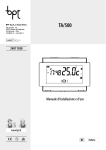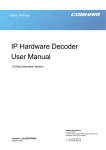Download LabVIEW - NEXYGEN Interface Driver - CERT-TRAK
Transcript
LabVIEW - NEXYGEN Interface Driver LabVIEW® LabVIEW is a fully featured programming language based on icons and images, produced by National Instruments. It is a graphical programming language with a diagrammatic view of how the data flows through the program. This makes programming very easy as data flow can be visualised. The LabVIEW programming language is expressed in the form of simple graphical icons called block diagrams. The program consists of two entry screens called the Control Panel and the Diagram. The Control Panel is the User Interface and the Diagram represents the program flow chart. When creating a new program, the user interface is "built" first then the flow diagram is drawn around the front panel items. LabVIEW - NEXYGEN Interface Driver AMETEK’s novel interface driver extends the modes available from LabVIEW to specifically control LLOYD INSTRUMENTS and CHATILLON materials testing machines. The LabVIEW - NEXYGEN Interface Driver is designed to allow Universities and Manufacturing organisations, who have already standardised on LabVIEW to incorporate and control their materials testing systems using LabVIEW. To programme a test with the LabVIEW - NEXYGEN Interface Driver the user has the option of using predefined test procedures (Sub VI’s), which they may modify, or alternatively create their own test procedure from sctratch. The interface driver provides 15 Sub VI’s(Virtual Instrument’s) that can be strung together to form a programme to perform a test: SPECIFICATION SS-MT-xxxx-0202 February 2002 SUB VI FUNCTION Break% BreakSharp Compression Connect Control Error Quit Readings ReleaseConsole ReturnToZero Stage StageHold Tension Values Zero End the Stage or StageHold when the Load falls BY X% of Max Load End the Stage or StageHold when the Load quickly falls to zero Select Compression Mode Creates the Console Object and connects it to the machine Allow the Software Console to Move the Machine Report any errors from the Software Console Closes the Software Console Reports the Last Load and Last Extension Reading Releases the Console Object Moves the Machine to its "Zero" Position Moves the Machine to the specified Limit at the Specified Speed Moves and Holds the Machine at the specified Limit for the Specified Time Select Tension Mode Reports ALL the Load and Extension Readings since it was last Run Sets the Machines "Zero" Position and sets the Load Reading to Zero Sub VI’s are summarised schematic diagrams which have been pre-programmed for you. Sub VI’s cannot be used independantly, but when placed on the diagram and ‘wired’ together, they make a valid and logical test sequence. Each Sub VI contains the required references to the software console so additional programming is not required. LabVIEW - NEXYGEN Interface Driver Features: www.ametek.com www.lloyd-instruments.co.uk www.chatillon.com www.davenport-instruments.co.uk Ease of use, programming via pictures Logical and intuitive for current users of LabVIEW Includes 15 Sub VI’s for programming tests Predefined example programs are provided in the manual which can be easily modified 3 software consoles are provided for controlling different machines ISO TickIT Accreditation AMETEK and CHATILLON are registered trademarks of AMETEK,Inc LLOYD INSTRUMENTS, NEXYGEN and ONDIO are trademarks of AMETEK, Inc. Copyright 2001, by AMETEK, inc. By double clicking on any Sub VI a VI schematic diagram will be revealed, which is summarised by the block diagram. Example: Control Sub VI Control VI Schematic Diagram. The user need never see the schematic diagram unless he wishes to alter the machine operation or program a testing sequence from scratch. Creating a Test Program Using the Sub VI’s is Easy and Logical Example: Pull to Limit Test Step 1 - The User Interface Within the User Interface right click the mouse to display the CONTROL palette (shown below) and select the Numeric Icon. Choose the Gauge option and label the Gauge ‘Load’. Do the same again and label the second Gauge ‘Extension’. Step 1: Numeric Step 2 - The Programming Interface Load and Extension are now also shown on the Programming Interface. To develop the rest of the program right click the mouse for the FUNCTIONS palette (shown to the right). Using the FUNCTIONS palette you can select the appropriate Sub VI’s to develop a program. To create a Pull to Limit Test you would select the following Sub VI’s: Step 2: Select a VI In order for the test to run the Sub VI’s need to be strung together correctly. To do this you use the CONNECT WIRE cursor within the TOOLS palette which looks like a bobbin. CONNECT WIRE cursor Move the cursor over the Icons and their connectors will be identified. By doing this you can simply join the top corners of the Icons appropriately as shown below. To set the parameters of the test right click over the bottom left corner of the STAGE Icon to select ‘CREATE, CONSTANT’ and change the travel to 100mm. Right click over the bottom right corner of the STAGE Icon to select ‘CREATE CONSTANT’ to change the speed to 200mm/min, for example. To loop sectioons of the diagram select ‘STRUCTURES’ and ‘WHILE LOOP’ from the FUNCTIONS palette (as shown below). In this example you would draw a loop around the bottom three Icons to connect them. STRUCTURES To complete the program you would move the cursor over the small Icon in the bottom right of the ‘WHILE LOOP’ and right click to select ‘STOP IF TRUE’. When run this program would now move the machine to 100mm at 200mm/min, then stop the machine. Ordering Information Order No. Description 40/0733 01/3128 NEXYGEN™ Software consoles incorporating LabVIEW - NEXYGEN Interface Driver LabVIEW - NEXYGEN Interface Driver User Manual Consoles provided: System Requirements (Minimum) LR Console EZ Console TCD Console Predifined Example Programmes: • • • • • • The following predefined example programmes are provided in the manual, these can be modified to suit individual user needs: ISO TickIT Accreditation for LF500, LRX and LR Series machines for LFPlus, LRXPlus, LRPlus and EZ Series machines for TCD Series machines Creating a Pull to Limit Test Creating a Pull to Break Test Creating a Single Cycle Test Creating a Multiple Cycle Test Plotting Data on an XY Graph Storing Data to a file Creating a Creep Test Creating a Relaxation Test Stopping a Stage Using and External Switch Stopping a Stage by a Load Value Pentium 2® Processor, 400MHz 128MB RAM 250MB Hard Disk Space 1 Free COM Port, with 16550 UART CD ROM Drive (For Installation) Monitor, with resolution 1204 x 768 or higher The LabVIEW - NEXYGEN Interface Driver has been developed and endorsed with TickIT approval as part of AMETEK LLOYD INSTRUMENTS’ BS EN ISO 9001:1994 registration. Machine Compatibility: Easy Test (EZ) Series machine with program V3.1 or later. LFPlus, LRXPlus or LRPlus machine with program V3.1 or later. LR Series machine which is fitted with EPROM's Version V7.5 or later. LRX/LF500/TA500 machine which is fitted with EPROM's Version V2.11 or later. Chatillon TCD frame. LabVIEW™ Compatibility: The LabVIEW - NEXYGEN Interface Driver is to be used with LabVIEW version 6i or later. TEST AND CALIBRATION INSTRUMENTS UK Lloyd Instruments Ltd Forum House 12 Barnes Wallis Road Segensworth East, Fareham Hampshire, PO15 5TT UK Tel: +44 (0)1489 486 399 Fax: +44 (0)1489 885 118 America AMETEK TCI Division 8600 Somerset Drive Largo Florida 33773 USA Tel: +1 (727) 536 7831 Fax: +1(727) 539 6882 Far East Lloyd Instruments Far East Representative Office No7 Sherwood Place Alexander Heights 6064 Perth WESTERN AUSTRALIA Tel: +61 8 9343 5725 Fax: +61 8 9343 5723 France Lloyd Instruments SA 3 avenue des Coudriers Zone d’activite de l’observatoire 78180 Montigny-Le-Bretonneux FRANCE Germany AMETEK Precision Instruments Europe GmbH Rudolf-Diesel-Straße 16 D-40670 Meerbusch GERMANY Tel: +33 (0) 1 30 57 47 74 Fax: +33 (0) 1 30 57 50 33 Tel: +49 (0)2159 9136-70 Fax: +49 (0)2159 9136-80 email: [email protected] www.lloyd-instruments.co.uk Information within this document is subject to change without notice. ISO 9001 Manufacturer
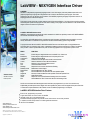
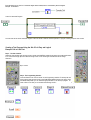

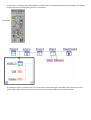

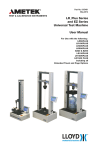


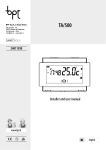
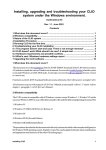

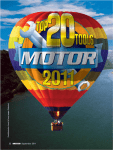
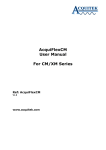
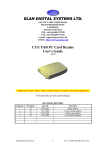
![SCP-306 USER MANUAL [E]](http://vs1.manualzilla.com/store/data/005768075_1-e94b2c34af8c4fc236a4fe3d8d7a36c2-150x150.png)