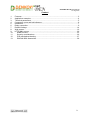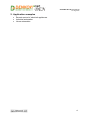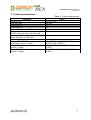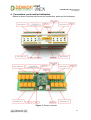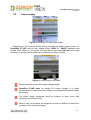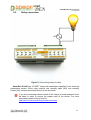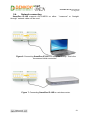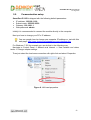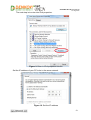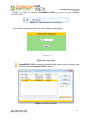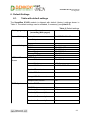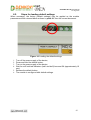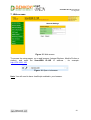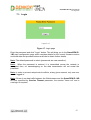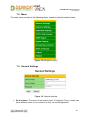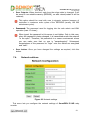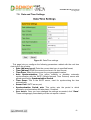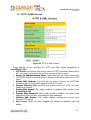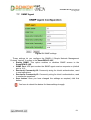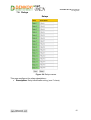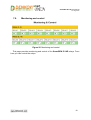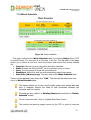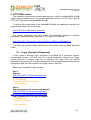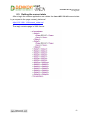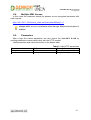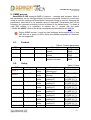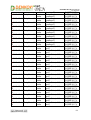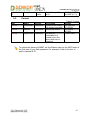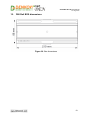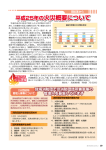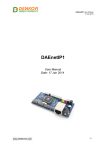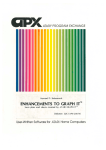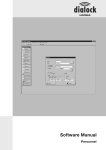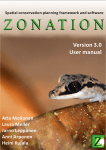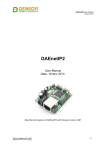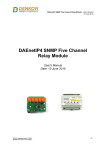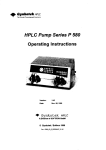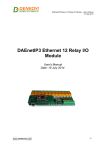Download smartDEN IP-16R
Transcript
SmartDEN IP-16R User Manual 27 Aug 2014 SmartDEN IP-16R Web enabled 16 Relay Module User Manual Date: 27 Aug 2014 -1- SmartDEN IP-16R User Manual 27 Aug 2014 Content 1. 2. 3. 4. 5. 6. 7. 8. 9. 10. 11. 12. 13. Features......................................................................................................................... 3 Application examples.....................................................................................................4 Technical parameters.....................................................................................................5 Connectors, ports and led indicators..............................................................................6 Installation...................................................................................................................... 7 Relay connection........................................................................................................... 9 Default Settings............................................................................................................ 14 Web access................................................................................................................. 16 HTTP/XML access.......................................................................................................29 SNMP access.......................................................................................................... 33 Security considerations...........................................................................................36 PCB mechanical drawing........................................................................................37 DIN Rail BOX dimensions.......................................................................................38 -2- SmartDEN IP-16R User Manual 27 Aug 2014 1. Features SmartDEN IP-16R is a LAN relay module with 16 SPDT relays for remote control with integrated web server for set-up, snmp-v1 and http/xml support for embedding in other systems. The built-in real time clock allows to organize schedule stand-alone work without connection to computer. 10 Mb Ethernet interface with Link/Activity Led; Auto-MDIX; 16 SPDT relays (with NO and NC contacts); Led for each relay; Real Time Clock (RTC) for schedule (calendar) stand-alone work; Web server with secure login authorization; SNMPv1 for configuration/monitoring (snmpget and snmpset); Secure HTTP/XML API protocol support for read/write relays status; Supported protocols: ARP, IP, ICMP (ping), DHCP, DNS; Access protection (by IP and MAC address); Option for relays states saving and loading on reset. -3- SmartDEN IP-16R User Manual 27 Aug 2014 2. Application examples Remote control of electrical appliances Industrial automation Home automation -4- SmartDEN IP-16R User Manual 27 Aug 2014 3. Technical parameters Parameter Box size, mm PCB size, mm Box weight, g PCB weight, g Power supply voltage,VDC Maximum current consumption at 12VDC (when all relays are ON), mA Maximum current consumption at 24VDC (when all relays are ON), mA Operating temperature, °C Relays JQC-3FC/T73 maximum switchable current / voltage Relays RAS-12-15 maximum switchable current / voltage Relays RAS-24-15 maximum switchable current / voltage Table 1. Technical parameters Value 210 x 85 x 58 203 x 82 420 285 12 or 24 (depends on the model) ±2 600 400 0 to 70 (7A / 250VAC, 10A / 125VAC, 12A / 120VAC, 10A / 28VDC) (10A / 250VAC, 15A / 120VAC, 15A / 24VDC) (10A / 250VAC, 15A / 120VAC, 15A / 24VDC) -5- SmartDEN IP-16R User Manual 27 Aug 2014 4. Connectors, ports and led indicators Bellow is shown a picture with the device connectors, ports and led indicators. Figure 1. Device overview -6- SmartDEN IP-16R User Manual 27 Aug 2014 5. Installation This device must be installed by qualified personnel; This device must not be installed directly outdoors; Installation consists of mounting the device, connecting to an IP network, connecting the relays, providing power and configuring via a web browser. 5.1. Box mounting Figure 2. Mounting the device to DIN rail SmartDen IP-16R can be mounted to a standard (35mm by 7.55mm) DIN rail. Attach the module to the DIN rail by hooking the hook on the back of the enclosure to the DIN rail and then snap the bottom hook into place. -7- SmartDEN IP-16R User Manual 27 Aug 2014 5.2. Power supply Figure 3. SmartDen IP-16R power supply Depending on the selected model during purchase the power supply source for SmartDen IP-16R must be with voltage either 12VDC or 24VDC stabilized and filtered. After power on, the power led must be on and Led1 indicator must start blinking in 5 seconds which means the controller is running normally. Figure 4. Connecting a LAN cable Please keep the polarity and supply voltage range! SmartDen IP-16R does not accept AC supply voltage. It is highly recommended to check the power supply source parameters before supply the module. The power supply equipment shall be resistant to short circuit and overload in secondary circuit. When in use, do not place the equipment so that it is difficult to disconnect the device from the power supply. -8- SmartDEN IP-16R User Manual 27 Aug 2014 5.3. Relay connection Figure 5. Connecting a lamp to relay SmartDen IP-16R has 16 SPDT relays with parameters specified in the technical parameters section. Every relay channel has normally open (NO) and normally closed (NC) contacts connected directly to the terminals. If you are connecting inductive loads to the relays an extra measures must be taken in order to ensure the proper work of the device. For more information please refer to this link: http://denkovi.com/controlling-inductive-devices -9- SmartDEN IP-16R User Manual 27 Aug 2014 5.4. Network connection SmartDen IP-16R supports AUTO-MDIX so either through" network cable can be used. "crossover" or "straight- Figure 6. Connecting SmartDen IP-16R to a computer directly. This is the recommend initial connection. Figure 7. Connecting SmartDen IP-16R to a wireless router. -10- SmartDEN IP-16R User Manual 27 Aug 2014 5.5. Communication setup SmartDen IP-16R is shipped with the following default parameters: IP address: 192.168.1.100 Subnet mask: 255.255.255.0 Gateway: 192.168.1.1 Web password: admin Initially it is recommended to connect the module directly to the computer. Next you have to change your PC’s IP address. You can google how to change you computer IP settings or just visit this web page: http://www.howtochangeipaddress.com/changeip.php For Windows 7 OS for example you can do that in the following way: Navigate to Control Panel -> Network and Internet -> View network and status tasks -> Change adapter settings Then just select the local area connection with right click and select Properties: Figure 8. LAN card properties -11- SmartDEN IP-16R User Manual 27 Aug 2014 The next step is to enter into IPv4 properties. Figure 9. Enter in IPv4 properties section Set the IP address of your PC to be in the same network. Figure 10. Set the IP address -12- SmartDEN IP-16R User Manual 27 Aug 2014 Finally, in order to access SmartDEN IP-16R just type in your browser 192.168.1.100 Figure 11. Open the device via browser If the network settings are O’K, the log-in page should appear: Figure 12. Login page SmartDEN IP-16R modules connected locally can be easily scanned and found via the tool Denkovi Finder as well. Figure 13. Denkovi Finder -13- SmartDEN IP-16R User Manual 27 Aug 2014 6. Default Settings 6.1. Table with default settings The SmartDen IP-16R module is shipped with default (factory) settings shown in Table 2. The default settings can be reloaded, if necessary (see point 6.2). Settings group General Settings Network Settings HTTP & XML Access SNMP Agent Table 2. Default settings Value Parameter (according Web pages) Device Name SMARTDEN-IP-16R Save Outputs No Password DHCP IP Address Gateway Subnet Mask Primary DNS Secondary DNS HTTP Port Access IP Address admin Disabled 192.168.1.100 192.168.1.1 255.255.255.0 192.168.1.1 0.0.0.0 80 192.168.1.0 Access Mask Access MAC Address 0.0.0.0 00:00:00:00:00:00 Session Timeout, min 3 Enable XML Access Yes Encrypt XML Password No Multiple XML Access Yes Enable SNMP Yes SNMP Port Read-only Community1 161 public Read-only Community2 read Read-write Community1 private Read-write Community2 write -14- SmartDEN IP-16R User Manual 27 Aug 2014 6.2. Steps for loading default settings When necessary, the factory (default settings) may be applied so the module parameters will be returned back as those in point 6.1 from the current document. Figure 14. Loading the default settings 1. 2. 3. 4. Turn off the power supply of the device; Press and hold the default button; Turn on the power supply of the device; Wait for until both led indicators (led1 and led2) become ON (approximately 10 sec); 5. Release the default button; 6. The module is configured with default settings. -15- SmartDEN IP-16R User Manual 27 Aug 2014 7. Web access Figure 15. Web access To access the setup pages, run a web browser (Internet Explorer, Mozilla Firefox or similar), and enter the SmartDEN IP-16R IP address , for example: http://192.168.1.100 Figure 16. Open via browser Note: You will need to have JavaScript enabled in your browser. -16- SmartDEN IP-16R User Manual 27 Aug 2014 7.1. Login Figure 17. Login page Enter the password and click "Login" button. This will bring you to the SmartDEN IP16R main configuration page which contains details for the current firmware version and build date and provides buttons and links to obtain further details. Note: The default password is admin (passwords are case sensitive). Note: When the password is entered, it is transmitted across the network in encrypted form, so eavesdropping on the data transmission will not reveal the password. Note: In order to prevent setup/control conflicts, at any given moment, only one user can be logged in. Note: If there is no data traffic between the Web-browser and the SmartDEN IP-16R for time, specified by Session Timeout parameter, the session "times out" and a new login is required. -17- SmartDEN IP-16R User Manual 27 Aug 2014 7.2. Menu The main menu consists of the following items, located in the left window frame: Figure 18. Navigation menu 7.3. General Settings Figure 19. General settings Device Name: The name of the module (max 15 symbols). Every module can have different name in your network so they can be distinguished; -18- SmartDEN IP-16R User Manual 27 Aug 2014 Save Outputs: When checked, each time the relays state is changed, it will be saved in non-volatile memory (EEPROM), so after reboot/restart it will be restored; This option should be used with care in dynamic systems because of restriction in maximum write cycles of the EEPROM (usually 100 000 write/erase cycles). Password: The password used for logging into the web admin and XML operation (max. 10 chars); When typed. the password in this screen is not hidden. Only in this case, when the password is being changed, it is transmitted across the network "in the open". Therefore, set passwords in a secure environment where you can make sure that no one is "eavesdropping". Subsequent transmissions of the password to "login" onto the device are encrypted and "safe". Save button: Once you have changed the settings as required, click this button. 7.4. Network settings Figure 20. Network settings This menu lets you configure the network settings of SmartDEN IP-16R relay module: -19- SmartDEN IP-16R User Manual 27 Aug 2014 Enable DHCP: This option allows DHCP to be enabled or disabled. If DHCP is set to Enabled, the Network page must be saved and SmartDEN IP-16R must be rebooted before obtaining an IP address; IP address: This is the IP address of the SmartDEN IP-16R. It needs to be manually assigned only if DHCP is disabled. With DHCP enabled, this field displays the currently assigned address; Gateway: This specifies the IP address of the gateway router. It is used for accessing public time servers for automatic time synchronization; Subnet Mask: This is the subnet mask for the network on which the SmartDEN IP-16R is installed; Primary DNS: Primary DNS (Domain Name Service) address; Secondary DNS: Secondary DNS address; Save button: Once you have changed the settings as required, click this button. You have to reboot the device for these settings to apply. -20- SmartDEN IP-16R User Manual 27 Aug 2014 7.5. Date and Time Settings Figure 21. Date/Time settings This page lets you configure the following parameters related with the real time clock built-in the module: Date (dd/mm/yyyy): Enter the current date here in specified format; Time (hh:mm): Enter the current time here in 24-hour format; Time Zone: Select the time zone for your geographic location. Auto Synchronization: This option enables or disables automatic synchronization with the SNTP (Simple Network Time Protocol) server with period specified by Synchronization Period; Time Sever: This is the SNTP server, used for synchronizing the time automatically; Server Port: SNTP server port; Synchronization Period, min: This option sets the period in which automatic synchronization will take place, if enabled; Save button: Once you have changed the settings as needed, click " Save". These settings apply immediately and do not require a reboot. -21- SmartDEN IP-16R User Manual 27 Aug 2014 7.6. HTTP & XML Access Figure 22. HTTP & XML Access These settings let you configure the HTTP and XML access parameters of SmartDEN IP-16R: HTTP Port: Port that the Web server listens for HTTP requests (default port is 80). You have to reboot the device for a new port setting to apply; Access IP Address/Access Mask: These fields can be used to restrict the HTTP/XML access by specifying the IP address and subnet mask of the HTTP client; Access MAC Address: This field can be used to restrict the HTTP/XML access by specifying the MAC address of the HTTP client; Session Timeout, min: Specifies the timeout period for HTTP and XML sessions in minutes; Enable XML Access: This option enables or disables XML access to the SmartDEN IP-16R; Encrypt XML Password: When XML access is enabled, this option adds additional security level by encrypting the login password; Multiple XML Access: This option enables simultaneous access from several HTTP clients; Save button: Once you have changed the settings as required, click this button. -22- SmartDEN IP-16R User Manual 27 Aug 2014 Note: When Encrypt XML Password mode is enabled, the Multiple XML Access option is not taken into account and, at any given moment, only one user can be logged-in. Note: When Multiple XML Access mode is enabled, any XML request will always reset the current HTTP session. Note: When Multiple XML Access mode is disabled, whether Encrypt XML Password is enabled or not, it is possible to access the module via XML only after login for the specified session timeout. You have to reboot the device for these settings to apply. It is highly recommended to log out from the web server after finishing the parameters setup. If you don’t want to restrict the HTTP/XML access by IP address, set the Access Mask to 0.0.0.0. If you don’t want to restrict the HTTP/XML access by MAC address, set the MAC Address to 00:00:00:00:00:00. Setting the Access Mask to 255.255.255.255 allows the HTTP/XML access only from the exactly specified Access IP Address. You can allow the HTTP/XML access to a range of IP addresses by setting an appropriate value for Access Mask. For example setting the Access IP Address to 192.168.1.0 and Access Mask to 255.255.255.0 allows the access from IP addresses in range from 192.168.1.0 to 192.168.1.255. -23- SmartDEN IP-16R User Manual 27 Aug 2014 7.7. SNMP Agent Figure 23. SNMP settings These settings let you configure the SNMPv1 (Simple Network Management Protocol Version 1) access to the SmartDEN IP-16R: Enable SNMP: This option enables or disables SNMP access to the SmartDEN IP-16R; SNMP Port: UDP port number the SNMP agent receives requests on (default port is 161); Read-only Community1/2: Community string for client’s authentication, used in read operations; Read-write Community1/2: Community string for client’s authentication, used in read/write operations. Save button: Once you have changed the settings as required, click this button. You have to reboot the device for these settings to apply. -24- SmartDEN IP-16R User Manual 27 Aug 2014 7.8. Relays Figure 24. Relays names This page configures the relays descriptions: Description: Relay identification string (max 7 chars). -25- SmartDEN IP-16R User Manual 27 Aug 2014 7.9. Monitoring and control Figure 25. Monitoring and control This page provides monitoring and control of the SmartDEN IP-16R relays. From here you can control the relays. -26- SmartDEN IP-16R User Manual 27 Aug 2014 7.10.Week Schedule Figure 26. Week schedule This page configures the Week Schedule table for switching Relays ON or OFF at specific times. You can add up to 30 items to the list. The top table of this page allows you to define a new item, while the bottom table shows the already defined list: Outputs: Select a group of relays that should be switched; State: Defines the state (ON/OFF) for the selected group of relays; Hour: Time the group of relays will be switched at; WeekDays: Select the days the defined switching should take place; Start Date (dd/mm/yyyy): The start date for the Week Schedule table. Once you have defined a new item, click "Add". This item will be added as a new row in a Week Schedule table. This feature allows you to turn on/off specific relays upon certain date and time or weekday without the need of LAN connection between the computer and the module. To delete an item, select it in Existing Items table and click on "Delete Selected" button. To set a new start date, click on "Update Start Date" button. The module has back-up supply source for the RTC in order to keep the -27- SmartDEN IP-16R User Manual 27 Aug 2014 current date/time for several days during power off. 7.11.Logout Figure 27. Log off 7.12.Reboot Figure 28. Reboot -28- SmartDEN IP-16R User Manual 27 Aug 2014 8. HTTP/XML access This operation mode allows custom applications to control the SmartDEN IP-16R without using a Web-browser. The custom application acts as a HTTP client, sending HTTP GET requests to the SmartDEN IP-16R. To receive the current state of the SmartDEN IP-16R, the application requests the page current_state.xml, for example: http://192.168.1.100/current_state.xml The custom application can also control the SmartDEN IP-16R by sending parameters (name/value pairs) with the HTTP request, for example: http://192.168.1.100/current_state.xml?Relay=1&Relay2=0&Relay 3=1 The XML login process differs depending on the selected Encrypt XML Password option. 8.1. Login (Encrypted Password) In this mode a two-step login sequence is provided as a protection against unauthorized access. The first time the custom application requests the page current_state.xml, a random login key is issued in the reply. Next the custom application uses this key to encrypt the password. The encrypted password is sent as a parameter with the next request to the page current_state.xml. Bellow is an example of login process: Step 1: Request http://192.168.1.100/current_state.xml Reply (login required): <CurrentState> <LoginKey>65156</LoginKey> </CurrentState> Step 2: Request (password is sent as a parameter) http://192.168.1.100/current_state.xml? pw=28237099263eabfd88626124a822c64c Reply (password is O’K, login accepted): <CurrentState> <Relay1>0</Relay1> … </CurrentState> -29- SmartDEN IP-16R User Manual 27 Aug 2014 Password encryption algorithm to be implemented in custom application is available upon request. 8.2. Login (Non-Encrypted Password) In this mode the password is passed as non-encrypted parameter with the request: http://192.168.1.100/current_state.xml?pw=admin Getting the <LoginKey> in the answer in this mode means only that the provided password is wrong or the login session has been expired. If there is no data traffic between the custom application and the SmartDEN IP-16R for time, specified by Session Timeout parameter, the session "times out" and a new login is required. -30- SmartDEN IP-16R User Manual 27 Aug 2014 8.3. Getting the current state After a login the custom application can obtain the SmartDEN IP-16R current state by a request to the page current_state.xml: http://192.168.1.100/current_state.xml The reply contains page in XML format: -31- SmartDEN IP-16R User Manual 27 Aug 2014 8.4. Multiple XML Access In this mode the password should be passed as non-encrypted parameter with each request: http://192.168.1.100/current_state.xml?pw=admin&Relay1=1 Multiple XML Access is not allowed when Encrypt XML Password option is enabled. 8.5. Parameters After a login the custom application can also control the SmartDEN IP-16R by sending parameters (name/value pairs) with the HTTP request. Valid parameters and values are shown in the bellow table. Name Relayi pw Value 0...1 password Table 3. Valid HTTP parameters Description Relayi value (i=1...16) Required at login -32- SmartDEN IP-16R User Manual 27 Aug 2014 9. SNMP access SmartDEN IP-16R supports SNMPv1 protocol – snmpget and snmpset. Most of the parameters can be configured/read via these commands. Read-only community string is used for reading and Read-Write Community String is used for changing the parameters. Note that it is not possible using of snmpwalk. Parameters that can be changed, are grouped according to their functions in the tables below. To obtain a valid OID number it is necessary to replace the "x" symbol with the prefix ".1.3.6.1.4.1.42505". Also all the snmp commands are described in the MIB file. During SNMP access, it must be used snmpget and snmpset only to one OID and not to group of OIDs. Other commands (snmpwalk for instance) are not supported. 9.1. Product OID x.6.1.1 Name Name Access read-only x.6.1.2 Version read-only x.6.1.3 Date read-only 9.2. Table 4. Product parameters Description Syntax Description of the DISPLAYST module RING Current firmware DISPLAYST version RING Current firmware DISPLAYST version build date RING Setup OID x.6.2.1 Name SystemDate x.6.2.2 SystemTime x.6.2.3.1.2.0 RelayName1 x.6.2.3.1.2.1 RelayName2 x.6.2.3.1.2.2 RelayName3 x.6.2.3.1.2.3 RelayName4 x.6.2.3.1.2.4 RelayName5 x.6.2.3.1.2.5 RelayName6 x.6.2.3.1.2.6 RelayName7 x.6.2.3.1.2.7 RelayName8 Access readwrite readwrite readwrite readwrite readwrite readwrite readwrite readwrite readwrite read- Description System Date (dd/mm/yyyy) System Time (hh:mm) Relay Name (maxlen=7) Relay Name (maxlen=7) Relay Name (maxlen=7) Relay Name (maxlen=7) Relay Name (maxlen=7) Relay Name (maxlen=7) Relay Name (maxlen=7) Relay Name Table 5. Setup Syntax DISPLAYSTRIN G DISPLAYSTRIN G DISPLAYSTRIN G (SIZE (0..7)) DISPLAYSTRIN G (SIZE (0..7)) DISPLAYSTRIN G (SIZE (0..7)) DISPLAYSTRIN G (SIZE (0..7)) DISPLAYSTRIN G (SIZE (0..7)) DISPLAYSTRIN G (SIZE (0..7)) DISPLAYSTRIN G (SIZE (0..7)) DISPLAYSTRIN -33- SmartDEN IP-16R User Manual 27 Aug 2014 x.6.2.3.1.2.8 RelayName9 x.6.2.3.1.2.9 RelayName10 x.6.2.3.1.2.1 0 x.6.2.3.1.2.1 1 x.6.2.3.1.2.1 2 x.6.2.3.1.2.1 3 x.6.2.3.1.2.1 4 x.6.2.3.1.2.1 5 x.6.2.3.1.3.0 RelayName11 x.6.2.3.1.3.1 RelayState2 x.6.2.3.1.3.2 RelayState3 x.6.2.3.1.3.3 RelayState4 x.6.2.3.1.3.4 RelayState5 x.6.2.3.1.3.5 RelayState6 x.6.2.3.1.3.6 RelayState7 x.6.2.3.1.3.7 RelayState8 x.6.2.3.1.3.8 RelayState9 x.6.2.3.1.3.9 RelayState10 x.6.2.3.1.3.1 0 x.6.2.3.1.3.1 1 x.6.2.3.1.3.1 2 x.6.2.3.1.3.1 3 x.6.2.3.1.3.1 4 RelayState11 RelayName12 RelayName13 RelayName14 RelayName15 RelayName16 RelayState1 RelayState12 RelayState13 RelayState14 RelayState15 write readwrite readwrite readwrite readwrite readwrite readwrite readwrite readwrite readwrite readwrite readwrite readwrite readwrite readwrite readwrite readwrite readwrite readwrite readwrite readwrite readwrite readwrite readwrite (maxlen=7) Relay Name (maxlen=7) Relay Name (maxlen=7) Relay Name (maxlen=7) Relay Name (maxlen=7) Relay Name (maxlen=7) Relay Name (maxlen=7) Relay Name (maxlen=7) Relay Name (maxlen=7) Relay State (off-0, on-1) Relay State (off-0, on-1) Relay State (off-0, on-1) Relay State (off-0, on-1) Relay State (off-0, on-1) Relay State (off-0, on-1) Relay State (off-0, on-1) Relay State (off-0, on-1) Relay State (off-0, on-1) Relay State (off-0, on-1) Relay State (off-0, on-1) Relay State (off-0, on-1) Relay State (off-0, on-1) Relay State (off-0, on-1) Relay State (off-0, on-1) G (SIZE (0..7)) DISPLAYSTRIN G (SIZE (0..7)) DISPLAYSTRIN G (SIZE (0..7)) DISPLAYSTRIN G (SIZE (0..7)) DISPLAYSTRIN G (SIZE (0..7)) DISPLAYSTRIN G (SIZE (0..7)) DISPLAYSTRIN G (SIZE (0..7)) DISPLAYSTRIN G (SIZE (0..7)) DISPLAYSTRIN G (SIZE (0..7)) DISPLAYSTRIN G (SIZE (0..7)) DISPLAYSTRIN G (SIZE (0..7)) DISPLAYSTRIN G (SIZE (0..7)) DISPLAYSTRIN G (SIZE (0..7)) DISPLAYSTRIN G (SIZE (0..7)) DISPLAYSTRIN G (SIZE (0..7)) DISPLAYSTRIN G (SIZE (0..7)) DISPLAYSTRIN G (SIZE (0..7)) DISPLAYSTRIN G (SIZE (0..7)) DISPLAYSTRIN G (SIZE (0..7)) DISPLAYSTRIN G (SIZE (0..7)) DISPLAYSTRIN G (SIZE (0..7)) DISPLAYSTRIN G (SIZE (0..7)) DISPLAYSTRIN G (SIZE (0..7)) DISPLAYSTRIN G (SIZE (0..7)) -34- SmartDEN IP-16R User Manual 27 Aug 2014 x.6.2.3.1.3.1 5 9.3. OID x.6.3.1 RelayState16 readwrite Relay State (off-0, on-1) DISPLAYSTRIN G (SIZE (0..7)) Control Access read-write x.6.3.2 Name RelaysStat e Reboot x.6.3.3 sysUpTime read-only read-write Description Access all the relays with single command Reboot the device The time (in hundredths of a second) since the device was last reinitialized. Table 6. Control Syntax INTEGER32 (0..65535) INTEGER (0..255) TIMETICKS To reboot the device via SNMP, set the Reboot value to the ASCII code of the first char of your Web password. For example, if this is the char 'a', code in decimal is 97. -35- SmartDEN IP-16R User Manual 27 Aug 2014 10. Security considerations The SmartDEN IP-16R runs a special firmware and do not have a general-purpose operating system. There are no extraneous IP services found on general-purpose operating systems (e.g. fingerd, tcp_wrapper, etc.) that can possibly be exploited by an unauthorized agent. In particular, the SmartDEN IP-16R does not run protocols such as Telnet and FTP which may have the potential for security breech. The only exception from this is the SNMPv1 protocol, that can be disabled. Web-browser access A challenge-response authentication is used in login process. When the password is entered, it is transmitted across the network in encrypted form, so eavesdropping on the data transmission will not reveal the password. Subsequent transmissions of the password to "login" onto the device are encrypted and "safe". The only case when the password is transmitted across the network "in the open", is when it is being changed and submitted in General Setting form. Therefore, you must set passwords in the secure environment where you can make sure that no one is "eavesdropping". SNMP communication SNMPv1 does not implement encryption. Authentication of clients is performed only by a "community string", which is transmitted in clear text. SNMP communication should be used in trusted networks and disabled if not used. XML operation A challenge-response authentication can be used in login process. The password can be transmitted by custom application across the network in encrypted form. Web and XML access can be restricted by IP Address (range of IP Addresses) or by MAC Address. -36- SmartDEN IP-16R User Manual 27 Aug 2014 11. PCB mechanical drawing Figure 29. PCB drawings -37- SmartDEN IP-16R User Manual 27 Aug 2014 12. DIN Rail BOX dimensions Figure 30. Box dimensions -38-