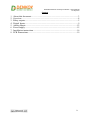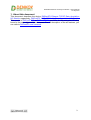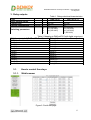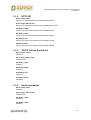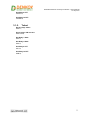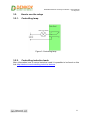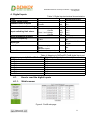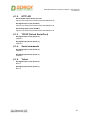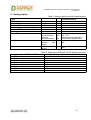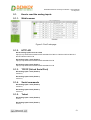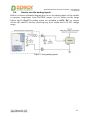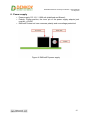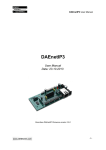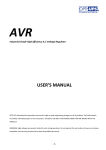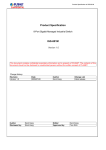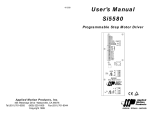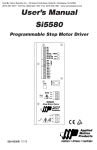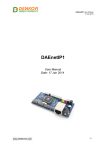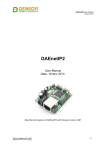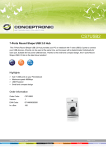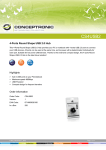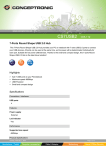Download DAEnetIP3 Ethernet 12 Relay I/O Module User`s Manual Date: 19
Transcript
DAEnetIP3 Ethernet 12 Relay I/O Module - User's Manual 27 Sep 2013 DAEnetIP3 Ethernet 12 Relay I/O Module User's Manual Date: 19 July 2014 -1- DAEnetIP3 Ethernet 12 Relay I/O Module - User's Manual 27 Sep 2013 Content 1. 2. 3. 4. 5. 6. 7. 8. About this document.........................................................................................3 Overview..........................................................................................................4 Relay outputs....................................................................................................5 Digital Inputs....................................................................................................9 Analog Inputs.................................................................................................12 Power supply..................................................................................................15 Installation instructions..................................................................................16 PCB Dimensions............................................................................................19 -2- DAEnetIP3 Ethernet 12 Relay I/O Module - User's Manual 27 Sep 2013 1. About this document This document describes the device DAEnetIP3 Ethernet TCP/IP Data Acquisition I/O Module respectively DAEnetIP3 Wi-Fi 802.11 b/g Data Acquisition I/O Module . This consist of DAEnetIP3-Ex or DAEnetIP3-Wx controller but the extension I/O relay board is the main object of this document. For full description of the all features, you can refer to DAEnetIP3 user's manual. -3- DAEnetIP3 Ethernet 12 Relay I/O Module - User's Manual 27 Sep 2013 2. Overview Figure 1. Module overview The module has: • 12 x SPDT relays RAS-12-15 or JQC-3FC/T73 (selectable during purchase): o JQC-3FC/T73 (7A / 250VAC, 10A / 125VAC, 12A / 120VAC, 10A / 28VDC) o RAS-12-15 (10A / 250VAC, 15A / 120VAC, 15A / 24VDC) • 8 x digital inputs (0-12VDC) • 8 x analog inputs (0-10VDC) • Leds for: relays, digital inputs, power on • 12VDC sensor supply output MPN reference: • DAE-PB-RO12-JQC/DI8/AI8 + DAEnetIP3-EB • DAE-PB-RO12/DI8/AI8 + DAEnetIP3-EB • DAE-PB-RO12-JQC/DI8/AI8 + DAEnetIP3-WB • DAE-PB-RO12/DI8/AI8 + DAEnetIP3-WB -4- DAEnetIP3 Ethernet 12 Relay I/O Module - User's Manual 27 Sep 2013 3. Relay outputs Type Relay outputs count Contact type Current consumption Switching parameters Table 1. Relays electrical characteristics RAS-12-15 JQC-3FC/T73 12 VDC mA A A A A 12 NO, NC 30 15 (24 VDC) 15 (120 VAC) 10 (250 VAC) 12 NO, NC 30 10 (28 VDC) 12 (120 VAC) 10 (125 VAC) 7 (250 VAC) Table 2. Mapping to DAEnetIP3 PortA digital output port Digital output pin # (DAEnetIP3 PortA) Relay # (from peripheral board) PortA.0 Relay 1 PortA.1 Relay 2 PortA.2 Relay 3 PortA.3 Relay 4 PortA.4 Relay 5 PortA.5 Relay 6 PortA.6 Relay 7 PortA.7 Relay 8 PortA.8 Relay 9 PortA.9 Relay 10 PortA.10 Relay 11 PortA.11 Relay 12 3.1. How to control the relays 3.1.1. Web browser Figure 2. PortA web page -5- DAEnetIP3 Ethernet 12 Relay I/O Module - User's Manual 27 Sep 2013 3.1.2. HTTP API Get all relays states http://your.ip.address/command.html?P=admin&ASG=?& Set all relays ON at a time http://your.ip.address/command.html?P=admin&ASG=FFFF& Get Relay 1 State http://your.ip.address/command.html?P=admin&AS0=?& Get Relay 9 State http://your.ip.address/command.html?P=admin&AS8=?& Set Relay 2 OFF http://your.ip.address/command.html?P=admin&AS1=0& Set Relay 12 OFF http://your.ip.address/command.html?P=admin&ASB=0& 3.1.3. TCP/IP (Virtual Serial Port) Get all relays states 00ASG=?; Set all relays ON at a time 00ASG=FFFF; Get Relay 1 State 00AS0=?; Get Relay 9 State 00AS8=?; Set Relay 2 OFF 00AS1=0; Set Relay 12 OFF 00ASB=0; 3.1.4. Serial commands Get all relays states 00ASG=?; Set all relays ON at a time 00ASG=FFFF; Get Relay 1 State 00AS0=?; Get Relay 9 State 00AS8=?; -6- DAEnetIP3 Ethernet 12 Relay I/O Module - User's Manual 27 Sep 2013 Set Relay 2 OFF 00AS1=0; Set Relay 12 OFF 00ASB=0; 3.1.5. Telnet Get all relays states ASG=?; Set all relays ON at a time ASG=FFFF; Get Relay 1 State AS0=?; Get Relay 9 State AS8=?; Set Relay 2 OFF AS1=0; Set Relay 12 OFF ASB=0; -7- DAEnetIP3 Ethernet 12 Relay I/O Module - User's Manual 27 Sep 2013 3.2. How to use the relays 3.2.1. Controlling lamp Figure 3. Controlling lamp 3.2.2. Controlling inductive loads More information how to control inductive loads it is possible to be found on this link: http://denkovi.com/controlling-inductive-devices -8- DAEnetIP3 Ethernet 12 Relay I/O Module - User's Manual 27 Sep 2013 4. Digital Inputs Table 3. Digital inputs electrical characteristics Peripheral board Type Digital inputs count Voltage Current Nominal value of inputs Max non desctructive voltage Input switching limit values From 0 to 1 Voltage Current From 1 to 0 Voltage Current Input impedance at state 1 Sensor compability 2-wire 3-wire Input type Between supply and inputs Between inputs Against reverse polarity Isolation Protection VDC mA VDC VDC mA VDC mA kΩ 8 12 5.2 24.0 >7.6 >3.2 <4.5 <1.8 2.2 Yes PNP No Resistive with Schmitt trigger No No Yes Table 4. Mapping to DAEnetIP3 PortB digital input port Digital input pin # (DAEnetIP3 PortB) Digital Input # (peripheral board) PortB.0 Din1 PortB.1 Din2 PortB.2 Din3 PortB.3 Din4 PortB.4 Din5 PortB.5 Din6 PortB.6 Din7 PortB.7 Din8 4.1. How to read the digital inputs 4.1.1. Web browser Figure 4. PortB web page -9- DAEnetIP3 Ethernet 12 Relay I/O Module - User's Manual 27 Sep 2013 4.1.2. HTTP API Get all digital inputs levels at a time http://your.ip.address/command.html?P=admin&BVG=?& Get digital input 1 level (PortB.0) http://your.ip.address/command.html?P=admin&BV0=?& Get analog input 8 level (PortB.7) http://your.ip.address/command.html?P=admin&BV7=?& 4.1.3. TCP/IP (Virtual Serial Port) Get digital input 1 level (PortC.0) 00BV0=?; Get digital input 8 level (PortC.7) 00BV7=?; 4.1.4. Serial commands Get digital input 1 level (PortC.0) 00BV0=?; Get digital input 8 level (PortC.7) 00BV7=?; 4.1.5. Telnet Get digital input 1 level (PortC.0) BV0=?; Get digital input 8 level (PortC.7) BV7=?; -10- DAEnetIP3 Ethernet 12 Relay I/O Module - User's Manual 27 Sep 2013 4.2. How to use the digital inputs Figure 5.Using digital inputs Generally DAEnetIP3's digital input port (PortB) accepts levels from 0 up to 3.3V DC. On the current device, this port is extended with Schmitt trigger and it accepts levels 0 - 12V DC. -11- DAEnetIP3 Ethernet 12 Relay I/O Module - User's Manual 27 Sep 2013 5. Analog Inputs Type Analog inputs count Input range Input impedance Max non desctructive voltage Value of LSB Input type Conversion Isoation Protection Table 5. Analog inputs electrical characteristics Peripheral board VDC KΩ V mV Resolution Conversion time Precision Repeat accuracy Beteen analog channel and supply Against reverse polarity V Sec V mA 8 0...10 330 24 10 Common mode 10 bits at maximum voltage 0.8...79.2 determinated by parameter determinated by parameter No Yes Table 6. Mapping to DAEnetIP3 PortC analog input port Analg input pin # (DAEnetIP3 PortC) Analog Input # (peripheral board) PortC.0 Ain1 PortC.1 Ain2 PortC.2 Ain3 PortC.3 Ain4 PortC.4 Ain5 PortC.5 Ain6 PortC.6 Ain7 PortC.7 Ain8 -12- DAEnetIP3 Ethernet 12 Relay I/O Module - User's Manual 27 Sep 2013 5.1. How to read the analog inputs 5.1.1. Web browser Figure 6. PortC web page 5.1.2. HTTP API Get all analog inputs levels at a time http://your.ip.address/command.html?P=admin&CV0=?&CV1=?&CV2=?&CV3=?&CV4=? &CV5=?&CV6=?&CV7=?& Get analog input 1 level (PortC.0) http://your.ip.address/command.html?P=admin&CV0=?& Get analog input 8 level (PortC.7) http://your.ip.address/command.html?P=admin&CV7=?& 5.1.3. TCP/IP (Virtual Serial Port) Get analog input 1 level (PortC.0) 00CV0=?; Get analog input 8 level (PortC.7) 00CV7=?; 5.1.4. Serial commands Get analog input 1 level (PortC.0) 00CV0=?; Get analog input 8 level (PortC.7) 00CV7=?; 5.1.5. Telnet Get analog input 1 level (PortC.0) CV0=?; Get analog input 8 level (PortC.7) CV7=?; -13- DAEnetIP3 Ethernet 12 Relay I/O Module - User's Manual 27 Sep 2013 5.2. How to use the analog inputs Bellow is shown schematic diagram how to use the analog inputs of the module to measure temperature from LM35DZ sensor. As it is shown on the image bellow the DAEnetIP3's analog inputs are extended to 0-10V DC via resistor divisor (R1 and R2). So they can accept any level within this 0-10V DC voltage range. Figure 7. Using analog inputs -14- DAEnetIP3 Ethernet 12 Relay I/O Module - User's Manual 27 Sep 2013 6. Power supply o Power supply: DC 12 V / 1000 mA (stabilized and filtered); o Polarity: Center positive, the inner pin of the power supply adaptor jack must be +12VDC; o DAEnetIP3 does not have reverese polarity and overvoltage protection! Figure 8. DAEnetIP3 power supply -15- DAEnetIP3 Ethernet 12 Relay I/O Module - User's Manual 27 Sep 2013 7. Installation instructions 7.1. UTP cable connection with PC for first time 1. Connect the module RJ45 port with UTP (doesn’t matter crossover or straight) cable. 2. Connect the PC with the other side of the UTP cable. 3. Change the IP of the PC. It may be for example 192.168.0.1. (DAEnetIP3 is shipped with 192.168.0.100) 4. Supply DAEnetIP3 with power supply 12 VDC (the middle pin of DAEnetIP3 power jack is +12VDC). The power led (with red color) must be on. 5. Open your browser (IE, Firefox, Opera) and type 192.168.0.100 in the address bar. 6. Use admin for password. 7.2. UTP cable connection with router 1. Connect DAEnetIP3 RJ45 port with UTP (doesn’t matter crossover or straight) cable. 2. Connect PC with the other side of the UTP cable. 3. Remember or write down the IP of the PC (for example we accept it is 192.168.1.2). 4. Change the IP of the PC. It may be for example 192.168.0.1. (DAEnetIP3 is shipped with 192.168.0.100). 5. Supply DAEnetIP3 with power supply 12 VDC (the middle pin of DAEnetIP3 power jack is +12VDC). The power led (with red color) must be on. 6. Open your browser (IE, Firefox, Opera) and type 192.168.0.100 in the address bar. 7. Use admin for password. 8. Open admin settings. 9. Change the Eth IP address of DAEnetIP3. Make it to be in one network with your router and PC. For example if your router is with IP 192.168.1.1 and PC with 192.168.1.2, make DAEnetIP3 with 192.168.1.100. Eth mask must be 255.255.255.0 and Eth gateway 192.168.1.1 (router IP) 10. Unplug the power supply. 11. Disconnect the UTP cable from PC and connect it to the router. 12. Supply again the DAEnetIP3 13. Give back the old IP of the PC (192.168.1.2) 14. Open browser and type 192.168.1.100. 15. Now you may access the DAEnetIP3 controller with router via router from PC. -16- DAEnetIP3 Ethernet 12 Relay I/O Module - User's Manual 27 Sep 2013 7.3. Wi-Fi connection with PC for first time 1. Create ad-hoc Wi-Fi network with your PC. Your OS must support this. For example Microsoft Windows 7 supports this function. We accept the name of Ad-Hoc (SSID) is Network, the encryption type is WEP – 64 and the password is admin. 2. Make the IP of this wireless interface of your PC for example 192.168.1.1 and mask 255.255.255.0 3. Connect DAEnetIP3 RJ45 port with UTP (doesn’t matter crossover or straight) cable. 4. Connect PC with the other side of the UTP cable. 5. Change the IP of LAN card of the PC. It may be for example 192.168.0.1. (DAEnetIP3 is with 192.168.0.100). 6. Supply DAEnetIP3 with power supply 12 VDC (the middle pin of DAEnetIP3 power jack is +12VDC). The power led (with red color) must be on. 7. Open your browser (IE, Firefox, Opera) and type 192.168.0.100 in the address bar. 8. Use admin for password. 9. Open Wi-Fi settings. 10. Change the Wln IP address of DAEnetIP3. Make it to be in one network with your PC Ad-Hoc network. We accepted the IP of the PC Ad-Hoc is 192.168.1.1. So the Wln IP of the DAEnetIP3 Wi-Fi interface may be 192.168.1.2. Wln Mask = 255.255.255.0 and Wln gateway is 192.168.1.1. 11. Click “Save” button. 12. Unplug the power supply. 13. Remove the UTP cable from the PC and controller. 14. Supply again the DAEnetIP3. 15. The orange Wi-Fi status led of DAEnetIP3 must blink initially and then must be on constantly. This means the controller is connected to the Wireless network. If the led is off then DAEnetIP3 is not connected to the Wireless network because some settings are not correct. If so you need to check out the settings again. 16. If the DAEnetIP3 is connected properly, open browser and type 192.168.1.2. 17. Now you may access the DAEnetIP3 controller over Wi-Fi. -17- DAEnetIP3 Ethernet 12 Relay I/O Module - User's Manual 27 Sep 2013 7.4. Wi-Fi connection with router 1. Connect DAEnetIP3 RJ45 port with UTP (doesn’t matter crossover or straight) cable. 2. Connect PC with the other side of the UTP cable. 3. Change the IP of LAN card of the PC. It may be for example 192.168.0.1. (DAEnetIP3 is with 192.168.0.100). 4. Supply DAEnetIP3 with power supply 12 VDC (the middle pin of DAEnetIP3 power jack is +12VDC). The power led (with red color) must be on. 5. Open your browser (IE, Firefox, Opera) and type 192.168.0.100 in the address bar. 6. Use admin for password. 7. Open Wi-Fi settings. 8. Change the Wln IP address of DAEnetIP3. Make it to be in one network with your Wi-Fi network. We accepted the IP of the Wi-Fi network is 192.168.1.X. So the Wln IP of the DAEnetIP3 Wi-Fi interface may be 192.168.1.2. Wln Mask = 255.255.255.0 and Wln gateway is 192.168.1.1 (The IP of your router). Set the SSID and WEP password. 9. Click “Save” button. 10. Unplug the power supply. 11. Remove the UTP cable from the PC and controller. 12. Supply again the DAEnetIP3 with 12VDC. 13. The orange Wi-Fi status led of DAEnetIP3 must blink initially and then must be on constantly. This means the controller is connected to the Wireless network. If the led is off then DAEnetIP3 is not connected to the Wireless network because some settings are not correct. If so you need to check out the settings again. Also you may restart your router (just in case). 14. If the DAEnetIP3 is connected properly, open browser and type 192.168.1.2. 15. Now you may access the DAEnetIP3 controller over Wi-Fi. -18- DAEnetIP3 Ethernet 12 Relay I/O Module - User's Manual 27 Sep 2013 8. PCB Dimensions -19-