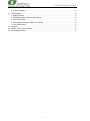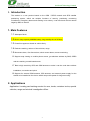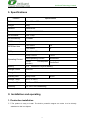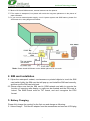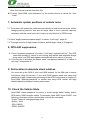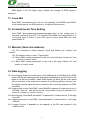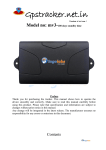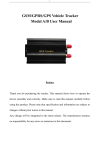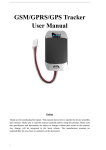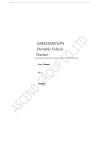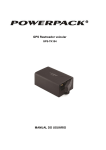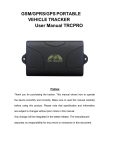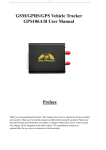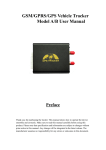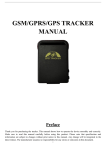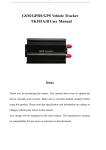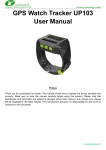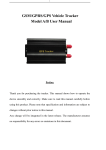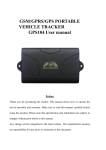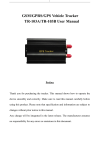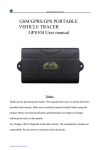Download gsm/gprs/gps portable vehicle tracker user manual um03
Transcript
GSM/GPRS/GPS PORTABLE VEHICLE TRACKER USER MANUAL UM03 Preface Thank you for purchasing the tracker. This manual shows how to operate the device smoothly and correctly. Make sure to read this manual carefully before using this product. Please note that specification and information are subject to changes without prior notice in this manual. Any change will be integrated in the latest release. The manufacturer assumes no responsibility for any errors or omissions in this document. UniGuard Technology Limited Contents I. Introduction ........................................................................................................................................... 3 1. Main Features .................................................................................................................................. 3 2. Applications....................................................................................................................................... 3 3. Hardware Description ..................................................................................................................... 4 4. Accessories ................................................................................................................................... 5 5. Specifications ................................................................................................................................ 6 II. Installation and operating .................................................................................................................... 6 1. Production installation ..................................................................................................................... 6 2. SIM card installation ........................................................................................................................ 7 3. Battery Charging .............................................................................................................................. 7 III. Basic functions ..................................................................................................................................... 8 1. ON/OFF Function ............................................................................................................................ 8 2. Initialization ....................................................................................................................................... 8 3. Change Password ........................................................................................................................... 8 4. Add and Delete Authorization ........................................................................................................ 8 5. Single Locating................................................................................................................................. 9 6 Auto track continuously .................................................................................................................... 9 6.1 Track with limited times upon time interval: ............................................................................... 9 6.2 Track with unlimited times upon time interval: .......................................................................... 9 7. Automatic update positions of vehicle turns .............................................................................. 10 8. GPS drift suppression ................................................................................................................... 10 9. Get location in absolute street address ...................................................................................... 10 10. Check the Vehicle State. ............................................................................................................ 10 11. Check IMEI ................................................................................................................................... 11 12. Terminal (local) Time Setting ..................................................................................................... 11 13. Monitor (Voice Surveillance) ...................................................................................................... 11 14. Data logging ................................................................................................................................. 11 15. Data Load ..................................................................................................................................... 12 16. Cut off the Oil and Power System ............................................................................................. 12 18. Resume the Oil and Power System.......................................................................................... 12 19. Tracker’s Hardware Resetting ................................................................................................... 12 20. Sleep Mode .................................................................................................................................. 12 1. Sleep by time.......................................................................................................................... 12 2. Sleep by shock sensor.......................................................................................................... 12 IV. Alarm Function and settings ............................................................................................................. 13 1. Geo-fence ....................................................................................................................................... 13 2 Multi-area management ................................................................................................................. 13 3 Movement alarm ............................................................................................................................. 14 4. Over Speed Alarm ......................................................................................................................... 14 5. Accident alarm ................................................................................................................................ 14 6. Shock Sensor Alarm ...................................................................................................................... 14 7. SOS ................................................................................................................................................. 15 1 UniGuard Technology Limited 8. Low power alarm ........................................................................................................................... 15 V. GPRS Setting ..................................................................................................................................... 15 1. Setting up APN ............................................................................................................................... 15 2. GPRS User Name and password Setup .................................................................................... 15 3. IP and Port Setup .......................................................................................................................... 16 4. Modes Switch between “SMS” and “GPRS” .............................................................................. 16 5. Less GPRS traffic .......................................................................................................................... 16 VI. Cautions .............................................................................................................................................. 16 VII. Simple Faults & the Solutions .......................................................................................................... 16 VIII. LED indicator status........................................................................................................................... 17 2 UniGuard Technology Limited I. Introduction This tracker is a new product based on the GSM / GPRS network and GPS satellite positioning system, which set multiple functions of security, positioning, monitoring surveillance, emergency alarms and tracking in its entirety. It can track and monitor remote target by SMS or internet. 1. Main Features 1.1 Waterproof shell 1.2 Built-in large capacity 6000MA battery, long standby time of 80 days. 1.3 Powerful magnets to absorb to vehicle firmly. 1.4 Real-time tracking, retrieve of lost vehicles, cargo. 1.5 Movement alarm, Geo-fence alarm, shock sensor alarm, remote monitoring. 1.6 Support map viewing on mobile phone screen, get absolute address by SMS, GPRS real time tracking on web based server. 1.7 Built-in high sensitivity GPS and GSM antenna to make it can be used alone without installation, convenient and quick. 1.8 Support for external GSM antenna, GPS antenna, and external power supply for the tracker to be installed on the device which can provide power for long-term using. 2. Applications Application: Locating and tracking service for cars, trucks, container trucks, special vehicles, cargo and criminal investigation officer. 3 UniGuard Technology Limited 3. Hardware Description 3.1 Front face 3.2 Rear face Built-in GPS ANT Built-in powerful magnet & large Battery Built-in GSM ANT EXT. GSM ANT EXT. GPS ANT LED Indicator 灯 3.3 Side face MicroSD Slot SIM Slot 3.4 Side face ON/OFF 3.5 Side face 4 USB EXT. Power, Relay UniGuard Technology Limited Built-in shock sensor Built-in Mic 4. Accessories No. Pictures Name 1 2 3 AC Adapter Input: AC 110-220V, Output DC: 1.5A,12V Lighter car adapter Car 12V OR 24V power GPS Antenna 4 GSM Antenna Harness 5 6 Relay 5 Specs 3 meters 2 meters 4PIN 12V/40A OR 24V/40A depends on the vehicle type UniGuard Technology Limited 5. Specifications Content specifications DIM. 94mm*60mm*38mm Weight 300g Network GSM/GPRS Band 850/900/1800/1900Mhz GPS Module SIRF3 chip GPS sensitivity -159dBm GPS Accuracy 5m Cold status 45s Hot status 1s GPS Start time EXT. power Operating Current DC 12 V -24V Sleep Current 2.5mA GSM operating Current 54mA±3mA GPRS transfer) 60mA±5mA Current(data Battery 3.7V 6000mA/h Polymer battery Charge current 1A±0.2A Charge time 7h Standby time Sleep mode Storage Temp. -40°C to +85°C Operation Temp. -20°C to +65°C Humidity 5%--95% non-condensing 2400h II. Installation and operating 1. Production installation 1.1 The product is easy to install. The built-in powerful magnet can make it to be directly adsorbed on the iron objects. 6 UniGuard Technology Limited 1.2 Built-in GPS and GSM antenna, external antenna can be optional. 1.3 The tracker is waterproof, but please still avoids the long-term placement in the places of water infiltration. 1.4 If you need an external power supply, cut oil & power system and SOS feature, please find 4PIN main wire, wiring diagram as follows: Note: Please install SOS button on the hidden place driver can touch. 2. SIM card installation 2.1 Open the waterproof sealant, use tweezers or pointed objects to touch the SIM card switch lightly, the SIM card slot will pop up, and install the SIM card correctly, and then put the SIM card slot back. 2.2 Please make sure that the SIM card is GSM network and able to execute the function of incoming calls display, no calls can be diverted and the PIN code is locked. The SMS format must be TXT format, and can’t recognize the PDU format. 3. Battery Charging Please fully charge the product for the first use and charge as following: 3.1 Home charge: Find the AC adapter from the accessories and connect 4-PIN plug 7 UniGuard Technology Limited into 4-PIN socket, and then connect the other end to mains supply. 3.2 Car charge: Find the car lighter charger from the accessories and connect to car cigarette lighter. Note: Red LED ON means being charged, and LED OFF means fully charged, and then charging can be stopped. If the battery can’t be fully charged once, then unplug the charger for about 10 minutes and then charge it one more time. III. Basic functions Note: Please don't type "+" for all the command in this manual, "space" means press the space button on the cell phone keyboard. 1. ON/OFF Function 1.1 In the OFF state, switch ON/OFF to ON position, then the three LED will flash 1 time, which means the tracker has been switched on. 2. Initialization Send SMS "begin+password" to tracker, it will reply "begin ok" and return to the default factory settings. (Default password is: 123456). For example: Send SMS "begin123456" to tracker, it will reply "begin ok". 3. Change Password Send SMS "password+old password+space+new password" to the tracker to change the password. For example: Send SMS "password123456 888888" to tracker, it will reply “password OK”, it means the password has changed successfully. And please keep the new password in mind. Note: The new password must be 6 digits Arabic numbers, or the tracker can't recognize. 4. Add and Delete Authorization 4.1 Authorization phone number is the phone number you used for tracking, controlling, receiving alarms, etc, and only 5 phone numbers to be allowed to authorized in the tracker at most. Add authorization as following two ways: 4.2 For the first authorization, Call and track the tracker device for 10 times from cell phone in success, it will make the cell phone number as the authorized number automatically, and reply “add master ok”. 8 UniGuard Technology Limited 4.3 Authorization: Send SMS “admin+password+space+cell phone number” to set up an authorized number, the other authorized numbers should be set by the first authorized number, “admin OK” will be returned after command executed. If you need to track the target tracker device when it enters into another country, you must add the country code before the cell phone number, for example, send SMS” admin123456 008613322221111” to the device. Note: 13322221111 will be set up as the authorized number. 4.4 Delete authorization: Send SMS “noadmin+password+space+authorized number” to delete the authorized number. 5. Single Locating Any number call the tracker device, it will reply a SMS including the position of latitude and longitude if don’t set up the authorized number. If authorized number has set successfully, the device won’t reply when the unauthorized number dials up it. Dialing the tracker device from the authorized number, it will hang up your calling and respond to a real-time latitude and longitude message as following: When GPS signal is weak, the position of latitude and longitude included in SMS is the position that the tracker received GPS signals at last. If it is different with its exact current location, pay attention to check the time included in the SMS. 6 Auto track continuously 6.1 Track with limited times upon time interval: Send SMS command “fix030s005n+password” to the tracker device, it will report the latitude & longitude at 30s intervals for 5 times. (s:second, m:minute, h:hour). This command must be in 3 digits and the maximum value is 255. 6.2 Track with unlimited times upon time interval: Send SMS “fix030s***n+password” to the tracker device, it will reply the latitude & longitude continuously at 30 seconds intervals. 9 UniGuard Technology Limited Note: the interval must not less than 20s. 6.3 Cancel: Send SMS “nofix+password” to the tracker device to cancel the “auto track”. 7. Automatic update positions of vehicle turns 7.1 The tracker will update the positions automatically to web server once the vehicle changing driving direction over pre set angle value to form a smooth trajectory consistent with the actual road, this function is only effective in GPRS mode. 7.2 Send "angle+password+space+angle" to tracker, it will reply" angle ok". 7.3 The angle must be 3 digits Arabic numbers, default angle value is 30 degrees. 8. GPS drift suppression 8.1 Send "suppress+password" to tracker, it will reply" suppress drift ok". The GPS data stop updating if vehicle is not moving and latitude and longitude always keep same, and GPS data updates automatically when vehicle is moving. 8.2 This function is activated as default, send "nosuppress+password" to tracker, it will reply" nosuppress ok ". 9. Get location in absolute street address You must set up the APN of your local GSM network for the SIM card in tracker first before using this function, if your local GSM network need user name and password for gprs, please setup according to the GPRS instructions in chapter VII. Send SMS “address+password” to tracker after setup APN, tracker will reply detailed absolute address including street name. 10. Check the Vehicle State. Send SMS “check+password” to tracker to check charge status, battery status, GPS status, GSM reception status. For example, send SMS “check123456”, and following information will be returned after execute the command: Power: Power off /charging/charge finish Battery: 100% GPS: OK/NO GPRS: ON/OFF 10 UniGuard Technology Limited GSM Signal: 1-32 (The higher digit it shows; the stronger of GSM signals it receives.) 11. Check IMEI Send SMS "imei+password" to the unit. For example, Send SMS "imei123456" to the tracker device, an IMEI number in 15 digits will be returned. 12. Terminal (local) Time Setting Send SMS “time+space+zone+password+space+time” to the tracker unit, If succeed, It will reply “time OK”. For example: Send SMS “time zone123456 8”, 8 is the time zone of China, If your time zone is minus, send SMS like “time zone123456 -8”. 13. Monitor (Voice Surveillance) 14.1 The command to switch between Track and Monitor are “tracker” and “ monitor”. 14.2 The default mode is “track” (Track mode). 14.3 Send SMS “monitor+password” to the unit, and it will reply “monitor ok!” and switch to “monitor” mode. 14.4 Send SMS “tracker+password” to the unit, it will reply “tracker ok!” and restore to “track” mode 14. Data logging 14.1 Auto logging:When the tracker device lost GSM signals or fall offline from GPRS, tracker will log the tracking position and alerts automatically in the SD card on the basis of the pre-set condition, when GSM signals get back, all the event alerts will be auto-sent to the authorized numbers or monitoring platform (server), but the logged tracking data should be loaded to the monitoring platform via SMS command. 14.2 Logging upon times: Send SMS: “save030s005n+password” to the tracker unit, it will reply “save ok”, and will log the lat, long locations every 30 seconds for 5 times. (S: second, m: minute; h: hour). 14.3 Multi-logging:Send SMS:”save030s***n+password” to tracker device, it will reply “save ok”. 14.4 Logging Clearance: send SMS: “clear+password” to tracker device, it will reply “clear ok”. 14.5 Logging Volume: It depends on the capacity of the SD card inserted in the tracker device. 11 UniGuard Technology Limited 15. Data Load Current date Load: Send SMS: “load+password” to tracker device, it will reply: “load ok” if the device is working well under GPRS mode; if not, it will reply “load fail! Please check gprs” that means device does not work under GPRS mode. 16. Cut off the Oil and Power System Send "stop+password" to tracker, if vehicle speed is more than 20km/h, the command won't be executed immediately, it will reply" It will be executed after speed less than 20km/h", then tracker execute stop command when speed less than that and reply "Stop engine succeed". And it will remain immobile state until next command to resume. 18. Resume the Oil and Power System Send “resume+password" to tracker, it will reply "Resume engine succeed", that means vehicle has resume the oil supply. 19. Tracker’s Hardware Resetting Send SMS “reset+password” to tracker device to reset the GSM module and GPS module of the tracker device, it will reply “reset ok”. 20. Sleep Mode 1. Sleep by time Send "sleep+password+space+time", tracker will reply "sleep time ok" if none of the alarms listed under chapter IV has been set and no operations, tracker will fall asleep in 5 minutes, LED will be off, calling or SMS can awake the tracker. If these alarms have been set, tracker will enter sleep by detecting shock sensor. And tracker will sleep by time as default. 2. Sleep by shock sensor Send "sleep+password+space+shock", tracker will reply "sleep shock ok", it will enter sleep mode after detect no shock, and LED will be off. 12 UniGuard Technology Limited IV. Alarm Function and settings All the alarms will be send to all the authorized phone numbers once the alarms are triggered in SMS mode, if the tracker keep in triggered status and alarms are not be cancelled, tracker will keep sending alarms to authorized phone numbers every 3 minutes. If tracker works in GPRS mode instead of SMS mode, tracker will send alarms to web based server. 1. GEO-FENCE 1.1 Set up a geo-fence for the tracker device to restrict its movements within a district. The unit will send SMS to the authorized numbers when it goes out of this district. Set up: When the unit stays immobile in a place for 3-10 minutes, the user can send SMS “stockade+password+space+latitude,longitude;latitude,longitude” to unit to set the restricted district. In case of breach, it will send SMS “stockade!+geo-info” to the authorized numbers. Tracker will stop sending alarm if tracker returns to the fence after geo-fence triggered Latitude and longitude format is like dd.dddddd, the decimal is 6 digits, latitude of south or longitude of west please add"-" before it. The first latitude & longitude is coordinate of the top left corner of the Geo-fence, while the second latitude & longitude is the coordinate of the bottom right corner 1.2 Cancel: Send SMS “nostockade+password” to deactivate this function. 2 MULTI-AREA MANAGEMENT 2.1 Set Area Send SMS command "area+password+space+latitude,longitude+space+areaname,distanceM" to tracker(distance unit: M for meter, K for kilometer), it will reply "area01 ok". Example: Send "area123456 22.353648,113.543678 school,800M". Note: 5 areas at most and the distance between two points can't be less than the total distance in the 2 commands, and different areas can't cover each other. 2.2 Delete areas Send SMS command:"noarea+password+space+area name", tracker will reply:"noarea ok". 2.3 Rename and set distance Send SMS command "rename+password+space+old name;new name,distanceM" to tracker, if name is not repeated and area doesn't cover others, it will reply "rename ok!" for successful configuration. Example: Send"rename123456 area01;school,800M", it means the new area name is "school", and covers area of a radius of 800 meters. 13 UniGuard Technology Limited 2.4 Activate multi-area management Send SMS command "area+password+space+on" to tracker, it will reply "Area on ok!", when tracker enter the pre set area, it will send SMS "area name+latitude & longitude" to all the authorized phone number, and send same SMS when goes out of the area. 2.5 Deactivate Multi-area management Send SMS command "area+password+space+off" to tracker, it will reply "area off ok!" 3 MOVEMENT ALARM 3.1 Set up: when the unit stays immobile in a place for 3-10 minutes with GPS signal reception, the user can send SMS“move+password+space+0200” to the tracker (Suppose area of a radius of 200 meters, it supports 4 digits at most. Unit: Meter). It will reply “move OK”. In case of such a movement (the default distance is 200m), it will send SMS “Move+ latitude & longitude” to the authorized numbers at 3 minutes interval. 3.2 Cancel: Send SMS “nomove+password” to deactivate the movement alarm. 4. OVER SPEED ALARM 4.1 Over speed alarm will be triggered when tracker exceed the speed you setup. Setup: Send SMS “speed+password+space+speed” to tracker device and it will reply “speed ok!”, it means you have set up over speed alarm successfully. For example: “speed123456 080” 080 refers to 80km/h, when tracker’s speed exceed 80km/h, tracker will send SMS “speed+080!+ Geo-info” to authorized numbers. 4.2 Cancel: Send SMS “nospeed+password” to deactivate the over speed alarm. Remark: The recommended speed should be not less than 30km/h. For below that rate, it will be effected the accuracy by gps signals drift etc. 5. ACCIDENT ALARM 5.1 When tracker detects accident occurred (severe impact), it will send " Accident! + latitude & longitude " to all authorized phone numbers. 5.2 Cancel: Send"noaccident+password" to cancel accident alarm. 6. SHOCK SENSOR ALARM 6.1 Setup: Shock sensor alarm is deactivated in default settings. If needed, please send SMS “shock+password” to tracker device, and it will reply “Shock is activated!”, it means shock sensor alarm has set up successfully. When the tracker detect vibration, it will send SMS “Sensor alarm+Geo-info” to authorized numbers. Note: Shock sensor detect vibration one time for each 3 minutes, it will start to detect the second shock sensor alarm 3 minutes after the first alarm. 6.2 Cancel: Send "noshock+password" to cancel the shock sensor alarm. 14 UniGuard Technology Limited 6.3 Shock sensor sensitivity configuration: The sensitivity of the built-in shock sensor has three different level: First level: Alarm will be triggered after detect slight vibration, send command" sensitivity+password+space+1" . Second level: Alarm will be triggered after detect 8 times vibration in 2 seconds, send command" sensitivity+password+space+2". Third level: Alarm will be triggered after detect 25 times vibration in 5 seconds, send command" sensitivity+password+space+3". 7. SOS Long Press the SOS button for 3 seconds, the tracker device will send SMS “help me!+lat./long. to all the authorized numbers in 3 minutes interval. It will stop sending SMS “help me” when received a reply from any one of the authorized numbers. 8. Low power alarm When the built-in battery capacity is below 15%, tracker will send SMS “low battery+lat./long information to the authorized numbers for 2 times for each 20 minutes. And it will stop sending alarms if external power is connected to charge. V. GPRS Setting User must send SMS via cell phone to set up APN, IP and port before starting tracking by GPRS. Please setup according to following steps 1. SETTING UP APN Send SMS “APN+password+space+APN”, the tracker will reply “APN OK” is succeeded. For example: Send SMS “ APN123456 CMNET”. Note: CMNET is the APN of china GSM network, the APN varies with different GSM network operator in different countries, please check with your local GPRS network operator to get the correct APN. 2. GPRS USER NAME AND PASSWORD SETUP In most countries, the user name and password involving GPRS login are not compulsorily necessary, therefore, the entry can be skipped. For those countries requiring user name and password, please configure as following: Send SMS “up+password+space+user+space+password”, If succeeded, tracker will reply “user, password ok!”, for example: send SMS “up123456 jonnes 666666” Note: 123456 is password of tracker, jonnes is the user name for GPRS login, 666666 is the password for GPRS login. 15 UniGuard Technology Limited 3. IP AND PORT SETUP Send SMS “adminip+password+space+IP+space+port”, tracker will reply “adminip ok” if succeed. For example: send SMS “adminip123456 103.24.155.165 6905”, tracker will reply “adminip ok” if succeed. Note: 123456 is the password of tracker, and 103.24.155.165 is the ip, 6905 is the port. 4. MODES SWITCH BETWEEN “SMS” AND “GPRS” 4.1 The default mode is “SMS”. 4.2 Send SMS “GPRS+password” to the unit, and it will reply “GPRS ok!” it means tracker device has switched to “GPRS” mode. 4.3 Send SMS “SMS+password” to the unit, it will reply “SMS ok!” and restore to “SMS” mode. 5. LESS GPRS TRAFFIC 5.1 Tracker will change to less GPRS traffic mode after parking 10 minutes, GPRS disconnect and connect again when alarm being triggered or start driving. 5.2 Activate this function: Send "less gprs123456 on", tracker will reply "less gprs on ok". 5.3 Deactivate this function: Send "less gprs123456 off", tracker will reply" less gprs off ok". Note: 123456 is the password of tracker, and replace it with the new if you have changed. VI. Cautions 1. 2. 3. 4. parts. 5. 6. Don’t put the unit in overheated or overcooled places. Handle carefully. Don’t vibrate or shake it violently. Clear the unit with a piece of dry cloth. Don’t clean in chemicals, detergent. Don’t paint the unit, this may cause some foreign materials left in between the Don’t disassemble or refit the unit.。 Please read the user manual carefully before installation and operation, learn something more about the voltage range. Otherwise, it won’t work properly or destroy the product. VII. Simple Faults & the Solutions Faults Analyze Solution 16 UniGuard Technology Limited Fail to turn on Battery power is low Connect with charger 1.GSM Antenna is not connect 1.Check GSM antenna connection well NO GSM signals 2. check SIMCARD installation 2. SIM card is not properly or change SIMCARD. placed Hang up Fail In existence of an authorized Please delete the authorized number number, an unauthorized or initialize the unit. number dials up the unit. Monitor Fail In existence of an authorized Please delete the authorized number number, an unauthorized or initialize the unit. number dials up the unit. GPS Fix Fail GPRS Connecting Fail 1. GPS reception is poor. 1.Put GPS in an open area 2. GPS antenna is not 2.Check connection of GPS antenna connected well. 1. APN, IP address and port may be wrong. 1, Configure APN, IP and port 2.No GPRS subscription again. service 2, Subscribe GPRS service 3. No credit for the 3, Topped up the SIMCARD. SIMCARD VIII. LED indicator status LED Indicator Power LED (Red) Status Red LED flash Low power Red LED ON Charging Red LED OFF Fully charged ON NO GSM reception GSM LED(Green) Quick flash for each second GSM Mode Slowly flash for each 3 seconds GPRS Mode OFF No GPS reception Quick flash for each second Good GPS reception GPS LED(Blue) 17