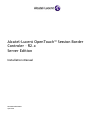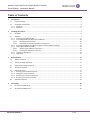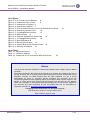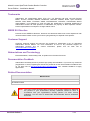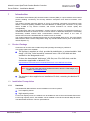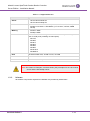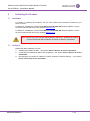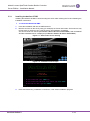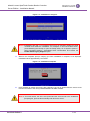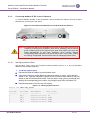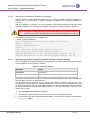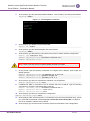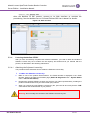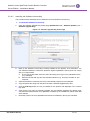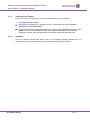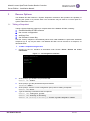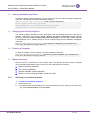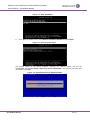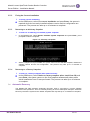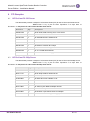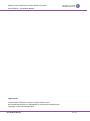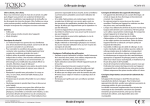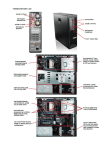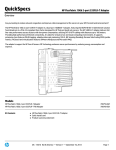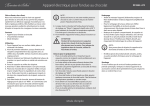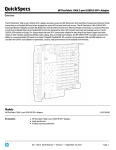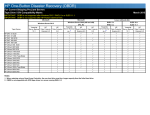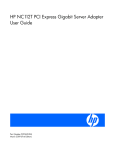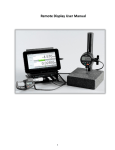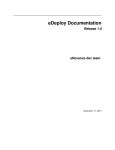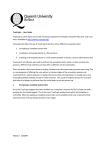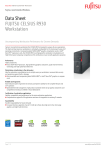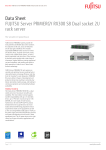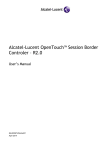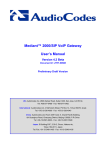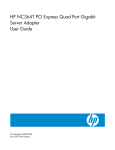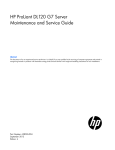Download Alcatel-Lucent OpenTouch™ Session Border Controler – R2.x
Transcript
Alcatel-Lucent OpenTouch™ Session Border Controler – R2.x Server Edition Installation Manual 8AL90060USABed01 April 2015 Alcatel-Lucent OpenTouch Session Border Controler Server Edition - Installation Manual Table of Contents 1 Introduction ......................................................................................................................................................... 5 1.1 Product Package ..................................................................................................................................................5 1.2 Installation Prerequisites .....................................................................................................................................5 1.2.1 Hardware ........................................................................................................................................................5 1.2.2 Software ..........................................................................................................................................................6 2 Installing the Product ........................................................................................................................................... 7 2.1 Hardware .............................................................................................................................................................7 2.2 Software ..............................................................................................................................................................7 2.2.1 Installing the Mediant SE SBC .........................................................................................................................8 2.2.2 Connecting Mediant SE SBC to the IP Network ............................................................................................10 2.2.2.1 Identifying Network Ports ....................................................................................................................10 2.2.2.2 Identifying Incompatible Hardware Components ................................................................................11 2.2.3 Reconfiguring Default IP Address to Match Customer Network Settings .....................................................11 2.2.4 Licensing the Mediant SE SBC .......................................................................................................................13 2.2.4.1 Obtaining the Software License Key .....................................................................................................13 2.2.4.2 Installing the Software License Key ......................................................................................................14 2.2.5 Installing an HA System .................................................................................................................................15 2.2.6 Upgrading......................................................................................................................................................15 3 Rescue Options .................................................................................................................................................. 16 3.1 Taking a Snapshot .............................................................................................................................................16 3.2 Viewing Available Snapshots .............................................................................................................................17 3.3 Changing the Default Snapshot .........................................................................................................................17 3.4 Deleting a Snapshot...........................................................................................................................................17 3.5 Manual Recovery ...............................................................................................................................................17 3.5.1 Returning to the Default Snapshot ...............................................................................................................17 3.5.2 Fixing the Current Installation .......................................................................................................................19 3.5.3 Returning to an Arbitrary Snapshot ..............................................................................................................19 3.5.4 Returning to a Factory Snapshot ...................................................................................................................19 3.6 4 Automatic Recovery ..........................................................................................................................................19 PO Samples ........................................................................................................................................................ 20 4.1 HP ProLiant DL320 Server ..................................................................................................................................20 4.2 HP ProLiant DL360p Server ................................................................................................................................20 8AL90060USABed01 2 /21 Alcatel-Lucent OpenTouch Session Border Controler Server Edition - Installation Manual List of Figures Figure Figure Figure Figure Figure Figure Figure Figure Figure Figure Figure Figure Figure Figure 2-1: HP ProLiant Server Booting 8 2-2: Installation Start Prompt 8 2-3: Installation in Progress 9 2-4: Installation Complete 9 2-5: First On-board Network Port on HP DL320e Gen 8 Server 2-6: Identifying Network Ports 10 2-7: CLI Management Interface 12 2-8: Web Interface 13 2-9: Software Upgrade Key Status Page 14 3-1: CLI Management Interface 16 3-2: Main GRUB Menu 18 3-3: Rescue Options Menu 18 3-4: System Returning to Snapshot State 18 3-5: Selecting a Snapshot 19 10 List of Tables Table 1-1: Supported Servers 6 Table 2-1: Default IP Address 11 Table A-1: Sample PO for HP ProLiant DL320e Gen8 Server 20 Notice This document describes installation of AudioCodes' Mediant Server Edition Session Border Controller. Information contained in this document is believed to be accurate and reliable at the time of printing. However, due to ongoing product improvements and revisions, AudioCodes cannot guarantee accuracy of printed material after the Date Published nor can it accept responsibility for errors or omissions. Before consulting this document, check the corresponding Release Notes regarding feature preconditions and/or specific support in this release. In cases where there are discrepancies between this document and the Release Notes, the information in the Release Notes supersedes that in this document. Updates to this document and other documents as well as software files can be downloaded by registered customers at http://www.audiocodes.com/downloads. © Copyright 2015 AudioCodes Ltd. All rights reserved. This document is subject to change without notice. Date Published: April-07-2015 8AL90060USABed01 3 /21 Alcatel-Lucent OpenTouch Session Border Controler Server Edition - Installation Manual Trademarks AudioCodes, AC, AudioCoded, Ardito, CTI2, CTI², CTI Squared, HD VoIP, HD VoIP Sounds Better, InTouch, IPmedia, Mediant, MediaPack, NetCoder, Netrake, Nuera, Open Solutions Network, OSN, Stretto, TrunkPack, VMAS, VoicePacketizer, VoIPerfect, VoIPerfectHD, What’s Inside Matters, Your Gateway To VoIP and 3GX are trademarks or registered trademarks of AudioCodes Limited. All other products or trademarks are property of their respective owners. Product specifications are subject to change without notice. WEEE EU Directive Pursuant to the WEEE EU Directive, electronic and electrical waste must not be disposed of with unsorted waste. Please contact your local recycling authority for disposal of this product. Customer Support Customer technical support and services are provided by AudioCodes or by an authorized AudioCodes Service Partner. For more information on how to buy technical support for AudioCodes products and for contact information, please visit our Web site at www.audiocodes.com/support. Abbreviations and Terminology Each abbreviation, unless widely used, is spelled out in full when first used. Documentation Feedback AudioCodes continually strives to produce high quality documentation. If you have any comments (suggestions or errors) regarding this document, please fill out the Documentation Feedback form on our Web site at http://www.audiocodes.com/downloads. Your valuable feedback is highly appreciated. Related Documentation Manual Name Mediant Server & Virtual Editions SBC User’s Manual SIP Release Notes Note: The scope of this document does not fully cover security aspects for deploying the product in your environment. Security measures should be done in accordance with your organization’s security policies. For basic security guidelines, you can refer to AudioCodes Recommended Security Guidelines document. 8AL90060USABed01 4 /21 Alcatel-Lucent OpenTouch Session Border Controler Server Edition - Installation Manual 1 Introduction The Mediant Server Edition (SE) Session Border Controller (SBC) is a pure-software server-based product enabling connectivity and security between enterprises' and Service Providers’ VoIP networks. The product provides perimeter defense as a way of protecting companies from malicious VoIP attacks; voice and signaling mediation and normalization for allowing the connection of any PBX and/or IP-PBX to any Service Provider; and service assurance for service quality and manageability. The product also offers call "survivability", ensuring service continuity to enterprises served by a centralized SIP-based IP-Centrex server or branch offices of distributed enterprises. Survivability functionality enables internal office communication between SIP clients in the case of disconnection from the centralized SIP IP-Centrex server or IP-PBX. The product features full management through its HTTP/S-based Web server. This user-friendly Web interface allows remote configuration using any standard Web browser (such as Microsoft™ Internet Explorer™). 1.1 Product Package Customers can choose how to obtain the product package according to preference. Two supply options are available: The product is supplied as a link, provided by AudioCodes, to a downloadable “disk image” (ISO file), to be burned by customers onto a CD or DVD disk and then installed on the designated server. To burn the downloaded "disk image” (ISO file) to a CD or DVD disk, read the instructions (applicable to Windows 7) in: http://windows.microsoft.com/en-us/windows7/burn-a-cd-or-dvd-from-an-iso-file Note: You can use other disk burning software as well to burn the "disk image", e.g., ImgBurn (www.imgburn.com). 1.2 1.2.1 The product is also supplied as an installation CD disk, containing the Mediant SE software. Installation Prerequisites Hardware The Mediant SE SBC software can be installed on two server options: Low capacity server High capacity server For the low capacity server, the software can be installed on the HP ProLiant DL320e G8 servers. For the high capacity server, the software can be installed on the HP ProLiant DL360p G8 server. The table below shows the servers’ specifications: 8AL90060USABed01 5 /21 Alcatel-Lucent OpenTouch Session Border Controler Server Edition - Installation Manual Table 1-1: Supported Servers Resource Specification Server HP ProLiant DL320e G8 HP ProLiant DL360p G8 CPU DL320e: Intel Xeon E3-1220v2 (4 cores, 3.1 GHz, 8MB Cache) DL360p: Intel Xeon 2 x E5-2680v2, (2 x 10 cores, 2.8 GHz, 25MB Cache) Memory DL320e: 16GB DL360p: 64GB Network Cards One or more of the following add-on network cards may be used, up to a total of 12 GE ports (including on-board ports): NC112T NC360T NC361T NC364T NC365T NC382T NC331FLR NC366FLR Disk Mechanical hard drive, 40 GB or more, no RAID Installation From CD/DVD drive Installation Interface VGA Monitor and Keyboard Note: See under PO Samples, Purchase Order (PO) examples for the HP DL320e server and the HP DL360p server. 1.2.2 Software All software components required for installation are provided by AudioCodes. 8AL90060USABed01 6 /21 Alcatel-Lucent OpenTouch Session Border Controler Server Edition - Installation Manual 2 2.1 Installing the Product Hardware For details on installing the hardware, see the server-specific documentation provided by your server's vendor. For details on installing the recommended HP ProLiant DL320e G8 hardware platform, see the HP ProLiant DL320 G8 Server User Guide at www.hp.com. For details on installing the recommended HP ProLiant DL360p G8 hardware platform, see the HP ProLiant DL360 G8 Server User Guide at www.hp.com. Note: Connect your VGA monitor and keyboard to the server. These will be used to perform Mediant SE SBC installation and initial IP address configuration. 2.2 Software Mediant SE SBC installation involves: 1. Installing the Mediant SE SBC – see Section Erreur ! Source du renvoi introuvable.. 2. Connecting the Mediant SE SBC to the IP Network – see Section Erreur ! Source du renvoi introuvable.. 3. Reconfiguring the Default IP Address to Match Customer Network Settings – see Section Erreur ! Source du renvoi introuvable.. 8AL90060USABed01 7 /21 Alcatel-Lucent OpenTouch Session Border Controler Server Edition - Installation Manual 2.2.1 Installing the Mediant SE SBC Installing the Mediant SE SBC involves booting the server after inserting the CD and following the installation instructions. To install the Mediant SE SBC: 1. Insert the installation CD into the CD/DVD drive. 2. Boot the server from the CD by using (for example) the 'Power Off' button. Some servers may prompt users to 'Press any key' (see the server documentation for details). The server boots from the CD (see Erreur ! Source du renvoi introuvable.) and the Mediant SE SBC Installation Menu is displayed (see Erreur ! Source du renvoi introuvable.). Figure 2-1: HP ProLiant Server Booting Figure 2-2: Installation Start Prompt 3. Press the ENTER key; installation commences; a bar shows installation progress. 8AL90060USABed01 8 /21 Alcatel-Lucent OpenTouch Session Border Controler Server Edition - Installation Manual Figure 2-3: Installation in Progress Note: If installation fails and a "no hard disc found" error is indicated, disable the RAID controller and restart the installation. For example, on the HP DL320e server, press F9 during the bootup to open the Setup Utility: Go to System Options > SATA Controller Options > Embedded SATA Configuration and choose the Enable SATA Legacy Support option. 4. Wait for the 'Complete' prompt, notifying you when installation is complete, to be displayed. Installation takes approximately 10 minutes. Figure 2-4: Installation Complete 5. Press ENTER to reboot the server; after rebooting, the CD is ejected and the server boots from the local disk to the newly installed Mediant SE SBC software. Note: If, for some reason, the CD is not ejected and the server boots to the installation prompt again, eject the disk manually and reboot the server. 8AL90060USABed01 9 /21 Alcatel-Lucent OpenTouch Session Border Controler Server Edition - Installation Manual 2.2.2 Connecting Mediant SE SBC to the IP Network To connect Mediant SE SBC to the IP Network, connect an Ethernet cable to the first on-board Network Port on the server's rear panel. Figure 2-5: First On-board Network Port on HP DL320e Gen 8 Server Note: The Mediant SE SBC orders available network ports in two groups: the first group containing on-board ports (included in basic server assembly) and the second group containing ports on the add-on PCIe cards. Ports within each group are sorted alphabetically by their MAC addresses; which typically matches corresponding labels imprinted on the server rear's panel – NIC1, NIC2. If labels are missing or duplicated, see the section below for identifying network ports. 2.2.2.1 Identifying Network Ports Use the show voip ports CLI command to identify network ports (1, 2, 3, etc.) by their MAC address and port status (up/down). To identify network ports: Disconnect Ethernet cables from all network ports. Connect the first port via the Ethernet cable to a switch or router. Verify that port status is "up", typically indicated by green LEDs on the port itself and/or by the port status on the connected switch/router. Run the show voip ports command and identify the corresponding port number, by noting the port with Link Status 'UP'. Repeat the sequence for the rest of the ports. Figure 2-6: Identifying Network Ports Mediant SW# show voip ports Port Num -------1 2 3 4 Port Name --------GE_1 GE_2 GE_3 GE_4 8AL90060USABed01 MAC Address Link Status --------------------00:1e:67:11:7c:29 UP 68:05:ca:03:6b:4e DOWN 68:05:ca:03:6b:98 DOWN 00:1e:67:11:7c:28 DOWN 10 /21 Alcatel-Lucent OpenTouch Session Border Controler Server Edition - Installation Manual 2.2.2.2 Identifying Incompatible Hardware Components During installation of the Mediant SE SBC from a CD, if an incompatible hardware component is detected (e.g., a network card), a warning message is displayed. You can abort installation or continue. After the installation is complete, you can view details of the hardware platform by using the show system hardware CLI command. Incompatible components are indicated with an asterisk (*). Note: Incompatible hardware should be avoided and replaced with compatible hardware as shown in the recommended specification under Section Hardware on page 5. The example below shows an incompatible NIC: # show system hardware cpu: Intel<R> Xeon<R> CPU E31220 @ 3.10GHz, total 4 cores memory: 16376 MB chassis: ProLiant DL120 G7 network: Intel Corporation 82574L Gigabit Network Connection Intel Corporation 82574L Gigabit Network Connection *Realtek Semiconductor Co.,Ltd. RTL-8169 Gigabit Ethernet (rev 10) *Realtek Semiconductor Co.,Ltd. RTL-8169 Gigabit Ethernet (rev 10) 2.2.3 Reconfiguring Default IP Address to Match Customer Network Settings After the installation, the Mediant SE SBC is assigned with a default IP address that will most likely be inaccessible from the customer's network. Table 2-1: Default IP Address Parameter Value IP Address 192.168.0.1 Subnet Mask 255.255.255.0 Reconfigure the IP address in order to connect to the Mediant SE SBC’s Web-based management tool (hereafter referred to as 'Web interface'). The procedure below describes how to change the default IP address using the CLI. The procedure uses the regular CLI commands. Alternatively, you can use the CLI Wizard utility to set up the Mediant SE SBC with the initial OAMP settings. The utility provides a fast-and-easy method for initial configuration of Mediant SE SBC through CLI. For more information, refer to the CLI Wizard User's Guide. To reconfigure the IP address using CLI: 1. Use the VGA monitor and keyboard to connect to the CLI management interface. 2. At the prompt, type the username (default is Admin - case sensitive), and then press ENTER: Username: Admin 8AL90060USABed01 11 /21 Alcatel-Lucent OpenTouch Session Border Controler Server Edition - Installation Manual 3. At the prompt, type the password (default is Admin - case sensitive), and then press ENTER: Password: Admin Figure 2-7: CLI Management Interface 4. At the prompt, type enable and press ENTER: Mediant SW> enable 5. At the prompt, type the password again and press ENTER: Password: Admin 6. At the prompt, type the following commands to access the network interface configuration: Mediant SW# configure voip Mediant SW(config-voip)# interface network-if 0 Mediant SW(network-if-0)# Note: Use the Tab key to auto-complete partially entered commands. 7. 8. At the prompt, type the following default gateway: Mediant SW(network-if-0)# Mediant SW(network-if-0)# Mediant SW(network-if-0)# commands to configure the IP address, prefix length and ip-address 10.4.212.155 prefix-length 16 gateway 10.4.0.1 At the prompt, type exit to complete the network-if configuration: Mediant SW(network-if-0)# exit 9. If Mediant SE SBC is connected to the IP network that uses VLAN ID, type the following commands to configure it (otherwise skip to step 10): Mediant SW(config-voip)# interface network-dev 0 Mediant SW(network-dev-0)# vlan-id 10 Mediant SW(network-dev-0)# exit 10. At the prompt, type exit to complete the configuration: Mediant SW(config-voip)# exit 11. At the prompt, make sure that port #1 is connected (Link is UP) using the show voip ports CLI command as described in Section Erreur ! Source du renvoi introuvable. on page 10. Port #1 is mapped to network-if-0 by default. 12. At the prompt, type reload now to reset the product and activate the new configuration: 8AL90060USABed01 12 /21 Alcatel-Lucent OpenTouch Session Border Controler Server Edition - Installation Manual Mediant SW# reload now After the Mediant SE SBC restarts, connect to its Web interface to continue the provisioning. See the Mediant Server & Virtual Editions SBC User's Manual for details. Figure 2-8: Web Interface 2.2.4 Licensing the Mediant SE SBC After you have successfully completed the software installation, you need to obtain and install the Software License Key file to enable the call capacity and features that you ordered with the product, as described in the following subsections. 2.2.4.1 Obtaining the Software License Key The procedure below describes how to obtain the Software License Key. To obtain the Software License Key: 1. Make a note of the product Serial Number. The Serial Number is displayed in the 'Serial Number' field on the Device Information page (Status & Diagnostics tab > System Status menu > Device Information). 2. Request the required Software License Key file from your sales representative, providing the product's Serial Number and your Sales Order (SO) number. 3. When you receive the new Software License Key file, open the file and verify that the "S/N" value reflects the Serial Number of your product. Warning: Do not modify the contents of the Software License Key file. 8AL90060USABed01 13 /21 Alcatel-Lucent OpenTouch Session Border Controler Server Edition - Installation Manual 2.2.4.2 Installing the Software License Key The procedure below describes how to install the received Software License Key. To install the Software License Key: 1. Open the Software Upgrade Key Status page (Maintenance tab > Software Update menu > Software Upgrade Key): Figure 2-9: Software Upgrade Key Status Page 2. Back up the Software License Key currently installed on the product, as a precaution. You can reload this backup to restore the product's original capabilities if the key does not comply with your requirements. a. b. In the 'Current Key' field, select the entire text string and copy it to any standard text file (e.g., Notepad). Save the text file with any file name and file extension (e.g., key.txt) to a folder on your computer. 3. Open the Software License Key file using a text-based program such as Notepad. 4. Copy-and-paste the string from the file to the 'Add a Software Upgrade Key' field. 5. Click the Add Key button; the key is installed on the product and displayed in the 'Current Key' field. 6. Verify that the key was successfully installed. On the Software Upgrade Key Status page, check that the listed features and capabilities activated by the installed key match those that were ordered. 7. Reset the product; the new capabilities and resources enabled by the key are activated. 8AL90060USABed01 14 /21 Alcatel-Lucent OpenTouch Session Border Controler Server Edition - Installation Manual 2.2.5 Installing an HA System Users can configure two products to work in a High Availability (HA) configuration. To configure an HA system: 2.2.6 Reconfigure a temporary IP address for each, as described in Section Erreur ! Source du renvoi introuvable.. Follow the instructions described under the section 'High Availability System' in the Mediant Server & Virtual Editions SBC User's Manual document to set network topology correctly, and configure each accordingly using the Web interface. Upgrading Users can update the Mediant SE SBC in order to (for example) implement software fixes. For detailed information, see the Mediant Server & Virtual Editions SBC User's Manual. 8AL90060USABed01 15 /21 Alcatel-Lucent OpenTouch Session Border Controler Server Edition - Installation Manual 3 Rescue Options The Mediant SE SBC features a System Snapshots mechanism that provides the capability of returning the system to a previous state. The mechanism may be used as a rescue option if a system malfunction occurs. 3.1 Taking a Snapshot Taking a System Snapshot captures a complete state of the Mediant SE SBC, including: installed Mediant SE SBC software the current configuration auxiliary files the Software License Key The first 'factory' snapshot is automatically taken when initial installation is performed. Additional snapshots (up to 10) may be taken. The Mediant SE SBC can be returned to a snapshot, as described below. To take a snapshot using the CLI: 1. Connect to the CLI interface as described under Section Erreur ! Source du renvoi introuvable.. Figure 3-1: CLI Management Interface 2. At the prompt, type enable and press ENTER: Mediant SW> enable 3. At the prompt, type the password and press ENTER: Password: Admin 4. At the prompt, save the current configuration (burn) before creating a snapshot: Mediant SW# write 5. Type the following commands to take a snapshot: Mediant SW# configure system Mediant SW# startup-n-recovery Mediant SW (startup-n-recovery)# create-system-snapshot <name> 8AL90060USABed01 16 /21 Alcatel-Lucent OpenTouch Session Border Controler Server Edition - Installation Manual 3.2 Viewing Available Snapshots Currently available system snapshots can be viewed by using the show-system-snapshots command. The ‘default’ snapshot is indicated by asterisk. Mediant SW(startup-n-recovery)# show-system-snapshots first-install-2010-01-01_03-18-29 pre-production-6.70.037.010-2010-01-08_00-39-58 *production-6.70.037.010-2010-01-08_00-41-30 3.3 Changing the Default Snapshot The ‘default’ snapshot indicates a restore point that is used by Automatic Recovery in the case of software malfunction (see Section Erreur ! Source du renvoi introuvable.) and/or Manual Recovery (see Section Erreur ! Source du renvoi introuvable.). The last user-created snapshot is automatically set as ‘default’ though it can be changed using the set-default-snapshot command. Mediant SW(startup-n-recovery)# set-default-snapshot pre-production6.70.037.010-2010-01-08_00-40-27 3.4 Deleting a Snapshot To delete a snapshot, use the delete-system-snapshot command: Mediant SW(startup-n-recovery)# delete-system-snapshot pre-production6.70.037.010-2010-01-08_00-39-58 3.5 Manual Recovery Manual recovery is performed on user request. When the Mediant SE SBC reboots, a GRUB menu is displayed that allows users to select one of the following rescue options: 3.5.1 Return to default snapshot Fix current installation Browse available system snapshots Return to factory snapshot (after install from CD) Returning to the Default Snapshot To return to the default snapshot: 1. Reboot the server. 2. In the GRUB menu that's displayed for 5 seconds during the server start-up, press the Down ↓ key, select Rescue option, and press Enter. 8AL90060USABed01 17 /21 Alcatel-Lucent OpenTouch Session Border Controler Server Edition - Installation Manual Figure 3-2: Main GRUB Menu 3. In the Rescue Options menu, select Return to default snapshot and press Enter. Figure 3-3: Rescue Options Menu The system returns to the default snapshot, restoring the software version and the full configuration (see Section Erreur ! Source du renvoi introuvable.). The process can take up to 10 minutes to complete. Figure 3-4: System Returning to Snapshot State 8AL90060USABed01 18 /21 Alcatel-Lucent OpenTouch Session Border Controler Server Edition - Installation Manual 3.5.2 Fixing the Current Installation To fix the current installation: 3.5.3 In the GRUB menu, select Fix current installation and press Enter; the system is repaired while the currently installed software version and its configuration are preserved. The process can take up to 10 minutes to complete. Returning to an Arbitrary Snapshot To return to an arbitrary (non-default) system snapshot: 1. In the GRUB menu, select Browse available system snapshots and press Enter; you’re prompted to select a snapshot. Figure 3-5: Selecting a Snapshot 2. 3.5.4 Select a snapshot and press Enter; the system returns to the selected snapshot, restores the software version and the full configuration. The process may take up to 10 minutes to complete. Returning to a Factory Snapshot To return to a factory snapshot (after install from CD): 3.6 In the GRUB menu, select Return to factory snapshot (after install from CD) and press Enter; the system returns to the first snapshot automatically taken when initial installation from CD was performed. The process can take up to 10 minutes to complete. Automatic Recovery The Mediant SE SBC activates Automatic Recovery when it encounters a severe software malfunction that prevents it from successfully booting for three subsequent attempts. Automatic Recovery returns the system to the ‘default’ snapshot and may take up to 10 minutes to complete. 8AL90060USABed01 19 /21 Alcatel-Lucent OpenTouch Session Border Controler Server Edition - Installation Manual 4 PO Samples 4.1 HP ProLiant DL320 Server The table below provides a sample of a Purchase Order (PO) for the HP ProLiant DL320 server. Table Erreur ! Il n'y a pas de texte répondant à ce style dans ce document.-1: Sample PO for HP ProLiant DL320e Gen8 Server 4.2 Resource Qty Description 675597-B21 1 HP DL320e Gen8 Hot Plug 4LFF CTO Server 682787-L21 1 HP DL320eGen8 E3-1220v2 FIO Kit 647907-B21 4 HP 4GB 2Rx8 PC3L-10600E-9 Kit 658071-B21 1 HP 500GB 6G SATA 7.2k 3.5in SC MDL HDD 652241-B21 1 HP 9.5mm SATA DVD RW Jb Kit 652497-B21 1 HP Ethernet 1Gb 2P 361T Adptr 674845-B21 1 HP Dedicated iLO Management Port Kit 663202-B21 1 HP 1U LFF BB Gen8 Rail Kit 675450-B21 1 HP 350W 1U FIO Pwr Supply Kit HP ProLiant DL360p Server The table below provides a sample of a Purchase Order (PO) for the HP ProLiant DL360p server. Table Erreur ! Il n'y a pas de texte répondant à ce style dans ce document.-2: Sample PO for HP ProLiant DL360p Gen8 Server Resource Qty Description 654081-B21 1 HP DL360p Gen8 8-SFF CTO Server 664011-L21 1 HP DL360p Gen8 E5-2690 FIO Kit 664011-B21 1 HP DL360p Gen8 E5-2690 Kit 647899-B21 8 HP 8GB 1Rx4 PC3-12800R-11 Kit 652564-B21 1 HP 300GB 6G SAS 10K 2.5in SC ENT HDD 652241-B21 1 HP 9.5mm SATA DVD RW Jb Kit 684217-B21 1 HP 1GbE 4-port 366FLR Adapter FIO Kit 734807-B21 1 HP 1U SFF Easy Install Rail Kit 593722-B21 2 HP NC365T 4-port Ethernet Server Adapter 503296-B21 2 HP 460W CS Gold Ht Plg Pwr Supply Kit 8AL90060USABed01 20 /21 Alcatel-Lucent OpenTouch Session Border Controler Server Edition - Installation Manual Legal notice: The information presented is subject to change without notice. ALE International assumes no responsibility for inaccuracies contained herein. Copyright © ALE International 2015 8AL90060USABed01 21 /21