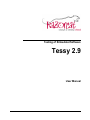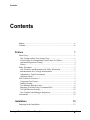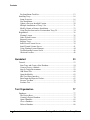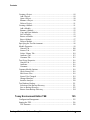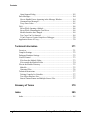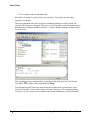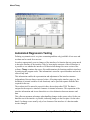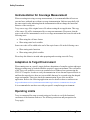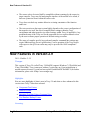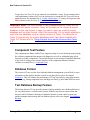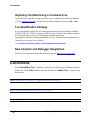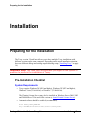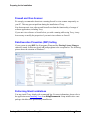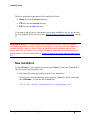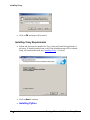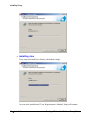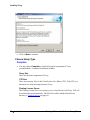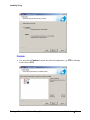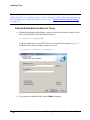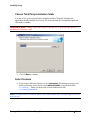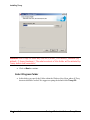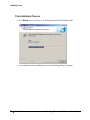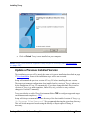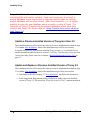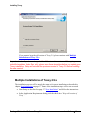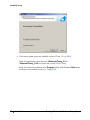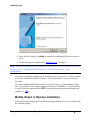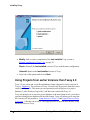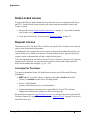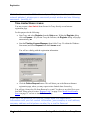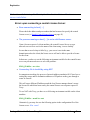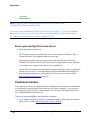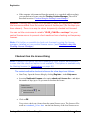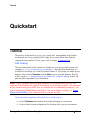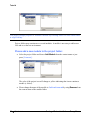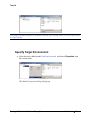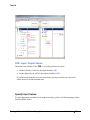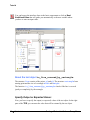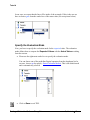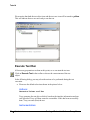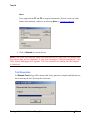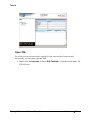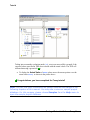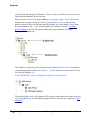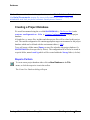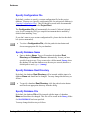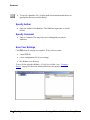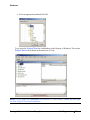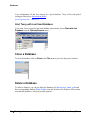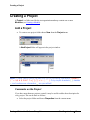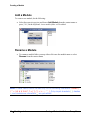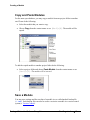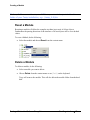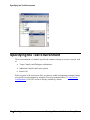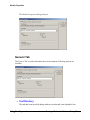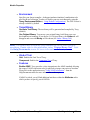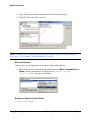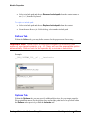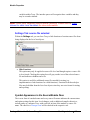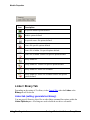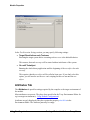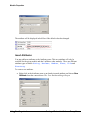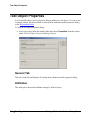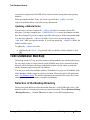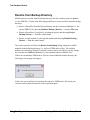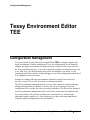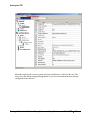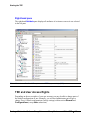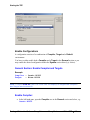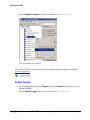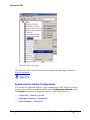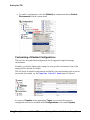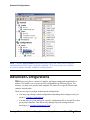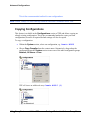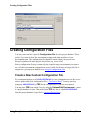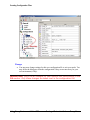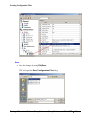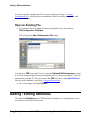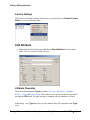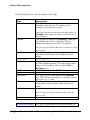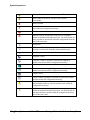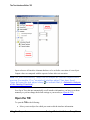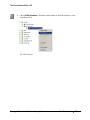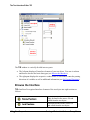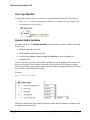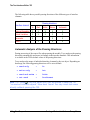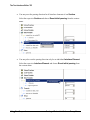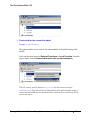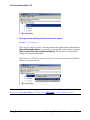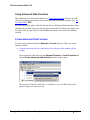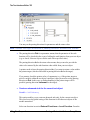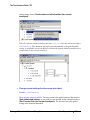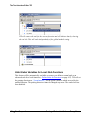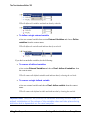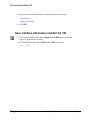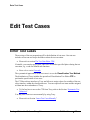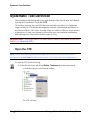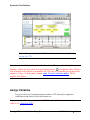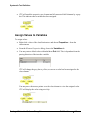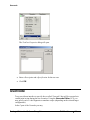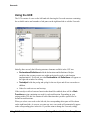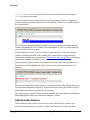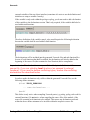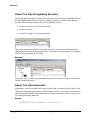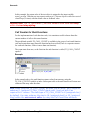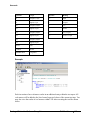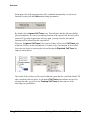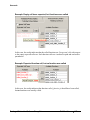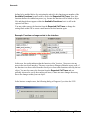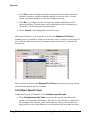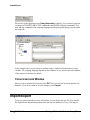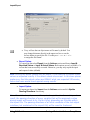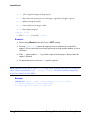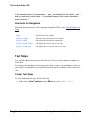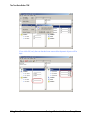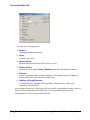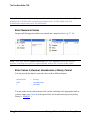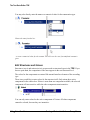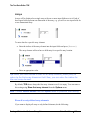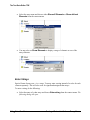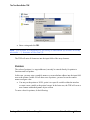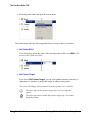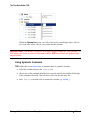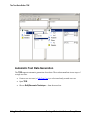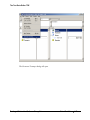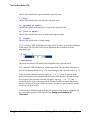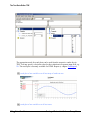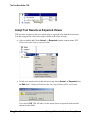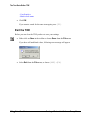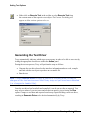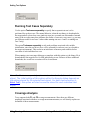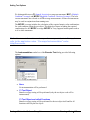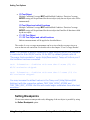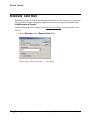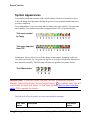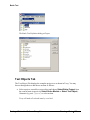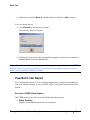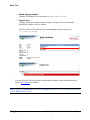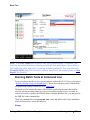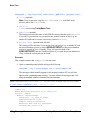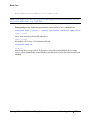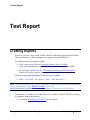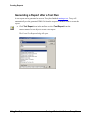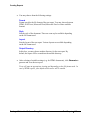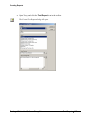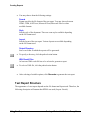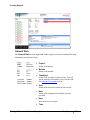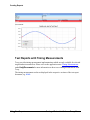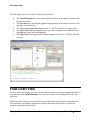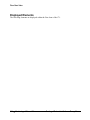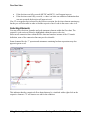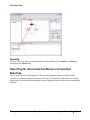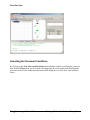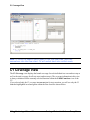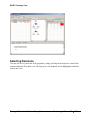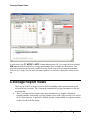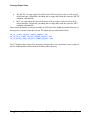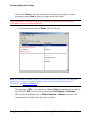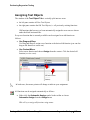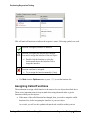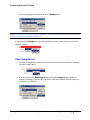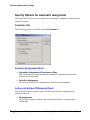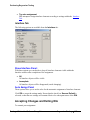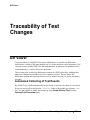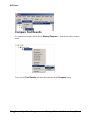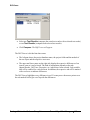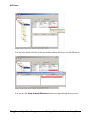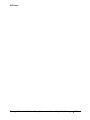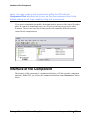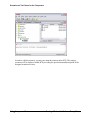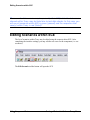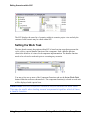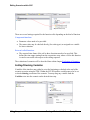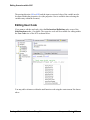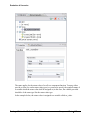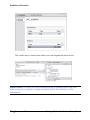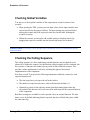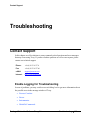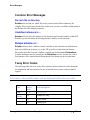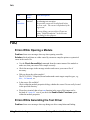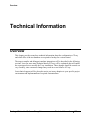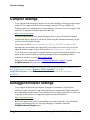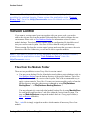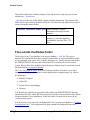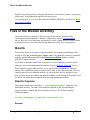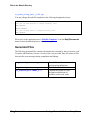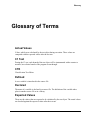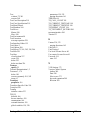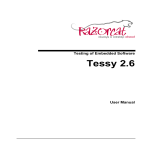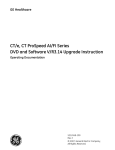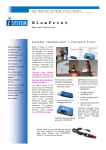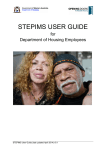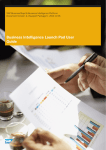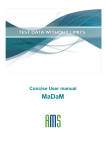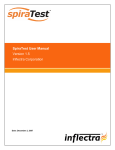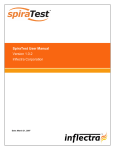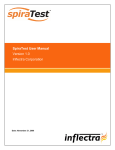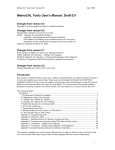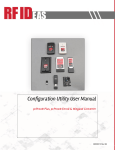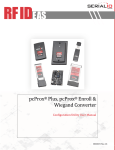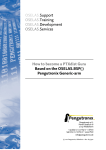Download Tessy 2.9 - RAZORCAT
Transcript
Testing of Embedded Software Tessy 2.9 User Manual Imprint Imprint Tessy v2.9 for Windows 2000/XP/Vista/Windows 7 (32/64bit) Tessy is qualified for safety-related software development according to IEC 61508 and ISO 26262. Sales Razorcat Development GmbH Witzlebenplatz 4 D-14057 Berlin Tel: +49 (030) 53 63 57 0 Fax: +49 (030) 53 63 57 60 e-Mail: [email protected] Internet: http://www.razorcat.com/ Berlin, Dec. 2011 :: DocRev. 2.5.5 Windows is a registered trademark of Microsoft. Tessy and CTE are registered trademarks of Razorcat Development GmbH. All other registered or unregistered trademarks referenced herein are the property of their respective owners and no trademark rights to the same is claimed. Author: flb, mw © Razorcat Development GmbH 2011 This manual was produced using ComponentOne Doc-To-Help.™ Contents Contents Contents Imprint .............................................................................................................. ii Contents ........................................................................................................... iii Preface 1 About Tessy...................................................................................................... 1 Unit Testing with the Test System Tessy....................................................... 1 Classification Tree Method and Classification Tree Editor ........................... 3 Automated Regression Testing ...................................................................... 4 History ........................................................................................................... 5 Safety Procedures ............................................................................................. 5 Core Workflow and Registration for Safety Information .............................. 5 Instrumentation for Coverage Measurement.................................................. 7 Adaptation to Target Environment ................................................................ 7 Operating Limits ............................................................................................ 7 New Features in Version 2.9 ............................................................................ 8 Component Test Feature ................................................................................ 9 Database Format ............................................................................................ 9 Test Database Backup Feature....................................................................... 9 Importing Test Data Using a Command Line. ............................................. 10 Tool Qualification Package.......................................................................... 10 New Compiler and Debugger Integrations .................................................. 10 Conventions .................................................................................................... 10 Installation 13 Preparing for the Installation .......................................................................... 13 Testing of Embedded Software Tessy 2.9 Contents iii Contents Pre-Installation Checklist............................................................................. 13 Installing Tessy............................................................................................... 16 Setup Overview............................................................................................ 16 New Installation........................................................................................... 17 Update a Previous Installed Version............................................................ 29 Multiple Installations of Tessy 2.9.x............................................................ 31 Modify, Repair or Remove Installation ....................................................... 33 Using Projects from earlier Versions than Tessy 2.9 ................................... 34 Registration..................................................................................................... 36 Floating License........................................................................................... 36 Node-Locked License .................................................................................. 37 Request License ........................................................................................... 37 Register Tessy.............................................................................................. 39 Install Local License Server......................................................................... 39 Install Central License Server ...................................................................... 41 Using Floating License Manager ................................................................. 44 Troubleshooting License Server .................................................................. 46 Checkout Licenses ....................................................................................... 48 Quickstart 53 Tutorial ........................................................................................................... 53 Start Tessy and Create a New Database....................................................... 54 Create a Project, a Module........................................................................... 57 Specify Target Environment ........................................................................ 59 Add Source File ........................................................................................... 60 Open the Module ......................................................................................... 62 Edit Test Object Interface ............................................................................ 63 Enter Input and Expected Values................................................................. 65 Execute Test Run ......................................................................................... 70 Evaluate Test ............................................................................................... 72 Test Organization 77 Databases ........................................................................................................ 77 The Project Root .......................................................................................... 77 Creating a Project Database ......................................................................... 79 Open a Database .......................................................................................... 83 Close a Database.......................................................................................... 88 Delete a Database......................................................................................... 88 iv Contents Testing of Embedded Software Tessy 2.9 Contents Creating a Project ........................................................................................... 89 Add a Project ............................................................................................... 89 Open a Project.............................................................................................. 90 Rename a Project ......................................................................................... 90 Delete a Project............................................................................................ 91 Creating a Module .......................................................................................... 91 Add a Module .............................................................................................. 92 Rename a Module ........................................................................................ 92 Copy and Paste Modules.............................................................................. 93 Save a Module ............................................................................................. 93 Restore a Module ......................................................................................... 94 Reset a Module ............................................................................................ 97 Delete a Module........................................................................................... 97 Specifying the Test Environment ................................................................... 98 Module Properties........................................................................................... 99 General Tab ............................................................................................... 100 Sources Tab ............................................................................................... 102 Linker / Binary Tab.................................................................................... 110 Attributes Tab ............................................................................................ 112 Comment Tab ............................................................................................ 115 Test Object Properties................................................................................... 116 General Tab ............................................................................................... 116 Attributes ................................................................................................... 116 Comment.................................................................................................... 118 Common Module Options ............................................................................ 118 Check Source Files .................................................................................... 118 Edit Source Files........................................................................................ 118 Source Files Changed ................................................................................ 119 Changed Interface ...................................................................................... 120 Interface Analysis ...................................................................................... 120 Test Database Backup................................................................................... 121 Selection of the Backup Directory ............................................................. 121 Save to Backup Directory .......................................................................... 122 Restore from Backup Directory ................................................................. 124 Tessy Environment Editor TEE 125 Configuration Management .......................................................................... 125 Starting the TEE ........................................................................................... 126 TEE Structure ............................................................................................ 128 Testing of Embedded Software Tessy 2.9 Contents v Contents TEE and User Access Rights ..................................................................... 129 TEE Configuration Files ............................................................................ 130 Using Default Configurations .................................................................... 132 Advanced Configurations ............................................................................. 137 Copying Configurations............................................................................. 138 Creating Configuration Files ........................................................................ 140 Create a New Custom Configuration File.................................................. 140 Open an Existing File ................................................................................ 146 Adding / Editing Attributes .......................................................................... 146 Edit Attribute ............................................................................................. 147 Add Attribute ............................................................................................. 149 Symbol Appearance...................................................................................... 151 Representation of Values in TEE............................................................... 153 Test Preparation 155 The Test Interface Editor TIE....................................................................... 155 Open the TIE.............................................................................................. 156 Browse the Interface .................................................................................. 158 Set Passing Directions ............................................................................... 161 Reset Passing Direction to the Initial Value .............................................. 163 Passing Direction of Special Data Types ................................................... 165 Define Stubs for Functions ........................................................................ 167 Define or Declare External Variables ........................................................ 175 Define Missing Linker References ............................................................ 177 Search for Variables................................................................................... 177 Save Interface Information and Exit the TIE ............................................. 178 Edit Test Cases 179 Enter Test Cases ........................................................................................... 179 Systematic Test Definition ........................................................................... 180 Open the CTE ............................................................................................ 180 Assign Variables ........................................................................................ 181 Assign Values to Variables........................................................................ 183 Export Test Items to Tessy ........................................................................ 184 Synchronize CTE and Tessy...................................................................... 186 Representation of Test Results................................................................... 187 Insert Test Cases Manually........................................................................... 187 Delete Test Cases....................................................................................... 189 vi Contents Testing of Embedded Software Tessy 2.9 Contents Delete Test Steps ....................................................................................... 190 Enter Test Case Description and Specification .......................................... 190 Usercode ....................................................................................................... 191 Starting the Usercode Editor UCE ............................................................. 193 Using the UCE ........................................................................................... 194 Enter C Code.............................................................................................. 195 Enter Script Commands ............................................................................. 211 Close Usercode Window............................................................................ 212 Import/Export ............................................................................................... 212 Using a command line ............................................................................... 215 Enter Test Data 217 The Test Data Editor TDE............................................................................ 217 Start the TDE ............................................................................................. 217 Structure of the TDE.................................................................................. 219 Browse the Interface .................................................................................. 220 Test Steps................................................................................................... 224 Edit Input and Expected Values................................................................. 229 Enter Values............................................................................................... 231 Automatic Test Data Generation................................................................ 246 Enter Evaluation Modes............................................................................. 249 Ignore Values for a Test Step..................................................................... 254 View Results after Test Execution............................................................. 255 Adopt Test Results as Expected Values..................................................... 256 Copy and Paste Test Data .......................................................................... 257 Search for Variables................................................................................... 257 Exit the TDE .............................................................................................. 258 Running a Test 259 Steps to Perform ........................................................................................... 259 Structure of the Test Driver ....................................................................... 259 Setting Test Options ..................................................................................... 260 Generating the Test Driver......................................................................... 261 Running Test Cases Separately.................................................................. 262 Coverage Analysis ..................................................................................... 262 Setting Breakpoints.................................................................................... 264 Run Test with Current Options .................................................................. 265 Execute Test Run.......................................................................................... 266 Testing of Embedded Software Tessy 2.9 Contents vii Contents Symbol Appearances ................................................................................. 268 Change of the Test Case Status.................................................................. 270 Batch Test..................................................................................................... 270 Test Objects Tab ........................................................................................ 271 Options Tab ............................................................................................... 272 Test Report Tab ......................................................................................... 273 Save and Execute Batch Test..................................................................... 274 View Batch Test Report............................................................................. 275 Running Batch Tests at Command Line .................................................... 277 Test Report 281 Creating Reports ........................................................................................... 281 Generating a Report after a Test Run......................................................... 282 Test Report Structure ................................................................................. 286 Test Reports with Results Plots ................................................................. 292 Test Reports with Timing Measurements .................................................. 294 Monitoring of C1 and C2 297 View Coverage Results................................................................................. 297 Starting the Coverage Viewer CV ............................................................. 298 Window Structure of the CV ..................................................................... 298 Flow Chart View .......................................................................................... 299 Displayed Elements ................................................................................... 300 Searching for Uncovered Conditions or Unreached Branches................... 303 C1 Coverage View........................................................................................ 306 Summarized Total Coverage...................................................................... 307 Branch Coverage for selected Test Steps................................................... 307 MC/DC Coverage View ............................................................................... 307 Selecting Decisions.................................................................................... 309 Uncovered Condition Combinations.......................................................... 311 MCC Coverage View ................................................................................... 311 The Code View............................................................................................. 311 Highlighting Code Fragments.................................................................... 311 Coverage Statistic View ............................................................................... 312 Coverage Report Views................................................................................ 313 Regression Testing viii Contents 315 Testing of Embedded Software Tessy 2.9 Contents Performing Regression Testing .................................................................... 315 The Interface Data Assign Editor IDA ...................................................... 315 Assigning Test Objects .............................................................................. 317 Assigning Called Functions ....................................................................... 319 Assigning Interfaces .................................................................................. 320 Specify Options for Automatic Assignment .............................................. 324 Accepting Changes and Exiting IDA......................................................... 325 Traceability of Test Changes 327 Diff Viewer................................................................................................... 327 Automated Collecting of Test Results ....................................................... 327 Compare Test Results ................................................................................ 328 Create Snapshots........................................................................................ 331 Clean History ............................................................................................. 331 Compare XML Reports ............................................................................. 332 Component Test 335 Introduction .................................................................................................. 335 Component Test Modules............................................................................. 336 Interface of the Component .......................................................................... 337 Scenarios as Test Cases for the Component ................................................. 339 Editing Scenarios within SCE ...................................................................... 342 Adding/Deleting Scenarios ........................................................................ 343 Setting the Work Task ............................................................................... 344 Scenario View............................................................................................ 345 Editing User Code...................................................................................... 351 Evaluation of Scenarios ................................................................................ 352 Checking Return Values of Component Functions.................................... 352 Checking Global Variables ........................................................................ 355 Checking the Calling Sequence ................................................................. 355 Checking that a Function is not Called ...................................................... 357 Checking Stub Function Parameters .......................................................... 359 Troubleshooting 361 Contact Support ............................................................................................ 361 Enable Logging for Troubleshooting ......................................................... 361 Testing of Embedded Software Tessy 2.9 Contents ix Contents Open Support Dialog ................................................................................. 362 Error Messages ............................................................................................. 364 How to Handle Errors Appearing in the Message Window....................... 364 Common Error Messages........................................................................... 365 Tessy Error Codes...................................................................................... 365 FAQ .............................................................................................................. 368 Errors While Opening a Module................................................................ 368 Errors While Generating the Test Driver ................................................... 368 Module Interface has Changed .................................................................. 369 Test Cases Can’t be Inserted...................................................................... 369 I Can't Choose a Certain Compiler or Debugger ....................................... 370 Application Notes of Tessy .......................................................................... 370 Technical Information 371 Overview ...................................................................................................... 371 Compiler Settings ......................................................................................... 372 Debugger/Emulator Settings......................................................................... 372 Version Control ............................................................................................ 373 Files from the Module Folder .................................................................... 373 Files outside the Module Folder ................................................................ 374 Files in the Module Directory....................................................................... 375 Makefile..................................................................................................... 375 Generated Files .......................................................................................... 376 Technical Restrictions .................................................................................. 377 Tasking Compiler bit Variables ................................................................. 377 Test Object Interface Size.......................................................................... 377 Structs/Unions/Enums and Multiple Source Files ..................................... 377 Glossary of Terms 379 Index 385 Index ............................................................................................................. 385 x Contents Testing of Embedded Software Tessy 2.9 About Tessy Preface About Tessy Dynamic testing is indispensable when testing a software system. Today, up to 80% of the development time and costs go into unit and integration testing. It is therefore of urgent necessity to automate testing processes in order to minimize required time and costs for developing high-quality products. This is where the test system Tessy comes in: by automating the whole test cycle, unit testing for programs in C are optimally supported in all test phases. The system also takes care of the complete test organization as well as test management. Unit Testing with the Test System Tessy Tessy offers an integrated graphic user interface conducting you comfortably through the unit test. There are special tools for every testing activity as well as for all organizational and management tasks. The unit test in Tessy is divided into the following central test activities: Test case determination Test data and expected value determination Test execution Testing of Embedded Software Tessy 2.9 Preface 1 About Tessy Test evaluation and test documentation Each phase is separately executed for every test object. Test objects are the export functions of a module. The test organization takes place in projects containing modules to which, in turn, the respective test objects are assigned. The source code of a module is parsed automatically to determine the test objects and their interfaces. A central database manages all data needed for the unit test. The systematic test case determination is carried out with the help of the Classification Tree Editor CTE, which is fully integrated into Tessy. Test data and expected values are entered into the test data editor, which allows you to browse the interface of a test object down to the basic data types. The remaining testing activities, e.g. test execution, test evaluation and test documentation, are fully automated. 2 Preface Testing of Embedded Software Tessy 2.9 About Tessy Classification Tree Method and Classification Tree Editor Developed in DaimlerChryslers software laboratories the Classification Tree Method is used for the systematic determination of test cases low in redundancy and error sensitive, in this way enabling an extensive and effective testing of a test object. The basic concept of the Classification Tree Method is to first partition the set of possible inputs for the test object separately and from different aspects, and then to combine them to obtain redundancy-free test cases covering the complete input domain. First of all specify the relevant aspects for the test. Each aspect must be clearly defined to allow for a clear differentiation of all possible inputs for the test object. Then the partition of the set of all possible inputs for every aspect is carried out. This partition is a Classification in the mathematical sense, i.e. the set of possible inputs is partitioned disjoint and completely into subsets, the so-called Classes. The partition is fairly easy to carry out since it is done for each aspect separately. Each aspect will then have a classification. Combining classes of different classifications where exactly one class from every established classification is considered creates a Test Case. In other words, a test case is the intersection of the selected classes. It is necessary to heed the logical compatibility, i.e. the intersection may not be empty. Select as many combinations as test cases in order for all aspects to be considered sufficiently. The Classification Tree Editor CTE has been developed for the efficient application of this method. It is a syntax-controlled, graphical tool that supports test case determination with the Classification Tree Method. The CTE supports you during both phases, i.e. during the classification tree design and when defining test cases in the combination table. The editor offers two work areas for these tasks where the tree and the table can be edited interactively. Testing of Embedded Software Tessy 2.9 Preface 3 About Tessy Automated Regression Testing Defining a systematic test is very time consuming and thus only justifiable if test cases and test data can be reused for a new test. In order to appropriately react to changes of the interface of a function the test system needs to know the structure of the interface. Only by knowing the structure of the old interface is it possible to test whether the interface of a function has changed in a new version of the software. Tessy examines the source files and determines the functions and their interfaces by analyzing the program codes. This information is stored in a special database and can be retrieved any time. This information enables the representation and adjustment of the interface structure independent of the test data or expected values. All settings on the interface page (e.g. the definition of external variables or stub functions) can be specified separate from the data required for the test. The test data itself is entered in a special editor, the test data editor TDE. The data is assigned to the respective interface elements via internal references. This separation of the interface information and its test data achieves a clear distinction between structure and data. This offers an enormous advantage when handling changes in the source codes. On the one hand the test of the interface is possible, indicating changes in the first place. On the other hand, if a change occurs usually only a few elements of the interface of a function under test are changed. 4 Preface Testing of Embedded Software Tessy 2.9 Safety Procedures Consequently the procedure when handling interface changes is simple: With a special tool (the Interface Data Assigner, IDA) the elements of the new interface can be assigned to the elements of the old one. This assignment can be carried out automatically; new elements are simply assigned by using Drag-and-Drop. History The test system Tessy was developed by the Research and Technology Group of DaimlerChrysler. The developers of the method and tool at DaimlerChrysler are: Klaus Grimm Matthias Grochtmann Roman Pitschinetz Joachim Wegener Tessy has been well-tried in practice at DaimlerChrysler and is since applied successfully. Tessy is commercially available since spring 2000 and is further developed and marketed by ATS Software. Since 2001 the company trades under the name Razorcat Development GmbH. Safety Procedures Tessy is qualified for safety-related software development according to IEC 61508 and ISO 26262. Core Workflow and Registration for Safety Information Important Note: If you work with Tessy in a safety-relevant environment, please read this chapter carefully and register for our safety customer e-maillist to be informed about known problems as described below! Tessy is used for testing of safety-relevant software. Therefore, based on our certified safety concept (certified for ISO 26262:2011), Tessy development procedures are validated and verified, and our quality management assures the management of all development processes and constantly improves all procedures concerning quality and safety. Testing of Embedded Software Tessy 2.9 Preface 5 Safety Procedures The figure above shows the core workflow of Tessy that is fully automated and subject to tool qualification. All other tool capabilities like editing or environment and interface settings are additional features out of scope of the tool qualification. The core workflow of Tessy has been certified according to ISO 26262-08:2011 and IEC 61508:2010. Starting from editing of test data, the core workflow covers test execution, evaluation of test results and report generation. Additionally, the coverage measurements have been verified according to our certified safety plan. Please note, that the Classification Tree Editor (CTE) which covers test preparation activities is not part of the certified core workflow of Tessy. Safety-relevant problems arising in released Tessy versions will be reported (once they are detected) and regarded closely to have them fixed as fast as possible. If you work with Tessy in a safety-related environment, please register for our safety customer e-mail-list: Send an e-mail to [email protected] Topic: "Known problems requested" Content: your contract data You will be informed about current and newly arising "known problems" as well as workarounds. 6 Preface Testing of Embedded Software Tessy 2.9 Safety Procedures Instrumentation for Coverage Measurement When executing tests using coverage measurements, it is recommended that all tests are executed once with and once without coverage instrumentation. Both test runs shall yield the same actual results indicating that the instrumentation did not change the functional behavior of the test objects. Tessy uses a copy of the original source file when creating the test application. This copy of the source file will be instrumented for coverage measurements. Please note, that the source code will be instrumented even if no coverage measurement has been selected in the following cases: When using the call trace feature When using static local variables Some extra code will be added at the end of the copied source file in the following cases: When testing static functions When using static global variables Please keep this behavior in mind when preparing and executing tests with Tessy. Adaptation to Target Environment When running tests on a specific target platform, adaptations of compiler options and target debugger settings may be needed within the respective target environment. The verification of the Tessy core workflow covers tests conducted on a Windows host system using the GNU GCC compiler. In order to verify the transmission of test data and expected results to and from the target device, there are tests available that may be executed using the adapted target environment. These tests check the communication layers of the test driver application. Refer to the following application note for details on how to run these tests: Program Files\Razorcat\Tessy\2.9\Documentation\048 Using Test Driver Communication Tests.pdf It is recommended to run these test with your specific compiler/target environment. Operating Limits Tessy is constructed for usage as a unit testing tool in order to verify the functional correctness of the function under test. The following restrictions and prerequisites for Tessy apply: Testing of Embedded Software Tessy 2.9 Preface 7 New Features in Version 2.9 The source code to be tested shall be compilable without warnings by the respective target compiler. Tessy may fail analyzing the interface of the module to be tested, if there are syntactical errors within the source code. Tessy does not check any runtime behavior or timing constraints of the function under test. The test execution on the target system highly depends on the correct configuration of the target device itself, the correct compiler/linker settings within the Tessy environment and other target device related settings within Tessy (if applicable). Any predefined setup of the Tessy tool for the supported devices requires manual review by the user to ensure proper operation of the unit testing execution. The usage of compiler specific keywords and compiler command line settings may require additional tests for tool qualification. Correct operation of the Tessy toolset with respect to the QTS test results may only be provided for ANSI compliant C code. New Features in Version 2.9 2011 :: DocRev. 2.5.5 Changes: This version of Tessy 2.9 (called Tessy 2.9 MinGW) supports Windows 7 (32bit/64bit) and Vista (32bit/64Bit). Tessy comes now without Cygwin since no Cygwin installation is needed anymore because Cygwin has been replaced with MinGW and MSYS (for further informations, please refer to http://www.mingw.org). Highlights: Here are some highlights of what is new in Tessy 2.9 and what we have enhanced in this version since Tessy 2.6 has been released. Component Test Feature Database Format Importing Test Data Using a Command Line. Test Database Backup Feature Licensing: 8 Preface Testing of Embedded Software Tessy 2.9 New Features in Version 2.9 License keys for Tessy 2.6 or less cannot be used with this version. If your company has a valid maintenance contract for Tessy, the person who is responsible for Tessy receives an updated license file automatically (s. License for Purchaser ). You may also request a time limited demo license for Tessy (s. Time Limited Demo License). Important Note: The new formats of the databases used by Tessy are not compatible with earlier versions. Tessy will prompt you to convert a project database to the new format in case you want to open an existing project database with an older format. After this conversion, it’s no longer possible to open the new database using an earlier version of Tessy. The converter of Tessy 2.9 works only for project databases which have been created with Tessy 2.6! Please refer to “Using Projects from earlier Versions than Tessy 2.9”. Component Test Feature The component test feature within Tessy supports testing of several functions (representing the software component) that interact with themselves as well as with underlying called functions (of other components). The main difference to unit testing of individual functions is the focus of testing on the external interface of the component instead of internal variables or control flow (s. Component Test). Database Format The version of Tessy uses the Java relational database management system Derby to store information of the module interface as well as test data (please refer to the chapter Databases). This will enhance the performance of Tessy especially by using large module interfaces (e.g. during component tests) and huge test data (e.g. more than 1000 test cases). Test Database Backup Feature The backup feature of Tessy provides means to backup modules into a dedicated directory for easy checkin into a version control system. Modules may also be restored from that directory which facilitates checking out modules from the version control system onto another computer and restoring the test database (please refer to the chapter Test Database Backup). Testing of Embedded Software Tessy 2.9 Preface 9 Conventions Importing Test Data Using a Command Line. Tessy provides an interface to import test data from a command line into the test database of Tessy (Import Test Data). You may choose different import formats like .txt or .xls. Tool Qualification Package A tool qualification package for use within certification activities according to standards like DO-178B, IEC 61508 or Automotive SPICE is now available. The package includes a well documented suite of tests for checking the certification relevant input/output/evaluation/reporting functionality of Tessy. Customer specific adaptations or consulting services may also be offered. :: For more information, please contact [email protected]. New Compiler and Debugger Integrations Check for new integrations on the Razorcat home page at http://www.razorcat.com. Conventions Select Tools|Batch Test… indicates a menu selection followed by a submenu selection. In this case, select Tools from the menu bar and then select Batch Test… from the dropdown menu. Note: Indicates important or supplemental information. Tip: Indicates suggestions that may be helpful. Important note: Indicates very important information. 10 Preface Testing of Embedded Software Tessy 2.9 Conventions Fixed-Space Font represents information that you need to type and messages from the system. The fixed-space font is Courier New. The manual instructions assume that you installed Tessy in the default location. If you installed in another location, you must navigate to files in that location instead of the location specified in the instructions. Testing of Embedded Software Tessy 2.9 Preface 11 Preparing for the Installation Installation Preparing for the Installation The Tessy version 2.9 and later allows you to have multiple Tessy installations with different versions on the same computer. Depending on the actual installation situation, there are different dialogs and settings required during setup (“Installing Tessy” on page 16). Important note: You need local administrator privileges on the system in question to perform the installation of Tessy. Pre-Installation Checklist System Requirements Tessy requires Windows 2K (SP4 and higher), Windows XP (SP2 and higher), Windows Vista (32-bit/64-bit) or Windwos 7 (32-bit/64-bit). The Floating License Server may also be installed on Windows Server 2000, 2003 and 2008 both on 32-bit and 64-bit versions (s. Install Central License Server). Automatic aliases should be enabled (recommended). Hive: HKEY_LOCAL_MACHINE Key: SYSTEM\CurrentControlSet\Control\FileSystem\ Testing of Embedded Software Tessy 2.9 Installation 13 Preparing for the Installation Name: NtfsDisable8dot3NameCreation Type: REG_WORD Value: 1 Disable automatic alias Value: 0 Enable automatic alias Setup will check this and will enable automatic aliases if necessary. You have to reboot your machine. Note: Tessy converts all path names to 8.3 short names by using a function provided by Windows. This conversion could fail if automatic aliases have been disabled. Normally, this option is enabled by default (value = 0). We recommend at least a 1.5 GHz CPU and 1 GB RAM for Tessy. This is dependent of the Operation System used. Software Requirements Tessy requires MS Word 2000/2/3/7/10 and MS Excel 2000/2/3/7/10 to be installed for report generation, if you want to use these report formats (s. Test Reports). You may also use a web-browser, if you choose HTML as report format. Tessy supports standard web-browsers, e.g. MS Internet Explorer, Firefox. Your browser must have both cookies and JavaScript enabled. If you want to use CHM (compiled HTML) as your report format, it must be installed HTML Help Workshop. This tool can be downloaded under www.Microsoft.com. Tessy requires Python version 2.2.1, Python Win32 extensions version 1.48 and Java SE Runtime Version 1.6.0_x to be installed. Note: Please mind, that other versions of Python could cause problems during report generation! You may install Python 2.2.1 parallel to your used version. Tessy requires the installation of compilers, debuggers and emulators which are intended to be used with Tessy. After the installation of Tessy you have to configure Tessy by means of the Tessy Environment Editor to use these tools. Please check for updates of supported environments at www.razorcat.com. Note: The configuration of an earlier version of Tessy is taken over by the installation of Tessy 2.9 (s. Update a Previous Installed Version). 14 Installation Testing of Embedded Software Tessy 2.9 Preparing for the Installation Firewall and Virus Scanner We strongly recommend to deactivate a running firewall or virus scanner temporarily on your PC. This may prevent problems during the installation of Tessy. Note that some anti-virus software and firewalls can limit the functionality of a range of software applications, including Tessy. If your anti-virus software or firewall alerts you with a warning while using Tessy, it may be necessary to modify the properties of your anti-virus software or firewall. Data Execution Prevention (DEP) Setting If your system is using DEP for all programs, Tessy and the Floating License Manager cannot be started. In that case please add both programs to the exception list. The following picture shows the situation on Windows 7. Performing Silent Installations You may install Tessy silently with a command line. For more information, please refer to the application notes Installing Tessy from Help|Documents. Setup includes also a msi package which has been generated by InstallAware. Testing of Embedded Software Tessy 2.9 Installation 15 Installing Tessy Installing Tessy Important note: You need local administrator privileges on the system in question to perform the installation of Tessy. When installing Tessy 2.9, there may be one of the following situations on the targeted computer: No Tessy installation present (New Installation on page 17) An older Tessy installation (e.g. version 2.6.x, 2.9.1, etc.) present (Update a Previous Installed Version on page 29) Tessy version 2.9. present (Multiple Installations of Tessy 2.9.x on page 31) New installation and upgrade from a previous version of Tessy (e.g. 2.9.17 > 2.9.18) are treated the same way. On an update installation, some of the installation steps described in the following chapters will be omitted. Setup Overview Tessy setup will install the following components by default: Tessy files CTE files Floating license server (FLS) files You may choose to install the FLS files (for license server setup) or the CTE files only. A complete Tessy installation requires all components to be installed (s. Choose Setup Type on page 22). The files will be installed into the following directories: A base directory, e.g. C:\Program Files\Razorcat A version directory. Setup will always use Tessy_2.9 as the default version directory ([base directory]\Tessy_2.9). The base directory will be chosen during the initial setup of Tessy and is modifiable by the user. The version directory is a presetting of Setup and cannot be changed. The name of the directory depends on the used major version of Tessy, e.g. Tessy_2.9. (s. Multiple Installations of Tessy 2.9.x on page 31). 16 Installation Testing of Embedded Software Tessy 2.9 Installing Tessy The above mentioned components will be installed as follows: Tessy files into the version directory CTE files into the version directory FLS files into the base directory If you want to add or remove components to an existing installation, you also need to start the setup program. Please refer to section “Modify, Repair or Remove Installation” on page 33. Important Note: The new formats of the databases used by Tessy v2.9 are not compatible with earlier versions. Tessy will prompt you to convert a project database to the new format in case you want to open an existing project database with an older format. After this conversion, it’s no longer possible to open the new database using an earlier version of Tessy. Please refer to “Using Projects from earlier Versions than Tessy 2.9” New Installation To install Tessy on your computer, please insert the Tessy CD into the CD-ROM drive and wait for the setup program to start. Select from the options provided to start the Tessy installation. If setup will not start automatically, please press the [Start]+[R] key and either choose Browse… or type into the command line [CD Drive]:\Tessy\[TessyVersion]\tessy_setup.exe Testing of Embedded Software Tessy 2.9 Installation 17 Installing Tessy Click on OK and setup will be started. Installing Tessy Requirements Python and Java must be installed for Tessy. Setup will install all applications if necessary. If already installed some or all of the installation steps will be omitted. Setup will continue then with step “Installing Tessy” (s. below). Click on Next to continue. Installing Python 18 Installation Testing of Embedded Software Tessy 2.9 Installing Tessy If you want to choose another destination folder, please deselect “Silently install Python”. Follow the instructions on the screen to complete the Python installation. Note: Other versions of Python could cause problems! You may install Python 2.2.1 parallel to your installed version, e.g. 2.4. Click on Next to continue. Testing of Embedded Software Tessy 2.9 Installation 19 Installing Tessy Installing Java Tessy setup will install Java silently with default settings. As soon as the installation of Tessy Requirements is finished, Setup will continue 20 Installation Testing of Embedded Software Tessy 2.9 Installing Tessy with the installation of Tessy (s. Installing Tessy). Installing Tessy The following steps will guide you to install Tessy. Click on Next to continue. License Agreement Please read the license agreement carefully. To install Tessy, you must accept this agreement. Testing of Embedded Software Tessy 2.9 Installation 21 Installing Tessy Click on Next to continue. Choose Setup Type Complete You may choose Complete to install all required components of Tessy (recommended). A complete installation includes: Tessy files These are the main components of Tessy. CTE files These are necessary files for the Classification Tree Editor (CTE). With CTE you determine test items and import them to Tessy. Floating License Server The Floating License Server is necessary to use a local license with Tessy. FLS will be installed always automatically. The FLS files will be installed into the base directory (s. Setup Overview on page 16). 22 Installation Testing of Embedded Software Tessy 2.9 Installing Tessy Custom You may choose Custom to install only selected components, e.g. CTE or Floating License Server FLS. Testing of Embedded Software Tessy 2.9 Installation 23 Installing Tessy Note: You may also use the standalone setup for the FLS if you want to install the FLS on a central server in your network. This setup package can be downloaded from www.razorcat.com. (s. also “Install Central License Server” on page 41) Choose Destination Location for Tessy Within the destination folder dialog, you may select the base directory where all the files will be installed. The default base directory is: C:\Program Files\Razorcat Setup will install the Tessy and CTE files in a version directory named tessy_2.9 by default. This version directory cannot be selected. C:\Program Files\Razorcat\tessy_2.9 If you choose the default folder, click on Next to continue. 24 Installation Testing of Embedded Software Tessy 2.9 Installing Tessy Choose Third Party Installation Folder You may select your preferred Python installation folder. Normally Setup has the application already installed if necessary. Please accept then the recommended path and click next to continue. Important note: Tessy requires Python Version 2.2.1 and Python Win32 extensions Version 1.48. Click on Next to continue. Select Testarea Tessy needs a dedicated directory to store temporary files during executing a test. In the next dialog, please choose a path without blanks or accept the default C:\tessy\. Setup will then create several subdirectories like C:\tessy\testarea. Note: Please choose another path if the user owns only limited rights on this disk drive! Testing of Embedded Software Tessy 2.9 Installation 25 Installing Tessy Caution: Don’t copy or store any files to $(TESSY_TESTAREA)\ testarea (by default: C:\tessy\testarea). The whole content of this folder will be deleted by Tessy before test execution! Click on Next to continue. Select Program Folder In this dialog you specify the Folder within the Windows Start Menu where all Tessy shortcuts should be created. We suggest accepting the default folder Tessy 2.9. 26 Installation Testing of Embedded Software Tessy 2.9 Installing Tessy Click on Next to continue. Click on Next to begin the configuration. Testing of Embedded Software Tessy 2.9 Installation 27 Installing Tessy The Installation Process Now Setup copies all files to your disk into the specified installation path. On completion of the installation process, the following dialog will appear: 28 Installation Testing of Embedded Software Tessy 2.9 Installing Tessy Click on Finish. Tessy is now installed on your computer. Note: Next, you have to register Tessy to get it running (see Registration on page 36). Update a Previous Installed Version The installation process will be nearly the same as for a new installation described on page 17 New Installation. Some of the installation steps will be not executed. Setup will uninstall the previous version of Tessy 2.9 before installing the new version. The target environment configuration of an installed earlier version of Tessy is taken over by the installation of Tessy 2.9 automatically. If you have changed default files in earlier versions of Tessy (e.g. make-templates, linker files, etc) you have to carry out these changes in Version 2.9 manually. Tessy provides the so called Tessy Environment Editor TEE to configure supported target environments and compilers (s. TEE). Setup will always recommend the base directory of the first installed version of Tessy, e.g. “C:\Program Files\Razorcat”. We recommend choosing the given base directory. This will avoid unexpected results using the Modify or Repair option of Setup, if necessary. Testing of Embedded Software Tessy 2.9 Installation 29 Installing Tessy Important Note: The new formats of the databases used by Tessy v2.9 are not compatible with earlier versions. Tessy will prompt you to convert a project database to the new format in case you want to open an existing project database with an older format. After this conversion, it´s no longer possible to open the new database using an earlier version of Tessy. The converter of Tessy 2.9 works only for project databases which have been created with Tessy 2.6! Please refer to “Using Projects from earlier Versions than Tessy 2.9” Update a Previous Installed Version of Tessy less than 2.9 The installation process will be nearly the same as for a new installation described on page 17 in chapter New Installation. Some of the installation steps will be not executed. An update will preserve your previous installed Tessy version (e.g. 2.6) and will choose another installation folder for the new version 2.9 of Tessy. You may also use the previous version for testing. Please refer also to chapter “Multiple Installations of Tessy 2.9.x on page 31”. Update and Replace a Previous Installed Version of Tessy 2.9 The installation process will be nearly the same as for a new installation described on page 17 in chapter New Installation. Some of the installation steps will be not executed. Start Setup as described on page 17 “New Installation” and follow the instructions. In the Application Requirements dialog, click next to update a previous installed version of Tessy 2.9. The check-box “Keep old version of Tessy” remains unchecked. 30 Installation Testing of Embedded Software Tessy 2.9 Installing Tessy If you want to keep the old version of Tessy 2.9, please continue with Multiple Installations of Tessy 2.9.x. Important note: If you have changed default files in earlier versions of Tessy (e.g. makefile templates, linker files, etc), please save these templates before you update your Tessy installation. Setup will uninstall the previous version of Tessy 2.9 before installing the new version! Multiple Installations of Tessy 2.9.x The installation process will be nearly the same as for a new installation as described in chapter New Installation on page 17. Some of the installation steps will be not executed. Start Setup as described on page 17 “New Installation” and follow the instructions. In the Application Requirements dialog, tick the check-box “Keep old version of Tessy”. Testing of Embedded Software Tessy 2.9 Installation 31 Installing Tessy Click next to update a previous installed version of Tessy 2.9, e.g. 2.9.6. Setup will rename the version directory .\Razorcat\Tessy_2.9 in .\Razorcat\Tessy_2.9.6 to keep the old version 2.9.6 of Tessy. Setup will create a new shortcut in the Program folder of the Windows Start menu for the previous installed version, e.g. Tessy 2.9.6 32 Installation Testing of Embedded Software Tessy 2.9 Installing Tessy In the Welcome dialog, click Next to continue the installation of the new version of Tessy. Follow the steps as described under “Installing Tessy” on page 16. Note: Setup will always use the base directory of the first installed version of Tessy, e.g. “C:\Program Files\Razorcat”. This base directory is not changeable! The target environment configuration of an installed earlier version 2.9.x of Tessy is taken over by the installation of the new version of Tessy automatically if you start Tessy the first time. If you have changed default files in earlier versions of Tessy (e.g. make-templates, linker files, etc) you have to carry out these changes in Version 2.9 manually. Tessy provides the so called Tessy Environment Editor TEE to configure supported target environments and compilers (s. TEE). Modify, Repair or Remove Installation If you run Setup once again and Tessy has been already installed you will see a dialog with the following options. Testing of Embedded Software Tessy 2.9 Installation 33 Installing Tessy Modify: Add or remove components of the last-installed Tessy version (s. Multiple Installations of Tessy 2.9.x on page 31). Repair: Reinstall the last-installed version of Tessy with the same configuration. Uninstall: Removes the last-installed version of Tessy. Select one of the options and click on Next. Using Projects from earlier Versions than Tessy 2.9 Tessy 2.9 uses a new and very different database format compared to earlier versions of Tessy (s. Databases). The converter of Tessy 2.9 works only for projects which have been created with Tessy 2.6. This mean you can open and convert all projects of a project database (*.pdb) directly as long as the *.pdb has been created with Tessy 2.6. Tessy will prompt you to convert a project database to the new format in case you want to open an existing project database with an older format. Tessy will inform you in case that the conversion is not possible (s. Using Projects of Tessy 2.5 and Using Projects of Tessy 2.4 or less). After this conversion, it’s no longer possible to open the new database using an earlier version of Tessy. 34 Installation Testing of Embedded Software Tessy 2.9 Installing Tessy Using Projects of Tessy 2.5 The project converter of Tessy 2.9 cannot convert a project databases of Tessy 2.5 (or less) directly. Tessy will inform you that the conversion is not possible. But in difference to this limitation, you can restore module backup files (*.tmb) from Tessy 2.5 directly in Tessy 2.9. This is the fastest conversion method. But you have two possibilities to perform the conversion: Using module backup files (recommended) Create a module backup file (Module|Save…) for each module which you want to use in Tessy 2.9. To restore all tmb files in Tessy 2.9 within their project folders, please name the tmb file as follows: project_name.module_name.tmb Save all tmb files in a folder of your choice, e.g. tmb2.5_project_database_name. Open Tessy 2.9 and create a new project database. Adjust the project root, configuration file (etc.), so that the project settings are identical as in Tessy 2.5 (s. Databases). Select the backup folder using File|Database Backup|Backup Directory… (e.g., tmb2.5_project_database_name) Restore all backup files using File|Database Backup|Select… In the Restore from Backup dialog, choose all tmb files. Tessy will now try to restore and to convert the tmb files. Tessy creates also the respective project folder for the modules to be imported. Using Tessy 2.6 If you prefer converting your Tessy 2.5 projects using Tessy 2.6, you have to open the respective project database in Tessy 2.6 (Tessy 2.6 can be downloaded from http://www.razorcat.com). Tessy will prompt you to convert the old database in the new format. In the next step, you have to open all modules within Tessy 2.6! In this case only, the databases can be converted in the new format of Tessy 2.6. The conversion can take a lot of time, so that we would recommend using module backup files described above. After you have finished this step, you can open the project database with Tessy 2.9. Testing of Embedded Software Tessy 2.9 Installation 35 Registration Using Projects of Tessy 2.4 or less If you want to use projects from version 2.4 or less in Tessy 2.9, you have to convert the projects at least to Tessy 2.5 or Tessy 2.6. You must use the respective next major version of Tessy to perform the conversion. Please contact our product support if assistance is needed. Registration The licensing for the products CTE und Tessy uses the Floating License Server developed by Razorcat. Depends on your purchased license model there are two types of licenses possible: Floating License(s) Node-Locked License The floating license is a server license issued for a given host id for a dedicated server within your network. It’s possible to share the license(s) with other users within your network. The node-locked license is a single user license issued for a given host id. It’s not possible to share the license with other users within your network. A node-locked license operates only on the particular machine for which the license is issued. Floating License The Floating License Server allows you to manage all licenses on a central network server. Tessy and CTE can then be used on any computer on the network. The number of users who can use the software simultaneously is determined by how many licenses you have purchased. A license manager running on the license server keeps track of the number of users. You may also check out licenses for computers that don’t have access to your network, e.g. notebooks while traveling (see Checkout Licenses on page 48). Please read section “Specify Central License Server” on page 41, if you want to use a floating license from an already installed license server within your company. Please read section “Install Central License Server” on page 41, if you want to install a central license server in your network. If you need a license key, refer to section “Request License” on page 37. 36 Installation Testing of Embedded Software Tessy 2.9 Registration Node-Locked License A node locked license can be installed on a local license server in conjunction with Tessy and CTE. A node-locked license operates only on the particular machine for which the license is issued. Please read section “Install Local License Server” on page 39, if you want to install a local license server on your computer. If you need a license key, refer to section “Request License” on page 37. Request License The license key for Tessy and CTE is issued for one specific PC or network server and can only be used on that particular machine. For floating licenses, generate the license request exactly on the machine that will be your central license server within your network. For node-locked licenses, generate the license request on each workstation that will have a node-locked license. If you are upgrading from an earlier version of Tessy or if there is a license server currently running on your network, you may not need to request a license at this time (unless the major release number has changed, e.g. 2.6 > 2.9). License(s) for Purchaser To request a permanent license file from Razorcat, please provide Razorcat following information: MAC address of your PC where you intend to run either a local (node-locked license) or a central License Server (floating license). Invoice / Order Number (please see the delivery notes of your distributor) Contact information of a person who is responsible for Tessy/CTE (Customer Support will send licenses, updates etc. direct to this person). Please send your request to [email protected]. You will get a license key file from the Customer Support by e-mail. Please refer to section “Register Tessy” on page 39 on how to install the license key. Testing of Embedded Software Tessy 2.9 Installation 37 Registration Hint: To determine the MAC address of your PC (physical address of the network adapter), please open a command prompt window and use following command: ipconfig /all Time Limited Demo License You may request a time limited demo license for Tessy directly on our Internet registration page. For this purpose do the following: Start Tessy and select Register from the Help menu. Within the Register dialog click on License... (If you start Tessy the first time, the Register dialog will popup automatically) or Start the Floating License Manager (from folder Tessy 2.9 within the Windows Start menu) and select Request from the License menu. You will see a dialog with the registration information. Click the Online Request button. This will direct you to the Razorcat Internet registration page, where you may request a time limited demo license key. You will get a license key file from Razorcat by e-mail. You have to save this file to your local disk. Please refer to section “Register Tessy” on page 39 or “Install Local License Server on page 39” on how to install the license key. If you have no access to the internet, please send this Registration Information with your full contact information (your company e-mail address, company address and telephone number) by e-mail to Razorcat. 38 Installation Testing of Embedded Software Tessy 2.9 Registration Register Tessy There are two possibilities to install the license file: To install a node-locked license on a local license server installation, please read section “Install Local License Server”. To install a server license on a central license server within your network, please read section “Install Central License Server”. Install Local License Server When installing Tessy, a local license server will be installed automatically. In order to run Tessy, you must obtain (see Request License on page 37) and install a valid license (see Install the License Key on page 39). If you have a central license server within your network installed, you need only to specify the server address (see Specify Central License Server on page 41). Install the License Key Please take the following steps to configure a local license server: Save the license key file from Razorcat to your local disk, if not already done (s. Request License on page 37). Start Tessy from the folder Tessy 2.9 within the Windows Start Menu. If you didn’t enter any license information before, you will see the following dialog: Testing of Embedded Software Tessy 2.9 Installation 39 Registration In section License Server, please select use local License Server (default). Change the Port number in Server Settings, if already in use (default: 10000). Click on OK. Tessy tries to start the local license server and tries to get a connection. If the license file is invalid or missing, an error message will be displayed. Click on OK and Tessy will display a file selection dialog that prompts you for the license key file. Select your local license key file and click OK. Tessy will install the license file and will try to start the license server. If Tessy starts successfully, you have completed the registration. If an error message occurs, please refer to Troubleshooting License Server. Note: If you don’t have administrator privileges, the local license server cannot probably start successfully within your user account. Since your account has no write access to the registry key of the license server. In that case, you must configure the license server as service. Please refer to section “Install Central License Server” for more information on this topic. 40 Installation Testing of Embedded Software Tessy 2.9 Registration Specify Central License Server If you have a license server running within your local network, please take the following steps: Start Tessy from the folder Tessy 2.9 within the Windows Start Menu. If you didn’t enter any license information before, you will see the following dialog: In section License Server, please select use remote License Server. In section Server Settings, please specify the address and port number of your central license server. Please ask your system administrator for this information. Click on OK. Tessy tries to connect to the license server. If an error message occurs, please see “Troubleshooting License Server on page 46”. Note: Now, you have completed the registration and Tessy is ready to go. Install Central License Server Important Note: In order to share the license with other users within your network you need to have a server license (s. Registration on page 36). Testing of Embedded Software Tessy 2.9 Installation 41 Registration To install a central license server within your network, please take the following steps: Install the Floating License Server on your network server (refer to “Choose Setup Type” on page 22. Start the Floating License Manager on that server (s. Using Floating License Manager on page 44). You will find the License Manager in the folder Programs|Tessy 2.9 from the Windows Start menu. Click on Configure in the toolbar. The following dialog will pop up. Please choose following options within the dialog to run the license server as service (normally used for a network server). Run Local Server: As service Port: Change the default port number 10000, if already in use. License Key File: You must copy the license key file to the bin directory of the license server, normally to C:\Program files\Razorcat\fls\bin (depending on your installation path). 42 Installation Testing of Embedded Software Tessy 2.9 Registration Settings: Autostart (the license server will be started automatically during the boot process of the network server.) When you have finished your selection, click on OK. You will see <Successfully changed configuration> in the main window of the license manager. Click on Start Local Server in the toolbar. You will see <Successfully started local License Server as Service> in the main window of the license manager. Click on Info to query the license server status. Testing of Embedded Software Tessy 2.9 Installation 43 Registration Note: If the local license server was started, you may quit the license manager. Using Floating License Manager The Floating License Manager is used to control and to configure the Floating License Server. You can start the FLM from the Windows Start menu: Programs|Tessy 2.9 (default). Normally, there is no need to use the FLM, because the configuration of a local license server takes place during the installation of the license file automatically (s. Install Local License Server on page 39). You may use the FLM to change default settings to suit your needs. On the other hand, you need to use the FLM to configure a central license server (s. Install Central License Server on page 41) or in case of problems. Configuring the License Server Please read section “Install Central License Server” on page 41 for more information on this topic. Starting and Stopping the License Server To start the Floating License Server, do the following: click on Start Local Server in the toolbar or choose Start Local Server from the Server menu. click on Stop Local Server in the toolbar or choose Stop Local Server from the Server menu. Checking License File In case that the Floating License Server don’t start successfully you can check the license file or view the log file '.\Razorcat\fls\bin\flsd.log' to see more details (s. also Troubleshooting License Server) To check the license file, click on Check in the toolbar. 44 Installation Testing of Embedded Software Tessy 2.9 Registration Your license key from Razorcat should match one of the Host ID’s listed and should be OK. Example: Host-ID.....: 4890A0E0B8EE : OK Licensefile OK. Important Note: You cannot transfer the license file from one to another installation of Tessy respectively license server. The license key has been issued for a specific Host ID only! Floating License Manager cannot be started on Windows 2003/2008 Server If your system is using DEP for all programs, the Floating License Manager (..\razorcat\fls\bin\flsmgr.exe) which is used to configure the Floating License Server (..\razorcat\fls\bin\flsd.exe) cannot be started. In that case please add the program to the exception list (System|Advanced::Performance|Settings) Testing of Embedded Software Tessy 2.9 Installation 45 Registration Floating License Server Start Options The basic configuration of the floating license server takes place by using the floating license manager FLM. You may use environment variables to set certain options: Usage: flsd <directory> [OPTIONS] directory server's home directory Options: --help --version --verbose --foreground --no-keys --file file --port port --log-usage-statistics --ping-timeout seconds --no-dns --no-keepalive --no-nodelay print this help list print version info be verbose run in foreground disable checkout license keys license file to use alternative port enable usage statistics log timeout for next 'POLL' from client do not reverse lookup hostname set SO_KEEPALIVE to FALSE set TCP_NODELAY to FALSE Environment variables: FLSD_FLAGS FLSD_PORT FLSD_FILE FLSD_PING_TIMEOUT any option without an argument alternative port license file to use timeout for next 'POLL' from client Troubleshooting License Server In the following you will find the most important problems which can appear while starting or connecting the Floating License Server. Errors upon connecting a central License Server: Errors upon starting the License Server: 46 Installation Testing of Embedded Software Tessy 2.9 Registration Note: You will find a log file “flsd.log” within the bin folder of the license server installation. Errors upon connecting a central License Server: Error connecting to host […] Please check the address and port number that has been used to specify the central license server (s. Specify Central License Server on page 41). The process running on host […] is not a valid license server. Upon a license request of a client machine, the central License Server on your network server tries to resolve the name of the client using “reverse lookup”. In case that reverse lookup is failed (e.g., your server is not in the same domain/network as the client) the license server will not be able to provide a license for the client. In that case, you have to set the following environment variable for the central license server on your network server to solve the problem: FLSD_FLAGS=--no-dns License key file is invalid by using NAT In computer networking, the process of network address translation NAT involves rewriting the source and/or destination addresses of IP packets as they pass through a router or firewall. This will cause different IP addresses and the local license manager doesn’t accept the license file which has been sent by the central license server upon a request of Tessy. To use NAT with Tessy you have to set following environment variable on the client machine: FLSD_FLAGS=--enable-nat Alternatively you may also use the following option in the configuration file of the license server: fls.conf Testing of Embedded Software Tessy 2.9 Installation 47 Registration [Server] EnableNat=1 Note: You will find this configuration file for each user under %APPDATA%\Razorcat\fls\config. You must have installed at least license server version 3.1 on your network server and Tessy v2.4.25 to be able to use this feature. The license server v3.1 will be delivered since Tessy version 2.4.25. Errors upon starting the License Server: Error opening registry key The Floating license server needs write access to the registry of Windows. This is often not allowed if you logged in with user privileges. This issue may appear when you want to use a node-locked license with Tessy. Normally Tessy tries to start a locale license server as application on your computer if you want to use a single license for one Tessy installation. To start the local license server successfully with user privileges, please configure the license server as service. You need admin privileges to performing the settings. For more information on how to configure a license server as service, please refer to Install Central License Server on page 41 . Checkout Licenses If you want to use Tessy on computers that are (temporarily) disconnected to your network (e.g. notebooks) you may start a local license server on these computers. You can check out a temporary license from the central license server, to operate the notebooks license server independently from the network. There are two possibilities to checkout a license: If you want to checkout a license for a computer currently connected to the network, please refer to section “Checkout from the License Dialog”. 48 Installation Testing of Embedded Software Tessy 2.9 Registration If the computer is disconnected from the network (e.g. a notebook while traveling), you can checkout a license using the Floating License Manager. This will be described in section “Checkout using the Floating License Manager”. Caution: Checking out licenses for a number of days will temporarily reduce the licenses available from the central server’s license pool (for the days you have chosen). There is no way to return temporarily checked out licenses! You can set the environment variable “FLSD_FLAGS=--no-keys” on your central license server to prevent client machines from checking out temporary licenses Note: It’s further on possible to check out licenses by using the license manager installed on your central license server (see Checkout using the Floating License Manager) Checkout from the License Dialog Note: Probably this option has been disabled by your system administrator, in case that the check out option is not available. This option is available only for floating licenses (s. Registration on page 36). The easiest method to checkout a license for a few days is as follows: Start Tessy. Open the license dialog by clicking Register... in the Help menu In section Notebook License select option check out License for... and adjust the number of days (up to 30) you want to checkout the license. Click on OK. Tessy tries to check out a license from the central license server. The license will be saved as notebook_like.dat into the bin directory of the local license server. Testing of Embedded Software Tessy 2.9 Installation 49 Registration Once your notebook has disconnected from the network, you have to restart Tessy to operate independently from the central license server. As long as the license key is valid, Tessy will automatically start a local license server on this computer. Important note: You will check out a license for Tessy and CTE! Checkout using the Floating License Manager Note: Probably this option has been disabled by your system administrator, in case that the check out option is not available. This option is available only for floating licenses (s. Registration on page 36). Please take the following steps to checkout a license from the Floating License Manager: Start the Floating License Manager. You will find the license manager in the folder Tessy 2.9 within the Windows Start Menu. Click on Check out in the toolbar The following dialog will pop up. Please select the product to check out and the desired number of days (up to 30). Important note: The License Manager will check out a license for Tessy and CTE, if you choose TESSY! The edit field Hostid contains the HostID of the local computer. Note: If you want to check out a license for a computer disconnected to the network (e.g. for a traveling colleague, whose license has expired), then you need to enter the Host ID of this computer into the Hostid field. 50 Installation Testing of Embedded Software Tessy 2.9 Registration Click on OK. The following dialog will appear: Save the generated license file to your local disk. The file name must be notebook_like.dat. Caution: Don’t cancel the dialog before saving the license key into a file. You will lose the generated key. Therefore, FLM will also copy the license string into the main window of FLM (e.g., Checked out License e79abb53dc19…). You must then copy-n-paste the license key into a text file “notebook_like.dat” manually. Otherwise you will lose temporarily one license from the central server’s license pool for the days you have chosen. There is no way to return temporarily checked out licenses! Transfer the notebook_like.dat to the computer, where you want to run Tessy locally. Save the license file into the bin directory of the license server, normally to C:\Program Files\Razorcat\fls\bin\ (adjust the path according to your installation directory). Note: If you cannot transfer the license key file directly to the target computer, then just type the license key (the first line of the license key file) in a file named notebook_like.dat. Save this file on the target computer into the server´s bin directory, normally to C:\Program files\Razorcat\fls\bin. Start Tessy on the target computer. As long as the license key is valid, Tessy will automatically start a local license server on this computer. If an error message occurs, please refer to Troubleshooting License Server. Testing of Embedded Software Tessy 2.9 Installation 51 Tutorial Quickstart Tutorial The purpose of this tutorial is to give you a “quick start” understanding of the features incorporated into Tessy regarding Unit Testing. If you want to know more about the component testing feature of Tessy, please refer to chapter “Component Test”. Unit Testing The basic functionality will be shown on a sample test cycle using a simple source code example (is_line_covered_by_rectangle). After this short introduction, we would like to encourage you to discover further features of Tessy using our sample project database. Please choose Samples from the Help menu to open that database. This file will be copied to c:\tessy\samples\[version]\sample.pdb by default. The path may differ depending of your installation. Note: Tessy includes the GNU gcc compiler for Windows and can run the tests on the Windows PC (which is normally only acting as host). The example of the tutorial using the GNU tool set instead of an embedded compiler. You may change the default target setting to use your target compiler (s. Tessy Environment Editor). We recommend to use gcc at first. Upon successful completion of the tutorial you will be able to: Create a Database that contains all meta data belonging to your projects. Create a default custom configuration file which specifies your test environment. Testing of Embedded Software Tessy 2.9 Quickstart 53 Tutorial Create a Project and add a Module for the given source code. Add source code for testing. Use the Test Interface Editor TIE and Test Data Editor TDE to specify test data and expected results for the test object under testing. Execute a test run and evaluate the test results using reports. Start Tessy and Create a New Database Open the Tessy program: Select Programs|Tessy 2.9|Tessy from the Windows Start menu. The program will start with an empty main window. Welcome to Tessy! 54 Quickstart Testing of Embedded Software Tessy 2.9 Tutorial Create a Database: Tessy uses a so called project database, a single file with extension .pdb which contains the meta data of projects and modules as well as information on the test environment, used source files, compiler, debugger, etc. (s. Databases of Tessy). Please select File|New Database or click on in the toolbar to create a new database. Project Root and Database Name In the following dialog, please enter a so called Project Root (e.g. c:\tessy) and a Database Name for the new database, e.g. Tutorial. The Project Root allows to specify a root directory of your development projects, so that all paths (e.g. sources, includes, etc.) may be related to this root (s. The Project Root). Testing of Embedded Software Tessy 2.9 Quickstart 55 Tutorial Configuration The Configuration option allows to select a specific configuration file for the project database which contains only your target environments you want to use. The Configuration File will automatically be created, if it doesn’t already exist. It will contain the GNU/gcc compiler environment that is enabled by default when installing Tessy. If no configuration file has been chosen for a given database, Tessy will use the global setting provided by the Environment Editor. We recommend to use the GNU tool set for the tutorial at first. Root Directory and Database File While typing, Tessy will complete the paths for Root Directory and for Database File automatically. We suggest to accept the default settings. Tessy creates a folder named Tessy for the Root Directory which contains files generated by Tessy belonging to your projects and modules. The database file contains all Meta data about projects, modules and test 56 Quickstart Testing of Embedded Software Tessy 2.9 Tutorial objects. Once you have completed your input, click OK. Now, you have finished the first step: A new database has been created and a new project has already been added into the database by default. Tessy will open your database within a window containing two areas: The left window holds the project and module hierarchy. The right pane contains the properties of a selected project or module. You will also see the Messages Window of Tessy at the bottom of this main window. The status bar shows the used Project Root and the used Configuration. Create a Project, a Module While creating the database, a new Project folder called New Project has already been created. You may create another project folder using Project|New… Please change the name to Tutorial by using Rename from the context menu of the project folder. Testing of Embedded Software Tessy 2.9 Quickstart 57 Tutorial You may change project or module names by clicking twice on the name with a slight delay. Project folders may contain one or several modules. A module is necessary to add source files and to set the test environment. Please add a new module to the project folder: Select the project folder and choose Add Module from the context menu or just press [Insert]. The color of the project icon will change to yellow indicating that it now contains a module (s. below). Please change the name of the module to IsLineCovered by using Rename from the context menu of the module folder. 58 Quickstart Testing of Embedded Software Tessy 2.9 Tutorial You may change project or module names by clicking twice on the name with a slight delay. Specify Target Environment Select the newly added module IsLineCovered and choose Properties from the context menu. The Module Properties Dialog will pop up. Testing of Embedded Software Tessy 2.9 Quickstart 59 Tutorial In this dialog, you will enter general settings for the module, e.g. target environment, source files, additional compiler options and the kind of your test. Properties: General tab Within the Genereal tab of the dialog we have to specify the Target Environment which we want to use. Because we have used the default configuration file of Tessy, the GNU tool set is already selected. We want to use this tool set instead of an embedded compiler. You may change the default target setting to use your target compiler. But we recommend to use the GNU tool set for the tutorial at first. The kind of test which we want to perform is here Unit Testing. Note: Potentially, your Target Environment is not yet available in the Environment list box. The default configuration file of Tessy contains only the GNU tool set. In that case you have to enable and configure your environment (Compiler/Debugger) using the Tessy Environment Editor. Add Source File We want to use a sample source file which has been stored normally under C:\Program files\Razorcat\Tessy_2.9\samples\tessy\is_line_cov ered.c by default. Please copy this file in a folder which should be located within the project root (c:\tessy), e.g. c:\tessy\source. This makes sense, all paths (e.g. sources, includes, etc.) should be related to the project root. 60 Quickstart Testing of Embedded Software Tessy 2.9 Tutorial Properties: Source tab Now, we are ready to add is_line_covered.c to the module. For this purpose, please choose the Sources tab of the module properties menu. To enter source files for the module, please click on Browse. A file selection dialog will appear. Please select is_line_covered.c from C:\tessy\source\ and click OK. You will now see the selected source file in the Source/Module pane. Please notice that Tessy has used the project root rather than the absolute path to the source file. At the moment, we don’t need to use the other tabs Linker and Attributes nor the Testing of Embedded Software Tessy 2.9 Quickstart 61 Tutorial special tabs Includes, Defines, Options and Settings (s. Module Properties). Click OK to close the dialog. Open the Module Double click on module IsLineCovered or click the plus sign. Tessy will preprocess and analyze the source file(s). The module will open if no errors appeared. After this processing, all functions which were defined in the source file(s) are displayed as children of the module folder. Our sample source file contains only one function, our test object is_line_covered_by_rectangle Note: The term Test Object(s) will define the function(s) displayed in the module folder and we are attempting to test. Test object is used throughout the manual. 62 Quickstart Testing of Embedded Software Tessy 2.9 Tutorial If the test object is_line_covered_by_rectangle is selected, the Unit and Properties tab appear in the right pane of Tessy’s main window. The Properties tab lists all settings, which has been chosen for the module, e.g. compiler, debugger, list of source files. The Unit tab holds the test cases of the test object and is empty at the moment. Edit Test Object Interface In this section you will review the interface settings of the test object and determine which values are input and which ones are output variables. Note: Upon opening the module, Tessy will try to analyze all interface objects of your test object automatically (variables, functions, enums, parameters, etc.). In case that no “unresolved object” has been found, Tessy will open the respective “clamp” (the test object icon) to indicate that. You may change these default interface settings by using TIE (s. below). Click on test object is_line_covered_by_rectangle and select Edit Interface from the context menu. TIE: Test Interface Editor After configuring the test environment of a module you have to define the interface information for every test object using the Test Interface Editor TIE (see next picture below). The TIE works like a browser. You can navigate through complex interface elements (e.g. structures) down to the basic data types, specifying settings. The interface Testing of Embedded Software Tessy 2.9 Quickstart 63 Tutorial information comprise to determine the passing directions of interface elements (e.g. input or output values) as well as arithmetic values, e.g. array dimensions or values of enumeration constants. TIE: Passing directions On the right side, there is a column with combo boxes indicating the passing directions of the respective variables. The variables are either read within the function (In), written within the function (Out), both read and written (InOut), to be altered by Usercode (Extern), or they are simply not used within the function (Irrelevant). Upon opening the module, Tessy will try to set the default passing directions automatically (You may change these default interface settings to your needs). TIE: Interface Objects Please have a look at the several sections on the left side of TIE: Section: External Functions In this section, you will find all called functions of the test object. These functions are not defined within the source file(s) of the module. 64 Quickstart Testing of Embedded Software Tessy 2.9 Tutorial Section: Local Functions In this section, you will find all functions defined within the source file(s) and called from the test object. Sections: Global / External Variables The next two sections list the external and the global variables. The External Variables are all used variables, which are not defined within the source file(s) of the module. Section: Parameter In this section, you will see the Parameter of the test object. Our sample test object has two structures: Line and Rectangle. You can browse through these structures by clicking on the plus sign to see the basic components. Section: Return In this section, you will see the Return value of the test object. In our case defines an enum variable values for "yes" or "no". Section: Declarations (Unused) At the end of the list, you will see the section Declarations (Unused). These sections will be explained in more detail later in this manual. For our sample, we don’t have to care about these sections (s. Define Missing Linker References). Please exit the TIE by pressing [ALT]+[F4]or use EXIT from the File menu. Since we didn’t change anything, we don’t have to save something. Enter Input and Expected Values In the next step of our tutorial we need to create at least one test case to enter input and expected values of our test data. Please do the following: Click in the right pane of the main window (Unit tab) and choose Insert Testcase from the context menu. Testing of Embedded Software Tessy 2.9 Quickstart 65 Tutorial A new test case will be created in the list. One test case includes at least one test step to hold the test data for test execution. You can add additional test steps to each test case. Every test step contains a complete set of test data (s. chapter “Enter Test Data > Test Steps”). Now, please select the test case and choose Edit Testdata from the context menu. TDE: Test Data Editor 66 Quickstart Testing of Embedded Software Tessy 2.9 Tutorial TDE: Input / Output Values The main lower window of the TDE is vertically split into two areas: On the left side you will see the input variables (IN) On the right side you will see the output variables (OUT). If you have more than one test case respectively test steps created, you can use the combo boxes to switch to another one. Specify Input Values: To enter appropriate test data for our sample test object, please use following input values from the picture below: Testing of Embedded Software Tessy 2.9 Quickstart 67 Tutorial You can browse the interface down to the basic components or click on Next Undefined Value that will guide you automatically to the next variable where you have to enter an input value. About the test object is_line_covered_by_rectangle: The structure line consists of the points p1 and p2. The structure rectangle has a starting point and the size of a rectangle width and height. The function is_line_covered_by_rectangle checks if the line is covered (partly or completely) by the rectangle. Specify Output or Expected Values: Now, you have to specify the output (or expected) values of the test object. In the right pane of the TDE, you can enter the value that will be returned by the test object. 68 Quickstart Testing of Embedded Software Tessy 2.9 Tutorial In our case, we expect that the line will be inside of the rectangle. If this is the case we have to choose yes from the combo box of the return value (see next picture below). Specify the Evaluation Mode Now, you have to specify the evaluation mode for the expected value. The evaluation mode defines how to compare the Expected Values with the Actual Values resulting from the test run. Please use the right-most combo box to specify the evaluation mode. You can choose one of the predefined logical operators from the dropdown list: In our case, choose == for equal (s. Enter Evaluation Modes). This is the default mode and is automatically selected. Click on Save to exit TDE. Testing of Embedded Software Tessy 2.9 Quickstart 69 Tutorial Please notice that both the test object icon and the test case icon will be turned to yellow. This will indicate that we are now ready to run the test. Execute Test Run All necessary preparations are done at this point, so we can start the test run: Click on Execute Test in the toolbar or choose the context menu of the test object. In the following dialog, you may select the actions to be performed during the test execution. Please use the default selections shown in the picture below: Actions: Generate Driver and Run Tessy generates the test driver which is based on the interface information and user code provided. Tessy will then create the executables. If this has been successfully done, Tessy executes (Run) the test. Instrumentation: 70 Quickstart Testing of Embedded Software Tessy 2.9 Tutorial None Tessy supports both C1 and C2 coverage measurements. We don’t want to use this feature at the moment, so that we are choosing None (s. Coverage Analysis). Click on Execute to execute the test. Note: You have to select at least one test case to run the test. Otherwise the Run check box will be disabled. If you tick the option “Define Breakpoint”, the GNU Visual Debugger will appear. It’s then possible to debug the test object in question. Test Execution An Execute Test dialog will be shown while Tessy generates, compiles and links the test driver and runs the test. This may take some time. Testing of Embedded Software Tessy 2.9 Quickstart 71 Tutorial You will see the progress of the test execution within the message window of Tessy. If any errors occur, these messages would be printed there. At the end of the test run, both the test object icon and the test case icon should be turned to green (see picture below). If not, the expected value didn’t fit to the actual value. Evaluate Test The last step of the tutorial is to evaluate the test run. For this purpose, you may create a test report or simply open the TDE. Create a Report Tessy provides certain report formats (s. Test Report). For now, we want to use only HTML to view the report in a standard web browser. Click Test Report either from the task bar or choose the context menu of the test object. 72 Quickstart Testing of Embedded Software Tessy 2.9 Tutorial The following dialog will appear: Please choose following options: Format: HTML Document Style: Screen Layout: Details Output Directory: Please specify an output directory If you have finished your selection, please click Generate. Now, the test report will be created and shown in your standard Web Browser (see picture below). Main components of the test report The right hand window of the test report contains following sections: In the upper left corner, general settings are listed, like project name, module name or the name of the test object. Next to it, you see a summary of all test cases, sorted by successful and failed. In the tables below, you see the module properties and module attributes listed (if any). Testing of Embedded Software Tessy 2.9 Quickstart 73 Tutorial Detailed information about test cases Note: The test case is a container of test steps and contains at least one test step. The next picture shows the summary of each test case: Input values {5,6,...,22,25} Actual values {yes} Expected values {yes} Result of the test run. Specification: The actual value after test run {yes} must be equal {==} with the expected value {yes}. Result: As the actual value and the expected value are equal, the result of the test is . 74 Quickstart Testing of Embedded Software Tessy 2.9 Tutorial Open TDE For a fast view on your test results, especially if test cases not have been executed successfully, you can simply open the TDE. Double-click the test case or choose Edit Testdata… from the context menu. The TDE will open. Testing of Embedded Software Tessy 2.9 Quickstart 75 Tutorial Taking into account the evaluation mode (==), a test was successfully executed, if the expected values specified in TDE does coincide with the actual values. The TDE will indicate that using a green tick ( ). To display the Actual Value of enum, please move the mouse pointer over the return value enum, as shown in the picture above. Congratulations, you have completed the Tessy tutorial! Note: You will find more information on special features and dialogs in the following chapters of this manual. You may also review our sample project database. For this purpose, please choose Samples from the Help menu to open the sample project database. 76 Quickstart Testing of Embedded Software Tessy 2.9 Databases Test Organization Databases Tessy uses two kinds of databases: The so called project database, a single file with extension .pdb which contains the meta data of projects (s. Creating a Project) and modules (s. Creating a Module) as well as information on the test environment, used source files, compiler, debugger, etc. (s. Creating a Project Database). The other part of the project information like the interface information of a module and the test data (test cases) of test objects will be stored by using the Java relational database management system Derby. Upon creating and opening of a module Tessy generates a .database folder which contains the repository of the database and related files. For more information see chapters “Files in the Module Directory” and “Version Control”. The Project Root Tessy provides a feature that allows you to specify a so called Project Root. The Project Root specifies a root directory of your development projects, so that all paths (e.g. sources, includes, etc.) may be related to this root. This may give you the possibility to transfer your development projects to another installation. Every of your Tessy project databases will have their own project root Testing of Embedded Software Tessy 2.9 Test Organization 77 Databases specified within the Registry of Windows. Tessy will ask you for this root directory if you open the project database for the first time. When you create a new Tessy project database, e.g. sample.pdb, Tessy will store the database file in the specified project root ($(PROJECTROOT)\tessy) and creates in parallel a project folder with the same name (by default, in a folder named Tessy where the project database file *.pdb and the database root folder are stored (s. Creating a Project Database). Initially, this project folder of the project database will be the Database Root directory. This database root directory will contain all project folders (StubFunctions) and their corresponding module folders (CallCount, Stubs) which have been created in Tessy for the given database, e.g. $(PROJECTROOT)\tessy\sample\StubFunctions\Stubs\ The module folder Stubs will contain all files used to compile and execute the test objects (e.g. AddToMemory), as well temporary generated files created by the compiler (see Save a Module). ´ 78 Test Organization Testing of Embedded Software Tessy 2.9 Databases Note: Please refer also to the application notes ”Test Database Setup” from the Help|Documents menu for more information to share Tessy test databases and test projects between development teams. Creating a Project Database We would recommend using the so called PROJECTROOT (s. The Project Root) and a custom configuration file (s. Creating Configuration Files) for your project database. All paths for e.g. source files, includes and other project files will be related to this project root. The custom configuration file contains appropriate target environments for the project database which can be defined with the environment editor (s. TEE). Tessy will create a folder named Tessy to store files related to this project database if a PROJECTROOT has been specified (s. below). The configuration file will also be stored in a special folder, named config which will be created within the Tessy folder (s. below). Steps to Perform To create a new project database either click on New Database in the File menu, or click the respective icon in the toolbar. The Create New Database dialog will open. Testing of Embedded Software Tessy 2.9 Test Organization 79 Databases Specify Project Root By default, you have to specify the project root of your Tessy project (s. The Project Root). If you don’t want to use a project root, please deselect the check-box (not recommended). To specify a Project Root, click the path selection button and choose an appropriate directory from the dialog. 80 Test Organization Testing of Embedded Software Tessy 2.9 Databases Specify Configuration File By default, you have to specify a custom configuration file for the project database. You may use a specific configuration file for each project database (s. Creating Configuration Files). This file should be stored in the recommended folder, named config within the Project Root. The Configuration File will automatically be created, if it doesn’t already exist. It will contain the GNU/gcc compiler environment that is enabled by default when installing Tessy. If you don’t want to use a custom configuration file, please deselect the checkbox (not recommended). To select a Configuration File, click the path selection button and choose an appropriate file for your database. Specify Database Name Enter a database Name. Tessy will complete the database Root Directory and Database File name automatically. In case you have specified a project root, Tessy creates also a folder named Tessy where the database file and the database root directory are stored (otherwise a default path is used, e.g. c:\tessy). Specify Database Root Directory By default, the database Root Directory will be inserted with the input of a database Name and should not be changed. You may change this directory as follows: To specify a database Root Directory, click the path selection button and choose an appropriate directory from the dialog. Specify Database File By default, the database File will be inserted with the input of a database Name and should not be changed. This file will be stored in the Tessy folder if a PROJECTROOT has been specified. You may change this directory as follows: Testing of Embedded Software Tessy 2.9 Test Organization 81 Databases To specify a database File, click the path selection button and choose an appropriate directory from the dialog. Specify Author Enter the Author of the database. The Windows login name is used by default. Specify Comment Enter a Comment. This may help you to distinguish your project databases. Save Your Settings Click OK when all settings are complete. Tessy will now create a new PDB file a new configuration file (if not existing) the database root directory Tessy will also open the database. A NewProject folder (see: “Creating a Project” on page 89) has been already added (see next picture). 82 Test Organization Testing of Embedded Software Tessy 2.9 Databases The current project root / configuration file setting is displayed within the status bar of Tessy. Note: Please refer also to the application notes ”Test Database Setup” from the Help|Documents menu for more information to share Tessy test databases and test projects between development teams. Open a Database To open an existing database choose Open Database in the File menu, or click the respective icon Open Database in the toolbar. The Open dialog will pop-up. Please select a database file and click Open. Alternatively, you can select the last used database from the File menu. Testing of Embedded Software Tessy 2.9 Test Organization 83 Databases Assign a Project Root The project root is an optional setting (s. The Project Root). You may specify a root directory of your development projects. All paths (e.g. sources, includes, etc.) will be related to this root. If not already specified (see Creating a Project Database), you may assign a Project Root for a given project database as follows: Open a project database. Choose Project Root… from the File menu. 84 Test Organization Testing of Embedded Software Tessy 2.9 Databases Select an appropriate path and click OK. Tessy stores the Project Root for each database in the Registry of Windows. The current Project Root will be shown in the status bar of Tessy. Note: If you open this database on another PC once more, Tessy will ask you for the Project Root automatically. Testing of Embedded Software Tessy 2.9 Test Organization 85 Databases This assumes that you have already installed your project files. Assign a Configuration File You may assign a specific configuration file for each project database (see Creating Configuration Files), This file contains only your target environments you want to use. To use a configuration file: Open a project database. Choose Configuration File|Select… from the File menu. 86 Test Organization Testing of Embedded Software Tessy 2.9 Databases Select an appropriate configuration file and click OK. Tessy stores the path to the assigned configuration file for each database in the Registry of Windows. The used configuration will be shown in the status bar of Tessy. Note: If you open this database on another PC once more, Tessy will find the appropriate configuration file automatically. This assumes that you have already installed your project files. Testing of Embedded Software Tessy 2.9 Test Organization 87 Databases If no configuration file has been chosen for a given database, Tessy will use the global setting provided by the Environment Editor: Configuration: default Start Tessy with Last Used Database If you want Tessy to open the last used database upon startup, choose Start with last Database from the Options|General menu. Close a Database To close the database click on Close in the File menu or just close the project window. Delete a Database To delete a database you can just delete the database file (database_name.pdb) and their corresponding database Root Folder using the Windows File Explorer. Please make sure that this database is really not needed anymore. 88 Test Organization Testing of Embedded Software Tessy 2.9 Creating a Project Creating a Project A Project is a folder used for the test organization and may contain one or more Modules (see Creating a Module). Add a Project To create a new project folder choose New from the Project menu. A NewProject folder will appear in the project window. Note: A valid name cannot contain any of the following characters: blanks / \ " ~ ! @ # $ % & * ? = [ ] { } < > . ; ' ` | Only simple brackets ( ), dashes -, and underscore characters _ are permitted! Comments on the Project If you have more than one projects created, it may be useful to add a short description for every project. This can be done as follows: Select the project folder and choose Properties from the context menu. Testing of Embedded Software Tessy 2.9 Test Organization 89 Creating a Project The Project Properties dialog will open Enter or read a short description on the project. Click OK. Open a Project You can only open a project if already modules have been added (see Creating a Module). Click the or double click the project name. The project folder will open and the modules will become visible. Rename a Project To rename a project you may either click once the project name or select Rename from the context menu. 90 Test Organization Testing of Embedded Software Tessy 2.9 Creating a Module Note: A valid name cannot contain any of the following characters: blanks / \ " ~ ! @ # $ % & * ? = [ ] { } < > . ; ' ` | Only simple brackets ( ), dashes -, and underscore characters _ are permitted! Delete a Project To delete a project, do the following: Select a project you want to delete. Choose Delete from the context menu or use [Del] on the keyboard. Click OK. Tessy will remove the project folder and all containing module folders. This will also delete the project folder from the hard disk. Creating a Module A Module contains all C functions (test objects) derived from your source file(s) and specifies settings needed for the test. You can only create a module in a project folder (see Creating a Project). Testing of Embedded Software Tessy 2.9 Test Organization 91 Creating a Module Add a Module To create a new module, do the following: Select the respective project and choose Add Module from the context menu or press[INS]on the keyboard. A new module folder will be added. Rename a Module To rename a module folder you may either click once the module name or select Rename from the context menu. Note: A valid name cannot contain any of the following characters: blanks / \ " ~ ! @ # $ % & * ? = [ ] { } < > . ; ' ` | Only simple brackets ( ), dashes -, and underscore characters _ are permitted! 92 Test Organization Testing of Embedded Software Tessy 2.9 Creating a Module Copy and Paste Modules For the same open database, you may copy a module from one project folder to another one. Please do the following: Select the module that you want to copy. Choose Copy from the context menu or use [Ctrl]+[C]. The module will be copied. To add the copied module to another project folder do the following: Select a project folder and choose Paste Module from the context menu or use [Ctrl]+[V]. The module will be inserted. Save a Module You may store settings and the test data of a module in a so called module backup file (*.tmb). Such backup files can also be used to versionize a module in a version control system (s. Version Control). Testing of Embedded Software Tessy 2.9 Test Organization 93 Creating a Module Module backups are also recommended if you want to change your test conditions if e.g. regression testing will be performed. In case of problems you may reject all changes by restoring the module (s. Restore a Module). Do the following: Select a module and choose Save… from the Module menu. The Save Module dialog will open. Specify a directory and a file name or accept the default name. The TMB file will store following information: archive.header .database Information about the module which will be inserted in a given PDB file using Module|Restore. This folder contains the information of the interface, test data, CTE files and related data. Restore a Module You may restore a module from an existing module backup file (*.tmb) into any project folder (s. also Restore a Module Using a Command Line). Do the following: Select a project folder in Tessy’s project window. 94 Test Organization Testing of Embedded Software Tessy 2.9 Creating a Module Choose Restore from the Module menu. The Restore Module dialog will open. Select one TMB file and click OK. Tessy will insert the module. Note: The module archive contains the primary settings of a module, so that the you have to check the module properties, e.g. path of the source file(s). Restore a Module Using a Command Line Tessy provides a command line interface to restore module backup files (s. Save a Module) in a given project database without the GUI of Tessy. You may use this feature in combination with the Batch Test. Usage: pdb32.exe “[path]\pdb_file” “project_name” “[path]\tmb_file1” “[path]\tmb_file2” … pdb_file An existing project database, e.g. c:\Projects\TestProject\test\testdb.pdb You may create a new project database with an empty project for this purpose (s. Creating a Project Database). Testing of Embedded Software Tessy 2.9 Test Organization 95 Creating a Module project_name A project name to be created within the database (it may not exist), e.g. MyProject tmb_file One or more module backup files, e.g. IsValueInRange.tmb Example: pdb32.exe “c:\Projects\TestProject\test\tessy.pdb” “MyProject” “c:\Projects\tmb\IsValueInRange.tmb” 96 Test Organization Testing of Embedded Software Tessy 2.9 Creating a Module Note: pdb32.exe must be in your PATH or you must change into the bin folder of your Tessy installation, e.g. .\tessy_2.9\bin. Reset a Module Resetting a module will delete the complete test data (test cases) of all test objects. Furthermore the passing directions of the interface of all test objects will be set to default values. To reset a Module, do the following: Select the module and choose Reset from the context menu. Delete a Module To delete a module, do the following: Select a module you want to delete. Choose Delete from the context menu or use [Del] on the keyboard. Tessy will remove the module. This will also delete the module folder from the hard disk. Testing of Embedded Software Tessy 2.9 Test Organization 97 Specifying the Test Environment Specifying the Test Environment The test environment of a module specifies the common settings to execute a test run, such as Target Compiler and Debugger combinations Additional Compiler and Linker options Source files With exception of the used source files, you have to enable and adjusting common settings of a specific test environment by using the Tessy Environment Editor (s. Using Default Configurations). The GNU toolset is already available by default. 98 Test Organization Testing of Embedded Software Tessy 2.9 Module Properties As soon as your target environment has been enabled, you can select it within the environment list box of the General Tab tab (page 100) of the Module Properties dialog (s. below). Module Properties The Module Properties dialog is used to determine the test environment and additional settings for your testing. To specify a test environment, do the following: Select a module and choose Properties… from the context menu. Testing of Embedded Software Tessy 2.9 Test Organization 99 Module Properties The Module Properties dialog will open. General Tab The General Tab is used to determine the test environment. Following options are available: Test Directory The path has been specified during database creation and is not adjustable here. 100 Test Organization Testing of Embedded Software Tessy 2.9 Module Properties Environment Specifies your [target compiler :: debugger/emulator/simulator] combination to be used for the test execution. You have to enable your test environment by using the Tessy Environment Editor (s. Using Default Configurations). The GNU toolset is already available by default. Target Binary Generate Test Binary: The test binary will be generated and compiled by Tessy (default). Use Original Binary: You can use your original binary build from your own development environment. If you choose Use Original Binary, the Linker tab will disappear and a new tab Binary will be shown (see Linker / Binary Tab). Note: The binary test is currently only available for HiTOP and TRACE32 emulators. Please refer to the application notes ”Original Binary Test” from the Help|Documents menu for more information on this topic. Kind of Test Unit: Enables the Unit Test of Tessy. Component: Enables the Component Test of Tessy. Features Enable ASAP: Tessy provides a close integration to the ASAP standard, allowing the usage of ASAP conversion rules for physical to integer conversion of test data. Please refer to the application notes "Using ASAP Information" from the Help|Documents menu for more information on this topic. If ASAP is ticked, you will find additional attributes within the Attributes tab in which you have to specify your ASAP file. Testing of Embedded Software Tessy 2.9 Test Organization 101 Module Properties Sources Tab On this tab you can add the source files to be tested. All exported functions will be displayed if the module is opened. By default, Tessy displays the module folder in the Source/Module pane in which the source files are added. Some additional compiler options may be specified on module level by selecting the module entry, other options may be specified for each source file in the list. Such local changes display Tessy with a red tick in front of the module or source file name. The check-box Change local will be ticked. Some of the displayed options (e.g., include paths) in the lower Compiler pane may be specified in the Environment Editor (s. Using Default Configurations) and will be inherited from there. 102 Test Organization Testing of Embedded Software Tessy 2.9 Module Properties Add Source Files To add source files: Select a module folder, a source file or right-click into the Source/Module pane (you may also use the Browse button). Choose Add File from the context menu: If possible, Tessy will always use defined path variables rather than absolute path names, e.g. $(PROJECTROOT)\... (s. The Project Root on page 77). Replace or Remove Source Files To remove a source file: Select a source file and choose Remove File from the context menu or use [Del] from the Keyboard. Testing of Embedded Software Tessy 2.9 Test Organization 103 Module Properties To replace a source file: Select a source file and choose Replace File from the context. From the next dialog, select another source file. Using the Lower Compiler Pane The lower Compiler pane displays information about the item selected from the upper Source/Module pane. What kind of information is visible depends on the tab {Includes|Defines|Options|Settings} which you have selected. You may specify additional settings in each of the provided tab. Module options apply to all source files unless otherwise specified on file level. File options apply to one selected source file and may replace options specified on module level. Such local changes display Tessy with a red tick in front of the module or source file name. The check-box Change local will be ticked. Includes Tab Within the Includes tab, you may specify compiler “include paths”. 104 Test Organization Testing of Embedded Software Tessy 2.9 Module Properties Right-click into the Includes pane and choose Add Includepath form the context menu. From the Browse for Folder dialog, choose an appropriate path. If possible, Tessy will always use defined path variables rather than absolute path names, e.g. $(PROJECTROOT)\inc (s. The Project Root on page 77). Edit as Text You may also add “include paths” with option Edit as Text. This is useful if you have a configuration file which defines the “include paths” for your source code. Right-click on the Includes pane and choose Edit as Text from the context menu. Testing of Embedded Software Tessy 2.9 Test Organization 105 Module Properties Copy-n-Paste your include path list into the edit field of the dialog. Click OK. The paths will be inserted. Note: Please use the appropriate compiler option for your target compiler (e.g. gcc: –I) to specify include paths in the list. Move Includepath If necessary, you can change the row sequence of the include path list. Right-click one of the inserted include paths and choose Move Includepath Up or Down from the context menu. You may also use [Shift]+[Up] or [Shift]+[Down] keys on a selected item. Replace or Remove Include Paths To remove a include path: 106 Test Organization Testing of Embedded Software Tessy 2.9 Module Properties Select a include path and choose Remove Includepath from the context menu or use[Del]from the Keyboard. To replace a include path: Select a include path and choose Replace Includepath from the context. From the next Browse for Folder dialog, select another include path. Defines Tab Within the Defines tab, you may define a macro for the preprocessor if necessary. Important note: Please enter all definitions without the normally used option of your target compiler, e.g. –D. Tessy will use the appropriate option automatically. Macros have to be separate by a comma or semicolon. Example: __IAR_SYSTEMS_ICC__=6 , __intrinsic= Options Tab Within the Options tab, you may specify additional directives for your target compiler. Please mind that macros for the preprocessor and include paths has to be specified within the Defines tab respectively within the Includes tab! Testing of Embedded Software Tessy 2.9 Test Organization 107 Module Properties Settings Tab: module selected Within the Settings tab, you can force Tessy to enable static functions, static local variables or to hide inline functions. These options apply to the whole module though it may be selected only when the module entry is selected. Enable Static Functions If this box is not checked, no static function will be listed in the test object list of the module. Enable Inline Functions If this box is not checked, no function with the keyword "inline" will be listed in the test object list of the module. Enable Static Local Variables Static local variables within functions may be used as normal input or output 108 Test Organization Testing of Embedded Software Tessy 2.9 Module Properties variables within Tessy. The interface parser will recognize those variables and they may be set and evaluated. Note: Static local variables require special handling. Please refer to Input Values for static local Variables for more information. Settings Tab: source file selected Within the Settings tab, you can force Tessy to hide functions of certain source files from being displayed in the list of test objects. Hide Functions This option may only be applied on source file level and though requires a source file to be selected. Checking this option box will gray out the icon of the selected source file and indicates a hidden source file. This option is useful for additional source files needed for testing (e.g. implementation of stub functions for called functions). Functions from those helper files may be hidden from the list of test objects since they are not relevant for testing and reporting. Symbol Appearance in the Source/Module Pane The icon in front of a module name and every source file name indicates the current status and option settings for this item. Local changes, such as additional compiler directives, include paths, etc. indicates Tessy with a red tick in front of the module or source file name. The check-box Change local will be checked in the respective tab. Testing of Embedded Software Tessy 2.9 Test Organization 109 Module Properties Icon Description No special module options defined. Module options defined. No special source file options defined. Source file specific options defined. Source file is hidden. No special options defined. Source file is hidden. Source file specific options defined. Newly added file. Newly added file. Source file specific options defined. Newly added file. Source file is hidden. Newly added file. Source file is hidden. Source file specific options defined. Linker / Binary Tab Depending on the setting of Test Binary in the General Tab, either the Linker or the Binary tab will be shown. Linker tab (setting: generate test binary) You may specify libraries, object files or other linker command line options within the Linker Options pane. All settings are used to build the test driver executable. 110 Test Organization Testing of Embedded Software Tessy 2.9 Module Properties Binary tab (setting: use original binary) In the Binary tab, you need to enter the executable binary file to be used for test execution on the target. In case of HiTOP , select the *.htx file in the respective build directory of your development environment. The file name extension required for the Test Binary depends on the target environment to be used. Please refer to the application note "Original Binary Test" from the Help|Dokuments menu for details on this test method and the required settings for individual target system configurations. Testing of Embedded Software Tessy 2.9 Test Organization 111 Module Properties In the Test Execution Settings section, you may specify following settings: Target Reset before each Testcase Resetting the target system before executing each test case is the default behavior. This ensures, that each test step will be started with an initial state of the system. Go until Testobject Running the whole binary application until the beginning of the test object for each test step. This requires, that the test object will be called at least once. If you don't select this option, you will need to use the user code scripting facilities to run until the test object. Attributes Tab The Attributes tab specifies settings required by the compiler or the target environment of the module. Most attributes were presets. They have been specified in the Tessy Environment Editor for a given target environment (s. Using Default Configurations). Attributes are only displayed if they have gotten the property visible in the Environment Editor. The Attribute pane may be empty. 112 Test Organization Testing of Embedded Software Tessy 2.9 Module Properties You may change the default values or add new attributes to the Attributes pane. Changes are carried out only locally and don’t influence other modules. This meant that default values are preserved. Note: You must use the Environment Editor if you want to use added attributes also in other modules for the given target. Edit Attribute Values There are some possibilities to edit an attribute value. This is also dependent by the used data type: Using the context menu on a selected item. Using short cuts on a selected item, e.g. [F2] The inline editor will open. Double-clicking the attribute name. The Edit Attribute dialog will open. Testing of Embedded Software Tessy 2.9 Test Organization 113 Module Properties The attribute will be displayed in bold face if the default value has changed. Insert Attributes You may add new attributes to the Attributes pane. This new attribute will only be available for the given module and don’t influence other modules. There are different attribute types available: String, Boolean, Number, Float, File and Directory. To create a new attribute: Right-click in the Attributes pane or an already inserted attribute and choose New Attribute from the context menu. The New Attribute dialog will open. 114 Test Organization Testing of Embedded Software Tessy 2.9 Module Properties Enter an attribute name and choose an appropriate Type, e.g. String. Additional, every Type may have specific attribute flags. This depends on the Type used. Remove/Reset Attributes Only user-defined attributes can be removed from the attribute pane. You cannot remove default attributes. In that case, you may only Reset the value to his default state, if changed. To remove a user-defined attribute: Right-click an attribute and choose Remove Attribute from the context menu, or use the [Del] key on a selected attribute. The attribute will be removed. To reset a default attribute: Right-click an attribute and choose Reset Attribute from the context menu, or use the [Del] key on a selected attribute. The value will be reset. Comment Tab This property provides an editable textbox to be used for comments by the tester. Testing of Embedded Software Tessy 2.9 Test Organization 115 Test Object Properties Test Object Properties As for a module, there is also a properties dialog available for a test object. You can review or change settings, but most of them are already done within the module properties dialog or the Environment Editor. To open the test object properties dialog: Select a test object from the module folder and choose Properties from the context menu. The Test Object Properties Dialog will open. General Tab This tab is read only and displays all settings done within the module properties dialog. Attributes This tab displays the module attribute settings by default (if any). 116 Test Organization Testing of Embedded Software Tessy 2.9 Test Object Properties There are additional test object specific attributes available: Execute Testcases Separately Normally, this attribute is not visible (s. Environment Editor). Execute Testcases separately will be set on true, if you have checked this option within the Execute Test dialog. This attribute is taken into consideration for every test object individually when you carry out batch tests (s. Batch Test). You may set this attribute within in TEE on true if you want to use this option by default for all test objects. CTE File This attribute becomes visible if test cases have been created and exported to Tessy by using the CTE. After exporting of test cases, Tessy will also copy the CTE document into the respective module folder and rename then the document in ts_the_testobject_name.cte. The CTE document must be stored in the module folder! All attributes will be displayed in bold face if the default value has changed. Note: You may change every setting for each test object locally. We do not recommend to change compiler or target specific settings for individual test objects. Those settings should only be applied for the entire module using the module properties dialog or the Environment Editor. Testing of Embedded Software Tessy 2.9 Test Organization 117 Common Module Options Comment This property provides an editable textbox to be used for comments by the tester. Common Module Options From the module context menu you have additional options for source files of the module available. In case of problems while opening the module you can check your source files using the target compiler. Errors may be corrected directly in your preferred editor. Check Source Files You can check your source files for errors as follows: Select a module and choose Check Sourcefile(s) from the context menu. Tessy will now use the respective target compiler to check all source files of the module. In case of errors, Tessy lists all error messages generated by the target compiler within the message window. Note: This checking is highly recommended in case of any problems while opening the module. The target compiler will print out more precise error messages than the Tessy analyzer. Edit Source Files The menu item Edit Sourcefile(s) allows you to edit the source files of a module in your preferred editor. 118 Test Organization Testing of Embedded Software Tessy 2.9 Common Module Options You may specify the editor to be used in the tessy.conf file as follows: Open the configuration file tessy.conf with an editor %APPDATA%\Razorcat\Tessy\[Version]\config\. Enter your preferred editor within the [Options] section, e.g. Editor=notepad Note: You may access the tessy.conf directly within from Tessy by using Options|Edit Settings... To edit your source file(s), do the following: Select a module and choose Edit Sourcefile(s) from the context menu. If you have more than one source files, following dialog will open. Choose the respective file(s) from the dialog and click OK. Source Files Changed If the module folder is open while saving a changed source file, the following message will appear: Tessy will close the module folder Stubs of the project StubFunctions to ensure that a changed source file will be analyzed again. Testing of Embedded Software Tessy 2.9 Test Organization 119 Common Module Options You may do the following: Choose Yes. Tessy will close the module. Choose No to ignore the message. The module will stay open. Important note: Remember to generate and compile the test driver, since the implementation of the test object may have changed. Changed Interface If you open a module and the interface of a test object has changed, e.g. after editing of a source file, the following dialog may appear: Note: Source files are often modified extensively during the later stages of development, thus making it necessary for a new test (e.g. a regression test) to take place. This can alter the interface of an existing test object. Tessy enabled you to Reuse test data that has already been entered. You may do the following: Click Reuse in order to start the IDA (Interface Data Assigner) for reusing your test data (see Interface Data Assign Editor) Click New if you want to delete all test data and restart from scratch. Interface Analysis If you open the module for the first time, source files and the respective header files will be scanned and a list of dependencies will be generated. This allows to check for file changes when opening the module a second time before analyzing the interface. If no file changes 120 Test Organization Testing of Embedded Software Tessy 2.9 Test Database Backup occurred, no comparison of the IDB will be carried out, thus saving time when opening modules. While opening the module, Tessy will create a special folder .idbbuild in the respective module folder to store all necessary information. Updating .idbbuild folder In some cases you have to update the .idbbuild folder. For instance, this will be necessary if you have changed your $(PROJECTROOT) or some environment variables have been changed (if you have simply copied the whole project folders into another path). You may also update the .idbbuild folder if you receive an error message from “idb.mak” while you open the module. If you do not update the .idbbuild folder, the module could not open. To update the .idbbuild folder: Hold briefly the [Ctrl] key pressed while you double-click the module or click . Test Database Backup The backup feature of Tessy provides means to backup modules into a dedicated directory for easy check in into a version control system. Modules may also be restored from that directory which facilitates checking out modules from the version control system onto another computer and restoring the test database. You may save and restore multiple modules, all modules of a project or all modules of the whole database within a single save/restore operation. Please refer also to the application note “Test Database Setup” for detailed information about which files need to be version controlled in order to save/restore a complete test database. Selection of the Backup Directory The directory that shall be used for the module backups (i.e. the TMB archive files of the module) need to be selected prior to any save/restore operation. Choose Database Backup | Backup Directory … from the File menu in order to select the backup directory. Testing of Embedded Software Tessy 2.9 Test Organization 121 Test Database Backup This will show a folder selection dialog, where you may select the desired backup folder or create and select a new folder. The default backup folder is like follows: $(PROJECTROOT)\Tessy\backup Save to Backup Directory You have the following possibilities to save modules of the currently open test database (i.e. the PDB file) into the backup directory: Save all modules from the current test database (i.e. the current PDB file) by choosing Database Backup | Save … from the File menu. Save all modules of a project by selecting the project and choosing Project Backup | Save … from the context menu. Save a single module by selecting the module and choosing Module Backup | Save … from the context menu. The picture below shows the backup operation on a project. 122 Test Organization Testing of Embedded Software Tessy 2.9 Test Database Backup The save operation will show the Save to Backup dialog listing the desired modules. All available modules are selected by default. If you don’t want to save all of them, you may change the selection (used Shift and Ctrl keys to select multiple entries within the list). After clicking the OK button, Tessy will save all selected modules into the previously selected backup directory as TMB archive files. Testing of Embedded Software Tessy 2.9 Test Organization 123 Test Database Backup Restore from Backup Directory Modules may be restored from the backup directory into the currently open test database (i.e. the PDB file). You have the following possibilities to restore modules from the backup directory: Restore all modules from the backup directory into the current test database (i.e. the current PDB file) by choosing Database Backup | Restore … from the File menu. Restore all modules of a project by selecting the project and choosing Project Backup | Restore … from the context menu. Restore a single module by selecting the module and choosing Module Backup | Restore … from the context menu. The restore operation will show the Restore from Backup dialog listing the available modules from the backup directory (i.e. the list of TMB archive files). All available modules are selected by default. If you don’t want to restore all of them, you may change the selection (used Shift and Ctrl keys to select multiple entries within the list). If there are no matching TMB archive files for restore within the backup directory, the following error message will appear: In this case, you would need to checkout the respective TMB archive files from your version control system and start the restore operation again. 124 Test Organization Testing of Embedded Software Tessy 2.9 Configuration Management Tessy Environment Editor TEE Configuration Management Tessy provides the so called Tessy Environment Editor TEE to configure compiler and target environments. With the installation of Tessy, the configurations for all supported compiler and target environments (including necessary settings and files) were copied to the Tessy installation directory. You need to enable the compiler and targets that you want to use with Tessy. The default settings may need to be adapted to your needs (i.e. the installation path of the compiler or target debugger is one of the settings that normally need to be changed to your local values). Settings for compiler and target environments which have already been used with a previous version of Tessy were also taken over during installation. The TEE configuration management allows you to create variants of compiler and target settings and assign them to a module. You may also save your settings in a specific configuration file to use this file with a given project database. This allows easy sharing of specific environment configurations between developers of the same development team. As a result you have all your basic settings at one central place (e.g. include paths, additional compiler options, etc.). Once configured, you may start testing immediately using the required configuration for all your modules. Testing of Embedded Software Tessy 2.9 Tessy Environment Editor TEE 125 Starting the TEE Important note: TEE provides only predefined configurations for all supported compiler and target environments. We recommend checking these settings for your specific environment, e.g. linker files, project files, makefile templates! Starting the TEE We recommend starting TEE from within Tessy by using the Options|Edit Environment… menu if a project database is open. This ensures that TEE also uses the so called PROJECTROOT from the project database if specified (s. Assign a Project Root). TEE will then start either with a specific custom configuration file (s. “Create a New Custom Configuration File”) or with a default configuration provided by TEE automatically. You may also start TEE from the Windows Start menu Programs|Tessy 2.9|Tessy Environment Editor. The Environment Editor will then start with a default configuration. TEE Expert Mode TEE provides a so called Expert Mode which displays all attributes settings in the right hand pane. 126 Tessy Environment Editor TEE Testing of Embedded Software Tessy 2.9 Starting the TEE When the expert mode is not activated, only basic attributes are visible for the user. The later case is the default setting and appropriate if your test environment has been already configured for the end user. Testing of Embedded Software Tessy 2.9 Tessy Environment Editor TEE 127 Starting the TEE TEE Structure There are two panes in the environment editor TEE: Left-hand pane The left-hand pane provides two sections, General and Configurations. General: lists all supported Compiler and Target environments which were configured with default settings. Configurations: lists all supported compiler and target combinations. The settings of these combinations have been inherited by the General section (s. Using Default Configurations below). 128 Tessy Environment Editor TEE Testing of Embedded Software Tessy 2.9 Starting the TEE Right-hand pane The right-hand Attribute pane displays all attributes of an item as soon as it was selected in the left pane. Note: You can refresh all the panes in TEE by pressing [F5]. TEE and User Access Rights Depending on the access rights of your user account, you may be able to change parts of the default configurations or not. Normally, you will need administrator privileges to change Tessy’s default configurations (factory settings) within section General and Configurations (except User subsection). Testing of Embedded Software Tessy 2.9 Tessy Environment Editor TEE 129 Starting the TEE If you don’t have enough privileges (if you are a restricted user), TEE will inform you and save your changes in a user specific file (s. “TEE Configuration Files” below). TEE Configuration Files All displayed settings will be stored in a set of configuration files with extension “*.xml”. Every configuration group (System, Network, All Users and User) of the Configuration section will have (a) separate configuration file(s). The configuration file of System contains the default settings for all supported compiler and target environments and has been installed with Tessy. As soon as the TEE is launched, a configuration file will be generated for the respective User. The configuration files for User respectively All Users will be empty, as long as no configurations were created (e.g. copied into this subsection). Unlike the configuration file of System, the configuration file for User respectively All Users contain only compiler/target configurations which you have copied into these subsections. TEE will always merge the configuration files during startup to display the resulting settings for the respective configuration groups. The configuration files for System, Network, All Users and User will be stored in following default folders: [System] C:\Program Files\Razorcat\Tessy_2.9\config configuration.xml Contains settings for the General and Configurations section. 130 Tessy Environment Editor TEE Testing of Embedded Software Tessy 2.9 Starting the TEE configuration.default.xml Represents the factory settings of Tessy. During installation of new Tessy versions, the settings within this file will be used to update configuration.xml if necessary. [Network] C:\Program Files\Razorcat\Tessy_2.9\config network_configuration.xml Specifies a configuration.xml which was stored in your network. The syntax is as follows: <?xml version="1.0" encoding="ISO-8859-1"?> <link target="[PATH]\\configuration.xml"/> Note: We recommend to use a custom configuration file instead of a configuration file in your network (s. Creating Configuration Files). This is still backward compatible with former versions of Tessy. [All Users] %ALLUSERSPROFILE%\Application Data\Razorcat\Tessy\[Version]\c onfig configuration.xml Contains settings for this section (if any). [User] %APPDATA%\Razorcat\Tessy\[Version]\config\ configuration.xml Contains settings for this section (if any). configuration.system.xml Contains all your changes made in the General and Configurations sections if you don’t have enough privileges (restricted user) to change the system configuration file of the Tessy installation. Another User account on the same computer will not be updated. Testing of Embedded Software Tessy 2.9 Tessy Environment Editor TEE 131 Starting the TEE Using Default Configurations TEE provides predefined configurations for all supported compiler and target environments. You will find these configurations in the Configuration section under System. The settings of these combinations are inherited from the General section. By default, at least the [GNU GCC::GNU GVD::(Default)] Environment will be enabled (and all your compiler/target environments used in previously installed versions of Tessy, if any). All other predefined configurations are disabled by default. TEE will mark the respective icon with a red cross to indicate, that a configuration is disabled (s. Symbol Appearance). A configuration will be available within the Environment list box in the General tab of the Module Properties dialog (within the Tessy main window; s. Module Properties) as soon as an appropriate Compiler/Target combination has been enabled (s. Enable Configurations). 132 Tessy Environment Editor TEE Testing of Embedded Software Tessy 2.9 Starting the TEE Enable Configurations A configuration consists of a combination of Compiler, Target and a Default environment. You have to either enable both a Compiler and a Target in the General section or you may enable the desired configuration within the System section directly (s. below). General Section: Enable Compiler and Targets Example: Compiler :: Cosmic HCS12 Target :: Hitex HiTOP Note: Choose Show All from the Filter box to display all supported compiler and target environments. Enable Compiler: In the left-hand pane, open the Compiler tree in the General section and select, e.g. Cosmic HCS12. Testing of Embedded Software Tessy 2.9 Tessy Environment Editor TEE 133 Starting the TEE Choose Enable Compiler from the context menu or use [Ctrl]+[E]. This will enable your compiler. TEE will remove the red cross from the icon to indicate, that this compiler is enabled (s. Symbol Appearance). Enable Targets: In the left-hand pane, open the Targets tree in the General section and select, e.g. Hitex HiTOP . Choose Enable Target from the context menu or use [Ctrl]+[E]. 134 Tessy Environment Editor TEE Testing of Embedded Software Tessy 2.9 Starting the TEE This will enable your target. TEE will remove the red cross from the icon to indicate, that this target is enabled (s. Symbol Appearance). System Section: Enable Configurations You can only use supported compiler - target combinations in TEE. Therefore you may activate your preferred environments directly in the Configurations|System section. The System tree contains all supported compiler - target combinations, e.g. :: (Compiler) Tasking XC166 :: (Debugger)Tasking Crossview :: (Environment) (Default) Testing of Embedded Software Tessy 2.9 Tessy Environment Editor TEE 135 Starting the TEE To enable a configuration, select the (Default) environment and choose Enable Environment from the context menu. Customizing of Enabled Configurations TEE provides only predefined configurations for all supported compiler and target environments. Normally, you need to change some settings for your specific environment. Some of the settings will be checked for validity. TEE will check all enabled configurations and displays error and warning signs as soon as an error has been found, e.g. the Compiler Install Path must be corrected. As soon as a Compiler and an appropriate Target are activated, the respective configuration will also be available in the Configurations section under System. 136 Tessy Environment Editor TEE Testing of Embedded Software Tessy 2.9 Advanced Configurations Note: Choose Hide Disabled configurations from the filter box to hide all configurations that have not been enabled. This may give you a better overview about already enabled configurations. Advanced Configurations TEE allows you to derive variants of compiler and target settings and assign them to a module. This enables you to create specific configurations for different projects. For instance, you may use a specific make template file, linker file or specific libraries and compiler include paths. There are two ways to perform such advanced configurations. You may copy already created configurations and change their settings to suit your needs (s. Copying Configurations). You may also save your settings in a specific configuration file to use this file with a given project database. This allows easy sharing of specific settings between developers (s. Creating Configuration Files). Testing of Embedded Software Tessy 2.9 Tessy Environment Editor TEE 137 Advanced Configurations This is the recommended method to use configurations. Note: Since Tessy 2.6 the cloning feature has been removed from TEE. Copying Configurations This feature is available in the Configurations section of TEE and allows copying an already existing configuration. This is the recommended method to create your own configurations, because all required default settings will also be copied. To copy a configuration: Within the System section, select one configuration, e.g. Cosmic HCS12 Choose Copy Compiler from the context menu. Alternatively, drag-n-drop the configuration onto the System section icon or one of the other configuration groups Network, All Users or User. TEE will insert an additional entry Cosmic HCS12 (1) 138 Tessy Environment Editor TEE Testing of Embedded Software Tessy 2.9 Advanced Configurations You may rename this item to describe your environment. It is not always necessary to copy the whole configuration. You may copy only the target entry or the environment entry to create a different configuration for a given compiler. TEE will insert an additional entry (Default) (1) This additional configuration will be available within the Environment list box in the General tab of the Module Properties dialog. Testing of Embedded Software Tessy 2.9 Tessy Environment Editor TEE 139 Creating Configuration Files Creating Configuration Files You may create and use a specific Configuration File for each project database. This is useful, if you want to share the environment settings with other members of your development team. The configuration file should be stored within your project root directory together with other project related files (e.g. source files). Such a configuration file may contain only the compiler/target environments you want to use. All other environment configurations are not visible for the user as long as this file is assigned to a given project database (see Assign a Configuration File). Create a New Custom Configuration File We recommend using a so called PROJECTROOT for your configurations to be able to use relative paths within your configuration file (s. The Project Root). You may specify a temporary PROJECTROOT in TEE for the configuration of your test environment. You may start TEE from within Tessy by using the Options|Edit Environment… menu if a project database is open. This ensures that TEE uses the so called PROJECTROOT from the project database if specified (s. Assign a Project Root). 140 Tessy Environment Editor TEE Testing of Embedded Software Tessy 2.9 Creating Configuration Files We would also recommend storing all specific files (e.g. linker file, makefile template, libraries) for a given custom configuration file in a separate folder other than Tessy’s default folders together with other project related files (e.g. source files). Testing of Embedded Software Tessy 2.9 Tessy Environment Editor TEE 141 Creating Configuration Files In the example above, the file ts_make_socket.tpl will be stored in the $(PROJECTROOT)\config folder. This ensures that no file will be overwritten if you install a new version of Tessy. You may store these files also in the version control system together with other project related files. Please mind that you probably have to revise some files manually when you install a new version of Tessy, e.g. makefile template. Steps to perform Create To create a new custom configuration file: Choose File|Configuration File|New... TEE will insert a new File node within the Configurations section. 142 Tessy Environment Editor TEE Testing of Embedded Software Tessy 2.9 Creating Configuration Files You may now copy an already created configuration environment from the Configurations::System section onto the File node by simply using drag-n-drop. Testing of Embedded Software Tessy 2.9 Tessy Environment Editor TEE 143 Creating Configuration Files Change You may now change settings for this new configuration file to suit your needs. You may delete the debuggers from the configuration if they are not necessary for your test environment (if any). Important note: Carry out all changes for your specific test environment in the File section. Only these changes are taken over in the configuration file! 144 Tessy Environment Editor TEE Testing of Embedded Software Tessy 2.9 Creating Configuration Files Save Save the changes by using File|Save. TEE will open the Save Configuration File dialog. Testing of Embedded Software Tessy 2.9 Tessy Environment Editor TEE 145 Adding / Editing Attributes You may assign this configuration file to a project database of Tessy (s. Assign a Configuration File). All the specific environments of this file will then be available with this project database. Open an Existing File If you want to check or change an existing configuration file, please choose File|Configuration File|Open. TEE will open the Open Configuration File dialog. You may start TEE from within Tessy by using the Options|Edit Environment… menu if you have already assigned a custom configuration file to your project database. TEE will automatically start this file. This also ensures that TEE uses the so called PROJECTROOT from the project database if specified (s. Assign a Project Root). Save your changes by using File|Save. Adding / Editing Attributes The right-hand Attributes pane of TEE displays all attributes of a configuration as soon as an item was selected in the left pane. 146 Tessy Environment Editor TEE Testing of Embedded Software Tessy 2.9 Adding / Editing Attributes Edit Attribute Right-click an attribute and choose Edit Attribute from the context menu. The Modify Property dialog will open. Testing of Embedded Software Tessy 2.9 Tessy Environment Editor TEE 147 Adding / Editing Attributes If you want to change only an attribute value, choose Edit Attribute Value from the context menu. Depending on the attribute type, either a standard selection dialog for that kind of information will appear (e.g. Browse for Folder in case of directories) or the inline editor for the Value will be activated. If you have changed a default value (other than the factory setting), the attribute will be displayed in italics. If you want to delete the attribute value, choose Reset Attribute from the context menu or use [Del]. This will either remove the local value and show the inherited value or delete the whole attribute entry, if it is only defined locally in this section. 148 Tessy Environment Editor TEE Testing of Embedded Software Tessy 2.9 Adding / Editing Attributes Factory Settings TEE preserves all default settings. If necessary, you may always use Restore Factory Value to revert to the default value. Add Attribute Right-click in the Attributes pane and choose New Attribute from the context menu. The New Property dialog will open. Attribute Properties There are different attribute Types available: String, Boolean, Number, Float, File and Directory. Please make sure to specify the desired type before pressing the OK button. The type may not be changed, once the attribute is created. Additionally, every Type may have specific attribute flags. This depends on the Type used. Testing of Embedded Software Tessy 2.9 Tessy Environment Editor TEE 149 Adding / Editing Attributes The following table gives a brief description of these flags: Flags Inheritable Validate Descriptions This flag will always be ticked by default. It controls the inheritance of the attribute: The attribute will be available in all (child) section nodes. Some basic attributes are defined at the main nodes, e.g. Compiler. Each supported compiler will inherit these basic attributes. This flag may be important for Directory or File types. The attribute value will be validated by TEE (e.g. whether the path respectively the file is available). Not Empty An error sign will indicate that the file or directory could not be found. This flag makes it impossible to change a default value by using the attribute pane of the module properties dialog. internal flag of TEE Using this flag, the attribute value will be handled as list of values (comma separated). The values may be edited using a special list dialog. This is useful for File or Directory types. Provides a text window for Multiline editing. internal flag of TEE. This flag is useful in combination with the Number type. TEE will convert all inputs (i.e. a decimal value) to a hex value, e.g. 1 > 0x01. This flag makes the attribute visible in the attribute pane of the module properties dialog (and within the test report). Checks whether the value is not empty. Internal An error sign will indicate that the attribute does not have a value. internal flag of TEE Environment Variable This flag is useful during test execution and during the Read Only Always Valid As List Multiline System Hex Format Visible 150 Tessy Environment Editor TEE Testing of Embedded Software Tessy 2.9 Symbol Appearance make process: Tessy will create an environment variable within the process space of the process that will be used for test execution (e.g. running the slave process) and for make (e.g. building the test driver). Note: The environment variable will only be recognized by Tessy if a + sign is used in front of the Make Call value. +$(Make Command) Add to PATH Variable This flag is useful for attributes of type Directory. Like described above for the Environment Variable flag, the respective directory value will be added to the PATH variable of the process space used for test execution and make. Symbol Appearance Following table shows the symbols and their meaning which are used by TEE. The attribute icons in front of the attribute names in the right pane, or the icons in the left pane of the TEE may have additional symbols attached to accentuate special settings or alert you in case of problems. Exambles: Compiler is disabled. The specified directory will be added to the path variable and to the execution environment. The attribute has been inherited. Table of the symbols which are used by the TEE: Symbol Description Testing of Embedded Software Tessy 2.9 Tessy Environment Editor TEE 151 Symbol Appearance Item is added to the execution environment of Tessy. Item is added to the PATH variable of the execution environment. Item is disabled Item is disabled and another item overwrites (or replaces) this item within the configuration hierarchy. Indicates an error Indicates an error, but the cause for the error is somewhere within the attributes inherited by this item. You should check for errors upwards or downwards within the configuration hierarchy and fix the error there. Information Indicates, that the information comes from another item upwards or downwards within the configuration hierarchy. Attribute is inherited Compiler is active. Compiler is inactive (probably overwritten or replaced by another item downwards the configuration hierarchy). Environment is active. Environment is inactive (probably overwritten or replaced by another item downwards the configuration hierarchy). Target is active. Target is inactive (probably overwritten or replaced by another item downwards the configuration hierarchy). Indicates a warning that there are errors within the attributes of that item (that need to be resolved somewhere else within the configuration hierarchy). Indicates a warning, but the cause for the warning is somewhere within the attributes inherited by this item. You should check for warnings and errors upwards within the configuration hierarchy and fix the errors there. 152 Tessy Environment Editor TEE Testing of Embedded Software Tessy 2.9 Symbol Appearance Representation of Values in TEE The attributes and values in the Configuration section are normally inherited from the respective General section (Compiler, Targets and Environment). TEE will mark the respective icon with a triangle to indicate that. TEE will display the values and attributes in different fonts to indicate the following situations: Normal letters Represents the factory settings respectively default settings from the General sections and have been inherited. Bold face The value has been defined the first time for the attribute. Italic The factory setting respectively a default setting from the General section has been overwritten. Testing of Embedded Software Tessy 2.9 Tessy Environment Editor TEE 153 The Test Interface Editor TIE Test Preparation The Test Interface Editor TIE After configuring the test environment of a module you have to define the interface information for every test object using the Test Interface Editor TIE. The TIE works like a browser. You can navigate through complex interface elements (e.g. structures) down to the basic data types, specifying settings. The interface information comprise to determine the passing directions of interface elements (e.g. input or output values) as well as arithmetic values, e.g. array dimensions or values of enumeration constants. Testing of Embedded Software Tessy 2.9 Test Preparation 155 The Test Interface Editor TIE Input values are all interface elements that have to be set before execution of a test object. Output values are compared with the expected values after test execution. Note: For your convenience, Tessy tries to analyze all interface objects while opening the module. If no “unresolved interface object” has been found, Tessy will open the test object clamp to indicate that (s. Automatic Analysis of the Passing Directions). In so far as Tessy has not automatically set all interface information, you have to set them manually or you can change the default settings to your needs (see Open the TIE). Open the TIE To open the TIE do the following: Select your test object for which you want to edit the interface information. 156 Test Preparation Testing of Embedded Software Tessy 2.9 The Test Interface Editor TIE Choose Edit Interface... from the context menu or click the respective icon from the tool bar. The TIE will open. Testing of Embedded Software Tessy 2.9 Test Preparation 157 The Test Interface Editor TIE The TIE window is vertically divided into two parts: The left pane displays all interface elements of your test object. You can view them and browse down to the basic data types (see Browse the Interface). The right pane displays the respective combo-boxes or edit fields to enter the passing directions of variables as well as additional information (see Set Passing Directions). Browse the Interface TIE classifies all recognized interface elements of the test object into eight sections as follows: Only declared in the source file and called from the test object. Functions defined in the source file and called from the test object. 158 Test Preparation Testing of Embedded Software Tessy 2.9 The Test Interface Editor TIE Variables only declared in the source or header files and referenced by the test object. Variables defined in the source file and referenced by the test object. This section also contains global static variables and static local variables defined within functions, Parameters of the test object Return value of the test object Enums which are used by the test object. External functions or variables that are declared and used in the source file but not by the test object itself. Each section node contains their respective interface elements (if any). You can open a section to browse through the interface tree. Note: You may expand/collapse all items of a subtree if you rightclick a section or one other node in the tree. The elements of different levels can be recognized by their differing indentations as well as their structure symbols explained in the table below. Icon Description This icon indicates that a further level exists. The interface element in question is of a complex C type. This icon represents the browsed open state of a complex C type. The sub elements of this type are represented below and indented by one level. This icon indicates a basic type that cannot be browsed open. Testing of Embedded Software Tessy 2.9 Test Preparation 159 The Test Interface Editor TIE View Type Modifier Type modifier, such as far, near, const (etc.) can be displayed within the TIE as follows: Press [Shift] and move the mouse pointer over a variable. The type modifier will be displayed as tool tip (if any). Special Global Variables As mentioned above, the Global Variables section contains variables with the following lexical scope: Defined within the source file Defined static within the source file Locally defined static within the scope of a function or at the beginning of a statement block In case of the first two bullets, there will be no difference in the display of the variables. In the last case of static local variables, the name of the variable will be the function name followed by double colons and the variable name (in order to distinguish identically named local variables within different functions). Example: pack_xxx_data::data If there are nested static local variable definitions within the same function, the names will be enumerated automatically. 160 Test Preparation Testing of Embedded Software Tessy 2.9 The Test Interface Editor TIE Set Passing Directions The passing direction reflects the kind of usage for each variable while testing the test object. You can specify how Tessy treats a value for an interface variable either to provide the value before test execution (In) or to keep the value for evaluation and reporting after test execution (Out). You have to specify the following passing directions for each interface element, if you want to: provide a value for that interface element, because the element is only read by the test object (In), evaluate and report the results of that interface element, because the element is only written by the test object (Out), both provide a value and evaluate the result, because the interface element is both read and written by the test object (InOut), provide a value within the UCE (Usercode Editor) of Tessy (Extern) . With this setting, the interface element is visible in the scope of the user code and may be set using C code, not use the interface element at all (Irrelevant). In this case, you will not see this variable for all further testing activities. Choose Passing Directions The passing directions are displayed in the right part of the main window. To set a passing direction of a variable, do the following: Choose a suitable passing direction from the combo box list next to the variable, e.g. In. Testing of Embedded Software Tessy 2.9 Test Preparation 161 The Test Interface Editor TIE The following table shows possible passing directions of the different types of interface elements. Interface element Passing directions In Out InOut Extern Irrelevant External Variables X X X X X Global Variables X X X X X Parameter X X X X X Return X Automatic Analysis of the Passing Directions During processing of the source files when opening the module, Tessy analyzes the passing directions automatically and stores its findings in the interface database. This information is available in the TIE as default values of the passing directions. Tessy analyzes the usage of individual interface elements by the test object. Depending on that usage, the following passing directions will be set as default: read only :: In write only :: Out read and write :: InOut not used Irrelevant :: Note: The clamp ( the test object icon) will be opened in case that no “unresolved interface objects” have been found. You may insert test cases directly without opening the TIE. 162 Test Preparation Testing of Embedded Software Tessy 2.9 The Test Interface Editor TIE Using the buttons Next unknown object or Prev unknown object from the toolbar will navigate you to either the previous or next interface element that has to be set. In case that the passing directions or any other interface information could not be determined the respective fields in the TIE will be empty. For instance: If Tessy could not calculate the size of an array dimension (indicated with a question mark), you have to set them manually. Note: Although Tessy usually correctly recognizes all interface settings, you need to open the TIE for every test object to make sure that the value are set correctly or does match your needs. Reset Passing Direction to the Initial Value Tessy analyzes the usage of individual interface elements by the test object. You may change the passing direction of an interface element to suite your needs (s. Set Passing Directions on page 161). In case you want to go back to the default value of the passing direction you may reset the passing direction to the initial value by using Reset initial passing. Testing of Embedded Software Tessy 2.9 Test Preparation 163 The Test Interface Editor TIE You may reset the passing direction for all interface elements of one Section. Select the respective Section and choose Reset initial passing from the context menu. You may also reset the passing direction only for an individual Interface Element. Select the respective Interface Element and choose Reset initial passing from the context menu. 164 Test Preparation Testing of Embedded Software Tessy 2.9 The Test Interface Editor TIE Passing Direction of Special Data Types Pointers and complex data types will be treated slightly different as normal data types. Pointers The type (Parameter, Global, and Return) and the C data type of an interface element influence the possible passing direction. In principle one passing direction is defined for every interface element, other than Pointers. Both the passing direction of the pointer itself and the passing direction of the target to which it points have to be specified. The TIE offers two combo boxes to set the passing directions for pointers. Using the left combo box will set the passing direction of the pointer itself and is represented by a pointer symbol, e.g. In ->. Using the right combo box will set the passing direction for the target. The passing direction of the pointer and the target may be set interdependently, but they are checked or corrected by TIE to ensure valid combinations. Complex Data Types Complex data types as Structure and Union have a dependency between their passing direction of the overall structure/union and the passing directions of their components. To avoid invalid combinations the TIE checks the setting of passing directions for these data types in the following manner: When the passing direction of one component is set TIE determines the resulting passing direction for the overall structure/union and set them automatically. Testing of Embedded Software Tessy 2.9 Test Preparation 165 The Test Interface Editor TIE When the passing direction for the overall structure is set, all components are automatically set to the same passing direction. Arrays The passing direction of the data type Array will be set for the entire to the same direction. For the data type Array only one passing direction will be defined for the whole array. All array elements have the same passing direction. If the array is made up of structured array elements (e.g. structures) it is possible to define different passing directions for the components of these structures. Enter Array Dimensions and Constants For test execution the information on data types of the test object interface has to be complete. The dimensions for Arrays, the values of the enumeration constants for Enumerations, and the dimensions for Bitfields have to be defined. If these values have been automatically recognized by Tessy while opening the module, the respective text field will show the calculated value for every data type. In this case, there is no need to changed these values. If a value for an interface element has not been recognized automatically, the respective text field will be empty or contain the value –1. In case of arrays TIE will also use question marks to indicate that, e.g. array[?]. In all those cases you have to add values manually. 166 Test Preparation Testing of Embedded Software Tessy 2.9 The Test Interface Editor TIE Note: Wrong array dimensions or wrong values for enumeration constants can lead the test object to crash during test execution! TIE cannot check for plausibility of used values! Define Stubs for Functions The TIE displays all functions used by the test object either in section External Functions or Local Functions. TIE provides an interface to define Stubs for these functions that will be executed instead of the original function. TIE distinct two different Stub Functions: A stub function for which you may enter C code by using the Usercode Editor of Tessy (see Usercode). :: Create Stub Function A so called advanced stub function that allows to provide values for parameters and return values of stub functions like normal variables in the TDE. :: Using Advanced Stub Functions You may define stubs globally for all test objects of the module or you may create a stub independently of the global module setting. Note: For more information about the usage of stub functions please refer to application notes Using Stub Functions from the Help|Documents menu. Create Stub Function You may create stubs either for External or Local functions which will be executed instead of the original functions. There are several options available: Create stubs for all functions at once for all test objects of the module (global setting). Select section External Functions or Local Function and choose Create all stub functions from the context menu. Testing of Embedded Software Tessy 2.9 Test Preparation 167 The Test Interface Editor TIE TIE will create stubs for all displayed External Functions and indicate that by red ticks. By default, TIE will also define this stubs for all other test objects in the module and indicate that with G(lobal). Create a stub for a single function for all test objects of the module (global setting). Select one function in section External Functions or Local Function. From the context menu, choose Create stub function (for all testobjects). TIE will create a stub for the selected function and indicate that by a red tick. TIE will also define this stub for all other test objects in the module and indicate that with G(lobal). 168 Test Preparation Testing of Embedded Software Tessy 2.9 The Test Interface Editor TIE Create stub for the current test object Example :: AddToMemory This option enables you to create a stub independently of the global setting of the module. Select one function in section External Functions or Local Function. From the context menu, choose Create stub function (for current testobject). TIE will create a stub for function add_value for the current test object AddToMemory. This stub will work independently of the global module setting. A red tick marked with L(ocal) will indicate that a stub has been created only for the current test object. Testing of Embedded Software Tessy 2.9 Test Preparation 169 The Test Interface Editor TIE Change current settings for the current test object Example :: AddToMemory There are two options available: You may return to the global setting of the function (Use global stub setting) or you want to create no stub for the current test object (Don’t create Stub (for current testobject)). The last case leaves the global setting of the function untouched. In the latter case, TIE will remove the stub for the current function and will indicate that by clearing the red tick. Please mind, that you have to provide C code for the defined stub functions by using the Usercode Editor of Tessy (see Usercode), e.g. a return value. 170 Test Preparation Testing of Embedded Software Tessy 2.9 The Test Interface Editor TIE Using Advanced Stub Functions This enhancement to normal stub functions (s. Create Stub Function) allows to provide values for parameters and return values of stub functions like normal variables. (see The Test Data Editor TDE) You may check if the stub is called by the test object with the specified parameter values, otherwise the test fails. You may also provide a return value for further processing by the test object. This reveals if the test object handles the return values of the stub function correctly. Create Advanced Stub Function You may create advanced stubs for External and Local functions. There are several options available: Create an advanced stub for a function for all test objects of the module (global setting). Select a function either from section External Function or Local Function and choose Create advanced stub function from the context menu. The function will then be marked by a red double arrow and a G to indicate the global setting of the advanced stub. Testing of Embedded Software Tessy 2.9 Test Preparation 171 The Test Interface Editor TIE You may set the passing directions for parameters and the return value. Note: Remark the slight difference in passing direction semantics as follows: The passing direction Out for a parameter means, that the parameter of the stub function will be checked in the event of calling the stub function from your test object (e.g. to check, if the test object calls the stub with a specified value). The passing direction In for the return value means, that you need to provide the value to be returned by the stub function when called from your test object. A pointer needs to have the passing direction In, if you want to return a value within the pointer target (which would result in passing direction In for the target). If you want to check the pointer value of a parameter (e.g. if the pointer targets a specific variable within the test object's interface), then you need to set the passing direction to Out. In this case, no further handling of the pointer target will be possible (passing direction Irrelevant for the target). Create an advanced stub for the current test object Examble :: AddToMemory This option enables you to create an advanced stub only for the current test object. This case leaves the global setting of this function for all other test objects of the module untouched. Select one function in section External Functions or Local Function. From the 172 Test Preparation Testing of Embedded Software Tessy 2.9 The Test Interface Editor TIE context menu, choose Create advanced stub function (for current testobject). TIE will create an advanced stub for function add_value for the current test object AddToMemory. This advanced stub will work independently of the global module setting. A red double arrow with L(ocal) will indicate that an advanced stub has been created only for the current test object. Change current settings for the current test object Examble :: AddToMemory There are two options available: You may return to the global setting of the function (Use global stub setting) or you want to create no stub for the current test object (Don’t create Stub (for current testobject)). The last case leaves the global setting of the function untouched. Testing of Embedded Software Tessy 2.9 Test Preparation 173 The Test Interface Editor TIE TIE will remove the stub for the current function and will indicate that by clearing the red tick. This will work independently of the global module setting. Hide Global Variables for Local Stub Functions This feature will be automatically available as soon as you define a normal stub or an advanced stub for a local function (s. Define Stubs for Functions on page 167). TIE will set the passing direction on [Irrelevant] for the global variables which are used by the stubbed function. The passing direction cannot be changed any more. The combo box has been disabled. 174 Test Preparation Testing of Embedded Software Tessy 2.9 The Test Interface Editor TIE Define or Declare External Variables The global variables used by the test object are distinguished by the TIE according to whether they are defined or only declared in the source file, e.g. Defined: float result; only declared: extern int motion_flag; Defined variables are displayed in section Global Variables while declared variables appear in section External Variables. Besides specifying the passing directions for external variables, you can also define these variables using TIE. To define all external variables at once select section External Variables and choose Define all variables from the context menu. Testing of Embedded Software Tessy 2.9 Test Preparation 175 The Test Interface Editor TIE TIE will define all variables and indicate that by red ticks. To define a single external variable select one external variable from section External Variables and choose Define variables from the context menu. TIE will define the variable and indicate that by a red tick. If you don’t want define variables, do the following: To remove all defined variables select section External Variables and choose Don’t define all variables from the context menu. TIE will remove all defined variables and indicate that by clearing the red ticks. To remove a single defined variable select one external variable and choose Don’t define variable from the context menu. TIE will remove the defined variable and indicate that by clearing the red tick. Important note: Tessy will only define the variables according to their type. A default initialization of the values of the variables does not take place during definition but is dependent on the used compiler. 176 Test Preparation Testing of Embedded Software Tessy 2.9 The Test Interface Editor TIE Define Missing Linker References If your source code (respectively module) contains more than one test object, it might be possible that the other test objects use external references, e.g. variables and function calls, which however are not used by the current test object. All variables and functions referenced in the source file but not used by the current test object will be displayed in section Declarations (Unused). If these references cannot be resolved by libraries or object files added to the linker options, you have to define them by TIE in order to build up the test driver successfully. To define unused declarations, do the following: Open section Declaration (Unused) and select either section External Variables or External Functions. The steps you have to perform are nearly the same as described in Create Stub Function on page 167 and Define or Declare External Variables on page 175. You may define unused functions or variables or not define them. Search for Variables If the interface of your test object is more complicated you may use the Search dialog of TIE. Either choose Search Identifier from the Edit menu or use [Ctrl]+[F]. The Search Identifier dialog will open. Testing of Embedded Software Tessy 2.9 Test Preparation 177 The Test Interface Editor TIE Enter your search term and choose following options if necessary: - Case Sensitive - Match whole name Click OK. Save Interface Information and Exit the TIE To save your settings either choose Save from the File menu or click the respective icon from the tool bar. To close the TIE either choose Exit from the File menu or use [Alt]+[F4]. 178 Test Preparation Testing of Embedded Software Tessy 2.9 Enter Test Cases Edit Test Cases Enter Test Cases The next step of the test preparation will be the definition of test cases. One test case includes at least one test step to hold the test data for test execution. Please refer to section The Test Data Editor TDE. If suitable, you can also specify user code to be executed at specified places during the test execution, e.g. c code for defined stub functions Please refer to section Usercode. The systematical approach to create test cases is to use the Classification Tree Method. The distribution of Tessy includes the specialized Classification Tree Editor CTE to perform the specification of test cases. The CTE has a direct interface to Tessy and allows to assign values for variables of the test object interface within the classification tree. You can export all test items and the assigned test data into the test database of Tessy. To find out how to access the CTE from Tessy refer to the Section “Systematic Test Definition”. You may also create test cases manually by using Tessy. Please refer to Section “Insert Test Cases Manually”. Testing of Embedded Software Tessy 2.9 Edit Test Cases 179 Systematic Test Definition Systematic Test Definition The systematic test definition takes place with the help of the Classification Tree Method by using the Classification Tree Editor CTE. The interface between Tessy and CTE has been extended to provide a list of input and output variables to CTE that may be assigned to elements (classifications and classes) of the classification tree. This allows to assign values for variables of the test object interface within the tree. If such a tree element is selected for a test case within the combination table, the respective value will be used for export to Tessy. Important note: You must start CTE from within Tessy if you want to use this feature (s. Open the CTE). Open the CTE Note: From the naming convention used within CTE we define the more common term test item to name test cases, test steps and test sequences. To open the CTE, do the following: Select the test object and choose Define Testcases from the context menu or click the respective icon from the toolbar. The CTE will open. 180 Edit Test Cases Testing of Embedded Software Tessy 2.9 Systematic Test Definition Note: Please refer to the CTE User Manual for more details on using the CTE. Important note: If the test object interface has still unresolved interface objects, Tessy will not open the test object clamp to indicate that. Neither the interface information is available for CTE nor is it possible to transfer test cases to Tessy. In that case, please open the test interface editor TIE to update the status. Assign Variables Tessy provides a list of input and output variables to CTE that may be assigned to classifications and classes of the classification tree. Important note: It’s necessary to start CTE from within Tessy to use this feature (s. Open the CTE). Testing of Embedded Software Tessy 2.9 Edit Test Cases 181 Systematic Test Definition Currently, following interface elements are not supported: - arrays - static local variables - pointer This is also true for all interface elements of advanced stubs (including the scalar ones). To assign variables: Open the Interface Variables window by using View|Variables… Drag-n-drop a variable from the Interface Variables window onto the classification element, e.g. [Range Start]. Note: If you want to use the name of the interface variable as name for your tree element, please press [Shift] and drag-n-drop then the variable onto the classification element. The tree element gets the name of the variable. 182 Edit Test Cases Testing of Embedded Software Tessy 2.9 Systematic Test Definition CTE will mark the respective tree element and all connected child elements by a gray dot. This indicates that a variable has been assigned. Assign Values to Variables To assign values: Right-click a class of the classification tree and choose Properties… from the context menu. From the Element Properties dialog, choose the Variables tab. You may enter a default value within the In or Out field. This is dependent from the passing direction of the interface variable. CTE will change the gray dot to yellow, as soon as a value has been assigned to the class element. You may move the mouse pointer over the class element to view the assigned value. CTE will display the value using a tool tip. Testing of Embedded Software Tessy 2.9 Edit Test Cases 183 Systematic Test Definition Note: If you assign a variable to a classification element, all connected classes will inherit the variable and an assigned default value too. You may assign a specific value for every connected classes. This will then overwrite the default value that has been assigned to a classification (if any). If necessary, you may assign a variable and a value only to a class. If a tree element is selected to specify a test case within the combination table, e.g. [Positive] (s. picture below), the respective value will be used for export to Tessy (s. Export Test Items to Tessy). Export Test Items to Tessy You can directly export all created test items into Tessy’s test database. CTE will export all specifications and values for variables if used. Important Note: Please make sure that you have the appropriate test object selected within Tessy. CTE will export the test items to the currently selected test object. To export test items to Tessy, do the following: 184 Edit Test Cases Testing of Embedded Software Tessy 2.9 Systematic Test Definition Choose Export|Tessy from the File menu or click the respective icon from the toolbar. Important note: Exported values for variables will be read-only in Tessy. You cannot change such values by using the TDE (s. chapter The Test Data Editor TDE.). You must use CTE and must then synchronize the test database of Tessy! Before Tessy imports all test items into the test database, Tessy will inform you whether test items already exist for this test object. In this case, the following message will appear. This message indicates that possible inconsistencies may occur when importing the new test items. If, however, only further test cases have been added to the already existing ones, you just have to enter new test data for the new test cases (see The Test Data Editor TDE). If you click Yes, all test cases will be moved into Tessy’s test database. Existing test data will be preserved. If you click No, you will cancel the operation. Testing of Embedded Software Tessy 2.9 Edit Test Cases 185 Systematic Test Definition Note: Each exported CTE test case will create a Tessy test case with one test step by default. You may add further test steps within Tessy if required. Each exported CTE test sequence will create a Tessy test case with a corresponding number of test steps as of the CTE test sequence. If you want to add further Tessy test steps, you need to add them within CTE and export again. Now you can close the CTE. Select Exit from the File menu. You will now be returned to the main window of Tessy. Important note: After exporting of test cases, Tessy will copy the CTE document into the respective module folder and rename then the document in ts_the_testobject_name.cte. The CTE document must be stored in the module folder. Synchronize CTE and Tessy Exported values for variables will be read-only in Tessy. Therefore you cannot change such values by using the TDE (s. chapter The Test Data Editor TDE.). You have to use CTE respectively the underlying CTE document to change exported values. You have to start CTE from within Tessy, otherwise the interface description of the test object will not be available (s. Open the CTE). CTE loads the appropriate CTE document for the respective test object automatically. The CTE document will always be stored in the module directory. After you have carried out changes in the CTE document, you must synchronize the test database of Tessy. This mean, you must export the test items a second time (s. Export Test Items to Tessy). Status of assigned Variables The status of an assigned variable is indicated by a colored dot on a classification tree element. Following states are displayed: Status Description A variable was assigned, no value was specified or values are not complete (s. Assign Values to Variables). 186 Edit Test Cases Testing of Embedded Software Tessy 2.9 Insert Test Cases Manually A variable was assigned, a value was specified. CTE was not launched by using Tessy (s. Open the CTE). Or, a variable was assigned but is no longer valid (e.g. has been removed from the source code). Representation of Test Results As soon as a test was carried out in Tessy, the results for every test case appear also in the CTE. A test case is marked be a green tick if the test has passed. A red cross will indicate that the test has failed. Insert Test Cases Manually Tessy provides an interface to create test cases respectively test steps manually without the need to use the Classification Tree Editor CTE. This is useful for simple test objects with a few test cases that can be documented in a few words manually. To create test cases, do the following: Select a test object from the module. Choose the unit tab from the right pane. Click within the pane and choose Insert Testcase from the context menu or press [Ins]. Testing of Embedded Software Tessy 2.9 Edit Test Cases 187 Insert Test Cases Manually A new test case with one test step will be created. Important note: If the test object interface has still unresolved interface objects, Tessy will not open the test object clamp to indicate that. You will not be able to insert test cases. The “Insert Testcase” context menu option will be grayed out! In that case, please open the test interface editor TIE to update the status. Each test case contain at least one test step. The test step contains the input and output values of a test object. You may add additional test steps to add more test data for the same test context. Add Test Steps You can add additional test steps to each test case. Every test step contains a complete set of test data. For instance, the mechanism of test steps can be used to achieve an initialization of the test object before executing the test step that checks the actual test condition of the current test case. To add a test step to a test case, do the following: Select one test case. Choose Add Teststep from the context menu. Tessy will insert a new test step. 188 Edit Test Cases Testing of Embedded Software Tessy 2.9 Insert Test Cases Manually Note: You can also create or delete test steps using the TDE (s. The Test Data Editor TDE). Delete Test Cases There is a slight difference between test cases imported from CTE and test cases created by Tessy. You cannot delete test cases created by CTE using Tessy. This feature has been disabled by default. For this purpose you must use CTE and reimport them for the respective test object to Tessy. This will prevent possible inconsistencies within the CTE document when deleting test cases by Tessy (see Systematic Test Definition). Testing of Embedded Software Tessy 2.9 Edit Test Cases 189 Insert Test Cases Manually This way, you can only delete test cases created by Tessy as follows (see Insert Test Cases Manually): Select one or more test cases. Choose Delete Testcase from the context menu or press [Del]. Delete Test Steps You can delete test steps of a test case using the Test Data Editor TDE. Please see “The Test Data Editor TDE“ for more information. At least one test step will remain. Enter Test Case Description and Specification You have the option to enter a short description and specification for every manually created test case (see Insert Test Cases Manually. Select a test case and choose Properties... from the context menu. 190 Edit Test Cases Testing of Embedded Software Tessy 2.9 Usercode The TestCase Properties dialog will open. Enter a Description and a Specification for the test case. Click OK. Usercode Tessy provides an interface to specify the so called “Usercode” that will be executed at a certain point in time during the test execution. Using the Usercode Editor UCE, you may specify such C code fragments or emulator scripts (depending on the selected target configuration). In the C part of the Usercode you may Testing of Embedded Software Tessy 2.9 Edit Test Cases 191 Usercode define and initialize test object specific variables like complex structures or arrays, e.g. characteristic curves execute code to initialize variables of your test object's interface define or declare global helper variables to be used within the usercode enter “#define” statements to be used within the usercode specify the number of execution times for a test step evaluate any kind of variable or memory location to be of interest for the test report trace the actual number of calls to all functions called from the test object implement the code body of stub functions called from the test object The C part of the usercode will be integrated into the test driver and executed at the places specified (e.g. before or after execution of a test case or test step). The Usercode can be executed as follows: Prolog: execution takes place before the respective element, and Epilog: is executed after execution of the respective element. The test object prolog will be executed at the beginning of the test, whereas the test object epilog will be executed at the end of the test. The following figure outlines the call sequence of the user code parts. Testobject Prolog Testcase 1 Prolog Teststep 1.1 Input Data Teststep 1.1 Prolog Repeat Count Testobject Call Teststep 1.1 Epilog Teststep 1.1 Actual Values ... Testcase 1 Epilog Testcase 2 Prolog ... Testobject Epilog 192 Edit Test Cases Testing of Embedded Software Tessy 2.9 Usercode The prolog and epilog sections and the repeat count for the test step are edited within UCE. The picture also shows the interaction of the usercode sections with the test data provided within TDE and the actual values that are saved to the test database and evaluated against the expected results within TDE. During the test object call, the code specified for the stub functions (if any functions are called from your test object) may be executed depending on the code logic of your test object. This is important in order to understand the usage of the eval macros described later in this chapter. Within the script part of the usercode you may execute script commands in the scripting language of the respective emulator. Currently, only HiTOP and TRACE32 are supported for this feature. Please refer to application notes Using Usercode from the Help|Documents menu. Starting the Usercode Editor UCE Note: Before you can open the UCE within Tessy, you have to create at least one test case. Please do the following to open the UCE: Select one test case and choose Edit Usercode from the context menu. The Usercode editor will open. You may also start the UCE from within the TDE (see The Test Data Editor TDE) or choose Edit Usercode from the tool bar. Testing of Embedded Software Tessy 2.9 Edit Test Cases 193 Usercode Using the UCE The UCE consists of a tree on the left hand side showing the Usercode structure containing the available entries and a number of tab panes on the right hand side to edit the Usercode. Initially, there are only the following structure elements available in the UCE tree: Declarations/Definitions holds the declarations and definitions of helper variables, that you may want to use within prolog/epilog code or stub function implementation.. If selected, two tabs Declarations and Definitions will appear on the right-side window for editing. Testobject holds the prolog and epilog for the test object and all test case nodes as children. Nodes for each test case and test step If the test object calls at least one function that should be stubbed, there will be a Stub Functions section containing one node for each stub function. Depending on your settings within TIE, this list contains all called functions that you have specified to be defined as stub functions. When you select a tree node on the left side, the corresponding editor pane will be shown on the right hand side. As soon as you enter any text, a new node will automatically appear at the corresponding place in the tree. If you later want to change the Usercode, simply 194 Edit Test Cases Testing of Embedded Software Tessy 2.9 Usercode select the respective entry and the appropriate code fragment will be displayed in the right hand window Enter C Code To edit the prolog or epilog of a test object, select the tab Testobject Prolog / Epilog and enter the code into the window. If you want to edit the prolog/epilog for a test case/test step select a test case or test step from the tree and enter the code into the right hand window. A new node will automatically appear at the corresponding place in the tree. For stub functions, select a function from the tree under Stub Functions. For declarations or definitions, select Declarations/Definitions from the tree. You may add helper variables or definitions of external variables from the test object interface. Note: Please enter the definition of global variables under Definitions and not under Declarations because the code under Declarations will later be added to a generated header file and will be included in multiple source files of the generated test driver! If you have already entered Usercode on a tab, you will automatically arrive at the respective tab by selecting a tree node on the left side. You can also reach the previous or following prolog or epilog of a test case/test step by using the shortcut [Ctrl]+[Page up]/[Ctrl]+[Page down]on your keyboard. Active Usercode The UCE provides a popup menu containing all available interface variables and symbolic constants for convenient editing. To show this popup, simply press the Testing of Embedded Software Tessy 2.9 Edit Test Cases 195 Usercode [Ctrl]+[Space] key. You may then choose an item from the menu. Pressing the [Esc]key removes the popup. In case of struct or union variables, the respective components will also be displayed, if you have already written the name of the variable directly followed by a dot like shown in the example below. The UCE popup contains all global variables used by the test object and the predefined variables described later. The variables will be highlighted by UCE to visualize that they are part of the test object interface. When saving the Usercode, Tessy will replace each occurrence of test object interface variables with the internal ID of this variable. This feature allows to assign changed variable names during reuse operations (see The Interface Data Assign Editor), resulting in automatically changed Usercode in case of changes to the test object interface. One consequence is that variables used within the Usercode that are not anymore part of the interface, will be highlighted in ligh red. They need to be changed manually or be removed. In the above example, the variable formerly_used has been part of the interface before the reuse operation (displayed in light red). You would need to replace the variable with any useful statement or delete it completely, if it's obsolete. The other variable renamed_variable has been renamed and is now displayed with the new name (highlighted in dark red to indicate an interface variable). Definitions/Declarations The definitions section of the Usercode may be used to define helper variables to be referenced within the prolog or epilog or within a stub function. You may also define 196 Edit Test Cases Testing of Embedded Software Tessy 2.9 Usercode external variables of the test object interface (sometimes it's easier to use the definition and initializers to setup a variable correctly). If the variable is only used within the prolog or epilog, you do not need to add a declaration of this variable to the declarations section. That's only required, if the variable shall also be used within stub functions. The above definition of the variable sample_data would require the following declaration because the variable shall be used within a stub function: The declarations will be included into the generated Usercode files and stub function files. In case of local functions that shall be stubbed, the declarations will also be added at the beginning of the source file (that contains the local function) before compilation. Important note: The declarations may conflict with type definitions of the source file, if you are stubbing local functions (as opposed to external functions). If you need to declare conflicting types, enclose the conflicting declarations like described below. In order to make declarations only visible within the generated Usercode files, use the following define statement: #ifdef TESSY_USERCODE ... some declarations ... #endif This define is only active when compiling Usercode parts (e.g. prolog, epilog, stub code for external functions). It's not active, when compiling the source files of the module, if the source file contains local functions to be stubbed. This causes any declarations enclosed within the above define statement to be invisible within the respective source file. Testing of Embedded Software Tessy 2.9 Edit Test Cases 197 Usercode Repeat Test Step Prolog/Epilog Execution The prolog and epilog may be executed several times using the repeat count field located at the upper right border of the test step tab. Setting the counter to a value greater than one will repeat the following sequence the specified number of times: execute the prolog (C code and script code) call the test object execute the epilog (C code and script code) This repeat count may be used to execute the test object several times with continuously changing input data like in the example below: The input value signal initially set using the TDE will be incremented for each loop. Example: In the same way, you may assign calculated output values of your test object to other input variables within the prolog. Repeat Test Object Execution Furthermore, you are provided with a repeat count for the execution of the test object itself (Without executing the prolog/epilog). This would be useful, if you need to execute the test object many times with the same input values to reach a certain state of the test object (e.g. for testing debouncing functions). Syntax: TS_REPEAT_COUNT= <Number of executions>; 198 Edit Test Cases Testing of Embedded Software Tessy 2.9 Usercode Example: TS_REPEAT_COUNT=3; This means that the test object will be executed three times. The input values to the test object will not be changed for any repetition. The output values will be saved to the test database after the last repeat cycle. Important note: The TS_REPEAT_COUNT variable is only available within the test step prolog. Example: In the above example, the test object will be called 10 times, then the epilog will be executed, which changes the value of one of the input variables. Then, due to the test step repeat count set to 2, the prolog will be executed again and though the test object will be called 10 times again with the new input value. Current Test Case/Test Step Counter The predefined variables TS_CURRENT_TESTCASE and TS_CURRENT_TESTSTEP are available in the scope of the Usercode indicating which test case or test step is currently being executed. You can use them to execute specific code for each test case or test step. This may be helpful when coding stub functions. Testing of Embedded Software Tessy 2.9 Edit Test Cases 199 Usercode Example: The above implementation of the stub function returns different values depending on the currently executed test case and test step. For more information about the usage of Usercode please refer to the application notes Using Usercode from the Help|Documents menu. Assigning the Test Object Return Value In case you want to calculate something based on the return value of your test object, there is a predefined variable TS_TESTOBJECT_RETURN available. This variable holds the return value of the last test object call (only if the test object has a return value at all). You may use this variable within the test step epilog as shown below. Example: 200 Edit Test Cases Testing of Embedded Software Tessy 2.9 Usercode In this example, the return value of the test object is assigned to the input variable actual_position. With the test step repeat count set to 15, the test object is called in a sort of closed loop (15 times) with the return value as feedback value. Important note: The TS_TESTOBJECT_RETURN variable holds valid data only within the test step epilog. Call Counter for Stub Functions For the implementation of stub function code, it is sometimes useful to know about the current number of calls to this same function. The predefined variable TS_CALL_COUNT is available in the scope of each stub function code and counts how many times the function has been called (There is a separate counter for each stub function, if there is more than one function). The count starts from one, so the first time the stub function is called, TS_CALL_COUNT equals 1. Example: In the example above, the stub function returns values from an array using the TS_CALL_COUNT variable as index. Subsequent calls to the stub function will return one element of the array after the other. Note: When using the TS_CALL_COUNT as index into an array, don't forget to substract 1, because TS_CALL_COUNT starts with 1 and not with 0 as required for C indices. The data type of TS_CALL_COUNT is 8 (unsigned char) by default. You may enhance the size to 16 (unsigned short) or 32 (unsigned long) within the environment editor by using the Call Count Size attribute. Testing of Embedded Software Tessy 2.9 Edit Test Cases 201 Usercode Using Eval Macros Within the test step epilog or within stub functions, you may evaluate any variable or expression using the Tessy eval macros. These predefined macros allow to check an expression against an expected value (this may also be an expression). The result is stored within the test report like the evaluation of normal output variables of the test object. Eval macros may be used within the following Usercode sections: test step epilog stub function code A context menu within the above sections shows all available eval macros. When selecting one of the menu entries, the corresponding eval macro with already filled sample arguments will be added at the cursor position. The only difference of the eval macros is the type of argument for the actual and expected value. See below for a description of the available types. Syntax: TESSY_EVAL_U8("<name>", <actual>, <operator>, <expected>); The actual and expected argument may be any C expression of the respective type and the operator has the standard C semantics. Both may be chosen from the following list: 202 Edit Test Cases Testing of Embedded Software Tessy 2.9 Usercode Typename C Type Operator Meaning U8 Unsigned, 1 byte == Equal S8 Signed, 1 byte != Unequal U16 Unsigned, 2 bytes < Less S16 Signed, 2 bytes > Greater U32 Unsigned, 4 bytes <= Less or equal S32 Signed, 4 bytes >= Greater or equal U64 Unsigned, 8 bytes S64 Signed, 8 bytes FLOAT Float DOUBLE Double LONGDOUBLE Longdouble Example: Each invocation of an eval macro results in an additional entry within the test report. All eval macros will be added to the list of actual/expected values of the current test step. You may also view the results of eval macros within UCE after executing the test like shown below: Testing of Embedded Software Tessy 2.9 Edit Test Cases 203 Usercode The red marked stub function node visualizes a negative evaluation result of one of the eval macros executed within this stub function. If you select the stub function node or move the mouse over the node, a tooltip containing the eval macro results will be shown. The eval macro results in the tooltip are grouped by test step for better overview. If the stub function has not been called or the eval macro has not been executed while running a certain test step, there will be no entry for this test step within the tooltip. The same result tooltip is also available for the test step epilog. A red marked epilog node indicates errors in the eval macros like shown below: 204 Edit Test Cases Testing of Embedded Software Tessy 2.9 Usercode Note: You have to use braces {} to delimit Eval Macros if you use if/else statements. Example: if (x) { Tessy_Eval_Macro (…); } else { Tessy_Eval_Macro (…); } Call Trace The call trace feature of Tessy allows to check the calling sequence of functions called from the test object. For each test step, you may check if a specified sequence of functions has been called. If the test object calls at least one function, the Teststep Call Trace tab of UCE will be visible. You may edit the desired sequence of calls by dragging function entries from the right list of Available Functions into the left list Expected Call Trace. You may also use the arrow buttons to move list elements from right to left, up and down and vice versa. Testing of Embedded Software Tessy 2.9 Edit Test Cases 205 Usercode Subsequent calls of the same function will be combined automatically to result in one function list entry with the Calls number being incremented. By default, the tick Ignore Call Trace is set. This indicates, that the call trace shall be ignored completely. As soon as you add any function to the expected list, this tick will be removed. If you want to ignore the call trace again, you may select the tick and all functions will be deleted from the expected list. Whenever the Ignore Call Trace tick is removed, there will be a new Call Trace node within the UCE tree on the left hand side. You may verify, if no function at all is called from your test object by removing the tick and leaving the Expected Call Trace list empty as shown below. The results of the call trace will be stored within the report and also visualized within UCE after execution of the test object. A red marked Call Trace node indicates an error. By selecting the node, you will see the Teststep Call Trace tab showing one of the following error possibilities: 206 Edit Test Cases Testing of Embedded Software Tessy 2.9 Usercode Example: Empty call trace expected, but functions were called In this case, the tooltip indicates that the called functions are Unexpected calls with respect to the empty expected call trace. Such function calls are visualized in pink and enclosed in parentheses. Example: Expected function call, but no function was called In this case, the tooltip indicates that function called_function_4 should have been called, but no functions was actually called. Testing of Embedded Software Tessy 2.9 Edit Test Cases 207 Usercode Example: Actual number of function calls wrong In this case, the tooltip indicates that the function called_local_static_function_5 was expected to be called twice, but the function was actually called only once. Example: Wrong function was called In this case, the tooltip indicates that the function called_function_1 was actually called, but another function was expected to be called. Example: Function is not traceable In this case, the tooltip indicates that the function called_function_3 cannot be traced any more. This may occur due to changed settings within TIE: If an external function was 208 Edit Test Cases Testing of Embedded Software Tessy 2.9 Usercode defined to be stubbed before (by activating the red tick), this function was member of the Available Functions list and could be used in the Expected Call Trace. Now, this function shall not be stubbed any more (e.g. because the function will be linked as object file) and though do not appear within the Available Functions, but it is still in the expected call trace. You may either remove the function from the Expected Call Trace or change the settings back within TIE to create a stub function for this function again. Example: Function no longer exists in the interface In this case, the tooltip indicates that the function called_function_3 does not exist any more in the test object interface. This may occur due to changes within the source code, if the function is no more called from the test object or from other functions called by the test object. You need to remove the function from the Expected Call Trace and you probably also need to verify the resulting call trace, if there are more changes necessary due to the changes within your test object. In the last two example cases, the following dialog will appear if you close the UCE: Testing of Embedded Software Tessy 2.9 Edit Test Cases 209 Usercode Select Yes to remove all functions from all expected call traces that are not more traceable or not more available within the interface of your test object. Use this option, if you know that there are only these changes necessary. Select No, if you want to save the Usercode as is without modifications to the expected call traces. You may remove all invalid functions later by opening and closing the UCE (this dialog will be shown again). Choose Cancel to do nothing and leave the UCE open. If the actual call trace is as you wanted it to be, but your Expected Call Trace is something else (e.g. marked as wrong like in the above cases), you may use the actual call trace as the new expected call trace by using the context menu Actual -> Expected like shown below. This overwrites all entries in the Expected Call Trace list and replaces the list with the actual call trace from the last test execution. Test Object Specific Code On the menu bar you will find an icon for Testobject specific code. When Testobject specific Code is activated, the currently edited Usercode section (e.g. declarations, definitions or the code of a stub function) is valid only for the current test object and not visible for the other test objects of the module. It is thus possible to create other definitions or stub function code for another test object 210 Edit Test Cases Testing of Embedded Software Tessy 2.9 Usercode in the same module. Compile Usercode Before closing UCE and also in between changes to the Usercode, you should make sure, that the Usercode is syntactically correct by using the Compile button in the toolbar. Results can be seen within the message window of Tessy. Delete Usercode You can delete the Usercode in the current editor pane by choosing Select all in the Edit menu or by pressing [Ctrl]+[A]and pressing the [Del] key afterwards. If you want to delete the whole usercode of a test object, choose Delete all Usercode in the Edit menu. If you have deleted all Usercode by mistake close UCE without saving to cancel all modifications. Enter Script Commands The Usercode supports the native scripting language of certain emulators for use in prolog and epilog sections. Depending on your Target Settings for the module (refer to Module Properties) an additional tab within the Usercode editor will be inserted, e.g. HiScript for use with HiTOP emulators. Testing of Embedded Software Tessy 2.9 Edit Test Cases 211 Import/Export Please refer to the application note Using Usercode for details. Tessy currently supports scripting for TRACE32 (PRACTICE commands) and HiTOP (HiScript commands). You may add any command of the scripting language into the prolog and epilog sections within the script tab. In the example above, a previously saved data image is loaded to initialize the messages variable. The scripting language depends on the emulator in use, please refer to the manual of the respective emulator for details. Close Usercode Window When you have entered the Usercode, click OK. The Usercode will be saved into the test database. If you do not want to save the changes, click Cancel. Import/Export Tessy provides an interface to store all test data of a test object into one file. You can edit the exported test data and import them back into the test database of Tessy. This may be 212 Edit Test Cases Testing of Embedded Software Tessy 2.9 Import/Export useful when editing a large number of test cases with only a few differences. You may choose different export formats like .txt or .xls. It is sometimes more convenient to enter the test data into an Excel sheet and then just import them into Tessy. In this case, you should create a dummy test case, initialize the values to zero (using the init feature within TDE), and export this test case. You will end up with a perfect template file for this test object and you just need to fill in the input and expected values into the values sheet of the Excel file. Important note: You have first to initialize all test cases to be able to export test data. To export or import test data of a test object, do the following: Select one test object and one or more test cases from the Unit tab. In case that there is no test case selected, Tessy will export all test cases. Click either the Import/Export icon in the toolbar or choose Import/Export from the test object’s context menu. The Import/Export dialog will open. Testing of Embedded Software Tessy 2.9 Edit Test Cases 213 Import/Export Tessy will use the test object name as file name by default. You may change this name directly in the upper text box or use the browse button to specify the file. You may use *.txt or *.xls to assign the file format. Export Option: To export test data select Export from the Actions section and choose Input & Expected Values or Input & Actual Values. Both options are only available, if a test run has been successfully executed. Otherwise, you may only export the input and expected values (default). Note: Storing the actual results may be useful, if you want to re-import these values as expected results, if the actual values are correct. In this case please make sure, that the actual values are REALLY what you expected! Otherwise, future test runs would check against wrong results. Import Option: To import test data select Import from the Actions section and tick Update Passing Directions if necessary. Note: Check the box, if you want Tessy to change the interface settings. As a result, the passing direction of every variable that will be assigned a value during import will be set to In, Out or InOut, depending on the data within the import file. The passing directions of all other variables of the test object interface (not contained in the import file) will be reset to Irrelevant. 214 Edit Test Cases Testing of Embedded Software Tessy 2.9 Import/Export Conversion Option: These settings apply only if you have specified a conversion method within the module properties dialog (s. chapter Module Properties :: General Tab). Otherwise the default setting will be None. Please refer to application notes Using ASAP Information from the Help|Documents menu. You may choose to convert the imported data into physical values, if your import file contains the integer representation of the values. In this case, the conversion method will be used to convert all values to physical values to be stored within the test database. Click Start to import or export test data. The status bar will show you the progress of the operation. Using a command line Tessy provides an interface to import test data from a command line into the test database of Tessy. The tool is called tdbcmd.exe and has been installed in the bin folder of your Tessy installation. Usage: tdbcmd.exe import [options] <project> <module> <testobject> <pdb-file> <import-file> [options]: -h show this message Testing of Embedded Software Tessy 2.9 Edit Test Cases 215 Import/Export -l <file> log all messages to the given file -s don't show any warning or error messages (ignored if a logfile is given) -u update passing directions -c convert physical to integer values -p show import progress <import file> Excel (.xls) or text file (.txt) Remarks: Before using tdbcmd ensure that Tessy is NOT running. Pressing [CTRL]+[C] request the import process to terminate in a controlled manner. All test cases that were already processed are kept and the database is left in valid state. If the -p option without -l is given the output of all messages is delayed until the import is finished. If output redirection is active the -p option is ignored. Note: tdbcmd must be in your PATH or you must change into the bin folder of your Tessy installation, e.g. .\tessy_2.9\bin. Currently tdbcmd supports only the import of test data. Example: tdbcmd.exe import _Sample IsValueInRange is_value_in_range c:\tessy29\samples\2_9\tessy\sample.pdb c:\tessy\import\is_value_in_range.xls 216 Edit Test Cases Testing of Embedded Software Tessy 2.9 The Test Data Editor TDE Enter Test Data The Test Data Editor TDE Upon creating of test cases, you have to enter test data using the Test Data Editor TDE to specify the Input and Expected values. Input values of a test object are needed for the test execution of the given test object. The expected values are the calculated results of the tester regarding the input values for the test object after test execution. Tessy will compare both expected and actual values after test execution. The result will be either failed or passed . The decision to specify parameters and global variables as input values (In) or expected values (Out) has already taken place during test preparation with the TIE (see The Test Interface Editor). Start the TDE There are several ways to start the TDE: Testing of Embedded Software Tessy 2.9 Enter Test Data 217 The Test Data Editor TDE Select a test case or test object and choose Edit Testdata… from the context menu. Choose Edit Testdata… from the Testobject menu Click on the icon Edit Testdata in the toolbar. Or double click the test case for which you want to enter test data. The TDE will open. 218 Enter Test Data Testing of Embedded Software Tessy 2.9 The Test Data Editor TDE Structure of the TDE The TDE is divided into two parts: The upper part with two text windows displays the test case specification and the optional test case description (s. Test Case Specification and Description). The lower part contains two windows, each of them divided into two panes. The right pane of the left window is used to specify the input values of the test object. The right pane of the right window specifies the output respectively the expected values and the evaluation mode. Test Case Specification and Description The upper part of the TDE displays the test case specification and the optional description of the current test case in individual input fields. The actual test case specification should a tester enable to provide concrete input values and expected results for this test case. The description is optional and may be empty. Testing of Embedded Software Tessy 2.9 Enter Test Data 219 The Test Data Editor TDE Note: The description and specification panes are not editable if test cases have been created and exported by using the CTE. The respective fields are displayed then in gray (s. picture below). Browse the Interface The TDE shows the interface of the test object which has been adjusted during the test preparation using TIE (s. Test Preparation: Set Passing Directions). The interface elements are structured into the following sections: Variables referenced by the test object (either locally defined or external). This section also contains global static variables and static local variables defined within functions. 220 Enter Test Data Testing of Embedded Software Tessy 2.9 The Test Data Editor TDE Parameters of the test object Return value of the test object Represent pointer targets, referenced through a pointer of the test object interface (see Pointers) Each section node holds its respective interface elements as child nodes (if any). You can open a section to browse through the interface tree. Note: You may expand/collapse all items of a subtree if you rightclick a section or one other node in the tree. The browser for input values and expected values is vertically divided into two parts for each set of values: The left window is used to specify the input values of the test object. The right window specifies the output respectively the expected values and the evaluation mode. You will find a structure icon in front of every element when you open a section node of a browser. The icons are explained in the following table. The elements of different levels can be recognized in the browser by their differing indentations. Icon Description This icon indicates that a further level exists. The interface element in question is of a complex C type. This icon represents the browsed open state of a complex C type (struct, union, array). The sub elements of this type are represented below and indented by one level. This icon indicates a basic type that cannot be browsed open. View Type Modifier Type modifier, such as far, near, const (etc.) can be displayed within the TDE as follows: Testing of Embedded Software Tessy 2.9 Enter Test Data 221 The Test Data Editor TDE Press [Shift] and move the mouse pointer over a variable. The type modifier will be displayed as tool tip (if any). Special Global Variables As mentioned above, the Global Variables section contains variables with the following lexical scope: Defined within the source file Declared within the source or header files Defined static within the source file Locally defined static within the scope of a function or at the beginning of a statement block In case of the first three bullets, there will be no difference in the display of the variables. In the last case of static local variables, the name of the variable will be the function name followed by double colons and the variable name (in order to distinguish identically named local variables within different functions). If there are nested static local variable definitions within the same function, the names will be enumerated automatically. Note: Some restrictions apply when setting input values for static local variables. Refer to “ Input Values for static local Variables” for more information. 222 Enter Test Data Testing of Embedded Software Tessy 2.9 The Test Data Editor TDE Advanced Stub Variables The parameters and return values of advanced stub functions which have been defined in TIE (s. next picture) will also appear within the Global Variables section of TDE. The following naming convention will apply for these variables: The parameter variables will be named using the stub function name followed by the name of the parameter in parenthesis. The return value will be named using the stub function name followed by parenthesis. Example: For the external function shown above there will be three advanced stub variables available, two for the parameters and one for the return value (if not set to Irrelevant within TIE). Within a test step, you may check the values passed to the parameters (they are Out variables for this reason) and you may provide a value to be returned by the stub function (therefore the return value is an In variable). Testing of Embedded Software Tessy 2.9 Enter Test Data 223 The Test Data Editor TDE In the example above, the parameters x and y are checked for the values 2 and 3 and an (erroneous) return value 13 is provided instead of the correct calculation which would be 5. Shortcuts for Navigation Following shortcuts may be used to navigate through the TDE (s. also Copy and Paste Test Data). [Tab] will step to the next variable. [Shift]+[Tab] will step backward to the previous variable. [Ctrl]+[Tab] will jump to the input pane or output pane. [Ctrl]+[Page Down] will display the next test step of a test case [Ctrl]+[Page Up] will display the previous test step of a test case. Test Steps You can add additional test steps to each test case. Every test step contains a complete set of test data. For instance, the mechanism of test steps can be used to achieve an initialization of the test object before executing the test step that checks the actual test condition of the current test case Create Test Steps To insert additional test steps, do the following: Either choose New Teststep from the Edit menu or use [ALT]+[Ins]. 224 Enter Test Data Testing of Embedded Software Tessy 2.9 The Test Data Editor TDE The TDE will automatically show the newly generated test step. If there is more than one test step in your test case, you may choose the appropriate one using the respective combo box. Delete Test Steps To delete a test step, do the following: Choose the test step which you want to delete, e.g 2. Select Delete Teststep from the Edit menu or use [Alt]+[Del]. Testing of Embedded Software Tessy 2.9 Enter Test Data 225 The Test Data Editor TDE TDE will delete the test step and the corresponding test data and dynamic objects. Note: By default, at least one test step will be left and cannot be deleted (s. Delete or Clear Test Data for a Test Step). Delete or Clear Test Data for a Test Step You may remove the test data for a test step by using either option Delete or Clear. Delete will completely remove the test data and dynamic objects (target values) of the test step. Choose Delete Testdata from the Edit menu. 226 Enter Test Data Testing of Embedded Software Tessy 2.9 The Test Data Editor TDE If you click OK, the test data and the dynamic objects will be removed. Clear will only remove the test data of a test step but will keep dynamic objects (target values). Choose Clear Testdata from the Edit menu. Testing of Embedded Software Tessy 2.9 Enter Test Data 227 The Test Data Editor TDE If you click OK, only the test data has been removed but dynamic objects will be kept. 228 Enter Test Data Testing of Embedded Software Tessy 2.9 The Test Data Editor TDE Specify Execution of Test Steps Tessy provides the feature to execute test steps repeatedly. The number of repetitions can be specified in the user code prolog of a test step (see Repeat Test Step Prolog/Epilog Execution). You can edit user code directly using Edit Usercode… from the Tools menu or click the respective icon in the toolbar. Tessy will use the same input values for each repetition. Only the actual values of the last repeat cycle will be stored to the database. Edit Input and Expected Values The interface settings carried out within TIE determine if a variable will be displayed within TDE and if you may enter an input or expected value or both values. Note: All interface elements with the passing direction not set to “Irrelevant” or “Extern” will be displayed within the TDE. Every variable will be assigned to one of the section elements described above, e.g. Parameter, Global etc. Initially, the Dynamics section will always be empty (s. Browse the Interface on page 220). Input fields for each interface variable will be displayed for input values and/or expected values depending on the used passing directions. The passing direction of dynamic objects is depending on the passing directions of the pointer variables pointing to the respective target object (s. chapter Test Preparation :: Pointers). Input Values Input values are all interface elements or dynamic objects that need to have a defined value at the beginning of the execution of a test object. These values are included in the calculation of the output values during test execution, or will be used as a predicate of a condition. There are three types of input values: Global and external variables, used by the test object. Function parameters, transferred during function call. Testing of Embedded Software Tessy 2.9 Enter Test Data 229 The Test Data Editor TDE Dynamic Objects, they represent pointer targets, referenced through a pointer of the test object interface (they are not really dynamic, variables will be created for each one within the generated test driver) Input Values for static local Variables Static local variables require special handling within the generated test driver, causing some restrictions for the data input of the test cases. Example: Normally, static local variables are not accessible outside the scope of the function or statement block where they are defined. To be able to assign input values and save the actual results of the expected values, Tessy adds some code after the definition of the static local variable. This code initializes a pointer to the static local variable. This pointer will then be used for each subsequent access to the variable within the test driver. As a consequence, this pointer needs to be initialized before Tessy may assign input values to the static local variable. The initialization takes place upon the first execution of the code Tessy added after the definition of the variable. Note: Input values for static local variables may not be assigned until the first execution of the definition scope of the variable (e.g. the first execution of the test object, if the variable is static local within the function body of the test object). Static local variables cannot be used in the UCE. For a test object containing static local input variables, the first test step would always require to ignore the input variable (causing the initialization value of the variable within the source code to be used). 230 Enter Test Data Testing of Embedded Software Tessy 2.9 The Test Data Editor TDE Any further test step could then be used to assign arbitrary values to this variable (assuming that the definition scope of the variable will be executed by the first test step). Note: Beware of this restriction when debugging single test cases. The input settings for static local variables of at least the first test step to be executed will be ignored because of this reason. Expected Values The expected values determine what results are expected after test execution. Expected values can only be defined for interface elements or dynamic objects that have a defined value after the execution of a test object. There are the following types of expected values: Global or external variables can always be expected values as they have a valid value after execution of a test object. The Return Value of a function is always an expected value. Dynamic Objects, referenced through a pointer that is either an input or expected value, continue to be accessible after execution of a test object. They can therefore also be expected values, just like global variables. Enter Values For entering values for the interface elements, suitable input fields are provided in the TDE. Initially, all values are undefined. When running the test with undefined values, the Testing of Embedded Software Tessy 2.9 Enter Test Data 231 The Test Data Editor TDE initial value passed to the test object depends on the default initialization of the compiler used. If at least one variable in the current test step is undefined, the icons Next Undefined Variable and Previous Undefined Variable will be activated. If you click on these icons, the cursor will automatically jump to the next undefined variable. The icons Next undefined array element and Previous undefined array element work similarly for arrays. Arrays do not necessarily be completely initialized, providing values for one array element is sufficient. CTE Exported Values CTE exported values for variables are read-only in TDE. The respective input fields are displayed in gray. You must use CTE respectively the underlying CTE document to change such values if necessary. 232 Enter Test Data Testing of Embedded Software Tessy 2.9 The Test Data Editor TDE Assigning Values for Variables in all Test Cases For convenient editing of new interface values or even for initialization purposes during test data input, you may assign the current value of a variable to this variable within all test cases . This menu is available as soon as the respective variable has a value for the current test case. Even structs, unions or arrays may be assigned to all test cases (and test steps) in this way. Initialize Test Data At Once TDE provides an option dialog to initialize all interface variables of a test step at once. To initialize variables, do the following: Choose Init Testdata from the Edit menu. The following dialog will open. Testing of Embedded Software Tessy 2.9 Enter Test Data 233 The Test Data Editor TDE You may use following options: Pattern a pattern in hexadecimal format. Value a specific value only. Ignore Values all input and expected values will be set on *none*. Display Values you may decide to display Value / Random in decimal or hexadecimal format. Random a range of generated values for the initialization. The random values will adhere to the min/max limits of each interface variable type. Initialize all Array Elements if selected, all array elements will be initialized. Otherwise only visible array elements will be initialized. In accordance with the size of the type of a given variable, an initialization value is derived from the pattern in hexadecimal notation (e.g. if you entered the pattern 0x01, the initialization for a 16 bit value would be 0x0101). 234 Enter Test Data Testing of Embedded Software Tessy 2.9 The Test Data Editor TDE All interface components are treated according to their type. Dynamic objects are also initialized. The following table shows the initialization values for certain data types. Type Contents Integer 0x00000000 e.g. if 0x42 is entered as initialization value, all int variables will be initialized with 0x42424242. Float 0.0 Char 0x00 or what is entered. Struct All sub components are initialized according to their type. Union The first sub component is initialized as active component. Enum The first enum constant is used as initialization value. Array All array elements are initialized according to their type (if option “Initialize all Array Elements” is used) Pointers Pointers are initialized with “NULL” provided that they don’t point to dynamic objects. Testing of Embedded Software Tessy 2.9 Enter Test Data 235 The Test Data Editor TDE Note: If values have already been entered for some components it is still possible to initialize the remaining components. In this case only the undefined components will be initialized. Enter Numerical Values Integers and floating point numbers are entered into a simple text box, e.g. 27.28. Note: You may select Enable checking from the Options menu for strong syntax checking to prevent inappropriate values for a given data type. Enter Values in Decimal, Hexadecimal or Binary Format You may provide the input or expected values in three different formats: 0b00000001 :: binary 0x01 :: hexadecimal 1 :: decimal You may either use the context menu of the variable switching to the appropriate mode or you may simply type 0x or 0b in the input field to use hexadecimal respectively binary format (s. “Bitcheck” ). 236 Enter Test Data Testing of Embedded Software Tessy 2.9 The Test Data Editor TDE In this way, you may also convert a value in decimal, binary or hexadecimal format by using the context menu or the appropriate short-cuts. Enter Characters For a single char variable you may also use the special Option Enter Character… from the context menu. Select the variable name and choose Enter character from the context menu. The following dialog will open. Enter a character, e.g. A and click OK. The TDE will enter the ASCII code of the character as hexadecimal value into the respective box. (s. Enter Strings) Enumeration Types For the input values of enumeration types, e.g. enum variables, you may select one of the defined enumeration constants from the combo box. Testing of Embedded Software Tessy 2.9 Enter Test Data 237 The Test Data Editor TDE You may also directly enter the name or a numerical value for the enumeration type. Choose the name from the list... ...or enter a numerical value for the constant. This will cover the case if an undefined constant is given. Edit Structures and Unions Structures (struct) and unions (union) are processed as structured types in the TDE. If you browse open them, the components of the struct appear in the next structural level. The values for the components are entered like normal interface elements of the according type. There is no possibility to enter values for the structure itself. Only unions have active components in the combo-box. If there is more than one component available, the selected component will turn sensitive while the other components turn insensitive. You can only enter values for the active component of Unions. All other components cannot be selected, because they are insensitive. 238 Enter Test Data Testing of Embedded Software Tessy 2.9 The Test Data Editor TDE Arrays Arrays will be displayed as a single entry with one or more input fields next to it. Each of these input fields represent one dimension of the array, e.g. you will see two input fields for a two dimensional array. To enter data for a specific array element: Enter the indices of the array element into the input fields and press [Return]. The array element will now have a child entry for a specific array location. Enter an appropriate value. Tip: When you have defined a value for an array element, press [Ins] to return to the first array dimension field. Now, you can enter the indices for the next array element. By default, TDE shows always the first array element even if it is empty. You can remove this setting using Show first array element from the Options menu. Note: Choose Save as Default from the Option menu to preserve your setting. Show all or only defined array elements If you want to display all array or only defined elements, do the following: Testing of Embedded Software Tessy 2.9 Enter Test Data 239 The Test Data Editor TDE Select the array name and choose either Show all Elements or Show defined Elements from the context menu. You may also use Show Elements to display a range of elements or one of the array elements. Enter Strings Special forms of arrays are char arrays. You may enter a string instead of a value for each element separately. This will also work for signed and unsigned char arrays. To enter a string, do the following: Select the name of a char array and choose Enter string from the context menu. The following dialog will open. 240 Enter Test Data Testing of Embedded Software Tessy 2.9 The Test Data Editor TDE Enter a string and click OK. Note: The number of characters of the string is calculated by number of array elements – 1, because of the final \0. The TDE will enter all characters into the input fields of the array elements. Pointers The values of pointers (i.e. target addresses) can only be entered directly for pointer to functions and void pointer. In this case, you may enter a symbolic name or even an absolute address into the input field next to the pointer variable. For all other sorts of pointers, you need to use the context menu to assign a value. You may set the pointer to NULL, point it to a specific variable within the interface or create a new variable as the pointer's target. In the latter case, the TDE will create a new element within the dynamic object section. To enter values for pointers, do the following: Testing of Embedded Software Tessy 2.9 Enter Test Data 241 The Test Data Editor TDE Select the pointer name and open the context menu. The context menu offers the following possibilities to assign a value for a pointer: Set Pointer NULL If you choose this option, the value of the selected pointer will be set to NULL. The text box will be filled with NULL. Set Pointer Target If you choose Set Pointer Target, you can select another interface element (or a component of a structure or union) and assign its address to the pointer. The cursor will change, when you move the mouse pointer over a variable: The object type fits the pointers target type. You can assign the pointer. The object type doesn’t match the pointers target type. You cannot assign the pointer. 242 Enter Test Data Testing of Embedded Software Tessy 2.9 The Test Data Editor TDE When you click on an element, the variable name of that element will be entered into the field next to the pointer. During test execution, the address of the variable will be assigned to the pointer. Create Target Value Create Target Value allows to create a new object as target object for the pointer. The address of the object will be assigned to the pointer. The size and type of the created object depends on the target type of the pointer. Choose Create Target Value from the context menu to create a new object. The Create Target dialog will open. Testing of Embedded Software Tessy 2.9 Enter Test Data 243 The Test Data Editor TDE Enter a valid C identifier as name for the new target object and click OK. A new target object will be listed in the dynamic objects section of the TDE. Array as Target Value It is also possible to create an array as target value using the Dimension option of the Create Target dialog. You need to tick the check box for As Array of Size to enter an appropriate size into the input field. Click OK. The name of the new object appears in the field next to the pointer. TDE will create an array of the pointers target type. The pointer will point to the first array element. 244 Enter Test Data Testing of Embedded Software Tessy 2.9 The Test Data Editor TDE Within the Dynamics section, you will see the newly created target object. Next to it you can enter values, like for every other interface element. Important note: TDE doesn’t support to create target values for void pointer. In this case you have to use the usercode editor UCE to provide an appropriate target value. Using Symbolic Constants TDE will be able to use #defines of constant values as symbolic test data. Select the variable and press the [Space] bar. Choose one of the constants from the list or type the initial letter (and the following) of the constant in the field. This will direct you to the first hit in the list. Press [Enter] or double-click to assume the constant, e.g. VALUE_1. Testing of Embedded Software Tessy 2.9 Enter Test Data 245 The Test Data Editor TDE Automatic Test Data Generation The TDE supports automatic generation of test data. The test data manifests in test steps of a single test case. Create a new test case (s. Edit Test Cases) or select an already created test case. Open TDE. Choose Edit|Generate Teststeps… from the menu bar. 246 Enter Test Data Testing of Embedded Software Tessy 2.9 The Test Data Editor TDE The Generate Teststeps dialog will open Testing of Embedded Software Tessy 2.9 Enter Test Data 247 The Test Data Editor TDE Permutation Rule You may simply specify to use Minimum and Maximum values which are possible with the used data type. Alternatively, you may also specify a commaseparated list of values, e.g. 2,3 or a range of values by using squared brackets, e.g. [7 11]. The values must be separated by a blank. You may also combine both notations as follows: 2,[7 11],[19 22],25 Teststeps TDE calculates the number of test steps resulting from the current settings, e.g. 20. This allows you to avoid inflation of test steps by adjusting the settings. You may append the generated test steps to existing test steps of this test case (append to existing) or you may create a test case consisting purely of generated test data (overwrite existing). 248 Enter Test Data Testing of Embedded Software Tessy 2.9 The Test Data Editor TDE Enter Evaluation Modes The right lower window of the TDE specifies the output variables respectively the expected values and the evaluation mode. For all variables enter the values you expect to be calculated during the test execution of that test step. Using the evaluation mode allows to specify how to compare the actual value (calculated during the test run) with your specified expected value. The default value is == (Equal). The Test Evaluation Mode together with the Expected Value will be used to process the test results after the test run (see Test Report and View Results after Test Execution). To set an evaluation mode for a component choose an appropriate evaluation mode from the combo box. There are following standard evaluation modes available (s. Special Evaluation Modes for Result Plots): == (equal): checks the expected value and actual value for Equality (the default setting). != (unequal): checks the expected value and actual value for inequality. > (greater): Testing of Embedded Software Tessy 2.9 Enter Test Data 249 The Test Data Editor TDE checks if the actual value is greater than the expected value. < (less): checks if the actual value is less than the expected value. >= (greater or equal): checks if the actual value is greater or equal to the expected value. <= (less or equal): checks if the actual value is less or equal to the expected value. [] (range): checks if the actual value is within a range. If [] is selected, TDE will display two input fields. You have to enter the boundaries of the range. The first value has to be the minimum, the second has to be the maximum value. ± (deviation): checks the deviation of the actual result compared to the expected result. If ± is selected, TDE will display a separate input field. The deviation value may be provided as absolute number (e.g. 1) or as percentage of the expected result (e.g. 1%). If the deviation value has a positive sign (e.g. +2 or +2%), only deviations in the positive direction will be accepted, and deviations in the negative direction will not be accepted. If the deviation value has a negative sign (e.g. -2 or -2%), only deviations in the negative direction will be accepted, and deviations in the positive direction will not be accepted. If the deviation value has no sign, deviations in both directions will be accepted. If desired, the evaluation mode including the deviation value may be assigned to all test cases and test steps via the context menu Assign eval mode to all Testcases. 250 Enter Test Data Testing of Embedded Software Tessy 2.9 The Test Data Editor TDE -- (ignore): ignores the result. The actual value will not be processed after test execution and has no effect on the overall test result. Special Evaluation Modes for Result Plots TDE supports the graphical visualizing of test data for interface variables as signal data rows (s. chapter Test Report). This will be available either for data rows within one test step (e.g. for arrays) as well as for data rows of a variable over all test steps. Graphical result plots of interface variables will be available without additional software, e.g. MatLab. Testing of Embedded Software Tessy 2.9 Enter Test Data 251 The Test Data Editor TDE The appropriate mode for result plots can be used from the respective combo box in TDE. You may specify a deviation value for the evaluation in a separate input field, e.g. 5%. The result plot is currently available for HTML Reports (s. chapter Test Report). result plot of one variable over all test steps of each test case result plot of one variable over all test cases 252 Enter Test Data Testing of Embedded Software Tessy 2.9 The Test Data Editor TDE Bitcheck Individual bits of a variable can be checked during the evaluation for a test case result. It will be possible to mask-out bits of an expected value in the TDE, e.g. 0b000xxxx1111000 0b is the format specifier (s. Enter Values in Decimal, Hexadecimal or Binary Format on page 236) 0 denotes an unset bit 1 denotes a set bit X denotes a don’t care bit in the expected result. Testing of Embedded Software Tessy 2.9 Enter Test Data 253 The Test Data Editor TDE Ignore Values for a Test Step By default, all variables have to be assigned a value if the passing direction of an element has been set to In or InOut in the TIE. However, it can be useful to not overwrite a value calculated in the last test step. In this case you may use the special value *none*. 254 Enter Test Data Testing of Embedded Software Tessy 2.9 The Test Data Editor TDE The value defined for the last test step will remain as it is. If the value *none* is used in the first test step, global variables and parameters remain none-initialized. In this case the actual content of these variables will depend on the initialization of the compiler used. View Results after Test Execution Tessy will compare both expected and actual values after test execution. The result will be either failed or passed. The TDE will display results as follows: A green tick will indicate that the actual value coincide with the expected value for the given variable with respect to the evaluation mode. A red cross will indicate that the actual value do not coincide with the expected value for the given variable with respect to the evaluation mode. If you move the mouse pointer over a variable, the actual value will be displayed as a tool tip. Testing of Embedded Software Tessy 2.9 Enter Test Data 255 The Test Data Editor TDE Adopt Test Results as Expected Values TDE provides an option to take over actual value as expected value from the last test run. You may assign actual values for a single variable or the whole test step. Select a variable and Choose Actual -> Expected from the context menu. TDE will use the actual value as expected value. To take over actual values for the whole test step choose Actual -> Expected from the Edit menu. A dialog will indicate that your expected data will be overwritten. If you choose OK, TDE will take over the actual values as expected values into the expected values fields. 256 Enter Test Data Testing of Embedded Software Tessy 2.9 The Test Data Editor TDE Copy and Paste Test Data Cut, Copy and Paste are functions that allow you to move or copy test data from one test step, variable, structure and array (etc.) to another one within the TDE. You can use these functions either through the context menu of the interface element, through the Edit menu, or by using shortcuts: [Alt]+[x] > will cut test data of the whole test step. [Alt]+[c] > will copy test data of the whole test step. [Alt]+[v] > will paste the copied test data. Note: Copying and pasting test data is only possible with type compatible interface elements, arrays of the same type and size and so on. If you want to insert a value (e.g. for a variable) directly from the clipboard or if you want to copy a value (e.g. from a variable) into the clipboard, you can use the following shortcuts: [Ctrl]+[v] [Ctrl]+[c] > will insert test data from the clipboard. > will copy test data into the clipboard. Search for Variables If the interface of your test object is more complicated you may use the Search dialog of TDE. Select Search Identifier from the Edit menu or use [Ctrl]+[F]. The Search Identifier dialog will open. Enter your search term and choose following options if necessary: Testing of Embedded Software Tessy 2.9 Enter Test Data 257 The Test Data Editor TDE - Case Sensitive - Match whole name Click OK. If you want to search for the same term again, press [F3]. Exit the TDE Before you can close the TDE you have to save your settings. Either click on Save in the toolbar or choose Save from the File menu. If you have still undefined values, following error message will appear. Select Exit from the File menu, or choose [ALT]+[F4]. 258 Enter Test Data Testing of Embedded Software Tessy 2.9 Steps to Perform Running a Test Steps to Perform After configuring the test environment and the test data for a particular test object, you’re now ready to execute the test. During this process, Tessy will perform the following steps: Generate the test driver based on the interface information and user code provided. Link the test driver to the test object to create an executable file. Run the test. Test data is only transferred to/from the target whenever a test is run. Depending on the size of the interface and the number of test cases to run, the entire test run process could take a few minutes to complete. Refer to the respective application notes for details on how to configure a specific target system for the test execution, e.g. HiTOP, TRACE32. Some of the target debuggers need to be started prior to test execution whereas others will be started from Tessy automatically. Note: All application notes are available within the documentation folder of your Tessy installation or just choose Documents from the Help menu. Structure of the Test Driver The generated test drivers are based on a master/slave concept: Testing of Embedded Software Tessy 2.9 Running a Test 259 Setting Test Options The Test Database will be accessed by the Test Driver Master. During a test run, the Master sends test data to the Test Driver Slave via its tstcomm interface. The implementation of this interface depends on the kind of target system used. The Slave contains the Test Object and the test driver code to fill the input data and read out the actual results. This code is compiled using the respective target compiler and the resulting binary will be executed on a target system. This may either be a simulator, debugger or emulator. In case of the gcc compiler (delivered with Tessy), the slave will run as a normal windows process. The Slave executes the test object with the input data from the test database and returns the results to the Master. The Master then stores these results into the test database. At the end of the test run, the test evaluation takes place: The actual results will be compared with the expected values according to the evaluation mode. The last step of this cycle is the generation of an XML result file. This file will be used for reporting. Setting Test Options Note: You have to select at least one test case before running a test. Otherwise, the Run check box will be disabled (see below). To start the test run, do the following: 260 Running a Test Testing of Embedded Software Tessy 2.9 Setting Test Options Either click on Execute Test in the toolbar or select Execute Test from the context menu of the respective test object. The Execute Test dialog will appear to allow various options to be set. Generating the Test Driver Tessy automatically indicates which steps are necessary in order to be able to run a test by ticking the appropriate check boxes within the Action panel. During the test run process, Tessy will perform the steps as follows: Generate the test driver based on the interface information and user code, compile and link with the test object to produce an executable file. Run the test Note: Check Generate Driver to force a rebuild of the test driver in case of changes of the test environment that Tessy may not yet have been detected (i.e. changes to header files). Once the test driver has been built and compiled, it can be run as often as required. You may select a subset of your test cases and run the test again by just selecting the Run option. Changes to test data and expected results may require building a new test driver, resulting in Generate Driver to be checked automatically by Tessy. Testing of Embedded Software Tessy 2.9 Running a Test 261 Setting Test Options Running Test Cases Separately Use the option Testcases separately to specify that a separate test run is to be performed for each test case. The normal behavior is that the test binary is downloaded to the target and all selected test cases (and test steps) are executed one after another. Internal states of the test object may then influence the results of successive test cases (e.g. you may get different results for test case 2 when either running test cases 1 and 2 or running test case 2 only). The option Testcases separately avoids such problems associated with variable initialization, since the test driver slave will be restarted for each test case (or reloaded to the target environment). This results in an initial state of memory and variables before execution of each individual test case. When running a test on a target debugger or emulator with this option set, the binary file is downloaded to the target device for each individual test case. Because of these additional downloads, the overall test execution will be slowed down. Note: The Testcases separately option is stored individually for each test object. The initial setting of this option within the Execute dialog depends on the setting stored for the selected test object. For batch test execution (s. Batch Test), this option will also be used as stored for each individual test object. Coverage Analysis Tessy supports both C1 and C2 coverage measurements. Since there are different meanings associated with these coverage measurement names, we will shortly explain our definition of these measurements: 262 Running a Test Testing of Embedded Software Tessy 2.9 Setting Test Options We distinguish between C1 (branch / decision) coverage measurement, MCC (Multiple Condition Coverage) and MC/DC (Modified Condition / Decision Coverage). The least two measurements are referred to as C2 coverage measurement. All three measurements may be used in conjunction when running tests. The MC/DC coverage includes the calculation of the required atomic value combinations for each condition within the test object. This helps developers in finding the required combinations for full MC/DC coverage. MC/DC in Tessy supports branch points such as in if or while statements. Note: For more information and usage of coverage analysis in Tessy, please refer to the application notes “Coverage Instrumentation” under Help|Documents. The Instrumentation combo box of the Execute Test dialog provides following options: None No instrumentation will be performed. C1 Test Object Branch coverage testing will be performed (only the test object code will be instrumented). C1 Test Object and called Functions Branch coverage testing will be performed for the test object itself and for all functions called by the test object. Testing of Embedded Software Tessy 2.9 Running a Test 263 Setting Test Options C2 Test Object Multiple Condition Coverage MCC and Modified Condition / Decision Coverage MC/DC testing will be performed for the test object (only the test object code will be instrumented). C2 Test Object and called Functions Multiple Condition Coverage MCC and Modified Condition / Decision Coverage MC/DC testing will be performed for the test object itself and for all functions called by the test object. C1 / C2 Test Object C1 / C2 Test Object and called Functions Both test measurements will be applied as described above. The results of every coverage measurement can be reviewed in the coverage viewer as soon as the test was carried out. For details refer to the chapter “View Coverage Results“. Note: The number of atomic conditions of each decision within your program is restricted to 8 for MC/DC and to 12 for MCC by default.(please refer to “Coverage Instrumentation” under Help|Documents). Tessy will inform you if the limitation has been exceeded. tsci: Information - Condition with more than 8 atoms (10) for MC/DC evaluation skipped. tsci: Information - Condition with more than 12 atoms (13) for MCC evaluation skipped. You may increase the default values in the Tessy.conf (Help|Options|Edit Settings) with the respective options TSCI_MAX_MCDC_ATOMS and TSCI_MAX_MCC_ATOMS. But this will cause longer calculation time after test execution. Setting Breakpoints If a test case returns an unexpected result, debugging of the test object is possible by using the Define Breakpoint option. 264 Running a Test Testing of Embedded Software Tessy 2.9 Setting Test Options If this option has been enabled, Tessy will define a breakpoint at the beginning of the test object during test run. This will effect that the test run will be stopped after down loading the test binary into the debugger and running until the beginning of the test object code. The Define Breakpoint option allows you to jump start into debugging and step through the test object for troubleshooting. Note: This option may not be available on certain target debuggers or emulators that do not support interactive debugging when running automated tests. Run Test with Current Options You can start your testing immediately using the last settings of the Execute Test dialog by default. Choose Run Test with current Options from the Options|Test Execution menu. This will prevent the Execute Test dialog from appearing and allowing test execution to start immediately. Testing of Embedded Software Tessy 2.9 Running a Test 265 Execute Test Run Execute Test Run Potentially you have to launch your debugger first before you can start the test execution in Tessy. Please refer to the appropriate application notes for your target environment under Help|Documents|Targets. Once all settings have been completed (see Setting Test Options) you can start the test as follows: Choose Execute from the Execute Test dialog. The message “Please wait while …” will appear. 266 Running a Test Testing of Embedded Software Tessy 2.9 Execute Test Run Note: While executing the test, you will see the progress and any errors within the message window of Tessy. Tessy will do the following, while executing the test: Create and compile the test driver and link it with the user code and the test object to the test executable (Option: Generate Driver) Start the test driver master and load the test driver slave to the target environment to execute the test object (Option: Run). Note: The test execution may be canceled at any time by clicking the Abort button. At the end of the test run, both the test object icon and the test case icon(s) will change their colors either to Green (passed) or Red (failed) (see Symbol Appearances). You may open the TDE or UCE to view the test results (see View Results after Test Execution respectively Usercode). You may also create a test report for this purpose (see Creating Reports). Testing of Embedded Software Tessy 2.9 Running a Test 267 Execute Test Run Symbol Appearances Tessy displays different test states with colored symbols. Both, test case and test object icons will change their appearance during the process of test preparation and whenever a test run is completed. Tessy distinguishes 12 test case states and two kinds of test case symbols: Test cases that are created by Tessy and test cases that are imported from CTE (see pictures below). Test cases created by Tessy Test cases imported from CTE Furthermore, the test object icon will also change its appearance, depending on the test case state or test result, e.g., the green test object icon is used as an indication that all tests have passed successfully. The following four states are possible (see picture below). Test Object states Important note: If the test object interface has still unresolved interface objects, Tessy will not open the test object clamp to indicate that. You will not be able to insert test cases. In that case, please open the test interface editor TIE to update the status. The table below lists all possible test case states and their meanings: Test case status 268 Running a Test Description Test object status Testing of Embedded Software Tessy 2.9 Execute Test Run 1- Test case inserted but not initialized (TDE). 1- 2- Test case inserted but not initialized (TDE). Eval Macros inserted and/or Function Call Trace used (UCE). 1- 3- Test case inserted and partially initialized (TDE). 1- 4- Test case inserted and partially initialized (TDE). Eval Macros inserted and/or Function Call Trace used (UCE). 1- 5- Test case inserted and initialized (TDE). 2- 6- Test case inserted and initialized (TDE). Eval Macros inserted and/or Function Call Trace used (UCE). 2- 7- Test is successfully executed (TDE). Expected values specified in TDE are matching with the actual result values. 3- 8- Test is successfully executed. Expected values specified in TDE are matching with the actual result values. Eval Macro results are as expected and/or Function Call Trace are matching with expected values (UCE). 3- 9- Test is not successfully executed. Expected values specified in TDE are matching with the actual result values, but Eval Macros and/or Function Call Trace are not matching with expected values (UCE). 4- 10 - Test is not successfully executed (TDE). Expected values specified in TDE are not matching with the actual result values. 4- 11 - Test is not successfully executed. Expected values specified in TDE does not coincide with the actual values, but results with Eval Macros and/or Function Call Trace does agree with expected values (UCE). 4- 12 - Test is not successfully executed. Expected values specified in TDE are not matching with the actual 4- Testing of Embedded Software Tessy 2.9 Running a Test 269 Batch Test result values. Also Eval Macros and/or Function Call Trace results are not matching with expected values (UCE). UCE = Usercode Editor, TDE = Test Data Editor Note: A test case can not be executed before initialization ( - yellow state). If a test case could not be executed (i.e. because the test was aborted), it will remain yellow. Change of the Test Case Status An executed test case with status green after the following actions: or red will change the status to yellow user code has been inserted or changed (all test cases will get the yellow status) test data have been changed (only the affected test cases will get the yellow status) a new test case has been inserted (all other test cases will get the yellow status) a new test run has been executed, but the test case has not been selected for that test run. Your test cases will change to status gray after an assignment of test data by using IDA or if you change the settings of the interface (changing passing directions of variables). You may then select all test cases and initialize them by choosing Initialize Testcase from the test case context menu if no further test data has to be inserted. Batch Test Tessy provides a Batch Test feature to execute all tests at once. This allows you to select whole projects, modules or test objects for testing. To create a Batch Test, do the following: Open a test database and choose Batch Test from the Tools menu. 270 Running a Test Testing of Embedded Software Tessy 2.9 Batch Test The Batch Test Definition dialog will open. Test Objects Tab The Test Objects Tab displays the complete project tree as shown in Tessy. You may browse through the tree and choose an item as follows: Select a project, a module or a test object and choose Select Entire Project from the context menu (respectively Select Entire Module or Select Test Object). Alternatively, press [Space] to select an item. Tessy will mark all selected items by a red tick. Testing of Embedded Software Tessy 2.9 Running a Test 271 Batch Test Options Tab The Options Tab is similar to those offered for an individual test run (see Setting Test Options for details). Following additional options are available: Check Interface The interface checking will be omitted if the check-box is disabled. Generate a Report The report will be generated for the entire batch test run. Test Cases Only the first, the last or all test cases will be executed. 272 Running a Test Testing of Embedded Software Tessy 2.9 Batch Test Tip: You may choose only “Generate Report” to create a batch report without running the test again. The current results of all previously executed tests will be used for report creation. This is useful, if you ran a batch test and some test objects or modules failed to execute: You may then just run the not executed tests again (start them manually) and create a report for the whole batch test afterwards. Note: Unlike previous versions of Tessy (v2.3 and earlier) the “Execute Testcases Separately” option has been removed from this dialog. The batch test will now use this setting of the Execute Test dialog for every test object individually (because this settings is now stored for each test object individually). Test Report Tab The Test Report Tab is nearly similar to those offered for an individual test run (see Test Report for details) Following additional options are available: Batch Layout Testing of Embedded Software Tessy 2.9 Running a Test 273 Batch Test Test Object Layout Note: The batch test report will be stored in a directory tree corresponding to the projects, modules and test objects executed during the batch test run. The whole report structure will be created in a subdirectory that will be named using the batch test name. Save and Execute Batch Test When you have completed all settings, click on Save to save your settings to a file. The Save Batch Description dialog will open. 274 Running a Test Testing of Embedded Software Tessy 2.9 Batch Test Enter a name and click Save. By default, batch test files have a tbs extension. Now you can run the test. Click Execute to start the test execution. The following dialog will appear. Alternatively, you may use the command line prompt to start the test execution (see Running Batch Tests at Command Line). Note: The test execution may be canceled at any time by clicking the STOP button. While executing the test, you will see the progress and any errors within the message window of Tessy. View Batch Test Report After finishing the batch test, Tessy will start an appropriate viewing tool depending on your local windows settings. In case of HTML reports, your default web browser will be started. Structure of HTML Batch Reports The HTML batch report will be created with the following structure: Batch Statistics Displays a consolidated statistics for all test objects. Testing of Embedded Software Tessy 2.9 Running a Test 275 Batch Test Batch settings section Displays all settings for test execution, e.g. Generate Driver. Project Tree Displays all projects, modules and test objects. The green/red icons mark the passed/failed status of the test objects. Each test object will be linked to the corresponding test object report, e.g. is_value_in_range. You may click the link to open the corresponding test object report within the browser (refer to Test Report for details). Note: Use the Dropdown list from the Back to button of your browser to return to the Batch Test report. 276 Running a Test Testing of Embedded Software Tessy 2.9 Batch Test Note: The HTML report use relative links to all linked items. Therefore, you may zip the whole directory structure (with all files and folders) to provide a test report to other users for reviewing without problems. You may also use Compiled HTML Help File format to reduce the files to be copied (refer to Test Report for details). Running Batch Tests at Command Line Tessy provides an interface to run a given batch test without the GUI of Tessy (refer also to “Restore a Module Using a Command Line”). This will assume that you have finished the test preparation creating a batch test file (s. Batch Test). The batch test file contains the name of the PDB file (with full path name) that shall be used, the execution settings and a list of projects/modules/testobjects to be executed. In order to overwrite (or ignore) the PDB file name within the batch test file, you may specify the PDB file on the command line. There is a command line tool tessycmd.exe in the bin folder of the Tessy installation which will be used to execute the batch test. Usage: Testing of Embedded Software Tessy 2.9 Running a Test 277 Batch Test tessycmd [--log log-file] <tbs-file> [pdb-file [project-root] --log (optional) Note: Tessy creates also a log file tbs-file-name.txt by default in the directory where the tbs-file lies. tbs-file *.tbs, created using Tools|Batch Test... pdb-file (optional) This setting overwrites the name of the PDB file stored within the given tbs-file. It is useful, if you checked out your project into another location on disc (e.g. on another PC) and want to execute a previously created tbs-file. project-root (optional with pdb-file) This setting will be necessary if you checked out your project e.g. on another PC and the project database uses the so called $(PROJECTROOT) or the project database was never opened in Tessy. Normally, Tessy will insert the path of the $(PROJECTROOT) into the Windows Registry if you open the project database in Tessy, so that the correct path can be found. Example: This example assumes that sample.tbs already exists. Open a command prompt window and type the following: tessycmd --log c:\tessy\sample.log c:\tessy\sample.tbs The messages which normally appears in the message window of Tessy will also appear in the command prompt window. You may redirect the messages into a file using the standard windows command shell mechanisms. Note: tessycmd must be in your PATH or you must change into the bin folder of your Tessy installation, e.g. .\tessy_2.9\bin. sample.log Batch Execution started at 22.07.2008 11:01 Project: _Sample Module: IsValueInRange Testobject : is_value_in_range Generating driver files Compile and Link Testdriver Executing Test with all Testcases. Creating XML result file 278 Running a Test Testing of Embedded Software Tessy 2.9 Batch Test Batch Execution finished at 22.07.2008 11:02 Note: Potentially you have to start your debugger/emulator/simulator at first to run the batch test, e.g. TRACE32. Tessycmd provides additional options which can be useful to use a command line: tessycmd open [-force | -reset] <project> <module> <pdb-file> open -force forces tessy to analyse the module once more. open -reset the module will be reset. All test data are deleted. tessycmd stop-cv stop-cv shuts down the coverage viewer: If the source code will be instrumented, the coverage viewer will be automatically started but does not shut down cv after the batch test has been finished. Testing of Embedded Software Tessy 2.9 Running a Test 279 Creating Reports Test Report Creating Reports After every test run, Tessy creates a XML result file within the respective module folder. The report interface of Tessy generates a test report by using this XML file. You may generate a test report as follows: After a test run was finished (Generating a Report after a Test Run). Tessy will automatically use the XML file from the respective module folder. By specifying a XML result file (Generating Reports using XML Result Files). In this case you don’t need to open a project database to create a test report. There are some predefined formats for the test report available: HTML, MS Word, MS Excel, RTF, CHM and ASCII. Note: You may create your own Formats by using Python scripts. Please refer to the application notes Report Scripts from the Help/Documents/Customization menu for more information on this topic. Furthermore, it’s possible to view the results of a C1 and/or C2 (MCC, MC/DC) coverage test using the monitoring function. see chapter Monitoring of C1 and C2 for more details. Testing of Embedded Software Tessy 2.9 Test Report 281 Creating Reports Generating a Report after a Test Run A test report can be generated as soon as Tessy has finished running a test. Tessy will automatically use the generated XML file from the respective module folder to create the report. Click Test Report icon in the toolbar or select Test Report from the context menu of a test object to create a test report. The Create Test Report dialog will open. 282 Test Report Testing of Embedded Software Tessy 2.9 Creating Reports You may choose from the following settings: Format Format specifies the file format of the test report. You may choose between HTML, ASCII text, Microsoft Word, Microsoft Excel or other available formats. Style Sets the style of the document. There are some styles available depending on the file format used. Layout Sets the layout of the test report. Various layouts are available depending on the file format used. Output Directory In this box, you may choose another directory for the test report. By default, the report will be created into the module directory. After selecting of suitable settings (e.g. for HTML documents), click Generate to generate and view the test report. Tessy will start an appropriate viewing tool depending on the file format used. In case of HTML reports, your default web browser will be started. Testing of Embedded Software Tessy 2.9 Test Report 283 Creating Reports Generating Reports using XML Result Files You may use already generated XML files to create test reports. In this case you don’t need to open any project databases to create the reports. 284 Test Report Testing of Embedded Software Tessy 2.9 Creating Reports Open Tessy and click the Test Report icon in the toolbar. The Create Test Report dialog will open. Testing of Embedded Software Tessy 2.9 Test Report 285 Creating Reports You may choose from the following settings: Format Format specifies the file format of the test report. You may choose between HTML, CHM, ASCII text, Microsoft Word, Microsoft Excel or other available formats. Style Sets the style of the document. There are some styles available depending on the file format used. Layout Sets the layout of the test report. Various layouts are available depending on the file format used. Output Directory Sets a root folder in which the reports will be generated. To specify a directory, click the path selection button. XML Result Files At least one XML result file has to be selected to generate a report. To select a XML file, click the path selection button. After selecting of suitable options, click Generate to generate the test report. Test Report Structure The appearance of a test report depends on the file format and layout used. Therefore, the following description will assume that HTML was used (Layout: Details). 286 Test Report Testing of Embedded Software Tessy 2.9 Creating Reports General Data The General Data section (right hand window upper left corner) contains following information (see picture below): Project Name of the project. Module Name of the module Testobject Name of the test object of the test run. You will get the interface description if you click the link see Interface Description, below) User Name of the user who carried out the test run. Host Name of the computer on which the test was executed. Date Date of the test execution. Time Testing of Embedded Software Tessy 2.9 Test Report 287 Creating Reports Time of the test execution. C1 :: MCC :: MC/DC Coverage If you executed the test in the respective modes, the % coverage will be printed here. Interface Description You can view the interface description of the test object if you click the test object name in the General Data section. Following page will open: The interface table lists all kinds of elements used by the test object, e.g. Global variables, Parameter and Return Value (if any). Next to each element you will find the passing direction for Input values values and for InOut values . , for Output Test Case Statistics In the upper right corner of the test report, the statistics of all test cases are listed. You will see the number of successful and failed test cases respectively test steps. To view a failed test step, click the test step number, e.g. 8.1. The browser will directly jump to this test step. 288 Test Report Testing of Embedded Software Tessy 2.9 Creating Reports Module Properties and Attributes Module Properties and Attributes are listed in their respective tables of the test report (see also Module Properties). Displaying Keywords $Revision$, $Author$ and $Date$ Version Control Systems provide keyword expansion to embed version control information into text files. Tessy will display such expanded keywords within the test report for the used source files. Following keywords are supported: $Revision$ (Revision number) Example: $Revision 2$ $Author$ (User who checked in the revision) Example: $Author: Konrad Lorenz$ $Date$ (Date and time stamp for the revision) Example: $Date: 2/24/06 5:15:59$ Testcase Definitions The test report will also contain the structure of the classification tree in case you have used CTE for your test case definitions. Tessy will then insert a graphic for each sub-tree (refinements) of the classification tree. Testing of Embedded Software Tessy 2.9 Test Report 289 Creating Reports If you don’t want to insert graphics, please choose “Details Without CTE Graphics” from the Create Test Report dialog (s. Generating a Report after a Test Run). Test Cases The Details layout of a report lists all test cases and test steps in their respective tables regarding their test step numbers. A green tick or a red cross or failed (Result). 290 Test Report will indicate whether a test step was successfully executed Testing of Embedded Software Tessy 2.9 Creating Reports The previous ( ) or next ( ) arrows will direct you to the previous or next failed test step. The rows of the test step table will be marked in red if an Actual Value didn't coincide with the Expected Value for the given Evaluation mode. Not executed test cases will be displayed in yellow and have no tables attached. Navigate Through the Test Cases The navigation menu of the test report (left hand window) displays all executed and not executed test cases using a tree structure. The green/red icons mark the passed/failed status of the test object. Yellow icons indicate that the test cases were not executed. By clicking on one item will display the corresponding test case/test step part of the report in the right hand window. Testing of Embedded Software Tessy 2.9 Test Report 291 Creating Reports The caption of the menu means the following: Expand all Expands all test cases within the navigation tree. Collapse All Collapses all test cases within the navigation tree. Home Jumps at the top of the test report. Frames Shows the test report with the test case / test step navigation menu on the left side. No Frames Shows the test report without the test case / test step navigation menu. Floating Menu Undocks the navigation menu and shows it in a separate window. Simply click on the close window button of the navigation menu to switch it back into the main report window. Help Open a support request form (requires an internet connection). One of our Razorcat team members will contact you promptly. Test Reports with Results Plots The Result Plot integration allows to graphically visualizing the test results. This feature requires no further software to be installed (e.g. MatLab) but the special evaluation modes for result plots to be used (s. Enter Evaluation Mode). The preparation of a report with result plots takes place in the same manner as described before. In addition, result plot reports contain graphics of the result plots and additional icons in the navigation menu. 292 Test Report Testing of Embedded Software Tessy 2.9 Creating Reports A green or a red graphics icon will indicate whether a test case was successfully executed or failed. Clicking on a graphics icon will display the corresponding result plot graphic in the right hand window of the test report. Example: Testcase successfully executed Example: Testcase with failed test steps Testing of Embedded Software Tessy 2.9 Test Report 293 Creating Reports Test Reports with Timing Measurements Tessy provides timing measurement implementations which are only available for selected targets and microcontrollers. Please refer to the application notes Timing Measurements under Help|Documents for more information on how to use timing measurements with Tessy. The timing measurement results are displayed in the respective sections of the test report document, e.g. HTML 294 Test Report Testing of Embedded Software Tessy 2.9 Creating Reports Testing of Embedded Software Tessy 2.9 Test Report 295 View Coverage Results Monitoring of C1 and C2 View Coverage Results Tessy provides the following coverage measurements: C1 branch coverage MC/DC modified condition decision coverage MCC multiple condition coverage The least two measurements are summarized as C2 coverage within Tessy. You may select the desired coverage measurements before executing the test (within the Execute Test dialog). The coverage results are available for review in detail within the Tessy coverage viewer (CV) or summarized within the generated test reports. The CV shows the results of the coverage measurement of a previously executed test. The available information displayed and the sub windows shown within the CV depend on the coverage options selected during the test run. The CV will be updated with the coverage information of the currently selected test object whenever the Monitoring entry of the View menu is selected by the user. Note: For more information and usage of coverage analysis in Tessy, please refer to the application notes “Coverage Instrumentation” under Help|Documents. Testing of Embedded Software Tessy 2.9 Monitoring of C1 and C2 297 View Coverage Results Starting the Coverage Viewer CV The coverage results are accessible from the Monitoring entry of the View menu. Within the toolbar, there is also a Monitoring button available. The Monitoring menu entry is only enabled, if the previously executed test (for the currently selected test object) was carried out with one of the instrumentation options selected within the Execute Test dialog. The maximum information being displayed will be available with the Instrumentation option C1/C2 – Test Object and Called Functions like shown below: If you select none for the Instrumentation option within the Execute Test dialog, you will not be able to start the CV after the test run since there will be no coverage information available (for the currently selected test object). Window Structure of the CV The CV is a graphical tool based on the Eclipse framework. The different windows of the graphical user interface are called views. They may be moved, rearranged and closed freely. Please review the documentation of the Eclipse framework for further information on how to handle Eclipse applications in general. In order to reset the outline of the CV to the default perspective, use the Reset Perspective item from the Windows menu. 298 Monitoring of C1 and C2 Testing of Embedded Software Tessy 2.9 Flow Chart View The following views are available by default as shown below: The Called Functions tree view containing the test object itself and the functions called from the test object. The flow chart view showing the graphical representation of the control structure of the currently selected function. The different coverage views displaying the C1, MC/DC and MCC coverage results. The source code view showing the source code of the currently selected function (and highlighting selected decisions/branches). The report views showing the ASCII based summary reports for C1, MC/DC and MCC coverage. Flow Chart View The flow chart view displays the code structure and the respective coverage in graphical form. For each function of the Called Functions view, the code structure will be displayed in a new flow chart view. Within each flow chart, you will see the decisions and branches of the function being displayed. Green and red colors indicate whether the respective decision has been fully covered or the respective branch has been reached. Testing of Embedded Software Tessy 2.9 Monitoring of C1 and C2 299 Flow Chart View Displayed Elements The following elements are displayed within the flow chart of the CV: 300 Monitoring of C1 and C2 Testing of Embedded Software Tessy 2.9 Flow Chart View if decision The if branch on the left side was reached once, the else branch on the right side was not reached. The decision was not fully covered. for or while loop The loop body was not reached, instead the exit out of the loop was executed once. The loop decision was not fully covered. switch statement The first case branch was reached once, the second case branch and the default branch were not reached. do while loop The loop body was only reached once (without repeated execution of the loop body branch) and the exit branch was reached. The loop decision was not fully covered. Decision elements are either red or green, depending on the coverage result: Testing of Embedded Software Tessy 2.9 Monitoring of C1 and C2 301 Flow Chart View If the decision was fully covered (MC/DC and MCC), it will appear in green If the decision wasn’t fully covered, i.e. there is at least one condition combination that was not executed; the decision will appear in red. If no C2 coverage has been selected for the last test execution, the decision elements remain grey, but they are still selectable in order to find the respective line of code in the source code view. Selecting Elements You may select decisions, branches and code statement elements within the flow chart. The respective code section will then be highlighted within the source code view. Since not all connection lines within the flow chart are branches in terms of the C1 branch definition, some of the connection lines may not be selectable. Some elements like the “?” operator and statements containing boolean expressions may also appear in green or red. This indicates that they contain sub flow charts that may be visualized with a right-click on the respective element. CV will insert a new tab for the condition. 302 Monitoring of C1 and C2 Testing of Embedded Software Tessy 2.9 Flow Chart View Zooming The flow chart view may be zoomed using the toolbar buttons or the Zoom In or Zoom Out entries from the Chart menu. Searching for Uncovered Conditions or Unreached Branches The CV provides search functionality for decisions and branches that are not fully covered respectively reached through all the executed test cases. The decisions and branches are already marked in red, but the search function may assist in finding all uncovered decisions or unreached branches. Testing of Embedded Software Tessy 2.9 Monitoring of C1 and C2 303 Flow Chart View Searching for Uncovered Conditions By clicking on the Next Uncovered Decision button within the toolbar or selecting the respective item from the Chart menu, the flow chart will change into the search result mode displaying the next uncovered decision found in normal mode while fading the rest of the flow chart as shown below: 304 Monitoring of C1 and C2 Testing of Embedded Software Tessy 2.9 Flow Chart View Note: To leave the search result mode of the flow chart tab, just click somewhere into the flow chart. CV will switch back into normal mode. Searching for Unreached Branches By clicking on the Next Unreached Branch button within the toolbar or selecting the respective item from the Chart menu, the flow chart will change into the search result mode displaying the next unreached branch found in normal mode while fading the rest of the flow chart as shown below: Testing of Embedded Software Tessy 2.9 Monitoring of C1 and C2 305 C1 Coverage View Note: To leave the search result mode of the flow chart tab, just click somewhere into the flow chart. CV will switch back into normal mode. C1 Coverage View The C1-Coverage view displays the branch coverage for each individual test case and test step as well as the total coverage for all test cases (and test steps). The coverage information in this view is always calculated for the currently selected function within the Called Functions view of the CV. If you selected only the C1 coverage instrumentation for test execution, you will see only the C1 branches highlighted in red and green within the flow chart like shown below: 306 Monitoring of C1 and C2 Testing of Embedded Software Tessy 2.9 MC/DC Coverage View The total coverage Summarized Total Coverage The summarized total coverage is the relation between the total numbers of branches of the currently selected function compared to the number of reached branches. This coverage calculation includes the currently selected test cases and test steps within the Testcase / Teststep list. By default, all test cases are selected when opening the CV. Branch Coverage for selected Test Steps If you select individual test cases or test steps within the Testcase / Teststep list, the respective branches covered by those test steps will be highlighted in green within the flow chart. This allows finding out the execution path of the selected test step. By selecting multiple test steps, you may review the resulting cumulated branch coverage within the flow chart. The Total Coverage number will also be updated with the C1 branch coverage for the selected test cases / test steps. MC/DC Coverage View The MC/DC-Coverage view displays the coverage of the currently selected decision within the flow chart view. If no decision is selected (as initially when starting the CV), the MC/DCCoverage view is empty. Testing of Embedded Software Tessy 2.9 Monitoring of C1 and C2 307 MC/DC Coverage View When selecting a decision, the respective combination table according to the MC/DC coverage definition will be displayed within the MC/DC-Coverage view like shown below. The example decision consists of 4 atoms. All condition combinations are fully covered by the sample test steps (0 = false, 1 = true, - = don’t care). The combination table contains all atomic conditions of the decision. The conditions are the basic atoms of the decision which remain after removing the or (‘||’), and (‘&&’) and not (‘!’) operators from the decision. Tessy calculates the MC/DC set of true/false combinations of the condition atoms that fits best to the test steps executed during the test run. The last table column contains the test step that caused the execution of the decision with the true/false combination of the respective table row. If one or more of the condition combinations were not reached during the test run, the Teststep column of those rows will be marked in red like shown below: 308 Monitoring of C1 and C2 Testing of Embedded Software Tessy 2.9 MC/DC Coverage View Selecting Decisions You may select every decision of the program by simply clicking on the respective control flow element within the flow chart view. The respective code fragment will de highlighted within the source code view. Testing of Embedded Software Tessy 2.9 Monitoring of C1 and C2 309 MC/DC Coverage View The decisions are either green or red depending on the degree of coverage. If no C2 coverage information is available (e.g. when you ran the test without C2 instrumentation selected), the decisions within the flow chart will appear in grey and the MC/DC-Coverage view will not be available (N/A). 310 Monitoring of C1 and C2 Testing of Embedded Software Tessy 2.9 MCC Coverage View Uncovered Condition Combinations In case of uncovered condition combinations within a decision, you may easily find out the respective settings for the atoms within the combination table. By analyzing the code of the decision, you may use the true/false settings of the combination table within another test step in order to cover the missing combination. You should pay attention to conditions that are negated, because this may be confusing when analyzing the combination table settings. When adding test steps with other (up to now uncovered) condition combination settings, you may find out that (as a result of a new test run) the order and content of the Teststep column have changed. This is the result of Tessy’s calculation to find out the best fitting set of test steps for the given decision. MCC Coverage View Refer to the description of the MC/DC Coverage View. The only difference is the combination table of the decisions as they are calculated according to the definition of the MCC coverage. The Code View Depending on the currently selected function within the Called Functions view, the respective source file will be displayed within the code view. There is a tooltip available when moving over the source file name (i.e. the name of the code view) displaying the full path name of the source file. Highlighting Code Fragments When selecting elements of the flow chart view, the respective source code lines will be highlighted within the source code view. All elements of the control flow and most of the connection lines (i.e. those representing C1 branches) are selectable. Omitted code statements (e.g. the missing else branch of an if statement) will be visualized by highlighting the last character of the previous statement where the omitted one would be placed. Testing of Embedded Software Tessy 2.9 Monitoring of C1 and C2 311 Coverage Statistic View The picture above highlights the missing else branch of the if statement. You can move the mouse pointer over the source code line to show the line number in a tooltip. Coverage Statistic View CV displays the summary of the coverage for C1, MCC and MC/DC in the Called Functions tab. You may activate the view with the Show Coverage toggle button. 312 Monitoring of C1 and C2 Testing of Embedded Software Tessy 2.9 Coverage Report Views A green tick in the C1, MC/DC or MCC column indicates that 100 % coverage has been reached. N/A indicates that the respective coverage measurement is not available for the function. The gray/red bar displays the currently reached coverage for the respective coverage measurement, scaled in 10 % steps. You can move the mouse pointer over the bar to display the values as tool tip. Coverage Report Views There are up to three coverage reports available depending on the instrumentation mode selected for test execution. They contain the summarized coverage information of the last test execution: The C1 coverage report contains some meta information (e.g. number of branches, reached branches, total branch coverage) and the source code of the test object (as well as of all called functions, if applicable) with the branch counters added in a separate column on the left side of the document. Testing of Embedded Software Tessy 2.9 Monitoring of C1 and C2 313 Coverage Report Views The MC/DC coverage report lists all decisions of the test object code (as well as of all called functions, if applicable) including the coverage tables with the respective MC/DC condition combinations. MCC coverage report also lists all decisions of the test object code (as well as of all called functions, if applicable) including the coverage tables with the respective MCC condition combinations. These report documents are already available as ASCII text files within the module directory of the respective test object after the test run. The report files are named like follows: ts_c1_<test object name>_report.txt ts_c2_mcc_<test object name>_report.txt ts_c2_mcdc_<test object name>_report.txt The CV displays these reports for convenience and provides a save operation to store a report as text file within another location than the default module directory. 314 Monitoring of C1 and C2 Testing of Embedded Software Tessy 2.9 Performing Regression Testing Regression Testing Performing Regression Testing Source files are often modified extensively during the later stages of development, thus making it necessary for a new test to take place, i.e. a regression test. This can alter the interface of an existing test object. In order to allow you to reuse test data that has already been entered, the Interface Data Assign Editor IDA allows the assignment of old interface elements to new ones. This way, old test data can be reused automatically. The Interface Data Assign Editor IDA It’s not possible to directly start the IDA. Whenever a module is opened, Tessy checks, if any modifications to the source file have been made. In case of changes, Tessy will open following dialog: Testing of Embedded Software Tessy 2.9 Regression Testing 315 Performing Regression Testing Choose either Reuse to keep the old interface information and test data for further processing or choose New to delete all settings to start from scratch. Warning! Again, clicking on New will remove all test data and interface information from the test database! To keep all test data, click on Reuse. The IDA will open. Note: It is recommended to save the module before using IDA. It might be possible to corrupt the test database due to erroneous assignment of functions (see Save a Module). The appearance of IDA, i.e. the presence of additional Tabs, depending on the test objects used. Normally, IDA will start at least with two tabs: Test Objects and Interface. IDA will provide additional Tabs for Called Functions or Enums, if the source file contains functions called from the test object, or enums. 316 Regression Testing Testing of Embedded Software Tessy 2.9 Performing Regression Testing Assigning Test Objects The window of the Test Object Tab is vertically split into two areas: the left pane contains all New Test Objects the right pane contains the Old Test Objects, i.e. all previously existing functions. Old functions that have not yet been automatically assigned to new ones are shown under the black horizontal line. Every new function that is currently available can be assigned to an old function as follows: Use Drag-and-Drop: Use Drag-and-Drop to assign a new function to the desired old function (you can also drag an old function to a new one). Use Context Menu: Select a new function and choose Assign from the context. Click the desired old function (or vice versa). In both cases, the mouse pointer will change to indicate your assignment. All functions can be assigned automatically as follows: Either click the Automatic Assign symbol in the toolbar or choose Automatic Assign from the Assign menu. IDA will try to assign all functions using names. Testing of Embedded Software Tessy 2.9 Regression Testing 317 Performing Regression Testing When an old function has been assigned to a new one, its name will appear next to the new function’s name, i.e. the function will move up above the black line. The appearance of the old function under the horizontal black line will change to gray. Assignments already made can be replaced with new assignments. It’s also possible to assign one old function to several new functions. Undoing Assignments To undo an assignment, select the respective function and choose Deassign from the context menu. IDA will deassign the function. Symbols IDA tries to assign all elements automatically. Functions with names that have been changed cannot be assigned automatically. They must be assigned manually using Dragand-Drop. 318 Regression Testing Testing of Embedded Software Tessy 2.9 Performing Regression Testing IDA will mark all functions to indicate the respective status. Following symbols are used: Function is assigned, interface is identical. Function is assigned but interface has changed. You need to assign the interface of the test object. Double click the function or select the function and choose the Interface Tab to assign the interface. Function could not be assigned. Try to assign the function manually (if any). Use Sort from the Options menu or press [F5]to sort the function list. Assigning Called Functions The mechanism to assign called function is the same as for test objects described above. There is one important point to keep in mind when using advanced stubs or get/set functions within your test objects: If the name of the called function has changed, then you need to assign the called functions first, before assigning the interface of your test object. As a result, you will see the synthetic advanced stub variables within your test Testing of Embedded Software Tessy 2.9 Regression Testing 319 Performing Regression Testing object's new interface. Note: Please refer to the application notes Using Stub Functions from the Help|Documents menu for details about advanced stub usage. Assigning Interfaces The Interface Tab displays the interface of the test object just it would appear in the TIE. All new interface elements are shown in the left pane of the window. IDA will mark each interface element by a red cross to indicate that no automatic assignment took place. Old interface elements which has been already assigned will appear in gray. 320 Regression Testing Testing of Embedded Software Tessy 2.9 Performing Regression Testing To assign interface elements: Select the new interface element and choose Assign|By Position from the context menu (for instance). or simply click the respective old element and drag it to the new element (or vice versa). Testing of Embedded Software Tessy 2.9 Regression Testing 321 Performing Regression Testing Attention: When structures are assigned using Drag-and-Drop, components are assigned according to settings in the Options menu (s. Specify Options for Automatic Assignment). If you are unsure of these settings, recheck them once more. IDA will assign all global variables to all test objects by default. You may disable this option by clicking the respective icon in the toolbar. Note: You can also assign a single old element to several new elements. Jump to undefined values: The Next Undefined Value and Previous undefined Value buttons can be used to jump to the next or previous new interface element that has to be assigned. Both buttons become inactive as soon as all interface elements are assigned. Automatic assignment: Automatic assignment can also be performed on certain groups or kinds of interface elements. 322 Regression Testing Testing of Embedded Software Tessy 2.9 Performing Regression Testing Choose an appropriate sub-menu from the Assign menu: Note: The option “Struct/Union Members” of the Assign menu can be applied only to already assigned variables. All options of the Assign menu are also available from the context menu on a selected interface element. Undo Assignments: To undo an assignment, select the respective interface element and choose Deassign from the context menu. You may also use the Deassign all option from the Assign menu to undo all interface elements, or choose only one kind of interface element from the respective sub-menu (e.g. Globals). Testing of Embedded Software Tessy 2.9 Regression Testing 323 Performing Regression Testing Specify Options for Automatic Assignment The options menu allows you to set options for the automatic assignment of functions and interface elements. Functions Tab The following options are available from the Functions tab: Function Assignment Panel: Automatic Assignment of Functions on Start IDA will attempt to perform an automatic assignment of functions and interface elements whenever started. Sort after Assignment The list of functions will be automatically sorted after each assignment. Action on Interface Differences Panel: One of the following two options can be selected for the interface assignment of an individual function: No assignment IDA will not assign any elements. Each element will mark by a warning sign to indicate that. 324 Regression Testing Testing of Embedded Software Tessy 2.9 Performing Regression Testing Try auto assignment IDA attempts to assign interface elements according to settings within the Interface Tab. Interface Tab The following options are available from the Interface tab: Show Interface Panel: With these options you can decide to keep all interface elements visible within the Interface window after completion of the assignment. All All interface objects will be visible. Incomplete All interface objects will be disappeared (on tab changing). Auto Assign Panel These options allow you to set the rules for the automatic assignment of interface elements. Click OK to accept the settings made. Ensure that the check box Save as Default is selected, so that the new settings will remain effective for subsequent starts of the IDA. Accepting Changes and Exiting IDA To commit your assignment: Testing of Embedded Software Tessy 2.9 Regression Testing 325 Performing Regression Testing Click the Commit Assignment symbol or use [Ctrl]+[E]to accept settings for the new interface structure. 326 Regression Testing Testing of Embedded Software Tessy 2.9 Diff Viewer Traceability of Test Changes Diff Viewer Tessy provides a so called Diff Viewer tool which allows to visualize the differences between two versions of the same module test (i.e. before and after a reuse operation). Test versions are stored within XML files and snapshots may be taken on user demand as well as automatically (i.e. before each reuse operation). The tool may also visualize the differences between two XML report files, enabling later analysis of changes between the tests of two software versions. The tool shows the differences in input and expected values as well as within usercode (i.e. prolog and epilog sections). Automated Collecting of Test Results By default Tessy records automatically the test result of each test execution of a test object. Every test result will be stored in the .history folder of the module in a separate .xml file. You may disable or enable this feature by using Create History Files from the Options|Test Execution menu. Testing of Embedded Software Tessy 2.9 Traceability of Test Changes 327 Diff Viewer Compare Test Results To compare test results, please choose History|Compare… from the test object context menu. Tessy lists all Test Results with their date and time in the Compare dialog. 328 Traceability of Test Changes Testing of Embedded Software Tessy 2.9 Diff Viewer Select one Test Results (compares the actual test results with a selected test results) or two Test Results (compares both selected test results). Click Compare. The Diff Viewer will appear. The Diff Viewer is divided into three areas. The left pane shows the project database name, the project folder and the module of the test object and the respective test cases. The upper and lower panes on the right side display the respective differences of an item as soon as it was selected. The kind of information depends on the tabs (Inputs/Results, Call Trace, Properties, etc.) which have been selected. Only suitable tabs will be enabled for a selected item. In addition, the respective tab will be marked with a red cross to indicate differences. The Diff Viewer highlights every difference in red. You may move the mouse pointer over the red marked field to get a tool tip with the differences. Testing of Embedded Software Tessy 2.9 Traceability of Test Changes 329 Diff Viewer You may also double-click the field to get another window that shows you the differences. You may use the Jump to next difference button to navigate through the project tree. 330 Traceability of Test Changes Testing of Embedded Software Tessy 2.9 Diff Viewer Create Snapshots At any point in time you may create a Snapshot of a test result. This may be suitable if you have disabled the automatic feature of Tessy (s. Automated Collecting of Test Results). Select a test object and choose History|Snapshot… from the context menu. Enter a name and click OK. Clean History Every test result will be stored in the .history folder of the module in a separate .xml file. You may remove the history of test results if you have finished your tests. To clean the history: Testing of Embedded Software Tessy 2.9 Traceability of Test Changes 331 Diff Viewer Select the respective test object and choose History|Clean. Compare XML Reports You may also use the Diff Viewer tool to compare two XML report files of the same test object. Choose Programs|Tessy|Diff Viewer from the windows Start menu. The Diff Viewer will appear. Choose File|Open to select two XML Report files (Reference and Comparison) of the same test object. Click OK. 332 Traceability of Test Changes Testing of Embedded Software Tessy 2.9 Diff Viewer Testing of Embedded Software Tessy 2.9 Traceability of Test Changes 333 Introduction Component Test Introduction The new component test feature within Tessy supports testing of several functions (representing the software component) that interact with themselves as well as with underlying called functions (of other components). The main difference to unit testing of individual functions is the focus of testing on the external interface of the component instead of internal variables or control flow. You should be familiar with the overall usage of Tessy for the normal unit testing. Some features like usercode and stub functions are still available for component testing, but the respective editors will be found at different locations. The component test feature allows creating calling scenarios of functions provided by a software component. Within these scenarios, the internal values of component variables and any calls to underlying software functions may be checked. Tessy provides the scenario editor (SCE) for this purpose. All scenario-related inputs are available through the SCE. Instead of having individual test objects and test cases for the component functions, the component test itself provides a special node Scenarios seen as one test object. The test cases belonging to the Scenarios node are the different scenarios for the component. Within one scenario, you may set global input variables, call component functions, check the calling sequence of underlying software functions and check global output variables. The content of each scenario may be divided into the following parts: Setting the global input variables (using TDE) Calling component functions (using SCE) Testing of Embedded Software Tessy 2.9 Component Test 335 Component Test Modules Checking calls to underlying functions (using SCE) Setting/checking variables during scenario execution (using SCE) Executing usercode and eval macros (using SCE) Checking the global output variables (using TDE) The normal Usercode Editor UCE is not available for component testing, because the prolog/epilog code and definitions/declarations sections may now be edited directly within SCE. You will find C-Code-Fragments that may be added into the scenario control flow. Also the code for stub functions may be edited directly within SCE. Component Test Modules The component test management is based on the normal Tessy modules. You need to create a new module with all the source files, include paths and defines necessary to analyze the source code of the component. The component behavior will be activated using the Kind of Test setting within the module properties like shown below. Please note: The Kind of Test setting controls the new attribute Component Test (it will be set to true and the Unit Test attribute set to 336 Component Test Testing of Embedded Software Tessy 2.9 Interface of the Component false). You may create a test environment within the TEE with the Component Test attribute set to true, so that the component test is the default setting for all Tessy modules using this environment. If you open a component test module, the normal analysis process of the source files takes place. In contrast to normal unit tests, you will only see one special test object called Scenarios. The test case list of the Scenarios node will contain the different scenarios created for the component test. Interface of the Component The interface of the component is a summarized interface of all the non-static component functions. Within TIE, you will see this summarized interface named Scenarios as shown below: Testing of Embedded Software Tessy 2.9 Component Test 337 Interface of the Component The External Functions section lists the interface to the underlying software functions (if any external function is called from the component). These external functions may be replaced by stub functions like within the normal unit test. The Component Functions section lists all the component functions (i.e. these are the functions visible from outside the component. Local static functions will not be listed here). The meaning of the eye icon for component functions is as follows: If the eye icon is striked, this indicates that the variables used by this function shall not be available within the component test interface of the scenario. These variables are set to IRRELEVANT and the passing direction may not be changed (like the variable decrement_rate in the above example). If the eye icon is visible, the variables used by this function will be available within the scenario and the passing direction may be adjusted (like the variable number in the example above). The default setting is that the eye icon is striked for all component functions resulting in an empty interface of the scenario. You may then choose to show the variables used by a 338 Component Test Testing of Embedded Software Tessy 2.9 Scenarios as Test Cases for the Component certain function using the Show Variables used by this Function menu entry of the context menu for the respective function. Scenarios as Test Cases for the Component Testing a component requires a set of scenarios that stimulate the component and check the behavior of the component. Such a scenario contains calls to component functions and other possible actions and expected reactions of the component. A scenario can be seen as a test case for the component. Therefore, Tessy provides a scenario test case list for the component within the right side of the main Tessy window. The term scenario will be used as a synonym for scenario test case in the scope of the component test. There are two possibilities for creating scenarios: They may either be created ad hoc or they may be developed systematically using the classification tree method supported by CTE. You may start the CTE from within Tessy and design your test cases for the component within CTE. After synchronizing the CTE test cases, there will be the respective number of scenarios within Tessy. You may add additional scenarios using the context menu within the scenario list. Testing of Embedded Software Tessy 2.9 Component Test 339 Scenarios as Test Cases for the Component In order to edit the scenario, you may now start the scenario editor SCE. The (empty) scenarios will be displayed within SCE providing the specification and description of the designed scenario test cases. 340 Component Test Testing of Embedded Software Tessy 2.9 Scenarios as Test Cases for the Component After implementing the scenarios within SCE, you may switch to Tessy in order to execute the scenarios. Select the desired scenario test cases and execute the test using the Execute Test button within the Tessy toolbar. The result status of the scenarios after test execution will be shown within Tessy as well as within the SCE. Testing of Embedded Software Tessy 2.9 Component Test 341 Editing Scenarios within SCE Please note: All scenarios may be passed (within SCE) while the test cases showed within Tessy may be failed due to test data checks. In this case, you will see all scenarios within SCE in green (passed) and the respective test case(s) within Tessy in red (failed). Editing Scenarios within SCE The list of scenarios within Tessy may be edited using the scenario editor SCE. After completing the interface settings, you may edit the test cases for the component (i.e. test scenarios). The Edit Scenario toolbar button will open the SCE. 342 Component Test Testing of Embedded Software Tessy 2.9 Editing Scenarios within SCE The SCE has the following main working areas: The Scenario Project view contains the list of Scenarios and the usercode entries (Definitions/Declarations and Stub Functions). The interface of the component, divided into the Component Functions, the External Function Calls and the global Variables relevant for testing. The User Code view provides editors for definitions, declarations and stub functions. The scenario views, in the example above the Initialization scenario selected within the project view. The scenario contains a list of time steps with scenario actions. Adding/Deleting Scenarios New scenarios may be added and deleted within the Tessy main window only. Either by using the CTE and exporting test scenarios to Tessy or by inserting new test scenarios using Add Scenario from the context menu. Testing of Embedded Software Tessy 2.9 Component Test 343 Editing Scenarios within SCE The SCE displays the same list of scenarios within its scenario project view and only the content of each scenario may be edited within SCE. Setting the Work Task The time based scenario description within SCE is based on time steps that represent the cyclic calls to a special handler function of the component. Such a handler function controls the behavior of a time-sliced component implementation. The handler function needs to be selected as work task prior to executing any scenarios. You may select one or more of the Component Functions and use the Set as Work Task button within the toolbar as shown above. The component function(s) selected as work task will be displayed with a special icon. Please note: Several component functions may be selected as work tasks. This may be useful when testing several components together which all have a handler function. 344 Component Test Testing of Embedded Software Tessy 2.9 Editing Scenarios within SCE Scenario View Selecting a scenario within the Scenario Project view will open a new view (with the name of the scenario as the title) showing the content of the scenario. Each scenario consists of the following elements: The INIT step which may contain any initialization necessary before the first execution of the handler function. A number of time steps representing the calls to the main handler function. These time steps contain the stimulation of the component and the expected reactions. The [End of Scenario] step indicating the length of the scenario. Elements of the scenario view may be added and moved using drag&drop from the component functions or called functions view. The toolbar of the scenario view provides actions to add new time steps and other specific scenario elements. Setting the Step Size and Time Unit You may specify the timely distance between the time steps as well as the time unit globally for all scenarios. Select the Scenarios entry within the Scenario Project view and change the settings within the properties view. The step size may be changed using the Change… button. All time step names and the duration of the scenario will be updated automatically based on these settings. Testing of Embedded Software Tessy 2.9 Component Test 345 Editing Scenarios within SCE Please Note: Changing the step size may be a non-reversible operation because the number of time steps will be reduced or expanded according to the new time base. This may cause reordering of the structure of your scenarios. Adding/Deleting Time Steps You may simply add or delete time steps within the scenario view using the buttons within the toolbar like shown below: 346 Component Test Testing of Embedded Software Tessy 2.9 Editing Scenarios within SCE The location of newly added time steps depends on the current selection within the scenario view: If a time step is selected, new time steps are added before the selected one. If no time step is selected, all new time steps are added after the last time step of the scenario. With the Insert Time Step At … command, you may add time steps at dedicated points in time: You may specify the desired time within the Insert Time Step At dialog: The new time step will be shown at the desired point in time. Any time intervals greater than three time steps between the desired time step and other displayed time steps will be shown as hidden time steps (refer to section Hidden Time Steps). In the example below, the time steps 10 to 90 are hidden. Testing of Embedded Software Tessy 2.9 Component Test 347 Editing Scenarios within SCE Hidden Time Steps Since scenarios may grow very long, the default display mode hides all empty time steps (i.e. without any called function or other entries). The toolbar button Hide empty Time Steps controls this behavior. It may be toggled on and off. If the button is on (the default), all empty time steps will be hidden. If you like to add a time step at a certain point in time, you need to select Insert Time Step At … from the toolbar. This is useful, if you would like to stimulate the component e.g. 1 second after initialization and you expect a reaction within 5 seconds. With a given step size of 10 ms, this would cause a lot of time steps to be displayed. This scenario would look like follows with the time steps hidden: Showing the time steps would result in a list of 500 time steps. 348 Component Test Testing of Embedded Software Tessy 2.9 Editing Scenarios within SCE Moving Time Steps Time steps may be moved using the [CRTL]+[UP] and [CTRL]+[DOWN] cursor keys. When moving up, the selected time step will be replaced with the previous time step. When moving down, the selected time step will be replaced with the next following time step. If the moved time step would be replaced by a hidden time step, the respective hidden time step will be displayed. The example below shows the time step 5000 ms moved one step backward in time (to time step 4990 ms): The replaced time step of the hidden time step interval will be displayed until either the Hide empty Time Step button is toggled or the SCE is closed and reopened again. Adding Function Calls Stimulating calls to component functions or checking of calls to underlying external functions may be added by dragging the functions from the Component Functions or the External Function Calls view into the scenario view (onto the desired time step). Testing of Embedded Software Tessy 2.9 Component Test 349 Editing Scenarios within SCE There are several settings required for the function calls depending on the kind of function. Component functions Parameter values need to be provided. The return value may be checked directly (for scalar types) or assigned to a variable for later evaluation. External called functions The expected time frame of the call to these functions needs to be specified. This defines the time range starting from the current time step, where a call to this function is rated as successful with respect to the calling sequence. The evaluation of scenarios will be described later within chapter Evaluation of Scenarios. Setting/Checking Variables Variables of the interface may either be set at the beginning or checked at the end of the scenario execution using the TDE. Within the SCE all interface variables may also be set or checked during execution of the scenario. You may drag any variable from the Variables view into the scenario on the desired time step. 350 Component Test Testing of Embedded Software Tessy 2.9 Editing Scenarios within SCE The passing direction (IN or OUT) and the input or expected value of the variable need to be entered within the properties view (the properties view is available when selecting the variable entry within the scenario). Editing User Code If you want to edit the used code, select the Declarations/Definitions node or one of the Stub Functions nodes, if available. The respective code will be available for editing within the User Code view of the SCE as shown below: You may add eval macros within the stub function code using the context menu like shown above. Testing of Embedded Software Tessy 2.9 Component Test 351 Evaluation of Scenarios Evaluation of Scenarios Any scenario has two different tasks to fulfill: One task is the stimulation of the component like any external application would do it. This includes normal behavior as well as abnormal behavior which should check the error handling of the component. The other task is to check the reaction of the component caused by the scenario stimulation. We will examine the different possibilities to check expected behavior of the component under test. There are at least the following methods available: Checking return values of component functions called while stimulating the component. Checking the values of global variables (of the component). Checking the calling sequence of underlying external functions of the component. This would check the interface to any underlying components used by the component under test. Checking parameters of calls to underlying external functions (implemented as stub functions). The following sections describe the required settings for the above mentioned check methods. Checking Return Values of Component Functions When dragging component functions into the scenario, you need to provide the parameter values. For scalar values, you may simply add decimal or floating point numbers depending on the type of variable. You may also provide a symbolic name of a variable with the corresponding type. This name will be added into the test application without any checking. If the symbolic name doesn’t exist, there will be error messages when compiling the test application. 352 Component Test Testing of Embedded Software Tessy 2.9 Evaluation of Scenarios The same applies for the return value of a call to a component function. You may either provide a value (for scalar return value types) or you need to specify the symbolic name of a variable which the return value shall be assigned to (in this case, the variable provided should be of the same type like the return value type. In the example below, the return value is assigned to a variable called ret_value. Testing of Embedded Software Tessy 2.9 Component Test 353 Evaluation of Scenarios This variable may be checked later within a user code fragment like shown below: Please note: You need to either declare/define a variable within the user code or specify a (global) variable available within the interface of the component. 354 Component Test Testing of Embedded Software Tessy 2.9 Evaluation of Scenarios Checking Global Variables You may set or check global variables of the component at various locations of the scenario: When opening the TDE, you may provide input values for the input variables and expected results for the output variables. The input settings are processed before starting the scenario while the expected results are checked after finishing the scenario execution. Within the scenario you may also add variable setting or checking entries (by dragging the respective variable onto the desired time step of the scenario). Please Note: Currently only scalar type variables may be evaluated within the scenario. Checking the Calling Sequence The calling sequence of calls to underlying external functions may be checked on an abstract level within the scenario. Not the absolute calling sequence will be evaluated, but the existence of function calls within a given period of time within the scenario. This provides a robust mechanism for call trace checking that ignores the internal implementation of the component. How does it work? You specify the following information within the scenario for each expected function call: The time step where you expect the call at the earliest. The number of expected consecutive calls to the function (default is 1). Optionally a period of time (the time frame) from that starting point where the invocation of the function call is still successful with respect to the expected behavior of the component. Both these settings are available for each expected call to an external function. The time frame is zero by default indicating that the expected function call shall take place within the same time step. Testing of Embedded Software Tessy 2.9 Component Test 355 Evaluation of Scenarios If you specify the time frame as 60 like within the example above, this indicates that the expected call could take place within time step 20ms, 30ms or up to 80ms to be successful. In the example above, you can see that there are three different function calls checked within the same time step but with different time frame values. The exact sequence of the calls to those functions will not be examined, any of them may be called within the given time frame interval. The report shows the result of the evaluation of the call trace for the example above. The actual call trace entry contains the time step where this call occurred, the expected call trace entry shows the expected time frame period: 356 Component Test Testing of Embedded Software Tessy 2.9 Evaluation of Scenarios The table below shows the possible evaluation results for the call trace of the example calls to function crossed_50() and crossed_75(). Time step Result for call to crossed_50() Result for call to crossed_75() [40 ms] [40-80 ms] 40ms Ok Ok 50ms Failed Ok 60ms Failed Ok 70ms Failed Ok 80ms Failed Ok 90ms Failed Failed If you need to check the exact calling sequence, you should set the time frame to zero. Other functions called in between the expected function calls are ignored. On the other hand, the time frame provides you with a powerful way to describe expected behavior of the component without knowing details about the exact implementation. Checking that a Function is not Called You may check that a function is not called within a given time interval. The example below checks that the function crossed_75()is not called within 100ms after the stimulation of the component by setting the Expected Call Count to zero. Testing of Embedded Software Tessy 2.9 Component Test 357 Evaluation of Scenarios The crossed icon shows the special value of the expected call count, indicating a check that the function shall not be called. The report would contain the following expected call trace: 358 Component Test Testing of Embedded Software Tessy 2.9 Evaluation of Scenarios Checking Stub Function Parameters Parameters of called external functions may be checked within the stub function code, since the external functions are normally provided as stubs. Testing of Embedded Software Tessy 2.9 Component Test 359 Contact Support Troubleshooting Contact Support In this chapter we offer solutions to some commonly asked questions and error messages that may occur using Tessy. If you have further questions as well as error reports, please contact our technical support. Phone: +49 (0) 30 53 63 57 0 Fax: +49 (0) 30 53 63 57 60 e-Mail: [email protected] Internet: http://www.razorcat.com Enable Logging for Troubleshooting In case of problems, you may switch on several debug level to get more information about the possible error in the message window of Tessy. Process Creation Parser Instrumenter Makefile Commands Testing of Embedded Software Tessy 2.9 Troubleshooting 361 Contact Support Target Communication Please do the following to enable logging: Start Tessy. (please close TIE, TDE, Usercode editor, if open). Choose Help|Support|Logging… and then an appropriate command e.g. Makefile Commands {On|Off} to enable or disable logging. Clear the message window by choosing Delete all from the context menu. Repeat test execution with Generate Driver and Run. Analyze the message window for troubleshooting. If you cannot solve the problem themselves, you may send the support file of Tessy (s. Open Support Dialog). Open Support Dialog In case of problems during compile/link or test execution, Tessy can create a file containing all information to help Razorcat Support for troubleshooting. Please do the following: Enable logging. This may be helpful for troubleshooting (s. Enable Logging for Troubleshooting). Problem: The Module cannot be opened: Clear the message window by choosing Delete all from the context menu. 362 Troubleshooting Testing of Embedded Software Tessy 2.9 Contact Support Choose “Check Sourcefile(s)” from the module context menu (s. Error Messages). Try to open the module (you may press the [Ctrl] key while you open the module; s. Updating .idbbuild folder). Continue with step “Create Support File”. Problem: The next steps are suitable if the module is open but the test execution failed. Clear the message window by choosing Delete all from the context menu. Select your test object within the module that caused the problem. Repeat test execution with Generate Driver (and Run). Continue with step “Create Support File”. Create Support File You have to select either the module (if the module cannot be opened) or the test object. Choose Support|Create Support File… from the Help menu. Tessy Support dialog will appear. Tick all check-boxes and click OK. The next dialog shows the path where the support file Tessy_[version]_SupportInfo.tar has been created (default: c:\Tessy). Note: You should also tick the Preprocessed Sources if possible. This enable us to execute the test object with Tessy. You may send the support file encrypted if necessary. Request please for our PGP key. Testing of Embedded Software Tessy 2.9 Troubleshooting 363 Error Messages Please send Tessy_[version]_SupportInfo.tar to [email protected]. Error Messages Error messages printed when opening a module or during the test run are caused by errors during preprocessing or compilation of the source code. Mostly, these are syntax errors in the source file. Please check your source files using the Check Sourcefile(s) command from the context menu of the module. This will use directly your cross-compiler, e.g. Tasking C166. The error messages of your compiler will be printed into the Tessy message window. How to Handle Errors Appearing in the Message Window The most relevant error will be found at the top of the error output. The subsequent errors are mostly due to the previous ones and may be confusing. We recommend to follow the two steps described below, when searching for an error reason: At first, delete the content of the message window. Repeat the erroneous action. Please mind! The error messages of your compiler will be printed into the Tessy message window. In case of syntactical errors or linker errors, please refer to the manuals of your compiler. 364 Troubleshooting Testing of Embedded Software Tessy 2.9 Error Messages Common Error Messages No such file or directory Solution: Please find out, which file exactly was not found. Most commonly, the compiler fails to open some include files. In this case, you have to add the include paths in the Defines tab of the module properties. Undefined reference to ... Solution: Please check the settings of stub functions and external variables within TIE. Probably you need to define the missing external variables or stub functions. Multiple definition of ... Solution: Please check, whether external variables or stub functions are defined more than once at different locations, e.g. in the TIE as well as in other function libraries. Please also check the Usercode, whether a variable was defined under Declarations. Variable definitions must be entered into the Definitions section, because the code of Declarations will be inserted into different header files during test driver generation. Tessy Error Codes The following table lists error codes of the interface analyzer and error codes during the test preparation and test execution. In case of internal errors, please contact technical support. Note: In case of errors, please check also the message window for further information. The possible reason will be displayed before the error code. Unit Error code Error description TDB 1 - 42 Internal errors File IO 30 Filename too long 31 File not found 32 Already open Testing of Embedded Software Tessy 2.9 Troubleshooting 365 Error Messages Unit Analyzer IDB Error code Error description 33 Not open 34 Open error 35 Write error 36 Read error 37 Close error 38 Delete error 50 Syntax error 51 Stack overflow 52 Semantic error 53 No public function 54 No name space 55 Parse error 56 Static name too long 101 - 111 Internal errors 150 Preprocessed source file not found, probably due to preprocessing errors. Use Check Sourcefile(s) from the context menu of the module to use the cross compiler. 151 Preprocessed source name too long. 152 - 154 Error reading preprocessed source file. Check the permissions of the module directory and the source file. 170 - 177 Internal errors 200 Bad type definition 201 Multiple declaration of tag names 202 Bad usage of tag names 366 Troubleshooting Testing of Embedded Software Tessy 2.9 Error Messages Unit Error code Error description 203 Unknown tag name 204 Multiple declaration of type names 205 Could not calculate bitfield size. You need to enter the size manually within the TIE. 206 Bad type for bitfield. Check the compiler settings (e.g. the gcc allows only signed and unsigned for bitfields). 207 Multiple declaration of symbol 208 Bad initializer for array dimension 209 Error in function definition. Check the compiler settings: This indicates an error with a certain compiler specific keyword. Contact suppport, if Check Sourcefile(s) command from the context menu of the module succeeds. 210 Multiple definition of function 211 Could not calculate array dimension(s). You need to enter the dimension size manually within TIE. 212 Could not calculate enum constant. You need to enter the value of the enum constant manually within TIE. 300 Syntax error in source file. Use the Check Sourcefile(s) command from the context menu of the module. 301-303 Internal errors 661 Test Preparation Error during test preparation. The possible reason will be displayed before the error code. The reason is dependent of the target used. Testing of Embedded Software Tessy 2.9 Troubleshooting 367 FAQ Unit Error code Error description Test Execution 666-667 Error during test execution. The possible reason will be displayed before the error code. The reason is dependent of the target used. You may debug your test object. Please use option “Define Breakpoint” in the Execute Test dialog for this purpose. FAQ Errors While Opening a Module Problem: Some error messages show up when opening a module: Solution: Such problems are either caused by erroneous compiler options or syntactical errors in the source file. Use the Check Sourcefile(s) command from the context menu of the module to make sure, that your source files compile correctly. Check the messages in the message window and correct your source files if necessary. Did you choose the right compiler? The GCC (GNU C Compiler) doesn't understand certain target compiler types, e.g. bit, bitword, etc. Is the source file available? Check within the module properties dialog, whether the source files are really located in the specified directory. Please keep in mind, that at least one function in the source file(s) must not be declared as “static” even if you check the Enable Static Functions option within the module properties. Errors While Generating the Test Driver Problem: Some error messages show up during test driver compilation and linking. 368 Troubleshooting Testing of Embedded Software Tessy 2.9 FAQ Solution: These problems are either caused by errors in the source files or within the usercode, erroneous TIE settings or erroneous linker options. Check the messages in the message window and correct your source files if necessary. Please notice: The error messages of your compiler will be printed into the Tessy message window; In case of syntactical errors or linker errors, please refer to the manuals of your compiler. Check your inputs to the usercode and the stub functions. Please check the settings of stub functions and external variables within TIE. Probably you need to define the missing external variables or stub functions. Module Interface has Changed Problem: A dialog with the message “Module Interface has changed!” appears while opening a module. Solution: Tessy has detected, that the interface of the test object has changed. You can either click Reuse in order to start the Interface Data Assigner IDA for reusing your test data. If you want to delete all test data and restart from scratch, click New. All test data will be deleted in this case. Test Cases Can’t be Inserted Problem: The Insert command from the context menu of the test case list is not available (on the right side of the Tessy main window). Normally, Tessy tries to analyze all interface objects while opening the module. If an “unresolved interface object” has been found, Tessy will not open the test object clamp to indicate that. In that case you cannot create a test case. Solution: In order to create a new test case, the interface data of the test object has to be checked or reviewed first within TIE. Please open the TIE and check all unresolved interface objects. To open the TIE, click the right mouse button on the desired test object and choose Edit Interface from the context menu. Testing of Embedded Software Tessy 2.9 Troubleshooting 369 Application Notes of Tessy I Can't Choose a Certain Compiler or Debugger Problem: The desired compiler or debugger/emulator is not available in the list within the module properties dialog. Solution: You need to open the so called Tessy Environment Editor to enable your target environment. Application Notes of Tessy All available application notes have been copied to the documentation folder of Tessy where the tool has been installed. For your convenient, you may open these documents directly from the Help|Documents menu of Tessy. You will find documents both for common topics, e.g. Using Usercode, and target specific topics, e.g. Hitex HiTOP. 370 Troubleshooting Testing of Embedded Software Tessy 2.9 Overview Technical Information Overview This chapter provides some base technical information about the configuration of Tessy and which files of the test database are required to backup for version control. The target compiler and debugger/emulator integrations will be described in the following sections. Later on, some more technical details of Tessy will be explained, that will enable the experienced user to modify the Tessy installation. These changes should be carried out very carefully, since erroneous changes may result in severe failures of Tessy. Our technical support will be pleased to assist you in any adoption to your specific project environment and implementation of required customizations. Testing of Embedded Software Tessy 2.9 Technical Information 371 Compiler Settings Compiler Settings Tessy supports different target compilers for use with emulators or debuggers on the target platform. Tessy supports both host-based testing (using the GNU gcc compiler for Windows) and cross compilation for various platforms. Please review our web page for the actual list of supported compilers and microcontrollers: http://www.razorcat.com For each compiler and target system combination, there is a specific makefile template installed that may be adapted to your needs. When using the standard installation you just need to review the default settings. Tessy uses a so called typetable.xml ($(TESSY_SYSPATH)\compiler) to determine the various data types supported by each compiler. In some cases you need to adapt the default settings for your used compiler, e.g., enum_size, enum_sign. If you want to use some specific compiler options or specify default include paths for your projects, then you need either to make these changes in the corresponding makefile template or you have to use the Environment Editor. Please refer to the application notes “Customizing Makefile Template” from the Help|Documents menu for more details about how to do such changes. Please Note: Certain restrictions apply to the usage of registers. Please refer to the application notes “Register (SFR) Handling” from the Help|Documents menu for tips and hints on how to solve common problems. Debugger/Emulator Settings Tessy supports different target emulators, debuggers or simulators. Especially the emulators require some basic setup concerning memory mapping and default settings for the communication link between Tessy and the respective target system. Please review our web page for the actual list of supported compilers and microcontrollers: http://www.razorcat.com Refer to the application notes for tips and hints on common problems. You will find the respective application notes for every target debugger or emulator within the Help|Documents|Targets menu. 372 Technical Information Testing of Embedded Software Tessy 2.9 Version Control Please note: The Original Binary Test using emulator scripting features is only available for selected targets. Please review the application note “Original Binary Test” from the Help|Documents menu for details on the supported target platforms. Version Control If you want to version control your tests together with your source code, you need to archive the relevant files from the module folder and other files which configure the test environment. Please refer to Test Database Backup for information on how to create module backups. These backup files together with the configuration file should be saved into your version control system. Also save all files within the config sub directory. When restoring files from the version control system, make sure that you remove the write protection of the files. Otherwise, you will not be able to open the modules. Hint: If you want to move the whole database directory to another location, please refer to applications notes “Test Database Setup” from the Help/Documents menu. Files from the Module Folder There are two possibilities to store Tessy files for version control: You may create backup files for all modules stored within a project database (refer to Test Database Backup) into the backup directory of the project database. These files may then be stored into the version control system. This is the recommended way to apply version control to Tessy files. You may save/restore modules easily to/from the backup directory using the context menu commands or using File|Database Backup|Save … or File|Database Backup|Restore … You may alternatively create individual module backup files by using Module|Save for each module and store these *.tmb files within the version control system. You may use Module|Restore to import the module back in a Tessy project folder (s. Save or Restore a Module). The *.tmb file is simply a zipped tar archive which contains all necessary files of one module. Testing of Embedded Software Tessy 2.9 Technical Information 373 Version Control The module folder itself contains temporary files and directories and only one relevant subdirectory: .database .database is the only folder which contains valuable information. The content of this folder will be stored into the module backup files. All other files and subdirectories may be removed from the module folder. <project database name>.pdb Project database, contains information about projects and modules. <module name>\.database Contains all files relevant for the module (e.g. interface database, test database, usercode files, CTE files). Files outside the Module Folder The key part of any Tessy database is the project database *.pdb file. The project database file contains the Meta data of projects and modules as well as information on the test environment, used source files, compiler, debugger, etc. This file should reside within the $PROJECTROOT directory and it should also be saved into your version control system. Backup files of the modules within the project database may be saved and restored like described in Test Database Backup. The Tessy Environment Editor specifies all settings which are relevant for your target environment. The files which must be stored depend on the compiler/target (e.g. some of the following): Makefile Template Linker File Project Files for the debugger Libraries You should copy such files in a separate folder within your $PROJECTROOT directory and reference the files within TEE from this project specific location (instead of the default location within the Tessy installation). In this way these files may also be stored in the version control system. You should also create a specific configuration file for a given project database (s. Creating Configuration Files). This configuration file then contains all settings different to the 374 Technical Information Testing of Embedded Software Tessy 2.9 Files in the Module Directory default Tessy settings and by storing this file into the version control system, you may keep all necessary Tessy adaptations together with your project. Tessy will propose a config folder within the $PROJECTROOT by default if you create a new project database. Files in the Module Directory The module directory contains all files necessary for the test run. Beside the files containing user data (within the “.database” subdirectory, refer to “Version Control” above), there are a lot of temporary generated files. Some of them may be of interest when searching for causes of errors or when doing adaptations of the Tessy configuration. Makefile For each test object Tessy creates a separate makefile for compilation and linking of the test driver files (ts_<testobject name>.mak). This makefile is based on a makefile template which has been specified in the Environment Editor with the so called Makefile Template attribute. If you need to adapt the makefile for your specific test environment, you need to do the changes in the corresponding makefile template (refer to “Makefile Templates” below). Some compilers require additional files, e.g. a specific linker command file, a specific startup code or additional libraries. Such files will either be specified within the TEE or be created/copied by rules within the makefile. If you need more specific settings for your tests you may also need to change the makefile template. Some settings in the makefile will be carried out within the environment editor by using appropriate attributes. Makefile Templates The makefile templates are located in “.\sys\templates\make” within the Tessy installation directory. The name of the makefiles depends on the corresponding debugger/emulator, compiler and microcontroller to be used. The following naming convention applies: ts_make_<debugger>_<compiler>_<processor>.tpl Example: Testing of Embedded Software Tessy 2.9 Technical Information 375 Files in the Module Directory ts_make_hitop_keil_c166.tpl You may change the makefile templates in the following designated sections: #BEGIN_DEFINES Here you can add defines or change existing ones. #END_DEFINES #BEGIN_TARGETS Here you can add rules or change existing ones. #END_TARGETS Please refer to the application notes “Makefile Templates” from the Help|Documents menu for more details about how to do such changes. Generated Files The following generated files contain code that has been entered by the user (source code, Usercode, stub functions). In case of errors in the code provided, these file names will be shown in the error messages during compilation and linking. ts_<testobject name>_usr.c ts_<testobject name>_stubs.c ts_<testobject name>_s.c 376 Technical Information Contains Usercode (prolog/epilog/definitions) Contains code of stub functions Contains the test driver (with declarations/definitions of variables used in your code) Testing of Embedded Software Tessy 2.9 Technical Restrictions Technical Restrictions The following restrictions and limitations apply for Tessy. Tasking Compiler bit Variables Due to the reason, that the Tasking compiler doesn't allow indirect access to bit variables (via pointer to bit), bit variables cannot be assigned or evaluated, if they are used within structs or unions. You need to set the passing direction of those structs or unions to Irrelevant. There is also a restriction for static local bit variables defined within a function or statement block. Tessy may only assign input values for those variables because of technical reasons. You need to set the passing direction of those variables to In or Irrelevant. Test Object Interface Size The interface size of your test object should not exceed a certain number (the absolute maximum size is depending on the available resources of your computer). If the size of the interface exceeds the maximum, TIE and TDE will run out of window handles and will be terminated by Windows. In this case, the respective test object cannot be handled by Tessy. Structs/Unions/Enums and Multiple Source Files This restriction applies only for Tessy modules with more than one source file. Due to the fact, that the interface database of a module holds the combined interface of these several source files, there may appear conflicts for certain type definitions or declarations. In the cases below, it will not be possible to successfully build the test driver: Two enums in different source files without tag names or with different tag names or typedef names and at least one identical enum constant that are used within two functions (one function in each of the source files) and one function is calling the other. Two structs/unions in different source files with the same tag names or typedef names and differing components that are used within two functions (both functions in different source files) and one function is calling the other. Testing of Embedded Software Tessy 2.9 Technical Information 377 Technical Restrictions In both cases, you may nevertheless run the test successfully when testing each source file separately with only one source file in the respective module. 378 Technical Information Testing of Embedded Software Tessy 2.9 Glossary Glossary of Terms Actual Values Values, which were calculated by the test object during execution. These values are compared with the expected values after the test run. C1 Test During the C1 test, each branch of the test object will be instrumented with a counter to monitor, how often a branch of the program is run through. CTE Classification Tree Editor Defined A new variable is introduced in the source file. Declared The name of a variable is declared in a source file. The definition of the variable takes place in another source file or in a library. Expected Values These are the values, that are expected to be calculated by the test object. The actual values are checked against the expected values after the test run. Glossary IDA Interface Data Assign editor: If the interface of the test object has changed, you can assign the new interface to the old interface. Your test data will be assigned automatically. Input Values Function parameters, global and external variables which have effect on the behavior of the function. Interface Description Information about the passing direction and usage of interface elements (parameter, global variables and function parameters). These settings are made within TIE. is_line_covered_by_rectangle The function, which is used in the tutorial. It tests, whether a given line is covered by a given rectangle. Module A module contains source files, compiler settings, interface description and test data. You can pool modules in projects. Output Values These are the return value, global and external variables, which are changed by the test object. They are evaluated against the expected values after the test run. Passing Direction The passing direction indicates, whether a variable effects on the behavior of a function or is changed by it. In: The variable is read by the test object. Out: The variable is changed by the test object InOut: The variable is read and changed as well by the test object. Project A project stores modules. It makes sense to store modules, that belong to the same subsystem, into the same project. Glossary TDE Test Data Editor – With the TDE you can enter the input values and expected values for the test run. Test Driver Files generated by Tessy for the test execution. Test Environment Information about the test object, the compiler used, the target debugger or emulator and more settings. Test Object The function to be tested. TIE Test Interface Editor: With the TIE you can view the interface description and set the passing direction of the interface elements. Usercode Here you can enter C code, which is executed before or after test cases/test steps during the execution of a test object. Glossary Glossary Index Index A AbsRange 250 Add Module 58, 92 Advanced Stub Functions create 171 Arrays 232 Assignments undo 318 Attributes 112, 116 CTE File 117 Execute Testcases Separately 117 B Batch Test 270 Breakpoint define 264 C Central License Server 41 Check Sourcefile 118, 119 Testing of Embedded Software Tessy 2.9 Classes 3 Classification Tree Editor 3 Classification Tree Method 3 Classifications 3 Command line restore module backup files 95 Compiler settings 372 Configuration typetable.xml 372 Configuration File assign 86, 140, 146 specify 81 Copy&Paste modules 93 Coverage Analysis C1 263 MC/DC 263 MCC 263 Create Database project root 80 root directory 81 Create Target Value 243 CTE export to Tessy 184 open 180 D Database close 88 delete 88 root directory 81 start with last database 88 Database Root 78 Databases new 79, 142 open 83 root directory 286 Debugger/Emulator settings 372 Define Breakpoint 264 Index 385 Glossary Define Testcases 180 Delete modules 97 test step 225 Description test case 219 E Edit Source Files 118 Edit Test Data 218 Edit Testdata 66 Enable checking 236 Enable Inline Functions as Testobjects 108 Enable Static Functions as Testobjects 108 Enter Character 237 Enter Values CTE exported 232 Error Codes Tessy 365 Error Messages 361 Eval Macros 202 Evaluate Test 72, 281 Execute Test 70, 261 generate driver 261 run 261 testcases separately 261 Testcases separately 117 Expected Values 68, 156, 231 Export 212 External Functions 158 create stubs 167 External Variables 65, 229 F File Status 109 Floating License Manager 38 Floating License Server 36 FLS 36 Format test report 283, 286 Function Parameter 65 G Generate Driver 267 Generated Files 376 Global Variables 65, 159, 220, 229 H Hide Functions 109 I Icons colour 255 IDA 315 assign automatically 317 assign called functions 319 assign functions 316 assign interfaces 320 icons 319 interface data assigner 5 regression test 5 save 326 unions 323 Import 212 command line 215 Imprint ii Init Testdata 233 Inline Functions 108 Input Value assign value to all test cases 233 Input Values 156, 229 Insert Testcase 65 Install License Server port number 40 Installation base directory 16 overview 13 version directory 16 Integration Testing 1 Glossary Interface Data Assigner 315 L Layout Test Report 283, 286 License 36 checking license file 44 request 38 License key request 38 License Key Install central 42 Install local 39 License Server central 41 error connecting to host 47 local 48 not a valid license server 47 run as application 42 run as service 42 specify 41 stop 44 Linker / Binary 110 Local License Server 48 M Makefile Templates 375 Messages Window 364 error messages 364 Modify Tessy 371 Module Interface has Changed 369 Module Properties 100, 368 attributes 112, 116 comment 115, 118 general 100 linker / binary 110 sources 102 Modules 2, 91 add 58, 92 copy 93 Testing of Embedded Software Tessy 2.9 create 58, 92 delete 97 paste 93 rename 92 restore saved 94 N New database 79, 142 project 89 Next undefined ... 68, 232, 322 unknown object 163 Notebook license 49 notebook_like.dat 49 O Open Database 83 Open Support Dialog 362 Output Directory test report 283, 286 Output Values 68, 156 P Parameter 65, 159, 221 Passing Direction 64, 161 bitfields 166 enumerations 166 extern 64, 161, 229 in 64, 161 inout 64, 161 irrelevant 64, 161, 229 out 64, 161 pointers 165 reset 163 structures and unions 165 PDB Files 374 Pointers passing directions 165 Index 387 Glossary Prev unknown object 163 Project Root 77, 80 assign 84 Projects 2, 89 comments 89 create 89 delete 91 open 90 rename 90 Properties module 99 project 89 Properties tab 57 R Range 250 Regression Testing 4, 315 Report $Author$ 289 $Date$ 289 $Revision$ 289 keyword expansion 289 Restore module backup files 95 Return Value 65, 159 Root Directory (database) 286 Run test 267 S Search identifier 177, 257 variables 177, 257 Set Pointer target 242 Shortcuts TDE 257 Show all elements 240 first array element 239 Source File changed 119 changed interface 120 edit 118 file status 109 specify 61, 102 Specification 219 Start Local Server 43, 44 Static Functions 108 Stop Local Server 44 Strong Syntax Checking 236 Structures 238 passing directions 165 Style test report 283, 286 Support dialog 362 Systematic Test 4 T TDE arrays 232, 239 bit check 253 browse Interface 229 enter expected values 229 enter input values 229 enter string 240 enum variables 237 start 218 strings 241 structures 238 unions 238 values for pointers 241 Tessy introduction 53 license 36 specify source file 61 start 54 tutorial 53 Tessy Error Codes 365 Glossary Test evaluate 72, 281 execute 260 Test Case Description 219 Test Case Specification 219 Test Data Editor 4 Test Database 260 Test Driver Master 260 Slave 260 Test Environment 98 Test Execution test step repetition 229 Test Interface Editor 155 Test Object 2 Test Options 260 Test Report 72, 281, 282, 285, 286 Test Run 259 Test Step clear test data 227 create 224 delete 225 delete test data 226 Testarea specify 25 Testcase Determination 1, 3 Testcases 3, 179 delete 189 execute separately 261, 262 insert 65 Testobject properties 116 Testobject Specific Code 210 Testreport 286 Teststep initialize values 233 TIE 155 bitfields 166 browse interface 158 enumerations 166 external functions 158 global variables 159, 220 Testing of Embedded Software Tessy 2.9 parameters 159, 221 passing directions 161 TMB Files 94 TS_CALL_COUNT 201 TS_CURRENT_TESTCASE 199 TS_CURRENT_TESTSTEP 199 TS_REPEAT_COUNT 198 TS_TESTOBJECT_RETURN 200 tstcomm interface 260 Tutorial 53 U Unions 238, 323 passing directions 165 Unit Tab 63 Unit Testing 1 Use local License Server 40 Use remote License Server 41 Usercode 191 enter 195 V VCS Settings 373 Version Control System Author 289 Date 289 files to save 373 keyword expansion 289 Revision 289 Index 389