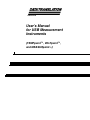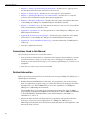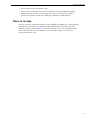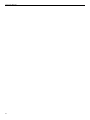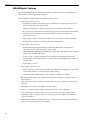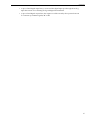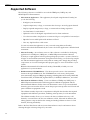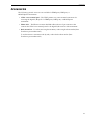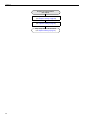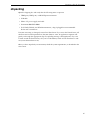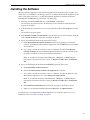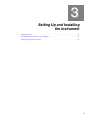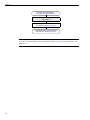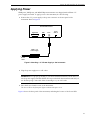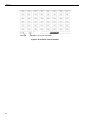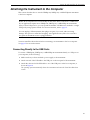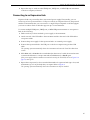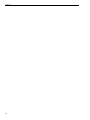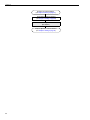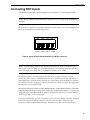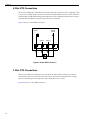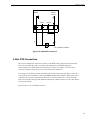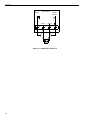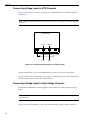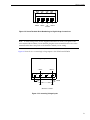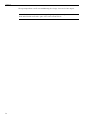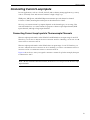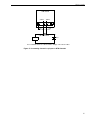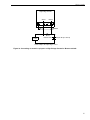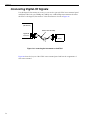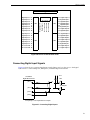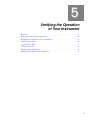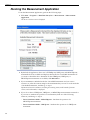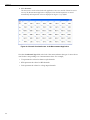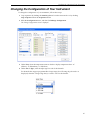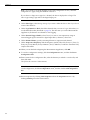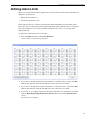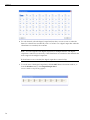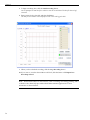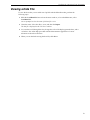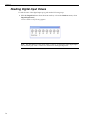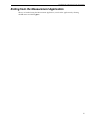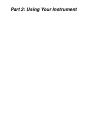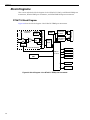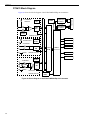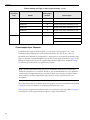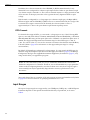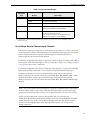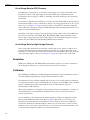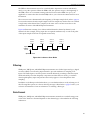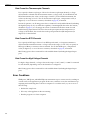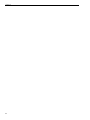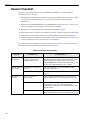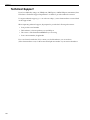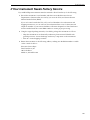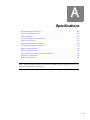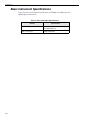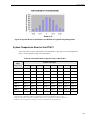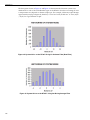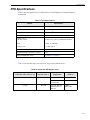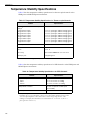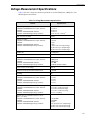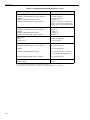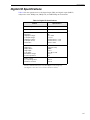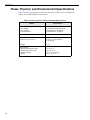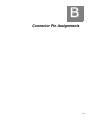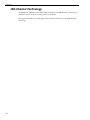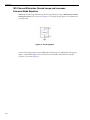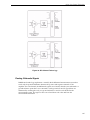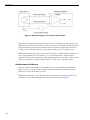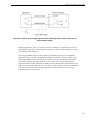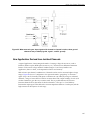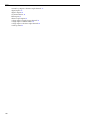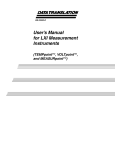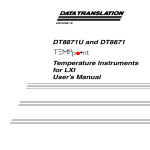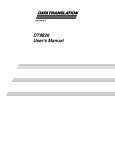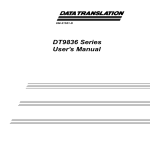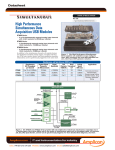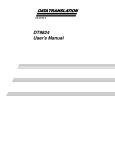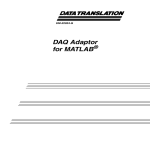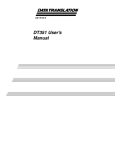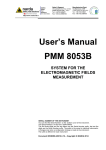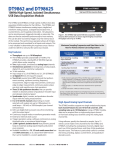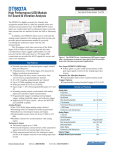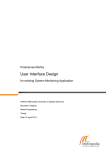Download User`s Manual for USB Measurement Instruments
Transcript
Title Page UM-23654-D User’s Manual for USB Measurement Instruments (TEMPpointTM, VOLTpointTM, and MEASURpointTM) Copyright Page Fourth Edition May, 2010 Copyright © 2009 - 2010 by Data Translation, Inc. All rights reserved. Information furnished by Data Translation, Inc. is believed to be accurate and reliable; however, no responsibility is assumed by Data Translation, Inc. for its use; nor for any infringements of patents or other rights of third parties which may result from its use. No license is granted by implication or otherwise under any patent rights of Data Translation, Inc. Use, duplication, or disclosure by the United States Government is subject to restrictions as set forth in subparagraph (c)(1)(ii) of the Rights in Technical Data and Computer software clause at 48 C.F.R, 252.227-7013, or in subparagraph (c)(2) of the Commercial Computer Software - Registered Rights clause at 48 C.F.R., 52-227-19 as applicable. Data Translation, Inc., 100 Locke Drive, Marlboro, MA 01752. Data Translation, Inc. 100 Locke Drive Marlboro, MA 01752-1192 (508) 481-3700 www.datatranslation.com Fax: (508) 481-8620 E-mail: [email protected] Data Translation® is a registered trademark of Data Translation, Inc. MEASURpointTM, TEMPpointTM, VOLTpointTM, ISO-ChannelTM, and Measure Foundry™ are trademarks of Data Translation, Inc. All other brand and product names are trademarks or registered trademarks of their respective companies. FCC Page Radio and Television Interference This equipment has been tested and found to comply with CISPR EN55022 Class A and EN61000-6-1 requirements and also with the limits for a Class A digital device, pursuant to Part 15 of the FCC Rules. These limits are designed to provide reasonable protection against harmful interference when the equipment is operated in a commercial environment. This equipment generates, uses, and can radiate radio frequency energy and, if not installed and used in accordance with the instruction manual, may cause harmful interference to radio communications. Operation of this equipment in a residential area is likely to cause harmful interference, in which case the user will be required to correct the interference at his own expense. Changes or modifications to this equipment not expressly approved by Data Translation could void your authority to operate the equipment under Part 15 of the FCC Rules. Note: This product was verified to meet FCC requirements under test conditions that included use of shielded cables and connectors between system components. It is important that you use shielded cables and connectors to reduce the possibility of causing interference to radio, television, and other electronic devices. Canadian Department of Communications Statement This digital apparatus does not exceed the Class A limits for radio noise emissions from digital apparatus set out in the Radio Interference Regulations of the Canadian Department of Communications. Le présent appareil numérique n’émet pas de bruits radioélectriques dépassant les limites applicables aux appareils numériques de la class A prescrites dans le Règlement sur le brouillage radioélectrique édicté par le Ministère des Communications du Canada. Table of Contents Table of Contents About this Manual . . . . . . . . . . . . . . . . . . . . . . . . . . . . . . . . . . . . . . . . . . . . . . . . . . . . . . 9 Intended Audience. . . . . . . . . . . . . . . . . . . . . . . . . . . . . . . . . . . . . . . . . . . . . . . . . . . . . . . . . . . . . 9 How this Manual is Organized . . . . . . . . . . . . . . . . . . . . . . . . . . . . . . . . . . . . . . . . . . . . . . . . . . 9 Conventions Used in this Manual . . . . . . . . . . . . . . . . . . . . . . . . . . . . . . . . . . . . . . . . . . . . . . . 10 Related Information . . . . . . . . . . . . . . . . . . . . . . . . . . . . . . . . . . . . . . . . . . . . . . . . . . . . . . . . . . . 10 Where To Get Help. . . . . . . . . . . . . . . . . . . . . . . . . . . . . . . . . . . . . . . . . . . . . . . . . . . . . . . . . . . . 11 Chapter 1: Overview . . . . . . . . . . . . . . . . . . . . . . . . . . . . . . . . . . . . . . . . . . . . . . . . . . . 13 Hardware Features. . . . . . . . . . . . . . . . . . . . . . . . . . . . . . . . . . . . . . . . . . . . . . . . . . . . . . . . . . . . 14 TEMPpoint Features . . . . . . . . . . . . . . . . . . . . . . . . . . . . . . . . . . . . . . . . . . . . . . . . . . . . . . . 14 VOLTpoint Features . . . . . . . . . . . . . . . . . . . . . . . . . . . . . . . . . . . . . . . . . . . . . . . . . . . . . . . 15 MEASURpoint Features . . . . . . . . . . . . . . . . . . . . . . . . . . . . . . . . . . . . . . . . . . . . . . . . . . . . 16 Supported Software . . . . . . . . . . . . . . . . . . . . . . . . . . . . . . . . . . . . . . . . . . . . . . . . . . . . . . . . . . . 18 Accessories . . . . . . . . . . . . . . . . . . . . . . . . . . . . . . . . . . . . . . . . . . . . . . . . . . . . . . . . . . . . . . . . . . 19 Getting Started Procedure. . . . . . . . . . . . . . . . . . . . . . . . . . . . . . . . . . . . . . . . . . . . . . . . . . . . . . 20 Part 1: Getting Started . . . . . . . . . . . . . . . . . . . . . . . . . . . . . . . . . . . . . 21 Chapter 2: Preparing to Use the Instrument . . . . . . . . . . . . . . . . . . . . . . . . . . . . . . . . 23 Unpacking . . . . . . . . . . . . . . . . . . . . . . . . . . . . . . . . . . . . . . . . . . . . . . . . . . . . . . . . . . . . . . . . . . . 25 Checking the System Requirements . . . . . . . . . . . . . . . . . . . . . . . . . . . . . . . . . . . . . . . . . . . . . 26 Installing the Software . . . . . . . . . . . . . . . . . . . . . . . . . . . . . . . . . . . . . . . . . . . . . . . . . . . . . . . . . 27 Viewing the Documentation . . . . . . . . . . . . . . . . . . . . . . . . . . . . . . . . . . . . . . . . . . . . . . . . . . . . 28 Chapter 3: Setting Up and Installing the Instrument . . . . . . . . . . . . . . . . . . . . . . . . . 29 Applying Power . . . . . . . . . . . . . . . . . . . . . . . . . . . . . . . . . . . . . . . . . . . . . . . . . . . . . . . . . . . . . . 31 Attaching the Instrument to the Computer . . . . . . . . . . . . . . . . . . . . . . . . . . . . . . . . . . . . . . . 33 Connecting Directly to the USB Ports . . . . . . . . . . . . . . . . . . . . . . . . . . . . . . . . . . . . . . . . 33 Connecting to an Expansion Hub . . . . . . . . . . . . . . . . . . . . . . . . . . . . . . . . . . . . . . . . . . . 35 Configuring the Device Driver . . . . . . . . . . . . . . . . . . . . . . . . . . . . . . . . . . . . . . . . . . . . . . . . . 37 Chapter 4: Wiring Signals . . . . . . . . . . . . . . . . . . . . . . . . . . . . . . . . . . . . . . . . . . . . . . . 39 General Wiring Recommendations . . . . . . . . . . . . . . . . . . . . . . . . . . . . . . . . . . . . . . . . . . . . . . 41 Warm-Up Time . . . . . . . . . . . . . . . . . . . . . . . . . . . . . . . . . . . . . . . . . . . . . . . . . . . . . . . . . . . . . . . 42 Connecting Thermocouple Inputs . . . . . . . . . . . . . . . . . . . . . . . . . . . . . . . . . . . . . . . . . . . . . . . 43 Connecting RTD Inputs . . . . . . . . . . . . . . . . . . . . . . . . . . . . . . . . . . . . . . . . . . . . . . . . . . . . . . . . 45 4-Wire RTD Connections . . . . . . . . . . . . . . . . . . . . . . . . . . . . . . . . . . . . . . . . . . . . . . . . . . . 46 3-Wire RTD Connections . . . . . . . . . . . . . . . . . . . . . . . . . . . . . . . . . . . . . . . . . . . . . . . . . . . 46 2-Wire RTD Connections . . . . . . . . . . . . . . . . . . . . . . . . . . . . . . . . . . . . . . . . . . . . . . . . . . . 47 Connecting Voltage Inputs . . . . . . . . . . . . . . . . . . . . . . . . . . . . . . . . . . . . . . . . . . . . . . . . . . . . . 49 5 Contents Connecting Voltage Inputs to Thermocouple Channels . . . . . . . . . . . . . . . . . . . . . . . . . 49 Connecting Voltage Inputs to RTD Channels . . . . . . . . . . . . . . . . . . . . . . . . . . . . . . . . . . 50 Connecting Voltage Inputs to High Voltage Channels . . . . . . . . . . . . . . . . . . . . . . . . . . 50 Connecting Current Loop Inputs . . . . . . . . . . . . . . . . . . . . . . . . . . . . . . . . . . . . . . . . . . . . . . . . 53 Connecting Current Loop Inputs to Thermocouple Channels. . . . . . . . . . . . . . . . . . . . 53 Connecting Current Loop Inputs to RTD Channels. . . . . . . . . . . . . . . . . . . . . . . . . . . . . 54 Connecting Current Loop Inputs to High Voltage Channels . . . . . . . . . . . . . . . . . . . . . 56 Connecting Digital I/O Signals . . . . . . . . . . . . . . . . . . . . . . . . . . . . . . . . . . . . . . . . . . . . . . . . . 58 Connecting Digital Input Signals . . . . . . . . . . . . . . . . . . . . . . . . . . . . . . . . . . . . . . . . . . . . 59 Connecting Digital Output Signals. . . . . . . . . . . . . . . . . . . . . . . . . . . . . . . . . . . . . . . . . . . 60 Chapter 5: Verifying the Operation of Your Instrument . . . . . . . . . . . . . . . . . . . . . . . 61 Overview . . . . . . . . . . . . . . . . . . . . . . . . . . . . . . . . . . . . . . . . . . . . . . . . . . . . . . . . . . . . . . . . . . . . 63 Running the Measurement Application . . . . . . . . . . . . . . . . . . . . . . . . . . . . . . . . . . . . . . . . . . 64 Changing the Configuration of Your Instrument . . . . . . . . . . . . . . . . . . . . . . . . . . . . . . . . . . 67 Defining Alarm Limits. . . . . . . . . . . . . . . . . . . . . . . . . . . . . . . . . . . . . . . . . . . . . . . . . . . . . . . . . 69 Logging Data to Disk . . . . . . . . . . . . . . . . . . . . . . . . . . . . . . . . . . . . . . . . . . . . . . . . . . . . . . . . . . 71 Viewing a Data File . . . . . . . . . . . . . . . . . . . . . . . . . . . . . . . . . . . . . . . . . . . . . . . . . . . . . . . . . . . 73 Reading Digital Input Values . . . . . . . . . . . . . . . . . . . . . . . . . . . . . . . . . . . . . . . . . . . . . . . . . . . 74 Exiting from the Measurement Application. . . . . . . . . . . . . . . . . . . . . . . . . . . . . . . . . . . . . . . 75 Part 2: Using Your Instrument. . . . . . . . . . . . . . . . . . . . . . . . . . . . . . . 77 Chapter 6: Principles of Operation . . . . . . . . . . . . . . . . . . . . . . . . . . . . . . . . . . . . . . . 79 Block Diagrams. . . . . . . . . . . . . . . . . . . . . . . . . . . . . . . . . . . . . . . . . . . . . . . . . . . . . . . . . . . . . . . 80 DT9871U Block Diagram . . . . . . . . . . . . . . . . . . . . . . . . . . . . . . . . . . . . . . . . . . . . . . . . . . . 80 DT9871 Block Diagram. . . . . . . . . . . . . . . . . . . . . . . . . . . . . . . . . . . . . . . . . . . . . . . . . . . . . 81 DT9872 Block Diagram. . . . . . . . . . . . . . . . . . . . . . . . . . . . . . . . . . . . . . . . . . . . . . . . . . . . . 82 DT9873 Block Diagram. . . . . . . . . . . . . . . . . . . . . . . . . . . . . . . . . . . . . . . . . . . . . . . . . . . . . 83 DT9874 Block Diagram. . . . . . . . . . . . . . . . . . . . . . . . . . . . . . . . . . . . . . . . . . . . . . . . . . . . . 84 Analog Input Features . . . . . . . . . . . . . . . . . . . . . . . . . . . . . . . . . . . . . . . . . . . . . . . . . . . . . . . . . 85 Analog Input Channels . . . . . . . . . . . . . . . . . . . . . . . . . . . . . . . . . . . . . . . . . . . . . . . . . . . . 85 Thermocouple Input Channels . . . . . . . . . . . . . . . . . . . . . . . . . . . . . . . . . . . . . . . . . . 86 Cold Junction Compensation . . . . . . . . . . . . . . . . . . . . . . . . . . . . . . . . . . . . . . . . 87 Open Thermocouple Detection. . . . . . . . . . . . . . . . . . . . . . . . . . . . . . . . . . . . . . . 87 RTD Channels . . . . . . . . . . . . . . . . . . . . . . . . . . . . . . . . . . . . . . . . . . . . . . . . . . . . . . . . 88 Input Ranges . . . . . . . . . . . . . . . . . . . . . . . . . . . . . . . . . . . . . . . . . . . . . . . . . . . . . . . . . . . . . 88 Out of Range Data for Thermocouple Channels . . . . . . . . . . . . . . . . . . . . . . . . . . . 89 Out of Range Data for RTD Channels . . . . . . . . . . . . . . . . . . . . . . . . . . . . . . . . . . . . 90 Out of Range Data for High Voltage Channels . . . . . . . . . . . . . . . . . . . . . . . . . . . . . 90 Resolution. . . . . . . . . . . . . . . . . . . . . . . . . . . . . . . . . . . . . . . . . . . . . . . . . . . . . . . . . . . . . . . . 90 Calibration . . . . . . . . . . . . . . . . . . . . . . . . . . . . . . . . . . . . . . . . . . . . . . . . . . . . . . . . . . . . . . . 90 6 Contents Sample Clock Source . . . . . . . . . . . . . . . . . . . . . . . . . . . . . . . . . . . . . . . . . . . . . . . . . . . . . . 91 Trigger Source . . . . . . . . . . . . . . . . . . . . . . . . . . . . . . . . . . . . . . . . . . . . . . . . . . . . . . . . . . . . 91 Conversion Modes . . . . . . . . . . . . . . . . . . . . . . . . . . . . . . . . . . . . . . . . . . . . . . . . . . . . . . . . 92 Specifying Analog Input Channels . . . . . . . . . . . . . . . . . . . . . . . . . . . . . . . . . . . . . . 92 How Continuous Scan Works . . . . . . . . . . . . . . . . . . . . . . . . . . . . . . . . . . . . . . . . . . . 92 Filtering. . . . . . . . . . . . . . . . . . . . . . . . . . . . . . . . . . . . . . . . . . . . . . . . . . . . . . . . . . . . . . . . . . 93 Data Format . . . . . . . . . . . . . . . . . . . . . . . . . . . . . . . . . . . . . . . . . . . . . . . . . . . . . . . . . . . . . . 93 Data Format for Thermocouple Channels . . . . . . . . . . . . . . . . . . . . . . . . . . . . . . . . . 94 Data Format for RTD Channels . . . . . . . . . . . . . . . . . . . . . . . . . . . . . . . . . . . . . . . . . 94 Data Format for High Voltage Channels . . . . . . . . . . . . . . . . . . . . . . . . . . . . . . . . . . 94 Error Conditions . . . . . . . . . . . . . . . . . . . . . . . . . . . . . . . . . . . . . . . . . . . . . . . . . . . . . . . . . . 94 Digital I/O Features. . . . . . . . . . . . . . . . . . . . . . . . . . . . . . . . . . . . . . . . . . . . . . . . . . . . . . . . . . . 96 Digital Input Lines . . . . . . . . . . . . . . . . . . . . . . . . . . . . . . . . . . . . . . . . . . . . . . . . . . . . . . . . 96 Digital Output Lines . . . . . . . . . . . . . . . . . . . . . . . . . . . . . . . . . . . . . . . . . . . . . . . . . . . . . . . 97 Channel-to-Channel Isolation . . . . . . . . . . . . . . . . . . . . . . . . . . . . . . . . . . . . . . . . . . . . . . . 97 Resolution. . . . . . . . . . . . . . . . . . . . . . . . . . . . . . . . . . . . . . . . . . . . . . . . . . . . . . . . . . . . . . . . 97 Operation Modes. . . . . . . . . . . . . . . . . . . . . . . . . . . . . . . . . . . . . . . . . . . . . . . . . . . . . . . . . . 97 Chapter 7: Troubleshooting . . . . . . . . . . . . . . . . . . . . . . . . . . . . . . . . . . . . . . . . . . . . . 99 General Checklist . . . . . . . . . . . . . . . . . . . . . . . . . . . . . . . . . . . . . . . . . . . . . . . . . . . . . . . . . . . . 100 Technical Support . . . . . . . . . . . . . . . . . . . . . . . . . . . . . . . . . . . . . . . . . . . . . . . . . . . . . . . . . . . 102 If Your Instrument Needs Factory Service . . . . . . . . . . . . . . . . . . . . . . . . . . . . . . . . . . . . . . . 103 Appendix A: Specifications . . . . . . . . . . . . . . . . . . . . . . . . . . . . . . . . . . . . . . . . . . . . 105 Basic Instrument Specifications . . . . . . . . . . . . . . . . . . . . . . . . . . . . . . . . . . . . . . . . . . . . . . . . 106 Thermocouple Specifications . . . . . . . . . . . . . . . . . . . . . . . . . . . . . . . . . . . . . . . . . . . . . . . . . . 107 System Temperature Error for the DT9871U and DT9874 . . . . . . . . . . . . . . . . . . . . . . 108 System Temperature Error for the DT9871 . . . . . . . . . . . . . . . . . . . . . . . . . . . . . . . . . . . 109 RTD Specifications . . . . . . . . . . . . . . . . . . . . . . . . . . . . . . . . . . . . . . . . . . . . . . . . . . . . . . . . . . . 111 Isolation and Protection Specifications . . . . . . . . . . . . . . . . . . . . . . . . . . . . . . . . . . . . . . . . . . 112 Memory Specifications . . . . . . . . . . . . . . . . . . . . . . . . . . . . . . . . . . . . . . . . . . . . . . . . . . . . . . . 113 Temperature Stability Specifications . . . . . . . . . . . . . . . . . . . . . . . . . . . . . . . . . . . . . . . . . . . . 114 Voltage Measurement Specifications . . . . . . . . . . . . . . . . . . . . . . . . . . . . . . . . . . . . . . . . . . . . 115 Digital I/O Specifications . . . . . . . . . . . . . . . . . . . . . . . . . . . . . . . . . . . . . . . . . . . . . . . . . . . . . 117 Power, Physical, and Environmental Specifications . . . . . . . . . . . . . . . . . . . . . . . . . . . . . . 118 Regulatory Specifications . . . . . . . . . . . . . . . . . . . . . . . . . . . . . . . . . . . . . . . . . . . . . . . . . . . . . 119 Connector Specifications . . . . . . . . . . . . . . . . . . . . . . . . . . . . . . . . . . . . . . . . . . . . . . . . . . . . . . 120 Thermocouple Connectors. . . . . . . . . . . . . . . . . . . . . . . . . . . . . . . . . . . . . . . . . . . . . . . . . 120 RTD Connectors . . . . . . . . . . . . . . . . . . . . . . . . . . . . . . . . . . . . . . . . . . . . . . . . . . . . . . . . . 120 High Voltage Connectors . . . . . . . . . . . . . . . . . . . . . . . . . . . . . . . . . . . . . . . . . . . . . . . . . . 120 Appendix B: Connector Pin Assignments . . . . . . . . . . . . . . . . . . . . . . . . . . . . . . . . 121 7 Contents Appendix C: About ISO-Channel Technology . . . . . . . . . . . . . . . . . . . . . . . . . . . . . 123 ISO-Channel Technology. . . . . . . . . . . . . . . . . . . . . . . . . . . . . . . . . . . . . . . . . . . . . . . . . . . . . . 124 Why ISO-Channel Technology is Your Best Return on Investment . . . . . . . . . . . . . . . . . . 125 Understanding Ground Loops . . . . . . . . . . . . . . . . . . . . . . . . . . . . . . . . . . . . . . . . . . . . . 125 ISO-Channel Eliminates Ground Loops and Increases Common-Mode Rejection. . 126 Floating, Differential Signals . . . . . . . . . . . . . . . . . . . . . . . . . . . . . . . . . . . . . . . . . . . 127 Simultaneous Architecture . . . . . . . . . . . . . . . . . . . . . . . . . . . . . . . . . . . . . . . . . . . . 128 Channel-to-Channel Isolation . . . . . . . . . . . . . . . . . . . . . . . . . . . . . . . . . . . . . . . . . . 129 Summary . . . . . . . . . . . . . . . . . . . . . . . . . . . . . . . . . . . . . . . . . . . . . . . . . . . . . . . . . . . . . . . 130 Floating Signal Inputs Offer New Application Advantages . . . . . . . . . . . . . . . . . . . . . . . . 131 Isolating Each Input . . . . . . . . . . . . . . . . . . . . . . . . . . . . . . . . . . . . . . . . . . . . . . . . . . . . . . 132 New Application Derived from Isolated Channels . . . . . . . . . . . . . . . . . . . . . . . . . . . . 135 Summary . . . . . . . . . . . . . . . . . . . . . . . . . . . . . . . . . . . . . . . . . . . . . . . . . . . . . . . . . . . . . . . 136 Index . . . . . . . . . . . . . . . . . . . . . . . . . . . . . . . . . . . . . . . . . . . . . . . . . . . . . . . . . . . . . . . 137 8 About this Manual TEMPpoint™ is a family of temperature measurement instruments that includes the DT9871U, DT9871, DT8871U, DT8871, DT9872, and DT8872. This manual describes the DT9871U, DT9871, and DT9872 USB models. VOLTpoint™ is a family of voltage measurement instruments that includes the DT9873 and DT8873. This manual describes the DT9873 USB model. MEASURpoint™ a family of mixed temperature and voltage measurement instruments that includes the DT9874 and DT8874. This manual describes the DT9874 USB model. Note: For information on the LXI models of TEMPpoint, VOLTpoint, and MEASURpoint, refer to the User’s Manual for LXI Measurement Instruments. The first part of this manual describes how to install and set up your instrument, and verify that the instrument is working properly. The second part of this manual describes the features and capabilities of your instrument using the IVI-COM instrument driver software. Troubleshooting information is also provided. Note: If you are programming the instrument using the IVI-COM driver, refer to the DtxMeasurement IVI-COM driver online help for more information. If you are using Measure Foundry to program your instrument, refer to the Measure Foundry User’s Manual and online help for more information. Intended Audience This document is intended for engineers, scientists, technicians, or others responsible for using and/or programming a TEMPpoint, VOLTpoint, or MEASURpoint instrument in the Microsoft® Windows® XP, Windows Vista®, or Windows 7 operating system. It is assumed that you have some familiarity with thermocouples, RTDs, and/or voltages and that you understand your application. How this Manual is Organized This manual is organized as follows: • Chapter 1, “Overview,” summarizes the major features of the TEMPpoint, VOLTpoint, and MEASURpoint instruments, as well as the supported software and accessories. • Chapter 2, “Preparing to Use the Instrument,” describes how to unpack the instrument, check the system requirements, install the software, and view the documentation online. 9 About this Manual • Chapter 3, “Setting Up and Installing the Instrument,” describes how to apply power to the instrument and connect the instrument to the network. • Chapter 4, “Wiring Signals,” describes how to wire signals to the instrument. • Chapter 5, “Verifying the Operation of Your Instrument,” describes how to verify the operation of the instrument using the Measurement Application. • Chapter 6, “Principles of Operation,” describes the analog input and digital I/O features of the TEMPpoint, VOLTpoint, and MEASURpoint instruments in detail. • Chapter 7, “Troubleshooting,” provides information that you can use to resolve problems with your instrument, should they occur. • Appendix A, “Specifications,” lists the specifications of the TEMPpoint, VOLTpoint, and MEASURpoint instruments. • Appendix B, “Connector Pin Assignments,” describes the pin assignments of the digital I/O connector on the TEMPpoint, VOLTpoint, and MEASURpoint instruments. • Appendix C, “About ISO-Channel Technology,” describes the benefits of ISO-Channel™ technology. • An index completes this manual. Conventions Used in this Manual The following conventions are used in this manual: • Notes provide useful information or information that requires special emphasis, cautions provide information to help you avoid losing data or damaging your equipment, and warnings provide information to help you avoid catastrophic damage to yourself or your equipment. • Items that you select or type are shown in bold. Related Information Refer to the following documents for more information on using a TEMPpoint, VOLTpoint, or MEASURpoint instrument: • DtxMeasurement IVI-COM Driver online help. For programmers who are developing their own application programs using a tool other than Measure Foundry, this document describes how to use the IVI-COM driver to access the capabilities of a TEMPpoint, VOLTpoint, or MEASURpoint instrument. The IVI-COM driver works with any development environment that supports COM programming, including MATLAB® from The MathWorksTM, Microsoft® Visual C#®.NET or Visual Basic®.NET, Agilent® VEE Pro, National Instruments™ LabVIEW™ or LabWindows™, and so on. • Measure Foundry manual and online help. For programmers who purchase Measure Foundry to easily create custom applications for a TEMPpoint, VOLTpoint, or MEASURpoint instrument, these documents describe the functions and capabilities of the Measure Foundry software. 10 About this Manual • IVI foundation (www.ivifoundation.org) • Omega Complete Temperature Measurement Handbook and Encyclopedia® or the Omega Engineering web site: http://www.omega.com. Both resources provide valuable information on thermocouple types, RTD types, standards, and linearization. Where To Get Help Should you run into problems installing or using a TEMPpoint, VOLTpoint, or MEASURpoint instrument, the Data Translation Technical Support Department is available to provide technical assistance. Refer to Chapter 7 for more information. If you are outside the United States or Canada, call your local distributor, whose number is listed on our web site (www.datatranslation.com). 11 About this Manual 12 1 Overview Hardware Features. . . . . . . . . . . . . . . . . . . . . . . . . . . . . . . . . . . . . . . . . . . . . . . . . . . . . . . . . . . . 14 Supported Software . . . . . . . . . . . . . . . . . . . . . . . . . . . . . . . . . . . . . . . . . . . . . . . . . . . . . . . . . . . 18 Accessories . . . . . . . . . . . . . . . . . . . . . . . . . . . . . . . . . . . . . . . . . . . . . . . . . . . . . . . . . . . . . . . . . . 19 Getting Started Procedure. . . . . . . . . . . . . . . . . . . . . . . . . . . . . . . . . . . . . . . . . . . . . . . . . . . . . . 20 13 Chapter 1 Hardware Features Data Translation provides a number of USB instruments to meet your measurement needs, including the following: • TEMPpoint – a family of temperature measurement instruments • VOLTpoint – a family of voltage measurement instruments • MEASURpoint – a family of mixed temperature and voltage measurement instruments All of these instruments support Version 2.0 and 1.1 of the USB bus. The following sections summarize the features of the TEMPpoint, VOLTpoint, and MEASURpoint USB instruments. TEMPpoint Features TEMPpoint instruments include the following models: DT9871U, DT9871, and DT9872. The key features of TEMPpoint instruments are as follows: • DT9871U and DT9871: − Configurable analog input channels for thermocouple or differential voltage inputs; easy-access jacks for each channel for quick wiring − One CJC (cold junction compensation) input for each thermocouple channel − B, E, J, K, N, R, S, and T thermocouple types supported; the instrument automatically linearizes the measurements and returns the data as a 32-bit, floating-point temperature values − Input range of ±0.075 V for the DT9871U (with 0.25 μV RMS A/D noise using no software filtering) and ±1.25 V for the DT9871 (with 5 μV RMS A/D noise using no software filtering) − Break-detection circuitry to detect open thermocouple inputs • DT9872: − Configurable analog input channels for RTDs and differential voltage inputs; easy-access jacks for each channel for quick wiring − 100 Ω, 500 Ω, and 1000 Ω platinum RTD types supported using alpha curves of 0.00385 (European) or 0.00392 (American) − 4-wire, 3-wire, or 2-wire configurations; the DT9872 automatically linearizes the measurements and returns the data as 32-bit, floating-point temperature, resistance, or voltage values − Input range of ±1.25 V • One 24-bit, Delta-Sigma A/D converter per channel for simultaneous, high-resolution measurements • ±500 V galvanic isolation channel-to-channel and to the host computer to protect signal integrity 14 Overview • Throughput rate of up to 10 Samples/s for all channels. • Software or external, digital trigger on digital input line 0 starts acquisition • Auto-calibrating front-end resets the zero point on each power-up; in addition, the instrument supports anytime calibration, performing an auto-calibration function on software command • Measurement Calibration Utility allows you to calibrate the instrument in the field (see page 18 for more information on this utility) • 8 opto-isolated digital input lines; you can read the digital input port through the analog input data stream for correlating analog and digital measurements • 8 opto-isolated digital output lines; the outputs are solid-state relays that operate from ±30 V at currents up to 400 mA (peak) AC or DC VOLTpoint Features The key features of VOLTpoint (DT9873) instruments are as follows: • Direct connection of analog input channels for differential voltage inputs; removable screw terminal blocks for each channel for quick wiring • One 24-bit, Delta-Sigma A/D converter per channel for simultaneous, high-resolution measurements • ±500 V galvanic isolation channel-to-channel and to the host computer to protect signal integrity • Software-selectable input range of ±10 V, ±100 V, or ±400 V per channel • Throughput rate of up to 10 Samples/s for all channels • Software or external, digital trigger on digital input line 0 starts acquisition • Auto-calibrating front-end resets the zero point on each power-up; in addition, the instrument supports anytime calibration, performing an auto-calibration function on software command • Measurement Calibration Utility allows you to calibrate the instrument in the field (see page 18 for more information on this utility) • 8 opto-isolated digital input lines; you can read the digital input port through the analog input data stream for correlating analog and digital measurements • 8 opto-isolated digital output lines; the outputs are solid-state relays that operate from ±30 V at currents up to 400 mA (peak) AC or DC 15 Chapter 1 MEASURpoint Features The standard MEASURpoint (DT9874) instrument provides 16 thermocouple channels, 16 RTD channels, and 16 high voltage channels. The key features of MEASURpoint instruments are as follows: • Analog Input Channels 0 to 15: − Configurable channels for thermocouple or differential voltage inputs; easy-access jacks for each channel for quick wiring − One CJC (cold junction compensation) input for each thermocouple channel − B, E, J, K, N, R, S, and T thermocouple types supported; the instrument automatically linearizes the measurements and returns the data as a 32-bit, floating-point temperature values − Input range of ±0.075 V (with 0.25 μV RMS A/D noise using no software filtering) − Break-detection circuitry to detect open thermocouple inputs • Analog Input Channels 16 to 31: − Configurable analog input channels for RTDs and differential voltage inputs; easy-access jacks for each channel for quick wiring − 100 Ω, 500 Ω, and 1000 Ω platinum RTD types supported using alpha curves of 0.00385 (European) or 0.00392 (American) − 4-wire, 3-wire, or 2-wire configurations; the DT9872 automatically linearizes the measurements and returns the data as 32-bit, floating-point temperature, resistance, or voltage values − Input range of ±1.25 V • Analog Input Channels 31 to 48: − Direct connection of analog input channels for differential voltage inputs; removable screw terminal blocks for each channel for quick wiring − Software-selectable input range of ±10 V, ±100 V, or ±400 V per channel • One 24-bit, Delta-Sigma A/D converter per channel for simultaneous, high-resolution measurements • ±500 V galvanic isolation channel-to-channel and to the host computer to protect signal integrity • Throughput rate of up to 10 Samples/s for all channels • Software or external, digital trigger on digital input line 0 starts acquisition • Auto-calibrating front-end resets the zero point on each power-up; in addition, the instrument supports anytime calibration, performing an auto-calibration function on software command • Measurement Calibration Utility allows you to calibrate the instrument in the field (see page 18 for more information on this utility) 16 Overview • 8 opto-isolated digital input lines; you can read the digital input port through the analog input data stream for correlating analog and digital measurements • 8 opto-isolated digital output lines; the outputs are solid-state relays that operate from ±30 V at currents up to 400 mA (peak) AC or DC 17 Chapter 1 Supported Software The following software is available for use with the TEMPpoint, VOLTpoint, and MEASURpoint USB instruments: • Measurement Application – This application, developed using Measure Foundry, lets you do the following: − Configure your instrument − Acquire temperature, voltage, or resistance data from up to 48 analog input channels − Display acquired temperature, voltage, or resistance data during acquisition − Set alarm limits for each channel − Update the value of the digital output lines based on alarm conditions − Use a chart recorder to display data over time and log it to an .hpf file for later analysis − Open the last recorded .hpf data file in Microsoft Excel − View any .hpf data file in a file viewer You can customize this application to suit your needs using Measure Foundry Professional with the Instrument Pak; the source code for this application is included with instrument. • Measure Foundry – An evaluation version of this software is available for developing applications for TEMPpoint, VOLTpoint, or MEASURpoint instruments. Measure Foundry is a rapid application development package that provides a system solution for all types of measurement instruments. Using Measure Foundry, you can develop complex test and measurement applications easily without writing code. Simply drag and drop components on a form and configure their property pages to access all elements of your system. Order the Instrument Pak for Measure Foundry (SP1309-CD) to build your own application for your instrument. • DtxMeasurement IVI-COM driver – This driver provides access to the instrument’s functions through a COM server. The IVI-COM driver works in any development environment that supports COM programming, including Measure Foundry, MATLAB, Visual Basic.NET, Visual C#.NET, Agilent VEE Pro, LabVIEW, LabWindows, and others. • Measurement Calibration Utility – Users can calibrate a TEMPpoint, VOLTpoint, or MEASURpoint instrument in the field using precise calibration equipment and the Measurement Calibration Utility. Since each instrument consists of up to 48 individual channels, great care must be taken to ensure that proper warm-up times are followed and precise calibration equipment is used. The calibration utility ships with a comprehensive help file that describes the required equipment and calibration procedure, including warm-up times, for each instrument. The calibration utility allows you to revert to the factory calibration for any or all channels, or revert back to the last user calibration values, if desired. In addition, this utility generates a report that lists the starting and ending calibration values for each channel, allowing traceability. Refer to the Data Translation web site (www.datatranslation.com) for information about selecting the right software package for your needs. 18 Overview Accessories The following optional accessories are available for TEMPpoint, VOLTpoint, or MEASURpoint instruments: • STP37 screw terminal panel – The STP37 permits easy screw terminal connections for accessing the digital I/O signals of a TEMPpoint, VOLTpoint, or MEASURpoint instrument. • EP333 cable – The EP333 is a 2-meter shielded cable with two 37-pin connectors that connects the STP37 screw terminal panel to the digital I/O connector of the instrument. • Rack-mount kits – To rack mount a single instrument, order a single rack-mount kit (Data Translation part number 22927). To rack mount two instruments side by side, order a dual rack-mount kit (Data Translation part number 22735). 19 Chapter 1 Getting Started Procedure The flow diagram shown in Figure 1 illustrates the steps needed to get started using a TEMPpoint, VOLTpoint, or MEASURpoint instrument. This diagram is repeated in each Getting Started chapter; the shaded area in the diagram shows you where you are in the getting started procedure. Prepare to Use the Instrument (see Chapter 2 starting on page 23) Set Up and Install the Instrument (see Chapter 3 starting on page 29) Wire Signals (see Chapter 4 starting on page 39) Verify the Operation of the Instrument (see Chapter 5 starting on page 61) Figure 1: Getting Started Flow Diagram 20 Part 1: Getting Started 2 Preparing to Use the Instrument Unpacking . . . . . . . . . . . . . . . . . . . . . . . . . . . . . . . . . . . . . . . . . . . . . . . . . . . . . . . . . . . . . . . . . . . 25 Checking the System Requirements . . . . . . . . . . . . . . . . . . . . . . . . . . . . . . . . . . . . . . . . . . . . . 26 Installing the Software . . . . . . . . . . . . . . . . . . . . . . . . . . . . . . . . . . . . . . . . . . . . . . . . . . . . . . . . . 27 Viewing the Documentation . . . . . . . . . . . . . . . . . . . . . . . . . . . . . . . . . . . . . . . . . . . . . . . . . . . . 28 23 Chapter 2 Prepare to Use the Instrument (this chapter) Set Up and Install the Instrument (see Chapter 3 starting on page 29) Wire Signals (see Chapter 4 starting on page 39) Verify the Operation of the Instrument (see Chapter 5 starting on page 61) 24 Preparing to Use the Instrument Unpacking Open the shipping box and verify that the following items are present: • TEMPpoint, VOLTpoint, or MEASURpoint instrument • USB cable • EP361 +5V power supply and cable • Instrument OMNI CD-ROM • For DT9872, DT9874, and DT9874 instruments, a bag of pluggable screw terminable blocks and a screwdriver. If an item is missing or damaged, contact Data Translation. If you are in the United States, call the Customer Service Department at (508) 481-3700, ext. 1323. An application engineer will guide you through the appropriate steps for replacing missing or damaged items. If you are located outside the United States, call your local distributor, listed on Data Translation’s web site (www.datatranslation.com). Once you have unpacked your instrument, check the system requirements, as described in the next section. 25 Chapter 2 Checking the System Requirements For reliable operation, your instrument requires the following: • PC with Pentium 233 MHz (or higher) processor • Windows XP, Windows Vista, or Windows 7 documentation. For USB Ver. 2.0 support, make sure that you install the appropriate Service Pack, if needed (version 2 for Windows XP). In addition, for some systems, you may have to disable standby mode. If you are not sure whether you are using USB Ver. 1.1 or Ver. 2.0, run the Open Layers Control Panel applet, described on page 37. • One or more USB ports (Ver. 2.0 or Ver. 1.1). USB Ver. 2.0 is strongly recommended; USB Ver. 1.1 will severely degrade performance • 64 MB (or more) of RAM; 128 MB (or more) recommended • One or more CD-ROM drives • Super VGA (800 x 600 or higher resolution) display monitor Once you have verified that your system meets the system requirements, install the software, as described in the next section. 26 Preparing to Use the Instrument Installing the Software The Measurement Application, developed using Measure Foundry, provides a quick way to verify that your instrument is working properly. To install the Measurement Application and all the components necessary to use the Measurement Application with the instrument, including the IVI-COM driver, perform the following steps: 1. Insert the Instrument OMNI CD into your CD-ROM or DVD drive. The installation program should start automatically, and the Instrument OMNI installation program should appear. 2. If the installation program does not start automatically, double-click Setup.exe from the CD. The installation program appears. 3. Click Install from Web (recommended) to get the latest version of the software from the web or Install from CD to install the software from the CD. 4. If you are installing from the web, perform these steps: a. Click Measurement Instrument Software and follow the prompts to install the software (including the Measurement Application and IVI-COM driver) and related documentation. b. If you wish to install the evaluation version of Measure Foundry, click Measure Foundry (Evaluation) from the MEASURpoint Installation web site, and follow the prompts to install the software and related documentation. Note: To use Measure Foundry with TEMPpoint, VOLTpoint, or MEASURpoint instruments, select the evaluation version of Measure Foundry Pro + Instruments Pak. 5. If you are installing from the Instrument OMNI CD, perform these steps: a. Click Install Measurement Software. b. Ensure that Measurement (Software & Application) is selected. c. If you wish to install the evaluation version of Measure Foundry in addition to the Measurement application, also select Measure Foundry (EVAL). Note: To use Measure Foundry with TEMPpoint, VOLTpoint, or MEASURpoint instruments, select the evaluation version of Measure Foundry Pro + Instruments Pak. d. Click Install Selected Features and follow the prompts to install the software. e. When you are finished with the Instrument OMNI CD, click Quit Installer. For information on using the Measurement Application to verify the operation of your instrument, refer to Chapter 5 starting on page 61. 27 Chapter 2 Viewing the Documentation Note: To view the documentation, you must have Adobe Reader 5.0 or greater installed on your system. Adobe Reader is provided on the Instrument OMNI CD. If you install Adobe Reader from this CD, make sure that you open Adobe Reader and accept the license agreement before viewing the documentation. You can access the documentation for your instrument from the Windows Start menu as follows: • For documentation about the TEMPpoint, VOLTpoint, or MEASURpoint instrument, click Programs -> Data Translation, Inc -> Hardware Documentation -> Measurement User’s Manual for USB Instruments. • For documentation on the DtxMeasurement IVI-COM driver, click Programs -> IVI -> DtxMeasurement -> Documentation. • For documentation about Measure Foundry, click Programs -> Data Translation, Inc -> Measure Foundry -> 5.1. -> Measure Foundry User Manual The following may be helpful when using Adobe Reader: • To navigate to a specific section of the document, click a heading from the table of contents on the left side of the document. • Within the document, click the text shown in blue to jump to the appropriate reference (the pointer changes from a hand to an index finger). • To go back to the page from which the jump was made, click the right mouse button and Go Back, or from the main menu, click Document, and then Go Back. • To increase or decrease the size of the displayed document, from the main menu, click View, and then Zoom. • By default, Adobe Reader smooths text and monochrome images, sometimes resulting in blurry images. If you wish, you can turn smoothing off by clicking File, and then Preferences/General, and unchecking Smooth Text and Images. 28 3 Setting Up and Installing the Instrument Applying Power . . . . . . . . . . . . . . . . . . . . . . . . . . . . . . . . . . . . . . . . . . . . . . . . . . . . . . . . . . . . . . 31 Attaching the Instrument to the Computer . . . . . . . . . . . . . . . . . . . . . . . . . . . . . . . . . . . . . . . 33 Configuring the Device Driver. . . . . . . . . . . . . . . . . . . . . . . . . . . . . . . . . . . . . . . . . . . . . . . . . . 37 29 Chapter 3 Prepare to Use the Instrument (see Chapter 2 starting on page 23) Set Up and Install the Instrument (this chapter) Wire Signals (see Chapter 4 starting on page 39) Verify the Operation of the Instrument (see Chapter 5 starting on page 61) Note: Your TEMPpoint, VOLTpoint, and MEASURpoint instruments are factory-calibrated. Thereafter, yearly recalibration is recommended. Refer to page 90 for more information on calibration. 30 Setting Up and Installing the Instrument Applying Power TEMPpoint, VOLTpoint, and MEASURpoint instruments are shipped with an EP361 +5V power supply and cable. To apply power to the instrument, do the following: 1. Connect the +5 V power supply to the power connector on the rear panel of the instrument. Refer to Figure 2. Instrument Rear Panel Digital I/O USB 5 V In Power Switch EP361 +5 V Power Supply To wall outlet Figure 2: Attaching a +5 V Power Supply to the Instrument 2. Plug the power supply into a wall outlet. IMPORTANT: For proper grounding of your measurement instrument, ensure that you use the power supply and cable (EP361) that is provided with the instrument and that you use all three prongs of the cable when connecting it to your wall outlet. 3. Press the Power Switch to turn on the instrument. The Power LED on the front panel lights to indicate that power is on. Figure 3 shows the front panel of the instrument, including the location of the Power LED. 31 Chapter 3 Power LED LAN LED (not used on this instrument) Figure 3: Front Panel of the Instrument 32 Setting Up and Installing the Instrument Attaching the Instrument to the Computer This section describes how to attach a TEMPpoint, VOLTpoint, or MEASURpoint instrument to the host computer. Notes: Most computers have several USB ports that allow direct connection to USB devices. If your application requires more TEMPpoint, VOLTpoint, or MEASURpoint instruments than you have USB ports for, you can expand the number of USB devices attached to a single USB port by using expansion hubs. For more information, refer to page 35. You can unplug a USB instrument, then plug it in again, if you wish, without causing damage. This process is called hot-swapping. Your application may take a few seconds to recognize an instrument once it is plugged back in. You must install the device driver before connecting your instrument to the host computer. See page 27 for more information. Connecting Directly to the USB Ports To connect a TEMPpoint, VOLTpoint, or MEASURpoint instrument directly to a USB port on your computer, do the following: 1. Make sure that you have attached a power supply to the instrument. 2. Attach one end of the USB cable to the USB port on the rear panel of the instrument. 3. Attach the other end of the USB cable to one of the USB ports on the host computer, as shown in Figure 4. The operating system automatically detects the instrument and starts the Found New Hardware wizard. 33 Chapter 3 +5 V Power Supply Host Computer USB Cables TEMPpoint, VOLTpoint, or MEASURpoint Instruments USB Ports +5 V Power Supply Figure 4: Attaching the Instrument to the Host Computer 4. Click Next and/or Finish in the wizard. Once the firmware is loaded, the wizard restarts to initiate the firmware to accept commands. Click Next and/or Finish again. If the power supply and the instrument are attached correctly, the USB LED on the rear panel, shown in Figure 5, turns green. USB LED LMT LED OPN LED Figure 5: Rear Panel of the Instrument 34 Setting Up and Installing the Instrument 5. Repeat the steps to attach another TEMPpoint, VOLTpoint, or MEASURpoint instrument to the host computer, if desired. Connecting to an Expansion Hub Expansion hubs are powered by their own external power supply. Theoretically, you can connect up to five expansion hubs to a USB port on the host computer. However, the practical number of instruments that you can connect to a single USB port depends on the throughput you want to achieve. Each of the hubs supports up to four instruments. To connect multiple TEMPpoint, VOLTpoint, or MEASURpoint instruments to an expansion hub, do the following: 1. Make sure that you have attached a power supply to the instrument. 2. Attach one end of the USB cable to the instrument and the other end of the USB cable to an expansion hub. 3. Connect the power supply for the expansion hub to an external power supply. 4. Connect the expansion hub to the USB port on the host computer using another USB cable. The operating system automatically detects the instrument and starts the Found New Hardware wizard. 5. Click Next and/or Finish in the wizard. Once the firmware is loaded, the wizard restarts to initiate the firmware to accept commands. Click Next and/or Finish again. If the power supply and the instrument are attached correctly, the USB LED, shown in Figure 5 on page 34, turns green. 6. Repeat these steps until you have attached the number of expansion hubs (up to five) and instruments (up to four per hub) that you require. Refer to Figure 6. The operating system automatically detects the instruments as they are installed. 35 Chapter 3 +5 V Power Supply +5 V Power Supply USB Cables TEMPpoint, VOLTpoint, or MEASURpoint TEMPpoint, VOLTpoint, or MEASURpoint Host Computer USB Cable USB Cable Expansion Hubs Power Supply for Hub Power Supply for Hub USB Cables TEMPpoint, VOLTpoint, or MEASURpoint TEMPpoint, VOLTpoint, or MEASURpoint +5 V Power Supply +5 V Power Supply Figure 6: Attaching Multiple Instruments Using Expansion Hubs 36 Setting Up and Installing the Instrument Configuring the Device Driver To configure the device driver for a TEMPpoint, VOLTpoint, or MEASURpoint instrument, do the following: 1. If you have not already done so, power up the host computer and all peripherals. 2. From the Windows Start menu, select Settings -> Control Panel. 3. From the Control Panel, double-click Open Layers Control Panel. The Data Acquisition Control Panel dialog box appears. 4. Click the name of the instrument that you want to configure, and then click Advanced. The Configurable Board Options dialog box appears. 5. For each channel, set the Channel Configuration as voltage (the default) or one of the supported sensor types for that channel. Note: If you wish, you can overwrite these channel input types programmatically using your software development environment or application. 6. Click OK. 7. If you want to rename the instrument, click Edit Name, enter a new name for the instrument, and then click OK. The name is used to identify the instrument in all subsequent applications. 8. Repeat steps 4 to 7 for the other instrument that you want to configure. 9. When you are finished configuring the instrument, click Close. Continue with the instructions on wiring in Chapter 4 starting on page 39. 37 Chapter 3 38 4 Wiring Signals General Wiring Recommendations . . . . . . . . . . . . . . . . . . . . . . . . . . . . . . . . . . . . . . . . . . . . . . 41 Warm-Up Time . . . . . . . . . . . . . . . . . . . . . . . . . . . . . . . . . . . . . . . . . . . . . . . . . . . . . . . . . . . . . . . 42 Connecting Thermocouple Inputs . . . . . . . . . . . . . . . . . . . . . . . . . . . . . . . . . . . . . . . . . . . . . . . 43 Connecting RTD Inputs . . . . . . . . . . . . . . . . . . . . . . . . . . . . . . . . . . . . . . . . . . . . . . . . . . . . . . . . 45 Connecting Voltage Inputs . . . . . . . . . . . . . . . . . . . . . . . . . . . . . . . . . . . . . . . . . . . . . . . . . . . . . 49 Connecting Current Loop Inputs. . . . . . . . . . . . . . . . . . . . . . . . . . . . . . . . . . . . . . . . . . . . . . . . 53 Connecting Digital I/O Signals . . . . . . . . . . . . . . . . . . . . . . . . . . . . . . . . . . . . . . . . . . . . . . . . . 58 39 Chapter 4 Prepare to Use the Instrument (see Chapter 2 starting on page 23) Set Up and Install the Instrument (see Chapter 3 starting on page 29) Wire Signals (this chapter) Verify the Operation of the Instrument (see Chapter 5 starting on page 61) 40 Wiring Signals General Wiring Recommendations Keep the following recommendations in mind when wiring signals to a TEMPpoint, VOLTpoint, or MEASURpoint instrument: • Separate power and signal lines by using physically different wiring paths or conduits. • To avoid noise, do not locate the instrument and cabling next to sources that produce high electromagnetic fields, such as large electric motors, power lines, solenoids, and electric arcs, unless the signals are enclosed in a mumetal shield. • Locate the instrument’s front panel as far away as possible from sources of high or low temperatures or strong air currents, such as fans. • Prevent electrostatic discharge to the I/O while the instrument is operational. • When wiring thermocouples, select an appropriate wire length and gauge for each thermocouple; in general, use the shortest wire length and largest gauge for the application to yield best results. • Use shielded wire for maximum rejection of electrical interference. 41 Chapter 4 Warm-Up Time For accurate thermocouple measurements, DT9871U and DT9871 TEMPpoint instruments and thermocouple channels on the DT9874 MEASURpoint instruments require a warm-up time of 45 minutes for the analog circuitry to stabilize. For accurate high voltage measurements, the DT9873 VOLTpoint instruments and high voltage channels on the DT9874 MEASURpoint instruments require a warm-up time of 1 hour for the analog circuitry to stabilize. For accurate RTD measurements, the DT9872 TEMPpoint instruments and RTD channels on the DT9874 MEASURpoint instruments require a warm-up time of 1 minute for the analog circuitry to stabilize. 42 Wiring Signals Connecting Thermocouple Inputs The DT9871U, DT9871, and DT9874 instruments contain Cu-Cu thermocouple jacks for connecting thermocouple inputs. Note: On the standard DT9874 instrument, channels 0 to 15 correspond to the thermocouple input channels. Internally, these signals are connected in differential mode. You can mix and match the following thermocouple types across channels: B, E, J, K, N, R, S, and/or T. Each Cu-Cu thermocouple input jack is polarized and accepts a mating Cu-Cu plug in the appropriate orientation. Table 1 lists the color designations for the + and – polarities of the supported thermocouple types for both the ANSI (American) and IEC (International) standards. Table 1: Thermocouple Color Designation Standards Thermocouple Standard ANSI IEC Thermocouple Type Wire Color Coding + Polarity Wire Color Coding – Polarity Type J White Red Type K Yellow Red Type T Blue Red Type E Violet Red Type S Black Red Type R Black Red Type B Gray Red Type N Orange Red Type J Black White Type K Green White Type T Brown White Type E Violet White Type S Orange White Type R Orange White Type B Gray White Type N Pink White For more information on thermocouple standards, refer to the following web site: http://www.omega.com/thermocouples.html. 43 Chapter 4 Figure 7 shows how to connect a thermocouple input to a thermocouple channel. Thermocouple Channel – + Ch Omega Cu-Cu Plug (SMPW-U-M) + – Thermocouple Input Figure 7: Connecting Thermocouple Inputs 44 Wiring Signals Connecting RTD Inputs Each DT9872 and DT9874 contains pluggable screw terminals for connecting RTD inputs. Note: On the standard DT9874 instrument, channels 16 to 31 correspond to the RTD input channels. Internally, these signals are connected in differential mode. Figure 8 shows the numbering of the screw terminal blocks for RTD connections. 4 3 2 Return – Sense +Sense 1 Current Figure 8: Screw Terminal Block Numbering for RTD Connections Note: To make wiring easier, use the supplied screwdriver to attach your signals to the screw terminal blocks. When you are finished, plug the screw terminal block into the screw terminal header that corresponds to the channel to which you are wiring. The DT9872 supplies each RTD channel with 425 μA of excitation current to prevent self-heating. The resistance of the RTD circuit increases gradually, repeatably, and linearly with temperature. As the resistance increases, the voltage drop across the RTD also increases. The DT9872 reads this voltage drop and automatically converts the voltage to the appropriate temperature based on the RTD type. The DT9872 and DT9874 support Pt100 (100 Ω Platinum), Pt500 (500 Ω Platinum), and Pt1000 (1000 Ω Platinum) RTD types using Alpha coefficients of 0.00385 and 0.00392; you can mix and match RTD types across RTD channels. Refer to the following web site for more information on RTD types: http://www.omega.com. To connect an RTD input, you can use a 4-wire, 3-wire, or 2-wire connection scheme, described in the following subsections. For the best accuracy, use 4-wire RTD connections; this connection scheme enables Kelvin sensing to minimize errors due to lead wire resistance. 45 Chapter 4 4-Wire RTD Connections The 4-wire configuration offers the best accuracy with long connection wires, compared to the 3- and 2-wire configurations. The 4-wire connection scheme eliminates errors due to lead wire resistance (RL) and thermal heating. Wire impedance of up to 100 Ω anywhere in the hookup is automatically cancelled as long as the sense wires are connected. Figure 9 shows a 4-wire RTD connection. RTD Channel 425 μA Current Return – Sense 4 RL +Sense 3 RL 2 1 RL RL RTD Figure 9: 4-Wire RTD Connection 3-Wire RTD Connections The 3-wire configuration eliminates one wire from the 4-wire RTD connection. Lead wire resistance (RL) errors in the return wire from –Sense may be introduced unless the voltage drop is essentially equal and opposite to the voltage drop across +Sense. Figure 10 shows a 3-wire RTD connection. 46 Wiring Signals RTD Channel 425 μA Current Return – Sense 4 +Sense 3 2 RL 1 RL RTD *RL is lead wire resistance. Figure 10: 3-Wire RTD Connection 2-Wire RTD Connections The 2-wire configuration is the least accurate of the RTD wiring configurations because the lead wire resistance (RL) and its variation with temperature contribute significant measurement errors, particularly if the lead wire is long. If you decide to use the 2-wire connection scheme, ensure that you use short lead wire connections. For example, if the lead resistance is 0.5 Ω in each wire, the lead resistance adds a 1 Ω of error to the resistance measurement. Using a 100 Ω RTD (Pt100) with a 0.00385/°C European curve coefficient, the resistance represents an initial error of 1 Ω /(0.385Ω /°C) or 2.6°C. Since the lead wire resistance changes with ambient temperature, additional errors are also introduced in the measurement. Figure 11 shows a 2-wire RTD connection. 47 Chapter 4 RTD Channel 425 μA Current Return – Sense 4 +Sense 3 RL 2 1 RL RTD Figure 11: 2-Wire RTD Connection 48 Wiring Signals Connecting Voltage Inputs The way you connect voltage inputs depends on the channel type you are using. This section describes how to connect voltage inputs to thermocouple input channels, RTD input channels, and high voltage input channels. Connecting Voltage Inputs to Thermocouple Channels Figure 12 shows how to connect a differential voltage input to a thermocouple input channel on the DT9871U, DT9871, or DT9874 instrument. Note: On the standard DT9874 instrument, channels 0 to 15 correspond to the thermocouple input channels. Thermocouple Channel – + Ch0 Omega Cu-Cu Plug (SMPW-U-M) Voltage Input Analog Input 0 Return – Analog Input 0 + Signal Source Figure 12: Connecting Voltage Inputs to a Thermocouple Channel 49 Chapter 4 Connecting Voltage Inputs to RTD Channels Figure 13 shows how to connect a voltage input to an RTD channel on a DT9872 or DT9874 instrument. Note: On the standard DT9874 instrument, channels 16 to 31 correspond to the RTD input channels. RTD Channel – Sense 4 +Sense 3 2 1 Shield Vin – Vin + Figure 13: Connecting Voltage Inputs to an RTD Channel The input impedance is well over 100 MΩ using the voltage –Sense and +Sense inputs. For best accuracy when connecting voltage inputs, use twisted-pair wires with a dead-ended shield connected to pin 4 of the screw terminal block. Connecting Voltage Inputs to High Voltage Channels Each DT9873 and DT9874 contains pluggable screw terminals for connecting high voltage inputs. Note: On the standard DT9874 instrument, channels 32 to 47 correspond to the high voltage input channels. Figure 14 shows the numbering of the screw terminal blocks for high voltage connections. 50 Wiring Signals 4 3 Shield –Sense 2 1 No +Sense Connect Figure 14: Screw Terminal Block Numbering for High Voltage Connections Note: To make wiring easier, use the supplied screwdriver to attach your signals to the screw terminal block. When you are finished, plug the screw terminal block into the screw terminal header that corresponds to the channel to which you are wiring. Figure 15 shows how to connect high voltage inputs to the DT9873 and DT9874. High Voltage Channel – Sense 4 +Sense 3 2 1 Shield Vin – Vin + *Pin 2 is no connect Figure 15: Connecting Voltage Inputs 51 Chapter 4 The input impedance is well over 100 MΩ using the voltage –Sense and +Sense inputs. Note: For best accuracy when connecting voltage inputs, use twisted-pair wires with a dead-ended shield connected to pin 4 of the screw terminal block. 52 Wiring Signals Connecting Current Loop Inputs In some applications, such as solar cell, fuel cell, and car battery testing applications, you may want to accurately sense and measure current in a high voltage loop. TEMPpoint, VOLTpoint, and MEASURpoint instruments provide channel-to-channel isolation of ±500 V, meaning that each input can be referenced to ±500 V. The way you connect current loop inputs depends on the channel type you are using. This section describes how to connect current loop inputs to thermocouple input channels, RTD input channels, and high voltage input channels. Connecting Current Loop Inputs to Thermocouple Channels Thermocouple input channels on the DT9871U and DT9874 have an input range of ±0.075 V. Therefore, you can use a 1 Ω series resistor to measure ±0.075 A. Similarly, you can use a 0.1 Ω series resistor to measure ±0.75 A. Thermocouple input channels on the DT9871 have an input range of ±1.25 V. Therefore, you can use a 1 Ω series resistor to measure ±1.25 A. Similarly, you can use a 0.1 Ω series resistor to measure ±12.5 A or a 10 Ω series resistor to measure ±0.125 A. Figure 16 shows how to wire your signals to measure a current loop. In this example, the input is referenced to ±80 V. Note: On the standard DT9874 instrument, channels 0 to 15 correspond to the thermocouple input channels. 53 Chapter 4 Thermocouple Channel Ch – 1 Circuit+ + Ω series resistor + 80 V – Use a 1 Ω series resistor to convert current to voltage. For thermocouple channels on the DT9871U and DT9874, 1 Ω = 0.075 A = 0.075 V. For thermocouple channels on the DT9871, 1 Ω = 1.25 A = 1.25 V. Figure 16: Connecting Current Loop Inputs to Thermocouple Channels Connecting Current Loop Inputs to RTD Channels RTD channels on the DT9872 and DT9874 instruments have an input range of ±1.25 V. Therefore, you can use a 1 Ω shunt resistor to measure ±1.25 A. Similarly, you can use a 0.1 Ω shunt resistor to measure ±12.5 A or a 10 Ω shunt resistor to measure ±0.125 A. Figure 17 shows how to wire your signals to measure a current loop. In this example, the input is referenced to ±80 V. Note: On the standard DT9874 instrument, channels 16 to 31 correspond to the RTD input channels. 54 Wiring Signals RTD Channel – Sense 4 +Sense 3 2 1 Shield 1 Circuit+ Ω shunt resistor + 80 V – Use a 1 Ω shunt resistor to convert current to voltage: 1 Ω = 1.25 A = 1.25 V. Figure 17: Connecting Current Loop Inputs to RTD Channels 55 Chapter 4 Connecting Current Loop Inputs to High Voltage Channels High voltage channels on the DT9873 and DT9874 instruments have an input range of ±10 V, ±100 V, or ±400 V. You select the input range for each channel using software. Note: On older versions of the instrument, the input range was fixed and depended on the model you purchased. With the 24-bit A/D converter, high current, high side current shunts can be used for resolutions of less than 0.01 A on a 100 A range. Typical Shunts: • Vishay WSMS5515 .2 mΩ - 2W - 100A - 20mV • Vishay CSM2512S 10 mΩ - 1W - 10A - 100mV • Deltec MUB-500-50 .1 mΩ - 25W - 500A - 50mV Notes: The resolution is ±2 mV on a ±100 V range and ±0.3 mV on the ±10 V range. Since the resolution of the ±400 V range is ±8 mV, using current loop inputs with this range is impractical in most applications. On the standard DT9874 instrument, channels 32 to 47 correspond to the high voltage input channels. Figure 18 shows an example of wiring signals to measure ±20 mA using the ±10 V input range. 56 Wiring Signals High Voltage Channel – Sense 4 3 +Sense 2 1 Shield ±20 mA Load 250 Ω shunt resistor + 28 V (can be up to ±500 V) – In this example, the input range is ±10 V. Figure 18: Connecting a Current Loop Input to a High Voltage Channel to Measure ±20 mA 57 Chapter 4 Connecting Digital I/O Signals To make digital I/O connections easier, you can use the optional STP37 screw terminal panel and EP333 cable with your TEMPpoint, VOLTpoint, or MEASURpoint instrument. Connect the STP37 to the digital I/O connector of the instrument as shown in Figure 19: Instrument (Back Panel) EP333 Cable Assembly Digital I/O Connector J1 STP37 Figure 19: Connecting the Instrument to the STP37 Figure 20 shows the layout of the STP37 screw terminal panel and lists the assignments of each screw terminal. 58 Wiring Signals J1 Digital Input 1+ 2 17 Digital Output 7 Not Connected Digital Input 4− 24 Not Connected Digital Input 3− 23 Digital Input 4+ 5 Not Connected TB2 Digital Input 3+ 4 20 18 19 37 Digital Input 0− 1 Digital Input 0+ Digital Input 2− 22 36 Digital Output 7 TB1 Digital Input 1− 21 Digital Input 2+ 3 35 Digital Output 6 TB3 16 Digital Output 6 34 Digital Output 5 15 Digital Output 5 33 Digital Output 4 14 Digital Output 4 Digital Input 5+ 6 Digital Input 5− 25 32 Digital Output 3 13 Digital Output 3 Digital Input 6+ 7 31 Digital Output 2 Digital Input 6− 26 Digital Input 7+ 8 TB4 TB5 12 Digital Output 2 30 Digital Output 1 Digital Input 7− 27 11 Digital Output 1 Not Connected 9 29 Digital Output 0 Not Connected 28 10 Digital Output 0 Figure 20: STP37 Screw Terminal Panel Connecting Digital Input Signals Figure 21 shows how to connect digital input signals (lines 0 and 1, in this case) to the digital I/O connector on the TEMPpoint, VOLTpoint, or MEASURpoint instrument. +5 V* Instrument Digital I/O Connector pin 1 1 kΩ* DIN 0 + TTL Outputs pin 2 pin 20 DIN 1 + DIN 0 – pin 21 DIN 1 – *1 kΩ pull-up to +5 V required for TTL outputs. Figure 21: Connecting Digital Inputs 59 Chapter 4 Connecting Digital Output Signals The digital output lines of a TEMPpoint, VOLTpoint, or MEASURpoint instrument act as solid-state relays. The customer-supplied signal can be ±30 V at up to 400 mA (peak) AC or DC. You can use the digital output lines of the instrument to control solid-state or mechanical relays or high-current electric motors. Figure 22 shows how to connect digital output signals to line 0 of the instrument to control a motor relay. Motor Instrument Digital I/O Connector Relay Controlled by Software 10 A Fuse pin 10 Digital Out 0 Hot pin 29 120 V AC or 240 V AC Digital Out 0 – +* 30V DC @ 400 mA *Output can switch AC or DC. Figure 22: Switching up to 30 V at 400 mA 60 Neutral 5 Verifying the Operation of Your Instrument Overview . . . . . . . . . . . . . . . . . . . . . . . . . . . . . . . . . . . . . . . . . . . . . . . . . . . . . . . . . . . . . . . . . . . . 63 Running the Measurement Application . . . . . . . . . . . . . . . . . . . . . . . . . . . . . . . . . . . . . . . . . . 64 Changing the Configuration of Your Instrument . . . . . . . . . . . . . . . . . . . . . . . . . . . . . . . . . . 67 Defining Alarm Limits. . . . . . . . . . . . . . . . . . . . . . . . . . . . . . . . . . . . . . . . . . . . . . . . . . . . . . . . . 69 Logging Data to Disk . . . . . . . . . . . . . . . . . . . . . . . . . . . . . . . . . . . . . . . . . . . . . . . . . . . . . . . . . . 71 Viewing a Data File . . . . . . . . . . . . . . . . . . . . . . . . . . . . . . . . . . . . . . . . . . . . . . . . . . . . . . . . . . . 73 Reading Digital Input Values . . . . . . . . . . . . . . . . . . . . . . . . . . . . . . . . . . . . . . . . . . . . . . . . . . . 74 Exiting from the Measurement Application. . . . . . . . . . . . . . . . . . . . . . . . . . . . . . . . . . . . . . . 75 61 Chapter 5 Prepare to Use the Instrument (see Chapter 2 starting on page 23) Set Up and Install the Instrument (see Chapter 3 starting on page 29) Wire Signals (see Chapter 4 starting on page 39) Verify the Operation of the Instrument (this chapter) 62 Verifying the Operation of Your Instrument Overview You can verify the operation of your TEMPpoint, VOLTpoint, or MEASURpoint instrument using the Measurement Application that is provided with the instrument. The Measurement Application, developed using Measure Foundry, lets you perform the following functions: • Configure your instrument • Acquire temperature, resistance, and/or voltage data from up to 48 analog input channels • Display temperature, resistance, and/or voltage data during acquisition • Use a Chart Recorder to display and log data to an.hpf file for later analysis • View any .hpf file, and view the last recorded .hpf data file in Microsoft Excel® • Set minimum and maximum alarm limits for each channel • Set the state of the digital output lines based on alarm limits • Read the state of the digital input port If desired, you can use Measure Foundry to customize this application. Refer to page 27 for information on installing the Measurement Application. 63 Chapter 5 Running the Measurement Application To run the Measurement Application, perform the following steps: 1. Click Start -> Programs -> Data Translation, Inc -> Measurement -> Measurement Application The Device Selection screen is displayed: 2. By default, the application "discovers" all TEMPpoint, VOLTpoint, and MEASURpoint instruments that are available and displays them in the list of Available Instruments. If you want to refresh this list to determine if other TEMPpoint, VOLTpoint, or MEASURpoint instruments are available, click Refresh list. 3. If your instrument is included in the list of Available Instruments and you want to connect to it, select the connect string for the instrument that you want to use from the list of Available Instruments, and then go to step 6. Information about the instrument, including the scanning status, model number, firmware version, and serial number, is displayed. 4. If you do not have a TEMPpoint, VOLTpoint, or MEASURpoint instrument connected or if you want to simulate the operation of an instrument, click one of the following selections, and then go to step 6: − Device Simulation Mode - MEASURpoint – Simulates the operation of a MEASURpoint instrument. − Device Simulation Mode - VOLTpoint – Simulates the operation of a VOLTpoint instrument. 64 Verifying the Operation of Your Instrument − Device Simulation Mode - TEMPpoint RTD – Simulates the operation of a DT9872 or DT8872 TEMPpoint instrument. − Device Simulation Mode - TEMPpoint TC – Simulates the operation of a DT9871, DT9871U, DT8871, or DT8871U TEMPpoint instrument. When selected, the button indicator turns green. 5. If your instrument is not included in the list of Available instruments, but you want to manually connect to it, do the following: a. Click Advanced. The following screen is displayed: b. Determine and optionally edit the name of your USB instrument, by clicking Start -> Settings -> Control Panel -> Open Layers Control Panel. The name of your device is listed. c. Enter the Open Layers name of your instrument, such as USB::DT9871(01), as the VISA Connect String for your device and click Set. d. If you want to simulate the operation of an instrument, enter the string simulate=true,model=xxxxxx in the VISA Option String text box and click Set, where xxxxxx is the model number of the instrument you want to simulate (DT9871, DT8871, DT9872, and DT8872 for TEMPpoint instruments, DT9873 and DT8873 for VOLTpoint instruments, and DT987x and DT887x for MEASURpoint instruments). 6. (Optional) If you previously used the Measurement Application, and you want to overwrite the configuration of the last session (which was automatically saved) with the default configuration for the selected instrument, click the Reset to Default Config button. 7. (Optional) If you previously used the Measurement Application, and you want to overwrite the names of the channels (which were automatically saved) with the default channel names for the selected instrument, click the Reset Channel Names button. Note that this step is useful especially when changing between instrument types. 65 Chapter 5 8. Click Continue. The latest state is saved and used when the application is next run, and the Channel Overview screen of the Measurement Application is displayed. Note that data acquisition is started automatically and temperature values are displayed (in degrees C), by default. Figure 23: Channel Overview Screen of the Measurement Application Note that the Channel Type field on the left of the screen indicates the type of sensor that is used for the corresponding row of measurement values. For example, • TC represents the values for thermocouple channels • RTD represents the values for RTD channels • Volts represents the values for voltage input channels 66 Verifying the Operation of Your Instrument Changing the Configuration of Your Instrument To change the configuration of your instrument, follow these steps: 1. Stop acquisition by clicking the Start/Stop button from the main window or by clicking Stop Acquisition from the Acquisition menu. 2. Click the Configuration menu, and then click Change Configuration. The Change Configuration screen is displayed: 3. Under Unit, select the temperature units in which to display temperature data: ° C (Celsius), ° F (Fahrenheit), or ° K (Kelvin). 4. Under Sensor Type, select the input type for each of the channels. For channels that support programmable voltage ranges, the following drop-down box is displayed; select the voltage range that you want to uses for the channel: 67 Chapter 5 Note: If you want to set all the channels to the same configuration at once, select the configuration to apply using the Set all to combo box. If you select a voltage sensor type for a channel, the data is displayed in voltage. The sensor type setting is ignored for the digital input port. 5. Under Filter Type, select Moving Average if you want to filter the data or Raw if you do not want to filter the data. 6. Under Log Channels to Disk, check the channels that you want to log to disk when you use the Chart Recorder (described on page 71). The first time you use the Measurement Application, all channels are selected for data logging. 7. Under External Trigger Enable, select True if you want to start acquisition using an external trigger signal connected to digital input line 0; otherwise, select False. 8. Under Channel Names, specify a meaningful name to represent each channel. 9. Under Acquisition Frequency, click the frequency (10 Hz, 5 Hz, 2 Hz, Every 2 s, Every 5 s, Every 10 s, Every Minute, Every 2 Minutes, Every 5 Minutes) at which to simultaneously sample all channels. 10. When you are finished configuring the Measurement Application, click OK. 11. To save the configuration settings, click the Configuration menu, and then click Save Configuration File. 12. Enter a name for the configuration file, select the directory in which to save the file, and then click Save. This file has the extension (*.Measurement). Note: You can save numerous configuration settings, if desired. To load a previously saved configuration, click the Configuration menu, and then click Load Configuration File. 13. Restart acquisition by clicking Start Acquisition from the Acquisition menu or by clicking Start/Stop from the main window. 68 Verifying the Operation of Your Instrument Defining Alarm Limits When you start the Measurement Application for the first time, the following alarm limits are defined for each channel: • Minimum alarm limit = 0 • Maximum alarm limit = 100 If the acquired value for a channel is between the defined minimum and maximum alarm limits, the value is within range and is displayed in black. If the acquired value for a channel is below the minimum or above the maximum alarm limit, the value is out of range and is displayed in red. To change the alarm limits, do the following: 1. From the Windows menu, select Limit Definition. A screen similar to the following is displayed: 2. If you want to change the minimum alarm limit for a channel, enter a value in the Min field for that channel, and then click Set next to the value that you entered. 3. If you want to change the maximum alarm limit for a channel, enter a value in the Max field for that channel, and then click Set next to the value that you entered. 4. If you want to set a digital output line when the alarm limits for a channel are exceeded, click the Open Digital Output Definition Window button from the Limit Definition screen. The following screen appears: 69 Chapter 5 5. For each channel, select the digital output line (bit) that you want to turn on when the limits for a channel are exceeded. If you do not want to set a digital output line when the alarm limits are exceeded, choose none. Note: You can assign the same digital output line to multiple channels. The digital output line is turned on (1) when any of the alarm limits are exceeded on the channels that were assigned to that digital output line. If alarm limits are not exceeded, the digital output line is turned off (0). 6. To see the state of the digital output lines, click the OUT button from main window, or from the Windows menu, select Digital Output Panel. A screen similar to the following appears: 70 Verifying the Operation of Your Instrument Logging Data to Disk To log data to disk, perform the following steps: 1. Ensure that you configured the channels that you want to log to disk (see page 68). 2. Start acquisition by clicking the Start/Stop button from the main window or, from the Acquisition menu, by selecting Start Acquisition. 3. Click the Chart Recorder button on the main window, or from the Windows menu, select Chart Recorder. A screen similar to the following appears: 4. Under Channel Visibility, select the channels that you want to be visible on the display. Note: The first time that you run the Measurement Application, all the channels are visible. 5. From the Time Axis Length drop-down list, select the time (10 Seconds, 1 Minute, 5 Minutes, 10 Minutes, 30 Minutes, 1 Hour, 2 Hours, 4 Hours) to use for the time axis. 6. If you want to display all the data on a single band, leave the Single Band/Multiple Band button untouched (the button indicator is green). If you want to display the data for each channel on a separate band, click the Single Band/Multiple Band button so that the button indicator turns gray. 71 Chapter 5 7. To begin recording data, click the Start Recording button. You are prompted to name the file in which to store the recorded data. The data file has an .hpf extension. 8. Enter a name for the data file, and then click Save. The data for each channel is then displayed on the screen and logged to disk: 9. When you have finished recording, click the Stop Recording button. 10. If you want to view this data in Microsoft Excel, click the button called Open Last Recording in Excel. Note: The Chart Recorder has other features, such as scrolling, autoscaling, printing, and so on. Refer to the online help provided with the Measurement Application for more information on these features. 72 Verifying the Operation of Your Instrument Viewing a Data File To view the data that you recorded in an .hpf file with the Chart Recorder, perform the following steps: 1. Click the Load Data File button from the main window, or from the File menu, select Load Data File. You are prompted to select the name of the data file to view. 2. Select the name of the data file to view, and then click Open. The data file is displayed in the File Viewer window. 3. You can then scroll through the data, change the scale of the display, print the data, and so on. Refer to the online help provided with the Measurement Application for more information about these features. 4. When you are finished viewing the data file, click Close. 73 Chapter 5 Reading Digital Input Values To read the state of the digital input port, perform the following steps: 1. Click the Digital In button from the main window, or from the Windows menu, select Digital Input Panel, A screen similar to the following appears: Note: The LED indicator turns green when a value of 1 is detected on the digital input line and turns gray when a value of 0 is detected on the digital input line. 74 Verifying the Operation of Your Instrument Exiting from the Measurement Application When you finished using the Measurement Application, exit from the application by selecting the File menu and clicking Quit. 75 Chapter 5 76 Part 2: Using Your Instrument 6 Principles of Operation Block Diagrams. . . . . . . . . . . . . . . . . . . . . . . . . . . . . . . . . . . . . . . . . . . . . . . . . . . . . . . . . . . . . . . 80 Analog Input Features . . . . . . . . . . . . . . . . . . . . . . . . . . . . . . . . . . . . . . . . . . . . . . . . . . . . . . . . . 85 Digital I/O Features. . . . . . . . . . . . . . . . . . . . . . . . . . . . . . . . . . . . . . . . . . . . . . . . . . . . . . . . . . . 96 79 Chapter 6 Block Diagrams This section includes the block diagrams for the DT9871U, DT9871, and DT9872 TEMPpoint instruments, DT9873 VOLTpoint instrument, and DT9874 MEASURpoint instruments. DT9871U Block Diagram Isolated DC-DC + x20 24-Bit A/D – CJC Per Point 64 kB SRAM 1 of 8 Digital Input Isolators 1 of 8 Digital Output Isolators Control FPGA 1 of up to 48 Channels Power LED USB 2.0 Processor Calibration ROM 37-Pin D-Shell Connector +10 nA Break Detection 500 V Isolation Barrier Figure 24 shows the block diagram of the DT9871U TEMPpoint instrument. USB LED Limit LED Open TC LED USB 2.0 ID ROM Figure 24: Block Diagram of the DT9871U TEMPpoint Instrument 80 Principles of Operation DT9871 Block Diagram Isolated DC-DC 24-Bit A/D CJC Per Point 64 kB SRAM 1 of 8 Digital Input Isolators 1 of 8 Digital Output Isolators Control FPGA 1 of up to 48 Channels Calibration ROM 37-Pin D-Shell Connector +100 nA Break Detection 500 V Isolation Barrier Figure 25 shows the block diagram of the DT9871 instrument. Power LED USB 2.0 Processor USB LED Limit LED Open TC LED USB 2.0 ID ROM Figure 25: Block Diagram of the DT9871 TEMPpoint Instrument 81 Chapter 6 DT9872 Block Diagram Isolated DC-DC 1 2 + 2.5 Hz Filter 24-Bit A/D 3 – 4 Sense 64 kB SRAM 1 of 8 Digital Input Isolators 37-Pin D-Shell Connector +425 μA Current Source 500 V Isolation Barrier Figure 26 shows the block diagram of the DT9872 TEMPpoint instrument. 1 of 8 Digital Output Isolators Control FPGA Return Power LED 1 of up to 48 Channels Calibration ROM USB 2.0 Processor USB LED Limit LED Open TC LED USB 2.0 *The Open TC LED is not used on this instrument. ID ROM Figure 26: Block Diagram of the DT9872 TEMPpoint Instrument 82 Principles of Operation DT9873 Block Diagram 24-Bit A/D 1 MΩ 2 3 – 4 2.5 Hz Filter Sense Return 400 100 10 Gain Select 64 kB SRAM 1 of 8 Digital Input Isolators 1 of 8 Digital Output Isolators Control FPGA Power LED 1 of up to 48 Channels Calibration ROM 37-Pin D-Shell Connector 1 + Isolated DC-DC 500 V Isolation Barrier Figure 27 shows the block diagram of the DT9873 VOLTpoint instrument. USB 2.0 Processor USB LED Limit LED Open TC LED USB 2.0 *The Open TC LED is not used on this instrument. ID ROM Figure 27: Block Diagram of the DT9873 VOLTpoint Instrument 83 Chapter 6 DT9874 Block Diagram Figure 28 shows the block diagram of the DT9874 MEASURpoint instrument. 64 kB SRAM Isolated DC-DC 1 of 8 Digital Output Isolators + 24-Bit A/D x20 1 of 8 Digital Input Isolators 37-Pin D-Shell Connector +10 nA Break Detection – CJC Per Point +425 μA Current Source Isolated DC-DC 1 2 + 2.5 Hz Filter 24-Bit A/D 3 – 4 Sense Return 500 V Isolation Barrier Channels 0 to 15 Power LED USB LED Limit LED Open TC LED Control FPGA USB 2.0 Processor USB 2.0 Channels 16 to 31 ID ROM 1 + 2.5 Hz Filter 24-Bit A/D 1 MΩ 2 3 – 4 Isolated DC-DC Sense Return 400 100 10 Gain Select Channels 32 to 47 Calibration ROM Figure 28: Block Diagram of the DT9874 MEASURpoint Instrument 84 Principles of Operation Analog Input Features This section describes the following features of the analog input (A/D) subsystem on TEMPpoint, VOLTpoint, and MEASURpoint instruments: • Analog input channels, described on this page • Input ranges, described on page 88 • Resolution, described on page 90 • Calibration, described on page 90 • Sample clock, described on page 91 • Trigger source, described on page 91 • Conversion modes, described on page 92 • Filtering, described on page 93 • Data format, described on page 93 • Error conditions, described on page 94 Analog Input Channels TEMPpoint, VOLTpoint, and MEASURpoint instruments provide up to 48 analog input channels. The number of channels and the channel types supported (thermocouple, RTD, or voltage input) depend on the specific instrument model you purchased, as shown in Table 2. Table 2: Number and Type of Analog Input Channels Instrument Type TEMPpoint Models # of Analog Input Channels Channel Types DT9871U-8 and DT9871-8 8 8 thermocouple inputs (numbered 0 to 7) DT9871U-16 and DT9871-16 16 16 thermocouple inputs (numbered 0 to 15) DT9871U-24 and DT9871-24 24 24 thermocouple inputs (numbered 0 to 23) DT9871U-32 and DT9871-32 32 32 thermocouple inputs (numbered 0 to 31) DT9871U-40 and DT9871-40 40 40 thermocouple inputs (numbered 0 to 39) DT9871U-48 and DT9871-48 48 48 thermocouple inputs (numbered 0 to 47) DT9872-8 8 8 RTD inputs (numbered 0 to 7) DT9872-16 16 16 RTD inputs (numbered 0 to 15) DT9872-24 24 24 RTD inputs (numbered 0 to 23) DT9872-32 32 32 RTD inputs (numbered 0 to 31) DT9872-40 40 40 RTD inputs (numbered 0 to 39) DT9872-48 48 48 RTD inputs (numbered 0 to 47) 85 Chapter 6 Table 2: Number and Type of Analog Input Channels (cont.) Instrument Type VOLTpoint MEASURpoint Models # of Analog Input Channels Channel Types DT9873-8 8 8 high voltage inputs (numbered 0 to 7) DT9873-16 16 16 high voltage inputs (numbered 0 to 15) DT9873-24 24 24 high voltage inputs (numbered 0 to 23) DT9873-32 32 32 high voltage inputs (numbered 0 to 31) DT9873-40 40 40 high voltage inputs (numbered 0 to 39) DT9873-48 48 48 high voltage inputs (numbered 0 to 47) DT9874-16T-16R-16V 48 16 thermocouple inputs (numbered 0 to 15) 16 RTD inputs (numbered 16 to 31) 16 high voltage inputs (numbered 32 to 47) Thermocouple Input Channels For channels that support thermocouples, you can attach a voltage input or any of the following thermocouple types in a mix and match fashion: B, E, J, K, N, R, S, and/or T. By default, these channels are configured for voltage inputs. You can specify the thermocouple types for channels using the DT-Open Layers Control Panel applet, described on page 37, the Change Configuration dialog in the supplied Measurement Application, described on page 67, or by using an API call in your application program. Note: In a mix-and-match system, it is easy to accidentally mismatch the software and hardware configuration for a channel. Therefore, it is recommended that you pay particular attention when configuring channels, since the resultant errors may be not large enough to notice initially, but may be significantly larger than the accuracy specification for the instrument. Since each channel has its own 24-bit A/D, analog inputs are measured simultaneously. Refer to page 92 for more information on specifying the channels for a scan. Table 3 lists the supported measurement range for each thermocouple type. (Refer to page 88 for information on the supported input range for voltage measurements.) 86 Principles of Operation Table 3: Supported Measurement Range for Each Thermocouple Type Supported Measurement Range Thermocouple Type Minimum Maximum B 0° C (32° F) 1820° C (3308° F) E –200° C (–328° F) 1000° C (1832° F) J –210° C (–346° F) 1200° C (2192° F) K –200° C (–328° F) 1370° C (2498° F) N –200° C (–328° F) 1300° C (2372° F) R –50° C (–58° F) 1750° C (3182° F) S –50° C (–58° F) 1750° C (3182° F) T –200° C (–328° F) 400° C (752° F) Refer to Appendix A for the thermocouple accuracy of thermocouple channels over the dynamic range of the instrument. Cold Junction Compensation Each thermocouple channel has its own cold-junction compensation (CJC) at the input. The software reads the value of the CJC input along with the value of the analog input channel and automatically corrects for errors based on the specified thermocouple type and the thermocouple linearization data stored in onboard ROM. A separate multiplexed A/D is used to acquire all the CJC input values. The software takes care of correlating the CJC measurements with the analog input measurements. Note: The software provides the option of returning CJC values in the data stream. This option is seldom used, but is provided if you want to implement your own temperature conversion algorithms in software when using continuous operations. Refer to page 93 for more information on this feature. Open Thermocouple Detection Break detection circuitry (+10 nA on the DT9871U and DT9874; +100 nA on the DT9871) is provided for thermocouple channels to ensure that open thermocouples are detected. The Open (OPN) LED on the rear panel lights when this condition occurs; see Figure 5 on page 34 for the location of this LED. 87 Chapter 6 In addition, the software returns the value SENSOR_IS_OPEN (99999 decimal) for any channel that was configured for a thermocouple input and has either an open thermocouple or no thermocouple connected to it. This value is returned anytime a voltage greater than 100 mV is measure on the input, since this value is greater than any legitimate thermocouple voltage. If the channel is configured for a voltage input (not a thermocouple type), the Open (OPN) LED never lights and the SENSOR_IS_OPEN value is not returned. Instead, the voltage value is returned. If no input is connected to the channel, the software returns a value of approximately 0.7 V due to the open thermocouple detection pull-up circuit. RTD Channels For channels that support RTDs, you can attach a voltage input or any of the following RTD types in a mix and match fashion: Platinum 100 Ω (Pt100), Platinum 500 Ω (Pt500), or Platinum 1000 Ω (Pt1000) RTD using an European alpha curve of 0.00385 or an American alpha curve of 0.00392. The supported temperature measurement range for these RTD types is –200° C (–328° F) to 850° C (1562° F). You can also measure a resistance value between 0 and 4k Ohms, if desired. (Refer to page 88 for information on the supported input range for voltage measurements.) By default, all channels are configured for voltage inputs. You can specify the RTD types for channels using the DT-Open Layers Control Panel applet, described on page 37, the Change Configuration dialog in the supplied Measurement Application, described on page 67, or by using an API call in your application program Notes: In a mix-and-match system, it is easy to accidentally mismatch the software and hardware configuration for a channel. Therefore, it is recommended that you pay particular attention when configuring channels, since the resultant errors may be not large enough to notice initially, but may be significantly larger than the accuracy specification for the instrument. Since each channel has its own 24-bit A/D, analog inputs are measured simultaneously. Refer to page 92 for more information on specifying the channels for a scan. Input Ranges The input voltage range that is supported by your TEMPpoint, VOLTpoint, or MEASURpoint instrument depends on the specific instrument model that you purchased, as shown in Table 4. 88 Principles of Operation Table 4: Supported Input Ranges Instrument Type TEMPpoint Models Input Range DT9871U ±0.75 V for all channels DT9871 ±1.25 V for all channels DT9872 ±1.25 V for all channels VOLTpoint DT9873 ±10 V, ±100 V, or ±400 V (software-selectable for each channel)a MEASURpoint DT9874-16T-16R-16V ±0.75 V for channels 0 to 15; ±1.25 V for channels 15 to 31; ±10 V, ±100 V, or ±400 V for channels 32 to 47 (software-selectable for each channel) a. Older versions of this instrument had fixed input ranges of ±10 V, ±100 V, or ±400 V, depending on the model purchased. Out of Range Data for Thermocouple Channels Each thermocouple type corresponds to an allowable voltage range. If a voltage is measured on the input that is outside of the legal range for the selected thermocouple type, the channel may be configured for the wrong type of thermocouple or something other than a thermocouple may be connected to the channel. For channels configured with a thermocouple type of None (voltage), the Limit (LMT) LED on the rear panel of the instrument lights to alert you when the voltage is out of range; see Figure 5 on page 34 for the location of this LED. For channels configured with a thermocouple type other than None (voltage), the LMT LED lights when the temperature limit is out of range for the specified thermocouple type. In addition, if the input voltage is less than the legal voltage range for the selected thermocouple type, the software returns the value TEMP_OUT_OF_RANGE_LOW (–88888 decimal). If the input voltage is greater than the legal voltage range for the selected thermocouple type, the software returns the value TEMP_OUT_OF_RANGE_HIGH (88888 decimal). Note: If you are continuously measuring from a properly configured thermocouple input channel and the thermocouple opens or becomes disconnected, the open thermocouple pull-up circuit causes the input voltage to rise to approximately 0.7 V over a few seconds. In this case, the temperature value rises very quickly, and you will receive the TEMP_OUT_OF_RANGE_HIGH (88888 decimal) value followed by the OPEN_SENSOR (99999 decimal) value. In this case, the OPN LED lights when the open thermocouple is detected and the LMT LED lights when the temperature limit is out of range for the thermocouple type. 89 Chapter 6 Out of Range Data for RTD Channels Each RTD type corresponds to an allowable voltage range. If a voltage is measured on the input that is outside of the legal range for the selected RTD type, the channel may be configured for the wrong type of RTD or something other than an RTD may be connected to the channel. For channels configured with a RTD type of voltage, the Limit (LMT) LED on the rear panel of the instrument lights to alert you when the voltage is out of range (greater than +1.25 V or less than –1.25 V); see Figure 5 on page 34 for the location of this LED. For channels configured with an RTD type other than voltage, the LMT LED lights when the temperature limit is out of range for the specified RTD type. In addition, if the input voltage is less than the legal voltage range for the selected RTD type, the software returns the value TEMP_OUT_OF_RANGE_LOW (–88888.0 decimal). If the input voltage is greater than the legal voltage range for the selected RTD type, the software returns the value TEMP_OUT_OF_RANGE_HIGH (88888.0 decimal). Out of Range Data for High Voltage Channels Each voltage input channel has an allowable voltage range (±10 V, ±100 V, or ±400 V). You configure the input range for each channel using software. If a voltage is measured on the input that is outside of the legal range for that channel, the Limit (LMT) LED on the rear panel of the instrument lights to alert you; see Figure 5 on page 34 for the location of this LED. Resolution TEMPpoint, VOLTpoint, and MEASURpoint instruments support a resolution of 24 bits for the analog input subsystem; you cannot specify the resolution in software. Calibration Each TEMPpoint, VOLTpoint, and MEASURpoint instrument is factory-calibrated to meet or exceed its published specifications using standards traceable to NIST. The calibration process includes multiple steps. First, the A/D on each channel is calibrated for offset and gain; these values (including the zero point) are stored in ROM. Then, each CJC circuit is calibrated for thermocouple input channels, and the reference current is characterized for RTD channels. While each instrument was designed to preserve high accuracy measurements over time, it is recommended that your instrument be recalibrated every year to ensure that it meets or exceeds specifications. You can calibrate your instrument in the field using precise calibration equipment and the Measurement Calibration Utility, described on page 15. Optionally, you can return your instrument to Data Translation for recalibration. For information on factory recalibration, contact Data Translation at 508-481-3700, ext. 1323 (if you are in the USA) or call your local distributor (if you are located outside the USA); see our web site (www.datatranslation.com) for the name and telephone number of your nearest distributor. 90 Principles of Operation In addition, each instrument auto-calibrates on each power-up cycle to guarantee high-accuracy measurements. This process, also known as auto-zeroing, resets the zero point of each A/D. You can also auto-calibrate the instrument at any time (as long as acquisition is not in progress) using a software command. Refer to your software documentation for more information on the auto-calibration feature. Sample Clock Source TEMPpoint, VOLTpoint, and MEASURpoint instruments support an internal clock with a maximum sampling rate of 10 Samples/s. Use software to specify an internal clock source and a clock frequency between 0.000152590219 Hz and 10.0 Hz. Note: The clock frequency that you specify is rounded to the closest "correct" value that the instrument can accept without error. Internally, the 10 Hz clock is divided by an integer in the range of 1 to 65535 (the internal clock divider) to determine the closest value. Using software, you can query this setting to determine the actual clock frequency that is used. When the continuous operation is started, all the channels specified in the channel list are read simultaneously at the specified clock frequency. Trigger Source A trigger is an event that occurs based on a specified set of conditions. Acquisition starts when the instrument detects the initial trigger event and stops when you stop the operation. TEMPpoint, VOLTpoint, and MEASURpoint instruments support the following trigger sources for starting analog input operations: • Software trigger – A software trigger event occurs when you start the analog input operation (the computer issues a write to the instrument to begin conversions). • External digital trigger – An external digital trigger event occurs when the instrument detects a voltage from +3 V to +28 V DC on digital input line 0. Initially, the external signal must be low and then go high for at least 100 ms to be detected as a trigger. Once triggered, the state of digital input 0 is ignored. 91 Chapter 6 Conversion Modes TEMPpoint, VOLTpoint, and MEASURpoint instruments support continuous scan conversion modes for reading input measurements. Continuous scan mode takes full advantage of the capabilities of the TEMPpoint, VOLTpoint, and MEASURpoint instruments. Use continuous scan mode if you want to accurately control the period between successive simultaneous conversions of specific channels. In addition to the analog input channels, this conversion mode allows you to read the digital input port (all 8 digital input lines) as part of the analog input data stream. This feature is particularly useful when you want to correlate the timing of analog and digital events. Specifying Analog Input Channels Using software, enable the analog input channels that you want to sample by specifying the channel numbers in the channel list. You can also read the value of the digital input port through the analog input data stream by specifying the digital input channel in the channel list; the number of the digital input channel depends on how many channels the TEMPpoint, VOLTpoint, or MEASURpoint instrument provides, as shown in Table 5. Table 5: Supported Channels for Continuous Operations Total Number of Analog Input Channels Channel for Reading the Digital Input Port 0 to 7 8 0 to 15 16 0 to 23 24 0 to 31 32 0 to 39 40 0 to 47 48 The channels are read in order from the lowest channel number to the highest channel number in the list of enabled channels; this process is known as a scan. How Continuous Scan Works When you issue a command to start the scan, the instrument simultaneously samples all the analog input channels, CJC inputs (if applicable), and the digital input port, and converts the analog inputs to temperature, resistance, or voltage based on the sensor type. If the channel is enabled, the sampled data is placed in the FIFO on the instrument. 92 Principles of Operation The FIFO on the instrument is used as a circular buffer. Acquisition continues indefinitely until you stop the operation. When the FIFO is full, the operation wraps to the beginning of the FIFO; values are overwritten starting at the first location in the FIFO. It is up to your application to retrieve the data from the FIFO; refer to your software documentation for more information. The conversion rate is determined by the frequency of the input sample clock; refer to page 91 for more information about the input sample clock. The sample rate, which is the rate at which a single entry in the channel list is sampled, is the same as the conversion rate due to the simultaneous nature of the MEASURpoint instrument. Figure 29 illustrates scanning a list of three enabled channels: channel 0, channel 1, and channel 2. In this example, analog input data is acquired simultaneously on each clock pulse of the input sample clock. Data is acquired continuously. Chan 2 Chan 2 Chan 2 Chan 2 Chan 1 Chan 1 Chan 1 Chan 1 Chan 0 Chan 0 Chan 0 Chan 0 Input Sample Clock Data is acquired continuously Operation starts Figure 29: Continuous Scan Mode Filtering TEMPpoint, VOLTpoint, and MEASURpoint instruments use a Delta-Sigma analog-to-digital converter (ADC) for each analog input channel to provide simultaneous sampling of all inputs. The Delta-Sigma converter operates at 10 Hz effectively providing a filter that rejects 50 Hz and 60 Hz power line frequency components and that removes aliasing, a condition where high frequency input components erroneously appear as lower frequencies after sampling. In addition to the filter provided in hardware, you can further reduce noise by selecting one of the following filter options in software: Moving Average or Raw. Refer to page 67 and to your software documentation for more information on selecting a filter type. Data Format TEMPpoint, VOLTpoint, and MEASURpoint instruments return data as 32-bit floating-point values. How the data is returned depends on the channel type, as described in the following subsections. 93 Chapter 6 Data Format for Thermocouple Channels If you specify a thermocouple type of None for a thermocouple input channel, a voltage measurement is selected and the instrument returns a voltage value. For the DT9871U and DT9874 instruments, the value is in the range of ±0.075 V; for the DT9872 instrument, the value is in the range of ±1.25 V. For all other thermocouple types, a temperature value, in degrees C, or one of the error constants, described on page 95, is returned. In normal operation, one floating-point value is returned for each enabled channel (including the digital input port). If you enable the capability of returning CJC data in the data stream, described on page 87, two floating-point values are returned in the data stream for each enabled analog input channel. The first value in the pair represents the temperature (or voltage) of the channel; the second value in the pair represents the CJC temperature (in degrees C) for that channel. Data Format for RTD Channels If you specify an RTD type of None for an RTD input channel, a voltage measurement is selected and the instrument returns a voltage value in the range of ±1.25 V. If you specify an RTD type of Ohms, a resistance value is returned. For all other RTD types, a temperature value, in degrees C, or one of the error constants, described on page 95, is returned. One floating-point value is returned for each enabled channel (including the digital input port). Data Format for High Voltage Channels For high voltage channels, a voltage value in the range of ±10 V, ±100 V, or ±400 V is returned for each channel, depending on how the channel was configured. One floating-point value is returned for each enabled channel (including the digital input port). Error Conditions TEMPpoint, VOLTpoint, and MEASURpoint instruments report overrun errors by sending an overrun event to the application program. If this error condition occurs, the instrument stops acquiring and transferring data to the host computer. To avoid this error, try one or more of the following: • Reduce the sample rate • Close any other applications that are running • Run the program on a faster computer 94 Principles of Operation Additionally, the following constants may be reported to the host: • 99999.0 – SENSOR_IS_OPEN, described on page 87 • 88888.0 – TEMP_OUT_OF_RANGE_HIGH, described on page 89 and page 90 • –88888.0 – TEMP_OUT_OF_RANGE_LOW, described on page 89 and page 90 If any of these constants is reported, the A/D subsystem continues to acquire data; the error condition is cleared when the data falls within range. 95 Chapter 6 Digital I/O Features TEMPpoint, VOLTpoint, and MEASURpoint instruments provide 8 digital input lines and 8 digital output lines that you can use to control external equipment, including solid-state or mechanical relays. This section describes the following digital I/O features: • Digital input lines, described below • Digital output lines, described on page 97 • Channel-to-channel isolation, described on page 97 • Resolution, described on page 97 • Operation modes, described on page 97 Digital Input Lines TEMPpoint, VOLTpoint, and MEASURpoint instruments feature eight, isolated, digital input lines. Digital inputs operate from +3 to +28 V DC, with a switching time of 2 ms maximum. Figure 30 shows the digital input circuitry; a 2.2 kΩ resistor is used in series with the LED in the opto-isolator input. 2.2K + Digital Input 1 of 8 Opto-Isolators Figure 30: Digital Input Circuitry A digital line is high (switch is closed) if its value is 1; a digital line is low (switch is open) if its value is 0. 96 Principles of Operation Digital Output Lines TEMPpoint, VOLTpoint, and MEASURpoint instruments feature eight, latched and isolated digital output lines. The outputs are solid-state relays that operate at ±30 V and 400 mA peak (AC or DC). Switching time is 2 ms maximum. Figure 31 shows the digital output circuitry. 1 of 8 Solid State Relays Figure 31: Digital Output Circuitry Digital outputs resemble a switch; the switch is closed if the state of the digital output line is 1, and the switch is open if the state of the digital output line is 0. On power up or reset, the digital outputs are disabled. Channel-to-Channel Isolation Each TEMPpoint, VOLTpoint, and MEASURpoint instrument includes channel-to-channel isolation of up to 250 V between digital I/O lines. If you require greater channel-to-channel isolation, use every other digital line. This reduces the number of digital I/O lines, but provides channel-to-channel isolation of 500 V (one channel can be +250 V while the adjacent channel can be –250 V). Resolution Each TEMPpoint, VOLTpoint, and MEASURpoint instrument provides 8 bits of resolution for the digital input port to accommodate the 8 digital input lines and 8 bits of resolution for the digital output port to accommodate the 8 digital output lines. These lines are organized as isolated, dedicated ports. You cannot configure port resolution through software. Operation Modes Using software, you can read from a single digital input line or the entire digital input port, or write to a single digital output line or the entire digital output port. You can also return the value of the entire digital input port in the analog input data stream if you want to correlate analog input data with digital events; refer to page 92 for more information. 97 Chapter 6 98 7 Troubleshooting General Checklist . . . . . . . . . . . . . . . . . . . . . . . . . . . . . . . . . . . . . . . . . . . . . . . . . . . . . . . . . . . . 100 Technical Support . . . . . . . . . . . . . . . . . . . . . . . . . . . . . . . . . . . . . . . . . . . . . . . . . . . . . . . . . . . . 102 If Your Instrument Needs Factory Service . . . . . . . . . . . . . . . . . . . . . . . . . . . . . . . . . . . . . . . 103 99 Chapter 7 General Checklist Should you experience problems using a TEMPpoint, VOLTpoint, or MEASURpoint instrument, do the following: 1. Read all the documentation provided for your product. Make sure that you have added any “Read This First” information to your manual and that you have used this information. 2. Check the Instrument OMNI CD for any README files and ensure that you have used the latest installation and configuration information available. 3. Check that your system meets the requirements stated in Chapter 2. 4. Check that you have installed your hardware properly using the instructions in Chapter 3. 5. Check that you have wired your signals properly using the instructions in Chapter 4. 6. Search the DT Knowledgebase in the Support section of the Data Translation web site (at www.datatranslation.com) for an answer to your problem. If you still experience problems, try using the information in Table 6 to isolate and solve the problem. If you cannot identify the problem, refer to page 102. Table 6: Troubleshooting Problems Symptom Possible Solution Instrument is not recognized You plugged the instrument into your computer before installing the device driver. From the Control Panel > System > Hardware > Device Manager, uninstall any unknown devices (showing a yellow question mark). Then, run the setup program on your Instrument OMNI CD to install the USB device drivers, and reconnect your USB instruments to the computer. Instrument does not respond. The instrument configuration is incorrect. Check the configuration of your device driver; see the instructions in Chapter 3. The instrument is damaged. Contact Data Translation for technical support; refer to page 102. Loose connections or vibrations exist. Check your wiring and tighten any loose connections or cushion vibration sources; see the instructions in Chapter 4. The instrument is overheating. Check environmental and ambient temperature; consult the specifications on page 118 of this manual and the documentation provided by your computer manufacturer for more information. Electrical noise exists. Check your wiring and either provide better shielding or reroute unshielded wiring; see the instructions in Chapter 4. Intermittent operation. 100 Possible Cause Troubleshooting Table 6: Troubleshooting Problems (cont.) Symptom Device failure error reported. Data appears to be invalid. Possible Cause Possible Solution The instrument cannot communicate with the Microsoft bus driver or a problem with the bus driver exists. Check your cabling and wiring and tighten any loose connections; see the instructions in Chapter 4. The instrument was removed while an operation was being performed. Ensure that your instrument is properly connected; see the instructions in Chapter 3. An open connection exists. Check your wiring and fix any open connections; see the instructions in Chapter 4. A transducer is not connected to the channel being read. Check the transducer connections; see the instructions in Chapter 4. The thermocouple, RTD, or voltage input that you connected to the channel does not match the software configuration for that channel. Check your wiring and ensure that what you specify in software matches your hardware configuration; see the instructions in Chapter 4. Your instrument may need recalibration. The instrument is calibrated at the factory. Thereafter, yearly calibration is recommended. Use the Measurement Calibration Utility, described on page 15, or return your instrument to Data Translation for recalibration. For information on factory recalibration, contact Data Translation at 508-481-3700, ext. 1323 (if you are in the USA) of call your local distributor (if you are located outside the USA); see our web site (www.datatranslation.com) for the name and telephone number of your nearest distributor. USB 2.0 is not recognized. Your operating system does not have the appropriate Service Pack installed. Ensure that you load the appropriate Windows Service Pack (version 2 for Windows XP). If you are unsure of whether you are using USB 2.0 or USB 1.1, run the Open Layers Control Panel applet, described in Chapter 3. Standby mode is enabled on your PC. For some PCs, you may need to disable standby mode on your system for proper USB 2.0 operation. Consult Microsoft for more information. 101 Chapter 7 Technical Support If you have difficulty using your TEMPpoint, VOLTpoint, or MEASURpoint instrument, Data Translation’s Technical Support Department is available to provide technical assistance. To request technical support, go to our web site at http://www.datatranslation.com and click on the Support link. When requesting technical support, be prepared to provide the following information: • Your product serial number • The hardware/software product you need help on • The version of the Instrument OMNI CD you are using • Your contract number, if applicable If you are located outside the USA, contact your local distributor; see our web site (www.datatranslation.com) for the name and telephone number of your nearest distributor. 102 Troubleshooting If Your Instrument Needs Factory Service If your MEASURpoint instrument must be returned to Data Translation, do the following: 1. Record the instrument’s serial number, and then contact the Customer Service Department at (508) 481-3700, ext. 1323 (if you are in the USA) and obtain a Return Material Authorization (RMA). If you are located outside the USA, call your local distributor for authorization and shipping instructions; see our web site (www.datatranslation.com) for the name and telephone number of your nearest distributor. All return shipments to Data Translation must be marked with the correct RMA number to ensure proper processing. 2. Using the original packing materials, if available, package the instrument as follows: − Wrap the instrument in an electrically conductive plastic material. Handle with ground protection. A static discharge can destroy components on the instrument. − Place in a secure shipping container. 3. Return the instrument to the following address, making sure the RMA number is visible on the outside of the box. Customer Service Dept. Data Translation, Inc. 100 Locke Drive Marlboro, MA 01752-1192 103 Chapter 7 104 A Specifications Basic Instrument Specifications . . . . . . . . . . . . . . . . . . . . . . . . . . . . . . . . . . . . . . . . . . . . . . . . 106 Thermocouple Specifications . . . . . . . . . . . . . . . . . . . . . . . . . . . . . . . . . . . . . . . . . . . . . . . . . . 107 RTD Specifications . . . . . . . . . . . . . . . . . . . . . . . . . . . . . . . . . . . . . . . . . . . . . . . . . . . . . . . . . . . 111 Isolation and Protection Specifications . . . . . . . . . . . . . . . . . . . . . . . . . . . . . . . . . . . . . . . . . . 112 Memory Specifications . . . . . . . . . . . . . . . . . . . . . . . . . . . . . . . . . . . . . . . . . . . . . . . . . . . . . . . 113 Temperature Stability Specifications . . . . . . . . . . . . . . . . . . . . . . . . . . . . . . . . . . . . . . . . . . . . 114 Voltage Measurement Specifications . . . . . . . . . . . . . . . . . . . . . . . . . . . . . . . . . . . . . . . . . . . . 115 Digital I/O Specifications . . . . . . . . . . . . . . . . . . . . . . . . . . . . . . . . . . . . . . . . . . . . . . . . . . . . . 117 Digital I/O Specifications . . . . . . . . . . . . . . . . . . . . . . . . . . . . . . . . . . . . . . . . . . . . . . . . . . . . . 117 Power, Physical, and Environmental Specifications . . . . . . . . . . . . . . . . . . . . . . . . . . . . . . . 118 Regulatory Specifications . . . . . . . . . . . . . . . . . . . . . . . . . . . . . . . . . . . . . . . . . . . . . . . . . . . . . 119 Connector Specifications . . . . . . . . . . . . . . . . . . . . . . . . . . . . . . . . . . . . . . . . . . . . . . . . . . . . . . 120 Note: All analog input specifications are based on the Moving Average filter type; see page 93 for more information on filter types. 105 Appendix A Basic Instrument Specifications Table 7 lists the basic instrument specifications for TEMPpoint, VOLTpoint, and MEASURpoint instruments. Table 7: Basic Instrument Specifications Feature 106 Specifications Number of channels in channel list Up to 48 analog input channels and one digital input port A/D converter type 24-bit Sigma-Delta Specifications Thermocouple Specifications Table 8 lists the thermocouple specifications for thermocouple channels on the TEMPpoint and MEASURpoint instruments. Table 8: Thermocouple Specifications Feature Specifications Thermocouple types (software-selectable) B, E, J, K, N, R, S, T A/D resolution 24-bits Sample rate 10 Samples/sa Thermal disturbance channel-to-channel None Upscale break detection current DT9871U and DT9874: DT9871: +10 nA +100 nA System temperature error DT9871U and DT9874: DT9871: See Table 9 on page 108 See Table 10 on page 109 a. Older versions of the DT9871 instrument may support a maximum sampling rate of 7.5 Samples/s. 107 Appendix A System Temperature Error for the DT9871U and DT9874 Table 9 lists the accuracy of the DT9871U and DT9874 for each thermocouple type at several temperature points over the dynamic range of the instrument. Table 9: Calculated Thermocouple Accuracy of the DT9871U and DT9874 Thermocouple Typea Input Temp. J K T E S R B N –100° C ±0.17° C ±0.17° C ±0.16° C ±0.16° C ----------- ----------- ----------- ±0.16° C 0° C ±0.15° C ±0.16° C ±0.16° C ±0.15° C ±0.2° C ±0.2° C ----------- ±0.16° C 100° C ±0.18° C ±0.15° C ±0.16° C ±0.15° C ±0.18° C ±0.18° C ----------- ±0.15° C 300° C ±0.15° C ±0.17° C ±0.16° C ±0.15° C ±0.18° C ±0.18° C ±0.23° C ±0.15° C 500° C ±0.15° C ±0.15° C ----------- ±0.15° C ±0.18° C ±0.17° C ±0.21° C ±0.15° C 700° C ±0.15° C ±0.15° C ----------- ±0.16° C ±0.18° C ±0.18° C ±0.17° C ±0.16° C 900° C ±0.15° C ±0.17° C ----------- ±0.17° C ±0.18° C ±0.18° C ±0.19° C ±0.16° C 1100° C ±0.15° C ±0.16° C ----------- ----------- ±0.19° C ±0.18° C ±0.18° C ±0.16° C 1400° C ----------- ----------- ----------- ----------- ±0.18° C ±0.18° C ±0.17° C ----------- a. Conditions for accuracy measurements: Warm-up time of 45 minutes. Inclusive of typical 0.15° C CJC error (maximum CJC error is 0.25° C). Inclusive of typical 0.25 μV offset error (maximum offset error is 2.5 μV). Exclusive of thermocouple errors. Exclusive of noise (see Figure 32 and Figure 33 for more information about system noise). The histograms shown in Figure 32 and Figure 33 characterize the Gaussian system noise distribution for each of the available filter types on the DT9871U and DT9874. Note that converting μV error to temperature error depends on thermocouple type. For example, a K thermocouple changes approximately 39 μV per degrees C; therefore, a noise level of 0.1 μV adds less than 0.003° C error (0.1 μV / 39 μV) for a type K thermocouple. Figure 32: System Noise on the DT9871U and DT9874 Using No Software Filter (Raw Filter) 108 Specifications Figure 33: System Noise on the DT9871U and DT9874 Using the Moving Average Filter System Temperature Error for the DT9871 Table 10 lists the accuracy of the DT9871 for each thermocouple type at several temperature points over the dynamic range of the instrument. Table 10: Calculated Thermocouple Accuracy of the DT9871 Thermocouple Typea Input Temperature J K T E S R B N ±0.33° C ±0.37° C ±0.38° C ±0.31° C ----------- ----------- ----------- ±0.44° C ±0.3° C ±0.33° C ±0.33° C ±0.28° C ±1.12° C ±1.14° C ----------- ±0.39° C 100° C ±0.31° C ±0.29° C ±0.31° C ±0.27° C ±0.88° C ±0.86° C ----------- ±0.35° C 300° C ±0.29° C ±0.34° C ±0.29° C ±0.26° C ±0.75° C ±0.71° C ±1.84° C ±0.33° C 500° C ±0.28° C ±0.31° C ----------- ±0.26° C ±0.71° C ±0.66° C ±1.2° C ±0.33° C 700° C ±0.27° C ±0.3° C ----------- ±0.27° C ±0.68° C ±0.63° C ±0.92° C ±0.33° C 900° C ±0.27° C ±0.34° C ----------- ±0.28° C ±0.66° C ±0.6° C ±0.8° C ±0.33° C 1100° C ±0.28° C ±0.34° C ----------- ----------- ±0.64° C ±0.58° C ±0.71° C ±0.34° C 1400° C ----------- ----------- ----------- ----------- ±0.62° C ±0.56° C ±0.64° C ----------- –100° C 0° C a. Conditions for accuracy measurements: Warm-up time of 45 minutes. Inclusive of typical 0.2° C CJC error (maximum CJC error is 0.3° C). Inclusive of typical 5 μV offset error (maximum offset error is 50 μV). Exclusive of thermocouple errors. Exclusive of noise (see Figure 34 and Figure 35 for more information about system noise). 109 Appendix A The histograms shown in Figure 34 andFigure 35 characterize the Gaussian system noise distribution for each of the available filter types on the DT9871. Note that converting μV error to temperature error depends on thermocouple type. For example, a K thermocouple changes approximately 39 μV per degrees C; therefore, a noise level of 10 μV adds 0.3° C error (10 μV / 39 μV) for a type K thermocouple. Figure 34: System Noise on the DT9871 Using No Software Filter (Raw Filter) Figure 35: System Noise on the DT9871 Using the Moving Average Filter 110 Specifications RTD Specifications Table 11 lists the specifications for RTD channels on the TEMPpoint and MEASURpoint instruments. Table 11: RTD Specifications Feature Specifications RTD types (software-selectable) Platinum 100 Ω, 500 Ω, and 1000 Ω A/D converter resolution 24-bits Sample rate 10 Samples/sa Supported temperature range –200 to +850° C (European standard) Current source Absolute current: 425 μA, ±0.5% at 25° C (calibrated in firmware) Drift: 10 ppm/° C maximum Drift per year: ± 100 ppm typical Internal reference +1.250 ±0.002 V Thermal disturbance channel-to-channel None Supported RTD alpha curves See Table 12 on page 111 a. Older versions of this instrument may support a maximum sampling rate of 7.5 Samples/s. Table 12 lists the RTD alpha curves that are supported by RTD channels. Table 12: Supported RTD Alpha Curves Alpha (Average Temperature Coefficient of Resistance (/° C)) Nominal Resistance at 0° C 0.00385 100 Ω 0.00392 98.129 Ω Organization Standard British Standard BS1904: 1984 Deutschen Institut fur Normung DIN 43760: 1980 Scientific Appartus Manufacturers of America SAMA RC-4-1966 111 Appendix A Isolation and Protection Specifications Table 13 lists the isolation and protection specifications for the analog input subsystem on the TEMPpoint, VOLTpoint, and MEASURpoint instruments. Table 13: Isolation and Protection Specifications Feature 112 Specifications Overvoltage protection (power on/off) DT9871U, DT9871, and DT9874 thermocouple channels: DT9872 and DT9874 RTD channels: DT9873 and DT9874 high voltage channels: ±40 V ±40 V ±500 V ESD protection Arc: Contact: 8 kV 4 kV Isolation voltage to the host computer ±500 V Channel-to-channel isolation ±500 V Specifications Memory Specifications Table 14 lists the memory specifications for the analog input subsystem on the TEMPpoint, VOLTpoint, and MEASURpoint instruments. Table 14: Memory Specifications Feature Specifications Data memory onboard 4 MByte For Data logger built in, maximum time before old data is overwrittena 48 channels @ 10 Hz: 48 channels @ 1 Hz: 48 channels @ 0.1 Hz: 30 minutes 5 hours 50 hours a. Assumes limit detection is off for all channels, and for thermocouple channels, assumes CJC data is not collected. If power fails, all temperature data in the system is lost. The channel input type and filter settings are still available after power on, but the channel and digital I/O labels and channel limits are lost. 113 Appendix A Temperature Stability Specifications Table 15 lists the temperature stability specifications for thermocouple channels on the TEMPpoint and MEASURpoint instruments. Table 15: Temperature Stability Specifications for Thermocouple Channels Feature Specifications Additional error due to ambient temperature changea J-type thermocouple: K-type thermocouple: B-type thermocouple: E-type thermocouple: N-type thermocouple: R-type thermocouple: S-type thermocouple: T-type thermocouple: 0.010° 0.011° 0.014° 0.010° 0.011° 0.012° 0.012° 0.010° Warm-up time 45 minutes CJC Error: ±0.2° C C per degree ambient change, typical C per degree ambient change, typical C per degree ambient change, typical C per degree ambient change, typical C per degree ambient change, typical C per degree ambient change, typical C per degree ambient change, typical C per degree ambient change, typical Accuracy: Corrected in ROM @ 25° C to zero error Drift per year: ±50 ppm typical a. Includes the A/D reference, gain, and CJC errors. Table 16 lists the temperature stability specifications for RTD channels on the TEMPpoint and MEASURpoint instruments. Table 16: Temperature Stability Specifications for RTD Channels Feature System temperature errora Pt100: Pt500: Pt1000: Specifications ±0.07° C, ±0.005% of reading ±0.01° C, ±0.005% of reading ±0.007° C, ±0.005% of reading Temperature resolution ±0.0003° C (based on a European PT1000 RTD) Warm-up time 1 minute a. The system temperature error is based on the auto zero and system noise error (±0.07° C for a Pt100 RTD, ±0.01° C for a Pt500 RTD, or ±0.007° C for a Pt1000 RTD) plus the gain error of the A/D and output impedance of the current source over the voltage range (±0.005% of the reading). For example, the maximum error of a Pt100 RTD at 100° C is ±0.075° C (±0.07° C plus a gain error of ±0.005° C). 114 Specifications Voltage Measurement Specifications Table 17 lists the voltage measurement specifications for the TEMPpoint, VOLTpoint, and MEASURpoint instruments. Table 17: Voltage Measurement Specifications Feature Specifications Input voltage range (no compensation) DT9871U and DT9874 thermocouple channels: DT9871: DT9872 and DT9874 RTD channels: DT9873 and DT9874 high voltage channels: ±0.0750 V ±1.2500 V ±1.2500 V ±10 V, ±100 V, or ±400 Va A/D converter resolution 24-bits Voltage resolution DT9871U and DT9874 thermocouple channels: DT9871: DT9872 and DT9874 RTD channels: DT9873 and DT9874 high voltage channels: 0.015 μV 0.3 μV 0.3 μV 1.2 μV for the ±10 V input range; 12 μV for the ±100 V input range; 48 μV for the ±400 V input range Sample rate 10 Samples/sb Gain 1 Input impedance DT9871U and DT9874 thermocouple channels: DT9871: DT9872 and DT9874 RTD channels: DT9873 and DT9874 high voltage channels: 5 MΩ typical 5 MΩ typical >100 MΩ >1 MΩ (Power ON or OFF) Input common mode voltage ±500 V Common mode rejection @ 60 Hz and 50 Hz > 150 dB Coupling DC System linearity DT9871U and DT9874 thermocouple channels: DT9871: DT9872 and DT9874 RTD channels: DT9873 and DT9874 high voltage channels: ±0.005% ±0.005% ±0.001% ±0.001% System gain error (includes all noise sources; gain = 1) DT9871U and DT9874 thermocouple channels: DT9871: DT9872 and DT9874 RTD channels: DT9873 and DT9874 high voltage channels: ±0.00075% of full-scale range ±0.00075%of full-scale range ±0.00075% of full-scale range ±0.01% of reading System zero error (includes all noise sources; gain = 1; no filter) DT9871U and DT9874 thermocouple channels: DT9871: DT9872 and DT9874 RTD channels: DT9873 and DT9874 high voltage channels: 0.25 μV RMS 5 μV RMS ±12 μV ±300 μV for the ±10 V input range; ±2 mV for the ±100 V input range; ±8 mV for the ±400 V input range 115 Appendix A Table 17: Voltage Measurement Specifications (cont.) Feature System drift error, zero DT9871U and DT9874 thermocouple channels: DT9871: DT9872 and DT9874 RTD channels: DT9873 and DT9874 high voltage channels: Specifications ±0.02 μV/° C typical ±0.02 μV/° C typical ±0.10 μV/° C ±0.5 μV/° C for the ±10 V input range; ±5 μV/° C for the ±100 V input range; ±20 μV/° C for the ±400 V input range System drift error, gain DT9871U and DT9874 thermocouple channels: DT9871: DT9872 and DT9874 RTD channels: DT9873 and DT9874 high voltage channels: ±4 ppm/° C ±4 ppm/° C ±10 ppm/° C ±15 ppm/° C A/D reference Drift: Drift per year: ±8 ppm/° C maximum ±100 ppm typical Full-scale long-term stability DT9871U and DT9874 thermocouple channels: ±100 ppm/year typical DT9871: ±100 ppm/year typical DT9872 and DT9874 RTD channels: ±0.05° C per year @ 0° C (±0.27° C per year @ full-scale temperature) DT9873 and DT9874 high voltage channels: ±100 ppm/year typical Warm-up time for the DT9873 and DT9874 high voltage channels: 1 hour a. You configure the input range for each channel using software. b. Older versions of the instrument may support a maximum sampling rate of 7.5 Samples/s. 116 Specifications Digital I/O Specifications Table 18 lists the specifications for the digital input (DIN) and digital output (DOUT) subsystems on the TEMPpoint, VOLTpoint, and MEASURpoint instruments. Table 18: Digital I/O Specifications Feature Specifications Number of digital I/O lines 16 (8 In, 8 Out) Number of ports 2, 8-bit (1 In, 1 Out) Inputs Input type: High input voltage: Low input voltage: High input current: Low input current: Termination DC +3 to +28 V < +1.5 V 2.2 kΩ resistor to 1.2 V 2.2 kΩ resistor to 1.2 V Series 2.2 kΩ Outputs Output type: Output driver: High output: Low output: Breakdown voltage: Contact impedance: Solid-state relay CMOS ± 30 V 0.4 V @ 400 mA ± 60 V 1Ω Isolation voltage To computer ground: Channel to channel ±500 V ±250 Va a. Determined by the pin spacing in the 37-pin digital connector. For greater channel-to-channel isolation, use every other digital I/O line; using every other digital I/O line allows ±500 V isolation channel-to-channel. 117 Appendix A Power, Physical, and Environmental Specifications Table 19 lists the power, physical, and environmental specifications for the TEMPpoint, VOLTpoint, and MEASURpoint instruments. Table 19: Power, Physical, and Environmental Specifications Feature USB power +5 V Standby: +5 V Power On: +5 V Enumeration: 500 μA maximum (360 μA typical) 2 mA maximum (1 mA typical) 2 mA maximum (1 mA typical) External power requirements +5 V ±0.25V @ 2 A (0.9 mA typical) Physical Dimensions of enclosure: Weight: Environmental Operating temperature range: Storage temperature range: Relative humidity: Altitude: 118 Specifications 88.14 (H) x 212.85 mm (W) x 211.43 mm (D) 1704 g 0° C to 55° C –25° C to 85° C to 95%, noncondensing up to 10,000 feet Specifications Regulatory Specifications Table 20 lists the regulatory specifications for the TEMPpoint, VOLTpoint, and MEASURpoint instruments. Table 20: Regulatory Specifications Feature Specifications Emissions (EMI) FCC Part 15, EN55022:1994 + A1:1995 + A2:1997 VCCI, AS/NZS 3548 Class A Immunity EN61000-6-1:2001 RoHS (EU Directive 2002/95/EG) Compliant (as of July 1st, 2006) Aerospace Material Specification Compliant with AMS2750D 119 Appendix A Connector Specifications This section lists the specifications for the following connector types: • Thermocouple connectors • RTD connectors • High Voltage connectors Thermocouple Connectors Table 21 lists the specifications for the thermocouple connectors used on the TEMPpoint and MEASURpoint instruments. Table 21: Thermocouple Connector Specifications Feature Specifications Thermocouple jacks Cu-Cu Omega plugs (White SMPW-U-M) Thermocouple connector Omega part# PCC-SMP-U-100-R-CE-ROHS RTD Connectors Table 22 lists the specifications for the RTD connectors used on the TEMPpoint and MEASURpoint instruments. Table 22: RTD Connector Specifications Feature Specifications 4-Position screw terminal block header Phoenix Contact 1803293 4-Position screw terminal block plug Phoenix Contact 1803594 High Voltage Connectors Table 23 lists the specifications for the high voltage connectors used on the VOLTpoint and MEASURpoint instruments. Table 23: Voltage Connector Specifications Feature 120 Specifications 4-Position screw terminal block header Phoenix Contact 1803293 4-Position screw terminal block plug Phoenix Contact 1803594 B Connector Pin Assignments 121 Appendix B Table 24 lists the pin assignments for the 37-pin digital I/O connector on TEMPpoint, VOLTpoint, and MEASURpoint instruments. Table 24: Digital I/O Connector Pin Assignments Pin 122 Description Pin Description 1 Digital Input 0+ – 2 Digital Input 1+ 20 Digital Input 0– 3 Digital Input 2+ 21 Digital Input 1– 4 Digital Input 3+ 22 Digital Input 2– 5 Digital Input 4+ 23 Digital Input 3– 6 Digital Input 5+ 24 Digital Input 4– 7 Digital Input 6+ 25 Digital Input 5– 8 Digital Input 7+ 26 Digital Input 6– 9 Not Connected 27 Digital Input 7– 10 Digital Output 0 28 Not Connected 11 Digital Output 1 29 Digital Output 0 12 Digital Output 2 30 Digital Output 1 13 Digital Output 3 31 Digital Output 2 14 Digital Output 4 32 Digital Output 3 15 Digital Output 5 33 Digital Output 4 16 Digital Output 6 34 Digital Output 5 17 Digital Output 7 35 Digital Output 6 18 Not Connected 36 Digital Output 7 19 Not Connected 37 Not Connected C About ISO-Channel Technology ISO-Channel Technology. . . . . . . . . . . . . . . . . . . . . . . . . . . . . . . . . . . . . . . . . . . . . . . . . . . . . . 124 Why ISO-Channel Technology is Your Best Return On Investment. . . . . . . . . . . . . . . . . . 125 Floating Signal Inputs Offer New Application Advantages . . . . . . . . . . . . . . . . . . . . . . . . 131 123 Appendix C ISO-Channel Technology All TEMPpoint, VOLTpoint, and MEASURpoint products use ISO-Channel™ technology to eliminate common mode noise and ground loop problems. This appendix includes two white papers that describe the benefits of using ISO-Channel technology. 124 About ISO-Channel Technology Why ISO-Channel Technology is Your Best Return on Investment When connecting signal sources to an instrument, it is important to eliminate the sources of error that can contribute to inaccuracies in your measurements. In most measurement instruments, this burden is on the customer. Instruments that use ISO-Channel technology, however, solve this problem for you – saving you tremendous setup and debug time and reducing costly grounding problems when connecting signals. In today’s economy, we understand that every equipment decision needs to make good fiscal sense. This section describes why instruments with ISO-Channel technology offer you the best return on investment. Understanding Ground Loops When measuring signals, users often assume that the grounds of their signals and their measurement system are at the same potential. However, these ground potentials can differ by hundreds of millivolts. If the difference in ground potential is large enough, current flows between the signal and your measurement system; this is called a ground loop (see Figure 36). Ground loops contribute noise that can greatly affect the accuracy of your measurements, especially when you are trying to measure low level signals precisely. Ground loop problems are the most common source of error in all measurements! Eliminating these errors, therefore, is critical when taking high accuracy measurements. When a ground loop exists, the measured voltage, Vout, is the sum of the signal voltage, Vsource, and the ground potential difference, Vcm, which exists between the signal source ground and the measurement system ground. These errors often appear as transients or periodic signals in the measurement. For example, if a ground loop is formed with 50 Hz or 60 Hz AC power lines, the unwanted AC signal appears as a periodic voltage error in the measurement. Figure 36: Measurement System with a Ground Loop 125 Appendix C ISO-Channel Eliminates Ground Loops and Increases Common-Mode Rejection ISO-Channel technology eliminates ground loop problems by using a differential, isolated, floating front-end. As you can see in Figure 37, a floating voltage signal is not referenced to system ground. Figure 37: Floating Signals To measure floating signal sources, ISO-Channel technology uses differential analog input signals, a 24-bit Delta-Sigma A/D converter for each channel, and channel-to-channel isolation, as shown in Figure 38. 126 About ISO-Channel Technology Figure 38: ISO-Channel Technology Floating, Differential Signals ISO-Channel technology implements a virtually ideal differential measurement system that reads only the potential difference between the positive and negative terminals of the amplifier. For each channel, the differential signals are isolated in that they are referenced to a ground reference point that is not connected to earth ground. Ground loop problems are eliminated by ensuring that only one ground reference is used for each channel in the measurement system. The signal sources are isolated from each other and from the measurement instrument. 127 Appendix C Figure 39: Differential Signals and Common-Mode Voltage When the measurement instrument and signal source are at different ground potentials, the difference in potential is called common-mode voltage. The measurement instrument cannot discern between the signal and the common-mode voltage believing that the sum of these voltages is the actual signal. Of course, the common-mode potential is simply an error. ISO-Channel technology provides common-mode rejection of 150 dB, which contributes an almost imperceptible error (33.5 million to 1) to Vout. Compare this to traditional data acquisition measurement instruments, which typically provide only 80 dB of common-mode rejection and therefore, contribute much more error on the order of 1 part per 10,000. Simultaneous Architecture Many measurement instruments on the market today provide multiplexed architectures, where one A/D is used to measure multiple channels. In this kind of architecture, if one channel goes down, all channels go down. ISO-Channel technology, on the other hand, uses a simultaneous architecture, where each channel has its own dedicated 24-bit Delta-Sigma A/D, as shown in Figure 40. 128 About ISO-Channel Technology Figure 40: Simultaneous vs. Multiplexed Architectures Channel-to-Channel Isolation Besides differential inputs, floating channels, and a simultaneous architecture, ISO-Channel technology provides channel-to-channel isolation, not just isolation from the analog front-end to the computer ground. With this kind of isolation, the channels are individually isolated from each other and from other system components. Typically, instrument manufacturers have used relays, isolation amplifiers, or optical isolation to provide channel-to-channel isolation. These methods have the following advantages and limitations: • Relays – This technology provides good galvanic separation and can provide good accuracy and thermal properties, but relays are slow as they operate on one channel at a time (10 cycles/s), wear out over time, and are sensitive to magnetic fields. If one relay sticks, staying closed, the entire system fails! • Isolation amplifiers – Isolation amplifiers are used in multiplexed architectures. While they are solid-state, they are expensive, not as accurate, require more power, and generate more noise and heat than other solutions. • Optical isolation - Optical isolation is good in digital isolation systems but causes accuracy problems in analog isolation systems. It is also subject to long-term drift and requires considerably more power. With ISO-Channel technology, the A/D is on the sensor side and has its own custom DC/DC converter. Then, optical or transformer isolation is used to transfer the A/D output data (the sensor data) digitally. And, due to the simultaneous architecture of ISO-Channel technology, all data is transferred in parallel. 129 Appendix C Summary ISO-Channel technology offers built in system redundancy to protect your investment - if one channel fails, the remaining channels are completely unaffected! Instruments with ISO-Channel technology also adapt to the sensors that they are connected to, allowing a different ground reference for each signal without introducing errors! For these key reasons, ISO-Channel technology protects against problems in the field, and thereby, reduces costs – what a great return on your investment. 130 About ISO-Channel Technology Floating Signal Inputs Offer New Application Advantages Precision measurement systems are often limited in that all inputs are connected to a single ground. Typically, multiplexer input configurations are set up this way, since all signal inputs are connected to the same return. Even differential input configurations use the same ground reference. The result is that accuracy and flexibility for accurate measurements can be severely compromised when noise or common mode voltage is present (see Figure 41). Figure 41: In multiplexed systems, all inputs are connected to a signal ground, which can cause errors when noise or common mode voltage is present. Crosstalk from one input signal can easily be reflected onto another input. The design movement to an A/D per channel can help this problem. But that is not sufficient in many cases (see Figure 42). 131 Appendix C Figure 42: Even when using an A/D per channel, noise can contribute errors to your measurement results. To minimize noise and ground loops, some newer systems offer isolation between the input signal ground reference and the computer ground. This effectively separates the computer ground from the measurement portion of the system. But still, there is no isolation between input sensor channels, which is a common source of error and frustration for user applications. Why? The assumption is made that all signal sources have the same exact ground reference. After all…ground is ground…isn’t it? Often this is not the case. For example, thermocouples for measuring temperature may be dispersed widely throughout an industrial setting, such as in the manufacture of air frames or in curing ovens. Grounds for these sensors may differ by several volts or even hundreds of volts. The resulting common mode voltage causes current to flow in the signal path, producing serious errors, which are very hard to diagnose and correct. Isolating Each Input Oftentimes it is NOT apparent that ground references from various sensors such as thermocouples, RTDs, strain gages, etc., are at different voltage potentials. Factors that can contribute to these ground differences are extensive wiring from long runs, crosstalk from motors or generators, or high source impedance from the signal source. Without recognizing this extraneous voltage, the measurement system “sees” this noise or common mode voltage as the actual signal. These unwanted noise sources lead to measurement errors (see Figure 43). 132 About ISO-Channel Technology Figure 43: Common mode voltage is present when different ground potentials exist in your measurement system. In many applications, noise is a fact and a common occurrence. To prevent this noise from entering the signal path, the signal must be isolated on a channel-to-channel basis as well as from the PC ground reference. Technology breakthroughs now allow channel-to-channel isolation to be accomplished effectively. Using an A/D per channel with a DC-DC converter for each A/D allows each signal input channel to be isolated from one another (see Figure 44). With this individual isolation per channel, each input channel can now “float” to its own ground reference. Separate channels are then effectively isolated from each other by the isolation barrier, up to ±500 V for each channel. Now any noise or common mode voltage to that level is eliminated from the system measurement, allowing pristine results from each sensor without any interaction from any other sensor. 133 Appendix C Figure 44: An A/D per channel and a DC-to-DC converter for each A/D provides channel-to-channel isolation, where each signal can float to its own ground reference. Input channel return references are effectively separate instruments when the inputs are isolated. This individual isolation now allows the ground reference of each channel to measure at the level of this common mode voltage, up to ±500 V. This capability allows some new application ideas to flourish. Measurement of two signals, as shown in Figure 45, can now have essentially 3 separate ground references: each signal input (signal 0 and signal 1) has a separate return reference; additionally, the PC has a third ground reference. This scheme can be extended for many signal inputs, such as 48 inputs in a single small measurement box, for a total of 49 different ground references. 134 About ISO-Channel Technology Figure 45: When measuring two input signals with channel-to-channel isolation, three ground references are provided (signal 0, signal 1, and PC ground). New Application Derived from Isolated Channels A typical application of measuring 48 channels of varying voltages from sensors, such as batteries, thermocouples, RTDs pressure sensors, etc., often must use different instruments because of the various ranges needed. Standard ranges of ±10 V may handle some applications, but not others, to the required resolution and accuracy. With isolation per channel, combinations of channels can be used to measure higher voltage ranges. Figure 46 shows a configuration of 2 separate channels “ganged up” to measure a signal of up to 20 V. Normally each input would measure ±10 V. But, by using two identical channels, a range of twice that level can be accommodated. The output readings of each A/D are then summed to give the very accurate result. This is possible because the isolation between channels allows the return of the first channel to “float up” to a level halfway between the input signal. This reflects the accurate impedance balance of each input, and the high common mode rejection of each stage. 135 Appendix C Figure 46: Because each floating signal input is isolated from each other, you can use two separate channels, normally each configured for ±10V, to measure a ±20V signal. Simply sum the result of each channel to get your result. Summary When you need the highest accuracy and the most flexibility from your measurement system, ensure that floating signal inputs are provided. This approach allows noise-free measurements in tough industrial settings. It also saves countless days of tracking down erroneous readings that inevitably result if these precautions are not taken from the project’s beginning. 136 Index Index A accessories 19 accuracy specifications, thermocouple 108, 109 alpha curves 111 analog input 85 basic instrument specifications 106 calibration 90 channels 85 CJC circuit 87 conversion modes 92 data format for high voltage channels 94 data format for RTD channels 94 data format for thermocouple channels 94 differential configuration 43, 45 error conditions 94 filtering 93 input ranges 88 open thermocouple detection 87 out of range data 89, 90 resolution 90 RTD specifications 111 RTD types 88 sample clock 91 thermocouple specifications 107 thermocouple types 86 trigger source 91 wiring current loop inputs to high voltage channels 56 wiring current loop inputs to RTD channels 54 wiring current loop inputs to thermocouple channels 53 wiring RTD inputs 45 wiring thermocouple inputs 43 wiring voltage inputs to high voltage channels 50 wiring voltage inputs to RTD channels 50 wiring voltage inputs to thermocouple channels 49 applet, Open Layers Control Panel 26, 101 application wiring current loop inputs to high voltage channels 56 current loop inputs to RTD channels 54 current loop inputs to thermocouple channels 53 digital inputs 59 digital outputs 60 RTD inputs 45 thermocouple inputs 43 voltage inputs to high voltage channels 50 voltage inputs to RTD channels 50 voltage inputs to thermocouple channels 49 applying power 31 attaching the instrument to the computer 33 B block diagrams 80 DT8871 81 DT8871U 80 DT8872 82 DT8873 83 DT8874 84 C cables 33, 35 calibration 90 channel-to-channel isolation 97 CJC circuit 87 clocks, analog input 91 cold junction compensation 87 configuring the device driver 37 connecting signals current loop inputs to high voltage channels 56 current loop inputs to RTD channels 54 current loop inputs to thermocouple channels 53 digital inputs 59 digital outputs 60 RTD inputs 45 thermocouple inputs 43 voltage inputs to high voltage channels 50 voltage inputs to RTD channels 50 voltage inputs to thermocouple channels 49 connecting to the host computer 33 using an expansion hub 35 continuous analog input 92 Control Panel applet 26, 101 conversion modes 92 digital I/O 97 conversion modes, continuous scan mode 92 conversion rate 93 customer service 103 137 Index D I data encoding 93 data format high voltage channels 94 RTD channels 94 thermocouple channels 94 device driver 37 differential channels 43, 45 digital I/O channel-to-channel isolation 97 connecting input signals 59 connecting output signals 60 lines 96, 97 operation modes 97 reading the digital input port in the analog data stream 92 resolution 97 specifications 117 subsystem specifications 117 digital trigger 91 input ranges 88 installing the software 27 ISO-Channel technology 123 isolation 97 isolation specifications 112 IVI-COM driver 18 E encoding data 93 environmental specifications 118 EP333 cable assembly 19, 58 error conditions 94 Excel, opening a data file 72 external digital trigger 91 F factory service 103 features 14 FIFO 93 filters 93 floating-point data 93 formatting data high voltage channels 94 RTD channels 94 thermocouple channels 94 frequency 91 H hardware features 14 high drive digital outputs 60 hot-swapping 33 138 L LEDs LMT 34, 89, 90 OPN 34, 87, 89 Power 31 USB 34 lines, digital I/O 96, 97 LMT LED 34, 89, 90 logging data to disk 71 M Measure Foundry 18 Measurement Application 18 configuring 67 defining alarm limits 69 exiting 75 features 63 logging data to disk 71 opening a data file in Excel 72 reading the digital input lines 74 running 64 updating the digital output lines 70 using the Chart Recorder 71 viewing a data file 73 Measurement Calibration Utility 18 mechanical relays, controlling 60 memory specifications 113 moving average filter 93 O Open Layers Control Panel applet 26, 101 open thermocouple detection 87 operation modes continuous scan mode 92 digital I/O 97 OPN LED 34, 87, 89 opto-isolators 96 out of range data high voltage channels 90 Index RTD channels 90 thermocouple channels 89 P physical specifications 118 power applying 31 specifications 118 Power LED 31 protection specifications 112 R rack mounting 19 raw filter 93 recommendations for wiring 41 recording data 71 regulatory specifications 119 requirements 26 resolution analog input 90 digital I/O 97 returning instruments to the factory 103 RMA 103 RTD alpha curves 111 RTD channels 88 data format 94 RTD connections 2-wire 47 3-wire 46 4-wire 46 RTD connector specifications 120 RTD specifications 111 RTD types 88 S sample clock 91 sample rate 93 SENSOR_IS_OPEN 88 software packages 18 software trigger 91 solid-state relays 97 controlling 60 sourcing 60 specifications 105, 121 basic instrument 106 digital I/O 117 environmental 118 isolation and protection 112 memory 113 physical 118 power 118 regulatory 119 RTD 111 RTD connectors 120 system temperature error 108, 109 temperature stability 114 thermocouple 107 thermocouple connectors 120 voltage connectors 120 voltage measurement 115 STP37 screw terminal panel 19, 58 system requirements 26 system temperature error 108, 109 T technical support 102 temperature error 108, 109 temperature stability specifications 114 thermocouple accuracy specifications 108, 109 thermocouple channels 86 data format 94 thermocouple connector specifications 120 thermocouple types 86 trigger source 91 external 91 software 91 troubleshooting procedure 100 technical support 102 troubleshooting table 100 U unpacking 25 USB cable 33, 35 USB LED 34 V voltage connector specifications 120 voltage measurement specifications 115 W warm-up time 42 wiring signals current loop inputs to high voltage channels 56 current loop inputs to RTD channels 54 139 Index current loop inputs to thermocouple channels 53 digital inputs 59 digital outputs 60 recommendations 41 RTD inputs 45 thermocouple inputs 43 voltage inputs to high voltage channels 50 voltage inputs to RTD channels 50 voltage inputs to thermocouple channels 49 warm-up time 42 140