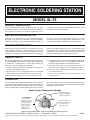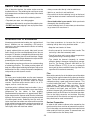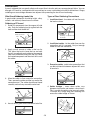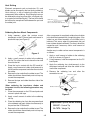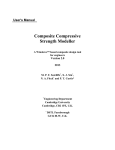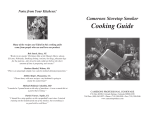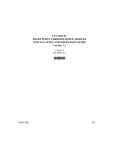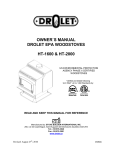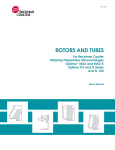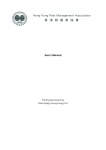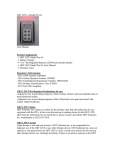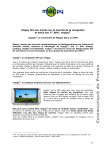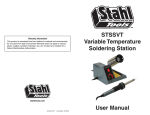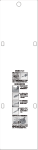Download Product manual
Transcript
ELECTRONIC SOLDERING STATION MODEL SL-75 PRODUCT DESCRIPTION The SL-75 Electronic-Controlled Soldering Station has been developed to meet the present needs of the electronics industry. It incorporates an electronic circuit which enables the user to change the tip temperature from 350OF to 900OF without the need to change the tip or heating element. ANTI-STATIC GROUND OUTPUT At the back of the solder station is a ground output binding post. Its purpose is to protect IC’s, transistors, and other equipment from static discharge or voltage differentials. When you think you are going to work on voltage-sensitive devices, you should connect an anti-static wrist strap (Elenco® model WS-1) or antistatic work mats (Elenco® model WS-2) to the binding post. WORKING TEMPERATURE Soldering at the correct temperature is very important to ensure a perfect solder connection. If the temperature is too low, the solder will not flow correctly and will cause cold solder joints. If the temperature is too high, the flux will be burned and not allow the solder to flow. High temperature can also cause damage to the PC board and other sensitive components. When the tip working temperature is set within the correct parameters suited to the particular solder being used, a good joint is assured. CARE OF THE TIP 4. If an oxide film forms, it can be cleaned by lightly rubbing with a 600-800 grit emery cloth. Then, immediately reheat and retin the tip to prevent oxidation of the wettable surface. Two tips are supplied with this solder station. A general-purpose conical tip SR-1NT to do most of your soldering requirements and is installed in the soldering iron. For heavier duty soldering, we have enclosed an extra wedge-type tip SL-75T2. 5. Remove the tip and clean every twenty-four hours of use, or at least once a week. Remove any loose build-up in the barrel. 1. Always keep tips tinned before switching off or storing for any period of time. Wipe only before use. 6. Do not use fluxes containing chloride or acid. Use only rosin or activated resin fluxes. 2. Do not keep the iron set at high temperature for an extended period of time as this will break down the surface of the tip. 7. Do not use any compound or anti-seize materials on the wettable surface. 3. Never clean the tip with coarse, abrasive materials like files. OPERATION Wet the sponge with preferably distilled water, and then place it into the tray. Plug the soldering iron line cord into AC receptacle. Make sure the control knob is in the OFF position. Turn the control knob to the ON position, setting it midway. Allow the iron to heat up for a few minutes. Now set it to the desired temperature. See the chart for relative temperatures. Using the lowest power setting will protect sensitive devices. General Areas of Temperature Settings 450 Park Position In these settings, temperatures are too low for soldering. Set the station in these positions when not using it to reduce oxidation of the soldering iron tip. Use these settings for soldering temperature sensitive components. 350 600 700 Use these settings for general soldering and connections that require more heat. When using lead-free solder, increase all temperature settings by 50°F. Copyright © 2012 by ELENCO® All rights reserved. Revised 2012 REV-C No part of this book shall be reproduced by any means; electronic, photocopying, or otherwise without written permission from the publisher. 753001 SAFETY PRECAUTIONS • Always assume that the tip is hot to avoid burns. Like all electrical devices, the solder station must be handled with care. The soldering iron and tip can reach high temperatures and these simple safety rules should be followed. • Work in an area that is well ventilated. • Be careful that the hot soldering iron tip or the barrel of the iron does not come in contact with any electrical cord. • Keep children out of reach of the soldering station. • To protect your eyes, use safety goggles. • Do not hold solder in your mouth. Wash your hands thoroughly after handling solder. • Keep flammable material away from the soldering iron. • DO NOT cool iron by dipping it into any liquid or water. • Locate soldering iron in an area where you do not have to go around it or reach over it. INTRODUCTION TO SOLDERING Almost every electronic device today has a printed circuit board. Whether you are assembling a PC board or repairing it, you must understand the basics of working with these boards. Use these procedures to increase the life of your soldering iron tip when using lead-free solder: • Keep the iron tinned at all times. • Use the correct tip size for best heat transfer. The conical tip is the most commonly used. A poorly soldered joint can greatly affect small current flow in circuits and can cause equipment failure. You can damage a PC board or a component with too much heat or cause a cold solder joint with insufficient heat. Sloppy soldering can cause bridges between two adjacent foils preventing the circuit from functioning. • Turn off iron when not in use or reduce temperature setting when using a soldering station. • Tips should be cleaned frequently to remove oxidation before it becomes impossible to remove. Use Dry Tip Cleaner (Elenco® #SH-1025) or Tip Cleaner (Elenco® #TTC1). If you use a sponge to clean your tip, then use distilled water (tap water has impurities that accelerate corrosion). Good soldering requires practice and an understanding of soldering principles. This solder practice project will help you achieve good soldering techniques, help you to become familiar with a variety of electronic components, and provide you with dynamic results. Flux Solder Most solder contains flux in the hollow core of the solder allowing it to be applied automatically when you heat the solder. The flux will remove any oxide film on the metals soldered creating a good metal-to-metal contact. This is called “wetting the metal”. There are three types of solder fluxes: chloride, organic and rosin. In the electronics industry, only the rosin type is used. Rosin flux comes in two types, pure and active. The most reliable is the pure type, since it doesn’t cause dendrites between tracks on the PC board as the active type does. Due to the highly corrosive and moisture attracting characteristics of the chloride and organic type fluxes, they should not be used in electronics. For many years leaded solder was the most common type of solder used by the electronics industry, but it is now being replaced by lead-free solder for health reasons. Lead-free solder contains 99.3% tin, 0.7% copper, and has a rosin-flux core. Lead-free solder is different from lead solder: It has a higher melting point than lead solder, so you need higher temperature for the solder to flow properly. Recommended tip temperature is approximately 700°F; higher temperatures improve solder flow but accelerate tip decay. An increase in soldering time may be required to achieve good results. Soldering iron tips wear out faster since lead-free solders are more corrosive and the higher soldering temperatures accelerate corrosion, so proper tip care is important. The solder joint finish will look slightly duller with lead-free solders. Surface Preparation In order for the solder to adhere to the connection, the metals must be clean and free of nonmetallic materials. Flux in the solder can remove oxides from metal but not other materials like dirt or grease. To remove these, use a small steel brush or fine emery cloth. -2- SOLDERING A poorly soldered joint can greatly affect small current flow in circuits and can cause equipment failure. You can damage a PC board or a component with too much heat or cause a cold solder joint with insufficient heat. Sloppy soldering can cause bridges between two adjacent foils preventing the circuit from functioning. What Good Soldering Looks Like Types of Poor Soldering Connections A good solder connection should be bright, shiny, smooth, and uniformly flowed over all surfaces. 1. Insufficient heat - the solder will not flow onto the lead as shown. Soldering a PC board Rosin 1. Solder all components from the copper foil side only. Push the soldering iron tip against both the lead and the circuit board foil. Soldering Iron Component Lead Soldering iron positioned incorrectly. Foil 2. Insufficient solder - let the solder flow over the connection until it is covered. Use just enough solder to cover the connection. Circuit Board 2. Apply a small amount of solder to the iron tip. This allows the heat to leave the iron and onto the foil. Immediately apply solder to the opposite side of the connection, away from the iron. Allow the heated component and the circuit foil to melt the solder. Solder Gap Component Lead Soldering Iron Solder 3. Excessive solder - could make connections that you did not intend to between adjacent foil areas or terminals. Foil Solder 3. Allow the solder to flow around the connection. Then, remove the solder and the iron and let the connection cool. The solder should have flowed smoothly and not lump around the wire lead. Solder 4. Solder bridges - occur when solder runs between circuit paths and creates a short circuit. This is usually caused by using too much solder. To correct this, simply drag your soldering iron across the solder bridge as shown. Soldering Iron Foil Soldering Iron 4. Here is what a good solder connection looks like. Foil -3- Drag Heat Sinking Electronic components such as transistors, IC’s, and diodes can be damaged by the heat during soldering. Heat sinking is a way of reducing the heat on the components while soldering. Dissipating the heat can be achieved by using long nose pliers, an alligator clip, or a special heat dissipating clip. The heat sink should be held on the component lead between the part and the solder joint. Soldering iron Solder PC board Heat sink (this can be ordered as part of Elenco’s Solder Ease Kit Model SE-1). Heat sensitive component (diode) Figure 1 Soldering Surface Mount Components After a component is completely soldered, each solder joint should be inspected with a magnifying glass. If the solder has not flowed smoothly, a bad solder joint is indicated. This occurs when the component and pad have not been heated sufficiently. To correct, reheat the connection and if necessary add a small amount of additional solder. 1. Using tweezers, place the surface mount component on the PC board pads and secure in place with tape (see Figure 2). Tape Iron Another way to solder surface mount components is as follows: Figure 2 1. Apply a small amount of solder to the soldering iron tip as shown in Figure 3. Solder 2. Apply a small amount of solder to the soldering iron tip. This allows the heat to leave the iron and flow onto the foil. 2. Using tweezers, hold the component on the PC board pads. 3. Apply the soldering iron simultaneously to the component and pad and allow the solder to flow around the component. 3. Place the iron in contact with the PC board foil. Apply a small amount of solder simultaneously to the foil and the component and allow them to melt the solder. 4. Remove the soldering iron and allow the connection to cool. 4. Remove the iron and allow the solder to cool. The solder should have flowed freely and not lump up around the component. Tweezers or pliers 5. Remove the tape and solder the other side of the component. Soldering iron When soldering the transistors, diodes and integrated circuits, the following procedure may be used: Surface mount component Solder 1. Place the component on the PC board pads and secure in place with tape. Figure 3 2. Apply a small amount of solder to the soldering iron tip. 3. Place the soldering iron tip to the component lead to be soldered and apply solder simultaneously to the pad and the PC board foil. Replacement Tips for Solder Station SR-1NT - Conical Tip SL-75T2 - Wedge Tip 4. Remove the iron and allow the solder to cool. The solder should have flowed freely and not lump up around the component. -4-