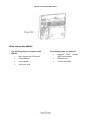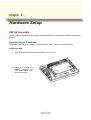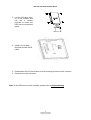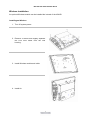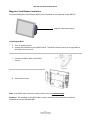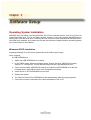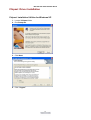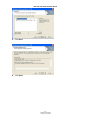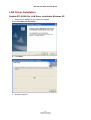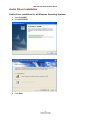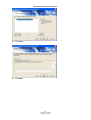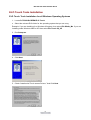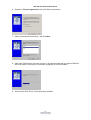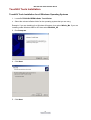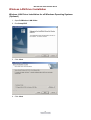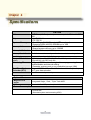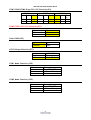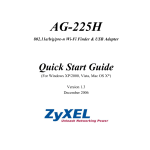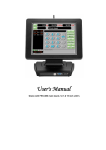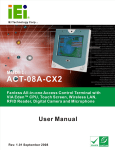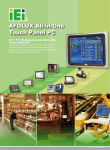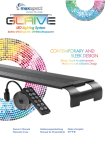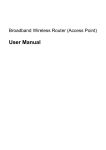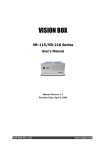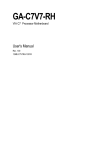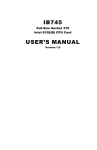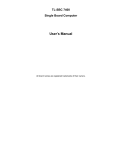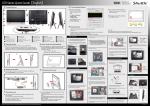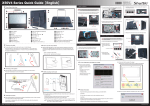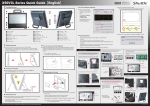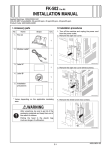Download User`s Manual
Transcript
User's Manual KM-150B with FEB-7000 main board, 15 inch LCD Federal Communications Commission (FCC) This equipment has been tested and found to comply with the limits for a Class A digital device, pursuant to Part 15 of the FCC Rules. These limits are designed to provide reasonable protection against harmful interference in a residential installation. This equipment generates, uses, and can radiate radio frequency energy and, if not installed and used in accordance with the instructions, may cause harmful interference to radio communications. However, there is no guarantee that interference will not occur in a particular installation. If this equipment does cause harmful interference to radio or television reception, which can be determined by turning the equipment off and on, the user is encouraged to try to correct the interference by one or more of the following measures: Reorient or relocate the receiving antenna. Increase the separation between the equipment and the receiver. Connect the equipment to an outlet on a circuit different from that to which the receiver is connected. Consult the dealer or an experienced radio/TV technician for help. Shielded interconnect cables and shielded AC power cables must be employed with this equipment to insure compliance with the pertinent RF emission limits governing this device. Changes or modifications not expressly approved by the system’s manufacturer could void the user’s authority to operate the equipment. Declaration of Conformity This device complies with part 15 of the FCC Rules. Operation is subject to the following two conditions: 1. This device may not cause harmful interference, and 2. This device must accept any interference received, including interference that may cause undesired operation. Important Safety Information SAFETY INSTRUCTIONS 1. 2. 3. 4. 5. 6. 7. Please read these safety instructions carefully. Keep this User’s Manual for later reference. Don’t use liquid or spray detergent for cleaning. Use only a moistened sheet or cloth. For pluggable equipment, the socket-outlet should be installed near the equipment and should be easily accessible. Keep this equipment from extreme humidity areas. Lay this equipment on a stable surface when installing. Do not leave this equipment in a non-air conditioned environment, or in a storage temperature above 60∘C. Such conditions may damage the equipment. 10. Place the power cord so that it will not be stepped on. Do not place anything over the power cord. The power cord must be rated for the product and for the voltage and current marked on the product’s electrical ratings label. The voltage and current rating of the cord should be greater than the voltage and current rating marked on the product. 11. All cautions and warnings on the equipment should be noted. 12. If the equipment is not used for a long time, disconnect the equipment from the mains to avoid damage. 14. Never open the equipment. For safety reasons, qualified service personnel should only open the equipment. 15. If one of the following situations arises, get the equipment checked by service personnel: a. The Power cord or plug is damaged. b. Liquid has penetrated the equipment. c. The equipment has been exposed to extreme moisture conditions. d. The equipment does not work well or you cannot get it work according to the user’s manual. e. The Equipment has been dropped and damaged. f. The equipment has obvious signs of damage. Copyright The information in this guide is subject to change without prior notice. The manufacturer shall not be liable for technical or editorial errors or omissions contained herein, nor for incidental or consequential damages resulting from the furnishing, performance, or use of this material. This manual contains information protected by copyright. No part of this manual may be photocopied or reproduced in any form without prior written consent from the manufacturer. © 2004 All rights reserved. The software described in this guide is furnished under a license agreement or nondisclosure agreement. The software may be used or copied only in accordance with the terms of the agreement. Product names mentioned herein may be trademarks and/or registered trademarks of their respective companies. First Edition July 2008 Table of Content Chapter 1 Introduction 2 2 KM150B Characteristics ...................................................................................................... 2 How to Use This Manual...................................................................................................... 3 A Visual Tour of KM150B..................................................................................................... 4 What comes with KM150 .............................................................................................. 5 Fully Integrated Connector Panel.................................................................................. 6 Chapter 2 Hardware Setup 7 7 KM150 Assembly................................................................................................................. 7 Hard Disk Device Installation ........................................................................................ 7 Wireless installation ...................................................................................................... 9 Magnetic Card Reader Installation .............................................................................. 10 CMOS Setup ..................................................................................................................... 11 Wall Mount Assembly Instruction ....................................................................................... 12 Chapter 3 Software Setup 13 13 Operating System Installation ............................................................................................ 13 Windows 2K/XP installation ........................................................................................ 13 Chipset Driver Installation ................................................................................................. 14 Chipset Installation Utilities for Windows XP .............................................................. 14 VGA Driver Installation....................................................................................................... 17 VIA/S3G driver installation Windows 2000/XP ............................................................ 17 LAN Driver Installation ....................................................................................................... 18 Realtek RTL8139/810x LAN Driver Installation Windows XP ..................................... 18 Audio Driver Installation ..................................................................................................... 20 Audio Driver Installation for all Windows Operating Systems ...................................... 20 ELO Touch Tools Installation ............................................................................................. 23 ELO Touch Tools Installation for all Windows Operating Systems .............................. 23 ELO Control Panel...................................................................................................... 26 TouchKit Tools Installation................................................................................................. 29 TouchKit Tools Installation for all Windows Operating Systems .................................. 29 TouchKit Control Panel ............................................................................................... 32 Wireless LAN Driver Installation......................................................................................... 33 Wireless LAN Driver Installation for all Windows Operating Systems (Optional) ......... 33 Chapter 4 Specifications 34 34 MainBoard Configuration ................................................................................................... 35 KM-150 with FIR-C650 Main Board Chapter 1 Introduction KM150B Characteristics • KM150B uses a high speed processor capable of handling a high capacity of data efficiently. • KM150B’s solid quality Aluminum housing distinguishes it from ordinary plastic housings. • The KM150B touch terminal all-in-one is a robust, fanless design and is suitable for a multitude of business types. • The LCD panel can be tilted at multiple angles for operator ease of use. • KM150B security is designed to prevent data theft. The Glaive system can be totally diskless or may be equipped with an internal 2.5” HDD. Data Backup can be constrained to Backup Servers in a network environment, or to (optional) removable external Storage devices making it hard to copy data without authority. • KM150B is a fanless solution, which utilizes the solid aluminum housing to dissipate any excess heat. • Additionally the aluminum casing also assures compliance to vigorous EMI radiation testing. 2 KM-150 with FIR-C650 Main Board How to Use This Manual This manual contains all the information you need to set up and use KM150B. In addition, you can also consult the manuals for the operating system and any additional hardware manuals for peripherals that you may have added. Chapter 1 Provides an introduction to KM150B and this manual. Chapter 2 Provides all necessary information for all hardware setup. Chapter 3 Provides the necessary information for installing the video drivers, touch screen tools, audio, USB and LAN drivers. Chapter 4 Lists all KM150 specifications and Information for the mainboard configuration. Chapter 5 Provides information for troubleshooting the KM150B. 3 KM-150 with FIR-C650 Main Board A Visual Tour of KM150B Before you start, take a few moments to become familiar with KM150B. 4 KM-150 with FIR-C650 Main Board What comes with KM150 The following items are standard with KM150: The following items are optional: • Magnetic Card Reader (MCR) and bracket Power adapter • Wireless LAN • User’s guide • 2.5 inch Hard Disk • AC power cord • Main system with LCD panel • 5 KM-150 with FIR-C650 Main Board KM150 Dimensions Fully Integrated Connector Panel I/O Port Power Cash Drawer Connector Type Description DC Power Connector RJ11 Connector Line Out LAN Earphone Connector LAN RJ45 Connector COM1 COM2 COM4 VGA RJ45 serial ports Connector Connects AL-8510 to the power supply. Cash Drawer Connector, 12 V Actuation support for solenoid. The audio port is for speakers. The LAN port is used to hook Glaive to a local area network. This RJ45 serial ports COM1/COM2 / COM4 can be used to connect serial devices USB 1 & 2 USB Type A Connector VGA Connector The VGA port is for use with an external LCD or CRT monitor. This is a USB version 2.0 for additional devices 6 KM-150B with FEB-7000 Main Board Chapter 2 Hardware Setup KM150 Assembly Please make sure that the power supply is disconnected when making any hardware changes to KM150. Hard Disk Device Installation A standard KM150B comes without a hard disk drive (HDD), unless it is pre-requested. Installing a HDD 1. Turn off power and remove power cable from main unit. 2. Remove 4 screws and slightly separate the LCD front frame from the rear housing. 7 KM-150B with FEB-7000 Main Board 3. Lay the LCD face down on a flat surface and use the 4 screws provided to mount the HDD into the bracketed space. 4. Install 2.5 inch hard disk and connect SATA cable. 5. Reassemble the LCD front frame and rear housing and secure with 4 screws. 6. Connect the main unit power. Note: If the HDD does not work normally, please refer to troubleshooting 8 KM-150B with FEB-7000 Main Board Wireless installation An optional Wireless module can be installed the internal of the KM150. Installing an Wireless 1. Turn off system power. 2. Remove 4 screws and slightly separate the LCD front frame from the rear housing. 3. Install Wireless module and cable 4. Install An 9 KM-150B with FEB-7000 Main Board Magnetic Card Reader Installation An optional Magnetic Card Reader (MCR) can be installed on the right side of the KM150. Magnetic Card Reader (MCR) Installing an MCR 5. Turn off system power. 6. Unplug the loopback from the MCR socket. The MCR socket is found on the right side on the back of the main Unit. 7. Connect the MCR cable to the MCR socket. 8. Secure two screws Note: If the MCR does not work normally, please refer to troubleshooting. Attention: The loopback or the MCR cable must be inserted in the socket for an external keyboard to function with KM150B. 10 KM-150B with FEB-7000 Main Board CMOS Setup Please clear M/B FEB7000 JP5 Clear CMOS(JP5) 1-2 Protected 2-3 Clear 11 KM-150B with FEB-7000 Main Board Wall Mount Assembly Instruction Wall mount plate Secure wall VESA mount plate to the wall screws. Connect DC In Connector with cable from power supple. Hang the system unit onto the wall mount plate. Secure with two screws on each side. 12 KM-150B with FEB-7000 Main Board Chapter 3 Software Setup Operating System Installation KM150B units are widely used as networked Thin Client terminals and as such do not have an internal hard disk drive. This is our factory default. However, users can upgrade KM150B later by adding their own hard disk drive. Similarly the unit may have been ordered and delivered with a hard disk drive installed. And unless the unit has also been pre-installed with an operating system, then one will have to be installed. Windows 2K/XP installation Installing Windows 2K or XP can be performed on the Glaive quite simply Items required: A USB CDROM drive 1. Attach the USB CDROM drive to Glaive. 2. In the CMOS setup “Advanced Chipset setup” change the item “USB Device Legacy Support” to “All Devices” this will allow booting from any USB bootable device. 3. Power on and modify CMOS BIOS settings to enable the USB CDROM to be the first bootable device (see CMOS setup in the motherboard manual) 4. Insert the 2K or XP CDROM disk into the drive 5. Reboot the system 6. The Glaive will boot from CDROM drive and automatically start the setup programs 7. Follow the onscreen instructions for normal installation of 2K or XP 13 KM-150B with FEB-7000 Main Board Chipset Driver Installation Chipset Installation Utilities for Windows XP 1. Locate :\Chipset folder 2. Run Setup.exe 3. Click Next 4. Click “I Agree” 14 KM-150B with FEB-7000 Main Board 5. Click Next 6. Click Next 15 KM-150B with FEB-7000 Main Board 7. Click Next 8. Click Finish 16 KM-150B with FEB-7000 Main Board VGA Driver Installation VIA/S3G driver installation Windows 2000/XP 1. Open D:\VGA\VIA\ Twister\WIN2K&XP folder. 2. Run Setup.exe. 3. Select Next to continue. 4. Click Finish to complete the installation procedure and restart Glaive. 17 KM-150B with FEB-7000 Main Board LAN Driver Installation Realtek RTL8139/810x LAN Driver Installation Windows XP 1. Open Device Manger in the System Properties. Select PCI Ethernet Controller 2. Click Next 3. Waiting Copy file. 18 KM-150B with FEB-7000 Main Board 4. Click Finish to complete the installation procedure and restart Glaive. 19 KM-150B with FEB-7000 Main Board Audio Driver Installation Audio Driver Installation for all Windows Operating Systems 1. Open D:\AUDIO 2. Run SETUP.EXE 3. Click Next 20 KM-150B with FEB-7000 Main Board 4. Click Next 5. Click Next 21 KM-150B with FEB-7000 Main Board 6. Waiting copy file 5. Click Finish to complete the installation procedure and restart Glaive. 22 KM-150B with FEB-7000 Main Board ELO Touch Tools Installation ELO Touch Tools Installation for all Windows Operating Systems 1. Locate D:\TOUCHSCREEN\ELO Touch 2. Select the relevant ELO folder for the operating system that you are using. Example. If you are installing for a Windows 98 system, then select Elo Win9x_Me. If you are installing under Windows 2000 or XP then select Elo Touch 2K_XP 3. Run Setup.exe 4. Click Next 5. Check “Install serial Touch screen Drivers.” And Click Next. 23 KM-150B with FEB-7000 Main Board 6. Read the “License Agreement” and click Yes if you accept it. 7. Select “Auto-detect Elo devices.” and click Next. 8. Select the COM port for the touch monitor. It is recommended that you select COM3 for the touch screen, as this port is internally configured for touch operation. 9. Wait until the ELO Touch Tools have been installed. 24 KM-150B with FEB-7000 Main Board 10. Select View ELO touch screen control panel and click Finish. IT MAY BE NECESSARY TO RESTART YOUR COMPUTER TO UTILIZE YOUR TOUCHSCREEN FEATURES. 11. Click NEXT while this window appears after system finishs rebooting. 12. Click YES to restart your computer again. After the system finishes rebooting follow the directions to calibrate ELO Touch Tools. 25 KM-150B with FEB-7000 Main Board ELO Control Panel This section explains the different options in the ELO control Panel. General tab The general tab allows you to: • Change the COM port your touch screen is set to. • Calibrate the touch screen with the Align button. 26 KM-150B with FEB-7000 Main Board Mode tab The Buttons tab allows you to: • Adjust all mouse emulation controls. • Change cursor properties • Enable or disable right mouse button utility. Sound tab The Sound tab allows you to: • To change sound properties for ELO touch tools. 27 KM-150B with FEB-7000 Main Board Properties tab The Diagnostics tab allows you to: • View Controller Information. About tab The About tab displays Information about ELO Touchsystems 28 KM-150B with FEB-7000 Main Board TouchKit Tools Installation TouchKit Tools Installation for all Windows Operating Systems 1. Locate D:\TOUCHSCREEN\eGalax Touch\Driver 2. Select the relevant eGalax folder for the operating system that you are using. Example. If you are installing for a Windows 98 system, then select Win9x_Me. If you are installing under Windows 2000 or XP then select Win2000_XP 3. Run Setup.exe 4. Click Next 5. Click Next 29 KM-150B with FEB-7000 Main Board 6. Click Next 7. Click Next 8. Click Next 30 KM-150B with FEB-7000 Main Board 9. Click Yes 10. Click Finish to restart your computer again. After the system finishes rebooting follow the directions to calibrate the Touch screen. 31 KM-150B with FEB-7000 Main Board TouchKit Control Panel This section explains the different options in the TouchKit control Panel. General tab The general tab allows you to: • Change the COM port your touch screen is set to. • Calibrate the touch screen with the 4 pts Cal button. 32 KM-150B with FEB-7000 Main Board Wireless LAN Driver Installation Wireless LAN Driver Installation for all Windows Operating Systems (Optional) 1. Open D:\Wireless LAN folder 2. Run Setup.EXE 3. Click Next 4. Click Next 33 KM-150B with FEB-7000 Main Board Chapter 4 Specifications Primary LCD Panel KM-150B VIA Eden (V4 Bus) series processors up to 1.0GHz with FSB 400 - VIA® CX700M - ITE IT8712 - One 200-pin SO-DIMM socket (2nd as optional) - Supports DDRII 400/533 SDRAM up to 1GB - VIA CX700M integrated - Shared system memory up to 128/MB 15” TFT LCD Panel (1024X768) Primary Touch Panel ELO 5-wire resistive touch panel or 4-wire resistive touch panel Dual Display Support independent dual display Type II Compact Flash™ Disk. The Flash Disk provides 100% compatibility with IDE hard disk. - Support WDT function through software programming for enable/disable and interval setting. - Generate system reset or non-maskable interrupt (NMI) Support Y2K Real Time Clock/Calendar with battery backup for 7-year data retention 60 -Watt external power adapter. CPU Chipset System Memory Primary SVGA Compact Flash Disk socket Watchdog Timer Real Time Clock /Calendar (RTC) Power ® Optional Features Magnetic card reader HDD Integrated Single/Dual/Triple Track MCR. Internal 2.5” 40GB (or above) hard disk drive. Power Consumption 20-30W Idle (Standard system and accessing HDD) 34 KM-150B with FEB-7000 Main Board MainBoard Configuration 35 KM-150B with FEB-7000 Main Board 36 KM-150B with FEB-7000 Main Board This chapter describes how to connect peripherals, switches and indicators to the FEB7000 board. Label JP1 JP3 JP5 JP7 JP8 JP9 JP10 Function COM1/COM2/COM4 Ring/+5V/+12V Selection COM3/COM5 +5V/+12V Selection Clear CMOS LCD Voltage Selection COM1 Mode Selection COM2 Mode Selection COM4 Mode Selection Label Function BAT CASH_DRAW CF COM1 COM2 COM3_COM5 COM4 DC_IN DC_OUT DIMM1 DIMM2 INVERTER KB/MS Battery Connector Digital I/O connector CompactFlash Slot RS-232 Serial Port Connector RS-232 Serial Port Connector RS-232 Serial Port Connector RS-232 Serial Port Connector +12V DC In power connector +12V DC Out power connector DIMM Slot DIMM Slot INV Connector PS2 Keyboard/Mouse Connector 10/100 or Base-Tx Ethernet Connector Audio 2 Channel Connector LPT Port Connector LVDS Connector Mic in Connector Mini PCI Slot Internal Keyboard connector Power LED Power on Switch SATA1 Connector SATA Power connector Audio Connector USB0 Connector USB1 Connector USB2 Connector VGA Display Connector LAN LINE_OUT LPT LVDS MIC MINI_PCI MSR PWR_LED PWR_ON SATA SATA_PWR SPEAKER USB0 USB1 USB2 VGA 37 KM-150B with FEB-7000 Main Board COM1/COM2/COM4 Ring/+5V/+12V Selection(JP1) COM1 1-2 3-4 COM2 COM4 5-6 7-8 9-10 11-12 13-14 15-16 1718 +12V +5V Ring +12V +5V Ring +12V +5V Ring Default Default Default COM3/COM5 +5V/+12V Selection(JP3) 1-2 +12V 3-4 +5V Default 1-2 Protected 2-3 Clear Clear CMOS(JP5) LVDS Voltage Selection(JP7) +5V +3.3V LVDS-LCD 5-6 1-2,3-4(Default) COM1 Mode Selection (JP8) JP8 1-2 3-5 4-6 Description Short CTS-RTS +12V or +5V output Ground out COM2 Mode Selection (JP9) JP9 1-2 3-5 4-6 Description Short CTS-RTS +12V or +5V output Ground out 38 KM-150B with FEB-7000 Main Board COM4 Mode Selection (JP10) JP10 1-2 3-5 4-6 Description Short CTS-RTS +12V or +5V output Ground out 39