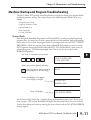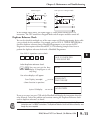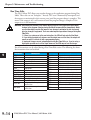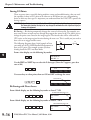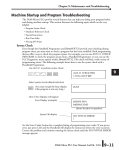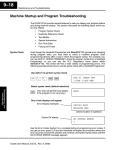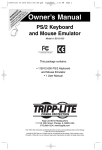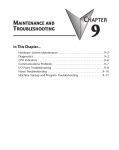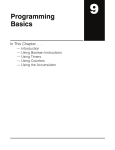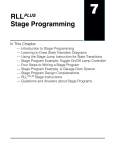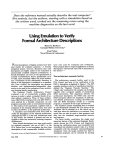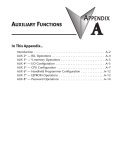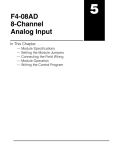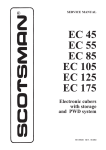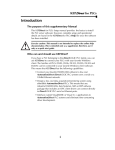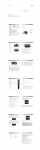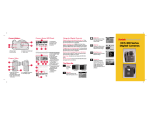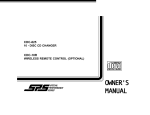Download Chapter 1.qxd
Transcript
Chapter 9: Maintenance and Troubleshooting Machine Startup and Program Troubleshooting The DL05 Micro PLCs provide several features that can help you debug your program before and during machine startup. This section discusses the following topics which can be very helpful. • Program Syntax Check • Duplicate Reference Check • Special Instructions • Run Time Edits • Forcing I/O Points Syntax Check Even though the Handheld Programmer and DirectSOFT32 provide error checking during program entry, you may want to check a program that has been modified. Both programming devices offer a way to check the program syntax. For example, you can use AUX 21, CHECK PROGRAM to check the program syntax from a Handheld Programmer, or you can use the PLC Diagnostics menu option within DirectSOFT32. This check will find a wide variety of programming errors. The following example shows how to use the syntax check with a Handheld Programmer. Use AUX 21 to perform syntax check CLR C B 2 1 AUX ENT AUX 21 CHECK PRO 1:SYN 2:DUP REF Select syntax check (default selection) ENT (You may not get the busy display if the program is not very long.) BUSY One of two displays will appear Error Display (example) $00050 E401 MISSING END (shows location in question) Syntax OK display NO SYNTAX ERROR ? See the Error Codes Section for a complete listing of programming error codes. If you get an error, just press CLR and the Handheld will display the instruction where the error occurred. Correct the problem and continue running the Syntax check until the NO SYNTAX ERROR message appears. DL05 Micro PLC User Manual, 5th Edition, 6/04 1 2 3 4 5 6 7 8 9 10 11 12 13 14 A B C D 9–11 Chapter 9: Maintenance and Troubleshooting 1 2 3 4 5 6 7 8 9 10 11 12 13 14 A B C D 9–12 Special Instructions There are several instructions that can be used to help you debug your program during machine startup operations. • END • PAUSE • STOP END Instruction: If you need a way to quickly disable part of the program, just insert an END statement prior to the portion that should be disabled. When the CPU encounters the END statement, it assumes that is the end of the program. The following diagram shows an example. New END disables X10 and Y1 Normal Program X0 X2 X1 X3 Y0 X4 X0 X2 X1 X3 Y0 X4 Y1 X10 END Y1 X10 END END PAUSE Instruction: This instruction provides a quick way to allow the inputs (or other logic) to operate while disabling selected outputs. The output image register is still updated, but the output circuits are not. For example, you could make this conditional by adding an input contact or CR to control the instruction with a switch or a programming device. Or, you could just add the instruction without any conditions so the selected outputs would be disabled at all times. PAUSE disables Y0 and Y1 Normal Program X0 X2 X1 X3 Y0 Y0 – Y1 PAUSE X10 X4 Y1 X0 X2 X1 X3 X10 Y0 X4 Y1 END END STOP Instruction: Sometimes during machine startup you need a way to quickly turn off all the outputs and return to Program Mode. You can use the STOP instruction. When this instruction is executed the CPU automatically exits Run Mode and enters Program Mode. Remember, all outputs are turned off during Program Mode. The following diagram shows an example of a condition that returns the CPU to Program Mode. DL05 Micro PLC User Manual, 5th Edition, 6/04 Chapter 9: Maintenance and Troubleshooting STOP puts CPU in Program Mode Normal Program X0 X2 Y0 X7 ST OP X1 X3 X4 Y1 X5 X0 X2 X1 X3 Y0 X4 X5 Y1 END END In the example shown above, you could trigger X7 which would execute the STOP instruction. The CPU would enter Program Mode and all outputs would be turned off. Duplicate Reference Check You can also check for multiple uses of the same output coil. Both programming devices offer a way to check for this condition.. For example, you can AUX 21, CHECK PROGRAM to check for duplicate references from a Handheld Programmer, or you can use the PLC Diagnostics menu option within DirectSOFT32. The following example shows how to perform the duplicate reference check with a Handheld Programmer. Use AUX 21 to perform syntax check CLR C B 2 1 AUX ENT AUX 21 CHECK PRO 1:SYN 2:DUP REF Select duplicate reference check ENT (You may not get the busy display if the program is not very long.) BUSY One of two displays will appear Error Display (example) (shows location in question) Syntax OK display $00024 E471 DUP COIL REF NO DUP REFS ? If you get an error, just press CLR and the Handheld will display the instruction where the error occurred. Correct the problem and continue running the Duplicate Reference check until no duplicate references are found. NOTE: You can use the same coil in more than one location, especially in programs containing Stage instructions and / or OROUT instructions. The Duplicate Reference check will find occurrences, even though they are acceptable. DL05 Micro PLC User Manual, 5th Edition, 6/04 1 2 3 4 5 6 7 8 9 10 11 12 13 14 A B C D 9–13 Chapter 9: Maintenance and Troubleshooting 1 2 3 4 5 6 7 8 9 10 11 12 13 14 A B C D 9–14 Run Time Edits The DL05 Micro PLC allows you to make changes to the application program during Run Mode. These edits are not “bumpless.” Instead, CPU scan is momentarily interrupted (and the outputs are maintained in their current state) until the program change is complete. This means if the output is off, it will remain off until the program change is complete. If the output is on, it will remain on. WARNING: Only authorized personnel fully familiar with all aspects of the application should make changes to the program. Changes during Run Mode become effective immediately. Make sure you thoroughly consider the impact of any changes to minimize the risk of personal injury or damage to equipment. There are some important operational changes during Run Time Edits. 1. If there is a syntax error in the new instruction, the CPU will not enter the Run Mode. 2. If you delete an output coil reference and the output was on at the time, the output will remain on until it is forced off with a programming device. 3. Input point changes are not acknowledged during Run Time Edits, so, if you’re using a high-speed operation and a critical input comes on, the CPU may not see the change. Not all instructions can be edited during a Run Time Edit session. The following list shows the instructions that can be edited. Mnemonic TMR TMRF TMRA TMRAF CNT UDC SGCNT STR, STRN AND, ANDN OR, ORN STRE, STRNE ANDE, ANDNE ORE, ORNE STR, STRN AND, ANDN Description Timer Fast timer Accumulating timer Accumulating fast timer Counter Up / Down counter Stage counter Store, Store not And, And not Or, Or not Store equal, Store not equal And equal, And not equal Or equal, Or not equal Store greater than or equal Store less than And greater than or equal And less than Mnemonic OR, ORN LD LDD ADDD SUBD MUL DIV CMPD ANDD ORD XORD LDF OUTF SHFR SHFL NCON DL05 Micro PLC User Manual, 5th Edition, 6/04 Description Or greater than or equal or less than Load data (constant) Load data double (constant) Add data double (constant) Subtract data double (constant) Multiply (constant) Divide (constant) Compare accumulator (constant) And accumulator (constant) Or accumulator (constant) Exclusive or accumulator (constant) Load discrete points to accumulator Output accumulator to discrete points Shift accumulator right Shift accumulator left Numeric constant Chapter 9: Maintenance and Troubleshooting We’ll use the program logic shown to describe how this process works. In the example, we’ll change X0 to C10. Note, the example assumes you have already placed the CPU in Run Mode. X0 X1 Y0 OUT C0 Use the MODE key to select Run Time Edits y MODE NEXT NEXT *MODE CHANGE* RUN TIME EDIT? ENT Press ENT to confirm the Run Time Edits ENT (Note, the RUN LED on the D2–HPP Handheld starts flashing to indicate Run T ime Edits are enabled.) *MODE CHANGE* RUNTIME EDITS Find the instruction you want to change (X0). SHFT X A SET 0 SHFT FD REF FIND $00000 STR X0 Press the arrow key to move to the X. Then enter the new contact (C10). SHFT C B 2 A 1 0 ENT RUNTIME EDIT? STR C10 Press ENT to confirm the change. ENT (Note, once you press ENT , the next address is displayed. OR C0 DL05 Micro PLC User Manual, 5th Edition, 6/04 1 2 3 4 5 6 7 8 9 10 11 12 13 14 A B C D 9–15 Chapter 9: Maintenance and Troubleshooting 1 2 3 4 5 6 7 8 9 10 11 12 13 14 A B C D Forcing I/O Points There are many times, especially during machine startup and troubleshooting, that you need the capability to force an I/O point to be either on or off. Before you use a programming device to force any data type it is important you understand how the DL05 CPUs process the forcing requests. WARNING: Only authorized personnel fully familiar with the application should make program changes. Do thoroughly consider the impact of any changes to minimize the risk of personal injury or damage to equipment. Bit Forcing — Bit forcing temporarily changes the status of a discrete bit. For example, you may want to force an input on even though the program has turned it off. This allows you to change the point status stored in the image register. The forced value will be valid until the CPU writes to the image register location during the next scan. This is useful you just need to force a bit on to trigger another event. X0 Y0 OUT The following diagrams show a brief example of how you could use the D2–HPP Handheld Programmer to C0 force an I/O point. The example assumes you have already placed the CPU into Run Mode. From a clear display, use the following keystrokes STAT Use the PREV or NEXT keys to select the Y data type. (Once the Y appears, press 0 to start at Y0.) NEXT A 0 Y10 ENT Y0 Use arrow keys to select point, then use ON and OFF to change the status Y2 is now on Y 10 ON INS SHFT Y0 Bit Forcing with Direct Access From a blank display, use the following keystrokes to force Y 7 ON Solid fill indicates point is on. SHFT Y MLS H 7 SHFT ON INS BIT FORCE Y7 From a blank display, use the following keystrokes to force Y 7 OFF No fill indicates point is off. SHFT 9–16 16P STATUS BIT REF X ENT Y MLS H 7 SHFT OFF DEL BIT FORCE Y7 DL05 Micro PLC User Manual, 5th Edition, 6/04