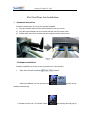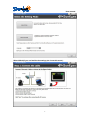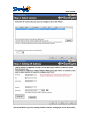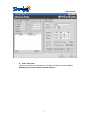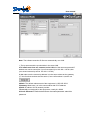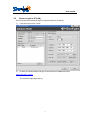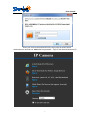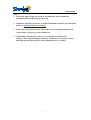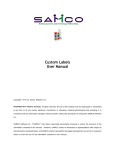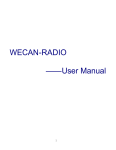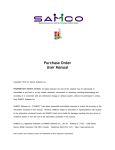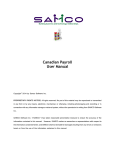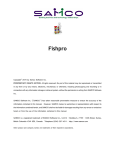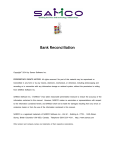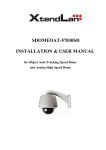Download The First Time for Installation
Transcript
Suneyes Group Co.,Ltd The First Time for Installation 1. Hardware Instruction Follow the steps below to set up your camera hardware. 1) Plug the network cable into the camera and then into your router. 2) Plug the power adapter into the camera and then into the power outlet. 3) Please make sure the ip camera and the computer use the same router 2.Software installation Software installation is the key to the successful use of this product. 1 Open the CD,find the software After the installation you can find two icons ,install it appears on the Desktop automatically. 2. Double click the Icon “IP Camera Finder” and a dialog box will pop up. User manual Wizard Mode(if you not familiar the settings pls chose this mode): 2 User manual Advanced Mode (if you are already familiar with the settings pls chose this mode): 3 User manual Basic Properties There are some device informations in the Basic Properties ,such as Device MAC,System Firmware Version, Web UI Version. 4 User manual Note: The software searches IP Servers automatically over LAN. 1 .The ip camera and the pc should be in the same LAN 2 To install more than one cameras in the LAN,all of the cameras port and IP address can not be same.(like if your first camera ip is 192.168.1.126:81 ,then your second camera ip can be 192.168.1.127:82) 3. pls make sure the camera ip address is in the same subnet as the gateway (i,e .the first three sections are the same1,if not confirm about it ,can be use ) 4.Mask: The default subnet mask of the equipment is :255.255.255.0 5.Gateway: Make sure it is in the same subnet with PC IP address 6.DNS: IP address of IPS network provider. 7.Port:LAN port assigned for the equipment, usually 81-10000 8.User & Password : Default administrator username/password: admin/No password 5 User manual 2.2 Camera Login in IE (LAN) You can access the camera through IP Camera Wizard or IE directly. 1) Click the inner access: “open” 2) Or start your web browser and type in the camera’s IP address,Such as http://192.168.1.126:81 The Camera Login page pop-up. 6 User manual Enter your account and password on the login page as shown above Administrator’s username is: admin and no password… Sign in with ActiveX Mode(for IE) 7 User manual Note: 1. at the first time to login ,you need to download the ActiveX and after installation then fresh the page will be ok 2. If failed to install it,you can try to install it manually from disc,you can find it in disc or download from our webpage 3. Some time your firewall or anti-virus software will stop the installatoin of ActiveX,then you can try to close them first, 4. if still failed to install it,you can try to set the IE tool as below:IE browser--Tool--internet Proper--Security--Custom Level--ActiveX control and Plug-ins-all of the ActiveX control should be set as "enable". 8