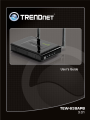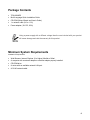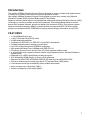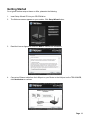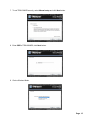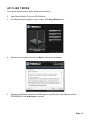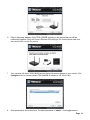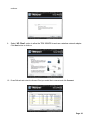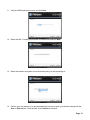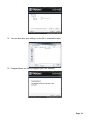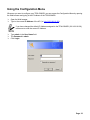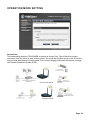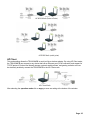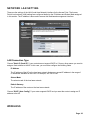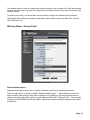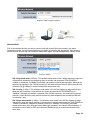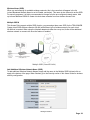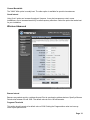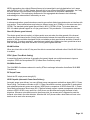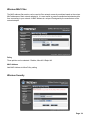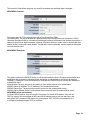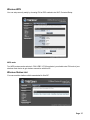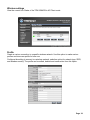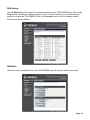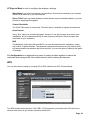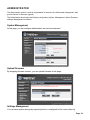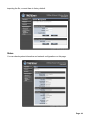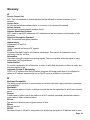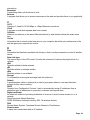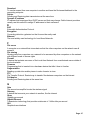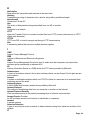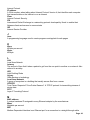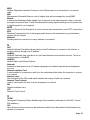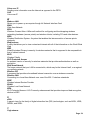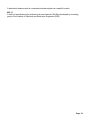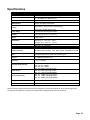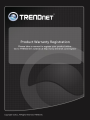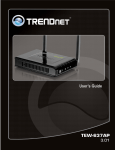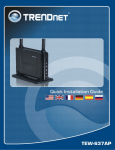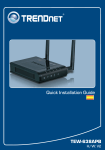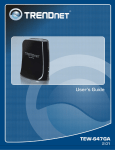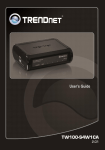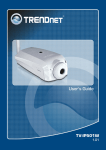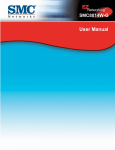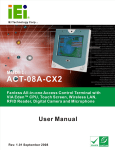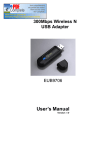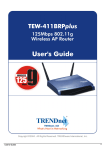Download User Manual - Cellular Accessories for Less
Transcript
1
Federal Communication Commission Interference Statement
This equipment has been tested and found to comply with the limits for a Class B digital
device, pursuant to Part 15 of the FCC Rules. These limits are designed to provide
reasonable protection against harmful interference in a residential installation. This equipment
generates uses and can radiate radio frequency energy and, if not installed and used in
accordance with the instructions, may cause harmful interference to radio communications.
However, there is no guarantee that interference will not occur in a particular installation. If
this equipment does cause harmful interference to radio or television reception, which can be
determined by turning the equipment off and on, the user is encouraged to try to correct the
interference by one of the following measures:
Reorient or relocate the receiving antenna.
Increase the separation between the equipment and receiver.
Connect the equipment into an outlet on a circuit different from that to which the receiver
is connected.
Consult the dealer or an experienced radio/TV technician for help.
FCC Caution: Any changes or modifications not expressly approved by the party responsible
for compliance could void the user's authority to operate this equipment.
This device complies with Part 15 of the FCC Rules. Operation is subject to the following two
conditions: (1) This device may not cause harmful interference, and (2) this device must
accept any interference received, including interference that may cause undesired operation.
IMPORTANT NOTE:
FCC Radiation Exposure Statement:
This equipment complies with FCC radiation exposure limits set forth for an uncontrolled
environment. This equipment should be installed and operated with minimum distance
20cm between the radiator & your body.
This transmitter must not be co-located or operating in conjunction with any other antenna or
transmitter.
The availability of some specific channels and/or operational frequency bands are country
dependent and are firmware programmed at the factory to match the intended destination.
The firmware setting is not accessible by the end user.
2
Česky
[Czech]
Dansk
[Danish]
Deutsch
[German]
Eesti
[Estonian]
English
Español
[Spanish]
Ελληνική
[Greek]
Français
[French]
Italiano
[Italian]
Latviski
[Latvian]
Lietuvių
[Lithuanian]
Nederlands
[Dutch]
Malti
[Maltese]
Magyar
[Hungarian]
Polski
[Polish]
Português
[Portuguese]
Slovensko
[Slovenian]
Slovensky
[Slovak]
Suomi
[Finnish]
Svenska
[Swedish]
TRENDware tímto prohlašuje, že tento TEW-638APB je ve shodě se základními
požadavky a dalšími příslušnými ustanoveními směrnice 1999/5/ES.
Undertegnede TRENDware erklærer herved, at følgende udstyr TEW-638APB
overholder de væsentlige krav og øvrige relevante krav i direktiv 1999/5/EF.
Hiermit erklärt TRENDware, dass sich das Gerät TEW-637AP in Übereinstimmung mit
den grundlegenden Anforderungen und den übrigen einschlägigen Bestimmungen der
Richtlinie 1999/5/EG befindet.
Käesolevaga kinnitab TRENDware seadme TEW-638APB vastavust direktiivi
1999/5/EÜ põhinõuetele ja nimetatud direktiivist tulenevatele teistele asjakohastele
sätetele.
Hereby, TRENDware declares that this TEW-638APB is in compliance with the essential
requirements and other relevant provisions of Directive 1999/5/EC.
Por medio de la presente TRENDware declara que el TEW-637AP cumple con los
requisitos esenciales y cualesquiera otras disposiciones aplicables o exigibles de la
Directiva 1999/5/CE.
ΜΕ ΤΗΝ ΠΑΡΟΥΣΑ TRENDware ΔΗΛΩΝΕΙ ΟΤΙ TEW-638APB
ΣΥΜΜΟΡΦΩΝΕΤΑΙ ΠΡΟΣ ΤΙΣ ΟΥΣΙΩΔΕΙΣ ΑΠΑΙΤΗΣΕΙΣ ΚΑΙ ΤΙΣ ΛΟΙΠΕΣ
ΣΧΕΤΙΚΕΣ ΔΙΑΤΑΞΕΙΣ ΤΗΣ ΟΔΗΓΙΑΣ 1999/5/ΕΚ.
Par la présente TRENDware déclare que l'appareil TEW-638APB est conforme aux
exigences essentielles et aux autres dispositions pertinentes de la directive 1999/5/CE.
Con la presente TRENDware] dichiara che questo TEW-638APB è conforme ai requisiti
essenziali ed alle altre disposizioni pertinenti stabilite dalla direttiva 1999/5/CE.
Ar šo TRENDware deklarē, ka TEW-637AP atbilst Direktīvas 1999/5/EK būtiskajām
prasībām un citiem ar to saistītajiem noteikumiem.
Šiuo TRENDware deklaruoja, kad šis TEW-638APB atitinka esminius reikalavimus ir
kitas 1999/5/EB Direktyvos nuostatas.
Hierbij verklaart TRENDware dat het toestel TEW-638APB in overeenstemming is met
de essentiële eisen en de andere relevante bepalingen van richtlijn 1999/5/EG.
Hawnhekk, TRENDware jiddikjara li dan TEW-638APB jikkonforma mal-ħtiġijiet
essenzjali u ma provvedimenti oħrajn relevanti li hemm fid-Dirrettiva 1999/5/EC.
Alulírott, TRENDware nyilatkozom, hogy a TEW-638APB megfelel a vonatkozó
alapvetõ követelményeknek és az 1999/5/EC irányelv egyéb elõírásainak.
Niniejszym TRENDware] oświadcza, że TEW-638APB jest zgodny z zasadniczymi
wymogami oraz pozostałymi stosownymi postanowieniami Dyrektywy 1999/5/EC.
TRENDware declara que este TEW-638APB está conforme com os requisitos essenciais
e outras disposições da Directiva 1999/5/CE.
TRENDware izjavlja, da je ta TEW-638APB v skladu z bistvenimi zahtevami in ostalimi
relevantnimi določili direktive 1999/5/ES.
TRENDware týmto vyhlasuje, že TEW-638APB spĺňa základné požiadavky a všetky
príslušné ustanovenia Smernice 1999/5/ES.
TRENDware vakuuttaa täten että TEW-638APB tyyppinen laite on direktiivin 1999/5/EY
oleellisten vaatimusten ja sitä koskevien direktiivin muiden ehtojen mukainen.
Härmed intygar TRENDware att denna TEW-638APB står I överensstämmelse med de
väsentliga egenskapskrav och övriga relevanta bestämmelser som framgår av direktiv
1999/5/EG.
3
Europe – EU Declaration of Conformity
This device complies with the essential requirements of the R&TTE Directive 1999/5/EC. The following
test methods have been applied in order to prove presumption of conformity with the essential
requirements of the R&TTE Directive 1999/5/EC:
-
EN60950-1:2006
Safety of Information Technology Equipment
-
EN50385 : (2002-08)
Product standard to demonstrate the compliance of radio base stations and fixed terminal stations
for wireless telecommunication systems with the basic restrictions or the reference levels related to
human exposure to radio frequency electromagnetic fields (110MHz - 40 GHz) - General public
-
EN 300 328 V1.7.1: (2006-10)
Electromagnetic compatibility and Radio spectrum Matters (ERM); Wideband Transmission
systems; Data transmission equipment operating in the 2,4 GHz ISM band and using spread
spectrum modulation techniques; Harmonized EN covering essential requirements under article
3.2 of the R&TTE Directive
-
EN 301 489-1 V1.8.1: (2008-04)
Electromagnetic compatibility and Radio Spectrum Matters (ERM); ElectroMagnetic Compatibility
(EMC) standard for radio equipment and services; Part 1: Common technical requirements
EN 301 489-17 V1.3.2 (2008-04)
Electromagnetic compatibility and Radio spectrum Matters (ERM); ElectroMagnetic Compatibility
(EMC) standard for radio equipment; Part 17: Specific conditions for 2,4 GHz wideband
transmission systems, 5 GHz high performance RLAN equipment and 5,8 GHz Broadband Data
Transmitting Systems
-
This device is a 2.4 GHz wideband transmission system (transceiver), intended for use in all EU
member states and EFTA countries, except in France and Italy where restrictive use applies.
In Italy the end-user should apply for a license at the national spectrum authorities in order to obtain
authorization to use the device for setting up outdoor radio links and/or for supplying public access to
telecommunications and/or network services.
This device may not be used for setting up outdoor radio links in France and in some areas the RF
output power may be limited to 10 mW EIRP in the frequency range of 2454 – 2483.5 MHz. For
detailed information the end-user should contact the national spectrum authority in France.
4
Contents
Package Contents..................................................................................................................... 6
Minimum System Requirements ............................................................................................... 6
Introduction ............................................................................................................................... 7
Features ................................................................................................................................ 7
Hardware Overview ............................................................................................................... 8
Installation Considerations .................................................................................................. 10
Getting Started ........................................................................................................................ 11
Access Point Mode.............................................................................................................. 13
AP Client Mode ................................................................................................................... 18
Using the Configuration Menu ................................................................................................ 23
Operation Mode Setting ...................................................................................................... 24
Access Point .................................................................................................................... 24
AP Client .......................................................................................................................... 25
Network LAN Setting ........................................................................................................... 26
LAN Connection Type ...................................................................................................... 26
Wireless .............................................................................................................................. 26
Wireless Basic - Access Point ......................................................................................... 27
Wireless Advanced .......................................................................................................... 31
Wireless MAC Filter ......................................................................................................... 34
Wireless Security ............................................................................................................. 34
Wireless WPS .................................................................................................................. 37
Wireless Station List ........................................................................................................ 37
Wireless Basic – AP Client .................................................................................................. 38
Wireless settings.............................................................................................................. 39
Profile .............................................................................................................................. 39
Site Survey ...................................................................................................................... 40
Statistics .......................................................................................................................... 40
Advance Setting............................................................................................................... 41
WPS ................................................................................................................................ 42
Administrator ....................................................................................................................... 43
System Management ....................................................................................................... 43
Upload Firmware ............................................................................................................. 43
Settings Management ...................................................................................................... 43
Status............................................................................................................................... 44
Glossary.................................................................................................................................. 45
Specifications .......................................................................................................................... 56
Limited Warranty ..................................................................................................................... 57
5
Package Contents
•
•
•
•
•
TEW-638APB
Multi-Language Quick Installation Guide
CD-ROM (Setup Wizard and User’s Guide)
1 x network cable (0.6 m / 2 ft.)
Power adapter (12V DC, 0.5A)
Using a power supply with a different voltage than the one included with your product
will cause damage and void the warranty for this product.
Minimum System Requirements
Installation Requirements
•
•
•
•
•
Web Browser: Internet Explorer (6 or higher) Mozilla or Safari.
A computer with a network adapter or wireless adapter properly installed.
CD-ROM drive
A router with an available network LAN port.
A RJ-45 network cable.
6
Introduction
The versatile 300Mbps Wireless N Access Point is designed to create a scalable high speed wireless
n network or to connect a wired device to an existing wireless network.
Use multiple 300Mbps Wireless N Access Points together to extend your network using Wireless
Distribution System (WDS), Wireless Bridge and AP Client Modes.
Expand a wireless network without running additional cabling with Wireless Distribution Service (WDS)
technology by connecting multiple access points wirelessly. Use Wireless Bridge Mode to connect
devices such as game consoles, printers and digital video recorders (DVR) to your wireless network.
Advanced antenna technology (MIMO) increases wireless coverage and WPA / WPA2 encryption
protects your wireless network. GREENwifi technology reduces energy consumption by up to 50%.
FEATURES
1x 10/100Mbps Ethernet port
1x Wi-Fi Protected Setup (WPS) button
2x 2dBi detachable antennas
Compliant with IEEE 802.11n, IEEE 802.11g and 802.11b standards
Compact high performance wireless n access point
Up to 50% energy savings with GREENwifi technology
High-speed data rates of up to 300Mbps with IEEE 802.11n*
Functions in Access Point or Access Point (AP) Client (wireless adapter) mode
In Access Point mode: expand a wireless network using Repeater mode or Wireless Distribution
System (WDS)
Broadcast up to 4 SSIDs with different wireless encryption
Wi-Fi Multimedia (WMM) Quality of Service (QoS) supported
Supports 64/128-bit WEP, WPA/WPA2-RADIUS (AP mode only) and WPA/WPA2-PSK
One-touch wireless security setup using the Wi-Fi Protected Setup (WPS) button
Low interference and high susceptibility deliver reliable performance
Indoor coverage up to 100 meters (328ft.)*
Outdoor coverage up to 300 meters (984ft.)*
7
HARDWARE OVERVIEW
WLAN LED
A solid light indicates that the wireless segment
is ready. This LED blinks green during wireless
data transmission.
WPS LED
This LED blinks green during WPS function is
enabled.
Front View
LAN LED
A solid light indicates a connection to a Router
on the LAN port. This LED blinks green during
data transmission
POWER LED
A solid green light indicates a proper connection
to the power supply
WPS Button
Press the button to enable WPS function.
8
Auto MDI/MDIX 10/100Mbps LAN Ports
This port automatically senses the cable type when
connecting to Router.
Reset Button
Pressing the reset button restores the AP to its
original factory default settings.
Rear View
Power Switch (EU version)
On/off Switch
DC-IN
The DC power input connector is a single jack
socket to supply power to the TEW-638APB. Please
use the Power Adapter provided on the
TEW-638APB package.
9
INSTALLATION CONSIDERATIONS
There are a number of factors that can impact the range of wireless devices.
1. Adjust your wireless devices so that the signal is traveling in a straight path, rather than at an
angle. The more material the signal has to pass through the more signal you will lose.
2. Keep the number of obstructions to a minimum. Each obstruction can reduce the range of a
wireless device. Position the wireless devices in a manner that will minimize the amount of
obstructions between them.
3. Building materials can have a large impact on your wireless signal. In an indoor environment, try to
position the wireless devices so that the signal passes through less dense material such as dry
wall. Dense materials like metal, solid wood, glass or even furniture may block or degrade the
signal.
4. Antenna orientation can also have a large impact on your wireless signal. Use the wireless
adapter’s site survey tool to determine the best antenna orientation for your wireless devices.
5. Interference from devices that produce RF (radio frequency) noise can also impact your signal.
Position your wireless devices away from anything that generates RF noise, such as microwaves,
radios and baby monitors.
6. Any device operating on the 2.4GHz frequency will cause interference. Devices such as 2.4GHz
cordless phones or other wireless remotes operating on the 2.4GHz frequency can potentially drop
the wireless signal. Although the phone may not be in use, the base can still transmit wireless
signal. Move the phone’s base station as far away as possible from your wireless devices.
If you are still experiencing low or no signal consider repositioning the wireless devices or installing
additional access points. The use of higher gain antennas may also provide the necessary coverage
depending on the environment.
Page 10
Getting Started
For a typical wireless setup at home or office, please do the following:
1.
Insert Setup Wizard CD into your CD-ROM drive.
2.
The Welcome screen appears on your monitor. Click Setup Wizard button.
3.
Read the License Agreement and click Next to continue the installation.
4.
Connect an Ethernet cable from the LAN port on your Router to the LAN port on the TEW-638APB,
click Next button to continue.
Page 11
1.
Plug in the power adapter of the TEW-638APB and plug in the device that you will be
connecting together. Verify the Power & Ethernet LEDs are light. EU Version please make sure
the power switch is on the On position
5.
Your computer will detect TEW-638APB and the Device List screen appears on your monitor. Click
Configure button to continue (default TEW-638APB IP Address is 192.168.10.100).
6.
Enter password for the Access Point. The default password is “admin”. Click Login button to
continue.
Page 12
ACCESS POINT MODE
1. To setup TEW-638APB or add/connect your wireless client to this AP, please select “Access
Point” and click Next to continue
2. To attain an IP address automatically, you can select “Dynamic IP address configuration”; to
change IP address, you can select “Static IP address configuration” and click Next button to
continue.
3. The default IP address is 192.168.10.100, you can choose to obtain network setting automatically,
or set the IP address manually. After setting, click Next to continue.
Page 13
4. Select Wi-Fi Protected Setup to connect your wireless client device to this AP, and click Next
button.
5. Use Push Button Method, click Connect button to continue. You also need to enable WPS
function of the wireless client device to make connection.
6. Use PIN Method and enter your wireless client PIN number on Wireless Device PIN, and then
click Connect button to make wireless connection.
Page 14
7. To set TEW-638APB security, select Manual setup and click Next button
8. Enter SSID of TEW-638APB, click Next button.
9. Choice Wireless Mode.
Page 15
10. To disable Security Mode, select None and click Next button.
11. To use WEP security, select WEP and click Next button. Select 64-bit or 128-bit WEP key length,
and enter your WEP key. For 64-bit encryption, enter 10 hexadecimal characters, For 128-bit
encryption, enter 26 hexadecimal characters. Click Next to continue the setting.
12. To use WPA or WPA2 security, select WPA or WPA2 and click Next button. Select WPA Mode:
WPA Only, WPA2 Only, WPA or WPA2, and set Pre-Shared Key by entering 8 ~ 63 characters.
Click Next to continue the setting.
Page 16
13. Confirm your new settings. It is recommended that you save or print your wireless settings with
the Save or Print buttons. Once finished, click Configure to continue.
14. Save you setting to a text file in a desired location.
15. Congratulations you have configured you TEW-638APB.
Page 17
AP CLIENT MODE
For a typical wireless setup at home, please do the following:
2.
Insert Setup Wizard CD into your CD-ROM drive.
3.
The Welcome screen appears on your monitor. Click Setup Wizard button.
4.
Read the License Agreement and click Next to continue the installation.
5.
Connect an Ethernet cable from the LAN port on your Router to the LAN port on the
TEW-638APB, click Next button to continue.
Page 18
6.
Plug in the power adapter of the TEW-638APB and plug in the device that you will be
connecting together. Verify the Power & Ethernet LEDs are light. EU Version please make sure
the power switch is on the On position
7.
Your computer will detect TEW-638APB and the Device List screen appears on your monitor. Click
Configure button to continue (default TEW-638APB IP Address is 192.168.10.100).
8.
Enter password for the Access Point. The default password is “admin”. Click Login button to
Page 19
continue.
9.
Select “AP Client” option to allow the TEW-638APB to work as a wireless network adapter.
Click Next button to continue.
10. Press Refresh and select the Access Point you would like to connect and click Connect.
Page 20
11. Verify the SSID selected is correct and click Next
12. Select the 802.11 mode you would like to connect with and click Next.
13. Select the wireless encryption set on the access point you are connecting to.
14. Confirm your new settings. It is recommended that you save or print your wireless settings with the
Save or Print buttons. Once finished, click Continue to continue.
Page 21
15. You can also save your setting to a text file in a desired location.
16. Congratulations you have configured you TEW-638APB.
Page 22
Using the Configuration Menu
Whenever you want to configure your TEW-638APB, you can access the Configuration Menu by opening
the Web-browser and typing in the IP Address of the TEW-638APB.
Open the Web browser.
Type in the current IP Address of the AP (i.e. http://192.168.10.100).
If you have changed the default IP Address assigned to the TEW-638APB (192.168.10.100),
make sure to enter the correct IP Address.
Type admin in the User Name field.
The Password is admin.
Click Login.
Page 23
OPERATION MODE SETTING
Access Point
This mode setting allows the TEW-638APB to work as an Access Point. This will allow for wireless
connectivity from this device to other wireless clients. This mode also includes the use of the AP mode to
connect Local Area Networks (LAN) together (Point to Point bridging) and extend the wireless coverage
with Wireless Distribution System (WDS).
Access Point Mode
Repeater Mode
Page 24
AP WDS Mode (Point to Point)
AP WDS Mode (multi point)
AP Client
This mode setting allows the TEW-638APB to work just like a wireless adapter. By using AP Client mode,
the TEW-638APB can connect to any device that has an Ethernet port (RJ-45 connector) and support for
TCP/IP protocol. Devices like Network storage, network enable printers, and gaming consoles can now
be wirelessly enable by connect the TEW-638APB in the AP Client mode.
AP Client Mode
After selecting the operation mode click on Apply to save the setting at the bottom of the window.
Page 25
NETWORK LAN SETTING
These are the settings of the LAN (Local Area Network) interface for the Access Point. The Access
Point's local network (LAN) settings are configured based on the IP Address and Subnet Mask assigned
in this section. The IP address is also used to access this Web-based management interface.
LAN Connection Type
Choose "Static IP (fixed IP)" if your router does not support DHCP or if for any other reason you need to
assign a fixed address to the AP. In this case, you must also configure the following fields.
IP Address
The IP address of the AP on the local area network. Assign any unused IP address in the range of
IP addresses available for the LAN. For example, 192.168.10.100.
Subnet Mask
The subnet mask of the local area network.
Default Gateway
The IP address of the router on the local area network.
Choose “DHCP (Auto Config)” if your router supports DHCP and you want the router to assign an IP
address to the AP.
WIRELESS
Page 26
The wireless section is used to configure the wireless settings for your Access Point. Note that changes
made in this section may also need to be duplicated on wireless clients that you want to connect to your
wireless network.
To protect your privacy, use the wireless security mode to configure the wireless security features.
The Wireless tab provides the following configuration options: Basic, Advanced, MAC Filter, Security,
WPS and Station List.
Wireless Basic - Access Point
Repeater Mode Support
Repeater Mode Support allows you to “repeat” a wireless signal from an existing access point.
Select the radio button to enable or disable “Repeater Mode Support”. When enabled you have the
option of defining the specific access point to repeat off of by entering in the remote access points or
wireless router’s wireless MAC address into the “Repeater MAC Addr. (Optional)” field. You must also
configure the TEW-638AP with the same SSID, channel and wireless encryption settings of the remote
access point.
Page 27
Repeater Mode Support enabled
Wireless Mode
If all of the wireless devices you want to connect with this Access Point can connect in the same
transmission mode, you can improve performance slightly by choosing the appropriate "Only" mode. If
you have some devices that use a different transmission mode, choose the appropriate "Mixed" mode.
Wireless Modes
802.11b/g mixed mode (2.4GHz) - This wireless mode works in the 2.4GHz frequency range and
will allow both wireless b and wireless g client to connect and access the TEW-638APB at
11Mbps for wireless b, at 54Mbps for wireless g and share access at the same time. Although the
wireless b/g operates in the 2.4GHz frequency, it will allow the use of other 2.4GHz client devices
(Wireless n/g @ 54Mbps) to connect and access at the same time.
802.11n only (2.4GHz) - This wireless mode works in the 2.4GHz frequency range and will only
allow the use of wireless n client devices to connect and access the TEW-638APB up to
300Mbps*. Although the wireless n operates in the 2.4GHz frequency, this mode will only permit
wireless n client devices to work and will exclude any other wireless mode and devices that are
not wireless n only.
802.11b/g/n mixed mode (2.4GHz) - This wireless mode works in the 2.4GHz frequency range
and will only allow the use of wireless g client devices to connect and access the TEW-638APB at
11Mbps for wireless b, 54Mbps for wireless g and up to 300Mbps* for wireless n and share
access at the same time. Although the wireless b/g/n operates in the same 2.4GHz frequency, it
will allow the use of other 2.4GHz client devices (Wireless b/g/n) to connect and access at the
same time.
Page 28
Wireless Name (SSID)
When you are browsing for available wireless networks, this is the name that will appear in the list
(unless Broadcast Network Name is set to Disable, see below). This name is also referred to as the SSID.
For security purposes, it is highly recommended to change from the pre-configured network name. Add
up to three additional SSIDs to create virtual wireless networks from one wireless Access Point.
Multiple SSID #
This Access Point support multiple SSID function, you can assign three more SSID for the TEW-638APB.
Create virtual SSID wireless networks (WLAN) with different type of wireless security for each virtual
WLAN that is created. When using the wireless adapter wireless site survey tool, there will be additional
wireless network to connect with once the feature is enabled.
Multiple SSID (Virtual WLANs)
Add Additional Wireless Network Name (SSID)
To add additional Wireless Network Names simply add the name to the Multiple SSID field and click on
apply at the bottom of the page. When finished, go to the Security section in this Users Guide for wireless
security configuration.
Multiple SSIDs
Page 29
Broadcast Network Name (SSID)
This option allows you to hide your wireless network. When this option is set to enable, your wireless
network name is broadcast to anyone within the range of your signal. If you're not using encryption then
they could connect to your network. When this mode is disabled, you must enter the Wireless Network
Name (SSID) on the client manually to connect to the network.
Frequency (Channel)
A wireless network uses specific channels in the wireless spectrum to handle communication between
clients. Some channels in your area may have interference from other electronic devices. Choose the
clearest channel to help optimize the performance and coverage of your wireless network.
WDS Mode
When WDS is enabled, this access point functions as a wireless bridge and is able to wirelessly
communicate with other access points via WDS links. A WDS link is bidirectional; both end points must
support WDS and each access point must know the MAC Address of the other. Each access point will be
configured with the remote access point’s MAC address and vice versa. Make sure all access points are
configured with the same SSID, channel and wireless encryption settings.
WDS configuration option enabled
Page 30
Channel Bandwidth
The "20/40” MHz option is usually best. The other option is available for special circumstances.
Guard Interval
Using “Auto” option can increase throughput. However, it can also increase error rate in some
installations, due to increased sensitivity to radio-frequency reflections. Select the option that works best
for your installation.
Wireless Advanced
Beacon Interval
Beacons are packets sent by a wireless Access Point to synchronize wireless devices. Specify a Beacon
Period value between 20 and 1000. The default value is set to 100 milliseconds.
Fragment Threshold
This setting should remain at its default value of 2346. Setting the Fragmentation value too low may
result in poor performance.
Page 31
RTS Threshold
This setting should remain at its default value of 2347. If you encounter inconsistent data flow, only minor
modifications to the value are recommended.
Preamble Type: Long Preamble / Short Preamble
The radio preamble is a section of data at the head of the Physical Layer Convergence Protocol that
contains information that the device and client devices need when sending and receiving packets.
The 18 byte ("long preamble") preamble is used to signal "here is a train of data coming" to the receiver.
The 802.11b standard gives an option of reducing the size of the PLCP preamble to 9 bytes ("short
preamble"), this significantly increases the throughput performance at higher data rates.
One downside to the PLCP is that the PLCP preamble and header is always transmitted at 1Mbps,
regardless of the transmission rate for the rest of the data. This means that the transfer time is constant
at 192 Usec (microseconds) for the PLCP with long preamble. The short preamble version does a little
better, transmitting the shorter preamble at 1Mbps and the header at 2Mbps, shortening the transmit time
to 96 Usec.
IAPP(Inter-Access Point Protocol)
IEEE 802.11F or Inter-Access Point Protocol is a recommendation that describes an optional extension
to IEEE 802.11 that provides wireless access-point communications among multivendor systems.
The protocol is designed for the enforcement of unique association throughout an Extended Service
Setand for secure exchange of station's security context between the current AP and the new AP during
the handoff period. Based on security level, communication session keys between Aps are distributed by
a RADIUS server. The RADIUS server also provides a mapping service between AP’s MAC address and
IP address.
Protection
These protection mechanisms ensure that a STA that is a potential interferer defers any transmission for
a known period of time. These mechanisms are used to ensure that non-ERP STAs do not interfere with
frame exchanges using ERP PPDUs between ERP STAs and that non-HT STAs do not interfere with
frame exchanges using HT PPDUs between HT STAs, thereby allowing non-ERP and/or non-HT STAs
to coexist with ERP and/or HT STAs.
Frame aggregation
Frame aggregation is a feature of the IEEE 802.11e and 802.11n wireless LAN standards that increases
throughput by sending two or more data frames in a single transmission. Every frame transmitted by an
802.11 device has a significant amount of overhead, including radio level headers, media access control
(MAC) frame fields, interframe spacing, and acknowledgment of transmitted frames. At the highest data
rates, this overhead can consume more bandwidth than the payload data frame. To address this issue,
the draft 802.11n standard defines two types of frame aggregation: Mac Service Data Unit (MSDU)
aggregation and MAC Protocol Data Unit (MPDU) aggregation. Both types group several data frames
into one large frame. Because management information needs to be specified only once per frame, the
ratio of payload data to the total volume of data is higher, allowing higher throughput.
MSDU aggregation
MSDU aggregation relies on the fact that most mobile access points and most mobile client protocol
stacks use Ethernet as their "native" frame format. It collects Ethernet frames to be transmitted to a
single destination and wraps them in a single 802.11n frame. This is efficient because Ethernet headers
are much shorter than 802.11 headers.
MPDU aggregation
Page 32
MPDU aggregation also collects Ethernet frames to be transmitted to a single destination, but it wraps
each frame in an 802.11n MAC header. Normally this is less efficient than MSDU aggregation, but it may
be more efficient in environments with high error rates, because of a mechanism called block
acknowledgement. This mechanism allows each of the aggregated data frames to be individually
acknowledged or retransmitted if affected by an error.
Guard interval
In telecommunications, guard intervals are used to ensure that distinct transmissions do not interfere with
one another. These transmissions may belong to different users (as in TDMA) or to the same user (as in
OFDM). The standard symbol guard interval used in 802.11 OFDM is 0.8μs. To increase data rate,
802.11n added optional support for a 0.4μs guard interval. This provides an 11% increase in data rate.
Short GI (Shorter guard interval)
The shorter guard interval results in a higher packet error rate when the delay spread of the channel
exceed the guard interval and/or if timing synchronization between the transmitter and receiver is not
precise. A scheme could be developed to work out whether a short guard interval would be of benefit a
particular link. To reduce complexity, manufacturers typically only implement a short guard interval as a
final rate adaptation step when the device is running at its highest data rate.
WLAN Partition
When two clients link to this AP, they won't be able to communicate with each other if the WLAN Partition
is enabled.
STBC (Space Time Block Coding)
A transmitter diversity technique of spreading the transmit signal over multiple antennas to improve
reception. STBC also incorporates FEC (Forward Error Correction) coding.
20/40MHz Coexist
The 20/40 BSS Coexistence element is used by STAs to exchange information that affects 20/40 BSS
Coexistence.
RF Output Power
Switch the RF output power strength(%).
APSD Capable (Automatic Power Save Delivery)
Automatic power save delivery is a more efficient power management method than legacy 802.11 Power
Save Polling. The literature includes an 802.11 Power Save Mode overview, an analysis of unscheduled
and scheduled automatic power save delivery (APSD) and a comparison of APSD versus 802.11 Power
Save Mode performance. Most newer 802.11 stations already support a power management mechanism
similar to APSD. APSD is very useful for a VoIP phone, as data rates are roughly the same in both
directions. Whenever voice data is sent to the access point, the access point is triggered to send the
buffered voice data in the other direction. After that the VoIP phone enters a doze state until next voice
data has to be sent to the access point.
Page 33
Wireless MAC Filter
The MAC address filter section can be used to filter network access by machines based on the unique
MAC addresses of their network adapter(s). It is most useful to prevent unauthorized wireless devices
from connecting to your network. A MAC address is a unique ID assigned by the manufacturer of the
network adapter.
Policy
Three policies can be selected - Disable, Allow All & Reject All.
MAC Address
Add MAC Address to follow Policy setting
Wireless Security
Page 34
SSID choice
Choose the SSID which need to implement security.
Security Mode
Unless one of these encryption modes is selected, wireless transmissions to and from your wireless
network can be easily intercepted and interpreted by unauthorized users.
WEP
A method of encrypting data for wireless communication intended to provide the same level of privacy as
a wired network. WEP is not as secure as WPA encryption. To gain access to a WEP network, you must
know the key. The key is a string of characters that you create. When using WEP, you must determine
the level of encryption. The type of encryption determines the key length. 128-bit encryption requires a
longer key than 64-bit encryption. Keys are defined by entering in a string in HEX (hexadecimal - using
characters 0-9, A-F) or ASCII (American Standard Code for Information Interchange - alphanumeric
characters) format. ASCII format is provided so you can enter a string that is easier to remember. The
ASCII string is converted to HEX for use over the network. Four keys can be defined so that you can
change keys easily. A default key is selected for use on the network.
Key Length
64-bit
128-bit
Hex
10 characters
26 characters
ASCII
5 characters
13 characters
WPA/WPA2-Personal and Enterprise
Both of these options select some variant of Wi-Fi Protected Access (WPA) -- security standards
published by the Wi-Fi Alliance. The WPA Mode further refines the variant that the router should employ.
WPA/WPA2 Mode:
WPA is the older standard; select this option if the clients that will be used with the router only support
the older standard. WPA2 is the newer implementation of the stronger IEEE 802.11i security standard.
With the "WPA2" option, the router tries WPA2 first, but falls back to WPA if the client only supports WPA.
With the "WPA2 Only" option, the router associates only with clients that also support WPA2 security.
Cipher Type:
The encryption algorithm used to secure the data communication. TKIP (Temporal Key Integrity Protocol)
provides per-packet key generation and is based on WEP. AES (Advanced Encryption Standard) is a
very secure block based encryption. With the "TKIP and AES" option, the router negotiates the cipher
type with the client, and uses AES when available.
Group Key Update Interval:
Page 35
The amount of time before the group key used for broadcast and multicast data is changed.
WPA/WPA2-Personal
This option uses Wi-Fi Protected Access with a Pre-Shared Key (PSK).
Pre-Shared Key: The key is entered as a pass-phrase of up to 63 alphanumeric characters in ASCII
(American Standard Code for Information Interchange) format at both ends of the wireless connection. It
cannot be shorter than eight characters, although for proper security it needs to be of ample length and
should not be a commonly known phrase. This phrase is used to generate session keys that are unique
for each wireless client.
WPA/WPA2-Enterprise
This option works with a RADIUS Server to authenticate wireless clients. Wireless clients should have
established the necessary credentials before attempting to authenticate to the Server through this
Gateway. Furthermore, it may be necessary to configure the RADIUS Server to allow this Gateway to
authenticate users.
Authentication Timeout: Amount of time before a client will be required to re-authenticate.
RADIUS Server IP Address: The IP address of the authentication server.
RADIUS Server Port: The port number used to connect to the authentication server.
RADIUS Server Shared Secret: A pass-phrase that must match with the authentication server.
WPA/WPA2 mixed environment
For those WPA2 stations, they will use AES for unicast. For those WPA stations, they will use
TKIP for unicast. But for multicast all WPA and WPA2 stations have to use the same key, and
that will be TKIP, because WPA station only knows about TKIP, WPA2 is new standard, so it
is defined to backward support TKIP on multicast.
Page 36
Wireless WPS
You can setup security easily by choosing PIN or PBC method to do Wi-Fi Protected Setup.
WPS mode
Two WPS modes can be selected – PIN & PBC. If PIN is selected, you should enter PIN code of your
wireless client device to get wireless connection with this AP.
Wireless Station List
You can monitor stations which associated to this AP.
Page 37
WIRELESS BASIC – AP CLIENT
Select the AP Client option to use the TEW-638APB as a wireless network adapter. Use this
feature to connect other Ethernet devices and allow them to become wirelessly enabled. Select
the option AP Client and apply the setting at the bottom of the window.
AP Client allows Ethernet enabled devices
to become wirelessly enabled.
Page 38
Wireless settings
View the current Link Status of the TEW-638APB in AP Client mode.
Profile
Create a custom connection to a specific wireless network. Use this option to make custom
profiles and store new profile for later use.
Configure the setting to connect to a wireless network, selection option for network type, SSID,
and wireless security. The profile can be edited, deleted and made active from this option.
Page 39
Site Survey
Use the Site Survey tool to search for wireless networks in the TEW-638APB area. Click on the
Scan button to search for wireless networks to join. From this window, you can also add your
profile to use with the TEW-638APB. Click on the Connect button to join a wireless network
from this site survey window.
Statistics
View the current operating status of the TEW-638APB, see the Transmit and Receive data.
Page 40
Advance Setting
Use this setting to adjust the wireless environment.
In Advance Configuration, select the Wireless Mode for the TEW-638APBto match the speed
of the Access Point or wireless Router that will be connecting with. Select the following from the
drop down list.
802.11b/g mixed mode (2.4GHz) - This wireless mode works in the 2.4GHz frequency range and
will allow both wireless b and wireless g client to connect and access the TEW-638APB at
11Mbps for wireless b, at 54Mbps for wireless g and share access at the same time. Although the
wireless b/g operates in the 2.4GHz frequency, it will allow the use of other 2.4GHz client devices
(Wireless n/g @ 54Mbps) to connect and access at the same time.
802.11n only (2.4GHz) - This wireless mode works in the 2.4GHz frequency range and will only
allow the use of wireless n client devices to connect and access the TEW-638APB up to
300Mbps*. Although the wireless n operates in the 2.4GHz frequency, this mode will only permit
wireless n client devices to work and will exclude any other wireless mode and devices that are
not wireless n only.
802.11b/g/n mixed mode (2.4GHz) - This wireless mode works in the 2.4GHz frequency range
and will only allow the use of wireless g client devices to connect and access the TEW-638APB at
11Mbps for wireless b, 54Mbps for wireless g and up to 300Mbps* for wireless n and share
access at the same time. Although the wireless b/g/n operates in the same 2.4GHz frequency, it
will allow the use of other 2.4GHz client devices (Wireless b/g/n) to connect and access at the
same time.
TX Rate option is only available with 802.11 b/g mixed and 802.11 b/g/n modes, wireless n does
not use this setting. Select the throughput transmission from the drop down list
(1Mbps~54Mbps).
Page 41
HT Physical Mode is used to configure the wireless n settings.
Mixed Mode If you have both wireless g and wireless n client devices included on your wireless
network at the same time, you should choose.
Green Field if you only have wireless n client devices on your wireless network, you can
choose to enjoy high throughput.
Channel Bandwidth
The "20/40” MHz option is usually best. The other option is available for special circumstances.
Guard Interval
Using “Auto” option can increase throughput. However, it can also increase error rate in some
installations, due to increased sensitivity to radio-frequency reflections. Select the option that
works best for your installation.
MCS
The Modulation and Coding Scheme (MCS) is a value that determines the modulation, coding
and number of spatial channels. This parameter represents transmission rate. By default (Auto)
the fastest possible transmission rate will be selected. You have the option of selecting the speed
if necessary.
11n Configuration is an aggregation process of packing multiple together to reduce the
overheads and average them over multiple frames, thus increasing the data rate.
WPS
You can setup security easily by choosing PIN or PBC method to do Wi-Fi Protected Setup.
Two WPS modes can be selected – PIN & PBC. If PIN is selected, you should enter PIN code of your
wireless client device to get wireless connection with this AP.
Page 42
ADMINISTRATOR
This Administrator section is used to set password for access to the Web-based management, also
provide function of firmware upgrade.
The Administrator tab provides the following configuration options: Management, Upload Firmware,
settings, Management and Status.
System Management
At this page, you can configure administrator account and password.
Upload Firmware
By assigning firmware location, you can upload firmware at this page.
Settings Management
You can save system settings by exporting them to a configuration file, restore them by
Page 43
importing the file, or reset them to factory default.
Status
You can check system information and network configurations on this page.
Page 44
Glossary
A
Access Control List
ACL. This is a database of network devices that are allowed to access resources on the
network.
Access Point
AP. Device that allows wireless clients to connect to it and access the network
Ad-hoc network
Peer-to-Peer network between wireless clients
Address Resolution Protocol
ARP. Used to map MAC addresses to IP addresses so that conversions can be made in both
directions.
Advanced Encryption Standard
AES. Government encryption standard
Alphanumeric
Characters A-Z and 0-9
Antenna
Used to transmit and receive RF signals.
ASCII
American Standard Code for Information Interchange. This system of characters is most
commonly used for text files
Attenuation
The loss in strength of digital and analog signals. The loss is greater when the signal is being
transmitted over long distances.
Authentication
To provide credentials, like a Password, in order to verify that the person or device is really who
they are claiming to be
Automatic Private IP Addressing
APIPA. An IP address that that a Windows computer will assign itself when it is configured to
obtain an IP address automatically but no DHCP server is available on the network
B
Backward Compatible
The ability for new devices to communicate and interact with older legacy devices to guarantee
interoperability
Bandwidth
The maximum amount of bytes or bits per second that can be transmitted to and from a network
device
Beacon
A data frame by which one of the stations in a Wi-Fi network periodically broadcasts network
control data to other wireless stations.
Bit rate
The amount of bits that pass in given amount of time
Bit/sec
Bits per second
BOOTP
Bootstrap Protocol. Allows for computers to be booted up and given an IP address with no user
Page 45
intervention
Broadcast
Transmitting data in all directions at once
Browser
A program that allows you to access resources on the web and provides them to you graphically
C
CAT 5
Category 5. Used for 10/100 Mbps or 1Gbps Ethernet connections
Client
A program or user that requests data from a server
Collision
When do two devices on the same Ethernet network try and transmit data at the exact same
time.
Cookie
Information that is stored on the hard drive of your computer that holds your preferences to the
site that gave your computer the cookie
D
Data
Information that has been translated into binary so that it can be processed or moved to another
device
Data-Link layer
The second layer of the OSI model. Controls the movement of data on the physical link of a
network
dBd
Decibels related to dipole antenna
dBi
Decibels relative to isotropic radiator
dBm
Decibels relative to one milliwatt
Decrypt
To unscramble an encrypted message back into plain text
Default
A predetermined value or setting that is used by a program when no user input has been
entered for this value or setting
DHCP
Dynamic Host Configuration Protocol: Used to automatically assign IP addresses from a
predefined pool of addresses to computers or devices that request them
Digital certificate:
An electronic method of providing credentials to a server in order to have access to it or a
network
Direct Sequence Spread Spectrum
DSSS: Modulation technique used by 802.11b wireless devices
DNS
Domain Name System: Translates Domain Names to IP addresses
Domain name
A name that is associated with an IP address
Page 46
Download
To send a request from one computer to another and have the file transmitted back to the
requesting computer
Duplex
Sending and Receiving data transmissions at the sane time
Dynamic IP address
IP address that is assigned by a DHCP server and that may change. Cable Internet providers
usually use this method to assign IP addresses to their customers.
E
EAP
Extensible Authentication Protocol
Encryption
Converting data into cyphertext so that it cannot be easily read
Ethernet
The most widely used technology for Local Area Networks.
F
File server
A computer on a network that stores data so that the other computers on the network can all
access it
File sharing
Allowing data from computers on a network to be accessed by other computers on the network
with different levels of access rights
Firewall
A device that protects resources of the Local Area Network from unauthorized users outside of
the local network
Firmware
Programming that is inserted into a hardware device that tells it how to function
Fragmentation
Breaking up data into smaller pieces to make it easier to store
FTP
File Transfer Protocol. Easiest way to transfer files between computers on the Internet
Full-duplex
Sending and Receiving data at the same time
G
Gain
The amount an amplifier boosts the wireless signal
Gateway
A device that connects your network to another, like the internet
Gbps
Gigabits per second
Gigabit Ethernet
Transmission technology that provides a data rate of 1 billion bits per second
GUI
Graphical user interface
Page 47
H
Half-duplex
Data cannot be transmitted and received at the same time
Hashing
Transforming a string of characters into a shorter string with a predefined length
Hexadecimal
Characters 0-9 and A-F
Hop
The action of data packets being transmitted from one AP to another
Host
Computer on a network
HTTP
Hypertext Transfer Protocol is used to transfer files from HTTP servers (web servers) to HTTP
clients (web browsers)
HTTPS
HTTP over SSL is used to encrypt and decrypt HTTP transmissions
Hub
A networking device that connects multiple devices together
I
ICMP
Internet Control Message Protocol
IEEE
Institute of Electrical and Electronics Engineers
IGMP
Internet Group Management Protocol is used to make sure that computers can report their
multicast group membership to adjacent APs
IIS
Internet Information Server is a WEB server and FTP server provided by Microsoft
Infrastructure
In terms of a wireless network, this is when wireless clients use an Access Point to gain access
to the network
Internet
A system of worldwide networks which use TCP/IP to allow for resources to be accessed from
computers around the world
Internet Explorer
A World Wide Web browser created and provided by Microsoft
Internet Protocol
The method of transferring data from one computer to another on the Internet
Internet Protocol Security
IPsec provides security at the packet processing layer of network communication
Internet Service Provider
An ISP provides access to the Internet to individuals or companies
Intranet
A private network
Intrusion Detection
A type of security that scans a network to detect attacks coming from inside and outside of the
network
IP
Page 48
Internet Protocol
IP address
A 32-bit number, when talking about Internet Protocol Version 4, that identifies each computer
that transmits data on the Internet or on an Intranet
IPsec
Internet Protocol Security
IPX
Internetwork Packet Exchange is a networking protocol developed by Novel to enable their
Netware clients and servers to communicate
ISP
Internet Service Provider
J
Java
A programming language used to create programs and applets for web pages
K
Kbps
Kilobits per second
Kbyte
Kilobyte
L
LAN
Local Area Network
Latency
The amount of time that it takes a packet to get from the one point to another on a network. Also
referred to as delay
LED
Light Emitting Diode
Legacy
Older devices or technology
Local Area Network
A group of computers in a building that usually access files from a server
LPR/LPD
"Line Printer Requestor"/"Line Printer Daemon". A TCP/IP protocol for transmitting streams of
printer data.
L2TP
Layer 2 Tunneling Protocol
M
MAC address
A unique hardware ID assigned to every Ethernet adapter by the manufacturer.
Mbps
Megabits per second
MDI
Medium Dependent Interface is an Ethernet port for a connection to a straight-through cable
Page 49
MDIX
Medium Dependent Interface Crossover, is an Ethernet port for a connection to a crossover
cable
MIB
Management Information Base is a set of objects that can be managed by using SNMP
Modem
A device that Modulates digital signals from a computer to an analog signal in order to transmit
the signal over phone lines. It also Demodulates the analog signals coming from the phone lines
to digital signals for your computer
MPPE
Microsoft Point-to-Point Encryption is used to secure data transmissions over PPTP connections
MTU
Maximum Transmission Unit is the largest packet that can be transmitted on a packet-based
network like the Internet
Multicast
Sending data from one device to many devices on a network
N
NAT
Network Address Translation allows many private IP addresses to connect to the Internet, or
another network, through one IP address
NetBEUI
NetBIOS Extended User Interface is a Local Area Network communication protocol. This is an
updated version of NetBIOS
NetBIOS
Network Basic Input/Output System
Netmask
Determines what portion of an IP address designates the Network and which part designates
the Host
Network Interface Card
A card installed in a computer or built onto the motherboard that allows the computer to connect
to a network
Network Layer
The third layer of the OSI model which handles the routing of traffic on a network
Network Time Protocol
Used to synchronize the time of all the computers in a network
NIC
Network Interface Card
NTP
Network Time Protocol
O
OFDM
Orthogonal Frequency-Division Multiplexing is the modulation technique for both 802.11a and
802.wireless g
OSI
Open Systems Interconnection is the reference model for how data should travel between two
devices on a network
Page 50
OSPF
Open Shortest Path First is a routing protocol that is used more than RIP in larger scale
networks because only changes to the routing table are sent to all the other APs in the network
as opposed to sending the entire routing table at a regular interval, which is how RIP functions
P
Password
A sequence of characters that is used to authenticate requests to resources on a network
Personal Area Network
The interconnection of networking devices within a range of 10 meters
Physical layer
The first layer of the OSI model. Provides the hardware means of transmitting electrical signals
on a data carrier
Ping
A utility program that verifies that a given Internet address exists and can receive messages.
The utility sends a control packet to the given address and waits for a response.
PoE
Power over Ethernet is the means of transmitting electricity over the unused pairs in a category
5 Ethernet cable
Port
A logical channel endpoint in a network. A computer might have only one physical channel (its
Ethernet channel) but can have multiple ports (logical channels) each identified by a number.
PPP
Point-to-Point Protocol is used for two computers to communicate with each over a serial
interface, like a phone line
PPPoE
Point-to-Point Protocol over Ethernet is used to connect multiple computers to a remote server
over Ethernet
PPTP
Point-to-Point Tunneling Protocol is used for creating VPN tunnels over the Internet between
two networks
Preamble
Used to synchronize communication timing between devices on a network
Q
QoS
Quality of Service
R
RADIUS
Remote Authentication Dial-In User Service allows for remote users to dial into a central server
and be authenticated in order to access resources on a network
Reboot
To restart a computer and reload it's operating software or firmware from nonvolatile storage.
Rendezvous
Apple's version of UPnP, which allows for devices on a network to discover each other and be
connected without the need to configure any settings
Repeater
Page 51
Retransmits the signal of an Access Point in order to extend it's coverage
RIP
Routing Information Protocol is used to synchronize the routing table of all the APs on a network
RJ-11
The most commonly used connection method for telephones
RJ-45
The most commonly used connection method for Ethernet
RS-232C
The interface for serial communication between computers and other related devices
RSA
Algorithm used for encryption and authentication
S
Server
A computer on a network that provides services and resources to other computers on the
network
Session key
An encryption and decryption key that is generated for every communication session between
two computers
Session layer
The fifth layer of the OSI model which coordinates the connection and communication between
applications on both ends
Simple Mail Transfer Protocol
Used for sending and receiving email
Simple Network Management Protocol
Governs the management and monitoring of network devices
SIP
Session Initiation Protocol. A standard protocol for initiating a user session that involves
multimedia content, such as voice or chat.
SMTP
Simple Mail Transfer Protocol
SNMP
Simple Network Management Protocol
SOHO
Small Office/Home Office
SPI
Stateful Packet Inspection
SSH
Secure Shell is a command line interface that allows for secure connections to remote
computers
SSID
Service Set Identifier is a name for a wireless network
Stateful inspection
A feature of a firewall that monitors outgoing and incoming traffic to make sure that only valid
responses to outgoing requests are allowed to pass though the firewall
Subnet mask
Determines what portion of an IP address designates the Network and which part designates
the Host
Page 52
Syslog
System Logger -- a distributed logging interface for collecting in one place the logs from different
sources. Originally written for UNIX, it is now available for other operating systems, including
Windows.
T
TCP
Transmission Control Protocol
TCP/IP
Transmission Control Protocol/Internet Protocol
TCP Raw
A TCP/IP protocol for transmitting streams of printer data.
TFTP
Trivial File Transfer Protocol is a utility used for transferring files that is simpler to use than FTP
but with less features
Throughput
The amount of data that can be transferred in a given time period
Traceroute
A utility displays the routes between you computer and specific destination
U
UDP
User Datagram Protocol
Unicast
Communication between a single sender and receiver
Universal Plug and Play
A standard that allows network devices to discover each other and configure themselves to be a
part of the network
Upgrade
To install a more recent version of a software or firmware product
Upload
To send a request from one computer to another and have a file transmitted from the requesting
computer to the other
UPnP
Universal Plug and Play
URL
Uniform Resource Locator is a unique address for files accessible on the Internet
USB
Universal Serial Bus
UTP
Unshielded Twisted Pair
V
Virtual Private Network
VPN: A secure tunnel over the Internet to connect remote offices or users to their company's
network
VLAN
Virtual LAN
Page 53
Voice over IP
Sending voice information over the Internet as opposed to the PSTN
VoIP
Voice over IP
W
Wake on LAN
Allows you to power up a computer though it's Network Interface Card
WAN
Wide Area Network
WCN
Windows Connect Now. A Microsoft method for configuring and bootstrapping wireless
networking hardware (access points) and wireless clients, including PCs and other devices.
WDS
Wireless Distribution System. A system that enables the interconnection of access points
wirelessly.
Web browser
A utility that allows you to view content and interact with all of the information on the World Wide
Web
WEP
Wired Equivalent Privacy is security for wireless networks that is supposed to be comparable to
that of a wired network
Wi-Fi
Wireless Fidelity
Wi-Fi Protected Access
An updated version of security for wireless networks that provides authentication as well as
encryption
Wide Area Network
The larger network that your LAN is connected to, which may be the Internet itself, or a regional
or corporate network
Wireless ISP
A company that provides a broadband Internet connection over a wireless connection
Wireless LAN
Connecting to a Local Area Network over one of the 802.11 wireless standards
WISP
Wireless Internet Service Provider
WLAN
Wireless Local Area Network
WPA
Wi-Fi Protected Access. A Wi-Fi security enhancement that provides improved data encryption,
relative to WEP.
X
xDSL
A generic term for the family of digital subscriber line (DSL) technologies, such as ADSL, HDSL,
RADSL, and SDSL.
Y
Yagi antenna
Page 54
A directional antenna used to concentrate wireless signals on a specific location
802.11
A family of specifications for wireless local area networks (WLANs) developed by a working
group of the Institute of Electrical and Electronics Engineers (IEEE).
Page 55
Specifications
Hardware
Standards
IEEE 802.11n , IEEE 802.11b, IEEE 802.11g, 802.3u and 802.3
Interface
1 x 10/100Mbps Auto-MDIX LAN port
CD Wizard OS Compatibility
Windows 7 (32/64-bit), Vista(32/64-bit), XP(32/64-bit), and 2000
LED Indicators
Power, LAN, WPS, and Wireless
Buttons
Reset button – restores factory default settings
WPS button- enables WPS function
Power Supply
12 V DC 0.5A external power adapter
Dimensions
(LxWxH)
120 x 26 x 88 mm (4.7 x 1.0 x 3.4 in.)
Weight
145g (5.11oz)
Temperature
Operating: 0° ~ 40°C (32° ~ 104°F)
Storage: -20°C ~ 60°C (-4° ~ 140° F)
Humidity
Max. 90% non-condensing
Wireless
Module Technique
OFDM with BPSK ,DQPSK , CCK , BPSK, QPSK, 16/64QAM with OFDM
WDS
Enable/Disable Wireless Distribution System support
Antenna
2 x 2dBi detachable antennas
Frequency
2.412 - 2.484GHz
Data Rate (Auto Fallback)
802.11n: up to 300Mbps
802.11g: up to 54Mbps
802.11b: up to 11Mbps
Output Power
802.11b: 18dBm (typical) @ 11Mbps
802.11g: 15dBm (typical) @ 54Mbps
802.11n: 11dBm (typical)@ 300Mbps
Receiving Sensitivity
802.11b: -84dBm (typical) @ 11mpbs
802.11g: -72dBm (typical) @ 54Mbps
802.11n: -68dBm (typical) @ 300Mbps
Encryption
64/128-bit WEP, WPA/WPA2 RADIUS, WPA/WPA2-PSK
Channels
1-11 (FCC), 1-13 (ETSI)
*Maximum wireless signal rates are referenced from IEEE 802.11 theoretical specifications. Actual data throughput and
coverage will vary depending on interference, network traffic, building materials and other conditions.
Page 56
Limited Warranty
TRENDnet warrants its products against defects in material and workmanship, under normal use
and service, for the following lengths of time from the date of purchase.
TEW-638APB – 3 Years Warranty
AC/DC Power Adapter, Cooling Fan, and Power Supply carry 1 year warranty.
If a product does not operate as warranted during the applicable warranty period, TRENDnet
shall reserve the right, at its expense, to repair or replace the defective product or part and
deliver an equivalent product or part to the customer. The repair/replacement unit’s warranty
continues from the original date of purchase. All products that are replaced become the property
of TRENDnet. Replacement products may be new or reconditioned. TRENDnet does not issue
refunds or credit. Please contact the point-of-purchase for their return policies.
TRENDnet shall not be responsible for any software, firmware, information, or memory data of
customer contained in, stored on, or integrated with any products returned to TRENDnet
pursuant to any warranty.
There are no user serviceable parts inside the product. Do not remove or attempt to service
the product by any unauthorized service center. This warranty is voided if (i) the product has
been modified or repaired by any unauthorized service center, (ii) the product was subject to
accident, abuse, or improper use (iii) the product was subject to conditions more severe than
those specified in the manual.
Warranty service may be obtained by contacting TRENDnet within the applicable warranty
period and providing a copy of the dated proof of the purchase. Upon proper submission of
required documentation a Return Material Authorization (RMA) number will be issued. An RMA
number is required in order to initiate warranty service support for all TRENDnet products.
Products that are sent to TRENDnet for RMA service must have the RMA number marked on the
outside of return packages and sent to TRENDnet prepaid, insured and packaged appropriately
for safe shipment. Customers shipping from outside of the USA and Canada are responsible for
return shipping fees. Customers shipping from outside of the USA are responsible for custom
charges, including but not limited to, duty, tax, and other fees.
WARRANTIES EXCLUSIVE: IF THE TRENDNET PRODUCT DOES NOT OPERATE AS
WARRANTED ABOVE, THE CUSTOMER’S SOLE REMEDY SHALL BE, AT TRENDNET’S
OPTION, REPAIR OR REPLACE. THE FOREGOING WARRANTIES AND REMEDIES ARE
EXCLUSIVE AND ARE IN LIEU OF ALL OTHER WARRANTIES, EXPRESSED OR IMPLIED,
EITHER IN FACT OR BY OPERATION OF LAW, STATUTORY OR OTHERWISE, INCLUDING
WARRANTIES OF MERCHANTABILITY AND FITNESS FOR A PARTICULAR PURPOSE.
TRENDNET NEITHER ASSUMES NOR AUTHORIZES ANY OTHER PERSON TO ASSUME
FOR IT ANY OTHER LIABILITY IN CONNECTION WITH THE SALE, INSTALLATION
MAINTENANCE OR USE OF TRENDNET’S PRODUCTS.
TRENDNET SHALL NOT BE LIABLE UNDER THIS WARRANTY IF ITS TESTING AND
EXAMINATION DISCLOSE THAT THE ALLEGED DEFECT IN THE PRODUCT DOES NOT
EXIST OR WAS CAUSED BY CUSTOMER’S OR ANY THIRD PERSON’S MISUSE, NEGLECT,
IMPROPER INSTALLATION OR TESTING, UNAUTHORIZED ATTEMPTS TO REPAIR OR
Page 57
MODIFY, OR ANY OTHER CAUSE BEYOND THE RANGE OF THE INTENDED USE, OR BY
ACCIDENT, FIRE, LIGHTNING, OR OTHER HAZARD.
LIMITATION OF LIABILITY: TO THE FULL EXTENT ALLOWED BY LAW TRENDNET ALSO
EXCLUDES FOR ITSELF AND ITS SUPPLIERS ANY LIABILITY, WHETHER BASED IN
CONTRACT OR TORT (INCLUDING NEGLIGENCE), FOR INCIDENTAL, CONSEQUENTIAL,
INDIRECT, SPECIAL, OR PUNITIVE DAMAGES OF ANY KIND, OR FOR LOSS OF REVENUE
OR PROFITS, LOSS OF BUSINESS, LOSS OF INFORMATION OR DATE, OR OTHER
FINANCIAL LOSS ARISING OUT OF OR IN CONNECTION WITH THE SALE, INSTALLATION,
MAINTENANCE, USE, PERFORMANCE, FAILURE, OR INTERRUPTION OF THE
POSSIBILITY OF SUCH DAMAGES, AND LIMITS ITS LIABILITY TO REPAIR, REPLACEMENT,
OR REFUND OF THE PURCHASE PRICE PAID, AT TRENDNET’S OPTION. THIS
DISCLAIMER OF LIABILITY FOR DAMAGES WILL NOT BE AFFECTED IF ANY REMEDY
PROVIDED HEREIN SHALL FAIL OF ITS ESSENTIAL PURPOSE.
Governing Law: This Limited Warranty shall be governed by the laws of the state of California.
Some TRENDnet products include software code written by third party developers. These codes
are subject to the GNU General Public License ("GPL") or GNU Lesser General Public License
("LGPL").
Go to http://www.trendnet.com/gpl or http://www.trendnet.com Download section and look for the
desired TRENDnet product to access to the GPL Code or LGPL Code. These codes are
distributed WITHOUT WARRANTY and are subject to the copyrights of the developers.
TRENDnet does not provide technical support for these codes. Please go to
http://www.gnu.org/licenses/gpl.txt or http://www.gnu.org/licenses/lgpl.txt for specific terms of
each license.
PWP05202009v2
Page 58
Page 59