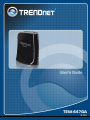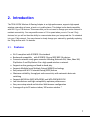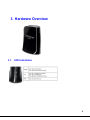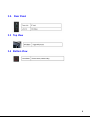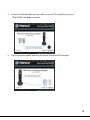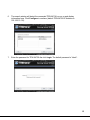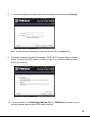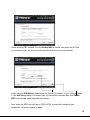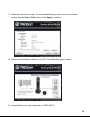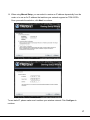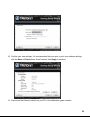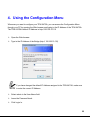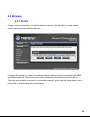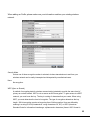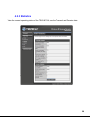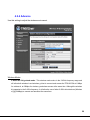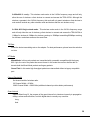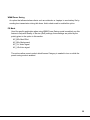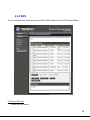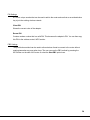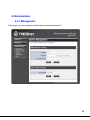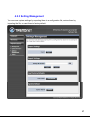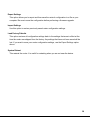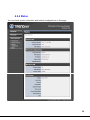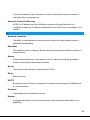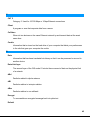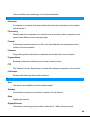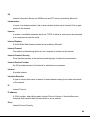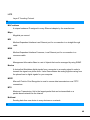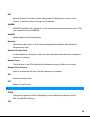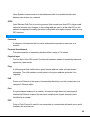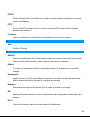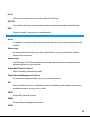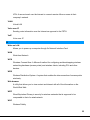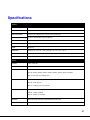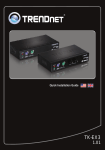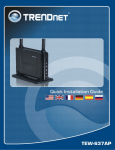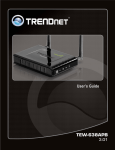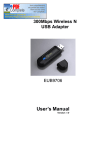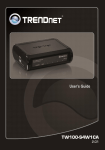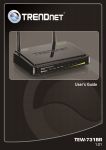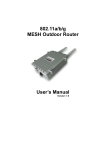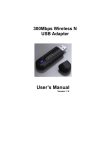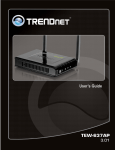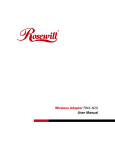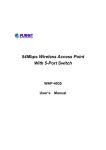Download TRENDnet Router Wireless N Gaming Adapter User's Manual
Transcript
-1-
Statement
This equipment has been tested and found to comply with the limits for a Class B digital device,
pursuant to Part 15 of the FCC Rules. These limits are designed to provide reasonable
protection against harmful interference in a residential installation. This equipment generates
uses and can radiate radio frequency energy and, if not installed and used in accordance with
the instructions, may cause harmful interference to radio communications. However, there is
no guarantee that interference will not occur in a particular installation. If this equipment does
cause harmful interference to radio or television reception, which can be determined by turning
the equipment off and on, the user is encouraged to try to correct the interference by one of the
following measures:
z Reorient or relocate the receiving antenna.
z Increase the separation between the equipment and receiver.
z Connect the equipment into an outlet on a circuit different from that to which the receiver is
connected.
z Consult the dealer or an experienced radio/TV technician for help.
FCC Caution: Any changes or modifications not expressly approved by the party responsible for
compliance could void the user's authority to operate this equipment.
This device complies with Part 15 of the FCC Rules. Operation is subject to the following two
conditions: (1) This device may not cause harmful interference, and (2) this device must accept
any interference received, including interference that may cause undesired operation.
IMPORTANT NOTE:
FCC Radiation Exposure Statement:
This equipment complies with FCC radiation exposure limits set forth for an uncontrolled
environment. This equipment should be installed and operated with minimum distance
20cm between the radiator & your body.
This transmitter must not be co-located or operating in conjunction with any other antenna or
transmitter.
The availability of some specific channels and/or operational frequency bands are country
dependent and are firmware programmed at the factory to match the intended destination. The
-2-
firmware setting is not accessible by the end user.
European Union Notice:
Radio products with the CE marking comply with the R&TTE Directive (1999/5/EC), the EMC
Directive (89/336/EEC) and the Low Voltage Directive (73/23/EEC) issued by the Commission
of the European Community.
Compliance with these directives implies conformity to the following European Norms:
z EN 60950 Product Safety
z EN 300 328 Technical requirement for radio equipment
z EN 301 489-1/-17 General EMC requirements for radio equipment
Trademark recognition
All product names used in this manual are the properties of their respective owners and are
acknowledged.
-3-
Table of Contents
Table of Contents ...................................................................................................................................... 4 1. Getting Started with the TEW-647GA ................................................................................................ 6 1.1. Package Contents ............................................................................................................ 6 1.2. Minimum System Requirements .................................................................................... 6 2. Introduction ........................................................................................................................................... 7 2.1. Features ............................................................................................................................. 7 3. Hardware
3.1. 3.2. 3.3 3.4 3.3 3.4 Overview .............................................................................................................................. 8 LED Indications................................................................................................................. 8 Rear Panel......................................................................................................................... 9 Top View ............................................................................................................................ 9 Bottom View ...................................................................................................................... 9 Installation Considerations ............................................................................................ 10 Getting Start .................................................................................................................... 11 4. Using the Configuration Menu .......................................................................................................... 22 4.1. Network ............................................................................................................................ 23 4.1.1 LAN Setting ................................................................................................. 23 4.2 4.2.1 4.2.2 4.2.3 4.2.4 4.2.5 4.2.6 Wireless ........................................................................................................................... 24 Profile .......................................................................................................... 24 Site Survey .................................................................................................. 27 Statistics ...................................................................................................... 28 Advance ...................................................................................................... 29 QoS ............................................................................................................. 31 WPS ............................................................................................................ 33 4.2 4.2.1 4.2.2 4.2.3 4.2.4 Administrator ................................................................................................................... 35 Management ............................................................................................... 35 Upload Firmware ......................................................................................... 36 Setting Management ................................................................................... 37 Status .......................................................................................................... 39 Glossary .................................................................................................................................................... 40 A ........................................................................................................................................................... 40 B ........................................................................................................................................................... 41 4
C ........................................................................................................................................................... 42 D ........................................................................................................................................................... 42 E ............................................................................................................................................................ 43 F ............................................................................................................................................................ 44 G ........................................................................................................................................................... 44 H ........................................................................................................................................................... 45 I ............................................................................................................................................................. 45 J ............................................................................................................................................................ 47 K ........................................................................................................................................................... 47 L ............................................................................................................................................................ 47 M ........................................................................................................................................................... 48 N ........................................................................................................................................................... 48 O ........................................................................................................................................................... 49 P ............................................................................................................................................................ 50 Q ........................................................................................................................................................... 51 R ........................................................................................................................................................... 51 S ............................................................................................................................................................ 52 T ............................................................................................................................................................ 53 U ........................................................................................................................................................... 54 V ............................................................................................................................................................ 54 W .......................................................................................................................................................... 55 X ............................................................................................................................................................ 56 Y ............................................................................................................................................................ 56 Z ............................................................................................................................................................ 56 Specifications .......................................................................................................................................... 57 Limited Warranty .................................................................................................................................... 58 5
1. Getting Started with the TEW-647GA
Congratulations on purchasing the TEW-647GA! This manual provides information for setting
up and configuring the TEW-647GA. This manual is intended for both home users and
professionals.
1.1. Package Contents
z
TEW-647GA Wireless N Gaming Adapter
z
CD-ROM (User’s Guide)
z
Multi-Language Quick Installation Guide
z
CAT-5 Ethernet Cable
z
Power Adapter (12V, 0.5A)
Using a power supply with a different voltage than the one included with your
product will cause damage and void the warranty for this product.
1.2. Minimum System Requirements
Installation Requirements
z
Web Browser: Internet Explorer (6 or higher) Mozilla or Safari.
z
A computer with a network adapter or wireless adapter properly installed.
z
CD-ROM drive
z
A router with an available network LAN port.
z
A RJ-45 network cable.
6
2. Introduction
The TEW-647GA Wireless N Gaming Adapter is an high-performance, supports high-speed
wireless networking at home, at work or in public places. This bridge is also back compatible
with 802.11g or 11b devices. This means that you do not need to change your entire network to
maintain connectivity. You may sacrifice some of 11n’s speed when you mix 11n and 11b/g
devices, but you will not lose the ability to communicate when you incorporate the 11n standard
into your 11b/g network. You may choose to slowly change your network by gradually replacing
the 11b/g devices with 11n devices.
2.1.
Features
• Wi‐Fi compliant with IEEE 802.11n standard • Backwards compatible with IEEE 802.11g and IEEE 802.11b devices • Connects network‐ready game consoles including Nintendo Wii, Xbox, Xbox 360, PlayStation 2 and PlayStation 3 to a high speed wireless n network • Supports online gaming and head‐to‐head play • Supports Multiple Input Multiple Output (MIMO) technology • Easy setup with Wi‐Fi Protected Setup (WPS) feature • Maximum reliability, throughput and connectivity with automatic data rate switching • Supports 64/128‐bit WEP, WPA/WPA2 and WPA‐PSK/WPA2‐PSK • Low interference and high susceptibility optimize performance • Easy user setup wizard and intuitive Web browser configuration • Coverage of up to 50 meters indoor, 100 meters outdoor * 7
3. Hardware Overview
3.1. LED Indications
8
3.2. Rear Panel
3.3 Top View
3.4 Bottom View
9
3.3 Installation Considerations
The TEW-647GA Gaming Adapter allows you to access your network by using a wireless
connection from virtually anywhere within its operating range. Keep in mind that the
number, thickness and location of walls, ceilings, or other objects that the wireless
signals must pass through, may limit the range. Typical ranges vary depending on the
types of materials and background RF (radio frequency) noise in your home or business.
The key to maximizing wireless range is to follow these basic guidelines:
1. Keep the number of walls and ceilings between the TEW-647GA and other network
devices to a minimum - each wall or ceiling can reduce your wireless product’s range
from 3-90 feet (1-30 meters.) Position your devices so that the number of walls or
ceilings is minimized.
2. Be aware of the direct line between network devices. A wall that is 1.5 feet thick (.5
meters), at a 45-degree angle appears to be almost 3 feet (1 meter) thick. At a
2-degree angle it looks over 42 feet (14 meters) thick! Position devices so that the
signal will travel straight through a wall or ceiling (instead of at an angle) for better
reception.
3. Building Materials can impede the wireless signal - a solid metal door or aluminum
studs may have a negative effect on range. Try to position wireless devices and
computers with wireless adapters so that the signal passes through drywall or open
doorways and not other materials.
4. Keep your product away (at least 3-6 feet or 1-2 meters) from electrical devices or
appliances that generate extreme RF noise.
10
3.4 Getting Start
1.
Insert Setup Wizard CD into your CD-ROM drive.
2.
The Welcome screen appears on your monitor. Click Setup Wizard button.
3.
Read the License Agreement, accept the terms and click Next to continue the installation.
11
4.
Connect an Ethernet cable from the LAN port on your PC to the LAN port on the
TEW-647GA, click Next to continue.
5.
Plug in the power adapter and verify the Power & Ethernet LEDs are light.
12
6.
The search window will detect the connected TEW-647GA on our pc and display
information here. Click Configure to continue (default TEW-647GA IP Address is
192.168.10.110).
7.
Enter the password for TEW-647GA the click Login. The default password is “blank”.
13
8.
To change new password, please enter the new password below then click Change.
Note: To continue without changing the password, please click on the Skip button
9.
There are 2 options to configure this adapter, WPS (Wi-Fi Protected Setup) or Manual
Setup. To setup with WPS method, continue to step 10 or to perform a Manual setup,
please go to step 14.
10. You can choose to use Push Button Method (PBC) or PIN Method to connect to your
existing wireless network using WPS type connection.
14
When selecting PBC method, once the Enable WPS is clicked, also press the WPS on
your wireless router, the devices would negotiate and connection automatically.
When using the PIN Method, please enter the Device PIN number on your router and save
it. Use Site Survey button to find the router you would like to connect then click Enable
WPS, then devices would negotiate and connect.
Note: when the WPS has solid led on TEW-647GA, it means the connection has
established, otherwise, please try again.
15
11. When the connection is made, it is recommended that you save or print your wireless
settings with the Save or Print buttons. Click Apply to continue.
12. Disconnect the Ethernet cable from your PC to the destination game console.
13. Congratulations you have configured you TEW-647GA.
16
14. When using Manual Setup, you can select to receive an IP address dynamically from the
router or to use an fix IP address that matches your network segment on TEW-647GA.
Once you made the selection, click Next to continue.
To use static IP, please make sure it matches your wireless network. Click Configure to
continue.
17
15. Enter a SSID for TEW-647GA, click Next button.
Note: Enter the SSID of the wireless router/access point you would like to connect to.
Select the wireless mode and the security mode that your current wireless network is
using.
18
WEP Encryption
16. To use WEP security, select WEP and click Next button. Select 64-bit or 128-bit WEP key
length, and enter your WEP key. For 64-bit encryption, enter 10 hexadecimal characters,
For 128-bit encryption, enter 26 hexadecimal characters. Click Next to continue the setting.
WPA-PSK/WPA2-PSK
17. To use WPA or WPA2 security, select WPA or WPA2 and click Next button. Select WPA
Mode: WPA Only, WPA2 Only, WPA or WPA2, and set Pre-Shared Key by entering 8 ~
10 characters. Click Next to continue the setting.
19
18. Confirm your new settings. It is recommended that you save or print your wireless settings
with the Save or Print buttons. Once finished, click Apply to continue.
19. Disconnect the Ethernet cable from your PC to the destination game console.
20
20. Congratulations you have configured you TEW-647GA.
21
4. Using the Configuration Menu
Whenever you want to configure your TEW-647GA, you can access the Configuration Menu
through your PC by opening the Web-browser and typing in the IP Address of the TEW-647GA.
The TEW-647GA’s default IP Address is http://192.168.10.110
¾
Open the Web browser.
¾
Type in the IP Address of the Bridge (http:// 192.168.10.110)
If you have changed the default IP Address assigned to the TEW-647GA, make sure
to enter the correct IP Address.
¾
Select admin in the User Name field.
¾
Leave the Password blank.
¾
Click Login In.
22
4.1. Network
4.1.1 LAN Setting
LAN Connection Type
Choose "Static IP (fixed IP)" if your router does not support DHCP or if for any other reason
you need to assign a fixed address to the AP. In this case, you must also configure the
following fields.
IP Address
The IP address of this gaming adapter on the local area network. Assign any unused IP
address in the range of IP addresses available from your network. For example,
192.168.10.110
Subnet Mask
The subnet mask of the local area network.
Default Gateway
The IP address of the router on the local area network.
23
4.2 Wireless
4.2.1 Profile
Create a custom connection to a specific wireless network. Use this option to make custom
profiles and store new profile for later use.
Configure the setting to connect to a wireless network, selection option for network type, SSID,
and wireless security. The profile can be edited, deleted and made active from this option.
There are several ways to connect to your wireless network, go through the setup wizard, add a
new profile or search using site survey feature.
24
When adding an Profile, please make sure your information matches your existing wireless
network.
Security Mode
Unless one of these encryption modes is selected, wireless transmissions to and from your
wireless network can be easily intercepted and interpreted by unauthorized users.
None
No encryption.
WEP (Open or Shared)
A method of encrypting data for wireless communication intended to provide the same level of
privacy as a wired network. WEP is not as secure as WPA encryption. To gain access to a WEP
network, you must know the key. The key is a string of characters that you create. When using
WEP, you must determine the level of encryption. The type of encryption determines the key
length. 128-bit encryption requires a longer key than 64-bit encryption. Keys are defined by
entering in a string in HEX (hexadecimal - using characters 0-9, A-F) or ASCII (American
Standard Code for Information Interchange - alphanumeric characters) format. ASCII format is
25
provided so you can enter a string that is easier to remember. The ASCII string is converted to
HEX for use over the network. Four keys can be defined so that you can change keys easily. A
default key is selected for use on the network.
Key Length
Hex
ASCII
64-bit
10 characters
5 characters
128-bit
26 characters
13 characters
WPA-Personal or WPA2-Personal
This option uses Wi-Fi Protected Access with a Pre-Shared Key (PSK).
Pre-Shared Key: The key is entered as a pass-phrase of up to 63 alphanumeric characters (AES
or TKIP type) in ASCII (American Standard Code for Information Interchange) format at both
ends of the wireless connection. It cannot be shorter than eight characters, although for proper
security it needs to be of ample length and should not be a commonly known phrase. This phrase
is used to generate session keys that are unique for each wireless client.
26
4.2.2 Site Survey
Use the Site Survey tool to search for wireless networks around the TEW-647GA adapter. Click
on the Scan button to search for wireless network to join. From this window, you can also add
the selected network to your profile by clicking the Add Profile button. To connect to the desire
wireless network, click on the Connect button to join a wireless network from this site survey
window.
27
4.2.3 Statistics
View the current operating status of the TEW-647GA, see the Transmit and Receive data.
28
4.2.4 Advance
Use this setting to adjust the wireless environment.
Wireless Modes
2.4GHz 802.11b/g mixed mode - This wireless mode works in the 2.4GHz frequency range and
will allow both wireless b and wireless g client to connect and access the TEW-647GA at 11Mbps
for wireless b, at 54Mbps for wireless g and share access at the same time. Although the wireless
b/g operates in the 2.4GHz frequency, it will allow the use of other 2.4GHz client devices (Wireless
n/g @ 54Mbps) to connect and access at the same time.
29
2.4GHz 802.11 n only – This wireless mode works in the 2.4GHz frequency range and will only
allow the use of wireless n client devices to connect and access the TEW-647GA. Although the
wireless n operates in the 2.4GHz frequency, this mode will only permit wireless n client devices to
work and will exclude any other wireless mode and devices that are not wireless n only.
2.4 GHz 802.11b/g/n mixed mode - This wireless mode works in the 2.4GHz frequency range
and will only allow the use of wireless g client devices to connect and access the TEW-647GA at
11Mbps for wireless b, 54Mbps for wireless g and up to 150Mbps transmitting/300Mbps receiving
for wireless n and share access at the same time.
TX Rate
Select the desire transmitting rate on the adapter. For best performance, please leave the selection
on Auto.
HT Mode
Mixed Mode: In this mode packets are transmitted with a preamble compatible with the legacy
802.11g/n, the rest of the packet has a new format. In this mode the receiver shall be able to
decode both the Mixed Mode packets and legacy packets.
Green Field: In this mode high throughput packets are transmitted without a legacy compatible
part.
Channel Bandwidth
Set channel width of wireless radio.
20 Channel Width = 20 MHz
20/40 Channel Width = 20/40 MHz (additional channel provides better performance)
Guard Interval
Support Short/Long GI, the purpose of the guard interval is to introduce immunity to propagation
delays, echoes and reflections, to which digital data is normally very sensitive.
Long
Auto
30
Using “Auto” option can increase throughput. However, it can also increase error rate in some
installations, due to increased sensitivity to radio-frequency reflections. Select the option that works best
for your installation.
MCS
Fix MCS rate for HT rate. (Auto, 0~32)
The Modulation and Coding Scheme (MCS) is a value that determines the modulation, coding and
number of spatial channels.
This parameter represents transmission rate. By default (Auto) the fastest possible transmission rate will
be selected. You have the option of selecting the speed if necessary.
4.2.5 QoS
WMM (Wireless Multi-Media)
use this feature allows wireless devices to take advantage of the wireless environment over
other wireless devices.
31
WMM Power Saving
An option that allows wireless clients such as notebooks or Laptops to save battery life by
sending less transmission during idle times. Add a check mark to enable this option.
PS Mode
Used for specific application when using WMM Power Saving mode is enabled, use this
feature to help with Quality of Service (QoS) settings; these settings are polled by the
priority given to the option in this section.
AC_BE= Best Effort
AC_BK= Background
AC_VI= Video signal
AC_VO=Voice signal
The options allow users to select which Access Category is needed to turn on while the
power saving mode is enabled.
32
4.2.6 WPS
You can setup security easily by choosing PIN or PBC method to do Wi-Fi Protected Setup.
PIN Start or PBC Start
Enable the WPS feature.
33
PIN Settings
A PIN is a unique number that can be used to add to the router and use that as an authentication
key to join the existing wireless network.
Client PIN
Shows the current value of the adapter.
Renew PIN
Create a random number that is a valid PIN. This becomes the adapter’s PIN. You can then copy
this PIN to the wireless router’s WPS section.
PBC Settings
The push button method can be used to allow wireless clients to connect to the router without
entering/remember any encryption keys. The user can use the PBC method by pressing the
WPS button on the side of the router or select the Start PBC option here.
34
4.2 Administrator
4.2.1 Management
At this page, you can configure administrator account and password.
35
4.2.2 Upload Firmware
By assigning firmware location, you can upload firmware at this page.
Once you have a firmware saved on your computer, use this option to browse for the file and
then click Apply to upload the file into the adapter.
36
4.2.3 Setting Management
You can save system settings by exporting them to a configuration file, restore them by
importing the file, or reset them to factory default.
37
Export Settings
This option allows you to export and then save the router's configuration to a file on your
computer. Be sure to save the configuration before performing a firmware upgrade.
Import Settings
Use this option to restore previously saved router configuration settings.
Load Factory Defaults
This option restores all configuration settings back to the settings that were in effect at the
time the router was shipped from the factory. Any settings that have not been saved will be
lost. If you want to save your router configuration settings, use the Export Settings option
above.
System Reboot
This restarts the router. It is useful for restarting when you are not near the device.
38
4.2.4 Status
You can check system information and network configurations on this page.
39
Glossary
A
Access Control List
ACL. This is a database of network devices that are allowed to access resources on the
network.
Access Point
AP. Device that allows wireless clients to connect to it and access the network
Ad-hoc network
Peer-to-Peer network between wireless clients
Address Resolution Protocol
ARP. Used to map MAC addresses to IP addresses so that conversions can be made in
both directions.
Advanced Encryption Standard
AES. Government encryption standard
Alphanumeric
Characters A-Z and 0-9
Antenna
Used to transmit and receive RF signals.
ASCII
American Standard Code for Information Interchange. This system of characters is most
commonly used for text files
Attenuation
The loss in strength of digital and analog signals. The loss is greater when the signal is
being transmitted over long distances.
Authentication
40
To provide credentials, like a Password, in order to verify that the person or device is
really who they are claiming to be
Automatic Private IP Addressing
APIPA. An IP address that that a Windows computer will assign itself when it is
configured to obtain an IP address automatically but no DHCP server is available on the
network
B
Backward Compatible
The ability for new devices to communicate and interact with older legacy devices to
guarantee interoperability
Bandwidth
The maximum amount of bytes or bits per second that can be transmitted to and from a
network device
Beacon
A data frame by which one of the stations in a Wi-Fi network periodically broadcasts
network control data to other wireless stations.
Bit rate
The amount of bits that pass in given amount of time
Bit/sec
Bits per second
BOOTP
Bootstrap Protocol. Allows for computers to be booted up and given an IP address with
no user intervention
Broadcast
Transmitting data in all directions at once
Browser
A program that allows you to access resources on the web and provides them to you
graphically
41
C
CAT 5
Category 5. Used for 10/100 Mbps or 1Gbps Ethernet connections
Client
A program or user that requests data from a server
Collision
When do two devices on the same Ethernet network try and transmit data at the exact
same time.
Cookie
Information that is stored on the hard drive of your computer that holds your preferences
to the site that gave your computer the cookie
D
Data
Information that has been translated into binary so that it can be processed or moved to
another device
Data-Link layer
The second layer of the OSI model. Controls the movement of data on the physical link
of a network
dBd
Decibels related to dipole antenna
dBi
Decibels relative to isotropic radiator
dBm
Decibels relative to one milliwatt
Decrypt
To unscramble an encrypted message back into plain text
Default
42
A predetermined value or setting that is used by a program when no user input has been
entered for this value or setting
DHCP
Dynamic Host Configuration Protocol: Used to automatically assign IP addresses from a
predefined pool of addresses to computers or devices that request them
Digital certificate:
An electronic method of providing credentials to a server in order to have access to it or a
network
Direct Sequence Spread Spectrum
DSSS: Modulation technique used by 802.11b wireless devices
DNS
Domain Name System: Translates Domain Names to IP addresses
Domain name
A name that is associated with an IP address
Download
To send a request from one computer to another and have the file transmitted back to
the requesting computer
Duplex
Sending and Receiving data transmissions at the sane time
Dynamic IP address
IP address that is assigned by a DHCP server and that may change. Cable Internet
providers usually use this method to assign IP addresses to their customers.
E
EAP
Extensible Authentication Protocol
Encryption
Converting data into cyphertext so that it cannot be easily read
Ethernet
43
The most widely used technology for Local Area Networks.
F
File server
A computer on a network that stores data so that the other computers on the network
can all access it
File sharing
Allowing data from computers on a network to be accessed by other computers on the
network with different levels of access rights
Firewall
A device that protects resources of the Local Area Network from unauthorized users
outside of the local network
Firmware
Programming that is inserted into a hardware device that tells it how to function
Fragmentation
Breaking up data into smaller pieces to make it easier to store
FTP
File Transfer Protocol. Easiest way to transfer files between computers on the Internet
Full-duplex
Sending and Receiving data at the same time
G
Gain
The amount an amplifier boosts the wireless signal
Gateway
A device that connects your network to another, like the internet
Gbps
Gigabits per second
Gigabit Ethernet
Transmission technology that provides a data rate of 1 billion bits per second
44
GUI
Graphical user interface
H
Half-duplex
Data cannot be transmitted and received at the same time
Hashing
Transforming a string of characters into a shorter string with a predefined length
Hexadecimal
Characters 0-9 and A-F
Hop
The action of data packets being transmitted from one AP to another
Host
Computer on a network
HTTP
Hypertext Transfer Protocol is used to transfer files from HTTP servers (web servers) to
HTTP clients (web browsers)
HTTPS
HTTP over SSL is used to encrypt and decrypt HTTP transmissions
Hub
A networking device that connects multiple devices together
I
ICMP
Internet Control Message Protocol
IEEE
Institute of Electrical and Electronics Engineers
IGMP
Internet Group Management Protocol is used to make sure that computers can report
their multicast group membership to adjacent APs
45
IIS
Internet Information Server is a WEB server and FTP server provided by Microsoft
Infrastructure
In terms of a wireless network, this is when wireless clients use an Access Point to gain
access to the network
Internet
A system of worldwide networks which use TCP/IP to allow for resources to be accessed
from computers around the world
Internet Explorer
A World Wide Web browser created and provided by Microsoft
Internet Protocol
The method of transferring data from one computer to another on the Internet
Internet Protocol Security
IPsec provides security at the packet processing layer of network communication
Internet Service Provider
An ISP provides access to the Internet to individuals or companies
Intranet
A private network
Intrusion Detection
A type of security that scans a network to detect attacks coming from inside and outside
of the network
IP
Internet Protocol
IP address
A 32-bit number, when talking about Internet Protocol Version 4, that identifies each
computer that transmits data on the Internet or on an Intranet
IPsec
Internet Protocol Security
46
IPX
Internetwork Packet Exchange is a networking protocol developed by Novel to enable
their Netware clients and servers to communicate
ISP
Internet Service Provider
J
Java
A programming language used to create programs and applets for web pages
K
Kbps
Kilobits per second
Kbyte
Kilobyte
L
LAN
Local Area Network
Latency
The amount of time that it takes a packet to get from the one point to another on a
network. Also referred to as delay
LED
Light Emitting Diode
Legacy
Older devices or technology
Local Area Network
A group of computers in a building that usually access files from a server
LPR/LPD
"Line Printer Requestor"/"Line Printer Daemon". A TCP/IP protocol for transmitting
streams of printer data.
47
L2TP
Layer 2 Tunneling Protocol
M
MAC address
A unique hardware ID assigned to every Ethernet adapter by the manufacturer.
Mbps
Megabits per second
MDI
Medium Dependent Interface is an Ethernet port for a connection to a straight-through
cable
MDIX
Medium Dependent Interface Crossover, is an Ethernet port for a connection to a
crossover cable
MIB
Management Information Base is a set of objects that can be managed by using SNMP
Modem
A device that Modulates digital signals from a computer to an analog signal in order to
transmit the signal over phone lines. It also Demodulates the analog signals coming from
the phone lines to digital signals for your computer
MPPE
Microsoft Point-to-Point Encryption is used to secure data transmissions over PPTP
connections
MTU
Maximum Transmission Unit is the largest packet that can be transmitted on a
packet-based network like the Internet
Multicast
Sending data from one device to many devices on a network
N
48
NAT
Network Address Translation allows many private IP addresses to connect to the
Internet, or another network, through one IP address
NetBEUI
NetBIOS Extended User Interface is a Local Area Network communication protocol. This
is an updated version of NetBIOS
NetBIOS
Network Basic Input/Output System
Netmask
Determines what portion of an IP address designates the Network and which part
designates the Host
Network Interface Card
A card installed in a computer or built onto the motherboard that allows the computer to
connect to a network
Network Layer
The third layer of the OSI model which handles the routing of traffic on a network
Network Time Protocol
Used to synchronize the time of all the computers in a network
NIC
Network Interface Card
NTP
Network Time Protocol
O
OFDM
Orthogonal Frequency-Division Multiplexing is the modulation technique for both
802.11a and 802.wireless g
OSI
49
Open Systems Interconnection is the reference model for how data should travel
between two devices on a network
OSPF
Open Shortest Path First is a routing protocol that is used more than RIP in larger scale
networks because only changes to the routing table are sent to all the other APs in the
network as opposed to sending the entire routing table at a regular interval, which is how
RIP functions
P
Password
A sequence of characters that is used to authenticate requests to resources on a
network
Personal Area Network
The interconnection of networking devices within a range of 10 meters
Physical layer
The first layer of the OSI model. Provides the hardware means of transmitting electrical
signals on a data carrier
Ping
A utility program that verifies that a given Internet address exists and can receive
messages. The utility sends a control packet to the given address and waits for a
response.
PoE
Power over Ethernet is the means of transmitting electricity over the unused pairs in a
category 5 Ethernet cable
Port
A logical channel endpoint in a network. A computer might have only one physical
channel (its Ethernet channel) but can have multiple ports (logical channels) each
identified by a number.
PPP
Point-to-Point Protocol is used for two computers to communicate with each over a serial
interface, like a phone line
50
PPPoE
Point-to-Point Protocol over Ethernet is used to connect multiple computers to a remote
server over Ethernet
PPTP
Point-to-Point Tunneling Protocol is used for creating VPN tunnels over the Internet
between two networks
Preamble
Used to synchronize communication timing between devices on a network
Q
QoS
Quality of Service
R
RADIUS
Remote Authentication Dial-In User Service allows for remote users to dial into a central
server and be authenticated in order to access resources on a network
Reboot
To restart a computer and reload it's operating software or firmware from nonvolatile
storage.
Rendezvous
Apple's version of UPnP, which allows for devices on a network to discover each other
and be connected without the need to configure any settings
Repeater
Retransmits the signal of an Access Point in order to extend it's coverage
RIP
Routing Information Protocol is used to synchronize the routing table of all the APs on a
network
RJ-11
The most commonly used connection method for telephones
51
RJ-45
The most commonly used connection method for Ethernet
RS-232C
The interface for serial communication between computers and other related devices
RSA
Algorithm used for encryption and authentication
S
Server
A computer on a network that provides services and resources to other computers on the
network
Session key
An encryption and decryption key that is generated for every communication session
between two computers
Session layer
The fifth layer of the OSI model which coordinates the connection and communication
between applications on both ends
Simple Mail Transfer Protocol
Used for sending and receiving email
Simple Network Management Protocol
Governs the management and monitoring of network devices
SIP
Session Initiation Protocol. A standard protocol for initiating a user session that involves
multimedia content, such as voice or chat.
SMTP
Simple Mail Transfer Protocol
SNMP
Simple Network Management Protocol
SOHO
52
Small Office/Home Office
SPI
Stateful Packet Inspection
SSH
Secure Shell is a command line interface that allows for secure connections to remote
computers
SSID
Service Set Identifier is a name for a wireless network
Stateful inspection
A feature of a firewall that monitors outgoing and incoming traffic to make sure that only
valid responses to outgoing requests are allowed to pass though the firewall
Subnet mask
Determines what portion of an IP address designates the Network and which part
designates the Host
Syslog
System Logger -- a distributed logging interface for collecting in one place the logs from
different sources. Originally written for UNIX, it is now available for other operating
systems, including Windows.
T
TCP
Transmission Control Protocol
TCP/IP
Transmission Control Protocol/Internet Protocol
TCP Raw
A TCP/IP protocol for transmitting streams of printer data.
TFTP
Trivial File Transfer Protocol is a utility used for transferring files that is simpler to use
than FTP but with less features
53
Throughput
The amount of data that can be transferred in a given time period
Traceroute
A utility displays the routes between you computer and specific destination
U
UDP
User Datagram Protocol
Unicast
Communication between a single sender and receiver
Universal Plug and Play
A standard that allows network devices to discover each other and configure themselves
to be a part of the network
Upgrade
To install a more recent version of a software or firmware product
Upload
To send a request from one computer to another and have a file transmitted from the
requesting computer to the other
UPnP
Universal Plug and Play
URL
Uniform Resource Locator is a unique address for files accessible on the Internet
USB
Universal Serial Bus
UTP
Unshielded Twisted Pair
V
Virtual Private Network
54
VPN: A secure tunnel over the Internet to connect remote offices or users to their
company's network
VLAN
Virtual LAN
Voice over IP
Sending voice information over the Internet as opposed to the PSTN
VoIP
Voice over IP
W
Wake on LAN
Allows you to power up a computer though it's Network Interface Card
WAN
Wide Area Network
WCN
Windows Connect Now. A Microsoft method for configuring and bootstrapping wireless
networking hardware (access points) and wireless clients, including PCs and other
devices.
WDS
Wireless Distribution System. A system that enables the interconnection of access points
wirelessly.
Web browser
A utility that allows you to view content and interact with all of the information on the
World Wide Web
WEP
Wired Equivalent Privacy is security for wireless networks that is supposed to be
comparable to that of a wired network
Wi-Fi
Wireless Fidelity
55
Wi-Fi Protected Access
An updated version of security for wireless networks that provides authentication as well
as encryption
Wide Area Network
The larger network that your LAN is connected to, which may be the Internet itself, or a
regional or corporate network
Wireless ISP
A company that provides a broadband Internet connection over a wireless connection
Wireless LAN
Connecting to a Local Area Network over one of the 802.11 wireless standards
WISP
Wireless Internet Service Provider
WLAN
Wireless Local Area Network
WPA
Wi-Fi Protected Access. A Wi-Fi security enhancement that provides improved data
encryption, relative to WEP.
X
xDSL
A generic term for the family of digital subscriber line (DSL) technologies, such as ADSL,
HDSL, RADSL, and SDSL.
Y
Yagi antenna
A directional antenna used to concentrate wireless signals on a specific location
Z
56
Specifications
Hardware Standards IEEE 802.11b, IEEE 802.11g and IEEE 802.11n (draft 2.0) LED Indicator WPS, WLAN, LAN, Power Power Consumption Standby mode: 160mA (max) ; Transmit mode : 210mA (max) Supported OS (for Wizard) Windows 2000/XP(32/64‐bit)/Vista (32/64‐bit) Supported Browser Internet Explorer 6.0 or above, Netscape 7.0 or above, Safari, Chrome Dimensions (LxWxH) 74 x 104 x 45mm (2.91 x 4.09 x 1.77in.) Weight 80g (2.8oz) Temperature Operating: 0° ~ 40° C (32° ~ 104° F); Storage: ‐20° ~ 60° C (‐4° ~ 140° F) Humidity Operating: 10% ~ 85% max (non‐condensing); Storage: 5% to 90% (non‐condensing) Certification FCC, CE Wireless Frequency 2.412 ~ 2.472 GHz Antenna Built‐in 2 antennas Data Rate (auto fallback) 802.11b: 11Mbps, 5.5Mbps, 2Mbps, and 1Mbps 802.11g: 54Mbps, 48Mbps, 36Mbps, 24Mbps, 18Mbps, 12Mbps, 9Mbps and 6Mbps 802.11n (draft 2.0): up to 300Mbps (RX) Output Power 802.11b: 18dBm (typical) 802.11g: 15dBm (typical) 802.11n : 11dBm (typical) at HT20/HT40 Receiving Sensitivity 802.11b: ‐84dBm at 11Mbps 802.11g: ‐73dBm at 54Mbps 802.11n: ‐69dBm at HT20/HT40 Encryption 64/128‐bit WEP (Hex & ASCII), WPA‐PSK/WPA2‐PSK (AES/TKIP) Channels 1~11 (FCC), 1~13 (ETSI) 57
Limited Warranty
TRENDnet warrants its products against defects in material and workmanship, under normal use and service, for the following lengths of time from the date of purchase. TEW‐647GA – 3 Years Warranty AC/DC Power Adapter, Cooling Fan, and Power Supply carry 1 year warranty. If a product does not operate as warranted during the applicable warranty period, TRENDnet shall reserve the right, at its expense, to repair or replace the defective product or part and deliver an equivalent product or part to the customer. The repair/replacement unit’s warranty continues from the original date of purchase. All products that are replaced become the property of TRENDnet. Replacement products may be new or reconditioned. TRENDnet does not issue refunds or credit. Please contact the point‐of‐purchase for their return policies. TRENDnet shall not be responsible for any software, firmware, information, or memory data of customer contained in, stored on, or integrated with any products returned to TRENDnet pursuant to any warranty. There are no user serviceable parts inside the product. Do not remove or attempt to service the product by any unauthorized service center. This warranty is voided if (i) the product has been modified or repaired by any unauthorized service center, (ii) the product was subject to accident, abuse, or improper use (iii) the product was subject to conditions more severe than those specified in the manual. Warranty service may be obtained by contacting TRENDnet within the applicable warranty period and providing a copy of the dated proof of the purchase. Upon proper submission of required documentation a Return Material Authorization (RMA) number will be issued. An RMA number is required in order to initiate warranty service support for all TRENDnet products. Products that are sent to TRENDnet for RMA service must have the RMA number marked on the outside of return packages and sent to TRENDnet prepaid, insured and packaged appropriately for safe shipment. Customers shipping from outside of the USA and Canada are responsible for return shipping fees. Customers shipping from outside of the USA are responsible for custom charges, including but not limited to, duty, tax, and other fees. 58
WARRANTIES EXCLUSIVE: IF THE TRENDNET PRODUCT DOES NOT OPERATE AS WARRANTED ABOVE, THE CUSTOMER’S SOLE REMEDY SHALL BE, AT TRENDNET’S OPTION, REPAIR OR REPLACE. THE FOREGOING WARRANTIES AND REMEDIES ARE EXCLUSIVE AND ARE IN LIEU OF ALL OTHER WARRANTIES, EXPRESSED OR IMPLIED, EITHER IN FACT OR BY OPERATION OF LAW, STATUTORY OR OTHERWISE, INCLUDING WARRANTIES OF MERCHANTABILITY AND FITNESS FOR A PARTICULAR PURPOSE. TRENDNET NEITHER ASSUMES NOR AUTHORIZES ANY OTHER PERSON TO ASSUME FOR IT ANY OTHER LIABILITY IN CONNECTION WITH THE SALE, INSTALLATION MAINTENANCE OR USE OF TRENDNET’S PRODUCTS. TRENDNET SHALL NOT BE LIABLE UNDER THIS WARRANTY IF ITS TESTING AND EXAMINATION DISCLOSE THAT THE ALLEGED DEFECT IN THE PRODUCT DOES NOT EXIST OR WAS CAUSED BY CUSTOMER’S OR ANY THIRD PERSON’S MISUSE, NEGLECT, IMPROPER INSTALLATION OR TESTING, UNAUTHORIZED ATTEMPTS TO REPAIR OR MODIFY, OR ANY OTHER CAUSE BEYOND THE RANGE OF THE INTENDED USE, OR BY ACCIDENT, FIRE, LIGHTNING, OR OTHER HAZARD. LIMITATION OF LIABILITY: TO THE FULL EXTENT ALLOWED BY LAW TRENDNET ALSO EXCLUDES FOR ITSELF AND ITS SUPPLIERS ANY LIABILITY, WHETHER BASED IN CONTRACT OR TORT (INCLUDING NEGLIGENCE), FOR INCIDENTAL, CONSEQUENTIAL, INDIRECT, SPECIAL, OR PUNITIVE DAMAGES OF ANY KIND, OR FOR LOSS OF REVENUE OR PROFITS, LOSS OF BUSINESS, LOSS OF INFORMATION OR DATE, OR OTHER FINANCIAL LOSS ARISING OUT OF OR IN CONNECTION WITH THE SALE, INSTALLATION, MAINTENANCE, USE, PERFORMANCE, FAILURE, OR INTERRUPTION OF THE POSSIBILITY OF SUCH DAMAGES, AND LIMITS ITS LIABILITY TO REPAIR, REPLACEMENT, OR REFUND OF THE PURCHASE PRICE PAID, AT TRENDNET’S OPTION. THIS DISCLAIMER OF LIABILITY FOR DAMAGES WILL NOT BE AFFECTED IF ANY REMEDY PROVIDED HEREIN SHALL FAIL OF ITS ESSENTIAL PURPOSE. Governing Law: This Limited Warranty shall be governed by the laws of the state of California. Some TRENDnet products include software code written by third party developers. These codes are subject to the GNU General Public License ("GPL") or GNU Lesser General Public License ("LGPL"). Go to http://www.trendnet.com/gpl or http://www.trendnet.com Download section and look for the desired TRENDnet product to access to the GPL Code or LGPL Code. These codes are distributed WITHOUT WARRANTY and are subject to the copyrights of the developers. TRENDnet does not provide technical support for these codes. Please go to http://www.gnu.org/licenses/gpl.txt or http://www.gnu.org/licenses/lgpl.txt for specific terms of each license. PWP05202009v2
59
60