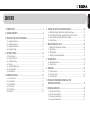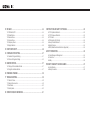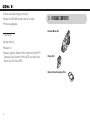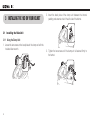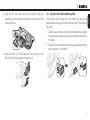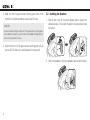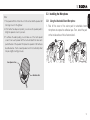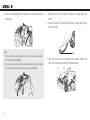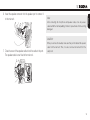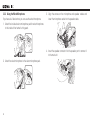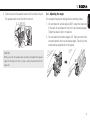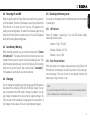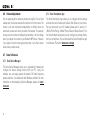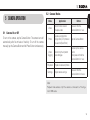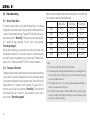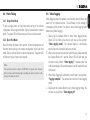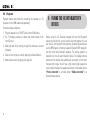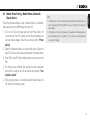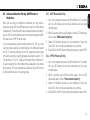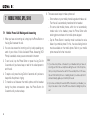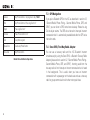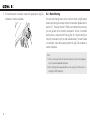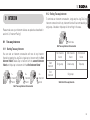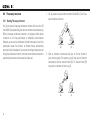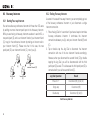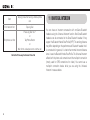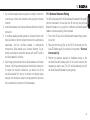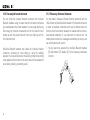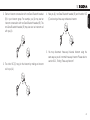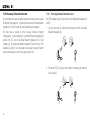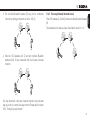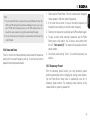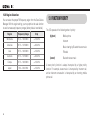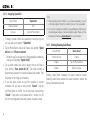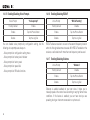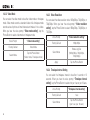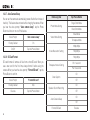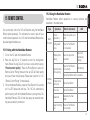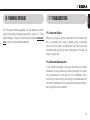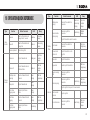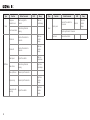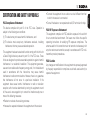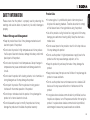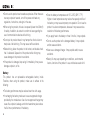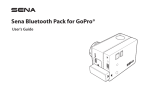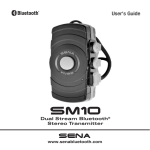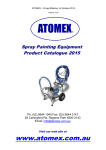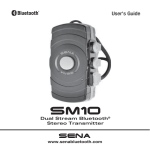Download User`s Guide - HiTechWireless
Transcript
English Motorcycle Bluetooth® Camera & Communication System www.sena.com User's Guide 10C © 1998-2015 Sena Technologies, Inc. All rights reserved. Sena Technologies, Inc. reserves the right to make any changes and improvements to its product without providing prior notice. Sena™ is a trademark of Sena Technologies, Inc. or its subsidiaries in the USA and other countries. 10C™, 10U™, 20S™, Prism™, Snowtalk™, 3S™, SMH10™, SMH5™, SMH5-FM™, SPH10™, SPH10H-FM™, SMH10R™, SPH10S™, SPH10H™, SR10™, SR10i™, SM10™, SMH10™, EXPAND™, Bluetooth Audio Pack for GoPro® are trademarks of Sena Technologies, Inc. or its subsidiaries. These trademarks may not be used without the express permission of Sena. GoPro® is a registered tradmeark of Woodman Labs of San Mateo, California. Sena Technologies Inc. (“Sena”) is not affiliated with Woodman Labs. The Sena Bluetooth Pack for GoPro® is an after-market accessory specially designed and manufactured by Sena Technologies, Inc. for the GoPro® Hero3 allowing for Bluetooth capabilities. The Bluetooth® word mark and logos are owned by the Bluetooth SIG, Inc. and any use of such marks by Sena is under license. iPhone, iPod touch are registered trademarks of Apple Inc. Zumo™ is a trademark of Garmin Ltd. or its subsidiaries. TomTom™ is the trademark or registered trademark owned by TomTom International B.V. Other trademarks and tradenames are those of their respective owners. 10C 1 INTRODUCTION........................................................................................................5 2 PACKAGE CONTENTS.............................................................................................6 3 INSTALLING THE 10C ON YOUR HELMET.............................................................8 3.1 3.2 3.3 3.4 Installing the Main Unit.............................................................................................................8 Installing the Speakers...........................................................................................................10 Installing the Microphone.......................................................................................................11 Adjusting the angle................................................................................................................15 4 GETTING STARTED............................................................................................... 16 4.1 4.2 4.3 4.4 4.5 4.6 4.7 Button Operation....................................................................................................................16 Powering On and Off.............................................................................................................17 Low Battery Warning..............................................................................................................17 Charging................................................................................................................................17 Checking the Battery Level....................................................................................................17 Volume Adjustment................................................................................................................18 Sena Softwares......................................................................................................................18 5 CAMERA OPERATION........................................................................................... 19 5.1 5.2 5.3 5.4 5.5 5.6 Camera On or Off...................................................................................................................19 Camera Modes......................................................................................................................19 Video Recording....................................................................................................................20 Photo Taking...........................................................................................................................21 Video Tagging........................................................................................................................21 Playback.................................................................................................................................22 English CONTENTS 6 PAIRING THE 10C WITH BLUETOOTH DEVICES............................................... 22 6.1 6.2 6.3 6.4 Mobile Phone Pairing - Mobile Phone, Bluetooth Stereo Device..........................................23 Second Mobile Phone Pairing - Second Mobile Phone, GPS, and SR10.............................24 Advanced Selective Pairing: A2DP Stereo or Handsfree......................................................25 Intercom Pairing.....................................................................................................................26 7 MOBILE PHONE, GPS, SR10................................................................................ 28 7.1 7.2 7.3 7.4 Mobile Phone Call Making and Answering...........................................................................28 Speed Dialing.........................................................................................................................29 GPS Navigation......................................................................................................................30 Sena SR10, Two-Way Radio Adapter....................................................................................30 8 STEREO MUSIC..................................................................................................... 31 8.1 Bluetooth Stereo Music..........................................................................................................31 8.2 Music Sharing........................................................................................................................32 9 INTERCOM.............................................................................................................. 33 9.1 Two-way Intercom..................................................................................................................33 9.2 Three-way Intercom...............................................................................................................34 9.3 Four-way Intercom..................................................................................................................36 10 THREE-WAY CONFERENCE PHONE CALL WITH INTERCOM PARTICIPANT.................................................................................... 37 11 UNIVERSAL INTERCOM........................................................................................ 38 11.1Universal Intercom Pairing.....................................................................................................39 11.2Two-way Universal Intercom..................................................................................................40 11.3Three-way Universal Intercom...............................................................................................40 11.4Four-way Universal Intercom.................................................................................................42 10C 12 FM RADIO............................................................................................................... 44 CERTIFICATION AND SAFETY APPROVALS............................................................ 63 12.1FM Radio On/Off....................................................................................................................44 12.2Preset Stations.......................................................................................................................44 12.3Seek and Save.......................................................................................................................44 12.4Scan and Save.......................................................................................................................45 12.5Temporary Preset...................................................................................................................45 12.6Region Selection....................................................................................................................46 • FCC Compliance Statement.......................................................................................................63 • FCC RF Exposure Statement......................................................................................................63 • FCC Caution...............................................................................................................................63 • CE Declaration of Conformity ....................................................................................................64 • Industry Canada Statement ......................................................................................................64 • Bluetooth License ......................................................................................................................64 • WEEE (Waste Electrical and Electronic Equipment)..................................................................64 13 FUNCTION PRIORITY............................................................................................ 46 14 CONFIGURATION SETTING................................................................................. 47 SAFETY INFORMATION.............................................................................................. 65 14.1Headset Configuration Setting...............................................................................................47 14.2Camera Configuration Setting...............................................................................................53 • Product Storage and Management............................................................................................65 • Product Use................................................................................................................................65 • Battery.........................................................................................................................................66 15 REMOTE CONTROL.............................................................................................. 57 PRODUCT WARRANTY AND DISCLAIMER............................................................... 67 15.1Pairing with the Handlebar Remote.......................................................................................57 15.2Using the Handlebar Remote................................................................................................57 16 FIRMWARE UPGRADE.......................................................................................... 59 17 TROUBLESHOOTING............................................................................................ 59 17.1Intercom Failure.....................................................................................................................59 17.2Intercom Reconnection..........................................................................................................59 17.3Fault Reset.............................................................................................................................60 17.4Factory Reset.........................................................................................................................60 18 OPERATION QUICK REFERENCE....................................................................... 61 • Limited Warranty.........................................................................................................................67 • Warranty Exclusions...................................................................................................................69 10C The 10C features: English 1 INTRODUCTION •Bluetooth 4.1 •Unibody design for Bluetooth headset and video camera Thank you for choosing the Sena 10C, Motorcycle Bluetooth Camera & Communication System. With the 10C, you can record videos, take photos, call handsfree on your Bluetooth mobile phone, listen to stereo music or voice instructions of GPS navigations wirelessly, and have intercom conversations in full duplex with a passenger or other motorcycle riders. •1080p Full HD video with 3.5MP still shot image capture •Video mode: 1080p:30fps, 720p:30/60fps •Versatile photo mode: shot, burst and timelapse functions •Pitch angle adjustment •Lens rotation up to 30 degrees •Bluetooth intercom up to 1.6 kilometers (1.0 miles)* The 10C is compliant with the Bluetooth 4.1 supporting the following profiles: Headset Profile, Hands-Free Profile (HFP), Advanced Audio Distribution Profile (A2DP), and Audio Video Remote Control Profile (AVRCP). Please check with the manufacturers of other device to determine their compatibility with this headset. •Four-way intercom •Voice prompts •Smart Audio Mix™ to mix your voice and music into your video •Smartphone App for iPhone and Android •Advanced Noise Control™ Please read this User's Guide carefully before using the headset. Also check www.sena.com for the latest version of the User's Guide and additional information related to Sena Bluetooth products. •Universal Intercom™ •Music sharing •Built-in FM radio tuner with a station scan and save function •Optional Handlebar Remote support (not included) •Easy operation by versatile Jog Dial •Water resistant for use in inclement weather 5 10C •Can be used while charging on road trips •Support microSD 32GB memory card (not included) 2 PACKAGE CONTENTS •Firmware upgradeable •Headset Main Unit * in open terrain Key Specifications: •Bluetooth 4.1 •Supporting profiles: Headset Profile, Hands-Free Profile (HFP), Advanced Audio Distribution Profile (A2DP), and Audio Video Remote Control Profile (AVRCP). •Clamp Unit •Glued Surface Mounting Plate 6 10C Speaker English •Helmet Speakers Attachable Boom Microphone •Attachable Boom Microphone •Microphone Sponges (2) •Velcro Pad for Speakers (4) •Foam Speaker Covers (2) •Velcro Pad for Attachable Boom Microphone •Boom Microphone Holder •Speaker Pads (Thick) (2) •Velcro Pad for Boom Microphone Holder •Speaker Pads (Thin) (2) Others Wired Microphone •USB Power & Data Cable •Wired Microphone •Allen Wrench •Velcro Pad for Wired Microphone •Cigarette Charger 7 10C 3 INSTALLING THE 10C ON YOUR HELMET 2. Insert the back plate of the clamp unit between the internal padding and external shell of the left side of the helmet. 3.1 Installing the Main Unit 3.1.1 Using the Clamp Unit 1. Loosen the two screws on the back plate of the clamp unit with the included allen wrench. 1 3. Tighten the two screws until the clamp unit is fastened firmly to the helmet. 1 2 2 8 10C 3.1.2 Using the Glued Surface Mounting Plate If you cannot install the clamp unit on the helmet, you can use the glued surface mounting plate to attach the clamp unit to the surface of the helmet. 1. Clean the area on the left side of the helmet where you will attach the glued surface mounting plate with a moistened towel and dry thoroughly. 2. Peel off the cover of adhesive tape of the glued surface mounting plate and attach it to the helmet. 5. Attach the main unit to the clamp unit until you hear a click. The main unit is now fastened to the clamp unit. 9 English 4. Open the SD card cover and insert a microSD card (sold separately) into the card slot on the bottom of the main unit to use camera functions. 10C 3. Make sure that the glued surface mounting plate sticks on the helmet firmly. Maximum adhesion occurs after 24 hours. CAUTION: Sena recommends using the clamp unit. The glued surface mounting plate is provided for convenience, but is not the recommended mounting method. Sena is not responsible for its use. 3.2 Installing the Speakers 1. Peel off each cover of the velcro speaker pads to expose the adhesive surface. Then, attach the pads to the ear pockets inside the helmet. 4. Attach the main unit to the glued surface mounting plate until you hear a click.The main unit is now fastened to the clamp unit. 2. Attach the speakers to the velcro speaker pads inside the helmet. 10 10C 3.3 Installing the Microphone 1.The speaker with the shorter wire is for the left ear and the speaker with the longer one is for the right ear. 2.If the helmet has deep ear pockets, you can use the speaker pads to bring the speakers closer to your ears. 3.To enhance the audio quality, you can make use of the foam speaker covers. Cover each speaker with the foam and attach the male velcro pad at the back of the speaker. Then place the speakers in the helmet as described above. Foam covered speakers work most effectively when they are slightly touching your ears. English Note: 3.3.1 Using the Attachable Boom Microphone 1. Peel off the cover of the velcro pad for attachable boom microphone to expose the adhesive tape. Then, attach the pad on the inside surface of the left external shell. Foam Speaker Cover Male Velcro Pad 11 10C 2. Attach the attachable boom microphone's mounting plate to the velcro pad. Note: 1.After you install the attachable boom microphone, make sure you reinstall the helmet's internal padding. 2.You can use the boom microphone holder after attaching the velcro pad for boom microphone holder on it to ensure secure installation. 12 3. Make sure that the microphone’s receiver is located near your mouth. 4. Adjust the head of the microphone so that the tab is facing away from your mouth. Tab 5. Align the arrows on the microphone and speaker cables and insert the microphone cable into the speaker cable. 10C Note: English 6. Insert the speaker connector into the speaker port to connect it to the main unit. After connecting the microphone and speaker cable, store any excess cable behind the internal padding of helmet to prevent wires from becoming damaged. CAUTION: 7. Close the cover of the speaker cable to lock the cable to the port. The speaker cable is now fixed to the main unit. When you remove the headset, make sure that you first detach the speaker cable from the main unit. Then, it is safe to remove the main unit from the clamp unit. 13 10C 3.3.2 Using the Wired Microphone If you have a full face helmet, you can use the wired microphone. 1. Attach the included velcro microphone pad for wired microphone to the inside of the helmet’s chin guard. 3. Align the arrows on the microphone and speaker cables and insert the microphone cable into the speaker cable. 4. Insert the speaker connector into the speaker port to connect it to the main unit. 2. Attach the wired microphone to the velcro microphone pad. 14 10C CAUTION: When you remove the headset, make sure that you first detach the speaker cable from the main unit. Then, it is safe to remove the main unit from the clamp unit. 3.4 Adjusting the angle You can adjust the angle for taking photos or recording videos. 1. You can rotate the vertical angle by 360º. Loosen the wheel next to the main unit and rotate the main unit to set the desired angle. Tighten the wheel to lock it into position. 2. You can rotate the horizontal angle by 30º. Open the cover of the lens and rotate the lens to set the desired angle. The red tip of the lens should be perpendicular to the ground. 360° 30° 15 English 5. Close the cover of the speaker cable to lock the cable to the port. The speaker cable is now fixed to the main unit. 10C 4 GETTING STARTED 4.1 Button Operation MicroSD Card Slot Antenna Camera Button •Take photos •Record videos •Record timelapse videos •Video Tagging •Turn on/off camera •Enter into camera configuration Micro HDMI Cable Port Charging LED DC Power Charging & Firmware Upgrade Port Lens Jog Dial •Volume adjustment by rotating •Enter into intercom pairing mode •Start and end intercom conversation •Answer and end a mobile phone call •Reject an incoming mobile phone call •Play and pause Bluetooth stereo device •Track forward and track back by pressing down and rotating •Enter into voice configuration setting •Navigate through configuration menu •Seek FM radio station •Navigate files in camera playback mode 16 Status LED Speaker and Microphone Port Phone Button •Enter into mobile phone pairing mode •Answer and end a mobile phone call •Speed Dial •Call transfer between mobile phone and headset •Enter into factory reset mode •Turn on/off FM tuner 10C 4.5 Checking the Battery Level Press the Jog Dial and the Phone Button at the same time to power on or off the headset. To power on the headset, press the Jog Dial and the Phone Button at the same time until the blue LED appears while hearing the ascending beeps. To power off the headset, press the Jog Dial and the Phone Button at the same time until the red LED appears briefly while hearing descending beeps. You can check the battery level in two different ways when the headset is powering on. 4.3 Low Battery Warning When the battery becomes low, you will hear a voice prompt, “Camera off, battery low”. The camera function will shut down soon, but other headset functions such as intercom will still be available for use. Then when the battery becomes very low, the blinking blue LED in stand-by mode turns to red and you will hear a voice prompt, “Low battery”. The headset will automatically shut down soon after. 4.4 Charging You can charge the headset by connecting the supplied USB power & data cable into a computer’s USB port or USB wall charger. You can use any standard micro-USB cable to charge the headset. You can also charge the headset on the road using the cigarette charger. The LED turns red while the headset is charging and turns blue when it is fully charged. It takes about 3.5 hours to be completely charged. 4.5.1 LED Indicator When the headset is powering on, the red LED flashes rapidly indicating the battery level. 4 flashes = High, 70~100% 3 flashes = Medium, 30~70% 2 flashes = Low, 0~30% 4.5.2 Voice Prompt Indicator When you power on the headset, keep pressing the Jog Dial and the Phone Button simultaneously for about 3 seconds until you hear high tone triple beeps. Then you will hear a voice prompt indicating the battery level is high, medium, or low. Note: If you pair the headset with an iPhone, you can check the headset’s battery next to the Bluetooth icon on the phone’s screen. 17 English 4.2 Powering On and Off 10C 4.6 Volume Adjustment 4.7.2 Sena Smartphone App You can easily adjust the volume by rotating the Jog Dial. You will hear a beep when the volume reaches the maximum or minimum level. The volume is set and maintained independently at different levels for each audio source even when you reboot the headset. For example, once you set the volume for mobile phone handsfree, it will not change even if you adjust the volume for your Bluetooth MP3 music. However, if you adjust the volume during stand-by mode, it will affect volume levels of every audio source. The Sena Smartphone App allows you to configure device settings and read the User's Guide and the Quick Start Guide on your phone. Pair your phone with your 10C headset (please refer to section 6.1, “Mobile Phone Pairing - Mobile Phone, Bluetooth Stereo Device”). Run the Sena Smartphone App and you can configure its settings directly from your smartphone. You can download the Sena Smartphone App for Android or iPhone from www.sena.com/app. 4.7 Sena Softwares 4.7.1 Sena Device Manager The Sena Device Manager allows you to upgrade the firmware and configure the device settings directly from your PC. Using this software, you can assign speed dial presets, FM radio frequency presets and more. It is available for both Windows and Mac. For more information on downloading the Device Manager, please visit www. sena.com. 18 10C 5.2 Camera Modes Mode Button Video Record normal video or timelapse video Press and hold the Camera Button for 1 sec Photo Capture a single photo (Single Shot) or 10 photos in one second (Burst Shot) Tap the Camera Button Video Tagging Record only the important video footages Double tap the Camera Button Then press and hold the Camera Button for 1 sec Playback Playback videos and photos - Settings Adjust camera settings Press and hold the Camera Button for 3 secs 5.1 Camera On or Off To turn on the camera, tap the Camera Button. The camera turns off automatically after five minutes of inactivity. To turn off the camera manually, tap the Camera Button and the Phone Button simultaneously. Application English 5 CAMERA OPERATION Note: Playback mode activates only if the camera is connected to a TV using a micro HDMI cable. 19 10C 5.3 Video Recording 5.3.1 Normal Video Mode To record a normal video, set the video mode setting in the camera configuration to be video mode. Press and hold the Camera Button for 1 second to start video recording. The green LED will flash and you will hear a voice prompt, “Recording”. Press and hold the Camera Button for 1 second to stop recording. You will hear a voice prompt, “Recording stopped”. During video recording, you can record your voice on the video using the headset microphone. You can also choose to record everything you hear through your speakers on your video as well. Please refer to section 14.2.6, “Smart Audio Mix™ On/Off” for more information. Below is a table of approximate video recording times to microSD card size in specific resolutions and frame rates. 1080p/30fps 720p/60fps 720p/30fps 1GB 9 min 12 min 24 min 2GB 18 min 24 min 48 min 4GB 36 min 48 min 1 h 36 min 3 h 12 min 8GB 1 h 12 min 1 h 36 min 16GB 2 h 24 min 3 h 12 min 6 h 24 min 32GB 4 h 48 min 6 h 24 min 12 h 48 min Note: 5.3.2 Timelapse Video Mode 1.You cannot record videos without a microSD card. Timelapse video records series of photos at timed intervals and makes it into a video. To record a timelapse video, set the video mode setting in the camera configuration to be timelapse mode. Press and hold the Camera Button for 1 second to start recording. The green LED will flash and you will hear a voice prompt, “Recording”. Press and hold the Camera Button for 1 second to stop recording. You will hear a voice prompt, “Recording stopped”. 3.If the headset becomes too hot, it gives a high temperature warning. Cool down your headset before further use. 20 2.The headset gives a warning and automatically stops recording when the microSD card is full or the battery becomes low. Your video will be saved before the headset powers off. 4.The maximum size per video is limited to 4GB. Therefore, when the video reaches the 4GB size limit during recording, it saves and creates a new video file to continue recording. 10C 5.5 Video Tagging 5.4.1 Single Shot Mode Video Tagging allows the camera to continuously record videos, but save only the important events. This eliminates the file storage of unnecessary video content. You have to enter Video Tagging mode before using Video Tagging. 1. Double tap the Camera Button to enter Video Tagging mode. Green LED will flash twice and you will hear a voice prompt, “Video tagging ready”. The camera begins to continuously record video that overwrites itself every minute. 2. When you encounter an event that is worth saving, press and hold the Camera Button for 1 second. Green LED will flash and you will hear a voice prompt, “Video tagging”. It creates video files of 60 seconds past, 60 seconds present, and 60 seconds future of the event. 3. When Video Tagging is completed, you will hear a voice prompt, “Tagging complete”. The camera then returns to Video Tagging mode. 4. Double tap the Camera Button to exit Video Tagging mode. You will hear a voice prompt, “Video tagging off”. To take a single photo, set the photo mode setting in the camera configuration to be single shot mode. Tap the Camera Button to take a photo. The green LED will flash and you will hear a shutter sound. 5.4.2 Burst Shot Mode Burst shot takes 10 photos in one second. To take multiple photos, set the photo mode setting in the camera configuration to be burst shot mode. Tap the Camera Button to take multiple photos. The green LED will flash and you will hear shutter sounds. Note: The camera resolution is fixed to 3.5MP with 3:2 aspect ratio. However, when you take a photo during video recording, the photo resolution is the same as the video resolution. 21 English 5.4 Photo Taking 10C 5.6 Playback Playback videos and photos by connecting the headset to a TV (requires a micro HDMI cable sold separately). To browse videos and photos: 1. Plug the headset into a TV/HDTV with a micro HDMI cable. 2. The TV displays previews of videos and photos stored on the microSD card. 3. Move right and left by rotating the Jog Dial clockwise or counter clockwise. 4. Select an item or play a video by tapping the Camera Button. 5. Move back or cancel by tapping the Jog Dial. 22 6 PAIRING THE 10C WITH BLUETOOTH DEVICES Before using the 10C Bluetooth headset with any other Bluetooth devices for the first time, you will need to pair them together. You can pair the 10C with Bluetooth mobile phones, Bluetooth stereo devices such as MP3 players, or motorcycle specific Bluetooth GPS navigation, and with other Sena Bluetooth headsets. The pairing operation is required only once for each Bluetooth device. The headset remains paired with the devices and automatically reconnects to them when they are within range. You will hear a high toned single beep and a voice prompt whenever the headset reconnects to the paired device: “Phone connected” to a mobile phone, “Media connected” to a Bluetooth stereo device. 10C Follow the procedure below to pair a mobile phone or a Bluetooth stereo device such as an MP3 player with your 10C. 1. Turn on the 10C and press and hold the Phone Button for 5 seconds until the LED flashes red and blue alternately and you hear multiple beeps. You will hear a voice prompt, “Phone pairing”. 2. Search for Bluetooth devices on your mobile phone. Select the Sena 10C in the list of the devices detected on the mobile phone. 3. Enter 0000 for the PIN. Some mobile phones may not ask for the PIN. 4. The mobile phone confirms that pairing has been completed and the 10C is ready to use. You will hear a voice prompt, “Your headset is paired”. 5. If the pairing process is not completed within three minutes, the 10C will return to stand-by mode. Note: English 6.1 Mobile Phone Pairing - Mobile Phone, Bluetooth Stereo Device 1.If the Bluetooth connection between the headset and a mobile phone is disconnected, tap the Phone Button to recover the Bluetooth connection immediately. 2.If the Bluetooth connection between the headset and a media player is disconnected, press the Jog Dial for 1 second to recover the Bluetooth connection and play. 23 10C 6.2 Second Mobile Phone Pairing - Second Mobile Phone, GPS, and SR10 Typical Bluetooth headsets can connect with only one HFP (HandsFree-Profile) Bluetooth device such as mobile phone, GPS, and Sena SR10, but second mobile phone pairing allows the headset to connect with two HFP devices simultaneously. So, when you already have a mobile phone connected with the 10C, you can also pair and connect a second mobile phone or other HFP devices. 1. To pair the HFP device, press and hold the Jog Dial for 5 seconds until the red LED flashes red rapidly and you hear a voice prompt, “Intercom pairing”. 2. Within 2 seconds, tap the Phone Button again, then the LED flashes blue rapidly and you will hear a voice prompt, “Second mobile phone pairing”. 3. Search for Bluetooth devices on the HFP device. Select the Sena 10C in the list of the devices detected on the HFP device. 4. Enter 0000 for the PIN. Some HFP devices may not ask for the PIN. 5. The HFP device confirms that the pairing is completed and the 10C is ready to use. You will hear a voice prompt, “Your headset is paired”. 24 Note: 1.If the GPS is also your preferred Bluetooth stereo music source, you can pair the GPS to the 10C by following the simple procedures in 6.1, “Mobile Phone Pairing - Mobile Phone, Bluetooth Stereo Device”. 2.You have to use a motorcycle specific GPS, which transmits turn-by-turn voice instructions to the headset by Bluetooth. Most automotive GPS systems do not have this feature. 3.The Sena SR10 is a Bluetooth two-way radio adapter for group communication, and uses Hands-Free-Profile. The incoming audio from the two-way radio via SR10 is heard in the background while having an intercom conversation or a mobile phone call. 4.The GPS navigation or a radar detector could be connected to the SR10 by wire. The GPS voice instruction or the radar detector alarm is also heard in the background via SR10 while having an intercom conversation or a phone call. Please refer to the SR10 User’s Guide for details. 10C When you are using a smartphone, sometimes you may need to selectively use the 10C for A2DP stereo music only or for mobile phone handsfree only. These instructions are for advanced users who want to pair the 10C to their smartphones with only one selective profile: A2DP for stereo music of HFP for phone calls. If you have previously paired a mobile phone to the 10C, you must clear the previous pairing list on both devices: the mobile phone and the 10C. To clear the pairing list on the 10C, please do a factory reset or follow the pairing list clearing procedure described in section 17.4, “Factory Reset” or 14.1.9, “Delete All Bluetooth Pairing Information”. To clear the pairing list on the mobile phone, please refer to the mobile phone manual. For most smartphones, delete the Sena 10C from the list of Bluetooth devices in the settings menu. 6.3.1 A2DP Stereo Music Only 1. Turn on the headset and press the Phone Button for 5 seconds until the LED flashes red and blue alternately and you hear multiple beeps. 2. Within 2 seconds, tap the Jog Dial again, then the LED flashes red and you hear “Media selective pairing”. 3. Search for Bluetooth devices on your smartphone. Select the Sena 10C in the list of devices detected on your phone. 4. Enter 0000 for the PIN. Some mobile phones may not ask for PIN. 6.3.2 HFP for Phone Call Only 1. Turn on the headset and press the Phone Button for 5 seconds until the LED flashes red and blue alternately and you hear multiple beeps. 2. Within 2 seconds, tap the Phone Button again, then the LED flashes blue and you hear “Phone selective pairing”. 3. Search for Bluetooth devices on your smartphone. Select the Sena 10C in the list of devices detected on your phone. 4. Enter 0000 for the PIN. Some mobile phones may not ask for PIN. 25 English 6.3 Advanced Selective Pairing: A2DP Stereo or Handsfree 10C 6.4 Intercom Pairing 6.4.1 Pairing with Other 10C Headsets for Intercom Conversation The 10C can be paired with up to three other headsets for Bluetooth intercom conversation. 1. Turn on the two 10C headsets (A and B) that you would like to pair with each other. 2. Press and hold the Jog Dial of the headset A and B for 5 seconds until red LEDs of the both units start to flash rapidly. You will hear a voice prompt, “Intercom pairing”. 3. Simply tap the Jog Dial of any one of the two headsets A and B, and wait until the LEDs of both headsets turn to blue and intercom connection is automatically established. The two 10C headsets A and B are paired with each other for intercom conversation. If the pairing process is not completed within one minute, the 10C will return to stand-by mode. A D B C Pairing A & B 26 10C A B A D C Pairing A & C B D C Pairing A & D 5. The intercom pairing queue is ‘Last-Come, First-Served’. If a headset has multiple paired headsets for intercom conversations, the last paired headset is set as first intercom friend. The previous intercom friend becomes second intercom friend, and third intercom friend. Note: For example, after the pairing procedures listed above, headset D is the first intercom friend of headset A. Headset C is the second intercom friend of headset A, and headset B is the third intercom friend of headset A. 6.4.2 Pairing with Other Sena Headset Models for Intercom Conversation The 10C can be paired with all other Sena headset models such as the 20S, SMH10 and the SMH5 for intercom conversation. Please follow the same procedure as above to pair with these headset models. Note: The SMH5 cannot participate in three-way or four-way conference intercom with the 10C. The SMH5 has a limited capability of having two-way intercom with other Sena headsets. 27 English 4. You can make other pairings between headsets A and C, and between headsets A and D by following the same procedure as above. 10C 7 MOBILE PHONE, GPS, SR10 7.1 Mobile Phone Call Making and Answering 1. When you have an incoming call, simply tap the Phone Button or the Jog Dial to answer the call. 2. You can also answer the incoming call by loudly speaking any word of your choice if Voice Activated Phone Answering (VOX Phone) is enabled, unless you are connected to intercom. 3. To end a call, tap the Phone Button or press the Jog Dial for 2 seconds until you hear a beep, or wait for the called person to end the call. 4. To reject a call, press the Jog Dial for 2 seconds until you hear a beep while the phone is ringing. 5. To transfer a call between the mobile phone and the headset during the phone conversation, press the Phone Button for 2 seconds until you hear a beep. 28 6. There are several ways to make a phone call: –– Enter numbers on your mobile phone’s keypad and make a call. Then the call is automatically transferred to the headset. –– For some older mobile phones, which do not automatically transfer calls to the headset, press the Phone Button after entering phone numbers on the mobile phone keypad. –– Tap the Phone Button in stand-by mode to activate the voice dialer of your mobile phone. For this, the voice dialing function must be available on the mobile phone. Refer to your mobile phone manual for further instruction. Note: 1.If you have two phones connected to your headset and you have an incoming call from the second phone during the call of the first phone, then you may still receive the call from the second phone. In this case, the call from the first phone is on waiting mode. If you end a call, then it will automatically guide you to the first phone call. 2.If you have a mobile phone and a GPS connected to your headset, you may not be able to listen to the GPS voice instruction during the phone call. 10C 7.2 Speed Dialing (1) Last number redial (4) Speed dial 3 (2) Speed dial 1 (5) Cancel (3) Speed dial 2 Note: 1.Make sure that you connect the mobile phone and the headset to use the speed dial function. 2.You need to assign speed dial numbers before using the speed dial (please refer to section 14.1.1, “Assigning Speed Dial”). 29 English You can quickly make a phone call by using the voice speed dial menu. 1. To enter into the voice speed dial menu, double tap the Phone Button and you will hear a mid-tone single beep and a voice prompt, “Speed dial”. 2. Rotate the Jog Dial clockwise or counter-clockwise to navigate between the menus. You will hear prompts for each menu item. 3. Tap the Phone Button to select a voice menu among the followings: 4. After selecting the last number redial menu, you will hear a voice prompt, “Last number redial”. Then, to redial the last phone call number, tap the Phone Button. 5. To call one of the speed dials, rotate the Jog Dial clockwise or counter-clockwise to navigate between the menus until you hear a voice prompt, “Speed dial (#)”. Then, tap the Phone Button. 6. If you want to exit the speed dial immediately, rotate the Jog Dial until you hear a voice prompt, “Cancel”, and tap the Phone Button or the Jog Dial. If you do not press any button within 15 seconds, the 10C will exit the voice speed dial menu and go back to stand-by mode. 10C 7.3 GPS Navigation Answer Tap Phone Button or Tap Jog Dial or Say “Hello” End Tap Phone Button or Press Jog Dial for 2” Reject Press Jog Dial for 2” Transfer Press Phone Button for 2” Call Use phone keypad If you pair a Bluetooth GPS to the 10C as described in section 6.2, “Second Mobile Phone Pairing - Second Mobile Phone, GPS, and SR10”, you can listen to GPS instructions wirelessly. Rotate the Jog Dial to adjust volume. The GPS voice instruction interrupts intercom conversation but it is automatically reestablished after the GPS voice instruction ends. Speed Dial Double tap Phone Button 7.4 Sena SR10, Two-Way Radio Adapter Voice Dial Tap Phone Button You can use a two-way radio and the 10C Bluetooth intercom simultaneously by using the Sena SR10, a Bluetooth Two-way Radio Adapter (please refer to section 6.2, “Second Mobile Phone Pairing Second Mobile Phone, GPS, and SR10”). Incoming audio from the two-way radio will not interrupt an intercom conversation but is heard in the background. This is useful when you have an intercom conversation with a passenger on the back seat and use a two-way radio for group communication with other motorcycle riders. Mobile Phone Call Button Operations 30 10C 8.1 Bluetooth Stereo Music The Bluetooth audio device must be paired with the 10C by following the “Mobile Phone Pairing - Mobile Phone, Bluetooth Stereo Device” procedures described in the section 6.1. The 10C supports the Audio/ Video Remote Control Profile (AVRCP), so if your Bluetooth audio device also supports the AVRCP, you can use the 10C to remotely control music playback. Not only you can adjust the volume but also you can use functions such as play, pause, next track and previous track. 1. To play or pause music, press and hold the Jog Dial for 1 second until you hear a double beep. 1 2. To adjust the volume, rotate the Jog Dial. 31 English 8 STEREO MUSIC 10C 3. To track forward or track back, rotate while pressing the Jog Dial clockwise or counter clockwise. 8.2 Music Sharing You can start sharing music with an intercom friend using Bluetooth stereo music during a two-way intercom conversation (please refer to section 9.1, “Two-way Intercom”). When you terminate music sharing, you can go back to the intercom conversation. To start or terminate sharing music, press and hold the Jog Dial for 1 second during an intercom conversation until you hear a double beep. To track forward or track back, rotate while pressing down the Jog Dial clockwise or counter clockwise. Note: 1.Both you and your intercom friend can remotely control music playback such as track forward and track back. 2.Music sharing will be paused when you are using your mobile phone or listening to GPS instructions. 32 10C 9.1.2 Ending Two-way Intercom Please make sure your intercom devices are paired as described in section 6.4, “Intercom Pairing”. To terminate an intercom conversation, single tap the Jog Dial. Any intercom connection with any intercom friend will be terminated by a single tap. A double or triple tap will do nothing in this case. 9.1 Two-way Intercom Terminate End Two-way Intercom Conversation 9.1.1 Starting Two-way Intercom You can start an intercom conversation with one of any intercom friends by tapping the Jog Dial: single tap to intercom with the first intercom friend, double tap to intercom with the second intercom friend, and triple tap to intercom with the third intercom friend. 1st intercom friend 2nd intercom friend 3rd intercom friend Start intercom End intercom 1st intercom friend 2nd intercom friend 3rd intercom friend Single tap Double tap Triple tap Single tap Start & End Two-way Intercom Start Two-way Intercom Conversation 33 English 9 INTERCOM 10C g g First Friend (B) rin (A) i Pa You (A) can have a three-way conference intercom with two other 10C friends (B & C) by establishing two intercom connections simultaneously. While a three-way conference intercom is in progress, mobile phone connection of all three participants is temporarily disconnected. However, as soon as the conference intercom terminates or one of the participants leaves the intercom, all mobile phones automatically reconnect to their headsets. If you have an incoming mobile phone call during the conference intercom, terminate the conference intercom to automatically reconnect and receive the phone call. rin 9.2.1 Starting Three-way Intercom 1. You (A) need to be paired with two other friends (B & C) for threeway conference intercom. Pa i 9.2 Three-way Intercom Second Friend (C) 2. Start an intercom conversation with one of the two friends in your intercom group. For example, you (A) may start an intercom conversation with the intercom friend (B). Or intercom friend (B) may start an intercom call with you (A). (A) First Friend (B) 34 Second Friend (C) 10C (A) First Friend (B) Second Friend (C) 4. Now you (A) and two 10C intercom friends (B & C) are having a three-way conference intercom. (A) First Friend (B) Second Friend (C) 9.2.2 Ending Three-way Intercom You can completely terminate the conference intercom or just disconnect an intercom connection with one of your active intercom friends. 1. Press the Jog Dial for 1 second until you hear a beep to terminate three-way conference intercom completely. It terminates both intercom connections with (B) and (C). 2. Tap or double tap the Jog Dial to disconnect intercom connection with one of the two intercom friends accordingly. For example, by single tapping the Jog Dial, you can terminate the intercom connection with just the first intercom friend (B). However, you still have the intercom connection with your second intercom friend (C). Jog Dial Operation Result Press for 1” Disconnect (B) & (C) Single tap Disconnect (B) Double tap Disconnect (C) End Three-way Intercom 35 English 3. The second intercom friend (C) may join the intercom by making an intercom call to you (A). 10C 9.3 Four-way Intercom 9.3.2 Ending Four-way Intercom 9.3.1 Starting Four-way Intercom As same in the case of three-way intercom, you can completely get out of the four-way conference intercom or just disconnect a single intercom connection. 1. Press the Jog Dial for 1 second until you hear a beep to terminate four-way conference intercom. It terminates the intercom connections between you (A), and your intercom friends (B) and (C). 2. Tap or double tap the Jog Dial to disconnect the intercom connection with one of the two intercom friends accordingly. However, when you disconnect the second friend (C) by double tapping the Jog Dial, you will be disconnected with the third participant (D) as well. This is because the third participant (D) is connected with you via the second friend (C). You can have four-way conference intercom with three other 10C users by adding one more intercom participant to the three-way intercom. While you are having a three-way intercom as above in section 9.2, a new participant (D), who is an intercom friend of your intercom friend (C), may join the conference intercom by making an intercom call to your intercom friend (C). Please note that in this case, the new participant (D) is an intercom friend of (C), not of you (A). New participant (D) =intercom Friend of (C) You (A) First Friend (B) Second Friend (C) Jog Dial Operation Result Press for 1” Disconnect (B), (C) & (D) Single tap Disconnect (B) Double tap Disconnect (C) & (D) End Four-way Intercom 36 10C 1. When you have an incoming mobile phone call during an intercom conversation, you will hear a ring tone. You can choose whether to 1) answer the mobile phone call and stop the intercom conversation, or 2) reject the phone call and stay on the intercom conversation. a. To answer the phone call and stop the intercom conversation, tap the Jog Dial or the Phone Button. The VOX Phone feature does not work if you are connected to intercom. When you hang up the phone call, the intercom will automatically be recovered. b. To reject the phone call and stay on the intercom conversation, press the Jog Dial for 2 seconds until you hear a beep. 2. When you have an incoming intercom call during a mobile phone call, you will hear 4 high toned beeps, alerting you that there is an incoming intercom call. You will also hear a voice prompt, “Intercom requested”. In this case, the intercom call does not override the mobile call because intercom has lower priority than mobile call. You have to hang up the mobile phone call to make or receive an intercom call. 3. You can have a three-way conference phone call by adding an intercom friend to the mobile phone conversation. During a mobile phone conversation, tap the Jog Dial to invite one of the intercom friends to the mobile phone line. To disconnect the intercom first and go back to your private mobile phone call, terminate the intercom by tapping the Jog Dial. To end the mobile phone call first and maintain the intercom conversation, press the Jog Dial for 2 seconds, or tap the Phone Button, or wait for the person on the mobile phone line to end the call. Unlike other motorcycle Bluetooth headsets, this prevents a user from being dropped out of an intercom conversation by an incoming mobile call. 37 English 10 THREE-WAY CONFERENCE PHONE CALL WITH INTERCOM PARTICIPANT 10C Tap Jog Dial while having a mobile phone call Start End intercom first Tap Jog Dial End phone call first Press Jog Dial for 2” or Tap Phone Button or Wait for the called person to end the call Start & End Three-way Conference Phone Call 38 11 UNIVERSAL INTERCOM You can have an intercom conversation with non-Sena Bluetooth headsets using the Universal Intercom function. Non-Sena Bluetooth headsets can be connected to the Sena Bluetooth headset if they support the Bluetooth Hands-Free Profile (HFP). The working distance may differ depending on the performance of Bluetooth headset that it is connected to. In general, it is shorter than normal intercom distance since it uses the Bluetooth Hands-Free Profile. The Universal Intercom affects both the phone call connection and the multipoint connection (mostly used for GPS connections for riders). You cannot use a multipoint connection device while you are using the Universal Intercom in case as below. 10C 11.1Universal Intercom Pairing The 10C can be paired with non-Sena Bluetooth headsets for Bluetooth intercom conversation. You can pair the 10C with only one non-Sena Bluetooth headset so if you pair with a different non-Sena Bluetooth headset, the previous pairing will be removed. 1. Turn on the 10C and a non-Sena Bluetooth headset that you want to pair with. 2. Press and hold the Jog Dial on the 10C for 8 seconds until the blue LED flashes rapidly. You will hear a voice prompt, “Universal intercom pairing”. 3. Perform the operation required for handsfree pairing on the non-Sena Bluetooth headset (refer to the User’s manual of the headsets you want to use). The 10C will automatically pair with non-Sena Bluetooth headsets in pairing mode. 39 English 1. If a non-Sena headset does not support a multipoint connection, it cannot use a phone call connection while using the Universal Intercom. 2. As for Sena headsets, the Universal Intercom affects the multipoint connection. 3. If non-Sena headset (already paired as Universal Intercom with Sena) is turned on, then the multipoint connection is automatically deactivated. And the non-Sena headset is automatically connected to Sena headset as a Universal Intercom. So you cannot use multipoint connection devices such as GPS, while a non-Sena headset is turned on. 4. Even though you disconnect the non-Sena headset as a Universal Intercom, it will not automatically restore the multipoint connection. To restore the multipoint connection, you should turn off the non-Sena headset first, then try to connect to multipoint device manually from the device screen or simply reboot the device so that it automatically connects to the Sena headset. 10C 11.2Two-way Universal Intercom 11.3Three-way Universal Intercom You can initiate the Universal Intercom connection with non-Sena Bluetooth headsets using the same intercom connection method as you would between other Sena headsets. You may single tap the Jog Dial to begin an intercom conversation with the first intercom friend, double tap with the second intercom friend, and triple tap with the third intercom friend. You may make a three-way Universal Intercom connection with two 10Cs and one non-Sena Bluetooth headset. If the intercom connection is made, all headsets connected cannot use the mobile phone call function since the connection between the headset and the phone is disconnected temporarily. If you disconnect the intercom call, the mobile phone connection is made again automatically so that you can use a mobile phone call function. 1. You (A) need to be paired with a non-Sena Bluetooth headset (B) and another 10C headset (C) for the three-way conference intercom. i Pa Pa i 40 g (B) (A) rin rin g Non-Sena Bluetooth headsets may initiate the Universal Intercom connection, activating the voice dialing or using the redialing operation. You may also disconnect the existing connection by ending a call operation function (refer to the User’s manual of the headsets for voice dialing, redialing, and ending a call). (C) 10C (A) (B) 4. Now you (A), non-Sena Bluetooth headset (B), and the other 10C (C) are having a three-way conference intercom. (A) (B) (C) 3. The other 10C (C) may join the intercom by making an intercom call to you (A). (C) 5. You may disconnect three-way Universal Intercom using the same way as you do in normal three-way intercom. Please refer to section 9.2.2, “Ending Three-way Intercom”. (A) (B) (C) 41 English 2. Start an intercom conversation with non-Sena Bluetooth headset (B) in your intercom group. For example, you (A) may start an intercom conversation with non-Sena Bluetooth headset (B). The non-Sena Bluetooth headset (B) may also start an intercom call with you (A). 10C 11.4Four-way Universal Intercom 11.4.1 Four-way Universal Intercom Case 1 You may make a four-way Universal Intercom connection with a couple of different configurations, 1) three 10Cs and one non-Sena Bluetooth headset or 2) two 10Cs and two non-Sena Bluetooth headsets. You may have a couple of other four-way Universal Intercom configurations, 1) your headset (A), a non-Sena Bluetooth headset (B), another 10C (C), and a non-Sena Bluetooth headset (D), 2) your headset (A), a non-Sena Bluetooth headset (B), and two other 10C headsets (C and D). You may make the four-way Universal Intercom call the same way as a normal four-way intercom call. Two 10C headsets (A and C) and two non-Sena Bluetooth headsets (B and D) 1. You (A) may start an intercom conversation with the non-Sena Bluetooth headset (B). (A) (C) (D) (B) 2. The other 10C (C) may join the intercom by making an intercom call to you (A). (A) (B) 42 (C) (D) 10C (A) 11.4.2 Four-way Universal Intercom Case 2 Three 10C headsets (A, C and D) and one non-Sena Bluetooth headset (B) The procedure is the same as case 1 described in section 11.4.1. (C) (A) (B) (D) 4. Now two 10C headsets (A & C) and two non-Sena Bluetooth headsets (B & D) are connected with the four-way Universal Intercom. (A) (B) (C) (B) (D) (C) (D) You may disconnect a four-way Universal Intercom using the same way as you do in a normal four-way intercom. Please refer to section 9.3.2, “Ending Four-way Intercom”. 43 English 3. The non-Sena Bluetooth headset (D) may join the conference intercom by making an intercom call to the 10C (C). 10C 12 FM RADIO 12.1FM Radio On/Off To turn on the FM radio, press and hold the Phone Button for 2 seconds until you hear a mid-toned double beep sound. You will then hear a voice prompt, “FM on”. To turn off the FM radio, press and hold the Phone Button for 2 seconds until you hear a voice prompt, “FM off”. When you power it off, the 10C will remember the last station frequency. When you power it on, the last station frequency will be playing. 12.2Preset Stations You can listen to preset stations while listening to the FM radio. Tap the Phone Button once to go upward to your next saved preset station. 44 12.3Seek and Save “Seek” is the function that searches for station to station frequencies. To use the “Seek” function, please follow the procedure below: 1. Rotate while pressing the Jog Dial clockwise to search up the station dial or counter clockwise to search down the station dial. 2. If the tuner finds a station while searching frequencies, it stops the seek function. 3. To save the current station, press and hold the Jog Dial for 2 seconds until you hear a voice prompt, “Preset (#)”. 4. Rotate the Jog Dial clockwise or counter clockwise, in order to select which preset number you want for that specific station. You can save up to 10 preset stations. (You may cancel the preset operation by waiting approximately 10 seconds. You will then hear “Save preset cancelled”. You can also rotate the Jog Dial clockwise or counter clockwise until you hear “Cancel”. Tap the Jog Dial to confirm cancellation. You will then hear “Save preset cancelled”). 5. To save the current station, tap the Jog Dial again. You will then hear a voice prompt, “Save preset (#)”. 6. To delete the saved station in the preset number, tap the Phone Button. You will then hear a voice prompt “Delete preset (#)”. 10C 1.You can save FM stations to presets before using FM radio. Connect the 10C to your PC and open the Sena Device Manager. It allows you to save up to 10 FM station frequency presets on the 10C settings menu. You may do the same operation by using the Sena Smartphone App. 2.You can still answer an incoming phone call and intercom while listening to the FM radio. 12.4Scan and Save “Scan” is the function that automatically searches station frequencies, starting from the current frequency and up. To use the scan function, please follow the procedures below: 1. Double tap the Phone Button. Then the current station frequency moves upward to find other station frequencies. 2. If the tuner finds a station, it stays at the station frequency for 8 seconds, then scanning to the next station frequency. 3. Scan function stops when you double tap the Phone Button again. 4. To save a station while scanning frequencies, tap the Phone Button when at that station. You will hear a voice prompt from the 10C, “Save preset (#)”. The station will be saved as the next preset number. 5. All stations preset during “Scan”, will overwrite previously set stations. 12.5Temporary Preset With the temporary preset function, you may temporarily preset stations automatically without changing the existing preset stations. Tap the Phone Button three times to automatically scan for 10 temporary preset stations. The temporary preset stations will be cleared when the system is powered off. 45 English Note: 10C 12.6Region Selection You can select the proper FM frequency region from the Sena Device Manager. With the region setting, you may optimize the seek function to avoid unnecessary frequency ranges (factory default: worldwide). 46 Region Frequency Range Step Worldwide 76.0 ~ 108.0 MHz ± 100 kHz Americas 87.5 ~ 107.9 MHz ± 200 kHz Asia 87.5 ~ 108.0 MHz ± 100 kHz Australia 87.5 ~ 107.9 MHz ± 200 kHz Europe 87.5 ~ 108.0 MHz ± 100 kHz Japan 76.0 ~ 90.0 MHz ± 100 kHz 13 FUNCTION PRIORITY The 10C operates in the following order of priority: (highest) Mobile phone Intercom Music sharing by Bluetooth stereo music FM radio (lowest) Bluetooth stereo music A lower priority function is always interrupted by a higher priority function. For example, stereo music is interrupted by intercom call, and an intercom conversation is interrupted by an incoming mobile phone call. 10C 14.1Headset Configuration Setting You can set the configuration of the 10C by the voice menu instruction described below. 1. To enter into voice configuration menu, press and hold the Jog Dial for 12 seconds until the LED shows solid blue and you hear high toned double beeps. You will also hear a voice prompt, “Configuration menu”. 2. Rotate the Jog Dial clockwise or counter clockwise to navigate between the menus. You will hear voice prompts for each menu item as below. 3. You can enable the feature or execute the command by tapping the Phone Button, or disable the feature by tapping the Jog Dial. 4. If any button is not pressed within 10 seconds, the 10C will exit the configuration and go back to stand-by mode. 5. If you want to exit the configuration immediately, rotate the Jog Dial until you hear a voice prompt, “Exit configuration”, and tap the Phone Button. The voice prompt for each menu item is as below: (1) Speed dial (2) Audio boost (3) VOX phone (4) VOX intercom (5) Voice prompt (6) RDS AF setting Remote control pairing Delete all pairings (7) Sidetone (8) Noise control (9) Delete all pairings (10) Remote control pairing (11) Exit configuration English 14 CONFIGURATION SETTING Exit configuration Speed dial Audio Boost Noise control Sidetone RDS AF setting VOX phone VOX intercom Voice prompt 47 10C 14.1.1 Assigning Speed Dial Note: Voice Prompt “Speed dial” Factory Default N/A Execute Tap the Phone Button 1. To assign a phone number as a speed dial, rotate the Jog Dial until you hear a voice prompt, “Speed dial”. 2. Tap the Phone Button, and you will hear a voice prompt, “Speed dial one” and “Phone connected”. –– Rotate the Jog Dial to select one of three speed dial numbers by hearing voice prompts, “Speed dial (#)”. 3. Call a phone number you want to assign and you will hear a voice prompt, “Save speed dial (#)”. The phone number is automatically assigned to the selected speed dial number. Then the phone call will hang up immediately. 4. To exit the menu, rotate the Jog Dial clockwise or counter clockwise until you hear a voice prompt, “Cancel”, and tap the Phone Button to confirm. You will then hear a voice prompt “Cancel”. If any button is not pressed within 1 minute, the 10C will exit the configuration menu and go back to stand-by mode. 48 1.After assigning a phone number to one of three speed dials, you can continually assign another phone number to the rest of two speed dials. 2.You can also assign phone numbers for speed dialing by using the Sena Device Manager software or the Sena Smartphone App. Please visit the Sena Bluetooth website at www.sena.com for more information. 14.1.2 Enabling/Disabling Audio Boost Voice Prompt “Audio boost” Factory Default Enable Enable Tap the Phone Button Disable Tap the Jog Dial Enabling Audio Boost increases the overall maximum volume. Disabling Audio Boost reduces the overall maximum volume, but delivers more balanced sound. 10C 14.1.3 Enabling/Disabling Voice Activated Phone Answering 14.1.4 Enabling/Disabling Voice Activated Intercom “VOX phone” Voice Prompt “VOX intercom” Enable Factory Default Disable Enable Tap the Phone Button Enable Tap the Phone Button Disable Tap the Jog Dial Disable Tap the Jog Dial If this feature is enabled, you can answer incoming calls by voice. When you hear a ringtone for an incoming call, you can answer the phone by saying a word such as “Hello” loudly or by blowing air into the microphone. VOX Phone is temporarily disabled if you are connected to intercom. If this feature is disabled, you have to tap the Jog Dial or the Phone Button to answer an incoming call. English Voice Prompt Factory Default If this feature is enabled, you can initiate an intercom conversation with the last connected intercom friend by voice. When you want to start intercom, say a word such as “Hello” loudly or blow air into the microphone. If you start an intercom conversation by voice, the intercom terminates automatically when you and your intercom friend remain silent for 20 seconds. However, if you manually start an intercom conversation by tapping the Jog Dial, you have to terminate the intercom conversation manually. However, if you start intercom by voice and end it manually by tapping the Jog Dial, you will not be able to start intercom by voice temporarily. In this case, you have to tap the Jog Dial to restart the intercom. This is to prevent repeated unintentional intercom connections by strong wind noise. After rebooting the 10C, you can start intercom by voice again. 49 10C 14.1.5 Enabling/Disabling Voice Prompts 14.1.6 Enabling/Disabling RDS AF Voice Prompt “Voice prompt” Voice Prompt “RDS AF setting” Factory Default Enable Factory Default Disable Enable Tap the Phone Button Enable Tap the Phone Button Disable Tap the Jog Dial Disable Tap the Jog Dial You can disable voice prompts by configuration setting, but the following voice prompts are always on. – Voice prompts for configuration setting menu – Voice prompts for battery level indicator – Voice prompts for factory reset – Voice prompts for speed dial – Voice prompts for FM radio functions RDS AF allows a receiver to re-tune to the second frequency location when the first signal becomes too weak. With RDS AF enabled on the receiver, a radio station with more than one frequency can be used. 14.1.7 Enabling/Disabling Sidetone Voice Prompt “Sidetone” Factory Default Disable Enable Tap the Phone Button Disable Tap the Jog Dial Sidetone is audible feedback of your own voice. It helps you to naturally speak at the correct level according to varying helmet noise conditions. If this feature is enabled, you can hear what you are speaking during an intercom conversation or a phone call. 50 10C 14.1.8 Enabling/Disabling Advanced Noise Control™ 14.1.9 Delete All Bluetooth Pairing Information “Noise control” Voice Prompt “Delete all pairings” Enable Factory Default N/A Enable Tap the Phone Button Execute Tap the Phone Button Disable Tap the Jog Dial When Advanced Noise Control is enabled, the background noise is reduced during an intercom conversation. When it is disabled, the background noise is mixed with your voice during intercom. Note: If you use your 10C with the Bluetooth Audio Pack for GoPro, you can enable or disable this feature only during Normal Audio Recording Mode. This feature is automatically disabled while in Ultra HD (UHD) Audio Mode. English Voice Prompt Factory Default To delete all Bluetooth pairing information of the 10C, rotate the Jog Dial until you hear a voice prompt, “Delete all pairings”, and tap the Phone Button to confirm. 14.1.10 Remote Control Pairing Voice Prompt “Remote control pairing” Factory Default N/A Execute Tap the Phone Button To enter into Remote Control Pairing mode, rotate the Jog Dial until you hear a voice prompt, “Remote control pairing”. Then press the Phone Button to enter into Remote Control Pairing mode. The headset will automatically exit from the configuration menu. Please refer to section 15, “REMOTE CONTROL” for details on remote control. 51 10C 14.1.11 Exit Voice Configuration Menu Voice Prompt “Exit configuration” Factory Default N/A Execute Tap the Phone Button To exit voice configuration menu and get back to stand-by mode, rotate the Jog Dial until you hear a voice prompt, “Exit configuration”, and tap the Phone Button to confirm. Rotate Jog Dial Tap Phone Button Tap Jog Dial Speed Dial Execute N/A Audio Boost Enable Disable VOX Phone Enable Disable VOX Intercom Enable Disable Voice Prompt Enable Disable RDS AF Setting Enable Disable Sidetone Enable Disable Advanced Noise Control Enable Disable Delete All Pairings Execute N/A Remote Control Pairing Execute N/A Exit Configuration Execute N/A Voice Configuration Menu & Button Operations 52 10C 14.2Camera Configuration Setting The voice prompt for each menu item is as below: You can enter into camera configuration of the 10C by following the steps below. The camera must be on to enter this setting. 1. To enter into camera configuration menu, press and hold the Camera Button for 3 seconds until you hear a voice prompt, “Camera setup”. 2. Rotate the Jog Dial clockwise or counter clockwise to navigate between the menus. You will hear voice prompts for each menu item as below. 3. You can enable or disable a feature, or execute a command by tapping the Phone Button. 4. If you do not press any buttons for 10 seconds, the 10C will exit the configuration and go back to camera mode. 5. If you want to exit the camera configuration, tap the Jog Dial, or wait until it exits automatically. You will hear a voice prompt, “Exit configuration”. (1) Photo mode setting (2) Video mode setting (3) Video resolution setting (4) Timelapse interval setting Photo mode setting Auto camera sleep Video mode setting Speaker sound recording Video resolution setting Date caption English Format SD card (5) Date caption (6) Speaker sound recording (7) Auto camera sleep (8) Format SD card Timelapse interval setting 14.2.1 Photo Mode You can select the photo mode to be either single shot or burst shot. Single shot takes a single photo while burst shot takes 10 photos in one second. When you hear the voice prompt, “Photo mode setting”, tap the Phone Button to select single shot mode or burst shot mode. Voice Prompt “Photo mode setting” Factory Default Single Shot Select Mode Tap the Phone Button (Single shot mode, Burst shot mode) 53 10C 14.2.2 Video Mode 14.2.3 Video Resolution You can select the video mode to be either video mode or timelapse mode. Video mode records a standard video while timelapse mode records series of photos at timed intervals and makes it into a video. When you hear the voice prompt, “Video mode setting”, tap the Phone Button to select video mode or timelapse mode. You can select the video resolution to be 1080p/30fps, 720p/60fps, or 720p/30fps. When you hear the voice prompt, “Video resolution setting”, tap the Phone Button to select 1080p/30fps, 720p/60fps, or 720/30fps. Voice Prompt “Video mode setting” Factory Default Video Mode Select Mode Tap the Phone Button (Video mode, Timelapse mode) Voice Prompt “Video resolution setting” Factory Default 1080p/30fps Select Mode Rotate Jog Dial (1080p/30fps, 720p/60fps, 720p/30fps) Apply Tap the Phone Button 14.2.4 Timelapse Interval Setting You can select the timelapse interval to be either 1 second or 10 seconds. When you hear the voice prompt, “Timelapse interval setting”, tap the Phone Button to select shot per 1 sec or per 10 secs. 54 Voice Prompt “Timelapse interval setting” Factory Default 1 sec Select Mode Tap the Phone Button (per 1 sec, per 10 secs) 10C 14.2.6 Smart Audio Mix™ On/Off You can record or hide date caption during video recording. If you select on, the date caption will be displayed on top of your recorded video. If you select off, the date caption will not be shown on your recorded video. When you hear the voice prompt, “Date caption”, tap the Phone Button to either turn on or off the date caption. Smart Audio Mix allows you to record everything you hear through your speakers as well as your voice during video recording. The function that governs Smart Audio Mix is called Speaker Sound Recording. Turn on the Speaker Sound Recording setting if you want to record, music and intercom conversations on your video. Turn off this setting if you want to record your voice only. When you hear the voice prompt, “Speaker sound recording”, tap the Phone Button to either turn on or off Smart Audio Mix. Voice Prompt “Date caption” Factory Default Off On/Off Tap the Phone Button Note: To set the right time for date caption, you must initially set the date using the Sena Smartphone App. Pair your 10C with your smartphone, turn on the 10C camera, and run the Sena Smartphone App. The date will be updated automatically. Voice Prompt “Speaker sound recording” Factory Default On On/Off Tap the Phone Button 55 English 14.2.5 Date Caption On/Off 10C 14.2.7 Auto Camera Sleep You can set the camera to automatically power off after five minutes of inactivity. This feature does not work while charging the camera. When you hear the voice prompt, “Auto camera sleep”, tap the Phone Button to either turn on or off this feature. Voice Prompt “Auto camera sleep” Factory Default On On/Off Tap the Phone Button Rotate Jog Dial Photo Mode Setting Video Mode Setting Single Shot Mode Burst Shot Mode Video Mode Timelapse Mode 1080p/30fps Video Resolution Setting 14.2.8 SD Card Format 720p/60fps 720p/30fps SD card format will remove all files from a microSD card. When you use a new card for the first time, always format it before using the camera. When you hear the voice prompt, “Format SD card”, tap the Phone Button to confirm. Voice Prompt “Format SD card” Factory Default N/A Execute Tap the Phone Button Timelapse Interval Setting Date Caption Speaker Sound Recording Auto Camera Sleep Format SD Card 56 Tap Phone Button Per 1 second Per 10 seconds On Off On Off On Off Execute 10C You can remotely control the 10C via Bluetooth using the Handlebar Remote (sold separately). This eliminates the need to take off your hand for button operations. Your 10C and the Handlebar Remote must be paired together before use. 15.2Using the Handlebar Remote Handlebar Remote button operations on various functions are described in the table below. Type Basic Function 15.1Pairing with the Handlebar Remote 1. Turn on the 10C and the Handlebar Remote. 2. Press the Jog Dial for 12 seconds to enter the configuration menu. Rotate the Jog Dial until you hear a voice prompt saying, “Remote control pairing”. Press the Phone Button to enter into Remote Control Pairing mode and the red LED will flash rapidly and you will hear multiple beeps. Please refer to section 14.1.10, “Remote Control Pairing” for more details. 3. On the Handlebar Remote, press the Rear Button for 5 seconds until its LED flashes red and blue. The 10C will automatically perform pairing with the Handlebar Remote in pairing mode. The Handlebar Remote’s LED will flash blue every two seconds when they are successfully connected. Operation LED Volume adjustment Move the Joystick up or down - Configuration menu Press the Front Button for 12 seconds - Mobile phone pairing Press the Joystick for 5 seconds Blue & red alternatively flashing Press the Front Button for 5 seconds Red flashing Second mobile phone pairing Mobile phone Button Command Answer & end phone call Tap the Rear Button within 2 seconds Tap the Rear Button - Voice dial Tap the Rear Button - Speed dial Double tap the Rear Button - Reject incoming call Press the Front Button for 2 seconds 57 English 15 REMOTE CONTROL 10C Type Operation Intercom pairing Intercom Music Button Command Press the Front Button for 5 seconds LED Type Red flashing Tap the Front Button of any one of the two headsets Start/end each intercom Tap the Front Button - End all intercoms Press the Front Button for 1 second - Play/pause Bluetooth music Press the Joystick for 1 second - Track forward/ back Move the Joystick left or right for 1 second - FM Radio Operation Button Command LED FM radio on Press the Rear Button for 1 second - FM radio off Press the Rear Button for 1 second - Select preset Tap the Rear Button - Seek stations Move the Joystick left or right for 1 second - Scan up FM band Double tap the Rear Button - Stop scanning Double tap the Rear Button - Save preset while scanning Tap the Rear Button - Handlebar Remote Button Operation Table 58 10C The 10C supports firmware upgrades. You can update the firmware using the Sena Device Manager (please refer to section 4.7.1, “Sena Device Manager”). Please visit Sena Bluetooth website at www.sena. com to check the latest software downloads. 17 TROUBLESHOOTING English 16 FIRMWARE UPGRADE 17.1Intercom Failure When you try to start an intercom conversation with an intercom friend who is unavailable within range or already having a conference intercom with other riders or a mobile phone call, you will hear a low tone double beep signifying an intercom busy signal. In this case, you have to try again later. 17.2Intercom Reconnection If your intercom friend goes out of range while having an intercom conversation, you may hear static noise and eventually the intercom will be disconnected. In this case, the 10C automatically tries to reconnect the intercom and you will hear high tone double beeps until the intercom is reestablished. If you do not want to make a reconnection, tap the Jog Dial to stop the attempt. 59 10C 17.3Fault Reset 17.4Factory Reset When the 10C is not working properly or is in faulty status for any reason, you may reset by pushing the Pin-hole Reset Button at the back of the headset main unit. Insert a paper clip into the reset pinhole and press the reset button for a second with light pressure. The 10C will be switched off. Restart the system and try again. This will not restore the headset to factory default settings. 1. To restore the 10C to factory default settings, press and hold the Phone Button for 12 seconds until the LED shows solid red and you hear “Factory reset”. 2. Within 5 seconds, press the Jog Dial to confirm reset. The headset will be restored to factory setting and switched off automatically. You will hear “Headset reset, good-bye”. 3. If you press the Phone Button or leave the Jog Dial for 10 seconds, the reset attempt is cancelled and the headset returns to stand-by mode. You will hear a voice prompt, “Cancelled”. 60 10C Type Type Basic Function Camera Function Function Button Command Power on Press the Phone Button and the Jog Dial for 1 second Function Mobile phone pairing LED Beep Solid blue Ascending beeps Power off Press the Phone Button and the Jog Dial Solid red Descending beeps Volume adjustment Rotate the Jog Dial - - Camera on Tap the Camera Button Solid green High tone double beeps Camera off Tap the Camera Button and the Phone Button Solid red Mid tone double beeps Start/stop video recording Press the Camera Button for 1 second Green flashing Mid tone single beep Take photo Tap the Camera Button Green flashing - Enter Video Tagging mode Double tap the Camera Button Green flashing - Start Video Tagging Press the Camera Button for 1 second Green flashing Mid tone single beep Exit Video Tagging mode Double tap the Camera Button Red flashing - Second mobile phone pairing Mobile Phone Button Command LED Beep Press the Phone Button for 5 seconds Blue & red alternatively flashing High tone multiple beeps Press the Jog Dial for 5 seconds Red flashing Multiple beeps Tap the Phone Button within 2 seconds Call transfer Press the Phone Button for 2 seconds - High tone single beep Answer & end phone call Tap the Phone Button or the Jog Dial - - Voice dial Tap the Phone Button - - Speed dial Double tap the Phone Button - Mid-tone single beep Reject incoming call Press the Jog Dial for 2 seconds - - Press the Jog Dial for 5 seconds Red flashing Mid-tone single beep Intercom pairing English 18 OPERATION QUICK REFERENCE Tap the Jog Dial of any one of the two headsets Intercom Start/end each intercom Tap the Jog Dial - - End all intercoms Press the Jog Dial for 1 second Blue flashing Mid-tone double beeps 61 10C Type Music FM Radio 62 Function Button Command LED Beep Play/pause Bluetooth music Press the Jog Dial for 1 second - Track forward/back Rotate the Jog Dial while pressing - - FM radio on Press the Phone Button for 2 seconds - Mid-tone double beeps FM radio off Press the Phone Button for 2 seconds - Mid-tone double beeps Select preset Tap the Phone Button - Mid-tone single beep Seek stations Rotate the Jog Dial while pressing - High tone triple beeps Scan up FM band Double tap the Phone Button - - Stop scanning Double tap the Phone Button - High tone double beeps Save preset while scanning Tap the Phone Button - High tone double beeps Type Mid-tone double beep Reset Function Factory reset Button Command Press the Phone Button for 12 seconds LED Beep Solid red High tone double beeps Tap the Jog Dial within 10 seconds Fault reset Press the Reset Button - - 10C •Connect the equipment into an outlet on a circuit different from that to which the receiver is connected. FCC Compliance Statement This device complies with part 15 of the FCC rules. Operation is subject to the following two conditions: •Consult the dealer or an experienced radio/TV technician for help. (1) This device may not cause harmful interference, and (2) This device must accept any interference received, including interference that may cause undesired operation. This equipment has been tested and found to comply with the limits for a Class B digital device pursuant to part 15 of the FCC rules. These limits are designed to provide reasonable protection against harmful interference in a residential installation. This equipment generates, uses and can radiate radio frequency energy and, if not installed and used in accordance with the instructions, may cause harmful interference to radio communications. However, there is no guarantee that interference will not occur in a particular installation. If this equipment does cause harmful interference to radio or television reception, which can be determined by turning the equipment on and off, the user is encouraged to try to correct the interference by one or more of the following measures: FCC RF Exposure Statement This equipment complies with FCC radiation exposure limits set forth for an uncontrolled environment. End users must follow the specific operating instructions for satisfying RF exposure compliance. The antenna used for this transmitter must not transmit simultaneously with any other antenna or transmitter, except in accordance with FCC multitransmitter product procedures. FCC Caution Any changes or modifications to the equipment not expressly approved by the party responsible for compliance could void user’s authority to operate the equipment. •Reorient or relocate the receiving antennae •Increase the separation between the equipment and the receiver 63 English CERTIFICATION AND SAFETY APPROVALS 10C CE Declaration of Conformity This product is CE marked according to the provisions of the R&TTE Directive (99/5/EC). Hereby, Sena declares that this product is in compliance with the essential requirements and other relevant provisions of Directive 1999/5/EC. For further information, please consult www.sena.com. Please note that this product uses radio frequency bands not harmonized within EU. Within the EU this product is intended to be used in Austria, Belgium, Denmark, Finland, France, Germany, Greece, Ireland, Italy, Luxembourg, The Netherlands, Portugal, Spain, Sweden, United Kingdom and within EFTA in Iceland, Norway and Switzerland. Industry Canada Statement This device complies with Industry Canada license-exempt RSS standard(s). Operation is subject to the following two conditions: (1) This device may not cause interference. (2) This device must accept any interference, including interference that may cause undesired operation of the device. 64 Bluetooth License The Bluetooth® word mark and logos are owned by the Bluetooth SIG, Inc. and any use of such marks by Sena is under license. Other trademarks and trade names are those of their respective owners. The product is compliant with and adopts the Bluetooth® Specification 3.0 and has successfully passed all interoperability tests that are specified in the Bluetooth® specification. However, interoperability between the device and other Bluetooth®-enabled products is not guaranteed. WEEE (Waste Electrical and Electronic Equipment) The crossed-out wheel bin symbol on the product, literature, or packaging reminds you that all electrical and electronic products, batteries, and accumulators must be taken to separate collection at the end of their working life. This requirement applies to the European Union and other locations where separate collection systems are available. To prevent possible harm to the environment or human health from uncontrolled waste disposal, please do not dispose of these products as unsorted municipal waste, but hand it in at an official collection point for recycling. 10C Please ensure that the product is properly used by observing the warnings and cautions below to prevent any risk and/or damage to property. Product Storage and Management •Keep the product free of dust. It may damage mechanical and electronic parts of the product. •Do not store the product in high temperatures as this may reduce the life span of electronic devices, damage the battery, and/or melt plastic parts of the product. •Do not store the product in cold temperatures. Abrupt changes in temperatures may cause condensation and damage electronic circuits. •Do not clean the product with cleaning solvents, toxic chemicals, or strong detergents as this may damage the product. •Do not paint the product. Paint may obstruct moving parts or interfere with the normal operation of the product. •Do not drop or otherwise shock the product. It may damage the product or its internal electronic circuits. •Do not disassemble, repair or modify the product as this may damage the product and invalidate the product warranty. Product Use English SAFETY INFORMATION •In some regions, it is prohibited by law to ride motorcycles or bicycles while wearing headsets. Therefore be certain to comply with all relevant laws in the region before using the product. •Use of the product at a high volume for a long period of time may damage your eardrums or hearing ability. Keep the volume at a modest level. •Do not cause impact to the product or touch it with sharp tools as this may damage the product. •Do not use the product in high-temperatures or apply heat to the product as this may cause damage, explosion, or fire. •Keep the product dry and away from water. It may damage the product. •Keep product away from pets or small children. It may damage the product or cause accidents. •Do not use the product near a microwave oven or a wireless LAN device as this may cause malfunction or interference with the product. •In any place where wireless communication is prohibited, such as hospitals or airplanes, turn off the power and refrain from using the product. In a place where wireless communication is prohibited, electromagnetic waves may cause hazards or accidents. 65 10C •Do not use the product near hazardous explosives. When there are near any explosion hazards, turn off the power and heed any regulations, instructions, and signs in the area. •When using the product, drive at a low speed (slower than 35km/h) for safety. In addition, be certain to conform to laws regarding the use of communications devices while driving. •Store the battery at temperatures of 15°C~25°C (59°F~77°F). Higher or lower temperatures may reduce the capacity and life of the battery, or may cause temporary non-operation. Do not use the product in sub-zero temperature, because it may cause serious reduction of the battery performance. •If you apply heat to the battery or throw it into fire, it may explode. •Do not put the product where it may hamper the driver's vision or manipulate it while driving. This may cause traffic accidents. •Do not use the product with a damaged battery. It may explode and/or cause accidents. •Before driving, fasten the product to the helmet, and double-check that it is fastened. Separation of the product while driving may cause damage to the product or accidents. •Never use a damaged charger. It may explode and/or cause accidents. •If the product is damaged, stop using it immediately. It may cause damage, explosion, or fire. Battery This product has an replaceable rechargeable battery inside. Therefore, when using the product, make sure to adhere to the following: •The battery performance may be reduced over time with usage. •In recharging the battery, make sure to use an approved charger provided by the manufacturer. Use of a non-approved charger may cause fire, explosion, leakage, and other hazards may also reduce the life time or performance of the battery. 66 •Battery life may vary depending on conditions, environmental factors, functions of the product in use, and devices used with it. 10C •In the event the manufacturer's name, serial number, product label, or other markings have been modified or removed. Limited Warranty •In the event any unauthorized person has tried to disassemble, repair, or modify the product. Limited Warranty Sena Technologies, Inc. (“Sena”) guarantees the product quality based on the technical specification stated in the product manual, and data regarding product warranty. Here, product warranty extends to the product only. Sena will not be liable for any loss, damage of human life, or loss of property which may result from using the product beyond defective parts or flaws that occur due to problems in manufacture. Warranty Period Sena guarantees free-of-charge replacements of defective parts of the product or flaws that may have occurred due to problems in manufacture for a period of 2 years from the date of initial purchase. Termination Quality warranty of the product becomes effective on the date of initial purchase. In addition, the quality warranty of the product expires when the warranty period expires. However, in the following cases, the warranty will be terminated prematurely. •In the event the product has been sold or transferred to a third party. Notice and Waiver By buying and using this product, you relinquish considerable legal rights including any claim for compensation for damages. Therefore, be certain to read and understand the following terms and conditions before using the product. Use of this product will constitute consent to this agreement, and forfeiture of rights to all claims. If you do not consent to all the terms and conditions of this agreement, return the product for a refund. (Refer to the section “Return for Full Refund”.) 1. You agree that you, your descendants, legal proxies, successors, or transferees will not raise permanent volitional request for any suit, claim, implementation, redemption or similar action from Sena with regard to any occasion such as difficulty, pain, suffering, inconvenience, loss, injury, or death which may occur to you or a third party during the use of this product. 2. You must completely understand and accept all risks (including those occurring due to any careless behavior of yours or others) which may occur during the use of this product. 67 English PRODUCT WARRANTY AND DISCLAIMER 10C 3. You are responsible for ensuring that your medical condition permits usage of the product and that you are in sufficient physical condition for using any device which can be used with it. In addition, you must ensure that the product does not limit your abilities and that you are able to use it safely. 4. You must be an adult who can take responsibilities for using the product. 5. You must read and understand the following warnings and alerts: •Sena; together with employees, managers, partners, subsidiaries, representatives, agents, supporting firms and suppliers, sole sellers of Sena (collectively referred to as “the company”) recommend that, before using the product and similar devices of any brands including its derivative models, you collect any relevant information in advance and be entirely prepared in terms of weather, traffic situation, and road conditions. •When you use the product while you operating any vehicle or equipment such as motorcycles, scooters, mopeds, ATVs, or quad-bikes (hereinafter called as “transportation means”), you must take complete caution regardless of the location of such operation. 68 •Use of the product on the road may cause such risks as fracture, serious disability, or death. •Risk factors, which may occur when you use the product, may be due to errors of the manufacturer, its agents, or third parties which are involved in the manufacturing. •Risk factors, which may occur when you use the product, may be unforeseeable. Therefore, you must take full responsibility for any damage or loss caused by all risk factors which may occur when using the product. •When you use the product, use good judgment; never use it under the influence of alcohol. 6. You must read and completely understand all terms and conditions of legal rights and warnings that are involved in using the product. In addition, usage of the product constitutes acceptance of all terms and conditions regarding waiver of rights. 10C Limitation of Liability Reasons for Limited Liabilities TO THE FULL EXTENT ALLOWED BY LAW, SENA EXCLUDES FOR ITSELF AND ITS SUPPLIERS ANY LIABILITY, WHETHER BASED IN CONTRACT OR TORT (INCLUDING NEGLIGENCE), FOR INCIDENTAL, CONSEQUENTIAL, INDIRECT, SPECIAL, OR PUNITIVE DAMAGES OF ANY KIND, OR FOR LOSS OF REVENUE OR PROFITS, LOSS OF BUSINESS, LOSS OF INFORMATION OR DATA, OR OTHER FINANCIAL LOSS ARISING OUT OF OR IN CONNECTION WITH THE SALE, INSTALLATION, MAINTENANCE, USE, PERFORMANCE, FAILURE, OR INTERRUPTION OF ITS PRODUCTS, EVEN IF SENA OR ITS AUTHORIZED RESELLER HAS BEEN ADVISED OF THE POSSIBILITY OF SUCH DAMAGES, AND LIMITS ITS LIABILITY TO REPAIR, REPLACEMENT, OR REFUND OF THE PURCHASE PRICE PAID, AT SENA’S OPTION. THIS DISCLAIMER OF LIABILITY FOR DAMAGES WILL NOT BE AFFECTED IF ANY REMEDY PROVIDED HEREIN SHALL FAIL OF ITS ESSENTIAL PURPOSE. IN ANY CASE, THE TOTAL COMPENSATION LIABILITIES OF SENA OR ITS SALES AGENTS SHALL NOT EXCEED THE PRICE PAID FOR THE PRODUCT BY THE PURCHASER. If you do not return the product after purchasing it, you relinquish all rights to liabilities, loss, claims, and claims for reimbursement of expenses (including attorney's fees). Therefore, Sena will not be liable for physical injury, death, or any loss or damage of transportation means, possessions, or assets which belong to you or third parties that may have occurred while you use the product. Further, Sena will not be liable for any substantial damage not related to the condition, environment, or malfunction of the product. All risks related with the operation of the product depend entirely on the user regardless of its use by the initial purchaser of a third party. Use of this product may violate local or national laws. In addition, be aware once again that correct and safe use of the product is entirely your responsibility. 69 English Warranty Exclusions 10C Liabilities Disclaimer Warranty Service In addition to damages which may occur due to the use of the product, Sena will not be liable for damages of the product which occur due to the following events. To obtain product warranty service, send the defective product, at your expense, to the manufacturer or the seller along with proof of purchase (a receipt that shows the purchase date, a product registration certificate of the Website, and other relevant information). Take necessary measures to protect the product. In order to get a refund or replacement, you must include the whole package as it was purchased. •In the event the product is misused or used for purposes other than its intended purposes. •In the event the product is damaged because the user does not follow the content of the product manual. •In the event the product is damaged because it has been left unattended or has undergone any other accident. •In the event the product is damaged because the user has used any parts or software which are not provided by the manufacturer. •In the event the product is damaged because the user has disassembled, repaired, or modified it in such way as is not explained in the product manual. •In the event the product is damaged by a third party. •In the event the product is damaged due to Acts of God (including fire, flood, earthquake, storm, hurricane or other natural disaster). •In the event the surface of the product is damaged by use. 70 Free-of-charge Service Sena will provide free-of-charge repair or replacement service for the product when product defects occur within the scope of the product warranty during the warranty period. Charged Service Sena will provide charged repair or replacement service for the product when the product warranty period has been expired or when the product damage is beyond the scope of the product warranty. For further information on charged service, you may contact the service center of Sena. 10C Return for Full Refund English Should you not agree to the terms and conditions explained above, you may return the product for a full refund. To get a refund, within 14 days from the purchase date you must return the product to the seller in such a condition as it was purchased. Unless you return the product within 14 days from the purchase date, you will have read and agreed to all the terms and conditions explained above, and Sena will not be liable for any claim for damages related with the product. 71 1.0.0 www.sena.com User's Guide for Firmware v1.0