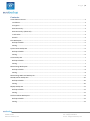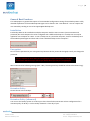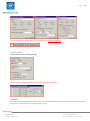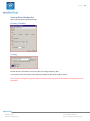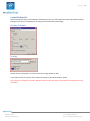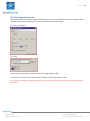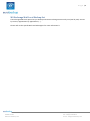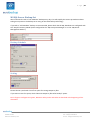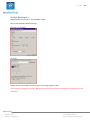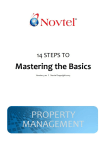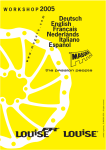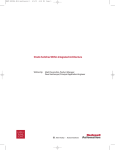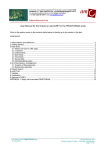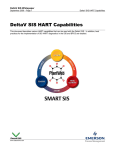Download Eurobackup PRO: Configuration Best Practices
Transcript
Page |1 Eurobackup PRO: Configuration Best Practices Blue Tower – Avenue Louise, 326 1050 Bruxelles www.eurobackup.com Tél : +32(0)2 211 34 63 Fax :+32(0)2 290 28 12 E-mail : [email protected] Page |2 Contents General Best Practices ............................................................................................................................................. 3 Installation ........................................................................................................................................................... 3 Encryption ........................................................................................................................................................... 3 Retention Policy .................................................................................................................................................. 3 Retention Policy (advanced)................................................................................................................................ 3 In-File Delta ......................................................................................................................................................... 4 Remark ................................................................................................................................................................ 4 Files Backup Set ....................................................................................................................................................... 5 Backup Schedule.................................................................................................................................................. 5 Setting ................................................................................................................................................................. 5 System State Backup Set ......................................................................................................................................... 6 Backup Schedule.................................................................................................................................................. 6 Setting ................................................................................................................................................................. 6 Lotus Backup Set ..................................................................................................................................................... 7 Backup Schedule.................................................................................................................................................. 7 Setting ................................................................................................................................................................. 7 MS Exchange Backup Set ......................................................................................................................................... 8 Backup Schedule.................................................................................................................................................. 8 Setting ................................................................................................................................................................. 8 MS Exchange Mail Level Backup Set ....................................................................................................................... 9 MS SQL Server Backup Set..................................................................................................................................... 10 Backup Schedule................................................................................................................................................ 10 Setting ............................................................................................................................................................... 10 MySQL Backup Set ................................................................................................................................................. 11 Backup Schedule................................................................................................................................................ 11 Setting ............................................................................................................................................................... 11 Oracle Database Backup Set.................................................................................................................................. 12 Backup Schedule................................................................................................................................................ 12 Setting ............................................................................................................................................................... 12 Blue Tower – Avenue Louise, 326 1050 Bruxelles www.eurobackup.com Tél : +32(0)2 211 34 63 Fax :+32(0)2 290 28 12 E-mail : [email protected] Page |3 General Best Practices This whitepaper is a general description of recommended configuration settings for Eurobackup PRO. A fully detailed explanation of the Eurobackup PRO agent can be found in the “User Manual”. You can request the user manual by sending an e-mail at [email protected]. Installation Eurobackup PRO can be installed on multiple computers with the same account (same username and password) but each computer has to be configured with a different backup set. A backup set can only be applied on one computer at a time. To run a backup set on a particular computer, click on the backup set in the Eurobackup PRO agent and then select “Run scheduled backup on this computer”. Encryption Do not use the password as your encryption key because this key cannot be changed, even if you change the password. It is very important to write down your encrypting key on paper and keep it in a safe place because there will be no way to restore your backup files if you lose your encrypting key. We recommend the following settings (AES – CBC / the encryption key should be at least 8 characters long): Retention Policy Please choose at least 30 days. Retention Policy (advanced) You can use the backup system to archive your data. Please find an automatic archive configuration for a retention policy of 30 days + 12 last Friday of Month + 5 last day of year. Blue Tower – Avenue Louise, 326 1050 Bruxelles www.eurobackup.com Tél : +32(0)2 211 34 63 Fax :+32(0)2 290 28 12 E-mail : [email protected] Page |4 It is very important to check that the overlap setting is cleared (unchecked): In-File Delta We recommend the following settings: Don’t forget to configure the advanced settings as shown hereunder: Remark Be careful before deleting any backup set because this will immediately delete all data’s related to this backup set on the backup server and on the replication server. Blue Tower – Avenue Louise, 326 1050 Bruxelles www.eurobackup.com Tél : +32(0)2 211 34 63 Fax :+32(0)2 290 28 12 E-mail : [email protected] Page |5 Files Backup Set We recommend the following settings: Backup Schedule Setting Please choose a path with a lot of free space for storing temporary files. Don’t forget to configure Encryption, Retention Policy and In-File Delta as described at the beginning of this document. Blue Tower – Avenue Louise, 326 1050 Bruxelles www.eurobackup.com Tél : +32(0)2 211 34 63 Fax :+32(0)2 290 28 12 E-mail : [email protected] Page |6 System State Backup Set We recommend the following settings: Backup Schedule Setting Please choose a path with a lot of free space for storing temporary files. If you want to save free space, check “Remove temporary files after backup” option. Don’t forget to configure Encryption, Retention Policy and In-File Delta as described at the beginning of this document. Blue Tower – Avenue Louise, 326 1050 Bruxelles www.eurobackup.com Tél : +32(0)2 211 34 63 Fax :+32(0)2 290 28 12 E-mail : [email protected] Page |7 Lotus Backup Set We recommend to take a “Full Database” backup every day. This will simplify the restore procedure without taking more space on the backup server using In-File Delta backup technology. Backup Schedule Setting Please choose a path with a lot of free space for storing temporary files. If you want to save free space, check “Remove temporary files after backup” option. Don’t forget to configure Encryption, Retention Policy and In-File Delta as described at the beginning of this document. Blue Tower – Avenue Louise, 326 1050 Bruxelles www.eurobackup.com Tél : +32(0)2 211 34 63 Fax :+32(0)2 290 28 12 E-mail : [email protected] Page |8 MS Exchange Backup Set We recommend to take a “Full Database” backup every day. This will simplify the restore procedure without taking more space on the backup server using In-File Delta backup technology. Backup Schedule Setting Please choose a path with a lot of free space for storing temporary files. If you want to save free space, check “Remove temporary files after backup” option. Don’t forget to configure Encryption, Retention Policy and In-File Delta as described at the beginning of this document. Blue Tower – Avenue Louise, 326 1050 Bruxelles www.eurobackup.com Tél : +32(0)2 211 34 63 Fax :+32(0)2 290 28 12 E-mail : [email protected] Page |9 MS Exchange Mail Level Backup Set The Exchange Mail Level option lets you backup and restore Exchange items one by one (mail by mail, contact by contact, appointment by appointment, …). Please refer to the specific Mail Level whitepaper for more information’s. Blue Tower – Avenue Louise, 326 1050 Bruxelles www.eurobackup.com Tél : +32(0)2 211 34 63 Fax :+32(0)2 290 28 12 E-mail : [email protected] P a g e | 10 MS SQL Server Backup Set We recommend to take a “Full Database” backup every day. This will simplify the restore procedure without taking more space on the backup server using In-File Delta backup technology. If you take a “Full Database” backup as recommended, please check that all SQL databases are configured with the “Simple” Recovery Model (to be configured in the “SQL Enterprise Manager” or in the “SQL Server Management Studio”): Backup Schedule Setting Please choose a path with a lot of free space for storing temporary files. If you want to save free space, check “Remove temporary files after backup” option. Don’t forget to configure Encryption, Retention Policy and In-File Delta as described at the beginning of this document. Blue Tower – Avenue Louise, 326 1050 Bruxelles www.eurobackup.com Tél : +32(0)2 211 34 63 Fax :+32(0)2 290 28 12 E-mail : [email protected] P a g e | 11 MySQL Backup Set MySQL backup only works in “Full Database” mode. We recommend the following settings: Backup Schedule Setting Please choose a path with a lot of free space for storing temporary files. Don’t forget to configure Encryption, Retention Policy and In-File Delta as described at the beginning of this document. Blue Tower – Avenue Louise, 326 1050 Bruxelles www.eurobackup.com Tél : +32(0)2 211 34 63 Fax :+32(0)2 290 28 12 E-mail : [email protected] P a g e | 12 Oracle Database Backup Set We recommend to take a “Full Database” backup every day. This will simplify the restore procedure without taking more space on the backup server using In-File Delta backup technology. Backup Schedule Setting Please choose a path with a lot of free space for storing temporary files. If you want to save free space, check “Remo temporary files after backup” option. Don’t forget to configure Encryption, Retention Policy and In-File Delta as described at the beginning of this document. Blue Tower – Avenue Louise, 326 1050 Bruxelles www.eurobackup.com Tél : +32(0)2 211 34 63 Fax :+32(0)2 290 28 12 E-mail : [email protected]