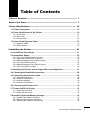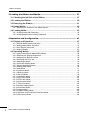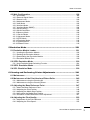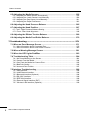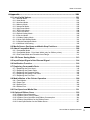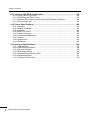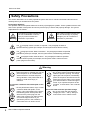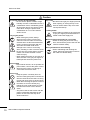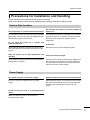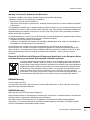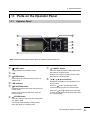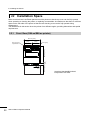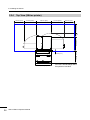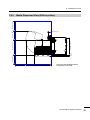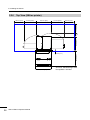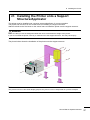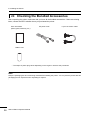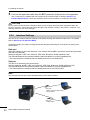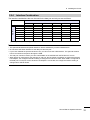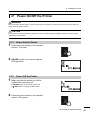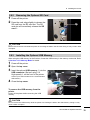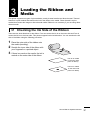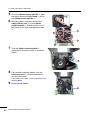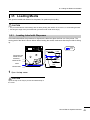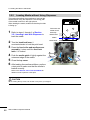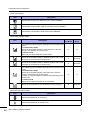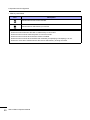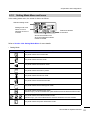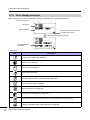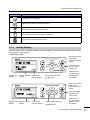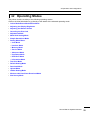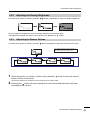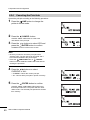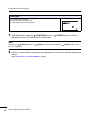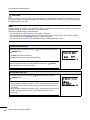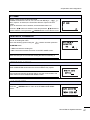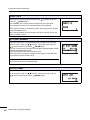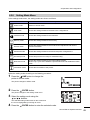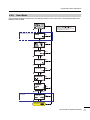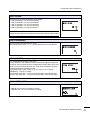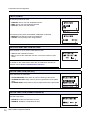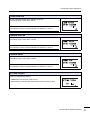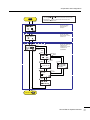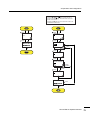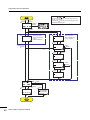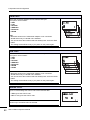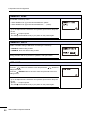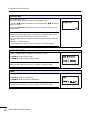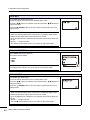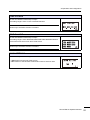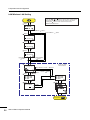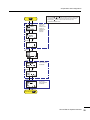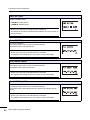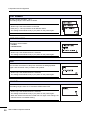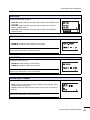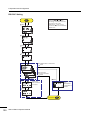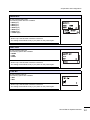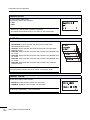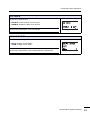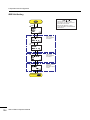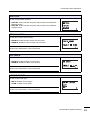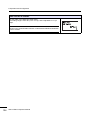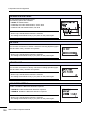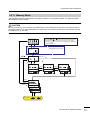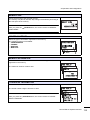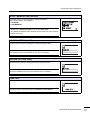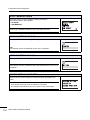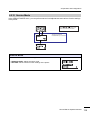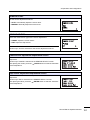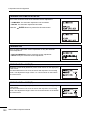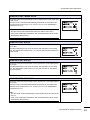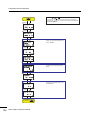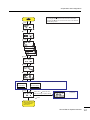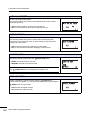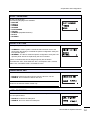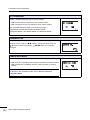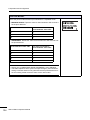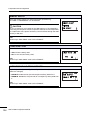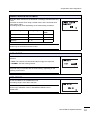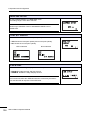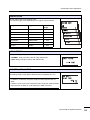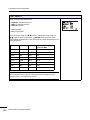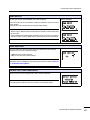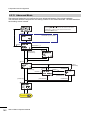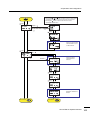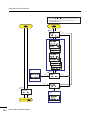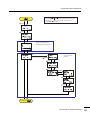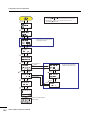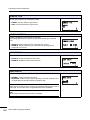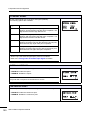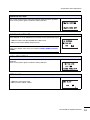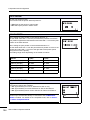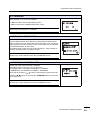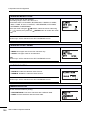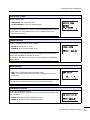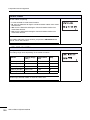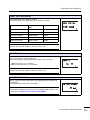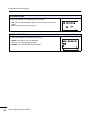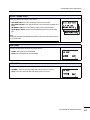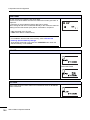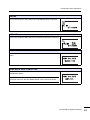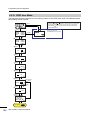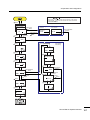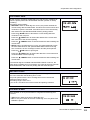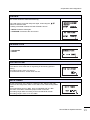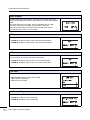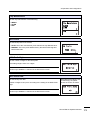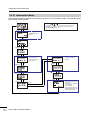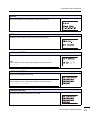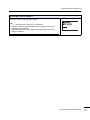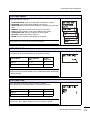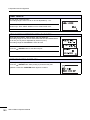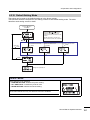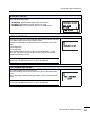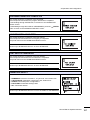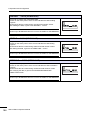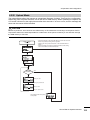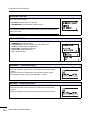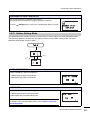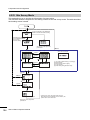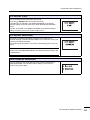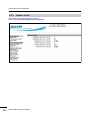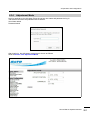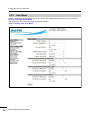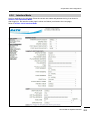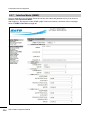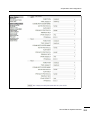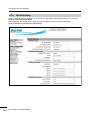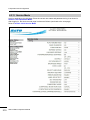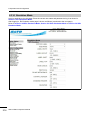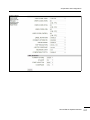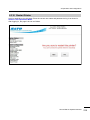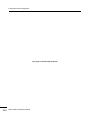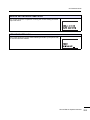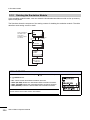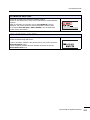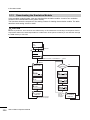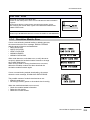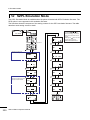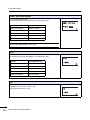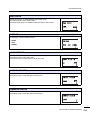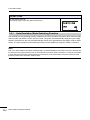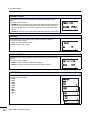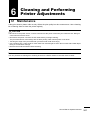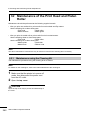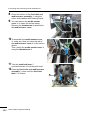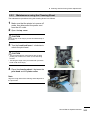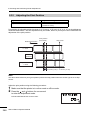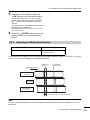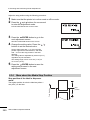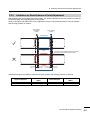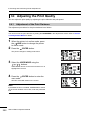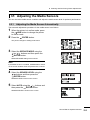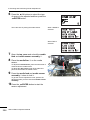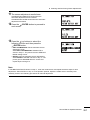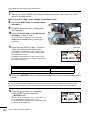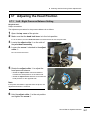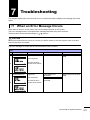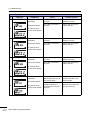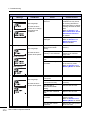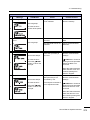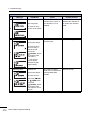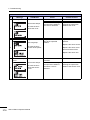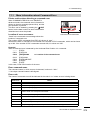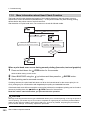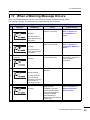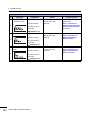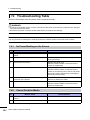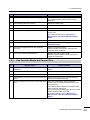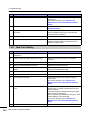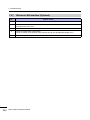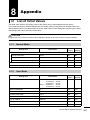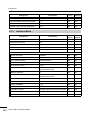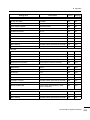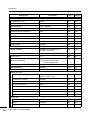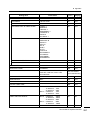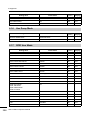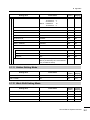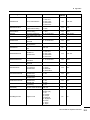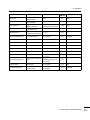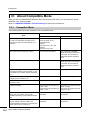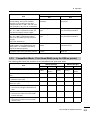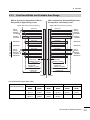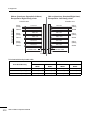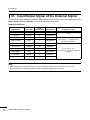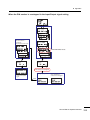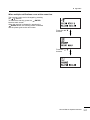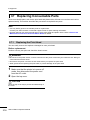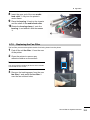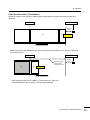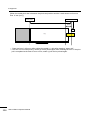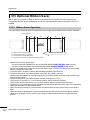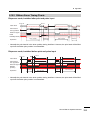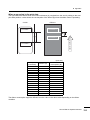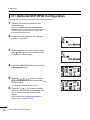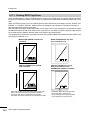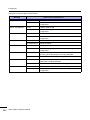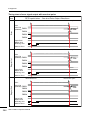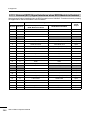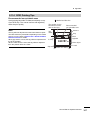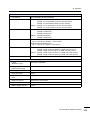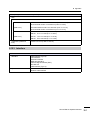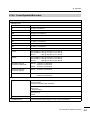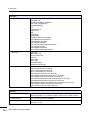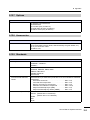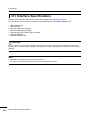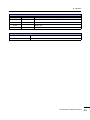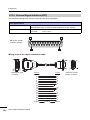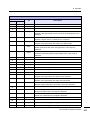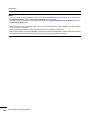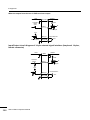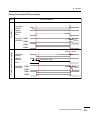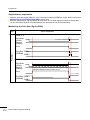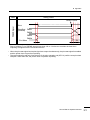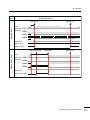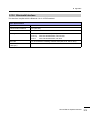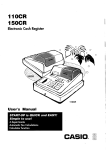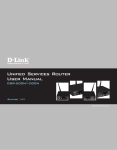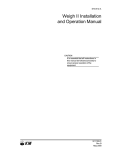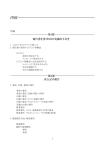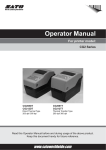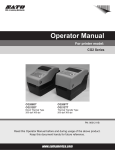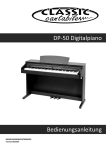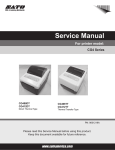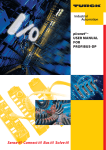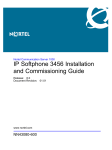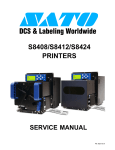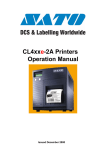Download S84ex/S86ex Operator Manual
Transcript
Operator Manual
For printer model:
Copyrights
Any unauthorized reproduction of the contents of this document, in part or whole, is strictly prohibited.
Limitation of Liability
SATO Corporation and its subsidiaries in Japan, the U.S. and other countries make no representations or
warranties of any kind regarding this material, including, but not limited to, implied warranties of
merchantability and fitness for a particular purpose. SATO Corporation shall not be held responsible for errors
contained herein or any omissions from this material or for any damages, whether direct, indirect, incidental or
consequential, in connection with the furnishing, distribution, performance or use of this material.
Specifications and contents in this document are subject to change without notice.
Be sure to perform a virus check for the USB memory or SD card before connecting it to the printer. SATO
Corporation shall not be held responsible for a malfunction of the printer caused by a virus infection through
the USB memory or SD card.
Trademarks
SATO is a registered trademark of SATO Holdings Corporation and its subsidiaries in Japan, the U.S. and
other countries.
Secure Digital (SD) Card is a registered trademark of the SD Card Association.
QR Code is a registered trademark of DENSO WAVE INCORPORATED.
Bluetooth is a trademark of Bluetooth SIG, Inc., U.S.A.
All other trademarks are the property of their respective owners.
Version: GBS-S84ex_S86ex-r04-31-07-15OM
© 2015 SATO Corporation. All rights reserved.
Table of Contents
Table of Contents ................................................................................... 1
Before You Start ..................................................................................... 7
1 Parts Identification............................................................................. 15
1.1 Printer Orientation ............................................................................................ 15
1.2 Parts Identification of the Printer .................................................................... 16
1.2.1 Front View ............................................................................................................... 16
1.2.2 Rear View ................................................................................................................ 17
1.2.3 Internal View ............................................................................................................ 18
1.3 Parts on the Operator Panel............................................................................. 19
1.3.1 Operator Panel ........................................................................................................ 19
1.3.2 LED Indicator........................................................................................................... 20
2 Installing the Printer .......................................................................... 21
2.1 Installation Precautions.................................................................................... 21
2.2 Installation Space.............................................................................................. 22
2.2.1 Front View (S84-ex/S86-ex printer) .........................................................................
2.2.2 Rear View (S84-ex/S86-ex printer)..........................................................................
2.2.3 Media Dispensed View (S84-ex printer) ..................................................................
2.2.4 Top View (S84-ex printer)........................................................................................
2.2.5 Media Dispensed View (S86-ex printer) ..................................................................
2.2.6 Top View (S86-ex printer)........................................................................................
22
23
23
24
25
26
2.3 Installing the Printer onto a Support Structure/Applicator ........................... 27
2.4 Checking the Bundled Accessories ................................................................ 28
2.5 Connecting the Interface Cable ....................................................................... 29
2.5.1 Available Interfaces .................................................................................................
2.5.2 Interface Connections..............................................................................................
2.5.3 Interface Settings.....................................................................................................
2.5.4 Interface Combination .............................................................................................
29
29
30
31
2.6 Connecting the Power Cord ............................................................................. 32
2.7 Power On/Off the Printer .................................................................................. 33
2.7.1 Power On the Printer ............................................................................................... 33
2.7.2 Power Off the Printer ............................................................................................... 33
2.8 Installing Optional Memory Storage................................................................ 34
2.8.1 Installing the Optional SD Card ............................................................................... 34
2.8.2 Removing the Optional SD Card ............................................................................. 35
2.8.3 Installing the Optional USB Memory........................................................................ 35
S84-ex/S86-ex Operator Manual
1
Table of Contents
3 Loading the Ribbon and Media........................................................... 37
3.1 Checking the Ink Side of the Ribbon............................................................... 37
3.2 Loading the Ribbon .......................................................................................... 38
3.3 Removing the Ribbon ....................................................................................... 41
3.4 Usable Media ..................................................................................................... 42
3.4.1 Adjusting the Position of the Media Sensor............................................................. 42
3.5 Loading Media ................................................................................................... 43
3.5.1 Loading Label with Dispenser ................................................................................. 43
3.5.2 Loading Media without Using Dispenser ................................................................. 46
4 Operation and Configuration .............................................................. 47
4.1 Display and Operation ...................................................................................... 47
4.1.1 Normal Mode Display and Icons..............................................................................
4.1.2 Setting Mode Menu and Icons .................................................................................
4.1.3 Error Display and Icons ...........................................................................................
4.1.4 Setting Display.........................................................................................................
47
51
52
53
4.2 Operating Modes............................................................................................... 55
4.2.1 Online Mode/Pause Mode/Offline Mode.................................................................. 58
4.2.2 Adjusting the Display Brightness ............................................................................. 59
4.2.3 Adjusting the Buzzer Volume .................................................................................. 59
4.2.4 Canceling the Print Job ........................................................................................... 60
4.2.5 Adjustment Mode..................................................................................................... 61
4.2.6 Work Shift Setting Mode.......................................................................................... 63
4.2.7 Simple Standalone Mode ........................................................................................ 65
4.2.8 Setting Mode Menu ................................................................................................. 69
4.2.9 User Mode ............................................................................................................... 71
4.2.10 Interface Mode....................................................................................................... 76
4.2.11 Memory Mode...................................................................................................... 111
4.2.12 Service Mode....................................................................................................... 119
4.2.13 Advanced Mode................................................................................................... 142
4.2.14 Hex Dump Mode.................................................................................................. 161
4.2.15 RFID User Mode.................................................................................................. 166
4.2.16 Information Mode................................................................................................. 174
4.2.17 Test Print Mode ................................................................................................... 178
4.2.18 Default Setting Mode ........................................................................................... 181
4.2.19 Download Mode................................................................................................... 184
4.2.20 Upload Mode ....................................................................................................... 189
4.2.21 Hidden Setting Mode ........................................................................................... 191
4.2.22 Wireless LAN Certificate Download Mode........................................................... 192
4.2.23 Site Survey Mode ................................................................................................ 194
2
S84-ex/S86-ex Operator Manual
Table of Contents
4.3 Web Configuration .......................................................................................... 198
4.3.1 Information.............................................................................................................
4.3.2 External Signal Status ...........................................................................................
4.3.3 Sensor Level..........................................................................................................
4.3.4 Adjustment Mode...................................................................................................
4.3.5 User Mode .............................................................................................................
4.3.6 Interface Mode.......................................................................................................
4.3.7 Interface Mode (SNMP).........................................................................................
4.3.8 WLAN Setting ........................................................................................................
4.3.9 WLAN Certificate ...................................................................................................
4.3.10 Memory Mode......................................................................................................
4.3.11 Service Mode.......................................................................................................
4.3.12 Advanced Mode...................................................................................................
4.3.13 RFID Mode ..........................................................................................................
4.3.14 Emulation Mode...................................................................................................
4.3.15 System/Others .....................................................................................................
4.3.16 Restart Printer .....................................................................................................
198
199
200
201
202
203
204
206
208
209
210
212
215
216
218
219
5 Emulation Mode ................................................................................ 221
5.1 Emulation Module Loader .............................................................................. 221
5.1.1 Loading the Emulation Module ..............................................................................
5.1.2 Deleting the Emulation Module..............................................................................
5.1.3 Downloading the Emulation Module ......................................................................
5.1.4 Emulation Module Error.........................................................................................
222
224
226
229
5.2 SZPL Emulation Mode .................................................................................... 230
5.2.1 Auto Emulation Mode Switching Function ............................................................. 234
5.3 SDPL Emulation Mode.................................................................................... 235
5.4 SIPL Emulation Mode ..................................................................................... 239
6 Cleaning and Performing Printer Adjustments ................................ 241
6.1 Maintenance .................................................................................................... 241
6.2 Maintenance of the Print Head and Platen Roller ........................................ 242
6.2.1 Maintenance using the Cleaning Kit ...................................................................... 242
6.2.2 Maintenance using the Cleaning Sheet................................................................. 245
6.3 Adjusting the Base Reference Point ............................................................. 247
6.3.1 About the Base Reference Point ...........................................................................
6.3.2 Adjusting the Print Position....................................................................................
6.3.3 Adjusting the Media Stop Position .........................................................................
6.3.4 More about the Media Stop Position .....................................................................
6.3.5 Limitation on Base Reference Point Adjustment ...................................................
247
248
249
250
251
6.4 Adjusting the Print Quality............................................................................. 252
6.4.1 Adjustment of the Print Darkness .......................................................................... 252
6.4.2 Adjusting the Print Speed ...................................................................................... 253
S84-ex/S86-ex Operator Manual
3
Table of Contents
6.5 Adjusting the Media Sensors......................................................................... 255
6.5.1 Adjusting the Media Sensor Automatically ............................................................
6.5.2 Adjusting the I-mark Sensor Level Manually .........................................................
6.5.3 Adjusting the Gap Sensor Level Manually.............................................................
6.5.4 Adjusting the Paper End Sensor ...........................................................................
255
258
261
263
6.6 Adjusting the Head Pressure Balance .......................................................... 265
6.7 Adjusting the Head Position .......................................................................... 267
6.7.1 Left - Right Pressure Balance Setting ................................................................... 267
6.7.2 Front - Rear Head Alignment................................................................................. 268
6.8 Adjusting the Ribbon Tension Balance ........................................................ 269
6.9 Adjusting the Media Feed Roller Balance..................................................... 270
7 Troubleshooting................................................................................ 271
7.1 When an Error Message Occurs.................................................................... 271
7.1.1 More Information about Command Error ............................................................... 279
7.1.2 More Information about Head Check Function ...................................................... 280
7.2 When a Warning Message Occurs ................................................................ 281
7.3 When the LED Lights Red/Blue ..................................................................... 283
7.4 Troubleshooting Table ................................................................................... 284
7.4.1 No Power/Nothing on the Screen ..........................................................................
7.4.2 Cannot Feed the Media .........................................................................................
7.4.3 Can Feed the Media but Cannot Print ...................................................................
7.4.4 Bad Print Quality....................................................................................................
7.4.5 Incorrect Print Position ..........................................................................................
284
284
285
286
287
7.5 Interface Troubleshooting.............................................................................. 288
7.5.1 USB Interface ........................................................................................................
7.5.2 LAN Ethernet Interface ..........................................................................................
7.5.3 Bluetooth Interface (Optional)................................................................................
7.5.4 RS-232C Interface.................................................................................................
7.5.5 IEEE1284 Interface ...............................................................................................
7.5.6 External Signal Interface (EXT) .............................................................................
7.5.7 Wireless LAN Interface (Optional) .........................................................................
4
S84-ex/S86-ex Operator Manual
288
288
288
289
289
289
290
Table of Contents
8 Appendix ........................................................................................... 291
8.1 List of Initial Values ........................................................................................ 291
8.1.1 Normal Mode .........................................................................................................
8.1.2 User Mode .............................................................................................................
8.1.3 Interface Mode.......................................................................................................
8.1.4 Memory Mode........................................................................................................
8.1.5 Advanced Mode.....................................................................................................
8.1.6 Hex Dump Mode....................................................................................................
8.1.7 RFID User Mode....................................................................................................
8.1.8 Test Print Mode .....................................................................................................
8.1.9 Default Setting Mode .............................................................................................
8.1.10 Service Mode.......................................................................................................
8.1.11 Hidden Setting Mode ...........................................................................................
8.1.12 Work Shift Setting Mode......................................................................................
8.1.13 Simple Standalone Mode ....................................................................................
8.1.14 Wireless LAN Setting...........................................................................................
291
291
292
295
295
298
298
299
299
300
301
301
302
302
8.2 Media Sensor Positions and Media Stop Positions ..................................... 306
8.3 About Compatible Mode ................................................................................. 308
8.3.1 Compatible Mode .................................................................................................. 308
8.3.2 Compatible Mode - Print Head Width (only for S86-ex printer) ............................. 309
8.3.3 Print Head Width and Printable Area Range ......................................................... 311
8.4 LCD Power Saving Mode................................................................................ 313
8.5 Input/Output Signal of the External Signal ................................................... 314
8.6 Notification Function ...................................................................................... 316
8.7 Replacing Consumable Parts ........................................................................ 318
8.7.1 Replacing the Print Head.......................................................................................
8.7.2 Replacing the Platen Roller ...................................................................................
8.7.3 Replacing the Pressure Roller ...............................................................................
8.7.4 Replacing the Media Feed Roller ..........................................................................
8.7.5 Replacing the Fan Filter ........................................................................................
318
320
322
324
325
8.8 Media Motion of the Printer Operation .......................................................... 326
8.8.1 Feed Motion...........................................................................................................
8.8.2 Paper End..............................................................................................................
8.8.3 Sensor Error ..........................................................................................................
8.8.4 Ribbon Error ..........................................................................................................
326
326
329
330
8.9 Print Speed and Media Size ........................................................................... 331
8.10 Optional Ribbon Saver ................................................................................. 332
8.10.1 Ribbon Saver Operation ......................................................................................
8.10.2 Ribbon Saver Timing Charts ...............................................................................
8.10.3 Ribbon Saver Operation and Ribbon Consumption ............................................
8.10.4 Ribbon Specification for the Ribbon Saver ..........................................................
8.10.5 Label Specification for the Ribbon Saver ............................................................
332
333
334
337
337
S84-ex/S86-ex Operator Manual
5
Table of Contents
8.11 Optional UHF RFID Configuration ............................................................... 338
8.11.1 Printing RFID Tag Errors .....................................................................................
8.11.2 RFID Error and Reset Timing ..............................................................................
8.11.3 External (EXT) Signal Interfaces when RFID Module is Enabled........................
8.11.4 RFID Printing Tips ...............................................................................................
340
343
346
347
8.12 Printer Specifications ................................................................................... 348
8.12.1 Hardware .............................................................................................................
8.12.2 Ribbon and Media ...............................................................................................
8.12.3 Interface...............................................................................................................
8.12.4 Built-in Functions .................................................................................................
8.12.5 Printer Languages ...............................................................................................
8.12.6 Fonts/Symbols/Barcodes.....................................................................................
8.12.7 Options ................................................................................................................
8.12.8 Accessories .........................................................................................................
8.12.9 Standards ............................................................................................................
348
350
351
352
352
353
355
355
355
8.13 Interface Specifications................................................................................ 356
8.13.1 USB Interface ......................................................................................................
8.13.2 LAN Ethernet Interface ........................................................................................
8.13.3 RS-232C Interface...............................................................................................
8.13.4 IEEE1284 Interface .............................................................................................
8.13.5 External Signal Interface (EXT) ...........................................................................
8.13.6 Bluetooth Interface ..............................................................................................
8.13.7 Wireless LAN Interface........................................................................................
6
S84-ex/S86-ex Operator Manual
357
358
360
362
364
375
376
Before You Start
Thank you for purchasing this SATO S84-ex/S86-ex print engine (hereafter referred to as “the printer”).
This manual supplies basic information on how to operate the printer. Read the manual carefully to
understand each function before operation.
Features of the Product
This SATO S84-ex/S86-ex print engine is a high-performance, automated print/apply labeling system
with a user-friendly design and equipped with versatile functions. This print engine has a durable design
for non-stop operation.
The main features of the printer are as follows:
• Equipped with a two-color backlight LCD and a two-color status LED for improved monitoring of the
printer status.
• Durable design for harsh environment.
• High-speed throughput printing with maximum 16 ips print speed and adjustable backfeed speed
control.
• Print head can be replaced easily without using extra tools.
• New designed sensor cover with nonstick surface that can be easily removed and cleaned without any
tools.
• Easily upload/download data to/from an SD card or USB memory, or by using the SATO All In One
Tool application.
• Supports remote printer setting through the SATO All In One Tool application or a web browser.
• Supports a multi-language display menu and printing of Asian fonts.
• Supports emulations in standard firmware.
• Supports various communication interfaces.
• Supports SNTP protocol.
S84-ex/S86-ex Operator Manual
7
Before You Start
Safety Precautions
This section describes how to safely operate the printer. Be sure to read and understand all instructions
carefully before you install and use the printer.
Pictographic Symbols
This operator manual and printer labels use a variety of pictographic symbols. These symbols show the safe
and correct operation of the printer and how to prevent injury to others and property damage. The symbol
explanations are as follows.
Warning
The Warning symbol indicates that
you can cause death or serious
injury if you do not follow the
instruction or procedure.
Caution
The Caution symbol indicates that
you can cause injury or property
damage if you do not follow the
instruction or procedure.
Example Pictographs
The
pictograph means “Caution is required”. The pictograph includes a
specified warning symbol (for example, the left symbol shows electric shock).
The pictograph means “Must not be done”. The pictograph includes a specified
prohibited symbol (for example, the left symbol means “Disassembly prohibited”).
The pictograph means “Must be done”. The pictograph includes a specified
mandate action symbol (for example, the left symbol means “Disconnect the
power plug from the outlet”).
Warning
Place the printer on a stable area.
• Place the printer on a stable area. Do not
place the printer on an unstable table,
slanted surface or an area subject to
strong vibration. If the printer falls off or
topples, it could cause injury to
someone.
Do not place containers filled with liquid on the
printer.
• Do not place flower vases, cups, or other
containers filled with liquids, on the
printer. If any liquid spills into the printer,
immediately power off the printer and
disconnect the power plug from the
outlet. Then contact your SATO reseller
or technical support center. If you
operate the printer in this condition, it
could cause a fire or electric shock.
8
S84-ex/S86-ex Operator Manual
Do not place objects into the printer.
• Do not place metal or flammable objects
inside the printer’s opening. If a foreign
object gets into the printer, immediately
power off the printer and disconnect the
power plug from the outlet. Then contact
your SATO reseller or technical support
center. If you operate the printer in this
condition, it could cause a fire or electric
shock.
Do not use other than the specified voltage.
• Do not use other than the specified
voltage (AC 100 V - 240 V). Doing so
could cause a fire or electric shock.
Before You Start
Warning
Always ground connections.
• Always connect the printer’s ground wire
to a ground. Not grounding the ground
wire could cause an electric shock.
Handling the power cord
• Do not break or change the power cord.
Do not place heavy objects on the power
cord, heat it, or pull it. Doing so could
cause damage to the power cord and
cause a fire or electric shock.
• If the power cord becomes damaged
(core is exposed, wires broken, etc.),
contact your SATO reseller or technical
support center. Using the power cord in
this condition could cause a fire or
electric shock.
• Do not change, overly bend, twist, or pull
the power cord. Using the power cord in
such a way could cause a fire or electric
shock.
When the printer has been dropped or broken
• If the printer is dropped or broken,
immediately power off the printer and
disconnect the power plug from the
outlet. Contact your SATO reseller or
technical support center. Using the
printer in this condition could cause a fire
or electric shock.
Do not disassemble the printer.
• Do not disassemble or modify the printer.
Doing so could cause a fire or electric
shock. Contact your SATO reseller or
technical support center to perform
internal inspections, adjustments, and
repairs.
Using the head cleaning fluid
• Use of flame or heat around the head
cleaning fluid is prohibited. Do not heat it
or subject it to flames.
• Keep the fluid out of reach of children. If
a child accidentally drinks the fluid,
immediately consult with a physician.
Print head
• The print head will become hot after
printing. Be careful not to touch it when
replacing media or cleaning immediately
after printing, to avoid being burned.
• Touching the edge of the print head
immediately after printing could cause an
injury. Use caution when replacing the
media or cleaning the print head.
• Never replace the print head if you have
not received the correct training.
Do not use the printer when something is
unusual about it.
• Continuing to use the printer in the event
something is unusual about it, such as
smoke or unusual smells coming from it,
could cause a fire or electric shock.
Immediately power off the printer and
disconnect the power plug from the
outlet. Then contact your SATO reseller
or technical support center for repairs.
Under no circumstances should you
attempt repairs on your own; it is too
dangerous.
S84-ex/S86-ex Operator Manual
9
Before You Start
Caution
Do not use in areas of high humidity.
• Do not use the printer in areas of high
humidity or where condensation forms. If
condensation forms, immediately power
off the printer and do not use the printer
until it dries. Using the printer while
condensation is on it could cause an
electric shock.
Carrying the printer
• When moving the printer, always
disconnect the power cord from the
outlet and check to make sure that all
external wires are disconnected before
moving it. Moving the printer with the
wires still connected could cause
damage to the cords or connecting
wires, resulting in a fire or electric shock.
• Do not carry the printer while it contains
media. The media could fall out and
cause an injury.
• When setting the printer on the floor or a
stand, be sure not to get your fingers or
hands pinched under the printer feet.
Power supply
• If your hands are wet, do not operate the
power switch, connect the power cord or
disconnect the power cord. Doing so
could cause an electric shock.
Power cord
• Keep the power cord away from hot
devices. Placing the power cord near hot
devices could cause the cord’s covering
to melt and cause a fire or electric shock.
• When disconnecting the power cord from
the outlet, be sure to hold the plug.
Pulling the cord could expose or break
the wires and cause a fire or electric
shock.
• The power cord set that comes with the
printer is designed especially for this
printer. Do not use it with any other
electrical devices.
10
S84-ex/S86-ex Operator Manual
Top cover
• Be careful not to get your fingers pinched
when opening or closing the top cover.
Also be careful that the top cover does
not slip off and drop.
Loading media
• When loading a media roll, be careful not
to get your fingers pinched between the
media roll and the supply unit.
When not using the printer for a long time
• When not using the printer for a long
time, disconnect the power cord from the
outlet to maintain safety.
During maintenance and cleaning
• When maintaining and cleaning the
printer, disconnect the power cord from
the outlet to maintain safety.
Before You Start
Precautions for Installation and Handling
Printer operation can be affected by the printer environment.
Refer to the following instructions for installation and handling of the S84-ex/S86-ex printer.
Select a Safe Location
Place the printer on a surface that is flat and level.
If the surface is not flat and level, this may cause bad
print quality. This may also cause a malfunction and
decrease the life span of the printer.
Do not place the printer on a location that
produces vibration.
Giving serious vibration or shock to the printer may
cause a malfunction and shorten the life span of the
printer.
Keep the printer out of high temperature and
humidity.
Avoid locations subject to extreme or fast changes in
temperature or humidity.
Do not place the printer in a location subject to
water or oil.
Do not place the printer in a location where it will be
exposed to water or oil. Water or oil entering inside
the printer may cause a fire, electric shock or
malfunction.
Avoid dust.
Dust build up may result in bad print quality.
Keep out of direct sunlight.
This printer has a built-in optical sensor. Exposure to
direct sunlight will make the sensor less responsive
and may cause the media to be sensed incorrectly.
Close the top cover when printing.
Power Supply
This printer requires an AC power supply.
Supply a stable source of electricity to the printer.
Be sure to connect the printer to an AC power
supply.
When using the printer, do not share its power outlet
with other electrical devices that could cause power
fluctuations and performance issues with your
printer.
Connect the power cord to a grounded power
outlet.
Make sure that the printer is connected to a
grounded power outlet.
S84-ex/S86-ex Operator Manual
11
Before You Start
Regulatory Approval
FCC Warning
This equipment has been tested and found to comply with the limits for a Class A digital device, pursuant
to Part 15 of the FCC Rules. These limits are designed to provide reasonable protection against harmful
interference when the equipment is operated in a commercial environment. This equipment generates,
uses, and can radiate radio frequency energy, and if not installed and used in accordance with the
instructions, may cause harmful interference to radio communications. Operation of this equipment in a
residential area is likely to cause harmful interference in which case the user will be required to correct
the interference at his own expense.
FCC Statement for Optional Wireless LAN
This device complies with RF radiation exposure limits set forth for an uncontrolled environment.
The antenna used for this transmitter must be installed to provide a separation distance of at least 20 cm
from all people and must not be collocated or operating in conjunction with any other antenna or
transmitter.
Bluetooth/Wireless Communication
Compliance Statement
This product has been certified for compliance with the relevant radio interference regulations of your
country or region. To make sure continued compliance, do not:
• Disassemble or modify this product.
• Remove the certificate label (serial number seal) affixed to this product.
Use of this product near microwave and/or other wireless LAN equipment, or where static electricity or
radio interference is present, may shorten the communication distance, or even disable communication.
12
S84-ex/S86-ex Operator Manual
Before You Start
Industry Canada (IC) Statement for Bluetooth
This device complies with Industry Canada license-exempt RSS standard(s).
Operation is subject to the following two conditions:
• This device may not cause interference.
• This device must accept any interference, including interference that may cause undesired operation
of the device.
This equipment complies with IC radiation exposure limits set forth for an uncontrolled environment and
meets RSS-102 of the IC radio frequency (RF) Exposure rules. This equipment should be installed and
operated keeping the radiator at least 20 cm or more away from person’s body (excluding extremities:
hands, wrists, feet and ankles).
Le présent appareil est conforme aux CNR d’Industrie Canada applicables aux appareils radio exempts
de licence. L’exploitation est autorisée aux deux conditions suivantes :
• L’appareil ne doit pas produire de brouillage.
• L’utilisateur de l’appareil doit accepter tout brouillage radioélectrique subi, même si le brouillage est
susceptible d’en compromettre le fonctionnement.
Cet équipement est conforme aux limites d’exposition aux rayonnements énoncées pour un
environnement non contrôlé et respecte les règles d’exposition aux fréquences radioélectriques (RF)
CNR-102 de l’IC. Cet équipement doit être installé et utilisé en gardant une distance de 20 cm ou plus
entre le dispositif rayonnant et le corps (à l’exception des extrémités : mains, poignets, pieds et
chevilles).
Disposal of Old Electrical & Electronic Equipment (Applicable in the European Union
and other European countries with separate collection systems)
A product marked with this symbol on itself or on its packaging shall not be treated as
household waste. Instead it shall be handed over to an appropriate collection point for
the recycling of electrical and electronic equipment in accordance with local regulations.
Inappropriate waste handling of this product may cause detrimental consequences for
the environment and damage to human health. The recycling of materials will help to
conserve natural resources and contribute to your community. For more detailed
information on recycling of this product, contact your local municipal organization, your
household waste disposal service or the dealer where you purchased the product.
EN55022 Warning
This is a class A product.
In a domestic environment, this product may cause radio interference, in which case the user may be
required to take adequate measures.
EN55022 Warnung
Warnung! Dies ist eine Einrichtung der Klasse A.
Diese Einrichtung kann im Wohnbereich Funkstörungen verursachen. In diesem Fall kann vom Betreiber
verlangt werden, angemessene Maßnahmen durchzuführen.
Das Gerät ist nicht für die Benutzung im unmittelbaren Gesichtsfeld am Bildschirmarbeitsplatz
vorgesehen. Um störende Reflexionen am Bildschirmarbeitsplatz zu vermeiden, darf dieses Produkt
nicht im unmittelbaren Gesichtsfeld platziert werden.
S84-ex/S86-ex Operator Manual
13
Before You Start
ᵰಞ〦ᶗᖘ⸷ᢉদᵰ
ᴿ∈ᴿᇩ⢟䍞ᡌݹ㍖
䜞Ԭ〦
䫻
(Pb)
⊔
(Hg)
䭿
(Cd)
ޣԭ䬢
(Cr6+)
ཐ⓪㚊㤥 ཐ⓪ӂ
㤥䟐
(PBB)
(PBDE)
দ⭫䐥ᶵ
⭫ⓆȽӚ⍷䖢ᦘಞ
⭫⊖
✣ᮅཪȽ⏨Წᱴ⽰ኅ
⭫ࣞᵰȽ࠽㓮ᵰ
ṇ㜸ABSȽPCㅿ
䠇ኔ䫷Ƚ䶔䫷䠇ኔ
⭫㔼ㅿ
ऻ㻻ᶆᯏ㓮ⴈㅿ
㺞⽰䈛ᴿ∈ᴿᇩ⢟䍞൞䈛䜞Ԭᡶᴿൽ䍞ᶆ᷉ѣⲺ䠅ൽ൞SJ/T11363-2006 ć⭫
ᆆؗᚥӝѣᴿ∈ᴿᇩ⢟䍞Ⲻ䲆䠅㾷≸ĈⲺḽ㿺ᇐԛсȾ
㺞⽰䈛ᴿ∈ᴿᇩ⢟䍞㠩ቇ൞䈛䜞ԬⲺḆжൽ䍞ᶆ᷉ѣⲺ䠅䎻࠰SJ/T113632006ć⭫ᆆؗᚥӝѣᴿ∈ᴿᇩ⢟䍞Ⲻ䲆䠅㾷≸ĈⲺḽ㿺ᇐȾ
⧥ֵؓ⭞ᵕ䲆
ᵢḽᘍѣⲺᒪᮦθᱥṯᦤ2006ᒪ2ᴾ28ᰛޢᐹⲺć⭫ᆆؗᚥӝ⊗ḉ䱨↘㇗⨼
ࣔ⌋ĈૂSJ/T11364-2006ćӝ⊗ḉ䱨↘ḽ䇼㾷≸Ĉθ䘸⭞ӄ൞ѣӰ≇ާૂ
ളδ䲚ਦ⒴Ƚ俏⑥ૂ◩䰞ཌε⭕ӝᡌ䘑ਙⲺ⭫ᆆؗᚥӝⲺć⧥ֵؓ⭞ᵕ䲆Ĉ
Ⱦ൞䚫ᆾֵ⭞䈪᱄Ҝѣ䇦䖳Ⲻᴿީᵢӝᆿ⭞ֵૂޞрⲺ⌞ᝅӁ亯Ƚъ⋗ᴿެ
Ԍ⌋ᗁૂ㿺ᇐⲺރ䍙Ӂ⭧Ⲻ߫сθ൞Ԅ⭕ӝᰛᔶခⲺр䘦ᒪ䲆θӝⲺᴿ
∈Ƚᴿᇩ⢟䍞ᡌݹ㍖уՐਇ⭕ཌ⋺ᡌシθֵ⭞䈛ӝуՐሯ⧥ູ䙖ᡆћ䠃⊗
ḉᡌሯֵ⭞㘻Ӱ䓡Ƚ䍘ӝ䙖ᡆћ䠃ᦕᇩȾ
⌞1): ć⧥ֵؓ⭞ᵕ䲆Ĉуᱥᆿ⭞ֵޞᵕ䲆Ⱦቚެуੂӄะӄ⭫≊ᙝ㜳ᆿޞȽ⭫ᆿޞㅿഖ㍖㙂㻡䲆
ᇐⲺֵ⭞ᵕ䲆Ⱦӝ൞㔅䘸ᖉֵੂҾԛᓕᔹᰬᑂᵑ➝דᴿީ⭫ᆆؗᚥӝⲺഔ᭬ૂ߃⭞
Ⲻ⌋ᗁф㿺ᇐ䘑㺂༺⨼Ⱦ
⌞2): ᵢḽᘍѣⲺᒪᮦѰć⧥ֵؓ⭞ᵕ䲆ĈθуᱥӝⲺ䍞䠅ؓ䇷ᵕ䲆Ⱦሯӄੂжऻ㻻ऻ⭫⊖Ƚ
⭫ݻಞㅿ䱺ኔⲺӝθӝૂ䱺ኔⲺ⧥ֵؓ⭞ᵕ䲆ਥ㜳уੂȾ
14
S84-ex/S86-ex Operator Manual
1
Parts Identification
1.1 Printer Orientation
This printer has two types of orientation as below. The media feed direction varies depending on the type
of orientation.
Media feed direction
Americas: Standard/Right Hand
Europe/Asia: Left Hand
Media feed direction
Americas: Opposite/Left Hand
Europe/Asia: Right Hand
Note
The pictures in this manual show the S84-ex (Americas: Standard/Right Hand, Europe: Left Hand) printer,
unless otherwise stated.
When using the right hand (Americas: Opposite/Left Hand, Europe: Right Hand) model, the picture on the
right shows a symmetrical opposite view of your printer.
When using the S86-ex printer, the dimension of the media compartment is larger.
S84-ex/S86-ex Operator Manual
15
1 Parts Identification
1.2 Parts Identification of the Printer
1.2.1
Front View
1
2
3
Operator panel
LCD
Top cover
Power (I/O) switch
Press this switch to power on (I) or power off
(O) the printer.
16
Media discharge outlet
S84-ex/S86-ex Operator Manual
4
5
1 Parts Identification
1.2.2
Rear View
9
14
6
13
10
12
11
11
10
12
7
13
14
9
8
S84-ex/S86-ex
(Americas: Opposite/Left Hand,
Europe/Asia: Right Hand) printer
Wireless LAN (optional) antenna
S84-ex/S86-ex
(Americas: Standard/Right Hand,
Europe/Asia: Left Hand) printer
To install the optional wireless LAN antenna.
To install an SD card for additional memory.
Fan filter
To prevent dust from entering the printer.
AC input terminal
Supplies power to the printer through the
inserted power cord.
Before connecting, make sure that the AC
voltage of your region is in the range of AC 100
to 240 V, 50 to 60 Hz.
RS-232C connector
CAUTION
Be sure to perform a virus check for the SD card
before connecting it to the printer. SATO
Corporation shall not be held responsible for a
malfunction of the printer caused by a virus infection
through the SD card.
IEEE1284 connector
To connect the printer to the host computer
using the IEEE1284 interface.
USB connector (Type B)
To connect the printer to the host computer
using the USB interface.
To connect the printer to the host computer
using the RS-232C serial interface.
SD CARD slot
EXT connector (External signal
interface)
Interface connector for external signals.
Connect the optional applicator to this terminal.
LAN connector
To connect the printer to the host computer
using the LAN interface.
S84-ex/S86-ex Operator Manual
17
1 Parts Identification
1.2.3
Internal View
15
21
22
23
16
17
24
18
25
19
20
USB connector (Type A)
For connecting to optional USB memory.
CAUTION
Be sure to perform a virus check for the USB
memory before connecting it to the printer. SATO
Corporation shall not be held responsible for a
malfunction of the printer caused by a virus infection
through the USB memory.
Ribbon supply spindle
18
Used to open the feed roller and media sensor
assembly.
Media guide
S84-ex/S86-ex Operator Manual
Pressure roller release tab
Used to release the pressure plate.
Ribbon rewind spindle
Head lock lever
Used to release the print head assembly.
Media sensor adjustment knob
Used to adjust the position of the media
sensor.
Feed lock latch
Ribbon roller
Print head (Consumables)
The part to print on the media. Perform regular
maintenance.
Platen roller (Consumables)
1 Parts Identification
1.3 Parts on the Operator Panel
1.3.1
Operator Panel
4
1
5
2
6
7
8
3
Note: Remove the protective sheet from the operator panel before use.
LINE button
Toggle between online/offline mode.
LCD
LED indicator
FUNCTION button
Operates the set function when the printer is in
normal mode.
Returns to the setting mode menu from the
setting screens.
Returns to the previous setting screen when
the printer is in setting mode.
FEED button
Feed a piece of media when the printer is in
offline mode.
CANCEL button
Go to the CANCEL PRINT JOB screen when
the printer is in offline mode.
/
/
/
Arrow buttons
Navigate the selection or set numbers in the
screen menu.
Press the
button to adjust the buzzer
volume when the printer is in normal mode.
Press the
and
buttons for one second
to enter the adjustment mode when the printer
is in normal mode.
ENTER button
Enter the setting mode menu when the printer
is in offline mode.
Confirm the selected item or setting value
when the printer is in setting mode.
S84-ex/S86-ex Operator Manual
19
1 Parts Identification
1.3.2
LED Indicator
LED Indicator
Color
Description
Blue
Power on or online mode
(Light off)
Power off or offline mode
Red
Printer error (For example, when a machine error is detected)
Red
Printer error (For example, when the ribbon runs out)
Blue and
red
Printer error (For example, when a communication error has
occurred)
Flashes at intervals of two
seconds.
Alternately flashes blue
and red.
20
S84-ex/S86-ex Operator Manual
2
Installing the Printer
2.1 Installation Precautions
Install this printer in a location as follows:
• A location that is horizontal and stable.
When you install the printer onto a support structure/applicator, the complete assembly must be sturdy
and stable.
Attach the support structure firmly to the floor or on production machinery.
• A location that has sufficient space for operating the printer.
Install the printer so that the media dispenser side is within the designated distance and height relative
to the applicator.
Install the media supply dispensers with an operational distance to the printer’s input side.
Do not install this printer in a location as follows. Doing so could cause the printer to malfunction.
•
•
•
•
•
•
A location that is subject to vibration.
A location with high temperature and humidity.
A dusty location.
A location exposed to direct sunlight.
A location with a lot of electrical noise.
A location with a large fluctuation in power.
S84-ex/S86-ex Operator Manual
21
2 Installing the Printer
2.2 Installation Space
Make sure that there is sufficient space around the printer so that the top cover can be fully opened
when operating or cleaning the printer, or replacing consumables. And make sure that there is sufficient
space on the rear side of the printer so that the rear housing cover can be fully opened during
maintenance.
The illustrations in this section show the printer from different angles, providing dimensions and spatial
requirements.
2.2.1
Front View (S84-ex/S86-ex printer)
245 mm (9.6”)
117.5 mm
(4.6”)
117.5 mm
(4.6”)
5 mm (0.2”)
22
S84-ex/S86-ex Operator Manual
150 mm (5.9”) 30 mm
(1.2”)
36 mm
(1.4”)
265 mm (10.4”)
Ø 5 mm (0.2”)
5 positions
Americas: Standard/Right Hand
Europe/Asia: Left Hand
2 Installing the Printer
Rear View (S84-ex/S86-ex printer)
265 mm (10.4”)
2.2.2
indicates five positions of
bores for installing the printer
to a support structure.
30 mm
(1.2”)
Ø 5 mm (0.2”)
5 positions
11 mm (0.4”)
11 mm (0.4”)
Americas: Standard/Right Hand
Europe/Asia: Left Hand
150 mm (5.9”)
Media Dispensed View (S84-ex printer)
36 mm
(1.4”)
231 mm (9.1”)
266 mm (10.5”)
168 mm (6.6”)
43 mm (1.7”)
150 mm (5.9”)
2.2.3
223 mm (8.8”)
150 mm (5.9”) 131 mm (5.15”)
189 mm (7.4”)
Americas: Standard/Right Hand
Europe/Asia: Left Hand
S84-ex/S86-ex Operator Manual
23
2 Installing the Printer
2.2.4
Top View (S84-ex printer)
174 mm (6.85”)
223 mm (8.8”)
174 mm (6.85”)
150 mm (5.9”)
10 mm (0.4”)
230 mm (9.1”)
24
S84-ex/S86-ex Operator Manual
189 mm (7.4”)
219 mm (8.6”)
51 mm
(2”)
150 mm (5.9”)
150 mm (5.9”)
Americas: Standard/Right Hand
Europe/Asia: Left Hand
2 Installing the Printer
Media Dispensed View (S86-ex printer)
150 mm (5.9”)
2.2.5
150 mm (5.9”)
36 mm
(1.4”)
231 mm (9.1”)
266 mm (10.5”)
168 mm (6.6”)
43 mm (1.7”)
150 mm (5.9”)
131 mm (5.15”)
243 mm (9.6”)
Americas: Standard/Right Hand
Europe/Asia: Left Hand
S84-ex/S86-ex Operator Manual
25
2 Installing the Printer
2.2.6
Top View (S86-ex printer)
174 mm (6.85”)
223 mm (8.8”)
174 mm (6.85”)
150 mm (5.9”)
219 mm (8.6”)
51 mm
(2”)
150 mm (5.9”)
150 mm (5.9”)
243 mm (9.6”)
10 mm (0.4”)
230 mm (9.1”)
26
S84-ex/S86-ex Operator Manual
Americas: Standard/Right Hand
Europe/Asia: Left Hand
2 Installing the Printer
2.3 Installing the Printer onto a Support
Structure/Applicator
This printer must be installed onto a support structure/applicator for correct operation.
The printer has five bores on the center frame for installing to a support structure.
Attach five bolts to the five bores on the center frame to install the printer onto the support structure.
WARNING
Make sure that you use the designated bolts that can accommodate the weight of the printer.
If you do not install the printer correctly, it could fall out of the support structure. This may cause injury.
The picture below shows the installation of the printer onto the support structure.
Note
This picture is for an instructional display purpose only and is not to be interpreted as a precise example.
S84-ex/S86-ex Operator Manual
27
2 Installing the Printer
2.4 Checking the Bundled Accessories
After unpacking the printer, make sure that you have all the bundled accessories. If there are missing
items, contact the SATO reseller where you purchased the printer.
User documents
(Quick guide, Warranty, etc.)
AC power cord*
14-pin conversion cable
Ribbon core
* The shape of power plug varies depending on the region in which it was purchased.
Note
Keep the packaging box and cushioning material after installing the printer. You can pack the printer with this
packaging box for shipment when requesting for repairs.
28
S84-ex/S86-ex Operator Manual
2 Installing the Printer
2.5 Connecting the Interface Cable
The connection of the interface cable is explained as follows:
2.5.1
Available Interfaces
This printer supports the following interfaces.
Furthermore, a printer connected with multiple interface cables can continue to operate when receiving
data.
*You cannot receive data from more than one interface at a time.
*You cannot use the USB interface if you have installed the optional wireless LAN.
•
•
•
•
•
•
•
USB
LAN
RS-232C
IEEE1284
Bluetooth
Wireless LAN (WLAN)
External signal (EXT)
Note
The wireless LAN interface and Bluetooth interface are optional.
2.5.2
Interface Connections
Host computer
Applicator
1
Make sure that the printer, host computer and applicator are powered off.
Set the power switch of the printer to the “O” position.
2
Connect the printer to a host computer with one or more of the available interface
connections.
Use a cable that is compatible with the standard of the interface board as stated in Section 8.13
Interface Specifications. Check the orientation of the connector before you make the connection.
S84-ex/S86-ex Operator Manual
29
2 Installing the Printer
3
Connect the applicator cable from the EXT connector of the printer to the applicator.
Use a cable that is compatible with the standard of the interface board as stated in Section 8.13
Interface Specifications. Check the orientation of the connector before you make the connection.
CAUTION
Do not connect or disconnect the interface cables (or use a switch box) with power supplied to either the
printer or computer. This action may cause damage to the interface circuitry in the printer or computer. The
warranty does not cover such damages.
2.5.3
Interface Settings
You can set the various interface settings of the printer through the interface mode menu. For details,
refer to Section 4.2.10 Interface Mode.
In interface mode, you need to configure both the data port and sub port. An overview of each port is
shown below.
Data port
When the interface is set to the data port, it can receive various SBPL commands and receive print data
from the host computer.
Data port selection: USB, LAN, RS-232C, IEEE1284, Bluetooth, WLAN (Wireless LAN)
The optional Bluetooth and optional wireless LAN are available if you have installed them.
* You cannot select the interface that has already been set for the SUB PORT.
Sub port
This port is for monitoring the printer status.
Sub port selection: NONE, USB, LAN, RS-232C, IEEE1284, Bluetooth, WLAN (Wireless LAN)
The optional Bluetooth and optional wireless LAN are available if you have installed them.
* You cannot select the interface that has already been set for the DATA PORT.
Note
The main port and sub port cannot simultaneously use the same interface.
Data port
- SBPL command (Print data)
- Printer status
Sub port
- Printer status
30
S84-ex/S86-ex Operator Manual
2 Installing the Printer
2.5.4
Interface Combination
The interface combinations that can be used for the data port and sub port are as follows.
Sub Port
Data Port
USB
LAN
RS-232C
IEEE1284
Bluetooth
WLAN
USB
x
o
o
o
o
x
LAN
o
x
o
o
o
o
RS-232C
o
o
x
o
o
o
IEEE1284
o
o
o
x
o
o
Bluetooth
o
o
o
o
x
o
WLAN
x
o
o
o
o
x
NONE
o
o
o
o
o
o
[o: configurable, x: not configurable]
Note
• The optional Bluetooth and optional wireless LAN are available if you have installed them.
• Do not select the same interface for the data port and sub port.
• If you have installed the optional wireless LAN, you cannot use the USB interface. The optional wireless
LAN is connected to the printer through the USB.
• The sub port cannot be used if you have set ENABLE in the INTERFACE AUTO SELECT screen.
• When WLAN is configured for the data port or sub port, but the printer is powered on without the wireless
LAN adapter, the configured interface setting is changed from WLAN to USB. When USB is configured as
the data port or sub port, but the wireless LAN adapter is connected, the configured interface setting is
changed from USB to WLAN.
S84-ex/S86-ex Operator Manual
31
2 Installing the Printer
2.6 Connecting the Power Cord
WARNING
• Do not touch the power switch, connect or disconnect the power cord while your hands are wet. Doing so
could cause an electric shock.
• Always connect the ground wire to a ground terminal. Electric shock could occur if you do not.
Note
• The attached power cord is designed exclusively for this printer.
• Do not use the attached power cord with other devices.
1
Connect the power cord to the AC input
terminal at the rear of the printer.
Take note of the orientation of the connector.
Secure the printer with one hand, and insert the
connector tightly.
2
1
Insert the power plug into an AC outlet.
Make sure that the AC voltage of your region is in
the range of AC 100-240 V, 50-60 Hz. If your
local voltage is not in the stated range, contact
your SATO reseller or technical support center.
*The shape of the power plug varies depending
on the region in which it was purchased.
Note
This product is also designed for IT power distribution
system with phase-to-phase voltage 230 V.
32
S84-ex/S86-ex Operator Manual
*
2 Installing the Printer
2.7 Power On/Off the Printer
WARNING
Do not touch the power switch, connect or disconnect the power cord while your hands are wet. Doing so
could cause an electric shock.
CAUTION
Do not power off the printer during operation, such as when printing or updating. Doing so could cause a
malfunction of the printer.
2.7.1
1
2
Press the power switch on the operator
panel to “I” position.
ONLINE shows on the screen and the
LED lights blue.
2.7.2
1
Power On the Printer
Power Off the Printer
Make sure that the printer is in offline
mode before you power off.
If ONLINE shows on the screen, press the
LINE button to change to offline mode.
2
Press the power switch on the operator
panel to “O” position.
S84-ex/S86-ex Operator Manual
33
2 Installing the Printer
2.8 Installing Optional Memory Storage
The optional SD card or USB memory can be used for uploading and downloading data (print format,
graphics, extended characters) registered in the printer and printer firmware.
Contact your SATO reseller or service center for the recommended SD card or USB memory.
CAUTION
Be sure to perform a virus check for the USB memory or SD card before connecting it to the printer. SATO
Corporation shall not be held responsible for a malfunction of the printer caused by a virus infection through
the USB memory or SD card.
2.8.1
Installing the Optional SD Card
You can install an optional SD card into the SD card slot located on the rear of the printer.
When using the SD card for the first time, format the SD card in the memory card mode. Refer to
Section 4.2.11 Memory Mode for details.
1
2
3
Power off the printer.
Insert the optional SD card into the SD
card slot with the orientation the same
as shown in the picture.
1
Contact your SATO reseller for the recommended
SD card.
2
To seat the SD card in the SD card slot,
push it in until it makes a slight clicking
sound and is almost completely inside the
printer.
When seated and ready to operate, only a very
small portion protrudes, approximately 3.18 mm
(0.125”).
34
S84-ex/S86-ex Operator Manual
2 Installing the Printer
2.8.2
1
2
Removing the Optional SD Card
Power off the printer.
Press the card edge slightly to release the
SD card from the SD card slot. The SD
card slot will immediately release the SD
card .
1
CAUTION
Do not remove the SD card while the printer is accessing the data in the SD card. Doing so may result in data
corruption.
2.8.3
Installing the Optional USB Memory
When using the USB memory for the first time, format the USB memory in the memory card mode. Refer
to Section 4.2.11 Memory Mode for details.
1
2
3
Power off the printer.
Open the top cover.
Insert the optional USB memory into the
USB connector (Series A plug, 2.0
High-speed) on the front of the printer.
Contact your SATO reseller for the recommended
USB memory.
4
2
Close the top cover.
1
To remove the USB memory from the
printer
Power off the printer before removing the USB
memory.
CAUTION
Do not remove the USB memory while the printer is accessing the data in the USB memory. Doing so may
result in data corruption.
S84-ex/S86-ex Operator Manual
35
2 Installing the Printer
This page is intentionally left blank.
36
S84-ex/S86-ex Operator Manual
+
3
Loading the Ribbon and
Media
This printer supports two types of print methods, namely thermal transfer and direct thermal. Thermal
transfer is a print method that transfers the ink of the ribbon to the media. Direct thermal is a print
method that creates the image on direct thermal media. Ribbon is not necessary if you are using direct
thermal media.
3.1 Checking the Ink Side of the Ribbon
There are two wind directions for the ribbon. Face-out means the ink is on the outer side and Face-in
means the ink is on the inner side. This printer supports both wind directions. You can examine the ink
side of the ribbon using the following procedure:
1
2
3
Place the outer side of the ribbon onto
the media (touching).
Scratch the inner side of the ribbon with
your fingernail or a pointed object.
If there is a mark on the media, the ink is
coated on the outer side of the ribbon.
The ink is coated
on the inner side.
(Face-in ribbon)
The ink is coated
on the outer side.
(Face-out ribbon)
S84-ex/S86-ex Operator Manual
37
3 Loading the Ribbon and Media
3.2 Loading the Ribbon
Use genuine media and ribbons for the printer, for optimum print quality.
CAUTION
• The print head and its surroundings are hot after printing. Be careful not to touch it, to avoid being burned.
• Touching the edge of the print head with your bare hand could cause injury.
The routing path of the ribbon is shown in the right
picture.
Face-in ribbon
Face-out ribbon
Note
You can also refer to the sticker located on the inner side of the top cover.
1
Open the top cover .
1
CAUTION
Open the top cover fully to prevent accidental drop of
the cover.
38
S84-ex/S86-ex Operator Manual
3 Loading the Ribbon and Media
2
Turn the head lock lever clockwise to
unlock the print head.
2
3
Load the ribbon onto the ribbon supply
spindle .
3
While taking note of the wind direction, insert the
ribbon all the way in.
Make sure that the ink side of the ribbon is facing
down when passing it below the print head.
4
Load an empty ribbon core onto the
ribbon rewind spindle .
Insert the core all the way in.
6
4
5
S84-ex/S86-ex Operator Manual
39
3 Loading the Ribbon and Media
5
6
From the ribbon supply spindle , pass
the ribbon below the print head and to
the ribbon rewind spindle .
8
Wind the ribbon clockwise around the
empty ribbon core on the ribbon
rewind spindle . Attach the free end of
the ribbon to the core with adhesive tape
.
6
4
7
7
Turn the ribbon rewind spindle
clockwise for several rounds, to wind the
ribbon.
6
8
If the media is already loaded, turn the
head lock lever counterclockwise to
lock the print head.
If the media is not loaded, continue with Section 3.5
Loading Media.
9
Close the top cover.
2
40
S84-ex/S86-ex Operator Manual
3 Loading the Ribbon and Media
3.3 Removing the Ribbon
1
2
3
4
Open the top cover.
Turn the head lock lever clockwise to unlock the print head.
Pull to remove the used ribbon from the
ribbon rewind spindle .
Pull to remove the empty core from the
ribbon supply spindle .
1
You can use this empty core again when you load a
new ribbon roll. Load this empty core onto the
ribbon rewind spindle.
2
S84-ex/S86-ex Operator Manual
41
3 Loading the Ribbon and Media
3.4 Usable Media
This printer can print on two types of media; media roll and fan-fold media. The printer uses media
sensors to detect I-marks or Gaps on the media in order to precisely print the content.
1.5 mm (0.06”)
1.5 mm (0.06”)
3 mm
(0.12”)
14 mm
(0.55”)
I-mark label
3.4.1
3 mm
(0.12”)
Media feed
direction
3 mm
(0.12”)
Media feed
direction
Media feed
direction
3 mm (0.12”)
Gap label
14 mm
(0.55”)
I-mark journal paper/linerless label
Adjusting the Position of the Media Sensor
Non-standard media are media with printing on the reverse side, or media with special shapes. When
using non-standard media, make sure that the media sensor position is aligned with the I-mark or gap of
the media.
The I-mark sensor of the printer has a fixed position of 5 mm (0.2”) measured from the printer’s center
frame.
The position of the gap sensor is adjustable. You can adjust the gap sensor position in the following
range.
S84-ex printer: 5 mm to 66 mm (0.2” to 2.6”) measured from the printer’s center frame.
S86-ex printer: 5 mm to 81 mm (0.2” to 3.2”) measured from the printer’s center frame.
1
2
Open the top cover.
Turn the media sensor adjustment knob
clockwise or counterclockwise to adjust
the gap sensor position.
The green indicator on top of the media sensor
2
assembly shows the position of the gap sensor.
1
42
S84-ex/S86-ex Operator Manual
3 Loading the Ribbon and Media
3.5 Loading Media
Use genuine media and ribbons for the printer, for optimum print quality.
CAUTION
• The print head and its surroundings are hot after printing. Be careful not to touch it, to avoid being burned.
• Touching the edge of the print head with your bare hand could cause injury.
3.5.1
Loading Label with Dispenser
This section describes the procedure to dispense the label and eject the liner out of the printer. The
routing path of the label is shown below. When loading the media, make sure that the print side is facing
up.
/DEHO
/LQHU
Platen roller
Feed roller and
media sensor
assembly.
Media shaft
Label
Label
Pressure
roller
Liner
Media shaft
1
Open the top cover.
CAUTION
Open the top cover fully to prevent accidental drop of
the cover.
S84-ex/S86-ex Operator Manual
43
3 Loading the Ribbon and Media
2
3
Turn the head lock lever clockwise to
unlock the print head.
Pull the feed lock latch to unlock the
feed roller and media sensor assembly
.
1
The feed roller and media sensor assembly will flip
open.
4
Pull the media guide away from the
printer.
4
2
3
5
Pass the media between the media shaft
, below the feed roller and media
sensor assembly , and the print head
assembly and extend it out the
discharge outlet.
3
6
Make sure that the end of the media extends out the
discharge outlet.
6
7
Push the media until the innermost edge of
the media lightly touches the printer center
frame.
5
Pull the label out from the discharge outlet.
Remove about 30 cm (11.8”) of labels
from the liner .
7
8
44
S84-ex/S86-ex Operator Manual
3 Loading the Ribbon and Media
8
Push the pressure roller release tab up
to release the pressure roller plate .
9
10
9
Pass the liner through the gap of the
pressure roller plate .
8
10
10 Push the center of the pressure roller
plate to latch it in place.
11 Turn the head lock lever counterclockwise
to lock the print head.
12 Close the top cover.
13 After loading the media and ribbon, perform
a test print to make sure that the media is
loaded correctly.
8
10
Refer to the Section 4.2.17 Test Print Mode for
details on how to perform a test print.
CAUTION
When closing the top cover, be careful not to pinch your fingers.
S84-ex/S86-ex Operator Manual
45
3 Loading the Ribbon and Media
3.5.2
Loading Media without Using Dispenser
This section describes the procedure to just load the
media without using the dispenser. The routing path
of the media is shown in the right picture.
When loading the media, make sure that the print side
is facing up.
1
Refer to steps 1 through 6 of Section
3.5.1 Loading Label with Dispenser to
load the media.
Feed roller and
media sensor
assembly.
Media shaft
Media
2
3
4
5
6
Media shaft
Turn the head lock lever
counterclockwise to lock the print head.
Press the feed roller and media sensor
assembly down until the feed lock
latch is locked.
Push the media guide lightly against the
outermost edge of the media.
3
Close the top cover.
2
After loading the media and ribbon, perform
a test print to make sure that the media is
loaded correctly.
Refer to the Section 4.2.17 Test Print Mode for
details on how to perform a test print.
CAUTION
When closing the top cover, be careful not to pinch your fingers.
46
1
4
S84-ex/S86-ex Operator Manual
Operation and
Configuration
93
4
4.1 Display and Operation
The display of the printer varies depending on the following modes:
• Normal mode: refer to Section 4.1.1 Normal Mode Display and Icons.
• Setting mode menu: refer to Section 4.1.2 Setting Mode Menu and Icons.
• Error display: refer to Section 4.1.3 Error Display and Icons.
• Setting display: refer to Section 4.1.4 Setting Display.
4.1.1
Normal Mode Display and Icons
In normal mode, the screen shows the following printer status.
Trace mode status icon,
WLAN
field
intensity
status icon or Bluetooth
connection status icon
Warning icons
SD card icon
Printer mode icon
Buzzer volume icon or
emulation icon when
emulation module is loaded
Message display
USB memory icon
• Printer mode
Icon
Description
Shows when the printer is in online mode.
Shows when the printer is in offline mode.
Shows when the printer is in test print mode and hex dump print mode.
Shows when the printer is in download mode.
Shows when the printer is in upload mode.
Shows when the printer is in memory mode.
S84-ex/S86-ex Operator Manual
47
4 Operation and Configuration
• Trace mode status
Icon
Description
Shows after receiving any data while trace mode is ENABLE.
Shows after receiving ESC (1BH) A while trace mode is ENABLE.
Shows after print operation while trace mode is ENABLE.
• WLAN field intensity status
Description
Infrastruct
ure Mode
Ad Hoc
Mode
The meaning of this icon differs depending on the wireless LAN
mode.
In Infrastructure mode
Shows when the field intensity is more than level 3 and the
printer is connected to an access point.
In Ad Hoc mode
Always shows when the printer is connected.
O
O
Shows when the field intensity is between levels 2 and 3, and
the printer is connected to an access point.
O
Not used
Shows when the field intensity is between levels 1 and 2, and
the printer is connected to an access point.
O
Not used
The meaning of this icon differs depending on the wireless LAN
mode.
In Infrastructure mode
Shows when the field intensity is less than level 1 and the
printer is connected to an access point.
However, it may be possible to communicate depending on the
environment.
In Ad Hoc mode
Always shows when the printer is not connected.
O
O
Shows when the printer is not connected to an access point.
O
Not used
Icon
• Bluetooth connection status
Icon
Description
Shows when Bluetooth is connected.
Shows when Bluetooth is disconnected.
48
S84-ex/S86-ex Operator Manual
4 Operation and Configuration
• Buzzer volume
Icon
Description
Shows when the volume is level 3 (Loud).
Shows when the volume is level 2 (Medium).
Shows when the volume is level 1 (Low).
Shows when the volume is level 0 (Mute).
• Emulation mode
Icon
Description
Shows when SZPL emulation module is loaded.
Shows when SDPL emulation module is loaded.
Shows when SIPL emulation module is loaded.
• Warning Icons
Icon
Description
Shows when a ribbon “near end” is detected.
Shows when a label “near end” is detected.
Shows when a command error is detected.
Shows when a receive buffer “near full” is detected.
Shows when print head damage is detected.
Shows when an incompatible print head is detected.
S84-ex/S86-ex Operator Manual
49
4 Operation and Configuration
• Memory card status
Icon
Description
Shows when an SD card is inserted.
Shows when a USB memory is inserted.
Note
• These icons show when the SD card or USB memory is connected.
• These icons do not show when the printer is in an error mode.
• These icons do not show when the trace mode is enabled.
• These icons do not show when the ESC+IM command (for specifying LCD display) is in use.
• These icon colors are inverted when the SD card or USB memory is being accessed.
50
S84-ex/S86-ex Operator Manual
4 Operation and Configuration
4.1.2
Setting Mode Menu and Icons
In the setting mode menu, the screen is shown as follows.
Selected setting mode
Setting mode icons
When an icon is
selected, its color is
inverted.
Valid arrow buttons
for selection.
Shows the emulation icon
when the selected emulation
module is loaded.
Refer to Section 4.2.8 Setting Mode Menu for more details.
• Setting Mode
Icon
Description
The printer enters the normal mode.
The printer enters the user mode.
The printer enters the interface mode.
The printer enters the memory mode.
The printer enters the service mode.
The printer enters the advanced mode.
The printer enters the hex dump print mode.
The printer enters the RFID user mode.
* Shows only if you have installed the optional RFID kit and enabled the RFID mode.
The printer enters the loaded emulation mode.
* Shows only if you have loaded with the selected emulation firmware module.
The printer enters the printer information mode.
S84-ex/S86-ex Operator Manual
51
4 Operation and Configuration
4.1.3
Error Display and Icons
When a printer error occurs, the screen shows the following error messages and icons.
Error number icon
Error icon
Error message
Shows the valid arrow button
to switch the screen.
Alternates every three seconds.
Countermeasure
message
• Error Icon
Icon
Description
Label end or media end is detected.
Ribbon end is detected.
Sensor error is detected.
Print head is unlocked.
Filament disconnection of the print head is detected.
Communication error is detected.
Receive buffer over is detected.
Item No. error or BCC error is detected.
Memory card is not accessible or there is no free space in the memory card.
Writing to the ROM failed or kanji data error is detected.
52
S84-ex/S86-ex Operator Manual
4 Operation and Configuration
Icon
Description
Calendar error is detected.
Writing information to the RFID tag failed.
Wireless LAN setting error is detected.
Any printer error other than above is detected.
Error number according to the errors.
4.1.4
Setting Display
In various setting mode, the setting display is shown as follows. This section also describes the functions
of the buttons in setting mode.
• Selecting an item
Goes to the setting
mode menu
without saving the
setting.
Save the setting
and go to the
next screen.
Setting item
display
Setting contents Valid arrow
display
buttons display
Select an item using the
/
buttons.
Returns to the
previous screen
without saving
the setting.
Goes to the setting
mode menu
without saving the
setting.
Save the setting
and go to the
next screen.
Setting item
display
Setting contents
display
Valid arrow
buttons display
Select an item using the
/
buttons.
Returns to the
previous screen
without saving
the setting.
S84-ex/S86-ex Operator Manual
53
4 Operation and Configuration
• Setting values
Goes to the setting
mode menu
without saving the
setting.
Save the value
and go to the
next screen.
Setting item
display
54
Setting contents
display
S84-ex/S86-ex Operator Manual
Valid arrow
buttons
display
Move the cursor
using the
buttons.
/
Change the value of
the highlighted cursor
using the
buttons.
/
Returns to the
previous screen
without saving
the setting.
4 Operation and Configuration
4.2 Operating Modes
The printer contains a variety of the following operating modes:
Click on the blue links below to go directly to the details of the selected operating mode.
• Online Mode/Pause Mode/Offline Mode
• Adjusting the Display Brightness
• Adjusting the Buzzer Volume
• Canceling the Print Job
• Adjustment Mode
• Work Shift Setting Mode
• Simple Standalone Mode
• Setting Mode Menu:
• User Mode
• Interface Mode
• Memory Mode
• Service Mode
• Advanced Mode
• Hex Dump Mode
• RFID User Mode
• Information Mode
• Test Print Mode
• Default Setting Mode
• Download Mode
• Upload Mode
• Hidden Setting Mode
• Wireless LAN Certificate Download Mode
• Site Survey Mode
S84-ex/S86-ex Operator Manual
55
4 Operation and Configuration
The flow chart provides a clear summary of all the modes and their access methods.
+
buttons
(Press for 5 seconds)
Power off
Online state
Print pause request/
button
Power on
button
button
Offline state
Work
Work Shift
shift
Setting
Mode
setting mode
+
buttons
(Press for 1
second)
+
buttons
button
Sound
Sound
adjustment
mode
Adjustment
Adjustment
Adjustment
Mode
mode
button
button
(Press for 5
seconds)
button
buttons
button
Simple
Simple
Standalone
standalone
mode
Mode
Canceling
Cancel printthe
job
Print
Job
mode
User
User Mode
mode
buttons
button
Interface
Interface
Modemode
buttons
button
Memory
Memory
card
mode
Mode
buttons
button
Service
Mode
Service mode
buttons
button
Advanced
Mode
Advanced mode
buttons
button
Hex
HEX Dump
dump
Mode
mode
button
RFID
User
RFID user
Mode
mode
button
Information
Information
Mode
mode
buttons
buttons
More operations are shown on the next page.
56
S84-ex/S86-ex Operator Manual
* Shows only if you have
installed the optional RFID
kit and enabled RFID mode.
4 Operation and Configuration
Power off
+
Power on
+
Power on
+
Power on
+
Power on
+ + +
Power on
+ +
Power on
+ +
Power on
Test Print
Mode
Test print mode
Default
Default
setting
Setting
Mode
mode
Download
Download
Mode
mode
Upload
Upload
Mode
mode
Hidden
Hidden
setting
Setting
Mode
mode
<(612
Wireless LAN
WLAN
certificate
Certificate
download mode
Download
Mode
Site
Site Survey
survey
Mode
mode
6,7(6859(<
67$57
S84-ex/S86-ex Operator Manual
57
4 Operation and Configuration
4.2.1
Online Mode/Pause Mode/Offline Mode
In online mode, the printer is ready to receive print data from the host computer or other connected
devices and start the print job.
Adjust the
buzzer volume.
Changes to
settings mode.
Shows the remaining
print job.
Enters offline mode
and the print job is
stopped.
Adjust the
display
brightness.
Press simultaneously for one
second to enter adjustment
mode.
When you send a pause command during printing, the printer stops the print job and enters pause mode.
Shows the remaining print job.
Resume the
print job.
In offline mode, you can cancel the print job, feed the media or enter the setting mode menu.
• Adjust the
buzzer volume.
• Press for more
than five
seconds to
enter the simple
standalone
mode.
Enters the setting
mode menu.
Cancel the print
job.
Shows the remaining
print job.
58
Enters online
Feed a
mode or pause piece of
mode.
media.
S84-ex/S86-ex Operator Manual
Adjust the
display
brightness.
Press simultaneously
for one second to enter
adjustment mode.
4 Operation and Configuration
4.2.2
Adjusting the Display Brightness
In normal mode (online or offline), press the
/
buttons repeatedly to adjust the display brightness.
You can adjust the brightness in thirty-two steps (sixteen left and sixteen right).
The brightness changes one step for every press of the
button or
button.
4.2.3
Adjusting the Buzzer Volume
In normal mode (online or offline), press the
button repeatedly to adjust the volume of the buzzer.
This illustration shows the screen images of
the volume adjustment in offline mode.
button
button
1
button
When the printer is in online or offline mode, press the
buzzer volume of the printer.
button
button
button to show the current
The buzzer volume icon is shown on the top right corner of the screen.
2
Pressing the
button will cycle through the volume level and the buzzer will beep
according to the volume.
S84-ex/S86-ex Operator Manual
59
4 Operation and Configuration
4.2.4
Canceling the Print Job
Cancel the print job according to the following procedure:
1
2
Press the
LINE button to change the
printer to offline mode.
Press the
CANCEL button.
CANCEL PRINT JOB shows to confirm the
cancelation of the print job.
3
Press the
press the
/
buttons to select YES and
ENTER button to confirm.
CURRENT and ALL show on the screen.
Note
• Be sure you want to cancel the print job before
selecting YES. The job cannot be recovered and it
has to be transmitted to the printer again.
• Press the
FUNCTION button or
CANCEL
button to exit the CANCEL PRINT JOB mode without
clearing the print data.
4
Press the / buttons to select
CURRENT or ALL.
• CURRENT: Cancel the current print job.
• ALL: Cancel all the print jobs in printer’s memory.
5
Press the
ENTER button to confirm.
CANCEL PRINT JOB COMPLETED shows and
three beeps will sound. The printer will then enter
offline mode. The selected print jobs will be cleared
from memory.
60
S84-ex/S86-ex Operator Manual
4 Operation and Configuration
4.2.5
Adjustment Mode
The printer has a quick access to the adjustment mode for setting the print position, stop position and
print darkness. These adjustments are in conjunction with the configuration adjustments performed in
the user mode menu.
* Press the
+
Press the
button
2
button to set the value.
buttons (press for 1 second)
button
1
or
button
button
or
When the printer is in online or offline mode, press the
and
buttons for one
second to enter the adjustment mode. PITCH POSITION shows on the screen.
Press the / buttons to set the desired value and press the
save the setting and proceed to the next adjustment screen.
ENTER button to
PITCH POSITION
Offset the print position in the vertical direction.
Set the offset value with '+' to move the print position opposite the feed
direction and value with '-' to move the print position in the feed direction.
The setting value is adjustable by 0.25 mm (0.01”) regardless of the print
resolution.
The setting range is from -3.75 mm (-0.15”) to +3.75 mm (+0.15”).
OFFSET POSITON
Correct the offset position.
Offset position refers to the dispense stop position.
Set the offset value with '+' to move the stop position opposite the feed
direction and value with '-' to move the stop position in the feed direction.
The setting value is adjustable by 0.25 mm (0.01”) regardless of the print
resolution.
The setting range is from -3.75 mm (-0.15”) to +3.75 mm (+0.15”).
S84-ex/S86-ex Operator Manual
61
4 Operation and Configuration
DARKNESS
Fine tune the print darkness.
The setting range is from 00 to 99.
00 is the lightest and 99 is the darkest.
3
After adjustment, press the
FUNCTION button or
adjustment mode. The printer enters offline mode.
CANCEL button to exit the
Note
Pressing the
FUNCTION button or
save the adjustment.
4
CANCEL button before pressing the
Perform a test print after completing the adjustments to make sure that the settings are
correct.
Refer to Section 4.2.17 Test Print Mode for details.
62
ENTER button will not
S84-ex/S86-ex Operator Manual
4 Operation and Configuration
4.2.6
Work Shift Setting Mode
This mode allows for specific production shift information to be printed on a label when used with the
printer SBPL command.
The flowchart shows the sequence of the setting screens for the work shift mode. The table describes
each setting screen in detail.
Note
• This mode is enabled only if SHIFT CODE is set to YES in the hidden setting mode.
• You can set up to three shifts depending on the number of work shifts required in the field. For example, if
two shifts are required, set work shift number 1 and 2.
Select EXIT
+
button
+
buttons
(Press for 5 seconds)
* When SHIFT CODE is set to YES in the hidden setting mode
Select other than EXIT +
button
button
button
button
button
button
SELECT SHIFT
Select the work shift number to store the work shift setting.
You can select the work shift number from 1 to 3.
Note
If you select EXIT and press the
the online screen.
ENTER button, the printer returns to
S84-ex/S86-ex Operator Manual
63
4 Operation and Configuration
ENTER SHIFT TIME
Set the printer start time in 24-hour format.
/ buttons to shift the cursor and press the
Press the
change the value.
/
buttons to
Press the
ENTER button to save the value and proceed to the next
setting screen.
HOW MANY CHR?
Set the character size of the SHIFT NAME by specifying the number of
characters.
Select the number of characters using the
the
/
buttons and then press
ENTER button.
The setting range is from 01 to 16.
ENTER SHIFT NAME
Specify a name for the work shift.
Available characters are A to Z, space and 0 to 9.
The number of characters you can enter depends on the character size set
in the HOW MANY CHR? screen.
/ buttons to shift the cursor and press the
Press the
set the character.
Press the
64
ENTER button to save the work shift name.
S84-ex/S86-ex Operator Manual
/
buttons to
4 Operation and Configuration
4.2.7
Simple Standalone Mode
This mode allows the printer to function independently from a host computer once a fixed format has
been sent and saved to the SD card or USB memory.
The data may be saved to the SD card or USB memory while in the print buffer, then recalled later with a
new print quantity specified. The SD card or USB memory can hold a maximum of ninety nine formats.
However, one file number will only hold a single format; new format will overwrite the existing saved
format. The host computer must be reconnected to the printer to overwrite an existing format.
The flowchart shows the sequence of the setting screens for the simple standalone mode. The table
describes each setting screen in detail.
* Press the , , or button to
select an item or set the value
accordingly. The active arrow icons
are shown on the screen.
or
button
button (Press for 5 seconds)
Select LOAD
+
button
button
Select SAVE
+
button
button
button
button
button
button
6(71$0(
button
$
button
Select NO +
button
button
6(/(&7),/(
;;;;;;
button
button
button
button
button
Shows only when there is
sequential data.
button
Select YES
+
button
button
button
button
button
button
S84-ex/S86-ex Operator Manual
65
4 Operation and Configuration
CAUTION
Be sure to perform a virus check for the USB memory or SD card before connecting it to the printer. SATO
Corporation shall not be held responsible for a malfunction of the printer caused by a virus infection through
the USB memory or SD card.
Note
It is also possible to register, recall and print a SBPL command file that is prepared in advance, as a simple
standalone data, and save it to the SD card or USB memory.
Prepare the data according to the followings:
• There should be no command errors in the SBPL command.
• The file name should be equal or less than 16 characters, and the extension should be “SSA”. Refer to
below descriptions on SET NAME screen for usable characters.
• The data should be saved to “(SD card/USB memory route)\PR61\DATA” folder.
STANDALONE MODE
Select the following options using the
/
buttons and then press the
ENTER button.
• LOAD: Read and print the file.
• SAVE: Save the received print data to a file.
Note
Three beeps will sound if you select SAVE and press the
button when there is no received data.
ENTER
INTERFACE SELECT
Select the memory type using the
/
buttons and then press the
ENTER button.
Note
• When LOAD is selected in previous screen, three beeps will sound if the
connected memory has no data to load, or the selected memory is not
connected.
• When SAVE is selected in previous screen, three beeps will sound if the
number of registered items is 99, or the selected memory is not
connected.
66
S84-ex/S86-ex Operator Manual
4 Operation and Configuration
SET NAME
Specify a name for the received print data.
Available characters are A to Z, a to z, 0 to 9 and !#$%&'()+-,.;=@[]^_`{}~.
When <space> is entered, the characters after the <space> become
invalid.
Up to 16 characters can be entered, and the default value is “A”.
Press the
/
buttons to shift the cursor and press the
set the character. Then press the
/
buttons to
ENTER button to save the file name.
DATA EXISTS, OVERWRITE?
This screen confirms that you are overwriting a file if you have selected to
save to an existing file name.
Select the following options using the
/
buttons and then press the
ENTER button.
• YES: Overwrite the existing file.
• NO: Cancel the overwrite and return to the SET NAME screen.
Note
Make sure that you do not need the existing file before overwriting it.
RECEIVE DATA COPYING. . .
This screen shows that the received data is being copied.
SAVE COMPLETED shows when the received data is fully copied.
Note
Three beeps will sound if the printer fails to copy the received data. The
printer returns to the STANDALONE MODE screen.
SAVE COMPLETED.
This screen shows when the received data is saved to a specified file.
Press the
screen.
ENTER button to return to the STANDALONE MODE
S84-ex/S86-ex Operator Manual
67
4 Operation and Configuration
SELECT FILE
Select the file name of the print data using the
/
buttons and then
press the
ENTER button.
The “XXXXXX” in the screen shows the file name of the print data.
Only existing file names in the selected interface are displayed.
When sequential data are included in the file, the printer goes to the SET
START NUMBER screen.
When sequential data are not included in the file, the printer goes to the
OUTPUT LABEL screen.
SET START NUMBER
This is the edit screen of the sequential data included in the read data.
Move the cursor using the
/
buttons, change the value using the
/ buttons and then press the
ENTER button.
The “X/X” in the screen shows the currently edited sequential data number
and total sequential data number.
DIGIT is the digit number of the selected cursor.
The screen may be decimal or hexadecimal according to the read data.
The maximum number of DIGIT is 99.
Note
Shows only when there is sequential data.
OUTPUT LABEL
This screen allows you to specify the print number.
Move the cursor using the
/
68
/
buttons, change the value using the
buttons and then press the
S84-ex/S86-ex Operator Manual
ENTER button.
4 Operation and Configuration
4.2.8
Setting Mode Menu
In the settings mode menu, the setting modes are shown as follows:
Menu
Description
Online mode
Returns to online mode.
User mode
Access the settings related to the basic user configurations.
Interface mode
Access the settings related to the interfaces.
Memory mode
Access the settings related to the memory.
Service mode
Access the settings related to the media sensor adjustment and various
functions activation.
Advanced mode
Access the settings related to the advanced printer configurations.
Hex dump mode
Access and print the hex dump for troubleshooting.
RFID user mode
Access the settings related to the optional RFID module.
Shows only if you have installed the optional RFID kit and enabled the RFID
mode.
Information mode
Access the information of this printer.
Select the setting mode according to the following procedure:
1
Press the
LINE button to change the
printer to offline mode.
The printer changes to offline mode.
2
Press the
ENTER button.
The printer changes to the setting mode menu.
3
Select the setting mode using the
/ / /
buttons.
The selected setting mode shows on the screen and
the icon is highlighted by inverting its colors.
4
Press the
ENTER button to enter the selected mode.
S84-ex/S86-ex Operator Manual
69
4 Operation and Configuration
The functions of the buttons in the setting mode menu are shown as below.
Enters offline
mode.
Enters the
selected setting
mode.
Enters offline
mode.
Selected
setting
mode.
70
Selected icon
highlighted
with inverted
colors.
Valid arrow buttons
for selection.
S84-ex/S86-ex Operator Manual
Navigate to
select the
setting mode.
4 Operation and Configuration
4.2.9
User Mode
The flowchart shows the sequence of the setting screens for the user mode. The table describes each
setting screen in detail.
button
button
* Press the , , or
button to
select an item or set the value
accordingly. The active arrow icons
are shown on the screen.
Shows only when the
PASSWORD input is enabled
button
button
button
button
button
button
button
button
button
button
button
button
button
button
button
button
button
button
button
button
Shows only when GB18030
is selected
button
button
Proceed to
button
U-A .
S84-ex/S86-ex Operator Manual
71
4 Operation and Configuration
U-A
button
* Press the , , or button to
select an item or set the value
accordingly. The active arrow icons
are shown on the screen.
button
Select YES +
button
button
button
Select NO +
button
button
button
button
Select DISABLE
+
button
button
button
Select ENABLE
+
button
P
NP
button
NP
button
button
button
button
Select NO +
button
Select YES +
button
OFFSET VOLUME
The setting values of the adjustment mode are shown.
• PITCH: Shows the print position offset value.
• OFFSET: Shows the stop position offset value.
• DARKNESS: Shows the darkness setting value.
You can change these values in Adjustment Mode and Test Print Mode.
72
S84-ex/S86-ex Operator Manual
4 Operation and Configuration
PRINT SPEED
The setting range varies depending on the model.
• S84-ex (203 dpi): 4 to 16 ips (inches/sec)
• S86-ex (203 dpi): 4 to 14 ips (inches/sec)
• S84-ex (305 dpi): 4 to 14 ips (inches/sec)
• S86-ex (305 dpi): 4 to 12 ips (inches/sec)
• S84-ex (609 dpi): 2 to 6 ips (inches/sec)
Note
Setting the print speed to a level that is too fast may affect the print quality.
PRINT DARKNESS
Specify the print darkness from ten steps.
The setting range is from 1 to 10. 1 is the lightest and 10 is the darkest.
PITCH OFFSET
This setting adjusts the pitch offset value.
The media pitch is the distance between the leading edge (the edge that
comes out of the printer first) of the media and the leading edge of the next
media. Once the position has been set, it can be fine adjusted using the
PITCH POSITION in adjustment mode.
The setting range is from -49 mm (-1.9”) to +49 mm (+1.9”) and is
adjustable by 1 mm (0.04”) steps.
Set the offset value with '+' to move the print position opposite the feed
direction and value with '-' to move the print position in the feed direction.
CHARACTER CODE
Set the character code to be used.
• UTF-8: Use UTF-8 for character encoding.
• UTF-16: Use UTF-16 for character encoding.
S84-ex/S86-ex Operator Manual
73
4 Operation and Configuration
2 BYTE FONTS
Set the kanji code to be used.
• GB18030: Set for use with simplified Chinese.
• BIG5: Set for use with traditional Chinese.
• KSX1001: Set for use with Korean.
The following kanji codes are available if GB18030 is selected:
• MINCHO: Print the kanji code using MINCHO.
• GOTHIC: Print the kanji code using GOTHIC.
NOTIFICATION FUNCTION SETTING
Select whether or not to set the notification function.
• YES: Set the notification function.
• NO: Do not set the notification function. The screen returns to user
mode.
Note
For details on the media motion when the set notification interval has
reached, refer to Section 8.6 Notification Function.
NOTICE FUNCTION (SELECT)
Select the items for notification.
• CLEAN PRINTER: Notify when to perform cleaning of the printer.
• CHANGE ROLLER: Notify when to perform replacement of the platen
roller.
• CHANGE HEAD: Notify when to perform replacement of the print head.
NOTICE FUNCTION (ENABLE/DISABLE)
Enable or disable the notification for the item selected in the above
NOTICE FUNCTION.
• ENABLE: Enable the notification function.
• DISABLE: Disable the notification function.
74
S84-ex/S86-ex Operator Manual
4 Operation and Configuration
CLEAN PRINTER
Set the notification distance for cleaning the printer.
The setting range is from 000 to 999 m.
Note
The notification function will be disabled if the distance is set to 0.
P
CHANGE ROLLER
Set the notification distance for changing the platen roller.
The setting range is from 000 to 150 km.
Note
The notification function will be disabled if the distance is set to 0.
NP
CHANGE HEAD
Set the notification distance for changing the print head.
The setting range is from 000 to 150 km.
Note
The notification function will be disabled if the distance is set to 0.
NP
SETTING FINISH?
Confirm to complete the setting.
• YES: Returns to the user mode screen.
• NO: Returns to the NOTICE FUNCTION screen to select an item.
S84-ex/S86-ex Operator Manual
75
4 Operation and Configuration
4.2.10 Interface Mode
The flowchart shows the sequence of the setting screens for the interface mode. The table describes
each setting screen in detail.
* Press the , ,
or
button to select an item or set the value
accordingly. The active arrow icons are shown on the screen.
* Pressing the button on each screen will revert to the
INTERFACE MODE menu.
button
button
Shows only when the
PASSWORD input is
enabled
button
button
button
button
button
button
Select NO +
button
button
Select YES +
button
Select “SUB PORT” +
button
Select “DATA PORT”
+
button
button
button
Select “NONE” +
Select “USB”/ “LAN”/ “RS-232C”/ “IEEE1284”
/“Bluetooth”/“WLAN”+
button
button
Setting contents vary depending on the interface.
To the USB setting I-A
To the IEEE1284 setting I-D
To the LAN/WLAN setting I-B
To the Bluetooth setting I-E
To the RS-232C setting I-C
button
Proceed to
76
S84-ex/S86-ex Operator Manual
I-F
.
button
4 Operation and Configuration
* Press the , ,
or
button to select an item or set the value
accordingly. The active arrow icons are shown on the screen.
I-F
* Pressing the button on each screen will revert to the
INTERFACE MODE menu.
button
button
Shows only when
DATA PORT is
selected.
button
button
Shows only when
PROTOCOL is set to
STATUS 4.
button
button
button
Select ENABLE +
button
Shows only when the
calendar IC is
installed and a LAN
connection is
established.
Select DISABLE +
button
button
button
Select IPv6
+
button
Select IPv4
+
button
173,3Y$''5(66
IPv4 +
button
button
173,3Y$''5(66
button
button
IPv6 +
button
7,0(=21(
button
button
button
Proceed to
I-G
.
S84-ex/S86-ex Operator Manual
77
4 Operation and Configuration
* Press the , ,
or
button to select an item or
set the value accordingly. The active arrow icons are
shown on the screen.
I-G
button
* Pressing the button on each screen will revert to the
INTERFACE MODE menu.
button
DISABLE+
button
I-M
ENABLE+
button
button
61036(76(/(&7
61036(77,1*
610375$36(7
SNMP TRAP SET+
button
button
SNMP SETTING+
button
button
610375$36(7
75$3>@
75$3>@
61036(77,1*
6103YYF>@
6103YYF>@
6103Y>@
6103Y>@
75$3>@
button
button
75$37<3(6(/(&7
button
6103Y
6103YF
button
6103Y
To the SNMP v1/v2c
I-H
button
button
I-J
To the SNMP v3
Proceed to
button
I-K
.
button
),1,6+6(77,1*"
NO+
button
<(612
button
YES +
78
S84-ex/S86-ex Operator Manual
button
4 Operation and Configuration
* Press the , ,
or
button to select an item or
set the value accordingly. The active arrow icons are
shown on the screen.
* Pressing the button on each screen will revert to the
INTERFACE MODE menu.
I-H
I-J
button
button
button
button
&20081,7<1$0(
SXEOLF
86(51$0(
button
button
button
button
$87+35272&2/
121(
0'
button
I-M
NONE +
button
6+$
MD5/SHA-1 +
button
button
$87+.(<
button
button
35,9$&<35272&2/
121(
'(6
NONE +
button
$(6
DES/AES +
button
button
35,9$&<.(<
button
86(50,%:5,7(
button
button
I-M
S84-ex/S86-ex Operator Manual
79
4 Operation and Configuration
* Press the , ,
or
button to select an item or
set the value accordingly. The active arrow icons are
shown on the screen.
I-K
* Pressing the button on each screen will revert to the
INTERFACE MODE menu.
button
button
DISABLE+
button
75$3
ENABLE+
button
button
button
Shows only when
TRAP TYPE SELECT
is set to
SNMPv1/SNMPv2c.
&20081,7<1$0(
Shows only when
TRAP TYPE SELECT
is set to SNMPv3.
86(51$0(
button
button
button
$87+35272&2/
SNMPv1/v2c+
button
SNMPv3+
button
NONE+
button
121(
0'
6+$
button
MD5/SHA-1 +
button
$87+.(<
button
button
35,9$&<35272&2/
121(
'(6
NONE+
button
$(6
button
DES/AES +
button
35,9$&<.(<
button
IPv6+
IPv4+
button
button
button
75$3,3Y$'5
button
I-M
80
button
S84-ex/S86-ex Operator Manual
75$3,3Y$'5
button
4 Operation and Configuration
PRESS ENTER KEY
This screen reminds the user to press the
power off the printer to save the setting.
ENTER button to change or
INTERFACE AUTO SELECT
Enable or disable the interface auto detection.
• ENABLE: Automatically select the connected interface.
• DISABLE: The interface is selected based on the interface setting.
Note
The setting will be effective only if you power on the printer again.
INTERFACE SETTING
Set whether or not to perform the interface settings.
• YES: Enter the PORT SELECT screen.
• NO: Enter the IGNORE CR/LF screen.
PORT SELECT
Select the port used for the connected interface.
• DATA PORT: For receiving various SBPL commands and executing
print operations.
• SUB PORT: For monitoring the printer status and connecting to
external devices.
S84-ex/S86-ex Operator Manual
81
4 Operation and Configuration
DATA PORT
Select the connected interface for use with the data port.
The options are as follows:
• USB
• LAN
• RS-232C
• IEEE1284
• Bluetooth
• WLAN
Note
• Bluetooth shows even if a Bluetooth adapter is not connected.
• WLAN shows only if a WLAN unit is installed.
• You cannot select the interface that has already been set for the SUB
PORT.
• The setting will be effective only if you power on the printer again.
SUB PORT
Select the connected interface for use with the data port.
The options are as follows:
• USB
• LAN
• RS-232C
• IEEE1284
• Bluetooth
• WLAN
• NONE
Note
• Bluetooth shows even if a Bluetooth adapter is not connected.
• WLAN shows only if a WLAN unit is installed.
• You cannot select the interface that has already been set for the DATA
PORT.
• The setting will be effective only if you power on the printer again.
IGNORE CR/LF
Ignore or acknowledge the CR/LF code of the received data.
• YES: Ignore the CR/LF code.
• NO: Do not ignore the CR/LF code.
Note
Shows only if the DATA PORT is selected.
82
S84-ex/S86-ex Operator Manual
4 Operation and Configuration
IGNORE CAN/DLE
Ignore or acknowledge the CAN/DLE code of the received data.
• YES: Ignore the CAN/DLE code.
• NO: Do not ignore the CAN/DLE code.
Note
Shows only if PROTOCOL is set to STATUS4.
SNTP FUNCTION
Enable or disable the SNTP function.
• ENABLE: Perform the time correction of the calendar IC.
• DISABLE: Do not perform the time correction of the calendar IC.
Note
Shows only if the calendar IC is installed and the LAN interface is selected.
IPv4/6 select
Select IP address type of SNTP.
• IPv4
• IPv6
Note
Shows only if the SNTP function is enabled.
NTP IPv4 ADDRESS
Set the IPv4 address for NTP server.
The setting range is from 0.0.0.0 to 255.255.255.255.
Note
Shows only if the SNTP function is enabled.
S84-ex/S86-ex Operator Manual
83
4 Operation and Configuration
NTP IPv6 ADDRESS
Set the IPv6 address for NTP server.
The setting range is from 0000:0000:0000:0000:0000:0000:0000:0000 to
FFFF:FFFF:FFFF:FFFF:FFFF:FFFF:FFFF:FFFF.
Note
Shows only if the SNTP function is enabled.
TIME ZONE
Set the time zone.
The setting range is from -12:45 to +14:45.
Note
Shows only if the SNTP function is enabled.
ERROR NOTICE
Set whether or not to notify the SNTP function error.
• ENABLE: Shows an error notice when failing to correct the time.
• DISABLE: Does not show an error notice when failing to correct the
time.
Note
Shows only if the SNTP function is enabled.
SNMP FUNCTION
Set the SNMP function.
• ENABLE: Enables the SNMP function and goes to “SNMP setting
select” screen.
• DISABLE: Disables the SNMP function and goes to “Interface select
screen.
Note
Shows only if the LAN interface is selected.
84
S84-ex/S86-ex Operator Manual
4 Operation and Configuration
SNMP SET SELECT
Select SNMP settings.
• SNMP SETTING: Sets the SNMP settings. When select it, goes to
“SNMP setting” screen.
• SNMP TRAP SET: Selects the trap number of SNMP. When select it,
goes to “SNMP trap setting” screen.
SNMP SETTING
Select community and authentication of SNMP.
•
•
•
•
SNMPv1/v2c [1]: Goes to “Community name” screen.
SNMPv1/v2c [2]: Goes to “Community 2 name” screen.
SNMPv3 [1]: Goes to “Authentication 1 user name” screen.
SNMPv3 [2]: Goes to “Authentication 2 user name” screen.
SNMP TRAP SET
Select the trap number of SNMP from 1 to 3.
• TRAP [1]
• TRAP [2]
• TRAP [3]
TRAP TYPE SELECT
Select SNMP trap type.
• SNMPv1
• SNMPv2c
• SNMPv3
Note
The setting will be effective only if you power on the printer again.
S84-ex/S86-ex Operator Manual
85
4 Operation and Configuration
COMMUNITY NAME
Input SNMP community name.
&20081,7<1$0(
SXEOLF
• When SNMPv1/v2c [1] is selected the default is “public”.
• When SNMPv1/v2c [2] is selected the default is “ ” (none).
Note
• Up to 32 alphanumeric characters and symbols (from 20H to 7EH) can
be set.
• Specify “ ” to input a space.
• The setting will be effective only if you power on the printer again.
COMMUNITY WRITE
Enable or disable writing to MIB when accessing to community.
• ENABLE: Allows writing to MIB.
• DISABLE: Does not allow writing to MIB.
Note
Writing possible OID are sysContact, sysName, and sysLocation.
USER NAME
Input SNMP authentication user name.
/ buttons to shift the cursor and press the
Press the
change the value.
/
buttons to
Press the
ENTER button to save the value and proceed to the next
setting screen.
Note
• Up to 32 alphanumeric characters and symbols (from 20H to 7EH) can
be set.
• Specify “ ” to input a space.
• The setting will be effective only if you power on the printer again.
86
S84-ex/S86-ex Operator Manual
4 Operation and Configuration
AUTH PROTOCOL
Select SNMP authentication protocol.
The options are as follows:
• NONE
• MD5
• SHA-1
Note
The setting will be effective only if you power on the printer again.
AUTH KEY
Input SNMP authentication key.
Input more than 8 characters for the authentication name.
/ buttons to shift the cursor and press the
Press the
change the value.
/
buttons to
Press the
ENTER button to save the value and proceed to the next
setting screen.
Note
• When the authentication name is less than 8 characters, there will be
buzzer sounds and it will not move to the next screen.
• Up to 32 alphanumeric characters and symbols (from 20H to 7EH) can
be set.
• Specify “ ” to input a space.
• The setting will be effective only if you power on the printer again.
PRIVACY PROTOCOL
Select SNMP privacy protocol.
The options are as follows:
• NONE
• DES
• AES
Note
The setting will be effective only if you power on the printer again.
S84-ex/S86-ex Operator Manual
87
4 Operation and Configuration
PRIVACY KEY
Input SNMP privacy key.
Input more than 8 characters for the authentication name.
/ buttons to shift the cursor and press the
Press the
change the value.
/
buttons to
Press the
ENTER button to save the value and proceed to the next
setting screen.
Note
• When the authentication name is less than 8 characters, there will be
buzzer sounds and it will not move to the next screen.
• Up to 32 alphanumeric characters and symbols (from 20H to 7EH) can
be set.
• Specify “ ” to input a space.
• The setting will be effective only if you power on the printer again.
USER MIB WRITE
Enable or disable writing to MIB at authentication access.
• ENABLE: Allows writing to MIB.
• DISABLE: Does not allow writing to MIB.
Note
Writing possible OID are sysContact, sysName, and sysLocation.
TRAP
Set the SNMP trap.
• ENABLE: Allows the SNMP trap.
• DISABLE: Does not allow the SNMP trap.
Note
The setting will be effective only if you power on the printer again.
88
S84-ex/S86-ex Operator Manual
4 Operation and Configuration
COMMUNITY NAME
Input SNMP trap community name.
/ buttons to shift the cursor and press the
Press the
change the value.
/
buttons to
Press the
ENTER button to save the value and proceed to the next
setting screen.
Note
• When the authentication name is less than 8 characters, there will be
buzzer sounds and it will not move to the next screen.
• Up to 32 alphanumeric characters and symbols (from 20H to 7EH) can
be set.
• Specify “ ” to input a space.
• The setting will be effective only if you power on the printer again.
USER NAME
Input SNMP trap authentication user name.
/ buttons to shift the cursor and press the
Press the
change the value.
/
buttons to
Press the
ENTER button to save the value and proceed to the next
setting screen.
Note
• Up to 32 alphanumeric characters and symbols (from 20H to 7EH) can
be set.
• Specify “ ” to input a space.
• The setting will be effective only if you power on the printer again.
AUTH PROTOCOL
Select SNMP trap authentication protocol.
The options are as follows:
• NONE
• MD5
• SHA-1
Note
The setting will be effective only if you power on the printer again.
S84-ex/S86-ex Operator Manual
89
4 Operation and Configuration
AUTH KEY
Input SNMP trap authentication key.
Input more than 8 characters for the authentication name.
/ buttons to shift the cursor and press the
Press the
change the value.
/
buttons to
Press the
ENTER button to save the value and proceed to the next
setting screen.
Note
• When the authentication name is less than 8 characters, there will be
buzzer sounds and it will not move to the next screen.
• Up to 32 alphanumeric characters and symbols (from 20H to 7EH) can
be set.
• Specify “ ” to input a space.
• The setting will be effective only if you power on the printer again.
PRIVACY PROTOCOL
Select SNMP trap privacy protocol.
The options are as follows:
• NONE
• DES
• AES
Note
The setting will be effective only if you power on the printer again.
PRIVACY KEY
Input SNMP trap privacy key.
Input more than 8 characters for the authentication name.
/ buttons to shift the cursor and press the
Press the
change the value.
/
buttons to
Press the
ENTER button to save the value and proceed to the next
setting screen.
Note
• When the authentication name is less than 8 characters, there will be
buzzer sounds and it will not move to the next screen.
• Up to 32 alphanumeric characters and symbols (from 20H to 7EH) can
be set.
• Specify “ ” to input a space.
• The setting will be effective only if you power on the printer again.
90
S84-ex/S86-ex Operator Manual
4 Operation and Configuration
TRAP IPv4 ADR
Set the IPv4 address where trap is output.
The setting range is from 0.0.0.0 to 255.255.255.255.
Note
Shows only if the SNTP function is enabled.
TRAP IPv6 ADR
Set the IPv6 address where trap is output.
The setting range is from 0000:0000:0000:0000:0000:0000:0000:0000 to
FFFF:FFFF:FFFF:FFFF:FFFF:FFFF:FFFF:FFFF.
Note
Shows only if the SNTP function is enabled.
FINISH SETTING?
Confirm to complete the setting.
• YES: Returns to the user mode screen.
• NO: Returns to the NOTICE FUNCTION screen to select an item.
S84-ex/S86-ex Operator Manual
91
4 Operation and Configuration
USB Setting
* Press the , , or button to
select an item or set the value
accordingly. The active arrow icons
are shown on the screen.
I-A
button
* Pressing the button on each
screen will revert to the INTERFACE
MODE menu.
button
button
Shows only when
STATUS5 is selected.
button
button
button
Proceed to
I-F
.
PROTOCOL
Set the communication protocol.
• STATUS4: When selected, the printer will proceed to the IGNORE CR/
LF screen.
• STATUS5: When selected, the printer will proceed to the ITEM NO.
CHECK screen.
ITEM NO. CHECK
Set the item number check function.
• ENABLE: Enable the item number check function.
• DISABLE: Disable the item number check function.
Note
Shows only if PROTOCOL is set to STATUS5.
92
S84-ex/S86-ex Operator Manual
4 Operation and Configuration
BCC CHECK
Set the BCC check function.
• ENABLE: Enable the BCC check function.
• DISABLE: Disable the BCC check function.
Note
Shows only if PROTOCOL is set to STATUS5.
S84-ex/S86-ex Operator Manual
93
4 Operation and Configuration
LAN/Wireless LAN Setting
* Press the , ,
or
button to select an item or set the value
accordingly. The active arrow icons are shown on the screen.
I-B
* Pressing the button on each screen will revert to the
INTERFACE MODE menu.
button
DHCP DISABLE +
button
DHCP ENABLE +
button
button
,3Y$''5(66
button
button
,3Y68%1(70$6.
button
button
,3Y*$7(:$<$'5
button
DHCP DISABLE
+
button
DHCP ENABLE
+ button
button
Shows only when
LAN is selected.
Select “DHCP” or “AUTO” +
button
Select “MANUAL”
+
button
,3Y$''5(66
button
Select “DHCP” or
“AUTO” + button
button
'()$8/75287(5
button
button
button
button
35(),;/(1*7+
button
button
Proceed to
94
S84-ex/S86-ex Operator Manual
I-L
.
4 Operation and Configuration
* Press the , ,
or
button to select an item or set the value
accordingly. The active arrow icons are shown on the screen.
I-L
* Pressing the button on each screen will revert to the
INTERFACE MODE menu.
button
button
button
Shows only
when the
Wireless LAN
adapter is
installed and
WLAN is
selected.
button
button
button
button
button
button
Shows only
when STATUS5
is selected.
button
button
button
button
Shows only
when STATUS4
is selected.
button
Proceed to
I-F
.
S84-ex/S86-ex Operator Manual
95
4 Operation and Configuration
DHCP SETTING
Enable or disable DHCP.
• ENABLE: Enable DHCP.
• DISABLE: Disable DHCP.
Note
• Shows only if the LAN or WLAN interface is selected.
• The setting for the WLAN interface will be effective only if you power on
the printer again.
IPv4 ADDRESS
Set the IPv4 address.
The setting range is from 0.0.0.0 to 255.255.255.255.
The default value is 192.168.001.001.
Note
• Shows only if the LAN or WLAN interface is selected.
• The setting will be effective only if you power on the printer again.
IPv4 SUBNET MASK
Set the IPv4 subnet mask address.
The setting range is from 0.0.0.0 to 255.255.255.255.
The default value is 255.255.255.000.
Note
• Shows only if the LAN or WLAN interface is selected.
• The setting will be effective only if you power on the printer again.
IPv4 GATEWAY ADR
Set the IPv4 gateway address.
The setting range is from 0.0.0.0 to 255.255.255.255.
The default value is 000.000.000.000 for LAN and 192.168.001.002 for
WLAN.
Note
• Shows only if the LAN or WLAN interface is selected.
• The setting will be effective only if you power on the printer again.
96
S84-ex/S86-ex Operator Manual
4 Operation and Configuration
IPv6 RESOLUTION
Select IPv6 address setting method.
The options are as follows:
• AUTO
• MANUAL
• DHCP
Note
Shows only if the LAN interface is selected.
IPv6 ADDRESS
Set the IPv6 address.
Note
Shows only if the LAN interface is selected and “MANUAL” is selected at
“IPv6 RESOLUTION” screen.
PREFIX LENGTH
Set the prefix length.
Note
Shows only if the LAN interface is selected and “MANUAL” is selected at
“IPv6 RESOLUTION” screen.
DEFAULT ROUTER
Set the default router of IPv6.
Note
Shows only if the LAN interface is selected and “MANUAL” is selected at
“IPv6 RESOLUTION” screen.
S84-ex/S86-ex Operator Manual
97
4 Operation and Configuration
PORT NUMBER
Set the LAN port numbers, 1 to 3.
The setting range is from 00001 to 65535.
Note
• Shows only if the LAN interface is selected.
• Each port (1, 2 and 3) must be set to different values.
• The setting will be effective only if you power on the printer again.
WIRELESS MODE
Set the communication method of the wireless LAN.
The options are as follows:
• Ad Hoc
• Infrastructure
Note
• Shows only if the WLAN interface is selected.
• The setting will be effective only if you power on the printer again.
SSID
Set the SSID of the wireless LAN.
You can enter a maximum of thirty-two characters including alphabet
(upper case and lower case), numbers and symbols.
Note
• Shows only if the WLAN interface is selected.
• The setting will be effective only if you power on the printer again.
CHANNEL
Set the communication channel of the wireless LAN.
The setting range is from 01 to 13 and the default value is 06.
Note
• Shows only if the WLAN interface is selected.
• The setting will be effective only if you power on the printer again.
• When the channel has become invalid due to a region code change, the
channel returns to its default setting.
98
S84-ex/S86-ex Operator Manual
4 Operation and Configuration
PROTOCOL
Set the communication protocol.
• STATUS3: When selected, the printer will proceed to the IGNORE CR/
LF screen.
• STATUS4: When selected, the printer will proceed to the STATUS
REPLY TIMING screen.
• STATUS5: When selected, the printer will proceed to the ITEM NO.
CHECK screen.
ITEM NO. CHECK
Set the item number check function.
• ENABLE: Enable the item number check function.
• DISABLE: Disable the item number check function.
Note
Shows only if PROTOCOL is set to STATUS5.
BCC CHECK
Set the BCC check function.
• ENABLE: Enable the BCC check function.
• DISABLE: Disable the BCC check function.
Note
Shows only if PROTOCOL is set to STATUS5.
STATUS REPLY TIMING
Set the timing for replying with the status information to the host.
• ENQ: Returns a status after receiving a Status Request (ENQ), which
has been sent from the host.
• CYCLE: Returns a status from the printer to the host at an interval of
500 ms.
Note
Shows only if PROTOCOL is set to STATUS4.
S84-ex/S86-ex Operator Manual
99
4 Operation and Configuration
RS-232C Setting
* Press the , ,
or
button to
select an item or set the value
accordingly. The active arrow icons
are shown on the screen.
I-C
button
* Pressing the button on each
screen will revert to the INTERFACE
MODE menu.
button
button
button
button
button
button
button
button
Select READY/BUSY or XON/XOFF
+
button
Select STATUS2,
STATUS3 or STATUS4
+
button
Select STATUS5
+
button
button
button
Shows only
when
READY/BUSY
or XON/XOFF is
selected
Shows only
when STATUS5
is selected
button
button
button
button
Proceed to
100
S84-ex/S86-ex Operator Manual
I-F
.
4 Operation and Configuration
BAUDRATE
Set the RS-232C baud rate.
The following baud rates are available:
• 2400 (bps)
• 4800 (bps)
• 9600 (bps)
• 19200 (bps)
• 38400 (bps)
• 57600 (bps)
• 115200 (bps)
Note
• Shows only if the RS-232C interface is selected.
• The setting will be effective only if you power on the printer again.
PARITY BIT
Set the RS-232C parity bit.
The following options are available:
• NONE
• ODD
• EVEN
Note
• Shows only if the RS-232C interface is selected.
• The setting will be effective only if you power on the printer again.
STOP BIT
Set the RS-232C stop bit.
The following options are available:
• 1BIT
• 2BIT
Note
• Shows only if the RS-232C interface is selected.
• The setting will be effective only if you power on the printer again.
S84-ex/S86-ex Operator Manual
101
4 Operation and Configuration
CHARACTER BIT
Set the RS-232C data length.
The following options are available:
• 7BIT
• 8BIT
Note
• Shows only if the RS-232C interface is selected.
• The setting will be effective only if you power on the printer again.
PROTOCOL
Set the communication protocol.
• READY/BUSY: When selected, the printer will proceed to the
RECEIVE BUFFER screen.
• XON/OFF: When selected, the printer will proceed to the RECEIVE
BUFFER screen.
• STATUS2: When selected, the printer will proceed to the IGNORE CR/
LF screen.
• STATUS3: When selected, the printer will proceed to the IGNORE CR/
LF screen.
• STATUS4: When selected, the printer will proceed to the IGNORE CR/
LF screen.
• STATUS5: When selected, the printer will proceed to the ITEM NO.
CHECK screen.
Note
The setting will be effective only if you power on the printer again.
ITEM NO. CHECK
Set the item number check function.
• ENABLE: Enable the item number check function.
• DISABLE: Disable the item number check function.
Note
Shows only if PROTOCOL is set to STATUS5.
102
S84-ex/S86-ex Operator Manual
4 Operation and Configuration
BCC CHECK
Set the BCC check function.
• ENABLE: Enable the BCC check function.
• DISABLE: Disable the BCC check function.
Note
Shows only if PROTOCOL is set to STATUS5.
RECEIVE BUFFER
Set the receive buffer type.
• MULTI: Multiple receive buffers.
• 1ITEM: A single receive buffer.
Note
Shows only if PROTOCOL is set to READY/BUSY or XON/XOFF.
S84-ex/S86-ex Operator Manual
103
4 Operation and Configuration
IEEE1284 Setting
* Press the , ,
or
button to
select an item or set the value
accordingly. The active arrow icons
are shown on the screen.
I-D
* Pressing the
button on each
screen will revert to the INTERFACE
MODE menu.
button
button
button
Shows only
when STATUS5
is selected
button
button
button
button
Shows only
when STATUS4
is selected
button
button
Shows only when
RECEIVE
BUFFER is set to
1ITEM.
button
Proceed to
104
S84-ex/S86-ex Operator Manual
I-F
.
4 Operation and Configuration
PROTOCOL
Set the communication protocol.
• STATUS4: When selected, the printer will proceed to the RECEIVE
BUFFER screen.
• STATUS5: When selected, the printer will proceed to the ITEM NO.
CHECK screen.
ITEM NO. CHECK
Set the item number check function.
• ENABLE: Enable the item number check function.
• DISABLE: Disable the item number check function.
Note
Shows only if PROTOCOL is set to STATUS5.
BCC CHECK
Set the BCC check function.
• ENABLE: Enable the BCC check function.
• DISABLE: Disable the BCC check function.
Note
Shows only if PROTOCOL is set to STATUS5.
RECEIVE BUFFER
Set the receive buffer type.
• MULTI: Multiple receive buffers.
• 1ITEM: A single receive buffer.
Note
Shows only if PROTOCOL is set to STATUS4.
S84-ex/S86-ex Operator Manual
105
4 Operation and Configuration
IEEE1284 ACK SIGNAL
Set the width of the IEEE1284 ACK signal.
The setting range is from 00.5 µs to 12.0 µs, and is adjustable in 0.1 µs
steps.
Note
Shows only if the IEEE1284 interface is selected and RECEIVE BUFFER
is set to 1ITEM.
106
S84-ex/S86-ex Operator Manual
4 Operation and Configuration
Bluetooth Setting
* Press the , ,
or
button to
select an item or set the value
accordingly. The active arrow icons
are shown on the screen.
I-E
button
* Pressing the button on each
screen will revert to the INTERFACE
MODE menu.
button
button
button
button
button
button
button
button
Shows only
when ENABLE
is selected
button
button
button
button
button
button
button
button
button
button
button
Proceed to
I-F
.
S84-ex/S86-ex Operator Manual
107
4 Operation and Configuration
AUTHENTICATION LEVEL
Set the Bluetooth authentication level.
The following options are available:
• NONE: No authentication
• Level 2-1: PIN code authentication, service level
• Level 2-2: PIN code authentication, service level
• Level 3: PIN code authentication, link level
Note
• Shows only if the Bluetooth interface is selected.
• The setting will be effective only if you power on the printer again.
PIN CODE
Set the Bluetooth PIN code.
You can enter a maximum of sixteen characters including alphabet (upper
case and lower case), numbers and symbols.
Note
• Shows only if the Bluetooth interface is selected.
• The setting will be effective only if you power on the printer again.
DEVICE NAME
Set the device name for the printer.
You can enter a maximum of twenty characters including alphabet (upper
case and lower case), numbers and symbols.
Note
• Shows only if the Bluetooth interface is selected.
• The setting will be effective only if you power on the printer again.
DISCOVERY SETTING
Enable or disable the Bluetooth detection response.
• ENABLE: Enable the Bluetooth detection response.
• DISABLE: Disable the Bluetooth detection response.
Note
• Shows only if the Bluetooth interface is selected.
• The setting will be effective only if you power on the printer again.
108
S84-ex/S86-ex Operator Manual
4 Operation and Configuration
PARAMETER SETTING (ISI)
Set the Bluetooth communication parameter (ISI).
The setting range is from 0012 to 1000.
Note
• Shows only if the Bluetooth interface is selected and DETECTING
SETTING is enabled.
• You cannot set the ISI value if it is smaller than the ISW value.
• The setting will be effective only if you power on the printer again.
PARAMETER SETTING (ISW)
Set the Bluetooth communication parameter (ISW).
The setting range is from 0011 to 1000.
Note
• Shows only if the Bluetooth interface is selected and DETECTING
SETTING is enabled.
• You cannot set the ISW value if it is greater than the ISI value.
• The setting will be effective only if you power on the printer again.
PARAMETER SETTING (PSI)
Set the Bluetooth communication parameter (PSI).
The setting range is from 0012 to 1000.
Note
• Shows only if the Bluetooth interface is selected.
• You cannot set the PSI value if it is smaller than the PSW value.
• The setting will be effective only if you power on the printer again.
PARAMETER SETTING (PSW)
Set the Bluetooth communication parameter (PSW).
The setting range is from 0011 to 1000.
Note
• Shows only if the Bluetooth interface is selected.
• You cannot set the PSW value if it is greater than the PSI value.
• The setting will be effective only if you power on the printer again.
S84-ex/S86-ex Operator Manual
109
4 Operation and Configuration
PROTOCOL
Set the communication protocol.
The following options are available:
• STATUS3
• STATUS4
CRC CHECK
Set the CRC check function.
• ENABLE: Enable the CRC check function.
• DISABLE: Disable the CRC check function.
Note
Shows only if the Bluetooth interface is selected.
110
S84-ex/S86-ex Operator Manual
4 Operation and Configuration
4.2.11 Memory Mode
The flowchart shows the sequence of the setting screens for the memory mode. The table describes
each setting screen in detail.
CAUTION
Be sure to perform a virus check for the USB memory or SD card before connecting it to the printer. SATO
Corporation shall not be held responsible for a malfunction of the printer caused by a virus infection through
the USB memory or SD card.
* Press the , ,
or
button to select an item or set the value
accordingly. The active arrow icons are shown on the screen.
* Pressing the button on each screen will revert to the MEMORY
CARD MODE menu.
button
button
Shows only when the
PASSWORD input is enabled
button
or
button
Select “NO” +
Select “YES” +
button
button
button
button
button
button
button
button
or select
BACK +
button
Proceed to
M-A
or
M-B
.
S84-ex/S86-ex Operator Manual
111
4 Operation and Configuration
M-A
button
Select “MEMORY SIZE”
+
button
Select “STORED
CONTENT” +
button
button
button
button
button
button
button
button
button
Select “FORMAT”
+
button
Select “NO”
+
button
Select “YES”
+
button
button
button or
Select “NO” +
Select “YES”
+
button
button
button
112
S84-ex/S86-ex Operator Manual
button
4 Operation and Configuration
M-B
Select “SETTING
SAVE” +
button
button
Select “SETTING
UPLOAD” +
button
button
button
Saving
completed?
button
Yes
No
Update
completed?
Yes
No
Reading the data
Reading the data
Finished receiving the uploaded data
Finished receiving the uploaded data
Writing the data
Writing the data
Finished writing the uploaded data
3 short beeps when saving to
memory is completed
Finished writing the uploaded data
3 short beeps when the upload
is completed
SLOT SETTING
Select whether or not to set the memory storage allocation for use with the
Memory card command <CC>.
• YES: Proceed to change the storage allocation for the memory slot.
• NO: No change to the memory slot.
Note
Refer to the Programming reference for details on the command.
S84-ex/S86-ex Operator Manual
113
4 Operation and Configuration
CARD SLOT SELECT
Set the memory storage allocation for each card slot for use with the
Memory card command <CC>. A total of three slots can be set (Slot 0-2).
Each card slot can be allocated to the following options:
• RAM
• FROM (Flash ROM)
• SD (SD card)
• USB (USB memory)
• NO USE
Note
• Other than the NO USE option, a memory storage allocated to a card
slot cannot be allocated to another card slot.
• Refer to the Programming reference for details on the command.
MEMORY MODE
Perform the memory settings.
The following options are available:
• MEMORY SIZE: Check the free size of the selected memory.
• STORED CONTENTS: Shows the information that is registered in the
selected memory.
• SETTING SAVE: Save the printer setting information to the selected
memory.
• SETTING UPLOAD: Update the printer setting information stored in the
selected memory.
• FORMAT: Initialize and format the selected memory.
• BACK: Returns to the MEMORY CARD MODE screen.
PLEASE SELECT MEMORY
Select the memory you want to perform the settings.
The following options are available:
• SD CARD
• USB MEMORY
• ROM
Note
Shows only if MEMORY MODE is set to MEMORY SIZE, STORED
CONTENTS or FORMAT.
114
S84-ex/S86-ex Operator Manual
4 Operation and Configuration
MEMORY SIZE
Check the free size of the selected memory.
The memory unit (BYTE, KB, MB, GB) changes automatically according to
the free space of the memory.
Note
After you press the
CARD MODE.
ENTER button, the screen returns to MEMORY
STORED CONTENTS
Select the type of information registered in the memory.
The following options are available:
• FORM OVERLAY
• FORMAT
• GRAPHIC
• BMP FILE
MEMORY INFORMATION
Shows the number of files and total size of the selected type of information
registered in the memory.
The maximum number of files is 999.
STORED NO. INFORMATION
Shows the stored number of the registered information.
The stored number range is from 001 to 999.
Note
After you press the
SELECT MEMORY.
ENTER button, the screen returns to PLEASE
S84-ex/S86-ex Operator Manual
115
4 Operation and Configuration
MEMORY FORMAT
Select whether or not to format the memory.
• YES: Format the memory.
• NO: Do not format the memory.
Note
If you select NO, the screen returns to MEMORY CARD MODE.
FORMAT START
Confirm to start formatting the memory.
• YES: Start to format the memory.
• NO: Cancel formatting the memory.
Note
If you select NO, the screen returns to MEMORY FORMAT.
FORMATTING
Shows the formatting progress of the memory.
Note
After formatting the memory card, a completion message will show.
MEMORY FORMAT COMPLETED
Shows that the formatting of the memory card is completed.
Note
After you press the
CARD MODE.
116
ENTER button, the screen returns to MEMORY
S84-ex/S86-ex Operator Manual
4 Operation and Configuration
SELECT MEMORY DESTINATION
Select the memory to save the printer setting information.
The following options are available:
• SD CARD
• USB MEMORY
Note
• Shows only if MEMORY MODE is set to SETTING SAVE.
• The setting information of the wireless LAN is saved only if the wireless
LAN is connected.
READING (SETTING SAVE)
Shows while the printer is reading the setting information data.
Note
Automatically shows the WRITING screen upon completion.
WRITING (SETTING SAVE)
Shows while the printer is writing the setting information data.
Note
Shows the COMPLETE screen automatically upon completion.
COMPLETE
Shows when the printer setting information has been saved to memory.
Note
After three beeps, the screen returns to MEMORY CARD MODE.
S84-ex/S86-ex Operator Manual
117
4 Operation and Configuration
SELECT MEMORY ORIGIN
Select the memory to copy the printer setting information.
The following options are available:
• SD CARD
• USB MEMORY
Note
Shows only if MEMORY MODE is set to SETTING UPLOAD.
READING (SETTING UPLOAD)
Shows while the printer is reading the setting information data.
Note
Automatically shows the WRITING screen upon completion.
WRITING (SETTING UPLOAD)
Shows while the printer is writing the setting information data.
Note
Automatically shows the PRINTER SETTING COMPLETED screen upon
completion.
PRINTER SETTING COMPLETED
Shows when the printer setting information has been uploaded to the
printer.
Note
• Three beeps will sound when the upload is completed.
• The setting will be effective only if you power on the printer again.
118
S84-ex/S86-ex Operator Manual
4 Operation and Configuration
4.2.12 Service Mode
In the SERVICE MODE menu, you can perform sensor level adjustments and various function settings
of the printer.
* Press , , or button to select
item accordingly. The active arrow
icons are shown on the screen.
button
button
Shows only when the
PASSWORD input is enabled
button
SERVICE MODE
Select one from the two service setting modes.
• SENSOR LEVEL: Adjust the sensor level.
• SETTING: Set the various function settings of the printer.
S84-ex/S86-ex Operator Manual
119
4 Operation and Configuration
Sensor Level Adjustments
The flowchart shows the sequence of the setting screens for the sensor level adjustments. The table
describes each setting screen in detail.
* Press the , ,
or
button to select an item or set the value
accordingly. The active arrow icons are shown on the screen.
* Pressing the button on each screen will revert to the SERVICE
MODE setting screen.
Select SENSOR LEVEL
+
button
button
Select AUTO
+
button
button
Select MANUAL
+
button
button
button
button
When I-MARK is selected
button
button
When GAP is selected
button
button
button
Calibration succeed.
Calibration failed.
button
button
button
Select RETRY
+
button
button
button
Select EXIT
CALIBRATION
+
button
button
button
button
120
S84-ex/S86-ex Operator Manual
4 Operation and Configuration
SENSOR LEVEL
Set the sensor adjustment method.
• AUTO: Automatically adjust the sensor level.
• MANUAL: Manually adjust the sensor level.
SENSOR SELECT
Select the media sensor type for the sensor adjustment.
• I-MARK: Adjust the I-mark sensor.
• GAP: Adjust the Gap sensor.
Note
Shows only if AUTO is selected for the sensor adjustment method.
I-mark sensor adjustment explanation screen
This screen shows the instruction to place the media for I-mark sensor
adjustment.
Shows only if I-MARK is selected in the SENSOR SELECT screen.
After placing the media, press the
sensor adjustment.
ENTER button to start the automatic
Gap sensor adjustment explanation screen
This screen shows the instruction to place the media for I-mark sensor
adjustment.
Shows only if GAP is selected in the SENSOR SELECT screen.
After placing the label, press the
sensor adjustment.
ENTER button to start the automatic
S84-ex/S86-ex Operator Manual
121
4 Operation and Configuration
CALIBRATION COMPLETE/FAILED
This screen shows the result of the automatic sensor adjustment.
• COMPLETE: The automatic adjustment has succeeded.
• FAILED: The automatic adjustment has failed.
Press the
ENTER button to proceed to the next screen.
CALIBRATION
Select to exit the automatic sensor adjustment or retry the automatic
sensor adjustment.
• EXIT CALIBRATION: Exit the automatic sensor adjustment.
• RETRY: Retry the automatic sensor adjustment.
SENSOR LEVEL I-MARK(E)
Shows the current level (Emission) of the I-mark sensor on the upper part
of the screen.
This offset determines how soon the sensor will respond to an incoming
I-mark. The adjustment range is from 1 to 3 and is shown on the bottom
line of the screen.
SENSOR LEVEL I-MARK(R)
Shows the current level (Reception) of the I-mark sensor on the upper part
of the screen.
This offset determines how soon the sensor will respond to an incoming
I-mark. The adjustment range is from 0 to 127 and is shown on the bottom
line of the screen.
122
S84-ex/S86-ex Operator Manual
4 Operation and Configuration
SENSOR LEVEL I-MARK SLICE
Shows the current level (Reception) of the I-mark sensor on the upper part
of the screen.
The slice level is calculated automatically and shown on the bottom line.
The slice level can be set to 0.0 V, or from 0.3 V to 2.9 V. (adjustable in
increments of 0.1 V)
Note
• The slice level is set automatically when the value is set to 0.0 V.
• In the case of automatic calculation, the calculated value will be shown
automatically after printing.
SENSOR LEVEL GAP(E)
Shows the current level (Emission) of the gap sensor on the upper part of
the screen.
This offset determines how soon the sensor will respond to an incoming
gap. The adjustment range is from 1 to 3 and is shown on the bottom line
of the screen.
SENSOR LEVEL GAP(R)
Shows the current level (Reception) of the gap sensor on the upper part of
the screen.
This offset determines how soon the sensor will respond to an incoming
gap. The adjustment range is from 0 to 127 and is shown on the bottom
line of the screen.
SENSOR LEVEL GAP SLICE
Shows the current level (Reception) of the gap sensor on the upper part of
the screen.
The slice level is calculated automatically and shown on the bottom line.
The slice level can be set to 0.0 V, or from 0.3 V to 2.9 V. (adjustable in
increments of 0.1 V)
Note
• The slice level is set automatically by the firmware when the value is set
to 0.0 V.
• In the case of automatic calculation, the calculated value will be shown
automatically after printing.
S84-ex/S86-ex Operator Manual
123
4 Operation and Configuration
Function Settings
The flowchart shows the sequence of the setting screens for the function settings. The table describes
each setting screen in detail.
* Press the , ,
or
button to select an item or set the value
accordingly. The active arrow icons are shown on the screen.
button
Select SETTING
+
button
* Pressing the button on each screen will revert to the SERVICE
MODE setting screen.
button
button
button
button
button
button
button
button
Shows when ENABLE is selected in EXTERNAL REPRINT,
YES is selected in REPRINT W/FEED,
REPRINT is selected in FUNCTION KEY,
or ENABLE is selected in CONTINUOUS PRINT.
button
button
button
button
button
button
35(1'7<3(
1250$/ 027,21
button
button
button
button
button
Proceed to
124
S-A .
S84-ex/S86-ex Operator Manual
Shows only if you have installed the optional RFID kit and
enabled RFID mode.
4 Operation and Configuration
* Press the , ,
or
button to select an item or set the value
accordingly. The active arrow icons are shown on the screen.
S-A
* Pressing the button on each screen will revert to the SERVICE
MODE setting screen.
button
button
button
button
button
Shows for the thermal transfer model only.
button
button
button
button
Select ON
+
button
button
button
Select OFF
+
button
button
button
button
Shows for the S86-ex series models only.
203dpi: NORMAL/M8460Se/M8485Se
305dpi: NORMAL/M8465Se
button
button
Select ENABLE
+
button
button
button
button
Proceed to
Select DISABLE
+
button
button
button
S-B
.
S84-ex/S86-ex Operator Manual
125
4 Operation and Configuration
* Press the , ,
or
button to select an item or set the value
accordingly. The active arrow icons are shown on the screen.
S-B
* Pressing the button on each screen will revert to the SERVICE
MODE setting screen.
button
button
button
button
button
Shows only when SAVE PRINT LOG
is set to ENABLE.
button
button
button
button
button
button
Shows only for the thermal transfer
model.
button
button
button
button
Shows only if PRINTER TYPE is set
to LINERLESS.
button
button
button
Proceed to
126
S-C
S84-ex/S86-ex Operator Manual
.
4 Operation and Configuration
* Press the , ,
or
button to select an item or set the value
accordingly. The active arrow icons are shown on the screen.
S-C
* Pressing the button on each screen will revert to the SERVICE
MODE setting screen.
button
button
button
button
button
button
button
button
button
button
button
button
button
203dpi
305dpi
+($'6(/(&7
+($'6(/(&7
.3-6$2
.677$2
.3-6$2
.3-7$2
button
Shows for the S86-ex series models only.
button
Select YES +
button and when
there are changes in printer settings.
Select NO +
Waiting to be
powered off.
button
Returns to SERVICE
MODE setting screen
or MAINTENANCE
MODE menu.
S84-ex/S86-ex Operator Manual
127
4 Operation and Configuration
AUTO ONLINE FEED
Set the auto online feed function.
This function enables the printer to automatically feed media in online
mode after power on.
• YES: Feed the media in online mode at power on.
• NO: Do not feed the media in online mode at power on.
FEED ON ERROR
Set the online feed function.
This function enables the printer to feed media automatically when
recovering from a head open error or when starting up the printer and
changing to online mode.
• YES: Feed the media when changing to online mode.
• NO: Do not feed the media when changing to online mode.
FUNCTION KEY
Allocate the following functions to the
FUNCTION button.
• NONE: Do not allocate any function.
• REPRINT: Allocate the reprint function.
Note
The
FUNCTION button is disabled when NONE is set.
REPRINT W/FEED
Enable or disable the reprint function using the
FEED button.
If this function is enabled, you can reprint the last print job by pressing the
FEED button in online mode.
• YES: Enable the reprint function.
• NO: Disable the reprint function.
128
S84-ex/S86-ex Operator Manual
4 Operation and Configuration
CALENDAR REPRINT
Perform the calendar reprint setting.
• YES: The updated calendar data (date and time) according to the RTC
(Real Time Clock) is included in the reprint data.
• NO: Print exactly the same data as before.
Note
Shows only if EXTERNAL REPRINT is set to ENABLE, REPRINT W/
FEED is set to YES, FUNCTION KEY is set to REPRINT, or
CONTINUOUS PRINT is set to ENABLE.
FORWARD/BACKFEED DISTANCE
Set the feed length in the forward and backward directions.
• DEFAULT: Enable the printer to operate using the fixed value
maintained in the printer.
• 000mm: Set the feed length to enable the printer to operate using this
distance. The setting range of forward/backward feed length is from
001 mm to 255 mm (0.04” to 10”).
The actual forward/backward feed length is equivalent to the offset
adjustment value + the paper feed length.
Note
• If using thermal transfer for printing, set the feed distance to less than
30 mm (1.2”) to avoid detection of the ribbon end by mistake.
• If the value is larger than the distance between the print head and the
option stop position, the media may shift away from the platen during
backward feed.
EXT 9PIN SELECT
Set the output mode of the external signal pin 9 when using a 14-pin
connector (pin 6 when using a 25-pin connector).
• MODE1: The output signal becomes “Active” when there is remaining
print data without error in online mode.
• MODE2: The output signal becomes “Active” when the printer is
ONLINE.
Note
Refer to the Timing Chart of the EXT Output Signal (Online) for details.
S84-ex/S86-ex Operator Manual
129
4 Operation and Configuration
PREND TYPE 3/4
Select whether to reflect the label feed/stop timing on PREND output
signal in External signal MODE3, 4.
• NORMAL: Do not reflect the label feed/stop timing on PREND output.
Print
PVHF
Print End (PREND)
Mode 1
Mode 2
Mode 3
Mode 4
Label feeding
Pause
Label feeding
• MOTION: Reflect the label feed/stop timing on PREND output.
Print
PVHF
Print End (PREND)
Mode 1
Mode 2
Mode 3
Mode 4
Label feeding
Pause
Label feeding
Note
Shows only if you have installed the optional RFID kit and enabled the
RFID mode.
BACKFEED SPEED
Specify the backfeed speed.
• FAST: Set to a speed of six inches per second.
• NORMAL: Set to a speed of four inches per second.
EURO CODE
Set the European currency symbol to a hex code.
The setting range is from 00 to FF (hexadecimal).
130
S84-ex/S86-ex Operator Manual
4 Operation and Configuration
SELECT LANGUAGE
Set the LCD language.
The following languages are available:
• ENGLISH
• FRENCH
• GERMAN
• SPANISH
• PORTUGUESE
• ITALIAN
• CHINESE (Simplified Chinese)
• DUTCH
• RUSSIAN
PRIORITY SETTING
Set the priority for the system commands.
• COMMAND: Certain system commands that have been sent to the
printer have the priority to overwrite the printer configuration set by the
LCD operator panel.
• INTERNAL: The above mentioned printer configuration set by the LCD
operator panel will not be replaced by the sent command.
System commands that can be assigned priority are as follows:
Print Darkness <#E>, Print Darkness <#F>, Print Speed <CS>, Position
Offset <A3>, Print Mode <PM>, Print Method <PH>
RIBBON NEAR END
Enable or disable the detection of the ribbon near end.
• ENABLE: Detect and notify when the ribbon is about to run out.
• DISABLE: Do not detect the ribbon near end.
Note
Shows for the thermal transfer model only.
LABEL RE-DETECT
Set whether or not to re-detect the label pitch when the power is on after
the head opens/closes.
• ENABLE: Re-detect the label pitch.
• DISABLE: Do not re-detect the label pitch.
S84-ex/S86-ex Operator Manual
131
4 Operation and Configuration
SET PASSWORD
Enable or disable password input to various modes.
• ON: Password input is required to enter various modes.
• OFF: Password input is not required to enter various modes.
You can enable password input for the following modes:
USER MODE, INTERFACE MODE, MEMORY MODE,
ADVANCED MODE, HEX DUMP MODE and SERVICE MODE.
PASSWORD NO.
Set the four digit password for entering various modes.
Move the cursor using the
/
buttons, change the value using the
/ buttons and then press the
password.
ENTER button to confirm the
COMPATIBLE MODE
Set the compatibility with the printer operation of existing models.
• ON: Keep the compatibility with the printer operation of existing models.
• OFF: Disable the compatibility with the printer operation of existing
models.
Note
For details on the compatible mode, refer to Section 8.3 About
Compatible Mode.
132
S84-ex/S86-ex Operator Manual
4 Operation and Configuration
COMPATIBLE MODE HEAD SIZE
Set the head width for S86-ex series models.
The options vary depending on the head density. Corresponding head
width are as follows:
Model Name
Option
Head Width
(mm)
S86-ex (203 dpi)
NORMAL
167.5
M8460Se
152.0
M8485Se
128.0
NORMAL
167.5
M8465Se
152.0
S86-ex (305 dpi)
Note
• Shows for S86-ex series models only and if COMPATIBLE MODE is set
to ON.
• Refer to Section 8.3.2 Compatible Mode - Print Head Width (only for
S86-ex printer) for details on the affected items.
COMPATIBLE MODE DARKNESS
Enable or disable the system command Print Darkness <#E>.
• ENABLE: Enable you to execute the Print Darkness <#E>.
• DISABLE: Ignore the Print Darkness <#E>.
S84-ex/S86-ex Operator Manual
133
4 Operation and Configuration
PRINTER MODEL
Select the printer model based on print darkness in compatible mode.
• M8485/90/60/65Se: Triple the value for Print Darkness <#E> and set it
as the print darkness.
Print Darkness value <#E>
The value converted as
Print Darkness value <#F>
1
3
2
6
3
9
• S84/M8459Se: Double the value for Print Darkness <#E> and set it as
the print darkness.
Print darkness value <#E>
The value converted as
Print Darkness value <#F>
1
2
2
4
3
6
4
8
5
10
Note
• Shows only if COMPATIBLE MODE DARKNESS is set to ENABLE.
• This table explains that the system accepts the legacy Print Darkness
setting command and does not guarantee that the printed darkness of
the succeeding model will be the same as the older model.
134
S84-ex/S86-ex Operator Manual
4 Operation and Configuration
MEDIA LENGTH
Set the maximum length of the media to be used.
This function affects the printable area (lengthwise) and media size
checking function. It is necessary to set this value based on the actual
media length to be used.
The setting range varies depending on the model as follows:
Model Name
Setting Range
(mm)
Default
Value (mm)
S84-ex (203 dpi)
0 - 2500
2500
S84-ex (305 dpi)
0 - 1500
1500
S84-ex (609 dpi)
0 - 400
400
S86-ex (203 dpi)
0 - 1249
1249
S86-ex (305 dpi)
0 -1249
1249
TRACE MODE
Enable or disable the function to show the printer operation status through
icons in online mode. The following operation status are available:
: Data reception: Shows after receiving any data.
: Data edition: Shows after receiving ESC (1BH) A.
Print: Shows after a print job.
Each icon will be overwritten and cleared when changing to online mode.
SAVE PRINT LOG
Enable or disable to save the printer operation log to a memory card.
• ENABLE: Save the history data to a memory card.
• DISABLE: Do not save the history data to a memory card.
S84-ex/S86-ex Operator Manual
135
4 Operation and Configuration
MEMORY SELECT
Select the storage memory for saving the printer operation log.
SD CARD or USB MEMORY can be selected.
CAUTION
Be sure to perform a virus check for the USB memory or SD card before
connecting it to the printer. SATO Corporation shall not be held responsible
for a malfunction of the printer caused by a virus infection through the USB
memory or SD card.
Note
Shows only if SAVE PRINT LOG is set to ENABLE.
CLEAR PRINT LOG
Select whether or not to clear the history data in the memory card.
• YES: Clear the history data.
• NO: Do not clear the history data.
Note
Shows only if SAVE PRINT LOG is set to ENABLE.
OUTPUT PRINT LOG FROM SUBPORT
Output the printer operation log to the sub port in real time (when the
status has changed).
• ENABLE: Enable the sub port and output the history data from it.
• DISABLE: Disable the sub port and do not output any history data from
it.
Note
Shows only if SAVE PRINT LOG is set to ENABLE.
136
S84-ex/S86-ex Operator Manual
4 Operation and Configuration
RIBBON TENSION ADJUSTMENT
Adjust the ribbon tension for the backfeed if scuffing (horizontal black line)
occurs.
The ribbon is tensed when using a smaller value, and is loosened when
using a larger value.
The setting range varies depending on the head density as follows:
Head Density
Setting Range
Default
Value
203 dpi
0 - 15
12
305 dpi
0 - 15
5
609 dpi
0 - 15
1
Note
Shows only for the thermal transfer model.
THROUGHPUT
Set the interval from backfeed to forward feed or from forward feed to
backfeed.
• FAST: The interval is shortened and the throughput is improved.
• NORMAL: Use the existing interval.
Note
The printer may not operate with the FAST setting, depending on the
operating environment.
FEED OFFSET
Set the feed distance in LINERLESS mode.
The setting range is from 000 to 250 mm.
Note
Shows only if PRINTER TYPE in ADVANCED MODE is set to
LINERLESS.
S84-ex/S86-ex Operator Manual
137
4 Operation and Configuration
BACKFEED OFFSET
Set the backfeed distance in LINERLESS mode.
The setting range is from 000 to 250 mm.
Note
Shows only if PRINTER TYPE in ADVANCED MODE is set to
LINERLESS.
TOTAL QTY DISPLAY
Set whether or not to show the total print quantity.
• YES: Shows the total print quantity and current print quantity.
• NO: Shows the current print quantity.
YES is selected
NO is selected
PLUG & PLAY
Enable or disable the Plug and play function of the printer.
• ENABLE: Enable the Plug and play function.
• DISABLE: Disable the Plug and play function.
Note
This function will affect the IEEE1284 interface connectivity because it
uses the DEVICE ID response of the IEEE1284.
138
S84-ex/S86-ex Operator Manual
4 Operation and Configuration
REGION CODE
Set the region code of the wireless LAN.
The channel range varies depending on the region code as follows:
Region
Region Code
Channel
Range
USA
US
1 - 11ch
CANADA
CANADA
1 - 11ch
Europe
EUROPE
1 - 13ch
Malaysia
MALAYSIA
1 - 13ch
Singapore
SINGAPORE
1 - 13ch
Korea
KOREA
1 - 13ch
China
CHINA
1 - 13ch
REPLY PERIOD
Set the LAN reply timing.
• NORMAL: Reply intervals of 500 to 1000 milliseconds.
• FAST: Reply intervals of 200 to 400 milliseconds.
ENQ REPLY DELAY TIME
Set the ENQ reply delay time.
The setting range is from 0000 to 9999 ms and is adjustable by 1 ms.
Note
• If “0000ms” is selected, the printer sends an ENQ response with no
delay.
• If status 4 is set as the cyclic response mode, the printer sends an ENQ
response with no delay for cycle response or ENQ command.
S84-ex/S86-ex Operator Manual
139
4 Operation and Configuration
FONT SELECT
Select a font from the stored fonts.
• GB18030: Simplified Chinese
• BIG 5: Traditional Chinese
• KSX1001: Korean
• YES: Printable
• NO: Non-printable
Move the cursor using the
/
buttons, change the value using the
/ buttons and then press the
ENTER button to set the value.
The printable maximum size of the TrueType font varies depending on the
setting as follows:
GB18030
BIG5
KSX1001
Available TrueType
font size (MB)
YES
YES
YES
4.6
YES
YES
NO
5.5
YES
NO
YES
5.6
YES
NO
NO
6.5
NO
YES
YES
10.6
NO
YES
NO
10.7
NO
NO
YES
10.8
NO
NO
NO
11.7
Note
When the printer tries to print a TrueType font that is bigger than the
maximum size, a command error occurs.
140
S84-ex/S86-ex Operator Manual
4 Operation and Configuration
HEAD SELECT
Set the type of print head installed in the S86-ex printer.
S86-ex (203dpi):
Select according to the first fourteen to fifteen characters of the print head
serial number.
The selection varies depending on the print head density.
Note
• Shows only for S86-ex series model with the firmware version later than
61.00.00.06.
• If the installed print head and the selected type do not match, the printing
cannot be done correctly. Make sure to set correctly for correct printing.
S86-ex (305dpi):
SAVE USER DEF.
This is a screen for saving service mode and advanced mode settings
performed by the user as default settings.
• YES: Save the printer settings.
• NO: Do not save the printer settings.
Note
The printer can be initialized to this setting at a later time. Refer to Section
4.2.18 Default Setting Mode.
DEFAULT SETTING COMPLETED
Shows when the printer settings have been saved completely.
Note
The setting will be effective only if you power on the printer again.
S84-ex/S86-ex Operator Manual
141
4 Operation and Configuration
4.2.13 Advanced Mode
The advanced mode lets you configure the more advanced features of the printer hardware.
The flowchart shows the sequence of the setting screens for the advanced mode. The table describes
each setting screen in detail.
* Press the , ,
or
button to select an item or set the value
accordingly. The active arrow icons are shown on the screen.
* Pressing the button on each screen will revert to the
ADVANCED MODE menu.
button
button
Shows only when the
PASSWORD input is enabled
button
button
DISPENSER +
button
button
(CONTINUOUS
or LINERLESS)
button
button
button (CONTINUOUS)
button
(LINERLESS)
button
(DISPENSER)
button
(DISPENSER)
button
ENABLE +
DISABLE +
button
(CONTINUOUS)
(CONTINUOUS)
(LINERLESS)
button
button
Proceed to
142
A-A .
S84-ex/S86-ex Operator Manual
(DISPENSER)
button
4 Operation and Configuration
* Press the , ,
or
button to select an item or set the value
accordingly. The active arrow icons are shown on the screen.
A-A
* Pressing the button on each screen will revert to the
ADVANCED MODE menu.
button
ENABLE +
button
button
DISABLE +
button
button
button
Shows only when HEAD
CHECK MODE is set to
“CHECK PAGE”.
button
button
YES +
button
NO +
Shows only when
CONTINUOUS is
selected.
DISABLE +
button
button
button
button
button
button
button
button
Shows only when
EXTERNAL REPRINT is
enabled.
button
Proceed to
A-B .
Proceed to
A-C .
S84-ex/S86-ex Operator Manual
143
4 Operation and Configuration
* Press the , ,
or
button to select an item or set the value
accordingly. The active arrow icons are shown on the screen.
* Pressing the
button on each screen will revert to the
ADVANCED MODE menu.
A-C
A-B
button
NO +
YES +
button
Power on the printer
again .
button
button
NO +
YES +
NO +
button
button
YES +
Power on the printer
again.
button
Proceed to
144
A-D .
S84-ex/S86-ex Operator Manual
4 Operation and Configuration
* Press the , ,
or
button to select an item or set the value
accordingly. The active arrow icons are shown on the screen.
A-D
* Pressing the button on each screen will revert to the
ADVANCED MODE menu.
button
button
button
button
button
Shows only when the head
density is 12 dots/mm and
compatibility mode is selected.
button
button
Shows only when
the calendar IC is
installed
YES +
button
button
NO +
button
button
button
button
button
button
button
button
button
button
Proceed to
A-E
.
S84-ex/S86-ex Operator Manual
145
4 Operation and Configuration
A-E
* Press the , ,
or
button to select an item or set the value
accordingly. The active arrow icons are shown on the screen.
* Pressing the button on each screen will revert to the
ADVANCED MODE menu.
button
button
button
button
button
Shows only when a ribbon saver
(optional) is installed.
button
button
button
button
button
button
Select other than 0
+
button
Shows only when ROTATE
LABEL is set to other than 0.
button
button (0)
Select 0
+
button
button
button
button (other
button than 0)
button
button
button
button
button
button
button
Returns to the ADVANCED
MODE screen.
146
S84-ex/S86-ex Operator Manual
4 Operation and Configuration
PRINTER TYPE
Set the print mode.
• DISPENSER: Peel the liner from the printed label as it is advanced to
the printer’s front. Once the printed label has been removed by the
applicator, the next label will retract and position itself for printing.
• CONTINUOUS: Print the specified number of media. The media
remains in position for printing at all times.
• LINERLESS: Perform backfeed, print and then feed each label to the
applicator for cutting. You can specify the distance of FEED OFFSET
and BACKFEED OFFSET in the SERVICE MODE menu.
BACKFEED MOTION
Backfeed is applicable only if the print mode is set to dispenser mode.
• AFTER: Backfeed the front part of the next label after dispensing the
label.
• BEFORE: Before printing, backfeed the front part of the media to the
print head position.
PRINT METHOD
Set the print method.
• TRANSFER: Print using a ribbon.
• DIRECT: Print using direct thermal paper.
PITCH SENSOR
Enable or disable the pitch sensor.
• ENABLE: Enable the pitch sensor.
• DISABLE: Disable the pitch sensor.
Note
Shows only if PRINTER TYPE is set to CONTINUOUS.
S84-ex/S86-ex Operator Manual
147
4 Operation and Configuration
SENSOR TYPE
Set the type of sensor for sensing the media.
• I-MARK: Use the reflective type sensor.
• GAP: Use the transmissive type sensor.
COMMAND ERROR
Enable or disable the command error indication.
This setting determines the printer motion when detecting a command
error.
• ENABLE: Stops printing when a command error occurs.
• DISABLE: Shows a warning icon and continues printing when a
command error occurs.
HEAD CHECK
This printer can be set to check the print head when printing each media.
• ENABLE: Enable the head check function.
• DISABLE: Disable the head check function.
HEAD CHECK
Automatically check if there is a filament disconnection of the print head.
• NORMAL: Check the entire print area.
• BARCODE: Check only the area for printing a barcode. Head check is
not applicable for barcodes printed as graphic data.
CAUTION
Head check is a reference for checking for a filament disconnection of the
print head. This function does not guarantee barcode readability.
Note
Shows only if the head check function is enabled.
148
S84-ex/S86-ex Operator Manual
4 Operation and Configuration
HEAD CHECK MODE
Set the method for the head check.
• ALL: Perform the head check for every item.
• CHECK PAGE: Perform the head check for each specified number of
media.
• START-END: The head check occurs before starting to print and when
printing is stopped. If backfeed is applicable, the head check occurs
before starting to print, when stopping to print and during the backfeed.
Note
Shows only if the head check function is enabled.
HEAD CHECK PAGE NO.
Specify the number of media between each head check.
The setting range is from 000001 to 999999.
Note
Shows only if HEAD CHECK MODE is set to CHECK PAGE.
EXTERNAL SIGNAL SETTING
Select whether or not to perform the external signal setting.
• YES: Proceed to the external signal setting screen.
• NO: Proceed to the ZERO SLASH screen.
EXTERNAL SIGNAL
Enable or disable the external signal (EXT) function.
• ENABLE: Enable the external signal (EXT) function.
• DISABLE: Disable the external signal (EXT) function.
Note
Shows only if PRINTER TYPE is set to CONTINUOUS.
S84-ex/S86-ex Operator Manual
149
4 Operation and Configuration
EXTERNAL SIGNAL
Set the output signal type of the print end signal (PREND).
The following options are available:
Type
Operation Details
TYPE1
The print end signal (PREND) is High before label
printing, and it becomes Low after print completion. The
signal level becomes High after 20 ms.
TYPE2
The print end signal (PREND) is Low before label
printing, and it becomes High after print completion. The
signal level becomes Low after 20 ms.
TYPE3
The print end signal (PREND) is High before label
printing, becomes Low from the start to the end of print,
and becomes High again after print completion.
TYPE4
The print end signal (PREND) is Low before label
printing, becomes High from the start to the end of print,
and becomes Low again after print completion.
Note
• Shows only if the external signal (EXT) function is enabled.
• Refer to the Timing Chart of the EXT Input Signal for details.
EXTERNAL REPRINT
Set the reprint function by reprint signal from the external signal.
• ENABLE: Enable the reprint.
• DISABLE: Disable the reprint.
Note
The printer will not reprint if a command error occurs.
CONTINUOUS PRINT
Set the reprint function by the print start signal from an external signal.
• ENABLE: Enable the continuous print.
• DISABLE: Disable the continuous print.
150
S84-ex/S86-ex Operator Manual
4 Operation and Configuration
ENHANCED REPRINT
Set the reprint function by the reprint signal from an external signal.
• ENABLE: The printer reprints regardless of the remaining print
quantity.
• DISABLE: Disable the enhanced reprint.
Note
Shows only if EXTERNAL REPRINT is enabled.
I/O SIGNAL SETTING
Select whether or not to set the pin number for the input/output signal.
• YES: Proceed to the INPUT SIGNAL screen.
• NO: Proceed to the I/O SIGNALS INITIALIZE screen.
S84-ex/S86-ex Operator Manual
151
4 Operation and Configuration
INPUT SIGNAL/OUTPUT SIGNAL
Set the pin number for the input/output signal.
The setting details are as follows:
Signal Name
Input/
Output
Default
Pin No.
Overla
pping
Available
Pin No.
PRINT START
Input
20
Not
Allowed
Can be set to
8 or 20.
REPRINT
Input
8
Not
Allowed
LABEL NEAR END
Input
7
Not
Allowed
FEED
Input
21
Not
Allowed
PAPER END
Output
17
Allowed
RIBBON END
Output
16
Allowed
MACHINE ERROR
Output
4
Allowed
PRINT END
Output
5
Not
Allowed
ONLINE
Output
6
Allowed
RIBBON NEAR END
Output
18
Allowed
Can be set to
7 or 21.
“-”: Function
is disabled.
Can be set to
4, 5, 6, 16,
17 or 18.
“-”: No output
Note
For details, refer to Section 8.5 Input/Output Signal of the External
Signal.
DECIDE?
Select whether or not to confirm the input/output signal setting.
• YES: Proceed to the UPDATED SETTING screen.
• NO: Returns to the I/O SIGNAL SETTING screen.
152
S84-ex/S86-ex Operator Manual
4 Operation and Configuration
UPDATED SETTING
This screen shows that the input/output signal setting has been updated.
Power on the printer again to make the setting effective.
I/O SIGNALS INITIALIZE
Select whether or not to initialize the pin number for the input/output signal.
• YES: Proceed to the INITIALIZED SETTING screen.
• NO: Proceed to the ZERO SLASH screen.
Note
Refer to the default value of the pin number in INPUT SIGNAL/OUTPUT
SIGNAL.
INITIALIZED SETTING
This screen shows that the pin number for the input/output signal has been
initialized.
Power on the printer again to make the setting effective.
ZERO SLASH
Set whether to print the number zero (0) with or without a slash (/).
• YES: Print zero with a slash.
• NO: Print zero without a slash.
S84-ex/S86-ex Operator Manual
153
4 Operation and Configuration
AUTO ONLINE
Set the auto online function.
This function sets the printer status at power on.
• YES: Start up the printer in online mode.
• NO: Start up the printer in offline mode.
PRINT OFFSET
When setting the print position in the vertical direction “V”:
Set the offset value with ‘+’ from the print reference position to move the
print position opposite the feed direction and value with '-' to move the print
position in the feed direction.
When setting the print position in the horizontal direction “H”:
Set the offset value with '+' from the print reference position to move to the
left side and value with '-' to move to the right side of the printer (when
facing the front of the printer).
The setting range varies depending on the model as follows:
Model
V (dot)
H (dot)
S84-ex (203 dpi)
±0-9999
±0-832
S84-ex (305 dpi)
±0-9999
±0-1248
S84-ex (609 dpi)
±0-9999
±0-2496
S86-ex (203 dpi)
±0-9999
±0-1340
S86-ex (305 dpi)
±0-9999
±0-2010
HEAD DOT DENSITY
Toggle the head dot density from 12 dots/mm to 6 dots/mm and vice versa.
The following options are available:
• 100: Approximately four inches. Effective for S84-ex only.
• 150: Approximately six inches. Effective for S84-ex and S86-ex.
• 300: Approximately twelve inches. Effective for S84-ex and S86-ex.
Note
Shows only if the head dot density is 12 dots/mm and COMPATIBLE
MODE is enabled. For details on the compatible mode, refer to Section
8.3 About Compatible Mode.
154
S84-ex/S86-ex Operator Manual
4 Operation and Configuration
SET CALENDAR
Select whether or not to set the calendar.
• YES: Proceed to the calendar setting screen.
• NO: Proceed to the CHARACTER PITCH screen.
Note
Shows only if the calendar IC is installed.
CALENDAR/CALENDAR INPUT
Set the Year/Month/Date and then set the time in 24 hour format.
Enter the date and time twice. When the entered value of both screens
match, it goes to the next screen after saving the value. If not, the printer
beeps and returns to the first entry screen. The second entry is indicated
as CALENDAR INPUT on the screen.
The setting range is from 81/01/01 00:00 (January 01, 1981 at 00:00) to
80/12/31 0:00 (December 31, 2080 at 00:00).
Note
Shows only if YES is selected in the SET CALENDAR screen.
CALENDAR DAY OF WEEK CODE
Set the day of the week code for the calendar.
The setting range is from 0 to 9, A to Z, and a to z.
The default value is 1-SUNDAY, 2-MONDAY, 3-TUESDAY,
4-WEDNESDAY, 5-THURSDAY, 6-FRIDAY, 7-SATURDAY.
Select the day using the
/
buttons, select the day of the week code
/ buttons, then press the
using the
day of week code.
ENTER button to confirm the
Note
Shows only if YES is selected in the SET CALENDAR screen.
S84-ex/S86-ex Operator Manual
155
4 Operation and Configuration
CALENDAR MONTH CODE
Set the month code for the calendar.
The setting range is from A to Z and a to z.
The default value is A-JANUARY, B-FEBRUARY, C-MARCH, D-APRIL,
E-MAY, F-JUNE, G-JULY, H-AUGUST, J-SEPTEMBER, K-OCTOBER,
L-NOVEMBER, M-DECEMBER.
Select the month using the
/
the
code.
/
buttons, select the month code using
buttons, then press the
ENTER button to confirm the month
Note
Shows only if YES is selected in the SET CALENDAR screen.
CALENDAR CASE FORMAT
Select the character format for the calendar.
• MIXED: Use upper case for the first character only.
• UPPER: Use upper case for all characters.
Note
Shows only if YES is selected in the SET CALENDAR screen.
CALENDAR CHECK
Enable or disable the calendar check function.
• ENABLE: Enable the calendar check function.
• DISABLE: Disable the calendar check function.
Note
Shows only if YES is selected in the SET CALENDAR screen.
CHARACTER PITCH
Set the character width for printing.
• PROPORTIONAL: Print each character with a different width.
• FIXED: Print all characters with the same width.
156
S84-ex/S86-ex Operator Manual
4 Operation and Configuration
PROTOCOL CODE
Set the protocol code.
• STANDARD: Use a standard code.
• NON-STANDARD: Use a non-standard code.
Note
To set the non-standard code, send the user download command <LD> in
normal mode. For more details on the <LD> command, refer to the
Programming Reference.
RIBBON SAVER
Enable or disable the ribbon saver function.
• ENABLE: Use the ribbon saver.
• DISABLE: Do not use the ribbon saver.
Note
Shows only if the optional ribbon saver is installed. The optional ribbon
saver is only available for the S84-ex printer.
For details on the ribbon saver function, refer to Section 8.10 Optional
Ribbon Saver.
MODE SELECT
Set the communication command mode for analysis.
• XML: Use for supporting Oracle and SAP mode.
• SBPL: Use SBPL (SATO Barcode Printer Language) for the printer
commands.
Note
The setting will be effective only if you power on the printer again.
JOB MODIFICATION
Set the job modification function.
Use the job modification command <#J> to specify the strings before and
after conversion.
• ENABLE: Enable the job modification function.
• DISABLE: Disable the job modification function.
S84-ex/S86-ex Operator Manual
157
4 Operation and Configuration
ROTATE LABEL
Set the rotation for printing.
• 0: Print the data as usual without rotation.
• 90: Print the data with 90 degree counterclockwise rotation from media
feed direction.
• 180: Print the data with 180 degree counterclockwise rotation from
media feed direction.
• 270: Print the data with 270 degree counterclockwise rotation from
media feed direction.
Note
The LABEL SIZE ADJ screen shows if you press the
with 90, 180 or 270 selected.
ENTER button
LABEL SIZE ADJ WIDTH
Specify the width of the label for rotation.
The setting range varies depending on the model as follows:
Model
Setting Range
(dot)
Default Value
(dot)
Step
S84-ex (203 dpi)
0000-0832
0832
8
S84-ex (305 dpi)
0000-1248
1248
12
S84-ex (609 dpi)
0000-2496
2496
24
S86-ex (203 dpi)
0000-1340
1340
8
S86-ex (305 dpi)
0000-2010
2010
12
Note
Shows only if ROTATE LABEL is set to 90, 180 or 270.
158
S84-ex/S86-ex Operator Manual
4 Operation and Configuration
LABEL SIZE ADJ HEIGHT
Specify the height of the label for rotation.
The setting range varies depending on the model as follows:
Model
Setting Range
(dot)
Default Value (dot)
S84-ex (203 dpi)
00000-20000
20000
S84-ex (305 dpi)
00000-18000
18000
S84-ex (609 dpi)
00000-09600
09600
S86-ex (203 dpi)
00000-09992
09992
S86-ex (305 dpi)
00000-14988
14988
Note
Shows only if ROTATE LABEL is set to 90, 180 or 270.
IGNORE A1
Select whether or not to ignore the <A1> command.
<A1> command is to set the media size.
Refer to the Programming Reference for details of the command.
• YES: Ignore the <A1> command.
• NO: Proceed with the <A1> command.
Note
Shows only if ROTATE LABEL is set to 90, 180 or 270.
LCD POWER SAVING
Specify a period of time to light off the LCD backlight when the printer is
not operated.
The setting range is from 00 to 15 minutes.
Note
This function is disabled if set to 00; the LCD backlight will remain on. For
details, refer to Section 8.4 LCD Power Saving Mode.
S84-ex/S86-ex Operator Manual
159
4 Operation and Configuration
LED INDICATION
Set the LED indicator for indicating the printer status.
• ON: The LED indicator lights, flashes or off according to the printer
status.
• OFF: The LED indicator is always off.
ERROR INDICATION
Set the LCD backlight for indicating a printer error.
• NONE: No change to the LCD backlight.
• ON: The LCD backlight lights orange.
• BLINKS: The LCD backlight flashes orange.
160
S84-ex/S86-ex Operator Manual
4 Operation and Configuration
4.2.14 Hex Dump Mode
The hex dump mode allows you to print the contents of the receive buffer in a hexadecimal format to
allow the data stream to be examined for errors and troubleshooting.
The flowchart shows the sequence of the setting screens for the hex dump mode. The table describes
each setting screen in detail.
CAUTION
Be sure to perform a virus check for the USB memory or SD card before connecting it to the printer. SATO
Corporation shall not be held responsible for a malfunction of the printer caused by a virus infection through
the USB memory or SD card.
* Press the , , or button to
select an item or set the value
accordingly. The active arrow icons
are shown on the screen.
button
Shows only when the
PASSWORD input is enabled
or
button
button
or
button
RECEIVE BUFFER or
INTERNAL DATA or
SEND BACK DATA
+
button
button
RECEIVE DATA
+
button
Proceed to
button
H-A .
SAVE
+
button
button
button
PRINT
+
button
button
button
button
button
Data reception
Hex dump print
Data reception
Normal print +
Print data save
icon is shown when RECEIVE
DATA is selected.
button
S84-ex/S86-ex Operator Manual
161
4 Operation and Configuration
* Press the , , or button to
select an item or set the value
accordingly. The active arrow icons
are shown on the screen.
H-A
button
RECEIVE BUFFER
+
button
INTERNAL DATA
+
button
SEND BACK DATA
+
button
button
PRINT
+
button
button
SAVE
+
button
button
button
button
Print data save
Data reception
Hex dump print
After issuing the media
For internal buffer Hex dump
printing and internal buffer data
printing, the screen automatically
changes to normal mode after
issuing the media.
162
S84-ex/S86-ex Operator Manual
icon is shown when INTERNAL
DATA is selected.
icon is shown when RECEIVE
BUFFER is selected.
4 Operation and Configuration
SELECT DUMP DATA
Select the data for printing the hex dump.
• RECEIVE DATA: Print the hex dump of the received data.
• RECEIVE BUFFER: Print the hex dump of the received print data (one
item).
• INTERNAL DATA: Print the setting values of the internal buffer.
• SEND BACK DATA: Return the received data (one item) to the data
port.
Note
RECEIVE BUFFER and SEND BACK DATA cannot be selected if there is
no received data.
HEX DUMP
Set the print and save functions of the hex dump.
• PRINT: Only print the received data.
• SAVE: Save and print the received data.
HEX DUMP
Set the print width of the hex dump.
• NORMAL: Print the received data with sixteen bytes in one line.
• HALF: Print the received data with eight bytes in one line.
S84-ex/S86-ex Operator Manual
163
4 Operation and Configuration
HEX DUMP
Set the memory for saving the hex dump data.
The file name of the data to be saved is created from “DATA_001.DAT” in
sequence.
A maximum of one hundred hex dump data can be saved.
When saving file with one hundred files already in the media, the older file
starting from the first number (001) will be overwritten in sequence.
• SD: Save data to an SD card.
• USB: Save data to a USB memory.
Note
• For installation and removal of the memory, refer to Section 2.8
Installing Optional Memory Storage.
• Three beeps will sound if you press the
ENTER button when the
selected memory is not installed.
ONLINE
This screen shows an online status icon if RECEIVE DATA is selected.
HEX DUMP PRINT
HEX DUMP SAVE
OFFLINE
This screen shows an offline status icon if RECEIVE DATA or INTERNAL
DATA is selected.
164
S84-ex/S86-ex Operator Manual
4 Operation and Configuration
ONLINE
This screen shows an online status icon if INTERNAL DATA is selected.
OFFLINE
This screen shows an offline status icon if RECEIVE BUFFER is selected.
SEND BACK DATA TRANSMITTING
This screen shows while the printer is transmitting the “SEND BACK
DATA”.
SEND BACK DATA COMPLETED
This screen shows that the printer has completed the transmission of
“SEND BACK DATA”.
Note
The printer returns to the HEX DUMP MODE screen after three beeps.
S84-ex/S86-ex Operator Manual
165
4 Operation and Configuration
4.2.15 RFID User Mode
The flowchart shows the sequence of the setting screens for the RFID user mode. The table describes
each setting screen in detail.
* Press the , ,
or
button to select an item or set the value
accordingly. The active arrow icons are shown on the screen.
button
* Pressing the button on each screen will revert to the RFID
USER MODE menu.
button
button
5),'/,)(&2817
68&&(66
)$,/85(
727$/
button
button
button
5),'&2817
68&&(66
)$,/85(
727$/
button
button
&/($55),'&2817
<(612
button
button
5),'/$%(/'$7$
5(/($6(5(75<
button
button
0$;(55&2817
7,0(6
button
button
5),'(556/$6+
<(612
button
button
5),'(55287387
Select LEVEL
+
button
38/6(/(9(/
Select PULSE
+
button
button
/(1*7+2)38/6(
PVHF
button
button
5($'(59(56,21
0H0LFUR
;;;;;;;;
35(66(17(5.(<
button
Proceed to
166
R-A .
S84-ex/S86-ex Operator Manual
Shows only when the
PASSWORD input is enabled
4 Operation and Configuration
* Press the , ,
or
button to select an item or set the value
accordingly. The active arrow icons are shown on the screen.
R-A
* Pressing the button on each screen will revert to the RFID
USER MODE menu.
button
9,(:(3&'$7$
9,(:7,''$7$
<(612
9,(:86(5'$7$
<(612
9,(:3&'$7$
<(612
Select YES
+
button
<(612
Select NO
+
button
button
When reading is
collected
When reading
error occurs
$%&'()
5(75<&217,18(
127$*)281'
Select CONTINUE
+
button
5(75<&217,18(
Select RETRY
+
button or
button
$17(11$3,7&+
67$1'$5'6+257
button
MCS Setting
Processing
button
5),'7$*2))6(7
button
3UH(QFRGHG7DJ
PP
button
(1$%/(
',6$%/(
button
button
button
:5,7(32:(5
&KLS0DQXIDFWXUH
P:G%P
button
button
,03,1$/,(1
&KLS0DQXIDFWXUH
1;3
5($'32:(5
button
P:G%P
button
button
Select ENABLE
+
button
0&6
(1$%/(
',6$%/(
Select DISABLE
+
button
Select AUTO
+
button
0&63UHIL[
$872
0$18$/
Select MANUAL
+
button
button
0&63UHIL['LJLW 0 DIGIT
+
button
',*,76
button
button
/2*
button
(1$%/(
',6$%/(
button
button
/2*'$7$
0&63UHIL['DWD
button
/2*'$7$
(3&DQG7,'
(3&
(3&
7,'
button
S84-ex/S86-ex Operator Manual
167
4 Operation and Configuration
RFID LIFE COUNT
This screen shows the total accumulated number of RFID write from the
factory clear.
• SUCCESS shows the total number of write success.
• FAILURE shows the total number of write failure.
• TOTAL shows the total number of write success and write failure.
When the value of TOTAL exceeded 999999, all the values are cleared to
000000.
RFID COUNT
This screen shows the current RFID write numbers after the RFID counter
is cleared.
• SUCCESS shows the number of write success.
• FAILURE shows the number of write failure.
• TOTAL shows the total number of write success and write failure.
When the value of TOTAL exceeded 999999, all the values are cleared to
000000.
CLEAR RFID COUNT
Select whether or not to clear the current RFID counter.
• YES: Proceed to clear the RFID write numbers (SUCCESS, FAILURE
and TOTAL).
• NO: Do not clear the RFID counter.
Note
The total accumulated number of RFID write in the RFID LIFE COUNT is
not cleared.
168
S84-ex/S86-ex Operator Manual
4 Operation and Configuration
RFID LABEL DATA
Set the recovery operation at RFID tag error, and recovery conditions at
when the printer paused due to MAX ERR COUNT (number of retries)
exceeding.
The options are as follows:
• RELEASE: When an RFID tag error occurs, the printer discards the
current writing data and failed label. The RFID error screen shows and
continues to print the next data. If the RFID error occurs continuously
and reaches the specified MAX ERR COUNT, printing pauses.
LINE button to discard the current writing data and
Press the
continues to the next print.
Press the
FEED button to discard the all data of the current item
and continues to the next item printing.
CANCEL button to discard all the item data including the
Press the
current data.
• RETRY: When an RFID tag error occurs, the printer attempts to write
the same data based on the specified MAX ERR COUNT. If the tag
error continues, an error message is shown and the printer pauses.
Press the
LINE button to print again.
Press the
FEED button to discard the data of the current item and
continues to the next item printing.
Press the
CANCEL button to discard all the item data including the
current data.
If the external signal is enabled and MAX ERR COUNT is set to 0, the
printer does not display the error message, nor pause at tag error with both
RETRY/RELEASE, and continues printing with the external signal.
MAX ERR COUNT
Set the number of retries (release/reprint) at the RFID tag error.
The count starts after the RFID tag error occurs.
The printer pauses with the error message when it has reached the
specified number of errors.
The setting range is from 0 to 9.
If you set to 0, the RFID error screen shows and printing continues.
RFID ERR SLASH
Select whether or not to print a slash on a tag when an RFID tag error
occurred.
• YES: Prints a slash at the time of RFID tag error.
• NO: Do not print a slash at the time of RFID tag error. Only RFID TAG
ERROR is printed.
S84-ex/S86-ex Operator Manual
169
4 Operation and Configuration
RFID ERR OUTPUT
Set the output pattern at RFID error.
• PULSE: Single shot pulse output.
• LEVEL: Flat level output.
LENGTH OF PULSE
Set the pulse width.
The setting range is from 100 to 500 msec.
Note
Shows only if PULSE is selected in the RFID ERR OUTPUT screen.
READER VERSION
This screen shows the firmware version of the RFID module.
This screen is not shown correctly when the RFID module is neither
connected correctly nor configured correctly.
VIEW EPC DATA
Select whether or not to read and show the data of the RFID tag.
Tag needed to be set at the correct position (at antenna position) for
correct reading.
Press the
and PC.
/
buttons to select the reading area from EPC, TID, USER
• YES: The printer reads and shows the data.
• NO: Do not read the data and proceed to the next screen.
170
S84-ex/S86-ex Operator Manual
4 Operation and Configuration
TAG DATA
This screen shows the data of the RFID tag.
If the read code is more than thirty-two digits, scroll using the
buttons to show the data.
If reading of the data is failed, NO TAG FOUND is shown.
/
• RETRY: Read the data again.
• CONTINUE: Proceed to the next screen.
ANTENNA PITCH
Set the antenna pitch.
• STANDARD
• SHORT
RFID TAG OFFSET
Set the value of the tag offset.
If the value is set to other than 0, tag writing is done during pause in
printing.
The setting range is from 0 to 240 mm.
To release this function, set the value to 0 mm.
WRITE POWER
Set the write power of the antenna, referring to the “S84-ex UHF Inlay
Placement & Configuration Table” in the S84-ex UHF RFID Configuration
Guide.
The measurement unit is in dBm, and it is adjustable with 0.1 dBm.
The value converted to milliwatts (mW) is shown on the left.
The setting range differs according to the mounted RFID module.
The setting range is from 0.0 to 24.0 dBm.
S84-ex/S86-ex Operator Manual
171
4 Operation and Configuration
READ POWER
Set the read power of the antenna, referring to the “S84-ex UHF Inlay
Placement & Configuration Table” in the S84-ex UHF RFID Configuration
Guide.
The measurement unit is in dBm, and it is adjustable with 0.1 dBm.
The value converted to milliwatts (mW) is shown on the left.
The setting range differs according to the mounted RFID module.
The setting range is from 0.0 to 24.0 dBm.
MCS
Enable or disable the Multi vendor Chip-based Serialization.
• ENABLE: Enable the Multi vendor Chip-based Serialization.
• DISABLE: Disable the Multi vendor Chip-based Serialization.
LOG
Enable or disable the log function to record the RFID data.
The log data can record up to100 tags of information.
• ENABLE: Enable the log function to record the RFID data.
• DISABLE: Disable the log function to record the RFID data.
LOG Data
Set the data to be recorded in the log when LOG is enabled.
• EPC and TID: Store the EPC and TID data.
• EPC: Store the EPC data.
• TID: Store the TID data.
Pre-Encoded Tag
Enable or disable the pre-encoded tag.
• ENABLE: Enable the pre-encoded tag.
• DISABLE: Disable the pre-encoded tag.
172
S84-ex/S86-ex Operator Manual
4 Operation and Configuration
Chip Manufacture
Set the chip manufacturer of the RFID tag.
• IMPINJ
• ALIEN
• NXP
MCS Prefix
Set the MCS prefix insert method.
• AUTO: Set to the manufacturer prefix selected in Chip Manufacturer.
• MANUAL: Set to the prefix determined by the MCS Prefix Digit and
MCS Prefix Data.
MCS Prefix Digit
Set the number of digits for the MCS prefix.
The setting range is from 0 to 3 digits.
Note
Shows only if MANUAL is selected in the MCS Prefix screen.
MCS Prefix Data
Set the MCS prefix data.
Number of digits to be input is according to the setting of the MCS Prefix
Digit.
When MCS Prefix Digit is set
as 3DIGIT(S), the printer
shows the screen as follow.
Note
Shows only if MANUAL is selected in the MCS Prefix screen.
S84-ex/S86-ex Operator Manual
173
4 Operation and Configuration
4.2.16 Information Mode
The flowchart shows the sequence of the setting screens for the information mode. The table describes
each setting screen in detail.
* Press the , ,
or
button to select an item or set the value
accordingly. The active arrow icons are shown on the screen.
* Pressing the button on each screen will revert to the
INFORMATION MODE menu.
button
button
Shows only when the
PASSWORD input is
enabled
button
button
button
button
button
Shows as “---.---.---.---”
if an IP address is
not acquired from the
DHCP setting.
Shows only when a
wireless LAN unit is
installed.
button
button
button
button
button
button
button
button
button
button
button
button
button
button
button
174
S84-ex/S86-ex Operator Manual
Shows with the following
conditions:
Manual setting: DISABLE
Auto settings
(not confirmed): ----Auto settings (confirmed):
IEEE1284/RS-232C/LAN/
USB/WLAN/Bluetooth
4 Operation and Configuration
Version
Shows the model name and firmware version of this printer.
SERIAL NO.
Shows the serial number of the control board in this printer.
LAN IPv4 ADDRESS
Shows the IPv4 address of the LAN.
Note
If the IP address is not acquired from DHCP, it will be shown as
“---.---.---.---”.
LAN IPv6 ADDRESS
Shows the IPv6 address of the LAN.
Note
If the IP address is not acquired from DHCP, it will be shown as
“----:----:----:----:----:----:----:----”.
LAN IPv6 ROUTER
Shows the IPv6 router information for the LAN.
S84-ex/S86-ex Operator Manual
175
4 Operation and Configuration
LAN MAC ADDRESS
Shows the MAC address of the LAN.
WLAN IP ADDRESS
Shows the IP address of the wireless LAN.
Note
• This screen shows only if a wireless LAN unit is installed.
• DHCP should be enabled to acquire the WLAN IP address.
• The IP address is shown as “---.---.---.---” before it is acquired.
• The dynamic IP address will be shown after it is acquired.
• When the printer fails to acquire the IP address or DHCP is disabled,
the static IP address will be shown.
WLAN MAC ADDRESS
Shows the MAC address of the wireless LAN.
Note
This screen shows only if a wireless LAN unit is installed.
BD ADDRESS
Shows the BD address.
176
S84-ex/S86-ex Operator Manual
4 Operation and Configuration
INTERFACE AUTO SELECT
Shows the interface auto detection status.
Note
• “-----” shows when the interface is not detected.
• DISABLE shows that the INTERFACE AUTO SELECT function is
disabled (manual setting).
• IEEE1284, RS-232C, LAN, USB, WLAN or Bluetooth shows the
detected interface.
S84-ex/S86-ex Operator Manual
177
4 Operation and Configuration
4.2.17 Test Print Mode
The flowchart shows the sequence of the setting screens for the test print mode. The table describes
each setting screen in detail.
* Press the , , or button to
select an item or set the value
accordingly. The active arrow icons
are shown on the screen.
Press
button
+ Power On
* Pressing the button on each
screen will revert to the TEST
PRINT MODE menu.
WLAN shows only when a
wireless LAN unit is installed.
button
When the above TEST
PRINT MODE is set as
CONFIGURATION,
BARCODE or HEAD CHECK.
When the above TEST
PRINT MODE is set as
CONFIGURE LIST.
When the above TEST
PRINT MODE is set as
FACTORY or WLAN.
When the
above
TEST
PRINT
MODE is
set as
FONT or
MEMORY
button
button
button
button
button
or
button
or
button
or
button
button
Test print
Note
• When EXTERNAL SIGNAL in the ADVANCED MODE menu is set to ENABLE, the printer is unable to
perform the test print correctly.
Make sure that the EXTERNAL SIGNAL is set to DISABLE before perform test print.
• When RFID mode is enabled, RFID related information is printed on the second page of the
CONFIGURATION test print.
178
S84-ex/S86-ex Operator Manual
4 Operation and Configuration
TEST PRINT MODE
Select the test print contents.
• CONFIGURATION: Print the configuration settings of the printer.
• BARCODE: Print the barcodes installed in this printer.
• HEAD CHECK: Print the head check pattern of the selected media size
area.
• MEMORY: Print the contents of the memory in this printer.
• FONT: Print the contents of the fonts installed in this printer.
• CONFIGURE LIST: Print the configure list of the printer.
• FACTORY: Perform the factory test print.
• WLAN: Print the wireless LAN settings of the printer.
Note
WLAN shows only if a wireless LAN unit is installed.
TEST PRINT SIZE
Set the width of the test print in 1 cm steps.
The setting range varies depending on the model as follows:
Model Name
Setting Range
(cm)
Default
Value (cm)
S84-ex
04-10
10
S86-ex
05-16
16
Note
Shows only if TEST PRINT MODE is set to CONFIGURATION, BARCODE
or HEAD CHECK.
TEST PRINT SIZE
Select the width of the test print from LARGE or SMALL.
The available width varies depending on the model as follows:
Model Name
LARGE (cm)
SMALL (cm)
S84-ex
10
4
S86-ex
16
5
Note
Shows only if TEST PRINT MODE is set to FACTORY or WLAN.
S84-ex/S86-ex Operator Manual
179
4 Operation and Configuration
LABEL LENGTH
Set the length of the test print.
The setting range is from 5 to 20 cm and is adjustable by 1 cm.
Note
Shows only if TEST PRINT MODE is set to CONFIGURE LIST.
PITCH POSITION/OFFSET POSITION/DARKNESS
Adjust the print position, offset position and print darkness.
The setting range for both PITCH POSITION and OFFSET POSITION is
±3.75 mm (±0.15”) and is adjustable by 0.25 mm (0.01”).
The setting range for DARKNESS is from 00 to 99.
Note
Press the
ENTER button to start the test print.
TEST PRINT PRESS ENTER KEY
The test print is in progress.
Press the
ENTER button while printing to pause the test print
operation. Press the
180
ENTER button again to continue.
S84-ex/S86-ex Operator Manual
4 Operation and Configuration
4.2.18 Default Setting Mode
The printer can be reset to the default setting as in the factory preset.
The flowchart shows the sequence of the setting screens for the default setting mode. The table
describes each setting screen in detail.
Press the
button
+ Power On
* Press the , , or button to
select an item accordingly. The
active arrow icons are shown on the
screen.
* WLAN SETTING is available only
when a wireless LAN unit is installed.
or
button
Select NO
+
button
Select PRINTER SETTING
+
button
Select YES
+
button
Select ALT.PROTOCOL
+
button
Select WLAN SETTING
+
button
Select YES
+
button
Select YES
+
button
button
button
Waiting to be powered off.
DEFAULT MODE
Select the item to be initialized.
• PRINTER SETTING: Initialize the printer setting.
• ALT. PROTOCOL: Initialize the protocol code.
• WLAN SETTING: Initialize the WLAN setting.
Note
WLAN SETTING shows only if a wireless LAN unit is installed.
S84-ex/S86-ex Operator Manual
181
4 Operation and Configuration
DEFAULT PRINTER SETTING
Select whether or not to initialize the printer setting.
• YES: Initialize the printer setting.
• NO: Cancel and return to the DEFAULT MODE screen.
Note
Shows only if DEFAULT MODE is set to PRINTER SETTING.
DEFAULT PRINTER SETTING SHIPPING USER
Select the initialization type.
• SHIPPING: Initialize the printer to the shipping state.
• USER: Initialize the printer to the state with the SAVE USER DEF
setting.
Note
• Shows only if DEFAULT PRINTER SETTING is set to YES.
• If you have selected USER when the SAVE USER DEF is not registered,
the printer will be initialized to the shipping state.
DEFAULT ALT. PROTOCOL
Select whether or not to initialize the protocol code.
• YES: Initialize the protocol code.
• NO: Cancel and return to the DEFAULT MODE screen.
Note
Shows only if DEFAULT MODE is set to ALT. PROTOCOL.
DEFAULT WLAN SETTING
Select whether or not to initialize the WLAN setting.
• YES: Initialize the WLAN setting.
• NO: Cancel and return to the DEFAULT MODE screen.
Note
Shows only if DEFAULT MODE is set to WLAN SETTING.
182
S84-ex/S86-ex Operator Manual
4 Operation and Configuration
DEFAULT SETTING COMPLETED
Shows when the initialization has been completed.
Note
The setting will be effective only if you power on the printer again.
S84-ex/S86-ex Operator Manual
183
4 Operation and Configuration
4.2.19 Download Mode
This download feature allows the operator to download data (firmware, font/logo, TrueType font,
configuration) from the host computer through the interface, SD card or USB memory and write in the
Flash ROM memory. When downloading is complete, the LCD screen will return to the original screen
after three seconds. If an error occurs, an error message will show and the reason will be identified.
The flowchart shows the sequence of the setting screens for the download mode. The table describes
each setting screen in detail.
CAUTION
Be sure to perform a virus check for the USB memory or SD card before connecting it to the printer. SATO
Corporation shall not be held responsible for a malfunction of the printer caused by a virus infection through
the USB memory or SD card.
Press the button
+ Power On
Screen messages are shown in English regardless of the
setting value on the SELECT LANGUAGE screen.
Select SD CARD or USB MEMORY +
button
Select INTERFACE
+
button
Waiting to receive data from the interface selected on the
DATA PORT screen of the interface mode.
Download Font, Logo, TTF
Program
download
Indication of
new entry
* Continue to show
while receiving Font
or Logo information.
Indication of
overwriting
button
Download
completed?
Yes
Deletion
No
When downloading
the printer
configurations, the
verifying step is
skipped.
3 short beeps
when the
download is
completed.
button
After 3 beeps, the printer returns to the DOWNLOAD READY screen.
184
S84-ex/S86-ex Operator Manual
4 Operation and Configuration
INTERFACE SELECT
Select the download method.
• INTERFACE: Download the program from the interface.
• SD CARD: Download the program from an SD card.
• USB MEMORY: Download the program from a USB memory.
DOWNLOAD READY
The printer is waiting to receive download data from the interface selected
on the DATA PORT screen in the interface mode.
The following data will be received from the PC and written to the main
ROM.
(1) Firmware data
(2) Font/logo data
(3) TrueType font
When firmware data is received, it goes to the RECEIVING… screen.
When font, logo and TrueType font are received, it goes to the FONT
DOWNLOAD READY screen.
Note
Shows only if INTERFACE SELECT is set to INTERFACE.
FONT DOWNLOAD READY
The printer is waiting to receive font data.
When downloading the font for the first time, it goes to the RECEIVING…
screen.
When overwriting or deleting existing font data, it goes to the DELETING…
screen.
Note
Shows only if INTERFACE SELECT is set to INTERFACE.
S84-ex/S86-ex Operator Manual
185
4 Operation and Configuration
DELETING. . .
The printer is deleting the existing font data.
The bar on the lower portion of the screen indicates the data deletion
progress.
When overwriting font data after deleting, it goes to the RECEIVING…
screen.
When just deleting font data, it goes to the FONT DELETE COMPLETED
screen.
Note
Shows only if INTERFACE SELECT is set to INTERFACE.
RECEIVING. . .
The printer is receiving downloaded data.
The bar on the lower portion of the screen indicates the data reception
progress.
After receiving downloaded data, it goes to the WRITING… screen.
Note
Shows only if INTERFACE SELECT is set to INTERFACE.
WRITING. . .
The printer is writing downloaded data.
The bar on the lower portion of the screen indicates the data writing
progress.
After writing downloaded data, it goes to the FONT REGISTRY
COMPLETED screen.
Note
Shows only if INTERFACE SELECT is set to INTERFACE.
VERIFYING. . .
The printer is verifying the firmware data.
The bar on the lower portion of the screen indicates the data verification
progress.
After verifying the firmware data, it goes to the PROGRAM DOWNLOAD
COMPLETED screen.
Note
Shows only if INTERFACE SELECT is set to INTERFACE.
186
S84-ex/S86-ex Operator Manual
4 Operation and Configuration
PROGRAM DOWNLOAD COMPLETED
This screen shows the completion of the download.
Three beeps will sound when the program download is completed.
If downloading through INTERFACE, it will return to the DOWNLOAD
READY screen.
If downloading through SD CARD or USB MEMORY, press the
button to return to the INTERFACE SELECT screen.
ENTER
FONT REGISTRY COMPLETED
This screen shows the completion of the font registry.
Three beeps will sound when the font registry is completed.
The printer returns to the DOWNLOAD READY screen.
Note
Shows only if INTERFACE SELECT is set to INTERFACE.
FONT DELETE COMPLETED
This screen shows the completion of the font deletion.
Three beeps will sound when the font deletion is completed.
The printer returns to the DOWNLOAD READY screen.
Note
Shows only if INTERFACE SELECT is set to INTERFACE.
DOWNLOAD SELECT
Select the item to be downloaded.
•
•
•
•
•
FIRMWARE: Download “Firmware”, “2 byte fonts” and “Outline font”.
2 BYTE FONTS: Download “2 byte fonts” and “Outline font”.
CONFIG: Download printer configurations.
FONT/LOGO: Download font/logo data.
ALL: Download all data.
Note
Shows only if INTERFACE SELECT is set to SD CARD or USB MEMORY.
S84-ex/S86-ex Operator Manual
187
4 Operation and Configuration
READING. . . XX/XX (DOWNLOAD)
The printer is reading the downloaded data.
The bar on the lower portion of the screen indicates the data reading
progress.
XX/XX shows the file number being read and total number of files.
After reading the data, it goes to the WRITING… screen.
Note
Shows only if INTERFACE SELECT is set to SD CARD or USB MEMORY.
WRITING. . . XX/XX (DOWNLOAD)
The printer is writing the downloaded data.
The bar on the lower portion of the screen indicates the data writing
progress.
XX/XX shows the file number being written and total number of files.
After writing the data, it goes to the VERIFYING... screen.
Note
Shows only if INTERFACE SELECT is set to SD CARD or USB MEMORY.
VERIFYING. . . XX/XX (DOWNLOAD)
The printer is verifying the downloaded data.
The bar on the lower portion of the screen indicates the data verification
progress.
XX/XX shows the file number being verified and total number of files.
After verifying the data, it goes to the PROGRAM DOWNLOAD
COMPLETED screen.
Note
Shows only if INTERFACE SELECT is set to SD CARD or USB MEMORY.
188
S84-ex/S86-ex Operator Manual
4 Operation and Configuration
4.2.20 Upload Mode
The upload feature allows the operator to upload data (firmware, font/logo, TrueType font, configuration,
status5 log) from the printer and write it to an SD card or USB memory. When uploading is complete, the
LCD screen will return to the original screen after three seconds. If an error occurs, an error message will
show and the reason will be identified.
CAUTION
Be sure to perform a virus check for the USB memory or SD card before connecting it to the printer. SATO
Corporation shall not be held responsible for a malfunction of the printer caused by a virus infection through
the USB memory or SD card.
・ If the item selected on the UPLOAD SELECT screen does not have
data to be uploaded, nothing will be uploaded.
・ Selecting ALL will upload all the items on the UPLOAD SELECT
screen.
・ Screen messages are shown in English regardless of the setting
value on the SELECT LANGUAGE screen.
Press
button
+ Power On
button
button
Upload
completed?
Yes
No
Reading the data
Finished receiving the uploaded data
Writing the data
Finished writing the uploaded data
3 short beeps when the upload
is completed
button
S84-ex/S86-ex Operator Manual
189
4 Operation and Configuration
INTERFACE SELECT
Select the upload method.
• SD CARD: Upload data to an SD card.
• USB MEMORY: Upload data to a USB memory.
Note
The setting information of the wireless LAN is saved only if the wireless
LAN is connected.
UPLOAD SELECT
Select the item to be uploaded.
• FIRMWARE: Upload “Firmware”.
• 2 BYTE FONTS: Upload “2 byte fonts” and “Outline font”.
• CONFIG: Upload printer configurations.
• FONT/LOGO: Upload font/logo data.
• STS5 LOG: Upload Status5 log.
• ALL: Upload all data.
READING. . . XX/XX (UPLOAD)
The printer is reading the uploaded data.
The bar on the lower portion of the screen indicates the data reading
progress.
XX/XX shows the file number being read and total number of files.
After reading the data, it goes to the WRITING… screen.
WRITING. . . XX/XX (UPLOAD)
The printer is writing the uploaded data.
The bar on the lower portion of the screen indicates the data writing
progress.
XX/XX shows the file number being written and total number of files.
190
S84-ex/S86-ex Operator Manual
4 Operation and Configuration
PROGRAM UPLOAD COMPLETED
This screen shows the completion of the upload.
Three beeps will sound when the program upload is completed.
Press the
ENTER button to return to the INTERFACE SELECT screen.
4.2.21 Hidden Setting Mode
This mode allows the operator access to set the label out sensor status and work shift mode status.
The flowchart shows the sequence of the setting screens for the hidden setting mode. The table
describes each setting screen in detail.
+ + +
Power on
or
or
button
button
LABEL OUT SENSOR
Enable or disable the paper end detection.
• YES: Enable the paper end detection.
• NO: Disable the paper end detection.
SHIFT CODE
Enable or disable the work shift setting mode.
• YES: Enable the work shift setting mode.
• NO: Disable the work shift setting mode.
Note
For details on the work shift setting mode, refer to Section 4.2.6 Work
Shift Setting Mode.
S84-ex/S86-ex Operator Manual
191
4 Operation and Configuration
4.2.22 Wireless LAN Certificate Download Mode
This mode allows the user to download the wireless LAN certification data.
The flowchart shows the sequence of the setting screens for the wireless LAN certificate download
mode. The table describes each setting screen in detail.
CAUTION
Be sure to perform a virus check for the USB memory or SD card before connecting it to the printer. SATO
Corporation shall not be held responsible for a malfunction of the printer caused by a virus infection through
the USB memory or SD card.
+ +
Power on
button
File?
No
Yes
Waiting to be powered off.
192
S84-ex/S86-ex Operator Manual
Waiting to be powered off.
4 Operation and Configuration
CERT DOWNLOAD
Select the download method of the certification data.
• SD CARD: Download data from an SD card.
• USB MEMORY: Download data from a USB memory.
READING. . . (CERT DOWNLOAD)
The printer is reading the certification data.
The bar on the lower portion of the screen indicates the certification data
reading progress.
WRITING. . . (CERT DOWNLOAD)
The printer is writing the certification data.
The bar on the lower portion of the screen indicates the certification data
writing progress.
CERT DOWNLOAD COMPLETED
This screen shows when the certification data download is completed.
Note
The setting will be effective only if you power on the printer again.
CERT DOWNLOAD FAILED
This screen shows when the certification data download has failed.
Power on the printer and try again.
Note
Make sure that there are certification files in the SD card or USB memory.
S84-ex/S86-ex Operator Manual
193
4 Operation and Configuration
4.2.23 Site Survey Mode
This mode allows you to acquire the information of access points.
The flowchart shows the sequence of the setting screens for the site survey mode. The table describes
each setting screen in detail.
+ +
Power on
Ad Hoc is selected in the WIRELESS
MODE of the WLAN interface setting.
Infrastructure is selected
in the WIRELESS MODE
of the WLAN
interface setting.
Site survey mode stops when
powered off.
(1)
(3)
(4) (5)
(1)
(2)
button
When AP is not found
button
button
button
button
button
button
button
button
(1) The order of field intensity (1 is stronger)
(2) MAC address
(3) MAC address (lower 6 digits)
(4) Used channel
(5) RSSI value [dBm] (absolute value)
button
button
button
button
button
button
button
Print completion
Site survey mode stops when
powered off.
194
S84-ex/S86-ex Operator Manual
* In Site survey mode, the printer prints only one
label. After the print completion or error release, the
printer returns to the list screen.
4 Operation and Configuration
SITE SURVEY START
This is the initial screen of the site survey mode.
Press the
ENTER button to start the site survey.
If Infrastructure is selected in the WIRELESS MODE of the WLAN
interface setting, the printer goes to the SITE SURVEY SEARCHING
screen.
If Ad Hoc is selected in the WIRELESS MODE of the WLAN interface
setting, the printer goes to the Ad Hoc mode screen.
SITE SURVEY SEARCHING
The printer is acquiring information necessary for the site survey.
The field intensity, channel and MAC address for a maximum of sixty-four
access points will be searched.
After acquiring the information, the printer automatically goes to the next
screen.
Note
Shows only if the WIRELESS MODE of the WLAN interface setting is set
to Infrastructure.
Ad Hoc mode NO SEARCHING
This is a warning screen when the site survey mode is started if the
WIRELESS MODE of the WLAN interface setting is set to Ad Hoc.
Power on the printer again.
S84-ex/S86-ex Operator Manual
195
4 Operation and Configuration
SITE SURVEY INFORMATION
These screens show the information of the site survey.
In the first line on the upper screen to the right, 01 indicates the strongest
field density, 123456 indicates the last six digits of the MAC address, 01
indicates the channel in use and 18 indicates the absolute RSSI value in
dBm.
Each screen shows four access points. You can use the
toggle between screens.
A maximum of sixty-four access points can be shown.
/
buttons to
You can show the full MAC address (twelve digits) by pressing the
buttons as shown below.
button
button
NOT FOUND AP
This screen shows when the printer cannot find an access point.
Note
Press the
CANCEL button to return to the SITE SURVEY START
screen and try again.
AP PRINT SIZE
Select the print size for the site survey information.
• LARGE: Print the information with a width of 10 cm.
• SMALL: Print the information with a width of 4 cm.
AP PRINT PRESS ENTER KEY
The printer is ready to perform printing.
Press the
196
ENTER button to start the test print of the site survey.
S84-ex/S86-ex Operator Manual
button
/
button
4 Operation and Configuration
AP PRINT PRINTING
The test print of the site survey is in progress.
Note
In site survey mode, the printer prints only one label. After the print
completion or error release, the printer returns to the list screen.
S84-ex/S86-ex Operator Manual
197
4 Operation and Configuration
4.3 Web Configuration
The printer can be operated through a web configuration page using any browser.
With an Ethernet LAN or WLAN connection, users can remotely get information from the printer or
perform the printer configuration.
You need the printer IP address to access the web configuration page. Refer to Section 4.2.16
Information Mode for the printer IP address.
If the printer IP address is 192.168.143.123, open up browser and enter the following URL:
192.168.143.123
When a security certificate is prompted, you must acknowledge and click Continue.
The web configuration page will be shown as follows.
On the upper right of each page, the model name, current resolution and MAC address are shown.
Display Status section shows specific information or status of the printer while Printer Configuration
section allows users to perform adjustments and other printer operations.
You can view Information, External signal Status and Sensor level pages without logging in.
However, login is required to view Printer Configuration pages such as Adjustment mode and etc.
4.3.1
Information
Information is the default page of web configuration.
The Information page is shown as follows.
Refer to Section 4.2.16 Information Mode.
198
S84-ex/S86-ex Operator Manual
4 Operation and Configuration
4.3.2
External Signal Status
The External signal Status page is shown as follows.
Refer to Section 8.5 Input/Output Signal of the External Signal.
S84-ex/S86-ex Operator Manual
199
4 Operation and Configuration
4.3.3
Sensor Level
The Sensor level page is shown as follows.
Refer to Sensor Level Adjustments on page 120.
200
S84-ex/S86-ex Operator Manual
4 Operation and Configuration
4.3.4
Adjustment Mode
Login is required to view this page. Enter the correct user name and password to log in.
The default user name and password are as follows:
User Name:admin
Password:admin
After logging in, the Adjustment mode page is shown as follows.
Refer to Section 4.2.5 Adjustment Mode.
S84-ex/S86-ex Operator Manual
201
4 Operation and Configuration
4.3.5
User Mode
Login is required to view this page. Enter the correct user name and password to log in as shown in
Section 4.3.4 Adjustment Mode.
After logging in, the User mode page is shown as follows.
Refer to Section 4.2.9 User Mode.
202
S84-ex/S86-ex Operator Manual
4 Operation and Configuration
4.3.6
Interface Mode
Login is required to view this page. Enter the correct user name and password to log in as shown in
Section 4.3.4 Adjustment Mode.
After logging in, the Interface mode page is shown as follows (continued to the next page).
Refer to Section 4.2.10 Interface Mode.
S84-ex/S86-ex Operator Manual
203
4 Operation and Configuration
4.3.7
Interface Mode (SNMP)
Login is required to view this page. Enter the correct user name and password to log in as shown in
Section 4.3.4 Adjustment Mode.
After logging in, the Interface mode (SNMP) page is shown as follows (continued to the next page).
Refer to SNMP FUNCTION on page 84.
204
S84-ex/S86-ex Operator Manual
4 Operation and Configuration
S84-ex/S86-ex Operator Manual
205
4 Operation and Configuration
4.3.8
WLAN Setting
Login is required to view this page. Enter the correct user name and password to log in as shown in
Section 4.3.4 Adjustment Mode.
After logging in, the WLAN Setting page is shown as follows (continued to the next page).
Refer to Section 8.1.14 Wireless LAN Setting.
206
S84-ex/S86-ex Operator Manual
4 Operation and Configuration
S84-ex/S86-ex Operator Manual
207
4 Operation and Configuration
4.3.9
WLAN Certificate
Login is required to view this page. Enter the correct user name and password to log in as shown in
Section 4.3.4 Adjustment Mode.
After logging in, the WLAN Certificate page is shown as follows.
Refer to Section 4.2.22 Wireless LAN Certificate Download Mode.
208
S84-ex/S86-ex Operator Manual
4 Operation and Configuration
4.3.10 Memory Mode
Login is required to view this page. Enter the correct user name and password to log in as shown in
Section 4.3.4 Adjustment Mode.
After logging in, the Memory mode page is shown as follows.
Refer to Section 4.2.11 Memory Mode.
S84-ex/S86-ex Operator Manual
209
4 Operation and Configuration
4.3.11 Service Mode
Login is required to view this page. Enter the correct user name and password to log in as shown in
Section 4.3.4 Adjustment Mode.
After logging in, the Service mode page is shown as follows (continued to the next page).
Refer to Section 4.2.12 Service Mode.
210
S84-ex/S86-ex Operator Manual
4 Operation and Configuration
S84-ex/S86-ex Operator Manual
211
4 Operation and Configuration
4.3.12 Advanced Mode
Login is required to view this page. Enter the correct user name and password to log in as shown in
Section 4.3.4 Adjustment Mode.
After logging in, the Advanced mode page is shown as follows (continued to the next two pages).
Refer to Section 4.2.13 Advanced Mode.
212
S84-ex/S86-ex Operator Manual
4 Operation and Configuration
S84-ex/S86-ex Operator Manual
213
4 Operation and Configuration
214
S84-ex/S86-ex Operator Manual
4 Operation and Configuration
4.3.13 RFID Mode
Login is required to view this page. Enter the correct user name and password to log in as shown in
Section 4.3.4 Adjustment Mode.
After logging in, the RFID mode page is shown as follows.
Refer to Section 2.1.4 RFID Mode of the S84-ex/S86-ex service manual.
S84-ex/S86-ex Operator Manual
215
4 Operation and Configuration
4.3.14 Emulation Mode
Login is required to view this page. Enter the correct user name and password to log in as shown in
Section 4.3.4 Adjustment Mode.
After logging in, the Emulation mode page is shown as follows (continued to the next page).
Refer to Section 5.2 SZPL Emulation Mode, Section 5.3 SDPL Emulation Mode or Section 5.4 SIPL
Emulation Mode.
216
S84-ex/S86-ex Operator Manual
4 Operation and Configuration
S84-ex/S86-ex Operator Manual
217
4 Operation and Configuration
4.3.15 System/Others
Login is required to view this page. Enter the correct user name and password to log in as shown in
Section 4.3.4 Adjustment Mode.
After logging in, the System/Others page is shown as follows.
218
S84-ex/S86-ex Operator Manual
4 Operation and Configuration
4.3.16 Restart Printer
Login is required to view this page. Enter the correct user name and password to log in as shown in
Section 4.3.4 Adjustment Mode.
After logging in, the page is shown as follows.
S84-ex/S86-ex Operator Manual
219
4 Operation and Configuration
This page is intentionally left blank.
220
S84-ex/S86-ex Operator Manual
5
Emulation Mode
The emulation mode allows the S84-ex/S86-ex printer to function in virtually all legacy external party
programming language environment without requiring modification to host data stream.
5.1 Emulation Module Loader
When the printer is started up with the emulation loader, user can load or delete the selected emulation
module, or download emulation module.
The flowchart shows the sequence of the setting screens for the emulation loader.
Press the button
+ Power On
02'8/(/2$'(5
9(5;;;;;;
02'8/(6(77,1*
02'8/(6(77,1*
/2$'
'(/(7(
'(/(7(
'2:1/2$'
1
Press and hold the
FUNCTION button and power on the printer. Release the
FUNCTION button when the buzzer beeps.
MODULE SETTING
Select the module loader function using the
the
/
buttons and then press
ENTER button.
• LOAD: Load the standard firmware or emulation firmware.
• DELETE: Delete the selected emulation module.
• DOWNLOAD: Download the emulation firmware to the printer.
Note
If there is no emulation module downloaded to the printer memory, you
cannot select the DELETE function.
S84-ex/S86-ex Operator Manual
221
5 Emulation Mode
5.1.1
Loading the Emulation Module
In the emulation module loader, user can select to load the standard or emulation module. The valid
downloaded emulation module is listed on the display. A total of four emulation modules can be
downloaded to the printer memory. However, it is subject to the download area availability and other
prevailing condition. The printer will not support SBPL command data printing while using the emulation
module.
The flowchart shows the sequence of the setting screens for loading the emulation module. The table
describes each setting screen in detail.
02'8/(6(77,1*
02'8/(6(77,1*
/2$'
'(/(7(
'(/(7(
'2:1/2$'
Select LOAD
+
button
button
02'8/(/2$'
02'8/(/2$'
67'),50:$5(
6=3/;;;;;
02'8/(/2$'
(08/$7,21
6'3/;;;;;
(08/$7,21
6,3/;;;;;
button
02'8/(6(77,1*
6$9(&203/(7('
3 beeps
5(%227
35,17(512:
Printer
reboot
21/,1(
47<
Emulation icon shows if
emulation module is
loaded.
MODULE LOAD
Select the module to be loaded to the printer using the
then press the
•
•
•
•
buttons and
ENTER button.
STD FIRMWARE: Load the standard firmware.
SZPL (XX.XXX): Load the downloaded SZPL emulation firmware.
SDPL (XX.XXX): Load the downloaded SDPL emulation firmware.
SIPL (XX.XXX): Load the downloaded SIPL emulation firmware.
Note
The XX.XXX is the module version information.
222
/
S84-ex/S86-ex Operator Manual
5 Emulation Mode
MODULE SETTING SAVE COMPLETED
This screen shows the completion of saving the module setting and three
beeps will sound.
REBOOT PRINTER NOW...
This screen shows the printer starts rebooting and start up the printer with
the selected firmware loaded.
S84-ex/S86-ex Operator Manual
223
5 Emulation Mode
5.1.2
Deleting the Emulation Module
In the emulation module loader, user can delete the downloaded emulation module to free up memory
space in the printer.
The flowchart shows the sequence of the setting screens for deleting the emulation module. The table
describes each setting screen in detail.
02'8/(6(77,1*
Return to MODULE
SETTING screen
when all the
emulation modules
are deleted.
02'8/(6(77,1*
/2$'
'(/(7(
'(/(7(
'2:1/2$'
Select DELETE
+
button
button
02'8/('(/(7(
02'8/(/2$'
$//
6=3/;;;;;
02'8/(/2$'
(08/$7,21
6'3/;;;;;
(08/$7,21
6,3/;;;;;
button
$//02'8/(
'(/(7,1*
02'8/('(/(7(
&203/(7('
3 beeps
MODULE DELETE
Select the module to be deleted using the
the
•
•
•
•
/
ENTER button.
ALL: Delete all the downloaded emulation firmware.
SZPL (XX.XXX): Delete the downloaded SZPL emulation firmware.
SDPL (XX.XXX): Delete the downloaded SDPL emulation firmware.
SIPL (XX.XXX): Delete the downloaded SIPL emulation firmware.
Note
The XX.XXX is the module version information.
224
buttons and then press
S84-ex/S86-ex Operator Manual
5 Emulation Mode
ALL MODULE DELETING...
The printer is deleting the selected emulation module.
The bar on the lower portion of the screen indicates the module deletion
progress.
If ALL is selected in the previous screen, ALL MODULE is shown.
Otherwise, the screen shows the selected emulation module name.
For example, SZPL(XX.XXX) or SDPL(XX.XXX). The XX.XXX is the
module version information.
MODULE DELETE COMPLETED
This screen shows the completion of deleting the selected emulation
module and three beeps will sound.
If there is emulation module in the printer memory, the printer shows the
MODULE DELETE menu.
If all the emulation module has been deleted, the printer shows the
MODULE SETTING menu.
S84-ex/S86-ex Operator Manual
225
5 Emulation Mode
5.1.3
Downloading the Emulation Module
In the emulation module loader, user can download the emulation module. A total of four emulation
modules can be downloaded to the printer memory.
The flowchart shows the sequence of the setting screens for loading the emulation module. The table
describes each setting screen in detail.
CAUTION
Be sure to perform a virus check for the USB memory or SD card before connecting it to the printer. SATO
Corporation shall not be held responsible for a malfunction of the printer caused by a virus infection through
the USB memory or SD card.
02'8/(6(77,1*
02'8/(6(77,1*
/2$'
'(/(7(
'(/(7(
'2:1/2$'
Select DOWNLOAD
+
button
button
,17(5)$&(6(/(&7
,17(5)$&(6(/(&7
,17(5)$&(
6'&$5'
6'&$5'
86%0(025<
Select SD CARD or USB MEMORY +
button
Select INTERFACE
+
button
'2:1/2$'5($'<
Download
completed?
Yes
No
02'8/('2:1/2$'
&203/(7('
3 short beeps when the
download is completed.
226
S84-ex/S86-ex Operator Manual
3 short beeps
when the
02'8/('2:1/2$'
download is
&203/(7('
completed.
button
5 Emulation Mode
Note
Firmware download may fail if there is insufficient download area for the emulation modules. Delete the
unnecessary emulation module from the printer memory to free up memory space for the new emulation
module download.
INTERFACE SELECT
Select the download method.
• INTERFACE: Download the emulation module from the interface.
• SD CARD: Download the emulation module from an SD card.
• USB MEMORY: Download the emulation module from a USB memory.
DOWNLOAD READY
The printer is waiting to receive module data using the selected interface,
which set by DATA PORT in the Interface mode menu.
Note
Shows only if INTERFACE SELECT is set to INTERFACE.
RECEIVING...
The printer is receiving the module data.
The bar on the lower portion of the screen indicates the data reception
progress.
After receiving the module data, it goes to the WRITING… screen.
Note
Shows only if INTERFACE SELECT is set to INTERFACE.
WRITING...
The printer is writing the module data.
The bar on the lower portion of the screen indicates the data writing
progress.
After writing the module data, it goes to the VERIFYING… screen.
Note
Shows only if INTERFACE SELECT is set to INTERFACE.
S84-ex/S86-ex Operator Manual
227
5 Emulation Mode
VERIFYING...
The printer is verifying the module data.
The bar on the lower portion of the screen indicates the data verification
progress.
After verifying the module data, it goes to the MODULE DOWNLOAD
COMPLETED screen.
Note
Shows only if INTERFACE SELECT is set to INTERFACE.
MODULE DOWNLOAD COMPLETED
This screen shows the completion of the download.
Three beeps will sound when the module download is completed.
If downloading through INTERFACE, it will return to the DOWNLOAD
READY screen.
If downloading through SD CARD or USB MEMORY, press the
button to return to the INTERFACE SELECT screen.
ENTER
READING... XX/XX
The printer is reading the module data.
The bar on the lower portion of the screen indicates the data reading
progress.
XX/XX shows the file number being read and total number of files.
After reading the module data, it goes to the WRITING… screen.
Note
Shows only if INTERFACE SELECT is set to SD CARD or USB MEMORY.
WRITING... XX/XX
The printer is writing the module data.
The bar on the lower portion of the screen indicates the data writing
progress.
XX/XX shows the file number being read and total number of files.
After writing the module data, it goes to the VERIFYING… screen.
Note
Shows only if INTERFACE SELECT is set to SD CARD or USB MEMORY.
228
S84-ex/S86-ex Operator Manual
5 Emulation Mode
VERIFYING... XX/XX
The printer is verifying the module data.
The bar on the lower portion of the screen indicates the data verification
progress.
XX/XX shows the file number being read and total number of files.
After verifying the module data, it goes to the MODULE DOWNLOAD
COMPLETED screen.
Note
Shows only if INTERFACE SELECT is set to SD CARD or USB MEMORY.
5.1.4
Emulation Module Error
If error occurred during module loading or deleting process,
the screen shows the error massage, MODULE ERROR
and the cause of the error as listed below.
• READ DATA ERR
• WRITE DATA ERR
• VERIFY DATA ERR
• WRONG HEADER
• WRONG CHECKSUM
When read data error, write data error or verify data error
occurred, update the emulation loader firmware or change
the FLASH ROM device.
When wrong header or wrong checksum error occurred,
delete the emulation module and then download the
emulation module firmware again.
If error occurred during module downloading, the screen
shows the error massage, DOWNLOAD DATA ERROR.
The possible causes of module download error are:
• Module header error.
• Not enough memory space or the module size is too big.
When the module download error occurred,
• Check the module header information.
• Delete the old module.
• Delete the unused module.
S84-ex/S86-ex Operator Manual
229
5 Emulation Mode
5.2 SZPL Emulation Mode
The SZPL Emulation Mode is available when the printer is loaded with SZPL Emulation firmware. The
RFID option is not supported in this emulation firmware.
The flowchart shows the sequence of the setting screens for the SZPL emulation firmware. The table
describes each setting screen in detail.
button
* Press the , , or
button
to select an item or set the
value accordingly. The active
arrow icons are shown on the
screen.
21/,1(
47<
button
button
7RS
* Pressing the
button on each
screen will revert to the
EMULATION MODE menu.
9
(1X),
button
(2X) buttons
button
(08/$7,2102'(
+($'&+(&.
/$%(/
button
button
button
button
Shows only when the
PASSWORD input is enabled
35272&2/
121($&.=(%5$
button
button
button
527$7(/$%(/
561(7:.,'
'(*
,'
button
button
button
button
6,=(02'(
&21752/+($'(5
&0'$872/&'
&+$5
button
button
button
button
Shows only when the LCD is
selected in SIZE MODE.
/$%(/6,=($'-
&200$1'+($'(5
:,'7+
&+$5
button
button
button
button
/$%(/6,=($'-
'(/,0,7(5&+$5
+(,*+7
&+$5
button
button
button
(08/$7,2102'(
6KLIW
+
button
230
S84-ex/S86-ex Operator Manual
5 Emulation Mode
ROTATE LABEL
Set the rotation for printing.
• 0: Print the media as usual without rotation.
• 180: Print the media with 180 degree rotation.
SIZE MODE
Set the label size adjustment control.
• CMD: The label size is set by command.
• AUTO: The label size is measured automatically by the printer.
• LCD: The label size is set by the following screen.
Note
When AUTO is selected, the printer will automatically feed two blank labels to check the label size. The
printer will perform the checking function when SZPL emulation mode active in the following scenarios:
• Printer power on (Initial feed setting must be enabled in Service mode).
• After head open error clearance.
• When switching from SBPL mode to SZPL emulation mode.
• When change the size mode to AUTO from other mode.
If AUTO ONLINE FEED under Service mode is set to NO, SIZE MODE will switch to CMD automatically.
The label size setting will be override by the Label Width ^PW or Label Length ^LL Zebra command if it is
specify within the data stream regardless of the current Size Mode setting (for example AUTO/LCD).
LABEL SIZE ADJ WIDTH
Set the width of the media.
The setting range varies depending on the following model:
Model
Setting Range (dot)
S84-ex (203 dpi)
0000 to 0832
S84-ex (305 dpi)
0000 to 1248
S84-ex (609 dpi)
0000 to 2496
S86-ex (203 dpi)
0000 to 1340
S86-ex (305 dpi)
0000 to 2010
Note
Shows only if SIZE MODE is set to LCD.
S84-ex/S86-ex Operator Manual
231
5 Emulation Mode
LABEL SIZE ADJ HEIGHT
Set the height of the media.
The setting range varies depending on the following model:
Model
Setting Range (dot)
S84-ex (203 dpi)
00000 to 20000
S84-ex (305 dpi)
00000 to 18000
S84-ex (609 dpi)
00000 to 09600
S86-ex (203 dpi)
00000 to 09992
S86-ex (305 dpi)
00000 to 14988
Note
Shows only if SIZE MODE is set to LCD.
Shift
Set the shift offset position of the label.
The setting range varies depending on the following model:
Model
Setting Range (dot)
S84-ex (203 dpi)
-0832 to +0832
S84-ex (305 dpi)
-1248 to +1248
S84-ex (609 dpi)
-2496 to +2496
S86-ex (203 dpi)
-1340 to +1340
S86-ex (305 dpi)
-2010 to +2010
Top
Set the top offset position of the label.
The setting range is from -120 to +120.
The measurement unit is in dot.
232
S84-ex/S86-ex Operator Manual
5 Emulation Mode
HEAD CHECK
Specify the number of media between each head check.
The setting range is from 0000 to 9999.
The head check function is disabled when the value is set to 0000.
PROTOCOL
Set the SZPL communication protocol.
• NONE
• ACK
• ZEBRA
RS485 NETWK ID
Set the RS485 network ID.
The setting range is from 000 to 999.
The network is not in used when the ID is set to 000.
CONTROL HEADER
Set the control header character.
The setting range is from 000 (00H) to 255 (FFH).
COMMAND HEADER
Set the command header character.
The setting range is from 000 (00H) to 255 (FFH).
S84-ex/S86-ex Operator Manual
233
5 Emulation Mode
DELIMIT CHAR
Set the delimit character.
The setting range is from 000 (00H) to 255 (FFH).
5.2.1
Auto Emulation Mode Switching Function
Auto emulation mode switching function is added to the SZPL emulation firmware to allow users to easily
switch modes from SBPL to SZPL and vice-versa. The printer will automatically detect the type of data
stream it received from the user and automatically switch to the appropriate mode (SBPL mode or SZPL
mode). The auto emulation mode switching function can be disabled by using the <EMU> command.
Note
Due to the S84-ex/S86-ex emulation module design, the standard SBPL functionality have been removed and
the firmware only support minimum set of commands such as ENQ, SOH commands or Test print commands
to work with the AIOT printer management tool continuously. If full functionality is required, select the STD
firmware module from emulation module loader.
234
S84-ex/S86-ex Operator Manual
5 Emulation Mode
5.3 SDPL Emulation Mode
The SDPL Emulation Mode is available when the printer is loaded with SDPL Emulation firmware. The
RFID option is not supported in this emulation firmware.
The flowchart shows the sequence of the setting screens for the SDPL emulation firmware. The table
describes each setting screen in detail.
button
* Press the , , or button to select an item or set the value
accordingly. The active arrow icons are shown on the screen.
21/,1(
47<
button
(1X),
* Pressing the
button on each screen will revert to the
EMULATION MODE menu.
(2X) buttons
(08/$7,2102'(
button
button
Shows only when the
PASSWORD input is enabled
button
button
&75/&2'(7<3(
/$%(/527$7,21
%<7(&2'(3$*(
67$1'$5'
$/7(51$7(
(1$%/(',6$%/(
&3
&3
$/7(51$7(
&86720
button
Shows only when CUSTOM
is selected in CTRL CODE
TYPE.
button
button
button
button
)250$7$775,%87(
;25
75$163$5(17
86(5&2'(
62+
&3
&3
&3
&3
23$48(
,19(56(
button
button
&3
87)
button
button
button
0($685(81,7
button
,QFK
PP
86(5&2'(
3$86(02'(
67;
(1$%/(',6$%/(
button
button
button
button
button
button
86(5&2'(
623(08/$7,21
&5'
$872
',6$%/('
button
button
&203$7,%,/,7<
77)
(1$%/(',6$%/(
button
352'
$//(*
(08/$7,2102'(
352'
86(5&2'(
button
&17%<(
button
S84-ex/S86-ex Operator Manual
235
5 Emulation Mode
CTRL CODE TYPE
Set the control code type.
The options are as follows:
• STANDARD
• ALTERNATE 1
• ALTERNATE 2
• CUSTOM
STANDARD, ALTERNATE 1, and ALTERNATE 2 have control codes
preset. User can set the value for control codes if CUSTOM is selected.
USER CODE SOH
Set the SOH code.
The setting range is from 00 to FF (hexadecimal).
Three beeps will sound, indicating error, if the value is identical with other
codes (STX, CR, CNTBY).
Note
Shows only if CTRL CODE TYPE is set to CUSTOM.
USER CODE STX
Set the STX code.
The setting range is from 00 to FF (hexadecimal).
Three beeps will sound, indicating error, if the value is identical with other
codes (SOH, CR, CNTBY).
Note
Shows only if CTRL CODE TYPE is set to CUSTOM.
USER CODE CR
Set the CR code.
The setting range is from 00 to FF (hexadecimal).
Three beeps will sound, indicating error, if the value is identical with other
codes (SOH, STX, CNTBY).
Note
Shows only if CTRL CODE TYPE is set to CUSTOM.
236
S84-ex/S86-ex Operator Manual
5 Emulation Mode
USER CODE CNTBY
Set the CNTBY code.
The setting range is from 00 to FF (hexadecimal).
Three beeps will sound, indicating error, if the value is identical with other
codes (SOH, STX, CR).
Note
Shows only if CTRL CODE TYPE is set to CUSTOM.
LABEL ROTATION
Set the page orientation of label printing.
• ENABLE: Labels are printed in inverse-portrait orientation. The image
will be printed as 180 degree rotation.
• DISABLE: Labels are printed in normal portrait orientation.
FORMAT ATTRIBUTE
Set the format attribute.
The options are as follows:
• XOR
• TRANSPARENT
• OPAQUE
• INVERSE
PAUSE MODE
Enable or disable the pause mode.
• ENABLE: Enable the pause mode. The printer enters offline mode after
every print job if priority setting is set to LCD. It has the same effect as
<STX>J.
• DISABLE: Disable the pause mode.
S84-ex/S86-ex Operator Manual
237
5 Emulation Mode
SOP EMULATION
Set the types of Start of Print (SOP) emulation.
The options are as follows:
• AUTO: Auto selection based on the value set in <STX>O command.
• DISABLED: <STX>O command is ignored.
• PROD+ 110: Offset will be set by minus 110.
• ALLEG 220: Offset will be set by minus 220.
• PROD 250: Offset will be set by minus 250.
1-BYTE CODEPAGE
Select the code page to be used for 1 byte characters from the list.
The options are as follows:
• CP 850
• CP 858
• CP 1252
• UTF-8
• CP 88591
• CP 88592
• CP 88595
• CP 852
MEASURE UNIT
Set the measurement unit.
• Inch
• mm
COMPATIBILITY TTF
Set whether to allow the use of TrueType font compatible mode.
• ENABLE: Allow the use of TrueType fonts.
• DISABLE: Do not allow the use of TrueType fonts.
By enabling the TrueType font compatible mode, the bold TrueType font
will be printed in smaller pitch, and native graphic ‘F’ can be printed with
line terminator omitted.
238
S84-ex/S86-ex Operator Manual
5 Emulation Mode
5.4 SIPL Emulation Mode
The SIPL Emulation Mode is available when the printer is loaded with SIPL Emulation firmware. The
RFID option is not supported in this emulation firmware.
The flowchart shows the sequence of the setting screens for the SIPL emulation firmware. The table
describes each setting screen in detail.
button
* Press the , , or button to select an item or set the value
accordingly. The active arrow icons are shown on the screen.
21/,1(
47<
* Pressing the
button on each screen will revert to the
EMULATION MODE menu.
button
(1X),
(08/$7,2102'(
(2X) buttons
button
Shows only when the
PASSWORD input is enabled
button
)250$76725(
button ',6$%/((1$%/(
button
button
6/$6+
2))21
button
button
)217F3,7&+
),;('3523
button
button
&2'(3$*(
button
(08/$7,2102'(
S84-ex/S86-ex Operator Manual
239
5 Emulation Mode
FORMAT STORE
Set whether to save the user format data registered at printing in the
printer.
The options are as follows:
• DISABLE: Do not save the user format data registered at printing in the
printer. The user format data remains in the printer memory until the
printer is powered off. You need to register a user format again after
reboot.
• ENABLE: Save the user format data registered at printing in the printer.
0 SLASH
Set whether to print the number zero (0) with or without a slash (/).
The options are as follows:
• OFF: Print zero without a slash.
• ON: Print zero with a slash.
FONT c20 PITCH
Set whether to print each character using a fixed pitch or proportional pitch
spacing.
The options are as follows:
• FIXED: Print all characters with the fixed pitch.
• PROP: Print each character with proportional pitch spacing.
CODEPAGE
Select the code page to be used from the list.
The options are as follows:
• 1252
• 1253
• 1254
• 1255
• 1256
• 1257
• 850
• 1250
• 1251
240
S84-ex/S86-ex Operator Manual
6
Cleaning and Performing
Printer Adjustments
6.1 Maintenance
A dirty print head or platen roller not only affects the print quality but also causes errors. Use a cleaning
kit or cleaning sheet to clean the printer regularly.
CAUTION
• Do not touch the power switch, connect or disconnect the power cord while your hands are wet. Doing so
could cause an electric shock.
• Disconnect the power cord from the AC outlet before you begin cleaning.
The print head and its surroundings are hot after printing. Wait until the printer cools down.
• Touching the edge of the print head with your bare hand could cause injury.
• Use a cleaning pen, cotton swab or cotton cloth from a cleaning kit to clean. Do not clean with a hard object.
Doing so could cause damage.
• Remove the media and ribbon before cleaning.
Note
You can purchase a cleaning kit or cleaning sheet from a SATO reseller or technical service center.
S84-ex/S86-ex Operator Manual
241
6 Cleaning and Performing Printer Adjustments
6.2 Maintenance of the Print Head and Platen
Roller
Maintenance should be performed at the following regular intervals:
• After you print one media roll or print media for one hundred and fifty meters.
Use the cleaning kit to clean these parts:
• Print head
• Platen roller
• Media sensors
• Media guide
• After you print six media rolls or print media for nine hundred meters.
Use the cleaning sheet to clean these parts:
• Print head
• Platen roller
Use the cleaning kit to clean these parts:
• Media guide
• Feed roller
• Media route
• Ribbon route
Note
The above maintenance intervals are only for reference. Perform the cleaning when necessary.
6.2.1
Maintenance using the Cleaning Kit
The maintenance procedure using the cleaning kit is as follows:
Note
For details on the cleaning kit, refer to the manual attached to the cleaning kit.
1
2
Make sure that the printer is in power off
mode, then disconnect the power cord
from the AC outlet.
Open the top cover.
CAUTION
Open the top cover fully to prevent accidental drop of
the cover.
242
S84-ex/S86-ex Operator Manual
6 Cleaning and Performing Printer Adjustments
3
Turn the head lock lever clockwise to
unlock the print head.
CAUTION
• The print head and its surroundings are hot after
printing. Be careful not to touch it, to avoid being
burned.
• Touching the edge of the print head with your bare
hand could cause injury.
1
4
4
Pull the feed lock latch to unlock the
feed roller and media sensor assembly
.
3
The feed roller and media sensor assembly flipped
open.
5
6
2
Pull the media guide away from the
printer.
Clean the dirt on the ribbon roller ,
print head , platen roller and
pressure roller using a cleaning pen
or a cotton swab/cloth dabbed with
cleaning liquid.
5
6
8
7
7
Clean the dirt on the media shafts ,
feed roller , media sensor and
ribbon roller using a cleaning pen or
a cotton swab/cloth dabbed with cleaning
liquid.
12
9
11
9
10
S84-ex/S86-ex Operator Manual
243
6 Cleaning and Performing Printer Adjustments
8
9
Clean the bottom of the feed roller and
media sensor assembly using the
cotton cloth dabbed with cleaning liquid.
14
3
You can remove the media sensor
cover to clean the surface easily.
Remove the thumbscrew attached to
the media sensor cover.
13
10 To assemble the media sensor cover
, make sure that you insert the tab of
the media sensor cover to the slot as
shown.
Then, attach the media sensor cover
using the thumbscrew .
13
11 Turn the head lock lever
counterclockwise to lock the print head.
12 Press the feed roller and media sensor
assembly down until the feed lock
latch is locked.
3
1
2
244
S84-ex/S86-ex Operator Manual
6 Cleaning and Performing Printer Adjustments
6.2.2
Maintenance using the Cleaning Sheet
The maintenance procedure using the cleaning sheet is as follows:
1
2
Make sure that the printer is in power off
mode, then disconnect the power cord
from the AC outlet.
Open the top cover.
CAUTION
Open the top cover fully to prevent accidental drop of
the cover.
3
Turn the head lock lever clockwise to
unlock the print head.
CAUTION
• The print head and its surroundings are hot after
printing. Be careful not to touch it, to avoid being
burned.
• Touching the edge of the print head with your bare
hand could cause injury.
4
1
Place the cleaning sheet between the
print head and the platen roller.
Note
Align the rough side of the cleaning sheet adjacent to
the print head.
2
S84-ex/S86-ex Operator Manual
245
6 Cleaning and Performing Printer Adjustments
5
Turn the head lock lever
counterclockwise to lock the print head.
1
6
7
Using two hands, pull the cleaning
sheet away from the printer.
After you pull out the cleaning sheet,
repeat steps 4 through 6, two or three
more times.
When no more dirt appears on the cleaning sheet
after you have pulled it out, stop repeating these
steps.
8
9
Turn the head lock lever clockwise to
unlock the print head.
1
Use a cleaning pen to clean the dirt on
the print head .
3
246
S84-ex/S86-ex Operator Manual
6 Cleaning and Performing Printer Adjustments
6.3 Adjusting the Base Reference Point
6.3.1
About the Base Reference Point
The base reference point is the point at which one determines the print position and stop/dispensing
position.
The base reference point differs depending on the operation mode or media sensor you use.
Continuous Mode
Gap Label
Print and
stop position
Feed direction
Feed direction
I-mark Label
Print and
stop
position
Dispenser Mode
Gap Label
Print and
dispensing
position
Feed direction
Feed direction
I-mark Label
Print and
dispensing
position
S84-ex/S86-ex Operator Manual
247
6 Cleaning and Performing Printer Adjustments
6.3.2
Adjusting the Print Position
Adjustment Location
Adjustment Range
Adjustment Mode: Pitch Position
+3.75 mm to -3.75 mm
(+0.15” to -0.15”)
Print position is adjustable within the range of +3.75 mm to -3.75 mm (+0.15” to -0.15”) in the adjustment
mode described above. The shift experienced by the media, ribbon or print layout can be offset with the
adjustment of the pitch position.
Media feed direction
Print position
(Print head)
Gap sensor
Adjustment for
“+” value
No
adjustment
Adjustment for
“-” value
-3.75 mm (-0.15”) ~ +3.75 mm (+0.15”)
Note
The above base reference point (print position) will be the stop position when the sensor type is set to Gap
sensor.
Adjust the print position using the following procedure:
1
2
Make sure that the printer is in online mode or offline mode.
Press the
and
buttons for one second
to enter the adjustment mode.
PITCH POSITION shows on the screen.
248
S84-ex/S86-ex Operator Manual
6 Cleaning and Performing Printer Adjustments
3
Change the setting value. Press the
/ buttons to set the desired value.
Set the offset value with ‘+’ to move the print
position opposite the feed direction, and value
with ‘-’ to move the print position in the feed
direction.
The setting value is adjustable by 0.25 mm (0.01”)
regardless of print resolution.
The setting range is from -3.75 mm (-0.15”) to
+3.75 mm (+0.15”).
4
Press the
ENTER button to save the
setting and go to the next adjustment
screen.
6.3.3
Adjusting the Media Stop Position
Adjustment Location
Adjustment Range
Adjustment Mode: Offset Position
+3.75 mm to -3.75 mm
(+0.15” to -0.15”)
The stop position for options (such as Dispenser) is adjustable within the range of +3.75 mm to -3.75 mm
(+0.15” to -0.15”) in the adjustment mode described above.
Dispensing
position
Print position
(Print head)
Media feed direction
Adjustment for
“+” value
No
adjustment
Adjustment for
“-” value
-3.75 mm (-0.15”) ~ +3.75 mm (+0.15”)
Note
The above dispensing position for printing indicates the label stop position when the media sensor is set to
Gap sensor.
S84-ex/S86-ex Operator Manual
249
6 Cleaning and Performing Printer Adjustments
Adjust the stop position using the following procedure:
1
2
Make sure that the printer is in online mode or offline mode.
Press the
and
buttons for one second
to enter the adjustment mode.
PITCH POSITION shows on the screen.
3
Press the
ENTER button to go to the
next adjustment screen.
OFFSET POSITION shows on the screen.
4
Change the setting value. Press the
buttons to set the desired value.
/
Set the offset value with ‘+’ to move the stop
position opposite the feed direction, and value
with ‘-’ to move the stop position in the feed
direction.
The setting value is adjustable by 0.25 mm (0.01”)
regardless of print resolution.
The setting range is from -3.75 mm (-0.15”) to
+3.75 mm (+0.15”).
5
Press the
ENTER button to save the
setting and proceed to the next
adjustment screen.
6.3.4
More about the Media Stop Position
Stop position of the label in dispenser
mode.
Feed direction
The regular position is to let the label stay about 1
mm (0.04") on the liner.
250
S84-ex/S86-ex Operator Manual
Stop
position
6 Cleaning and Performing Printer Adjustments
6.3.5
Limitation on Base Reference Point Adjustment
After adjusting the print position and stop position, the distance between these two positions should not
exceed one pitch size (including liner) of the media.
Refer to the figure and table below for the adjustment range of the distance between the print position
and the stop position for options.
Stop position
for options
(Initial)
Print position
(Initial)
Initial distance
Adjusted distance
(Min.)
The range of the adjusted distance includes
the base reference point of two media.
+3.75 mm
(+0.15”)
-3.75 mm +3.75 mm
(-0.15”)
(+0.15”)
-3.75 mm
(-0.15”)
Adjusted distance (Max.)
Adjustment range of the distance between the print position and the stop position for options:
Types of Options
Adjusted Distance
(Min.)
Initial Distance
Adjusted Distance
(Max.)
Dispenser
7.5 mm (0.3”)
15.0 mm (0.6”)
22.5 mm (0.9”)
S84-ex/S86-ex Operator Manual
251
6 Cleaning and Performing Printer Adjustments
6.4 Adjusting the Print Quality
You can adjust the print quality by adjusting the print darkness and print speed.
6.4.1
Adjustment of the Print Darkness
The adjustment procedure for the print darkness is as follows:
Note
You can fine tune the print darkness by setting the DARKNESS in the adjustments mode. Refer to Section
4.2.5 Adjustment Mode for details.
1
2
When the printer is in online mode, press
the
LINE button to change the printer
to offline mode.
Press the
ENTER button.
The printer changes to setting mode menu.
3
Select the USER MODE using the
/ / /
buttons.
USER MODE shows on the screen and the icon is
highlighted in reverse.
4
Press the
ENTER button to enter the
user mode.
OFFSET VOLUME shows on the screen.
Note
If password function is enabled, PASSWORD is shown
on the screen instead. In this case, enter the password
first.
252
S84-ex/S86-ex Operator Manual
6 Cleaning and Performing Printer Adjustments
5
6
Press the
ENTER button again until
PRINT DARKNESS shows on the screen.
Press the
/
buttons to select a value.
The setting range is from 1 to 10. 1 is the lightest
and 10 is the darkest.
7
8
Press the
setting.
ENTER button to save the
Press the
FUNCTION button to return to
the setting mode menu.
6.4.2
Adjusting the Print Speed
The adjustment of the print speed not only changes the speed of printing but also affects the print quality.
The setting range of the print speed varies depending on the following print resolution:
Model
Print Resolution
Print Speed Setting Range
S84-ex
203 dpi (8 dots/mm)
4 to 16 (inches/sec)
S84-ex
305 dpi (12 dots/mm)
4 to 14 (inches/sec)
S84-ex
609 dpi (24 dots/mm)
2 to 6 (inches/sec)
S86-ex
203 dpi (8 dots/mm)
4 to 14 (inches/sec)
S86-ex
305 dpi (12 dots/mm)
4 to 12 (inches/sec)
The adjustment procedure for the print speed is as follows:
1
2
When the printer is in online mode, press
the
LINE button to change the printer
to offline mode.
Press the
ENTER button.
The printer changes to setting mode menu.
3
Select the USER MODE using the
/ / /
buttons.
USER MODE shows on the screen and the icon is
highlighted in reverse.
S84-ex/S86-ex Operator Manual
253
6 Cleaning and Performing Printer Adjustments
4
Press the
ENTER button to enter the
user mode.
OFFSET VOLUME shows on the screen.
Note
If password function is enabled, PASSWORD is shown
on the screen instead. In this case, enter the password
first.
5
6
7
8
254
Press the
ENTER button again until
PRINT SPEED shows on the screen.
Press the
Press the
setting.
/
buttons to select a value.
ENTER button to save the
Press the
FUNCTION button to return to
the setting mode menu.
S84-ex/S86-ex Operator Manual
6 Cleaning and Performing Printer Adjustments
6.5 Adjusting the Media Sensors
You can check the media sensor condition and adjust the media sensor level for optimum performance.
6.5.1
Adjusting the Media Sensor Automatically
The automatic adjustment procedure for the media sensor is as follows:
1
2
When the printer is in online mode, press
the
LINE button to change the printer
to offline mode.
Press the
ENTER button.
The printer changes to setting mode menu.
3
Select the SERVICE MODE using the
/ / /
buttons and then press the
ENTER button.
SERVICE MODE setting screen shows.
Note
If password function is enabled, PASSWORD is shown
on the screen instead. Enter the password to continue.
4
Select the SENSOR LEVEL using the
/
buttons and then press the
ENTER button.
SENSOR LEVEL shows on the screen.
5
Select AUTO using the / buttons and
then press the
ENTER button.
SENSOR SELECT shows on the screen.
S84-ex/S86-ex Operator Manual
255
6 Cleaning and Performing Printer Adjustments
6
Press the / buttons to select the type
of sensor to be adjusted and then press the
ENTER button.
The instruction of placing the media shows.
When I-MARK is
selected
When GAP is
selected
7
8
Open the top cover and unlock the media
feed and media sensor assembly .
Press the media feed and media sensor
assembly down to lock it.
To get the correct adjustment result, perform the
adjustment after you have closed the media sensor
assembly.
10 Press the
ENTER button to start the
sensor adjustment.
256
Media sensors
area
Place the media/liner on the media
sensor.
To adjust the I-mark sensor, place the white area of
media under the media sensor.
To adjust the gap sensor, peel off the label and
place the liner under the media sensor.
9
1
S84-ex/S86-ex Operator Manual
2
6 Cleaning and Performing Printer Adjustments
11 The sensor adjustment result shows.
CALIBRATION COMPLETE shows when the
automatic adjustment has succeeded.
CALIBRATION FAILED shows when the automatic
adjustment has failed.
12 Press the
ENTER button to proceed to
next screen.
13 Press the
buttons to select the
following function and then press the
ENTER button.
/
• EXIT CALIBRATION: Exit the automatic sensor
adjustment mode.
Select EXIT CALIBRATION if COMPLETE is
shown in step 11. The printer returns to SERVICE
MODE setting screen.
• RETRY: Retry the automatic sensor adjustment.
Select RETRY if FAILED is shown in step 11. The
printer goes to SENSOR SELECT screen and
repeat steps 6 through 12.
Note
If CALIBRATION FAILED shows in step 11, clean the media sensor and repeat the above steps for auto
adjustment. Select RETRY in step 13. If the problem persists, adjust the media sensor sensitivity level
manually. Refer to the following procedures for manual adjustment.
S84-ex/S86-ex Operator Manual
257
6 Cleaning and Performing Printer Adjustments
6.5.2
Adjusting the I-mark Sensor Level Manually
The adjustment procedure for the I-mark sensor level is as follows:
1
Go to the SENSOR LEVEL setting screen
of SERVICE MODE.
Perform steps 1 through 4 of Section 6.5.1
Adjusting the Media Sensor Automatically.
2
Select MANUAL using the / buttons
and then press the
ENTER button.
The light emission level adjustment of the I-mark
sensor is shown.
3
On the SENSOR LEVEL I-MARK(E)
screen, press the / buttons to set
ADJUST LEVEL to 2 and then press the
ENTER button.
The adjustment range of ADJUST LEVEL is from 0
to 3.
We recommend using the initial value which is 2.
The light reception level adjustment of the I-mark
sensor is shown.
First, adjust the “Low” reception level (voltage) of the I-mark sensor.
4
5
6
Open the top cover and unlock the media
feed and media sensor assembly .
1
Physically place the media , with the
portion without the I-mark resting over the
I-mark sensor.
2
Press the media feed and media sensor
assembly down to lock it.
To get the correct adjustment result, close the
media sensor assembly before performing the
adjustment.
258
S84-ex/S86-ex Operator Manual
I-mark sensor
6 Cleaning and Performing Printer Adjustments
7
Press the / buttons to change ADJUST
LEVEL until the I-MARK(R) value is 1.0 V
or lower.
Low level: ≤ +1.0V
The adjustment range of ADJUST LEVEL is from 0
to 127.
Note
The ADJUST LEVEL manipulates the potentiometer
which will be, therefore, reset to 90, the default value
when replacing the PCB or initializing the settings.
8
Take a note of the I-MARK(R) value from the above procedure. This is the “Low” level
value for the I-mark sensor.
Next, check the “High” level (voltage) of the I-mark sensor.
9
Unlock the media feed and media sensor
assembly .
1
10 Physically place the I-mark media again,
so that the media sensor can sense the
I-mark.
I-mark sensor
2
11 Press the media feed and media sensor
assembly down to lock it.
To get the correct adjustment result, close the
media sensor assembly before performing the
adjustment.
12 Check the new I-MARK(R) value. This is
High level
the “High” level value for the I-mark sensor.
If the difference between the “High” and the “Low”
level values is 1.0 V or more, then the adjustment
has satisfied the criteria.
If the difference between the “High” and the “Low”
level values is less than 1.0 V, repeat the procedure
from steps 4 through 12.
Criteria for Adjustment:
Low level (portion without I-mark):
≤ +1.0 V
High level (I-mark position) - Low level:
≥ +1.0 V
S84-ex/S86-ex Operator Manual
259
6 Cleaning and Performing Printer Adjustments
13 Press the
ENTER button to confirm the setting and proceed to slice level adjustment
screen.
Note
If you are having difficulties in adjusting the sensor level properly, clean the media sensor portion. If the
problem persists, contact your SATO reseller or technical support center to replace the media sensor.
14 Press the
/
buttons to change the
SLICE LEVEL and then press the
ENTER button.
The slice level can be set to 0.0 V, or from 0.3 V to
2.9 V. (adjustable in increments of 0.1 V)
If you set the SLICE LEVEL to 0.0 V, the printer sets
the slice level automatically.
15 If you completed with I-mark sensor level
adjustment, press the
FUNCTION
button to return to the SERVICE MODE
menu. Otherwise, continue with the Gap
sensor level adjustment.
Proceed to step 2 of Section 6.5.3 Adjusting the
Gap Sensor Level Manually.
260
S84-ex/S86-ex Operator Manual
6 Cleaning and Performing Printer Adjustments
6.5.3
Adjusting the Gap Sensor Level Manually
The adjustment procedure for the Gap sensor level is as follows:
1
Continue the procedure from step 15 of
Section 6.5.2 Adjusting the I-mark
Sensor Level Manually.
If you only want to adjust the Gap sensor level,
after selecting MANUAL in SENSOR LEVEL
screen, press
ENTER button repeatedly until
SENSOR LEVEL GAP(E) screen is shown.
2
On the SENSOR LEVEL GAP(E) screen,
press the / buttons to set ADJUST
LEVEL to 2 and then press the
ENTER
button.
The adjustment range of ADJUST LEVEL is from 0
to 3.
We recommend using the initial value which is 2.
The light reception level adjustment of the Gap
sensor is shown.
First, adjust the “Low” reception level (voltage) of the Gap sensor.
3
4
5
Open the top cover and unlock the media
feed and media sensor assembly .
1
Gap sensors
area
Physically place the liner without the
label resting over the Gap sensor.
2
Press the media feed and media sensor
assembly down to lock it.
To get the correct adjustment result, close the
media sensor assembly before performing the
adjustment.
6
Press the / buttons to change ADJUST
LEVEL until the GAP(R) value is 1.0 V or
lower.
Low level: ≤ +1.0V
The adjustment range of ADJUST LEVEL is from 0
to 127.
Note
The ADJUST LEVEL manipulates the potentiometer
which will be, therefore, reset to 90, the default value
when replacing the PCB or initializing the settings.
S84-ex/S86-ex Operator Manual
261
6 Cleaning and Performing Printer Adjustments
7
Take a note of the GAP(R) value from the above procedure. This is the “Low” level
value for the Gap sensor.
Next, check the “High” level (voltage) of the Gap sensor.
8
9
Unlock the media feed and media sensor
assembly .
1
Gap sensors
area
Physically place the label resting over
the Gap sensor.
10 Press the media feed and media sensor
2
assembly down to lock it.
To get the correct adjustment result, close the
media sensor assembly before performing the
adjustment.
11 Check the new GAP(R) value. This is the
High level
“High” level value for the Gap sensor.
If the difference between the “High” and the “Low”
level values is 1.0 V or more, then the adjustment
has satisfied the criteria.
If the difference between the “High” and the “Low”
level values is less than 1.0 V, repeat the procedure
from steps 3 through 11.
Criteria for Adjustment:
Low level (liner portion):
≤ +1.0 V
High level (label portion) - Low level:
≥ +1.0 V
12 Press the
ENTER button to confirm the setting and proceed to slice level adjustment
screen.
Note
If you are having difficulties in adjusting the sensor level properly, clean the media sensor portion. If the
problem persists, contact your SATO reseller or technical support center to replace the media sensor.
13 Press the
/
buttons to change the
SLICE LEVEL and then press the
ENTER button.
The slice level can be set to 0.0 V, or from 0.3 V to
2.9 V. (adjustable in increments of 0.1 V)
If you set the SLICE LEVEL to 0.0 V, the printer sets
the slice level automatically.
262
S84-ex/S86-ex Operator Manual
6 Cleaning and Performing Printer Adjustments
6.5.4
Adjusting the Paper End Sensor
This printer uses an I-mark sensor to sense the Paper end error.
The checking and adjustment procedures for the Paper end (I-mark) sensor level are as follows:
1
Go to the SENSOR LEVEL I-MARK(R)
setting screen of SERVICE MODE.
First, check the I-MARK(R) value (voltage) of the Paper end (I-mark) sensor when the
liner is placed on the sensor.
2
3
4
Open the top cover and unlock the media
feed and media sensor assembly .
1
Physically place the liner without the
label resting over the I-mark sensor.
2
I-mark sensor
Press the media feed and media sensor
assembly down to lock it.
To get the correct adjustment result, close the
media sensor assembly before performing the
adjustment.
5
Check if the I-MARK(R) value is 2.0 V or
lower.
I-MARK(R) level: ≤ +2.0V
If not, change ADJUST LEVEL using the
/
buttons until the I-MARK(R) value is 2.0 V or lower.
S84-ex/S86-ex Operator Manual
263
6 Cleaning and Performing Printer Adjustments
Next, check the I-MARK(R) value (voltage) of the Paper end (I-mark) sensor when no
media is placed on the sensor.
6
7
8
Unlock the media feed and media sensor
assembly .
1
Remove all the media from the media
sensor.
I-mark sensor
Press the media feed and media sensor
assembly down to lock it.
To get the correct adjustment result, close the
media sensor assembly before performing the
adjustment.
9
Check if the new I-MARK(R) value is 2.2 V
or higher.
I-MARK(R) level ≥ +2.2V
If not, change ADJUST LEVEL using the
/
buttons until the I-MARK(R) value is 2.2 V or higher.
Criteria for Adjustment:
I-MARK(R) value (liner without label):
≤ +2.0 V
I-MARK(R) value (without any media):
≥ +2.2 V
10 Press the
11 Press the
264
ENTER button to confirm the setting.
FUNCTION button to return to the SERVICE MODE menu.
S84-ex/S86-ex Operator Manual
6 Cleaning and Performing Printer Adjustments
6.6 Adjusting the Head Pressure Balance
Print head balance refers to the equalization of pressure between the print head and the platen roller. If
the print head balance is out of adjustment, the printed image will be darker on one side of the media
than the other and the media will be prone to travel in the direction of greater pressure.
Setting the Criteria of the Head Pressure Balance
• Set the pressure balance according to the media width.
• Set the head pressure according to the media thickness, including the liner.
Required tool:
Slotted screw driver
The adjustment procedure for the pressure balance is as follows:
1
2
Open the top cover of the printer.
Turn the head lock lever clockwise to
unlock the print head.
1
3
Then, turn the head lock lever back
before it locks. You can find the
adjustment dial beside the head lock
lever as shown.
1
Shows the
actual set
balance.
2
S84-ex/S86-ex Operator Manual
265
6 Cleaning and Performing Printer Adjustments
4
Use the slotted screw driver to turn the adjustment dial . Set the pressure balance
according to the media width and media thickness.
Media Thickness
0.05 to 0.20 mm
(0.002” to 0.0079”)
Thin paper/normal label, etc.
S84-ex
30 to 128 mm
(1.18” to 5.04”)
10 to <30 mm
(0.39” to <1.18”)
30 to 128 mm
(1.18” to 5.04”)
10 to <30 mm
(0.39” to <1.18”)
S86-ex
80 to 177 mm
(3.15” to 6.97”)
51 to <80 mm
(2.01” to <3.15”)
80 to 177 mm
(3.15” to 6.97”)
51 to <80 mm
(2.01” to <3.15”)
Media Width
Pressure Balance
Adjustment Dial
Note
• The factory default setting is .
• The thickness of the media includes the liner.
266
0.20 to 0.31 mm
(0.0079” to 0.30122”)
Thick paper/tag, etc.
S84-ex/S86-ex Operator Manual
6 Cleaning and Performing Printer Adjustments
6.7 Adjusting the Head Position
6.7.1
Left - Right Pressure Balance Setting
Required tool:
Phillips screwdriver
The adjustment procedure for the pressure balance is as follows:
1
2
Open the top cover of the printer.
Make sure that the head lock lever is in the lock position.
If it is not locked, turn the head lock lever counterclockwise to lock the print head.
3
4
Locate the adjust collar on the side of
the print head assembly.
Loosen the screw attached to the adjust
collar .
1
Do not remove the screw.
2
5
Rotate the adjust collar to adjust the
head pressure balance.
• Rotate the adjust collar counterclockwise to
increase the head pressure on the frame side.
• Rotate the adjust collar clockwise to increase the
head pressure on the opposite side.
Note
1
If the printer orientation is opposite from the photo, the
adjustment direction is reversed.
6
Hold the adjust collar in the set position
and tighten the screw .
S84-ex/S86-ex Operator Manual
267
6 Cleaning and Performing Printer Adjustments
6.7.2
Front - Rear Head Alignment
Required tools:
• Phillips screwdriver
• Slotted screwdriver
The adjustment procedure for the head alignment is as follows:
1
2
Open the top cover of the printer.
Make sure that the head lock lever is in the lock position.
If it is not locked, turn the head lock lever counterclockwise to lock the print head.
3
Locate two screws from the front of the print head assembly.
1
4
2
2
1
B
B
A
A
Loosen two screws using the Phillips screwdriver.
Do not remove the screws.
5
Insert the slotted screwdriver into the regulation apertures on the left and right
sides. Adjust the head position by turning the slotted screwdriver in the relevant
direction.
• Direction A: Print head position moves forward.
• Direction B: Print head position moves backward.
6
268
Tighten two screws .
S84-ex/S86-ex Operator Manual
6 Cleaning and Performing Printer Adjustments
6.8 Adjusting the Ribbon Tension Balance
If the ribbon is not spread smoothly over the print head, print voids will occur at the point of the ribbon
fold. Typically, this is the result of the axis of the ribbon spindle, print head and the ribbon adjustment
plate not being perfectly parallel.
Required tool:
Phillips screwdriver
The adjustment procedure for the ribbon tension is as follows:
1
2
3
Open the top cover of the printer.
Turn the head lock lever clockwise to unlock the print head.
Locate two screws from the front of the print head assembly.
1
4
1
2
Loosen two screws attached to the ribbon adjustment plate .
Do not remove the screws.
5
Adjust the ribbon adjustment plate as shown below.
• Adjust the left side of the plate upward when a wrinkle occurs on the right.
• Adjust the right side of the plate upward when a wrinkle occurs on the left.
6
7
Hold the ribbon adjustment plate in the set position and tighten two screws .
Perform a test print to check the printing quality.
The ribbon must not be wrinkled or meander.
8
Repeat the procedure from steps 1 through 6 until the ribbon tension is even on both
sides.
S84-ex/S86-ex Operator Manual
269
6 Cleaning and Performing Printer Adjustments
6.9 Adjusting the Media Feed Roller Balance
If the media is inclined to meander at the media feed-in to one side, media feed roller balance
adjustment may be required.
This media feed roller is spring loaded on each end and embedded in the media sensor assembly. By
adjusting the screw on either end downward, the pressure on that end is increased. Likewise, an
adjustment of the screw upward on either end, reduces pressure on that side.
Before adjusting the media feed roller, ensure the print head is properly positioned and balanced.
Required tools:
Phillips screwdriver
Long-nose pliers or wrench
The adjustment procedure for the media feed roller balance is as follows:
1
2
3
4
Open the top cover of the printer.
Locate two screws on the top of the
feed roller and media sensor
assembly .
Loosen the locknut underneath the
screw on either side.
3
Adjust the relative screw to increase or
decrease the pressure.
• Tighten the screw to increase the roller pressure.
• Loosen the screw to decrease the roller pressure.
5
1
2
1
3
Perform media feed to check the flow of the
media.
The media must not meander.
6
7
270
Adjust the same screw in step 4 again until the media feed without meandering.
When the desired outcome is achieved, hold the adjusted screw in position while
tightening the relative locknut .
S84-ex/S86-ex Operator Manual
7
Troubleshooting
This chapter explains the errors that can occur on the printer and the displays for indicating the current
status.
7.1 When an Error Message Occurs
When there is an error on the printer, the error message will show on the screen.
The error message and the countermeasure message alternate every three seconds.
/ buttons.
These screens can be switched using the
CAUTION
Where parts replacement is concerned, contact your SATO reseller or technical support center to perform
internal inspections and repairs.
The error message, its cause and the countermeasures are as follows.
Error
No.
Message
Machine error
LED/Buzzer
Lights red.
Cause
Countermeasure
Defective circuit board.
Replace the main (CONT)
PCB.
Flash ROM is not
accessible.
Replace the main (CONT)
PCB.
One long beep.
To clear the error:
Power off the printer.
01
Flash ROM error
Lights red.
One long beep.
02
To clear the error:
Power off the printer.
Number of write has been
exceeded.
S84-ex/S86-ex Operator Manual
271
7 Troubleshooting
Error
No.
Message
Parity error
03
LED/Buzzer
04
Flashes blue and red
alternately.
RS-232C settings are
incorrect.
Adjust the interface
settings correctly.
Three short beeps.
The cable connection is
incorrect.
Check and connect the
cable correctly.
Flashes blue and red
alternately.
RS-232C settings are
incorrect.
Adjust the interface
settings correctly.
Three short beeps.
The cable connection is
incorrect.
Check and connect the
cable correctly.
Flashes blue and red
alternately.
RS-232C settings are
incorrect.
Adjust the interface
settings correctly.
Three short beeps.
The cable connection is
incorrect.
Check and connect the
cable correctly.
The size of the received
data exceeds the size of
the receive buffer.
Do not send data that
exceeds the size of the
receive buffer.
The communication
settings between the
printer and the host are
incorrect.
Set the communication
between the printer and
the host correctly.
To clear the error:
Power off the printer.
Framing error
05
To clear the error:
Power off the printer.
Buffer overflow
Flashes blue and red
alternately.
Three short beeps.
272
Countermeasure
To clear the error:
Power off the printer.
Overrun error
06
Cause
To clear the error:
Power off the printer.
S84-ex/S86-ex Operator Manual
7 Troubleshooting
Error
No.
Message
Head open
LED/Buzzer
Flashes red.
Lock the print head.
The sensor for sensing
the open/close status of
the print head is defective.
Replace the sensor for
sensing the open/close
status of the print head.
Flashes red.
The media is not loaded.
Load the media correctly.
Three short beeps.
The media is not loaded
correctly.
To clear the error:
Open and close the
print head.
The sensitivity of the
media sensor is not set
correctly.
Adjust the sensor level.
The media has jammed.
Remove the jammed
media.
The media sensor is dirty.
Clean the media sensor.
The cable of the media
sensor is disconnected.
Connect the cable of the
media sensor correctly.
The ribbon is not loaded.
Load a new ribbon.
To clear the error:
Close the print head.
Paper end
08
Ribbon end
Flashes red.
Three short beeps.
To clear the error:
Open and close the
print head.
09
Sensor error
Countermeasure
The print head is
unlocked.
Three short beeps.
07
Cause
Lights red.
Three short beeps.
10
To clear the error:
Open and close the
print head.
The ribbon is damaged.
The ribbon is not loaded
correctly.
Load the ribbon correctly.
The ribbon is torn.
Clean and adjust the
ribbon path.
The media sensor level is
incorrect.
Adjust the media sensor
level.
The sensor type is
incorrect.
Use the correct sensor
type.
Meandering media.
Clean and adjust the
media path.
S84-ex/S86-ex Operator Manual
273
7 Troubleshooting
Error
No.
Message
Print head error
LED/Buzzer
Lights red.
Cause
The print elements are
worn out.
Change print head check
conditions to only check
for missing elements in
barcodes and try to adjust
missing elements to white
bars.
Refer to Section 7.1.2
More Information about
Head Check Function
for details.
The print head is
damaged.
Replace the print head.
Refer to Section 8.7.1
Replacing the Print
Head for details.
The USB memory is
disconnected while
writing.
Connect the USB
memory.
The copy area in the
memory is not sufficient.
Make sure that the
memory has sufficient
copy area.
Writing to the memory
fails.
Replace the memory.
The USB memory is not
formatted.
Format the USB memory
in the memory mode.
Refer to Section 4.2.11
Memory Mode for details.
The SD card is not
connected.
Connect the SD card.
The SD card is not
connected correctly.
Connect the SD card
correctly.
The SD card is
disconnected while
writing.
Connect the SD card.
The SD card read/write
fails.
Replace the SD card.
The SD card is not
formatted.
Format the SD card in the
memory mode.
Refer to Section 4.2.11
Memory Mode for details.
The SD card is writeprotected.
Release the write-protect
of the SD card.
One long beep.
To clear the error:
Power off or change
the head check
conditions.
11
Memory write error
Flashes red.
One long beep.
To clear the error:
Power off the printer.
Printer memory:
Countermeasure
USB memory:
12
SD card write error
Flashes red.
One long beep.
To clear the error:
Power off the printer.
274
S84-ex/S86-ex Operator Manual
7 Troubleshooting
Error
No.
Message
Memory full error
LED/Buzzer
Flashes red.
Cause
Countermeasure
The space in the memory
is not sufficient.
Delete unwanted data
from the memory.
The downloaded data is
incorrect.
Check the downloaded
data.
The download area is not
sufficient.
Check the downloaded
data size.
The BCC code of the data
to be sent (one item) is
incorrect.
Check the data to be sent
and the communication
settings.
One long beep.
To clear the error:
Power off the printer.
13
Download data
error
Lights red.
One long beep.
14
BCC check error
Flashes red.
Three short beeps.
To clear the error:
LINE button: Continue
printing from the print data
where the BCC error
occurred.
Press the
LINE
button or cancel the
print job.
17
Send the SUB command:
Clear the BCC error and
continue printing from
where it stopped.
Item No. error
Flashes red.
Three short beeps.
To clear the error:
18
Press the
LINE
button or cancel the
print job.
Sequence number of print
data (one item) is not
increased by one.
Check the data to be sent
and the communication
settings.
*The sequence number is
not in sequential order.
LINE button: Continue
printing from the print data
where the Item No. error
occurred.
Send the SUB command:
Clear the Item No. error
and continue printing from
where it stopped.
S84-ex/S86-ex Operator Manual
275
7 Troubleshooting
Error
No.
Message
LED/Buzzer
Calendar error
Lights red.
One long beep.
Cause
Countermeasure
The date and time of the
calendar are incorrect or
the calendar IC is not
installed.
Check if you have
installed the calendar IC
or replace the calendar
PCB.
Could not read/write to
the RFID inlay.
Discard this tag.
The number of failed
RFID writes exceeded the
specified MAX ERR
COUNT.
Discard this tag.
To clear the error:
Power off the printer.
22
Flashes red.
RFID tag error
Three short beeps.
*1
23
or
RFID tag error
*1
To clear the error:
Auto recovery or
cancel the job.
(Press the
CANCEL button
or send the CAN
command.)
*1 The second
screen will be
switched by EXT
signal setting.
Flashes red.
Three short beeps.
To clear the error:
23
Press the
LINE
or
FEED button.
Press the
CANCEL button
or send the CAN
command to cancel
the job.
276
S84-ex/S86-ex Operator Manual
7 Troubleshooting
Error
No.
Message
Overheat error
LED/Buzzer
Flashes blue and red
alternately.
Cause
Countermeasure
The temperature of the
printer has exceeded its
tolerance value.
Stop the operation of the
printer to let the
temperature decrease.
Incorrect command or
parameter in the print
data.
Check the print data.
Refer to Section 7.1.1
More Information about
Command Error for
details.
One long beep.
26
To clear the error:
Stop the operation of
the printer and wait
until the temperature
decreases.
Command error
Flashes red.
Three short beeps.
To clear the error:
27
Press the
button.
LINE
Caaa: position of error
occurrence
<bb>: error command
name
cc: error code
CRC check error
35
Flashes red.
Three short beeps.
The CRC code of the data
to be sent (one item) is
incorrect.
To clear the error:
35
35
Check the data to be sent
and the communication
settings.
LINE button: Continue
printing from the print data
where the CRC error
occurred.
Press the
LINE
button or cancel the
print job.
Send the SUB command:
Clear the CRC error and
continue printing from
where it stopped.
Wireless LAN error
37
Flashes blue and red
alternately.
Three short beeps.
To clear the error:
Power off the printer.
37
37
No wireless LAN unit is
connected while the
printer is in wireless LAN
download mode.
Make sure that the
wireless LAN unit is
connected correctly.
The printer failed to
connect to the wireless
LAN unit.
Change the wireless LAN
unit.
*When you change the
wireless LAN, the data
port and sub port in the
communication settings
change depending on the
settings.
S84-ex/S86-ex Operator Manual
277
7 Troubleshooting
Error
No.
Message
Cover open error
40
LED/Buzzer
Flashes red.
Three short beeps.
To clear the error:
Close the cover.
40
Cause
Countermeasure
The cover is opened.
Close the cover.
The sensor for sensing
the open/close status of
the cover is defective.
Replace the sensor for
sensing the open/close
status of the cover.
The print head cannot
stop at the specified
position.
Adjust the saver head
position.
40
Saver error
41
Lights red.
One long beep.
Replace the saver sensor.
To clear the error:
Power off the printer.
41
Replace the saver motor
and motor driver PCB.
41
Replace the saver cam.
Sensor cover open
error
Flashes red.
Three short beeps.
42
42
To clear the error:
Close the sensor
cover.
42
278
S84-ex/S86-ex Operator Manual
The sensor cover is
unlocked.
Lock the sensor cover.
The sensor for sensing
the open/close status of
the sensor cover is
defective.
Replace the sensor for
sensing the open/close
status of the sensor cover.
7 Troubleshooting
7.1.1
More Information about Command Error
Printer motion when detecting a command error
When COMMAND ERROR is set to ENABLE in
advanced mode, the command error information is
shown on the error message (second line), and the
print operation is paused.
LINE
This error can be cleared by pressing the
button, but the data in which an error is detected is
discarded and cannot be printed.
Command error information
Location of error occurrence
“Caaa” in the command error message shows the
location of command error.
The number of ESC commands from ESC+A is shown in “aaa”.
Note that the ESC+A command is not included in the number of ESC commands, which can be shown
up to 999. If the number of ESC commands exceeds 999, it is shown as “999”.
Example)
When a command error is detected by the Horizontal Print Position <H> command.
-------: [ESC]A
C001: [ESC]V100
C002:
[ESC]H99999
=> Location of the command error
C003: [ESC]L0202
C004: [ESC]M,ABCDEF
C005: [ESC]Q1
C006: [ESC]Z
In this case, C002 is the location of the error.
Error command name
The command name, in which an error is detected, is shown in “<bb>”.
* A one-byte command name is left aligned.
Error code
The cause of command error will be indicated in the code in “cc” where an error is being shown.
Code <cc>
Cause
01
Analyzed improper command.
02
Received improper parameter.
03
Analyzed improper graphic and external character data.
04
Specified memory area (card slot) is inappropriate.
Tried to write to a write-protected media.
05
Number specified by registration command has already been taken.
06
Exceeded the registration area. (Memory full).
07
Data is not registered.
08
The specified print start position is outside the printable area.
09
The printing image is outside the printable area. (Barcode only).
S84-ex/S86-ex Operator Manual
279
7 Troubleshooting
7.1.2
More Information about Head Check Function
The head check function detects the integrity of the heating elements in the print head. However,
malfunctions cannot be detected instantaneously — a few printed media may start showing printing
defects before the printer warns of a print head error.
After detection of a print head error, use a scanner to check all affected media.
Press the
FEED button for five seconds.
Press the
LINE +
FEED
buttons for five seconds.
ENTER button
Disable the head check function
temporarily until the printer is turned off.
HEAD CHECK
“NORMAL” : Actual printed area
“BARCODE” : Barcode printed area
Head Check
OK?
NG
OK
When a print head error occurs during normal printing (barcodes, text and graphics)
1
Press and hold down the
FEED button for five seconds.
HEAD CHECK setting screen shows.
2
3
Select BARCODE using the
/
buttons and then press the
ENTER button.
See if printing can be resumed normally.
If printing resumes, the print head fault does not fall on the barcode area for the current print job. As
such, printing may be continued but with degraded print quality and readable barcodes.
If the head check error still occurs and the current print job has to be completed, printing can be forced to
resume by holding down the
LINE and
FEED buttons for five seconds.
Read the caution note below before you proceed with this operation.
CAUTION
Although restricting the head check type to BARCODE allows you to continue printing, or forcing the printer to
resume printing, you should only do so in order to complete an urgent print job. Check the printed media to
make sure the output is usable in spite of the head error. As soon as possible, stop using the print head to
prevent further damage. If necessary, replace the print head.
280
S84-ex/S86-ex Operator Manual
7 Troubleshooting
a
7.2 When a Warning Message Occurs
When a warning message is shown on the screen, the printer continues issuing media.
The warning message, its cause and the countermeasures are as follows:
Warning
No.
Message
Label near end
LED/Buzzer
Lights blue.
Cause
Countermeasure
The remaining amount of
media is not enough.
Replace the media.
Refer to Section 3.5
Loading Media for
details.
The remaining amount of
ribbon is not enough.
Replace the ribbon.
Refer to Section 3.2
Loading the Ribbon for
details.
Available space for
receive buffer is low.
Do not send data from the
host until the analysis of
received data is
completed.
Command error has been
detected.
Check the print data.
A head check error is
detected when
“NORMAL” has been
selected for the HEAD
CHECK setting screen.
Change the HEAD
CHECK setting to
“BARCODE” and continue
the print job.
Replace the print head.
Refer to Section 8.7.1
Replacing the Print
Head for details.
No beep.
01
To clear the error:
Open and close the
print head.
Ribbon near end
Lights blue.
No beep.
02
To clear the error:
Open and close the
print head.
Receive buffer
nearly full
Lights blue.
No beep.
03
Command error
Lights blue.
One short beep.
To clear the error:
The icon will be
cleared by receiving
the next item or
canceling the job.
04
Head error
Lights blue.
No beep.
05
S84-ex/S86-ex Operator Manual
281
7 Troubleshooting
Warning
No.
Message
Clean print head
and platen roller
LED/Buzzer
Lights blue.
One short beep.
06
Cause
Countermeasure
The set notification
interval has been
reached.
Clean the print head and
platen roller.
Refer to Section 6.2
Maintenance of the Print
Head and Platen Roller
for details.
The set notification
interval has been
reached.
Replace the print head.
Refer to Section 8.7.1
Replacing the Print
Head for details.
The set notification
interval has been
reached.
Replace the platen roller.
Refer to Section 8.7.2
Replacing the Platen
Roller for details.
To clear the error:
Press the
ENTER button.
Change print head
Lights blue.
One short beep.
07
To clear the error:
Press the
ENTER button.
Change platen
roller
Lights blue.
One short beep.
08
To clear the error:
Press the
ENTER button.
282
S84-ex/S86-ex Operator Manual
7 Troubleshooting
7.3 When the LED Lights Red/Blue
The LED will light or flash to show the current status of the printer.
The status when the LED lights or flashes is as follows:
LED
Light off.
Lights blue.
Lights red/
Flashes red/
Flashes blue and red
alternately.
Printer Status
Countermeasure
The power is off or the printer is in
offline mode.
Power on the printer or change it to
online mode.
The printer is in online mode.
You can operate the printer.
An error has occurred.
Clear the error according to the
message.
S84-ex/S86-ex Operator Manual
283
7 Troubleshooting
7.4 Troubleshooting Table
Check the items below when the printer does not operate correctly.
WARNING
• Do not touch the power switch, connect or disconnect the power cord while your hands are wet. Doing so
could cause an electric shock.
• Disconnect the power cord from the AC outlet before you perform the cleaning.
Note
You can purchase a cleaning kit or cleaning sheet from a SATO reseller or technical service center.
7.4.1
No.
What to check
Countermeasure
1
Is the power cord fully connected to the AC
outlet?
Connect the power cord to the AC outlet fully.
2
Is the power cord fully connected to the printer?
Connect the power cord to the AC input terminal
of the printer fully.
3
Is the printer fuse blown?
Replace the printer fuse.
Contact a SATO reseller or technical service
center for replacement.
4
Is the power cord damaged?
Replace the power cord.
Contact a SATO reseller or technical service
center for the specific power cord for this printer.
Do not use power cords that are not designed
specifically for this printer.
5
Is there electricity at the AC outlet that supplies
the power to the printer?
Check if there is electricity at the AC outlet.
Connect to another AC outlet.
6
Is the main (CONT) PCB defective?
Replace the main (CONT) PCB.
Contact a SATO reseller or technical service
center for replacement.
7.4.2
No.
284
No Power/Nothing on the Screen
Cannot Feed the Media
What to check
Countermeasure
1
Are the media and ribbon designed for the
printer?
Use media and ribbon designed for the printer.
2
Are the media and ribbon loaded correctly?
Load the media and ribbon correctly.
S84-ex/S86-ex Operator Manual
7 Troubleshooting
No.
What to check
Countermeasure
3
Is the media or ribbon deformed?
Use the media or ribbon that is not deformed.
You cannot feed the media or ribbon that is
deformed.
4
Is the media guide set correctly?
Adjust the media guide.
5
Is the correct sensor type set?
Set the correct sensor type.
6
Is the sensitivity of the sensor set correctly?
Adjust the sensor level.
7
Is the platen roller dirty?
If the platen roller is dirty, clean it with the
cleaning kit.
For printer cleaning, refer to Section 6.2
Maintenance of the Print Head and Platen
Roller.
8
Is the platen roller damaged?
Replace the platen roller.
9
Does the interface operate correctly?
Check the interface according to the Interface
Troubleshooting.
10
Is the data or signal sent from the computer
incorrect?
Power on the device again.
Check the data sent from the computer and
communication conditions.
11
Is the main (CONT) PCB defective?
Replace the main (CONT) PCB.
Contact a SATO reseller or technical service
center for replacement.
7.4.3
Can Feed the Media but Cannot Print
No.
What to check
Countermeasure
1
Are the media and ribbon designed for use with
the printer?
Use the media and ribbon designed for the
printer.
2
Is the correct sensor type set?
Set a correct sensor type.
3
Is the print head installed correctly?
Install the print head correctly.
4
Is the pressure of the print head too strong or too
weak?
Adjust the pressure of the print head with the
head pressure adjustment dial.
5
Is the print head dirty or is there a label attached
to it?
If the print head is dirty, clean it using the
cleaning pen. If a label is attached to the print
head, remove it.
If the glue of label is attached to the print head,
clean it using a cleaning kit.
Do not clean using a hard object. Doing so could
cause damage to the print head.
For printer cleaning, refer to Section 6.2
Maintenance of the Print Head and Platen
Roller.
S84-ex/S86-ex Operator Manual
285
7 Troubleshooting
No.
Countermeasure
6
Is the media sensor dirty?
If the media sensor is dirty, clean it using the
cleaning kit.
For printer cleaning, refer to Section 6.2
Maintenance of the Print Head and Platen
Roller.
7
Does the interface operate correctly?
Check the interface according to the Interface
Troubleshooting.
8
Is the data or signal sent from the computer
incorrect?
Power on the device again.
Check the data sent from the computer and
communication conditions.
9
Is the print head defective?
Replace the print head and reset the counter.
10
Is the main (CONT) PCB defective?
Replace the main (CONT) PCB.
Contact a SATO reseller or technical service
center for replacement.
7.4.4
286
What to check
Bad Print Quality
No.
What to check
1
Are the media and ribbon designed for use with
the printer?
Use media and ribbon designed for the printer.
2
Are the media and ribbon loaded correctly?
Check if the media and ribbon are loaded
correctly.
3
Is the tension of the ribbon correct?
Adjust the tension of the ribbon.
4
Is the print head installed correctly?
Install the print head correctly.
5
Is the pressure of the print head too strong or too
weak?
Adjust the pressure of the print head with the
head pressure adjustment dial.
6
Is the print speed too fast?
Adjust the print speed.
7
Is the print darkness too low or too high?
Adjust the print darkness.
8
Is the platen roller dirty?
If the platen roller is dirty, clean it using the
cleaning kit.
For printer cleaning, refer to Section 6.2
Maintenance of the Print Head and Platen
Roller.
9
Is the print head dirty or is there a label attached
to it?
If the print head is dirty, clean it using the
cleaning pen. If a label is attached to the print
head, remove it.
If the glue of label is attached to the print head,
clean it using a cleaning kit.
Do not clean using a hard object. Doing so could
cause damage to the print head.
For printer cleaning, refer to Section 6.2
Maintenance of the Print Head and Platen
Roller.
10
Is the print head defective?
Replace the print head and reset the counter.
S84-ex/S86-ex Operator Manual
Countermeasure
7 Troubleshooting
No.
What to check
Countermeasure
11
Is the platen roller damaged?
Replace the platen roller.
12
Is the main (CONT) PCB defective?
Replace the main (CONT) PCB.
Contact a SATO reseller or technical service
center for replacement.
7.4.5
Incorrect Print Position
No.
What to check
Countermeasure
1
Are the media and ribbon designed for use with
the printer?
Use media and ribbon designed for the printer.
2
Are the media and ribbon loaded correctly?
Check if the media and ribbon are loaded
correctly.
3
Is the media or ribbon deformed?
Use the media or ribbon that is not deformed.
You cannot feed the media or ribbon that is
deformed.
4
Is the print head installed correctly?
Adjust the print head.
5
Is the media guide set correctly?
Adjust the media guide.
6
Is the correct sensor type set?
Set the correct sensor type.
7
Is the sensitivity of the sensor set correctly?
Adjust the sensor level.
8
Is the offset set correctly?
Adjust the offset.
9
Is the pitch offset or base reference point offset
set correctly?
Adjust the pitch offset or base reference point
offset.
10
Is the platen roller dirty?
If the platen roller is dirty, clean it using the
cleaning kit.
For printer cleaning, refer to Section 6.2
Maintenance of the Print Head and Platen
Roller.
11
Is the media sensor dirty?
If the media sensor is dirty, clean it using the
cleaning kit.
For printer cleaning, refer to Section 6.2
Maintenance of the Print Head and Platen
Roller.
12
Is the data or signal sent from the computer
incorrect?
Power on the device again.
Check the data sent from the computer and
communication conditions.
13
Is the platen roller damaged?
Replace the platen roller.
S84-ex/S86-ex Operator Manual
287
7 Troubleshooting
7.5 Interface Troubleshooting
When an interface error occurs on the printer, check with the checklist related to that interface.
7.5.1
USB Interface
No.
Item to check
1
Check that the USB cable is connected correctly.
2
Check that the cable is not damaged.
3
Check the configuration of the printer.
Check the setting of the USB interface through the INTERFACE MODE menu.
4
If there are multiple USB ports on the computer, connect to another port.
5
Disconnect other USB devices from the computer.
6
Power on the printer and computer again.
7
Install the USB driver again.
7.5.2
LAN Ethernet Interface
No.
Item to check
1
Check that the LAN cable is connected correctly.
2
Check that the cable is not damaged.
3
Check the configuration of the printer.
Check the setting of the LAN Ethernet interface through the INTERFACE MODE menu.
4
Check that the allocated IP address is accessible by PING.
5
Check that the power of the HUB is on.
6
Check that the HUB is not defective.
7
Power on the printer again.
7.5.3
Bluetooth Interface (Optional)
No.
288
Item to check
1
Check that the Bluetooth function is on.
2
Check that the devices using the same frequency band, such as wireless LAN enabled devices or
microwaves are not in use.
3
Check that there is no obstacle such as a metal rack between the printer and the host.
4
Check the configuration of the printer.
Check the setting of the Bluetooth interface through the INTERFACE MODE menu.
5
Power on the printer and computer again.
6
Install the Bluetooth driver again.
S84-ex/S86-ex Operator Manual
7 Troubleshooting
7.5.4
RS-232C Interface
No.
Item to check
1
Check that the RS-232C cable is connected correctly.
2
Check that the cable is not damaged.
3
Check the configuration of the printer.
Check the setting of the RS-232C interface through the INTERFACE MODE menu.
4
If there are multiple RS-232C ports on the computer, connect to another port.
5
Power on the printer and computer again.
7.5.5
IEEE1284 Interface
No.
Item to check
1
Check that the printer cable is connected to the LPT port of the computer correctly.
2
Check that the cable is not damaged.
3
If you are using a Windows printer driver, check that the correct port is selected.
4
Check the configuration of the printer.
Check the setting of the IEEE1284 interface through the INTERFACE MODE menu.
5
Connect to another port.
6
Power on the printer again.
7.5.6
External Signal Interface (EXT)
No.
Item to check
1
Check that the printer and external device are connected with a cable correctly.
2
Check that the cable is not damaged.
3
Check that the power of the external device is on.
4
Check the configuration of the printer.
Check the setting of the external signal (EXT) interface.
5
Power on the printer and external device again.
S84-ex/S86-ex Operator Manual
289
7 Troubleshooting
7.5.7
Wireless LAN Interface (Optional)
No.
290
Item to check
1
Check that the wireless LAN function is on.
2
Check that the devices using the same frequency band, such as wireless LAN enabled devices or
microwaves are not in use.
3
Check that there is no obstacle such as a metal rack between the printer and the host.
4
Check the configuration of the printer.
Check the setting of the wireless LAN interface through the INTERFACE MODE menu.
5
Power on the printer again.
S84-ex/S86-ex Operator Manual
8
Appendix
8.1 List of Initial Values
The initial value refers to the setting value of the printer when it was shipped from the factory.
If you reset the printer in default setting mode, the setting values of the printer will change back to the
factory default values. The tables below show the initial value of each setting item and the type of reset
that changes the value back to the initial value.
CAUTION
It is generally not necessary to perform the initialization. Doing so will remove all the customer settings.
8.1.1
Normal Mode
Setting Item
Default
(User)
Initial Value
Default
(Shipping)
ADJUSTMENT MODE
PITCH POSITION
Varied
No
No
OFFSET POSITION
Varied
No
No
DARKNESS
50
Yes
No
VOLUME LEVEL
2
Yes
Yes
LCD Brightness
Midrange
Yes
No
8.1.2
User Mode
Setting Item
PRINT SPEED
Default
(User)
Initial Value
S84-ex
S86-ex
8 dots/mm:
12 dots/mm:
24 dots/mm:
8 dots/mm:
12 dots/mm:
06 IPS
06 IPS
03 IPS
06 IPS
06 IPS
Default
(Shipping)
Yes
Yes
PRINT DARKNESS
06
Yes
Yes
PITCH OFFSET
+0.00 mm
Yes
Yes
CHARACTER CODE
UTF-8
Yes
Yes
2 BYTE FONTS
GB18030
Yes
Yes
2 BYTE FONTS
MINCHO
Yes
Yes
NOTIFICATION FUNCTION SETTING
NO
Yes
Yes
NOTICE FUNCTION
CLEAN PRINTER
Yes
Yes
S84-ex/S86-ex Operator Manual
291
8 Appendix
Setting Item
Initial Value
Default
(User)
Default
(Shipping)
NOTICE FUNCTION
DISABLE
Yes
Yes
CLEAN PRINTER NOTICE DISTANCE
0m
Yes
Yes
CHANGE ROLLER NOTICE DISTANCE
0 km
Yes
Yes
CHANGE HEAD NOTICE DISTANCE
0 km
Yes
Yes
8.1.3
Interface Mode
Setting Item
Initial Value
Default
(User)
Default
(Shipping)
INTERFACE AUTO SELECT
DISABLE
Yes
Yes
INTERFACE SETTING
NO
-
-
PORT SELECT
DATA PORT
Yes
Yes
DATA PORT
USB
Yes
Yes
SUB PORT
NONE
Yes
Yes
DHCP SETTING
DISABLE
Yes
No
IPv4 ADDRESS
192.168.001.001
Yes
No
IPv4 SUBNET MASK
255.255.255.000
Yes
No
IPv4 GATEWAY ADR
0.0.0.0
Yes
No
IPv6 RESOLUTION
AUTO
Yes
No
IPv6 ADDRESS
0000:0000:0000:0000:
0000:0000:0000:0000
Yes
No
PREFIX LENGTH
64
Yes
No
DEFAULT ROUTER
0000:0000:0000:0000:
0000:0000:0000:0000
Yes
No
PORT NUMBER1
1024
Yes
No
PORT NUMBER2
1025
Yes
No
PORT NUMBER3
9100
Yes
No
PROTOCOL
STATUS5
Yes
Yes
ITEM NO. CHECK
DISABLE (When STATUS5 is selected)
Yes
Yes
BCC CHECK
DISABLE (When STATUS5 is selected)
Yes
Yes
STATUS REPLY TIMING
ENQ (When STATUS4 is selected)
Yes
Yes
LAN
292
S84-ex/S86-ex Operator Manual
8 Appendix
Setting Item
Default
(User)
Initial Value
Default
(Shipping)
WLAN
DHCP SETTING
DISABLE
Yes
No
IPv4 ADDRESS
192.168.001.001
Yes
No
IPv4 SUBNET MASK
255.255.255.000
Yes
No
IPv4 GATEWAY ADR
192.168.001.002
Yes
No
WIRELESS MODE
Ad Hoc
Yes
No
SSID
SATO_PRINTER
Yes
No
CHANNEL
06
Yes
No
PROTOCOL
STATUS5
Yes
Yes
ITEM NO. CHECK
DISABLE (When STATUS5 is selected)
Yes
Yes
BCC CHECK
DISABLE (When STATUS5 is selected)
Yes
Yes
STATUS REPLY TIMING
ENQ (When STATUS4 is selected)
Yes
Yes
PROTOCOL
STATUS5
Yes
Yes
ITEM NO. CHECK
DISABLE (When STATUS5 is selected)
Yes
Yes
BCC CHECK
DISABLE (When STATUS5 is selected)
Yes
Yes
RECEIVE BUFFER
1ITEM (When STATUS4 is selected)
Yes
Yes
IEEE1284 ACK SIGNAL
00.5us (When 1ITEM is selected)
Yes
Yes
BAUDRATE
19200
Yes
Yes
PARITY BIT
NONE
Yes
Yes
STOP BIT
1 BIT
Yes
Yes
CHARACTER BIT
8 BIT
Yes
Yes
PROTOCOL
STATUS5
Yes
Yes
ITEM NO. CHECK
DISABLE (When STATUS5 is selected)
Yes
Yes
BCC CHECK
DISABLE (When STATUS5 is selected)
Yes
Yes
RECEIVE BUFFER
1ITEM (When READY/BUSY, XON/
XOFF is selected)
Yes
Yes
Protocol
STATUS5
Yes
Yes
ITEM NO. CHECK
DISABLE (When STATUS5 is selected)
Yes
Yes
BCC CHECK
DISABLE (When STATUS5 is selected)
Yes
Yes
IEEE1284
RS-232C
USB
S84-ex/S86-ex Operator Manual
293
8 Appendix
Setting Item
Initial Value
Default
(User)
Default
(Shipping)
Bluetooth
Authentication Level
NONE
Yes
Yes
PIN CODE
0000000000000000
Yes
Yes
DEVICE NAME
SATO_PRINTER
Yes
Yes
DISCOVERY SETTING
ENABLE
Yes
Yes
PARAMETER SETTING(ISI)
0800
Yes
Yes
PARAMETER SETTING(ISW)
0012
Yes
Yes
PARAMETER SETTING(PSI)
0800
Yes
Yes
PARAMETER SETTING(PSW)
0012
Yes
Yes
PROTOCOL
STATUS4
Yes
Yes
CRC CHECK
DISABLE
Yes
Yes
IGNORE CR/LF
NO
Yes
Yes
IGNORE CAN/DLE
NO (When STATUS4, MULTI is
selected in IEEE1284)
Yes
Yes
SNTP FUNCTION
DISABLE
Yes
No
IPv4/6 select
IPv4
Yes
No
NTP IPv4 ADDRESS
NTP IPv6 ADDRESS
IPv4: 000.000.000.000
IPv6: 0000:0000:0000:0000:
0000:0000:0000:0000
Yes
No
TIME ZONE
00:00
Yes
No
ERROR NOTICE
DISABLE
Yes
No
DISABLE
Yes
No
COMMUNITY NAME
SNMP v1/v2c[1] : public
SNMP v1/v2c[2] : NULL
No
No
COMMUNITY WRITE
DISABLE
No
No
USER NAME
Null
No
No
AUTH PROTOCOL
NONE
No
No
AUTH KEY
Null
No
No
PRIVACY PROTOCOL
NONE
No
No
PRIVACY KEY
Null
No
No
USER MIB WRITE
DISABLE
No
No
TRAP TYPE SELECT
SNMPv2c
No
No
TRAP
DISABLE
No
No
COMMUNITY NAME
Null
No
No
SNMP FUNCTION
SNMP SETTING
TRAP SET
294
S84-ex/S86-ex Operator Manual
8 Appendix
Setting Item
Default
(User)
Initial Value
Default
(Shipping)
TRAP SET
USER NAME
Null
No
No
AUTH PROTOCOL
NONE
No
No
AUTH KEY
Null
No
No
PRIVACY PROTOCOL
NONE
No
No
PRIVACY KEY
Null
No
No
IPv4/6 select
IPv4
No
No
TRAP IPv4 ADR
000.000.000.000
No
No
TRAP IPv6 ADR
0000:0000:0000:0000:
0000:0000:0000:0000
No
No
8.1.4
Memory Mode
Setting Item
Default
(User)
Initial Value
Default
(Shipping)
SLOT SETTING
NO
Yes
Yes
CARD SLOT SELECT SLOT0
RAM
Yes
Yes
CARD SLOT SELECT SLOT1
FROM
Yes
Yes
CARD SLOT SELECT SLOT2
SD
Yes
Yes
MEMORY MODE
MEMORY SIZE
-
-
STORED CONTENTS
FORM OVERLAY
-
-
MEMORY FORMAT
NO
-
-
FORMAT START
NO
-
-
8.1.5
Advanced Mode
Setting Item
Default
(User)
Initial Value
Default
(Shipping)
PRINTER TYPE
DISPENSER
Yes
Yes
BACKFEED MOTION
BEFORE
Yes
Yes
PRINT METHOD
TRANSFER (Set to DIRECT with direct
thermal model)
Yes
Yes
PITCH SENSOR
ENABLE (When CONTINUOUS is
selected)
Yes
Yes
SENSOR TYPE
GAP
Yes
Yes
DISABLE
Yes
Yes
COMMAND ERROR
S84-ex/S86-ex Operator Manual
295
8 Appendix
Setting Item
HEAD CHECK
Initial Value
Default
(User)
Default
(Shipping)
DISABLE
Yes
Yes
HEAD CHECK
NORMAL (When HEAD CHECK is
enabled)
Yes
Yes
HEAD CHECK MODE
ALL (When HEAD CHECK is enabled)
Yes
Yes
HEAD CHECK PAGE NO.
000001 (When CHECK PAGE is
selected)
Yes
Yes
NO
-
-
EXTERNAL SIGNAL
ENABLE
Yes
Yes
EXTERNAL SIGNAL
TYPE4
Yes
Yes
EXTERNAL REPRINT
DISABLE
Yes
Yes
CONTINUOUS PRINT
DISABLE
Yes
Yes
ENHANCED REPRINT
DISABLE
Yes
Yes
I/O SIGNAL SETTING
NO
-
-
PRINT START
20Pin
Yes
Yes
REPRINT
8Pin
Yes
Yes
LABEL NEAR
7Pin
Yes
Yes
FEED
21Pin
Yes
Yes
PAPER END
17Pin
Yes
Yes
RIBBON END
16Pin
Yes
Yes
MACHINE ERR
4Pin
Yes
Yes
PRINT END
5Pin
Yes
Yes
ONLINE
6Pin
Yes
Yes
RIBBON NEAR
18Pin
Yes
Yes
NO
-
-
NO
-
-
ZERO SLASH
YES
Yes
Yes
AUTO ONLINE
YES
Yes
Yes
PRINT OFFSET
V:+0000 H:+0000
Yes
Yes
HEAD DOT DENSITY
300,
only for S84-ex/S86-ex (12 dots/mm)
Yes
Yes
EXTERNAL SIGNAL SETTING
INPUT SIGNAL
OUTPUT SIGNAL
DECIDED?
I/O SIGNALS INITIALIZE
296
S84-ex/S86-ex Operator Manual
8 Appendix
Setting Item
SET CALENDAR
Default
(User)
Initial Value
Default
(Shipping)
NO
-
-
CALENDAR
11/01/01 00:00
No
Yes
CALENDAR INPUT
11/01/01 00:00
No
Yes
CALENDAR DAY OF WEEK CODE
SUNDAY 1
MONDAY 2
TUESDAY 3
WEDNESDAY 4
THURSDAY 5
FRIDAY 6
SATURDAY 7
No
Yes
CALENDAR MONTH CODE
JANUARY A
FEBRUARY B
MARCH C
APRIL D
MAY E
JUNE F
JULY G
AUGUST H
SEPTEMBER J
OCTOBER K
NOVEMBER L
DECEMBER M
No
Yes
CALENDAR CASE FORMAT
MIXED
No
Yes
CALENDAR CHECK
DISABLE
Yes
Yes
CHARACTER PITCH
PROPORTIONAL
Yes
Yes
PROTOCOL CODE
STANDARD
Yes
Yes
NON STANDARD CODE SETTING
STX=7Bh, ETX=7Dh, ESC=5Eh,
ENQ=40h, CAN=21h, NULL=7Eh,
OFFLINE=5Dh
Yes with Default
(ALT. PROTOCOL)
RIBBON SAVER
DISABLE
Yes
Yes
MODE SELECT
SBPL
Yes
Yes
JOB MODIFICATION
DISABLE
No
Yes
ROTATE LABEL DEG:
0
Yes
Yes
LABEL SIZE ADJ WIDTH:
S84-ex
S86-ex
LABEL SIZE ADJ HEIGHT:
S84-ex
S86-ex
IGNORE A1
NO
8 dots/mm:
12 dots/mm:
24 dots/mm:
8 dots/mm:
12 dots/mm:
0832
1248
2496
1340
2010
Yes
Yes
8 dots/mm:
12 dots/mm:
24 dots/mm:
8 dots/mm:
12 dots/mm:
20000
18000
9600
9992
14988
No
No
Yes
Yes
S84-ex/S86-ex Operator Manual
297
8 Appendix
Setting Item
Initial Value
Default
(Shipping)
LCD POWER SAVING
00 MIN
Yes
Yes
LED INDICATION
ON
Yes
Yes
ERROR INDICATION
NONE
Yes
Yes
8.1.6
Hex Dump Mode
Setting Item
Initial Value
Default
(User)
Default
(Shipping)
SELECT DUMP DATA
RECEIVE DATA
-
-
HEX DUMP
NORMAL
-
-
8.1.7
RFID User Mode
Setting Item
298
Default
(User)
Initial Value
Default
(User)
Default
(Shipping)
RFID LIFE COUNT SUCCESS
000000
-
-
RFID LIFE COUNT FAILURE
000000
-
-
RFID LIFE COUNT TOTAL
000000
-
-
RFID COUNT SUCCESS
000000
No
Yes
RFID COUNT FAILURE
000000
No
Yes
RFID COUNT TOTAL
000000
No
Yes
CLEAR RFID COUNT
NO
-
-
RFID LABEL DATA
RETRY
No
Yes
MAX ERR COUNT
1 TIME(S)
No
Yes
RFID ERR SLASH
YES
No
Yes
RFID ERR OUTPUT
LEVEL
No
Yes
LENGTH OF PULSE
100 msec
No
Yes
VIEW EPC DATA/
VIEW TID DATA/
VIEW USER DATA/
VIEW PC DATA
NO
-
-
ANTENNA PITCH
STANDARD
No
No
RFID TAG OFFSET
0 mm
No
Yes
WRITE POWER
10.0 dBm
No
Yes
READ POWER
10.0 dBm
No
Yes
LOG
DISABLE
No
Yes
LOG Data
EPC and TID
No
Yes
S84-ex/S86-ex Operator Manual
8 Appendix
Setting Item
MCS
Default
(User)
Initial Value
Default
(Shipping)
DISABLE
No
Yes
Pre-Encoded Tag
DISABLE
No
Yes
Chip Manufacture
IMPINJ
No
Yes
MCS Prefix
AUTO
No
Yes
MCS Prefix Digit
0 DIGIT(S)
No
Yes
MCS Prefix Data
0
No
Yes
8.1.8
Test Print Mode
Setting Item
Default
(User)
Initial Value
Default
(Shipping)
TEST PRINT MODE
CONFIGURATION
-
-
TEST PRINT SIZE
S84-ex: 10 cm
S86-ex: 16 cm
(When CONFIGURATION, BARCODE,
HEAD CHECK is selected)
-
-
LARGE
(When FACTORY, WLAN is selected)
-
-
LABEL LENGTH
10cm
(When CONFIGURE LIST is selected)
-
-
PITCH POSITION
Varied
No
No
OFFSET POSITION
Varied
No
No
DARKNESS
50
Yes
No
8.1.9
Default Setting Mode
Setting Item
Initial Value
Default
(User)
Default
(Shipping)
DEFAULT MODE
PRINTER SETTING
-
-
DEFAULT PRINTER SETTING
NO
-
-
DEFAULT ALT.PROTOCOL
NO
-
-
DEFAULT WLAN SETTING
NO
-
-
S84-ex/S86-ex Operator Manual
299
8 Appendix
8.1.10 Service Mode
Setting Item
SERVICE MODE
Initial Value
Default
(User)
Default
(Shipping)
SENSOR LEVEL
-
-
AUTO ONLINE FEED
NO
Yes
Yes
FEED ON ERROR
NO
Yes
Yes
FUNCTION KEY
NONE
Yes
No
REPRINT W/FEED
NO
Yes
Yes
CALENDAR REPRINT
YES
Yes
No
FORWARD/BACKFEED
DISTANCE
DEFAULT
Yes
No
EXT 9PIN SELECT
MODE1
Yes
No
BACKFEED SPEED
FAST
Yes
Yes
EURO CODE
D5
No
No
SELECT LANGUAGE
ENGLISH
Yes
Yes
PRIORITY SETTING
COMMAND
Yes
No
RIBBON NEAR END
ENABLE
Yes
No
LABEL RE-DETECT
ENABLE
Yes
Yes
SET PASSWORD
OFF
-
-
0000
No
No
COMPATIBLE MODE
OFF
Yes
No
COMPATIBLE MODE HEAD SIZE
NORMAL
Yes
No
COMPATIBLE MODE DARKNESS
ENABLE
Yes
No
PRINTER MODEL
S84-ex: S84/M8459Se
S86-ex: M8485/90/60/65Se
Yes
No
MEDIA LENGTH
S84-ex
Yes
No
SETTING
PASSWORD NO.
8 dots/mm:
12 dots/mm:
24 dots/mm:
S86-ex:
300
2500 mm
1500 mm
400 mm
1249 mm
TRACE MODE
DISABLE
Yes
No
SAVE PRINT LOG
DISABLE
Yes
No
MEMORY SELECT
SD CARD
Yes
No
CLEAR PRINT LOG
NO
-
-
OUTPUT PRINT LOG FROM
SUBPORT
DISABLE
Yes
No
S84-ex/S86-ex Operator Manual
8 Appendix
Setting Item
RIBBON TENSION ADJUSTMENT
Default
(User)
Initial Value
S84-ex
S86-ex
8 dots/mm:
12 dots/mm:
24 dots/mm:
8 dots/mm:
12 dots/mm:
12
5
1
12
5
Default
(Shipping)
Yes
No
THROUGHPUT
NORMAL
Yes
Yes
FEED OFFSET
000 mm
Yes
Yes
BACKFEED OFFSET
000 mm
Yes
Yes
TOTAL QTY DISPLAY
NO
Yes
No
PLUG & PLAY
ENABLE
Yes
No
REGION CODE
US
Yes
No
REPLY PERIOD
NORMAL
Yes
No
ENQ REPLY DELAY TIME
0000 ms
Yes
No
GB18030
YES
Yes
No
BIG5
YES
Yes
No
KSX101
YES
Yes
No
S86-ex(8 dots/mm): KST-172-8TAO8S86-ex(12 dots/mm): KPJ-168-12TAO8(only for S86-ex series)
No
No
FONT SELECT
HEAD SELECT
8.1.11 Hidden Setting Mode
Setting Item
Initial Value
Default
(User)
Default
(Shipping)
LABEL OUT SENSOR
YES
Yes
No
SHIFT CODE
NO
No
Yes
8.1.12 Work Shift Setting Mode
Setting Item
Initial Value
Default
(User)
Default
(Shipping)
SELECT SHIFT
1
No
Yes
ENTER SHIFT TIME
24:00
No
Yes
HOW MANY CHR?
01
No
Yes
ENTER SHIFT NAME
<space>
No
Yes
S84-ex/S86-ex Operator Manual
301
8 Appendix
8.1.13 Simple Standalone Mode
Setting Item
Default
(User)
Initial Value
Default
(Shipping)
STANDALONE MODE
LOAD
-
-
OUTPUT LABEL QTY
000001
-
-
8.1.14 Wireless LAN Setting
Setting Item
302
Overview
Contents
Default
(WLAN)
Initial Value
MACAddress
MAC address
Not configurable
No
NULL
IPSetupMethod
DHCP/BOOTP setting
0: DISABLE
1: ENABLE
Yes
DISABLE
LocalIPAddress
IP Address
xxx.xxx.xxx.xxx
Yes
192.168.1.1
SubnetMask
Subnet Mask
xxx.xxx.xxx.xxx
Yes
255.255.255.0
GatewayAddress
Gateway Address
xxx.xxx.xxx.xxx
Yes
192.168.1.2
DNSPrimaryIPAddress
DNS primary address
xxx.xxx.xxx.xxx
Yes
0.0.0.0
DNSSecondaryIPAddress
DNS secondary address
xxx.xxx.xxx.xxx
Yes
0.0.0.0
WLANMode
Wireless LAN mode
setting
0: Ad Hoc mode
1: Infrastructure mode
Yes
Ad Hoc mode
ESSID
SSID
1 - 32 characters
Yes
“SATO_PRINTER”
Channel
Channel number
1 - 13
Yes
6
WLANNetworkAuth
Network authentication
0: Open System
1: Shared Key
2: WPA
3: WPA2
Yes
Open System
WEPKeyUse
WEP key OFF/ON
0: DISABLE
1: ENABLE
Yes
DISABLE
WEPKey1
WEP key 1
5 or 13 characters
10 or 26 digits in hex
Yes
“B”
WEPKey2
WEP key 2
5 or 13 characters
10 or 26 digits in hex
Yes
“B”
WEPKey3
WEP key 3
5 or 13 characters
10 or 26 digits in hex
Yes
“B”
WEPKey4
WEP key 4
5 or 13 characters
10 or 26 digits in hex
Yes
“B”
WEPKeyIndex
WEP Key Index
1-4
Yes
1
EAPAuth
802.1x authentication
OFF/ON
0: DISABLE
1: ENABLE
Yes
DISABLE
S84-ex/S86-ex Operator Manual
8 Appendix
Setting Item
Overview
Contents
802.1x authentication
0: LEAP
1: EAP-TLS
2: EAP-TTLS
3: EAP-PEAP
4: EAP-FAST
WPA/WPA2
Authentication setting
WPA/WPA2 Encryption
Method setting
0: PSK
1: EAP
0: TKIP
1: AES
WPAPSK
Advanced shared key
EAPUserName
EAP authenticated user
name
EAPPassword
EAPAuthMode
Default
(WLAN)
Initial Value
Yes
EAP-TLS
Yes
PSK
Yes
TKIP
8 - 63 characters
Yes
“sato printer”
0 - 64 characters
Yes
NULL
EAP Authentication
password
0 - 32 characters
Yes
NULL
EAPCertKeyPassword
EAP password for secret
key acquisition
0 - 32 characters
Yes
NULL
EAPCertRoot
CA route certification file
size
File size
No
0
WPAEAPAuthMode
WPA802.1x
authentication
0: LEAP
1: EAP-TLS
2: EAP-TTLS
3: EAP-PEAP
4: EAP-FAST
Yes
EAP-TLS
WPAEAPUserName
WPAEAP authenticated
user name
0 - 64 characters
Yes
NULL
WPAEAPPassword
WPAEAP Authentication
password
0 - 32 characters
Yes
NULL
EAPTTLSInAuth
TTLS internal
authentication
0: PAP
1: CHAP
2: MSCHAP
3: MSCHAPv2
Yes
PAP
EAPTTLSServerAuth
TTLS server
authentication
0: OFF
1: ON
Yes
OFF
EAPPEAPInAuth
PEAP internal
authentication
0: MSCHAPv2
Yes
MSCHAPv2
EAPPEAPServerAuth
PEAP server
authentication
0: OFF
1: ON
Yes
OFF
EAPFASTPacAuto
PAC file auto
provisioning
0: OFF
1: ON
Yes
OFF
EAPCertKey
File size of the secret key
File size
No
0
Regional code
0: specified value of the
module (JP)
1: US
2: Canada
3: Europe
4: Malaysia
5: Singapore
6: Korea
7: China
8: Japan
No
US
WPAauthentication
WPAPSKMode
WLANRegionCode
S84-ex/S86-ex Operator Manual
303
8 Appendix
Setting Item
304
Overview
Contents
Default
(WLAN)
Initial Value
RoamingThreshold
Threshold for roaming
condition
-94 to -35 (dBm)
Yes
80
AssociationThreshold
Threshold for association
process
-94 to -35 (dBm)
Yes
85
RoamingScanWaitTime
The time from scan end
to scan start
3 - 300 (sec)
Yes
300
WLANPeriodicArpInterval
ARP packet send
intervals for monitoring
the connection status
with AP
3000 - 60000 (ms)
Yes
3000
WLANBeaconLostCount
Detected disconnection
count number by beacon
lost of the access point
1 - 60
Yes
15
EAPPreAuth
Enable/Disable the EAP
advanced authentication
0: DISABLE
1: ENABLE
Yes
DISABLE
FtpEnableLoginAccount
FTP authentication
method
Yes
OFF
FtpLoginUser
FTP login user name
1 - 32 characters
Yes
“guest”
FtpLoginPassword
Password for the FTP
login user
0 - 32 characters
Yes
“guest”
FtpDiscTimeout
Disconnected timeout
time of the control
connection
10 - 900 (sec)
Yes
30
RawProtocol
Communication protocol
0: Status 4 (cycle
response)
1: Status 4 (ENQ
response)
2: Status 3/5
Yes
Status 5
RawRecvBufferSize
Receive buffer size
4096
Yes
4096
RawDiscTimeout
Disconnection timeout
0 - 3600 (sec)
Yes
60
RawEnableDiscTimeout
ENABLE/DISABLE
disconnection timeout
0: DISABLE
1: ENABLE
Yes
ENABLE
LpdDiscTimeout
Disconnection timeout
time
10 - 900 (sec)
Yes
30
WebAppLoginUser
WEB page login user
name
0 - 63 characters
Yes
“admin”
WebAppLoginPassword
WEB page login
password
0 - 63 characters
Yes
“admin”
Language
Language
0: Japanese
1: English
Yes
English
DebugMode
Debug mode setting
0: DISABLE
1: ENABLE (log + print
data)
Yes
DISABLE
SignalLevel1
Field intensity setting
threshold 1
Absolute value from 00 to
99
Yes
85
SignalLevel2
Field intensity setting
threshold 2
Absolute value from 00 to
99
Yes
74
SignalLevel3
Field intensity setting
threshold 3
Absolute value from 00 to
99
Yes
64
S84-ex/S86-ex Operator Manual
0: OFF (No user
authentication)
1: ON (User
authentication)
8 Appendix
Setting Item
Overview
Contents
Default
(WLAN)
Initial Value
FWversion
Firmware version of the
WLAN module
x.x.x.
No
NULL
BuildDate
Firmware date of the
WLAN module
YYYYMMDD
No
NULL
RootPassword
Login password of the
TELNET root user
0 - 16 half-width
alphanumeric characters
Yes
NULL
KeepAliveTime
Retry intervals of TCP
KeepAlive packet
30 - 300 (sec)
Yes
180
KeepAliveCount
Retry number of TCP
KeepAlive packet (times)
1 - 99
Yes
17
FtpClientEnableService
FTP client setting
0: DISABLE
1: ENABLE
Yes
DISABLE
FtpClientLoginUser
FTP client user name
1 - 32 characters
Yes
“sato”
FtpClientLoginPassword
FTP client password
1 - 32 characters
Yes
“sato”
FtpServerIPAddress
FTP server IP address
xxx.xxx.xxx.xxx
Yes
0.0.0.0
FtpServerURL
FTP server URL
0 - 48 characters
Yes
“ftp://sato.co.jp”
FtpServerPort
FTP port number
1 - 65535
Yes
21
FtpConnectRetryPeriod
Reconnection interval
1 - 100
Yes
10
FtpConnectRetryTimes
Reconnection number of
retry
0: no retry
1 - 10
255: keep retrying until
connected
Yes
5
FtpJobTimeout
Job timeout
0 - 600 (sec)
Yes
300
FtpUsePassiveMode
ENABLE/DISABLE
Passive mode
0: DISABLE
1: ENABLE
Yes
DISABLE
S84-ex/S86-ex Operator Manual
305
8 Appendix
8.2 Media Sensor Positions and Media Stop
Positions
The media sensor positions and the media stop position are as follows:
S84-ex/S86-ex (Americas: Standard/Right Hand, Europe/Asia: Left Hand) printer:
Media stop position in dispense mode
15 mm
(0.6”)
129 mm
(5.1”)
Media feed direction
Print
Printhead
head
123 mm
(4.8”)
Gap sensor
I-mark sensor
5 mm (0.2”)
Frame
306
S84-ex/S86-ex Operator Manual
S84-ex:
5 mm ~ 66 mm
(0.2” ~ 2.6”)
S86-ex:
5 mm ~ 81 mm
(0.2” ~ 3.2”)
8 Appendix
S84-ex/S86-ex (Americas: Opposite/Left Hand, Europe/Asia: Right Hand) printer:
Media stop position in dispense mode
15 mm
(0.6”)
Media feed direction
Print
Print head
head
120 mm
(4.7”)
126 mm
(4.9”)
5 mm (0.2”)
I-mark
I-marksensor
sensor
Gapsensor
sensor
Gap
S84-ex:
5 mm ~ 66 mm (0.2” ~ 2.6”)
S86-ex:
5 mm ~ 81 mm (0.2” ~ 3.2”)
Frame
S84-ex/S86-ex Operator Manual
307
8 Appendix
8.3 About Compatible Mode
When you set the COMPATIBLE MODE to ON in the service mode menu, you can match the printer
operation to the existing models.
Refer to COMPATIBLE MODE in Function Settings of the service mode menu.
8.3.1
Compatible Mode
The following table shows the operation of the compatible mode.
Compatible Mode
Item
308
ON
OFF
Print density change.
A function to draw data according to the
head density when the head density is 12
dots/mm.
Head dot density setting
screen is shown in the
advanced mode.
- S84-ex
Select from 100, 150, 300
- S86-ex
Select from 150, 300
No setting screen.
ESC+AX/Print area expansion setting
The command is enabled
The command is disabled.
When the printer received the
command, the command is
discarded without command
error.
ESC+AR/Print area standard setting
The command is enabled
The command is disabled.
When the printer received the
command, the command is
discarded without command
error.
Graphic printing, partial copy specify <WD>,
and white and black inverse printing <(> are
not rotated by the rotation specify command
<%>.
No rotation.
The image is rotated.
Graphic printing is not enlarged by the
enlarge specify command <L>.
Not enlarged.
The image is enlarged.
Graphic printing is not offset by base offset
command <A3>.
No offset.
The image is offset.
Outline font setting
The minimum value for the font
width: 1 (dot)
The minimum value for the font
height: 1 (dot)
The minimum value for the font
width: 24 (dot)
The minimum value for the font
height: 24 (dot)
When EAN8 is specified with barcode
setting (ratio 2:5) <BD>, auto human
readable character is not printed with all bar
ratio.
No human readable
characters.
Human readable characters
are printed.
When EAN13/UPC-A is specified with
barcode setting (ratio 2:5) <BD>, auto
human readable character is not printed with
all bar ratio (only for 8 dots/mm).
No human readable
characters.
Human readable characters
are printed.
S84-ex/S86-ex Operator Manual
8 Appendix
Compatible Mode
Item
ON
OFF
When EAN13/UPC-A is specified with
barcode setting, auto human readable
character is not printed with other than
quadruple bar ratio in <BD>, and with more
than quintuple in <D> (only for 12 dots/mm).
No human readable
characters.
Human readable characters
are printed.
When the barcode type of barcode setting
<B>, <D>, <BD> is specified to EAN8, the
print data input digit is fixed to 8 digits.
The input digit is fixed to 8
digits.
The input digit is according to
the command specification.
When the barcode type of barcode setting
<B>, <D>, <BD> is specified to EAN13/
UPC-A, the print data input digit is fixed to
13 digits.
(Only when 8 dots/mm)
The input digit is fixed to 13
digits.
The input digit is according to
the command specification.
When an odd number digit is specified in the
START CODE C with CODE128 barcode
setting <BG>, “0” is added to the trailing
edge of the data and printed.
The data is printed (“0” is
added).
The data is not printed
(command error).
The default value of the print area (vertical)
178 mm
2500 mm
8.3.2
Compatible Mode - Print Head Width (only for S86-ex printer)
The following table shows the operation of the compatible mode (print head width).
Item
S86-ex (203 dpi)
S86-ex (305 dpi)
NORMAL
M8460Se
M8485Se
NORMAL
M8465Se
Printable width
167.5 mm
(6.59”)
152.0 mm
(5.98”)
128.0 mm
(5.04”)
167.5 mm
(6.59”)
152.0 mm
(5.98”)
The maximum print position offset setting
(dot)
1340
1216
1024
2010
1824
Label size adjustment (width)
• Maximum value (dot)
1340
1216
1024
2010
1824
The maximum print horizontal position
setting <H> (dot)
1340
1216
1024
2010
1824
Ruled line, frame border print setting <FW>
• The maximum length of the border line
(dot)
1340
1216
1024
2010
1824
White and black inverse printing setting <(>
• The maximum value for the horizontal
inverse area (dot)
1340
1216
1024
2010
1824
Copy within label <WD>
• The maximum value for the horizontal
direction (dot)
1340
1216
1024
2010
1824
S84-ex/S86-ex Operator Manual
309
8 Appendix
Item
310
S86-ex (203 dpi)
S86-ex (305 dpi)
NORMAL
M8460Se
M8485Se
NORMAL
M8465Se
Mirror rotation setting <RM>
• The maximum value for the horizontal
direction (dot)
1340
1216
1024
2010
1824
Graphics print <G>
• The maximum byte for the horizontal
direction
168
152
128
252
228
Media size <A1>
• The maximum label width (dot)
1340
1216
1024
2010
1824
Base offset setting <A3>
• The maximum value for the horizontal
direction offset (dot)
1340
1216
1024
2010
1824
Printer operation register setting <PG>
• The maximum label width (dot)
1340
1216
1024
2010
1824
Printer operation register setting <PC>
• The maximum label width (dot)
1340
1216
1024
2010
1824
Form overlay registration <&S>
• The maximum horizontal direction
available range (dot)
1340
1216
1024
2010
1824
Graphics registration <GI>
• The maximum byte for the horizontal
direction
168
152
128
252
228
Print configuration request <SOH+MG>
• The maximum label width (dot)
1340
1216
1024
2010
1824
Print configuration request <SOH+MG>
• The maximum offset value for the
horizontal base point (dot)
1340
1216
1024
2010
1824
S84-ex/S86-ex Operator Manual
8 Appendix
8.3.3
Print Head Width and Printable Area Range
S86-ex (Americas: Opposite/Left Hand,
Europe/Asia: Right Hand) printer
Base reference point for printing
S86-ex
(203dpi)
M8460Se
compatible
S86-ex (Americas: Standard/Right Hand,
Europe/Asia: Left Hand) printer
Base reference point for printing
168.0 mm
168.0 mm
S86-ex
(203dpi)
M8460Se
compatible
M8485Se
compatible
M8485Se
compatible
152.0 mm
152.0 mm
M8460Se
Media feed direction
M8460Se
128.0 mm
128.0 mm
M8485Se
M8485Se
S86-ex
(305dpi)
M8465Se
compatible
167.9 mm
167.9 mm
154.7 mm
154.7 mm
S86-ex
(305dpi)
M8465Se
compatible
M8465Se
M8465Se
3.0 mm
3.0 mm
Printable width
(M8485Se compatible)
128.0 mm
Printable width
(M8485Se compatible)
128.0 mm
Printable width
(M846xSe compatible)
152.0 mm
Printable width
(M846xSe compatible)
152.0 mm
Printable width
167.5 mm
Printable width
167.5 mm
Frame
Frame
Print head width and printable width
S86-ex
M8460Se/M8465Se
M8485Se
Print Head Density
Print Head
Width
Printable
Width
Print Head
Width
Printable
Width
Print Head
Width
Printable
Width
8 dots/mm (203 dpi)
168 mm
(6.61”)
167.5 mm
(6.59”)
152 mm
(5.98”)
152 mm
(5.98”)
128 mm
(5.04”)
128 mm
(5.04”)
12 dots/mm (305 dpi)
167.9 mm
(6.61”)
167.5 mm
(6.59”)
154.7 mm
(6.09”)
152 mm
(5.98”)
-
-
S84-ex/S86-ex Operator Manual
311
8 Appendix
S84-ex (Americas: Opposite/Left Hand,
Europe/Asia: Right Hand) printer
S84-ex (Americas: Standard/Right Hand,
Europe/Asia: Left Hand) printer
Printable area
Media feed direction
S84-ex
(203dpi)
Printable area
112.0 mm
112.0 mm
112.0 mm
112.0 mm
S84-ex
(203dpi)
S8408
S8408
S84-ex
㻌
(305dpi)
108.0 mm
108.0 mm
106.6 mm
106.6 mm
S84-ex
㻌
(305dpi)
S8412
S8412
S84-ex
㻌
(609dpi)
107.0 mm
107.0 mm
104.0 mm
104.0 mm
S84-ex
㻌
(609dpi)
S8424
S8424
3.0 mm
3.0 mm
Printable width
104.0 mm
Printable width
104.0 mm
Frame
Frame
Print head width and printable width
S84-ex
312
S8400
Print Head Density
Print Head
Width
Printable
Width
Print Head
Width
Printable
Width
8 dots/mm (203 dpi)
112 mm (4.41”)
104 mm (4.09”)
112 mm (4.41”)
104 mm (4.09”)
12 dots/mm (305 dpi)
108 mm (4.25”)
104 mm (4.09”)
106.6 mm (4.2”)
104 mm (4.09”)
24 dots/mm (609 dpi)
107 mm (4.21”)
104 mm (4.09”)
104 mm (4.09”)
104 mm (4.09”)
S84-ex/S86-ex Operator Manual
8 Appendix
8.4 LCD Power Saving Mode
This function is designed to reduce power consumption by setting the LCD backlight to off when the
printer is not operated for a specified period of time. The time required for the LCD backlight to light off
can be set at LCD POWER SAVING setting screen in the advanced mode.
Refer to Section 4.2.13 Advanced Mode for the flowchart to access the setting. The setting procedure
of the LCD power saving mode is as follows:
1
In offline mode, press the
ENTER button.
The printer changes to setting mode menu.
2
3
4
Select the ADVANCED MODE using the
ENTER button.
/
/
/
buttons and then press the
Press the
ENTER button again until
LCD POWER SAVING shows on the
screen.
Press the
/
buttons to select a value.
The setting range is from 00 to 15 MIN.
When “00” is selected, this function is disabled and
the LCD backlight is always on.
5
Press the
ENTER button to save the setting.
Conditions to set the LCD backlight to off
Under the following conditions, the LCD backlight lights off when the time specified on the LCD POWER
SAVING setting screen has elapsed. With this function, only the LCD backlight lights off and the
on-screen message remains the same.
• The printer has not received the print data* (ESC+A to ESC+Z) in various interfaces.
* Each protocol’s status return request, cancel request and incorrect data are omitted.
• No button is pressed.
• The printer is not in error mode.
• The printer is neither printing nor feeding media.
• The printer is in online mode, offline mode or hex dump mode.
This function is disabled in download mode.
Conditions to set the LCD backlight to on
Any of the following conditions will light the LCD backlight on again.
• The printer receives the print data* from various interfaces.
* Each protocol’s status return request, cancel request and incorrect data are omitted.
• Any button on the operator panel is pressed.
• Printer error such as “Head open” occurs.
• The printer starts the printing operation.
Pressing any button while the LCD backlight is off will only light the LCD backlight back on. The function
of the button is invalid.
LINE button when the LCD backlight is
(For example, the printer does not go offline by pressing the
off in online mode.)
S84-ex/S86-ex Operator Manual
313
8 Appendix
8.5 Input/Output Signal of the External Signal
This section provides additional information about setting the pin number of the input/output signal in the
INPUT SIGNAL/OUTPUT SIGNAL screen of the advanced mode menu.
Setting Conditions
Signal Name
Input/Output
Pin No.
(Default Value)
Overlapping
PRINT START
Input
20
Not Allowed
Reprint
Input
8
Not Allowed
FEED
Input
21
Not Allowed
LABEL NEAR
Input
7
Not Allowed
Paper End
Output
17
Allowed
Ribbon End
Output
16
Allowed
MACHINE ERR
Output
4
Allowed
PRINT END *1
Output
5
Not Allowed
ONLINE
Output
6
Allowed
RIBBON NEAR
Output
18
Allowed
Available Pin No.
20, 8
21, 7, Note: When “-” is selected, the
function is disabled.
4, 5, 6, 16, 17, 18, Note: When “-” is selected, there is
no output.
*1 You cannot select “-” for the PRINT END output signal.
Note
• When multiple errors are allocated to one pin, the signal is output when one of the errors occurs.
• All errors need to be released in order to switch the signal output back to normal.
314
S84-ex/S86-ex Operator Manual
8 Appendix
When the PIN number is overlapped in the Input/Output signal setting
button
YES +
Return to the display where
the PIN number is
overlapped.
Set the PIN number again.
Same PIN number is set.
button
button
YES +
YES +
PIN number is overlapped.
Warning display shows.
Power off and then
power on the printer
again .
Warning display shows
when multiple PIN
numbers are overlapped.
button
S84-ex/S86-ex Operator Manual
315
8 Appendix
8.6 Notification Function
This section shows the media motion when the set notification interval has been reached.
You can set the notification function in the NOTIFICATION FUNCTION SETTING screen of the user
mode menu.
Print head position
Standby
PRINTING…
(1)
(1)
(2)
(2)
(3)
(3)
Notification distance
has been reached.
(2)
(1)
Standby
(3)
(3)
After three seconds
• The counter is cleared by pressing the
ENTER button while
the warning message is shown. (Start counting from 0 again.)
Warning
message
• When resuming printing without pressing the
ENTER button,
the printer enters the offline mode and the counter is not cleared.
(The warning is shown again while in standby mode.)
• When the
LINE button is pressed, the printer enters online or
offline mode from the warning screen. The same goes for other
buttons, entering each screen.
316
S84-ex/S86-ex Operator Manual
8 Appendix
When multiple notifications occur at the same time
The warning screen can be changed by pressing
/
buttons.
the
ENTER
To release the warning, press the
button at each screen.
When the warning is released by pressing the
ENTER button, the warning screen is deleted
and the printer goes to the next screen.
Press the
buttons.
/
Press the
buttons.
/
S84-ex/S86-ex Operator Manual
317
8 Appendix
8.7 Replacing Consumable Parts
Some consumable parts, such as the print head and platen roller, will wear out over time and can be
replaced easily. This section describes the procedures to replace these parts.
Note
• Use only SATO genuine consumable parts for replacement.
Contact your SATO reseller or technical support center for parts ordering information.
• Regular cleaning may extend the life span of some print heads and platen rollers. Refer to Section 6.2
Maintenance of the Print Head and Platen Roller for details.
8.7.1
Replacing the Print Head
You can easily remove and replace a damaged or worn print head.
Before replacement
Perform a factory test print and check the head counter.
WARNING
• Do not touch the power switch, connect or disconnect the power cord while your hands are wet. Doing so
could cause an electric shock.
• Disconnect the power cord from the AC outlet before you replace the print head.
• Wear gloves before replacing the print head, to prevent damage to the print head.
1
2
Make sure that the printer is in power off
mode, then disconnect the power cord
from the AC outlet.
Open the top cover.
CAUTION
Open the top cover fully to prevent accidental drop of
the cover.
318
S84-ex/S86-ex Operator Manual
8 Appendix
3
Turn the head lock lever clockwise to
unlock the print head.
3
CAUTION
2
• The print head and its surroundings are hot after
printing. Be careful not to touch it, to avoid being
burned.
• Touching the edge of the print head with your bare
hand could cause injury.
4
5
1
Remove the thumbscrew attached to
the cover on top of the print head
assembly. Remove the cover and
place it aside.
Pull the tab to remove the print head
.
Support the print head with your hand when the
print head is released.
4
6
7
5
Pull out the print head and remove all
the connectors from the defective
print head .
Connect the connectors to the new
print head.
6
5
S84-ex/S86-ex Operator Manual
319
8 Appendix
8
9
Pull back and arrange the cables from
the top of the print head assembly.
Install the print head to the print head
assembly.
7
Align the print head and press the print head
upward until it is latched.
10 Attach the cover back to the top of the
print head assembly with the
thumbscrew .
CAUTION
When attaching the cover, be careful not to pinch the
wire.
After replacement
• Set the print head selection. (Only for S86-ex printer with the firmware version later than 61.00.00.06.)
In SERVICE MODE, press the
ENTER button repeatedly until the HEAD SELECT screen is
shown. Select the options according to the first fourteen to fifteen characters of the print head serial
number and then press the
ENTER button.
• Adjust the print darkness.
• Make sure that the print head opens and closes without difficulties.
8.7.2
Replacing the Platen Roller
You can easily remove and replace a damaged or worn platen roller.
1
2
Make sure that the printer is in power off
mode, then disconnect the power cord
from the AC outlet.
Open the top cover.
CAUTION
Open the top cover fully to prevent accidental drop of
the cover.
320
S84-ex/S86-ex Operator Manual
8 Appendix
3
Turn the head lock lever clockwise to
unlock the print head.
CAUTION
• The print head and its surroundings are hot after
printing. Be careful not to touch it, to avoid being
burned.
• Touching the edge of the print head with your bare
hand could cause injury.
4
1
Loosen the screw until the bearing
clamp is released.
Do not remove the screw.
5
6
Remove the bearing from the chassis
and the shaft of the platen roller .
Pull out the platen roller from the
printer and replace it with a new platen
roller.
5
2
7
8
9
4
3
Insert the gear end of the platen roller
fully into the printer’s center frame.
Place the bearing back to the chassis
and the shaft of the platen roller.
Rotate the bearing clamp onto the
bearing and attach it with the screw
.
4
2
5
3
After replacement
• Adjust the print darkness.
S84-ex/S86-ex Operator Manual
321
8 Appendix
8.7.3
Replacing the Pressure Roller
You can easily remove and replace a damaged or worn pressure roller.
1
2
Make sure that the printer is in power off
mode, then disconnect the power cord
from the AC outlet.
Open the top cover.
CAUTION
Open the top cover fully to prevent accidental drop of
the cover.
3
Turn the head lock lever clockwise to
unlock the print head.
CAUTION
• The print head and its surroundings are hot after
printing. Be careful not to touch it, to avoid being
burned.
• Touching the edge of the print head with your bare
hand could cause injury.
4
5
1
Push the pressure roller release tab
up to release the pressure roller plate
.
Loosen the screw until the bearing
clamp is released.
7
4
Do not remove the screw.
6
7
322
Remove the bearing from the chassis
and the shaft of the pressure roller .
6
2
3
Pull out the pressure roller from the
printer and replace it with a new
pressure roller.
S84-ex/S86-ex Operator Manual
5
8 Appendix
8
9
Insert the gear end of the pressure
roller fully into the printer’s center
frame.
Place the bearing back to the chassis
and the shaft of the pressure roller.
10 Rotate the bearing clamp onto the
bearing and attach it with the
screw .
4
7
6
5
11 Push the center of the pressure roller
plate to latch it in place.
S84-ex/S86-ex Operator Manual
323
8 Appendix
8.7.4
Replacing the Media Feed Roller
You can easily remove and replace a damaged or worn media feed roller.
1
2
Make sure that the printer is in power off
mode, then disconnect the power cord
from the AC outlet.
Open the top cover.
CAUTION
Open the top cover fully to prevent accidental drop of
the cover.
3
Turn the head lock lever clockwise to
unlock the print head.
CAUTION
• The print head and its surroundings are hot after
printing. Be careful not to touch it, to avoid being
burned.
• Touching the edge of the print head with your bare
hand could cause injury.
4
1
2
Pull the feed lock latch to unlock the
feed roller and media sensor
assembly .
3
The feed roller and media sensor assembly will
flip open.
5
Loosen the screw until the bearing
clamp is released.
Do not remove the screw.
6
7
Remove the bearing from the chassis
and the shaft of the media feed roller .
Pull out the media feed roller from the
printer and replace it with a new media
feed roller.
7
6
4
324
S84-ex/S86-ex Operator Manual
5
8 Appendix
8
9
Insert the gear end of the new media
feed roller fully into the printer’s
center frame.
Place the bearing back to the chassis
and the shaft of the media feed roller.
6
7
10 Rotate the bearing clamp onto the
bearing and attach it with the screw
.
5
4
8.7.5
Replacing the Fan Filter
The fan filter prevents atmospheric debris from being drawn into the printer.
1
2
Peel off the old fan filter from the rear
of the printer.
Clean the printer to remove any
adhesive residue on the surface.
Note
You can purchase a cleaning kit from a SATO reseller
or technical service center.
3
Remove the backing paper from the new
fan filter and paste the fan filter
over the fan exhaust holes.
1
S84-ex/S86-ex Operator Manual
325
8 Appendix
8.8 Media Motion of the Printer Operation
8.8.1
Feed Motion
When the pitch sensor is disabled, media will be fed while pressing the
FEED button.
When the pitch sensor is enabled, one media will be fed according to the backfeed motion setting.
8.8.2
Paper End
When the I-mark sensor level has changed to high for 15 mm (0.6”), it will be considered as the paper
end.
Detection of paper end error
15 mm
I-mark
sensor
level
2.5 V
Paper End Detection in Feed Operation
After the paper end is detected, the printer stops the feed operation immediately and generates an error.
I-mark sensor
Print head
15 mm
(0.6”)
(1)
Media feed direction
326
S84-ex/S86-ex Operator Manual
(2)
8 Appendix
Paper End Detection in Print Motion
Operation varies by the number of remaining print steps when the paper end occurs during print
operation.
I-mark sensor
Print head
15 mm
(0.6”)
(1)
(2)
Media feed direction
[When the print content falls within the area from the print head position to 15 mm (0.6”) less than
the I-mark sensor.]
I-mark sensor
Print head
(1)
When the print
content falls
within this area
(2)
15 mm
(0.6”)
Media feed direction
• After completing the print of media (1), “Paper end error” will occur.
• After releasing the error, media (1) will not be printed again.
S84-ex/S86-ex Operator Manual
327
8 Appendix
[When the media pitch size is between the print head position and the I-mark sensor and is more
than 15 mm (0.6”).]
I-mark sensor
Print head
15 mm
(0.6”)
(1)
Media feed direction
• “Paper end error” will occur while printing the media (1), right after detecting “paper end”.
• If an error occurs while printing, media (1) will be printed again after releasing the error. If the print
job is completed at the time an error occurs, media (1) will not be printed again.
328
S84-ex/S86-ex Operator Manual
8 Appendix
8.8.3
Sensor Error
Detection of a sensor error is performed by the gap sensor or the I-mark sensor when the pitch sensor is
enabled, and the detection distance of the sensor error varies depending on the condition such as the
type of sensor.
Detection method for each sensor type
Gap Sensor
When using the Gap sensor:
Detection of sensor error
Setting value of sensor error detection
distance
Slice level
I-mark Sensor
When using the I-mark sensor:
Detection of sensor error
Setting value of sensor error
detection distance
Slice level
Distance to detect the sensor error
Detection distance of sensor error is determined by the head density and the vertical print area. In
addition, it varies by the setting of the maximum media length.
1) Detection distance of sensor error by the vertical print area
Head density
Vertical print area after editing
V > 1250 mm
1250 mm ≥ V > 510 mm
510 mm ≥ V
8 dots/mm (203 dpi)
2510 mm
1250 mm
510 mm
12 dots/mm (305 dpi)
1510 mm
1250 mm
510 mm
24 dots/mm (609 dpi)
1250 mm
1250 mm
510 mm
S84-ex/S86-ex Operator Manual
329
8 Appendix
2) Detection distance of sensor error according to the maximum media length (MEDIA LENGTH)
setting
The detection distance setting of the sensor error according to the maximum media length is only
available when using the gap sensor.
Distance between the head position and the gap sensor > Maximum media length > 24 mm
Detection distance of the sensor error = Maximum media length -6 mm
8.8.4
Ribbon Error
Ribbon end detection
The ribbon sensor on the ribbon supply side and the ribbon sensor on the ribbon rewind side detect the
ribbon end error. The ribbon end error occurs when one of the ribbon sensor detects the ribbon end.
1) Detection by the ribbon sensor on the supply side.
While feeding the media, when the ribbon on the ribbon supply side has not rotated for 32 mm (1.26”) or
more, the ribbon sensor will detect the ribbon end error.
2) Detection by the ribbon sensor on the rewind side.
While feeding the media, when the ribbon on the ribbon rewind side has not rotated for 80 mm (3.15”) or
more, the ribbon sensor will detect the ribbon end error.
Following are the behaviors when detecting the ribbon end according to the remaining print job.
• When the remaining printing is 12 mm or more, the printer generates a ribbon error immediately after
detection.
• When the remaining printing is less than 12 mm, the printer generates a ribbon error after printing is
completed.
Ribbon near end detection
The ribbon near end is detected by the ribbon sensor on the supply side. This occurs when the
remaining ribbon length becomes less than approximately 15 m, 49.2 ft. (ribbon diameter is
approximately 36 mm, 1.4”).
Note that the remaining ribbon length (15 m, 49.2 ft.) is a calculated value from the revolution speed of
the ribbon on the supply side. The timing of the ribbon end varies according to the reading condition of
the ribbon sensor and the ribbon thickness.
330
S84-ex/S86-ex Operator Manual
8 Appendix
8.9 Print Speed and Media Size
The minimum media pitch size varies by the print speed setting.
Continuous mode
Dispenser mode
Print speed
(inches/sec)
Minimum media pitch
size (mm)
(Thermal transfer)
Minimum media pitch
size (mm)
(Direct thermal)
Minimum media pitch
size (mm)
2
9
13
18
3
9
13
18
4
9
13
18
5
11
13
18
6
13
13
18
7
15
13
18
8
17
13
18
9
20
13
18
10
23
13
18
11
27
13
18
12
31
16
18
13
35
20
20
14
40
25
25
15
44
29
29
16
50
35
35
Note
• If using media smaller than the minimum size, the media will not stop at the right position, causing a print
misalignment.
• Do not send the print data with media size that is smaller than the minimum media pitch size, even when the
sensor is disabled.
• The above minimum media pitch sizes are valid only when the print position adjustment and offset
adjustment are set to 0 mm. The minimum media pitch size changes when the print position adjustment and
offset adjustment are set to the value other than 0 mm.
S84-ex/S86-ex Operator Manual
331
8 Appendix
8.10 Optional Ribbon Saver
Ribbon saver is a function to save on ribbon consumption by moving the print head up and down.
This optional function is only available for the S84-ex thermal transfer printer if the ribbon saver kit is
installed.
8.10.1 Ribbon Saver Operation
The figure below shows the print head position when printing with the ribbon saver function activated.
Base reference
A
B
C
D
A
B
C
ABC
A : Print head is moving upward.
B : Print head is in the up position.
C : Print head is moving downward.
D : Print head is in the down position. Printing mode.
Media feed direction
• Ribbon saver function works when:
- You have selected TRANSFER in the ADVANCED MODE>PRINT METHOD setting screen.
- You have selected ENABLE in the ADVANCED MODE>RIBBON SAVER setting screen.
• Be sure to use dispenser mode when using the ribbon saver function. The label is not fed normally
when the dispenser is not used.
• The print head is not lifted up during label feeding operation (Forward feed).
• The print head will be in the down position every time the printer is printing.
(Start printing immediately to avoid decreasing the processing power and preventing the label from
moving during pause.)
• The print head will be in the down position when a printing error occurs.
• The accuracy of printing is ± 1.5 mm when the ribbon saver function is enabled.
• Power off the printer when an error occurs on the ribbon saver to avoid abnormal printing.
• Scuffing may occur depending on the combination of the ribbon and label used. Verify the combination
before use and select an appropriate ribbon.
• When requiring two labels for one print data, the ribbon saver function will not work on the second
label.
• When the printer is powered on, the print head will move to the reference position (down position).
• Saver error message is shown on the screen when the print head cannot move to the reference
position.
332
S84-ex/S86-ex Operator Manual
8 Appendix
8.10.2 Ribbon Saver Timing Charts
Dispenser mode, backfeed after print and pulse input
Power ON
500 ms
Label feed
Print head in
the up position
External signal
PRIN
20 ms
PREND(TYPE1)
Backfeed
Print 1st label
Operation
Print 2nd label
Backfeed
• Normally the print head is in the down position during backfeed. However, the print head will be lifted
up when the ribbon print position is not identified.
Dispenser mode, backfeed before print and pulse input
100 ms
Power ON
Label feed
Print head in
the up position
UP
Ribbon saver
External signal
PREND
(TYPE1)
Operation
UP
Ribbon saver
20 ms
Backfeed
Print 1st label
Backfeed
Print 2nd label
• Normally the print head is in the down position during backfeed. However, the print head will be lifted
up when the ribbon print position is not identified.
S84-ex/S86-ex Operator Manual
333
8 Appendix
8.10.3 Ribbon Saver Operation and Ribbon Consumption
When a gap exists in front of the label
The figure and table below show the minimum distance (A) from the top of the label to the print start
position for each print speed required for the ribbon saver function. It also shows the consumption of the
ribbon (B) when the ribbon saver is operating.
<Label>
<Ribbon>
Print data 1
Print data 1
Print data 2
(B)
Print data 1
(A)
Print data 2
Print data 1
Media feed direction
Print data 2
Print data 2
Print speed
(inches/sec)
2
3
4
5
6
7
8
9
10
11
12
13
14
15
16
Distance (A)
11.0
12.0
13.0
14.0
16.0
16.0
18.0
19.0
21.0
22.0
24.0
26.0
27.0
29.0
31.0
(unit: mm)
Ribbon
consumption (B)
6.5
7.5
8.8
9.9
10.5
11.0
11.5
12.0
12.5
13.0
13.5
14.5
15.0
16.0
16.5
The ribbon consumption might be different from the value in the above table depending on the ribbon
condition.
334
S84-ex/S86-ex Operator Manual
8 Appendix
When a gap exists in the print data
The figure and table below show the minimum distance (A) required from the end of printing to the next
print start position. It also shows the consumption of the ribbon (B) when the ribbon saver is operating.
<Label>
<Ribbon>
Print data 1
Print data 1
(B)
(A)
Media feed direction
Print data 2
Print data 2
Print speed
(inches/sec)
2
3
4
5
6
7
8
9
10
11
12
13
14
15
16
Distance (A)
11.0
12.0
13.0
14.0
16.0
16.0
18.0
19.0
21.0
22.0
24.0
26.0
27.0
29.0
31.0
(unit: mm)
Ribbon
consumption (B)
9.5
10.0
10.5
11.0
12.0
13.5
15.0
15.0
15.5
16.0
17.5
19.0
20.0
22.0
26.0
The ribbon consumption might be different from the value in the above table depending on the ribbon
condition.
S84-ex/S86-ex Operator Manual
335
8 Appendix
When a gap exists in the back of the label
The figure and table below show the distance (A) from the end of printing to the next print start position
with backfeed for printing. It also shows the consumption of the ribbon (B) when the ribbon saver is
operating.
<Label>
<Ribbon>
Print data
Print data
(B)
Print data
Print data
Condition
(1) Print operation
(2) Setting
(3) Print position
Media feed direction
(A)
Backfeed
Dispense distance 14 mm (0.55”)
PITCH and OFFSET of OFFSET VOLUME should be set to 0.00,
PITCH OFFSET should be set to 0.
Vertical print position is V001.
Print speed
(inches/sec)
2
3
4
5
6
7
8
9
10
11
12
13
14
15
16
Distance (A)
4.0
4.0
4.0
4.0
4.0
4.0
4.0
4.0
4.0
4.0
6.0
8.0
9.0
11.0
13.0
(unit: mm)
Ribbon
consumption (B)
2.5
2.5
2.5
2.5
2.5
2.5
2.5
3.0
3.0
3.5
3.5
5.5
7.5
9.0
11.0
The ribbon consumption might be different from the value in the above table depending on the ribbon
condition.
336
S84-ex/S86-ex Operator Manual
8 Appendix
8.10.4 Ribbon Specification for the Ribbon Saver
Ribbon width
39.5 mm or more
Ribbon length
Guaranteed operation speed of ribbon saver
Up to 300 m roll
(Under 69 mm in diameter)
2 to 12 inches (more than 15 mm of printing)
Up to 500 m roll
(Under 82 mm in diameter)
2 to 12 inches (more than 20 mm of printing)
Up to 600 m roll
(Under 108 mm in diameter)
2 to 6 inches (more than 30 mm of printing)
• Be sure to remove the used ribbon at the rewinder side and replace the paper core with a new one
when using up one roll of ribbon.
• Be sure to perform the preliminary operation check because the lengths of ribbon mentioned above
are calculated from mechanical structure and have a limitation according to the type of ribbon,
operating environment and usage.
8.10.5 Label Specification for the Ribbon Saver
Label width
Label pitch
30 mm or more
Backfeed
25 mm or more
No backfeed
60 mm or more
S84-ex/S86-ex Operator Manual
337
8 Appendix
8.11 Optional UHF RFID Configuration
This section provides more information on the RFID operations.
1
Examine the media to determine the
printer settings.
Refer to the S84ex UHF Inlay Configuration
Guide for the measurements you should take and
what they mean, as well as a list of inlays and
their required configurations.
2
3
4
5
Press the power switch on the operator
panel to “I” position.
When the printer is in online mode, press
the
LINE button on the operator panel
to change to offline mode.
Press the
ENTER button to show the
setting mode menu.
Press the / / / buttons to select
RFID USER MODE and then press the
ENTER button.
The RFID USER MODE screen shows.
6
Press the / / / buttons to select
the item or set the value accordingly. The
active arrow icons are shown on the
screen.
Refer to Section 4.2.15 RFID User Mode for
details on the configuration items.
338
S84-ex/S86-ex Operator Manual
8 Appendix
7
Open the top cover .
1
CAUTION
Open the top cover fully to prevent accidental drop of
the cover.
8
Turn the head lock lever clockwise to
unlock the print head.
CAUTION
• The print head and its surroundings are hot after
printing. Be careful not to touch it, to avoid being
burned.
• Touching the edge of the print head with your bare
hand could cause injury.
9
2
Load the media and ribbon.
Refer to Section 3.2 Loading the Ribbon and
Section 3.5 Loading Media for details.
10 Confirm the operation by printing/
encoding a media.
Make sure that you read the data and check that it
is correctly encoded.
S84-ex/S86-ex Operator Manual
339
8 Appendix
8.11.1 Printing RFID Tag Errors
If the recorded data on a tag is incomplete due to writing on a defective tag, the printer will print an RFID
tag error to the defective media. This function is to prevent the distribution of defective media with a tag
error.
When an RFID tag error occurs, the printer prints a slash and the error message, such as “WRITE TAG
ERROR” or “TAG NOT FOUND”. When the error is related to the writing error, the printer continue to
print the first sixteen bytes of write data.
With the label size that is smaller than width 45 mm, pitch 35 mm, the write data is not printed. And with
the label size that is smaller than width 40 mm, pitch 30 mm, only slash is printed. (When the tag offset is
set to other than the default, add the value of tag offset to the pitch length.)
The diagram below shows the message printed on the position based on the media size specified by the
normal print command <A1>.
WRITE TAG ERROR in RFID write
command
(0, 0)
(0, 0)
Media feed direction
:5,7(7$*(5525
TAG NOT FOUND error in RFID
write command
5($'7$*(5525
TAG NOT FOUND error in tag
data print command <TU>
(INVENTORY CHECK is enabled)
(0, 0)
(0, 0)
Media feed direction
7$*127)281'
Dump data in HEX for the first sixteen bytes of the write
data, or the maximum thirty two characters in ASCII.
The dump data will be in HEX when non-printable
characters and control characters are included in the data.
340
READ TAG ERROR in tag data
print command <TU>
S84-ex/S86-ex Operator Manual
7$*127)281'
* Dotted line shows the range specified
with media size command <A1>.
* (0,0): The origin of the range specified
by the media size command <A1>
8 Appendix
When the data is consisted with all printable characters, the dump data will be a maximum of thirty-two
characters in ASCII. When there is a non-printable character or a control code that are non-printable, the
dump data will be a maximum of sixteen bytes in HEX. Sixteen bits character codes, such as Kanji, are
not supported.
When the media size is not specified with the <A1> command, the error message and slash are printed
in a small layout as shown below, since the origin to be referenced is not clear.
WRITE TAG ERROR in RFID write
command
WRITE TAG
ERROR
READ TAG ERROR in tag data
print command <TU>
READ TAG
ERROR
Media feed direction
4330313233353637
3839414243444546
TAG NOT FOUND error in RFID
write command
TAG NOT
FOUND
TAG NOT FOUND error in tag
data print command <TU>
(INVENTORY CHECK is enabled)
TAG NOT
FOUND
Media feed direction
3031323334353637
3839414243444546
Dump data in HEX for the first sixteen bytes of the write
data, or the maximum thirty two characters in ASCII.
The dump data will be in HEX when non-printable
characters and control characters are included in the data.
S84-ex/S86-ex Operator Manual
341
8 Appendix
The types of errors to print are as follows:
Message
TAG NOT FOUND
WRITE TAG ERROR
VERIFY ERROR
LOCKING ERROR
MULTI TAGS ERROR
CHIP MAKER ERR.
MCS NOT SUPPORT
READ ONLY ERROR
342
Cause and Countermeasure
Cause
Did not find the tag to print, or failed to read the tag.
Countermeasure
Confirm the inlay operation and check the printer/antenna
configuration.
Cause
Failed to write the tag.
Countermeasure
Confirm the inlay operation and check the printer/antenna
configuration.
Cause
The written value and the read value do not match.
Countermeasure
Confirm the inlay operation and check the printer/antenna
configuration.
Cause
Failed to lock the tag.
Countermeasure
Check the media.
Cause
Multiple tags captured at a time.
Countermeasure
Confirm the inlay operation and check the printer/antenna
configuration.
Cause
Specified tag chip manufacturer is not correct when
specifying in MCS setting and encoding SGTIN96.
Countermeasure
Check the media, and correct the tag chip manufacturer.
Cause
Unsupported inlay (IC chip) is used when specifying the MCS
setting and encoding SGTIN96.
Countermeasure
Check the media, and change it with supported inlay.
Cause
Succeeded to read but failed to write the tag.
Countermeasure
Confirm the inlay operation and check the printer/antenna
configuration.
S84-ex/S86-ex Operator Manual
8 Appendix
8.11.2 RFID Error and Reset Timing
Error signal output with one-shot pulse
Read/Write error
RFID tag error output
100 - 500 ms
Error signal output with long pulse
Read/Write error
RFID tag error output
Print end (Print done)
(Type I)
When the reprint count reaches the specified number, the RFID tag error and Machine error are
output at a time. The machine error output is always a long pulse.
S84-ex/S86-ex Operator Manual
343
8 Appendix
Timing chart of error signal output with one-shot pulse
Item
RFID reprint twice - One-shot Pulse Output Waveform
RFID write error
End of error print
Print
Print End
(PREND) TYPE 1
PV
Error
TYPE 2
TYPE 3
TYPE 4
Paper End/
Ribbon End
RFID tag error
100 - 500 ms
Machine Error
RFID write error
End of error print
Reprint 1st
Print
Print End
(PREND) TYPE 1
PV
TYPE 2
TYPE 3
TYPE 4
Paper End/
Ribbon End
RFID tag error
100 - 500 ms
Machine Error
RFID write error
End of error print
Reprint 2nd
Print
Print End
(PREND) TYPE 1
TYPE 3
TYPE 4
Paper End/
Ribbon End
RFID tag error
Machine Error
344
PV
TYPE 2
S84-ex/S86-ex Operator Manual
100 - 500 ms
8 Appendix
Timing chart of error signal output with long pulse
Item
RFID reprint twice - Level Output Waveform
RFID write error
End of error print
Print
Print End
(PREND) TYPE 1
PV
Error
TYPE 2
TYPE 3
TYPE 4
Paper End/
Ribbon End
RFID tag error
Machine Error
RFID write error
End of error print
Reprint 1st
Print
Print End
(PREND) TYPE 1
PV
TYPE 2
TYPE 3
TYPE 4
Paper End/
Ribbon End
RFID tag error
Machine Error
RFID write error
End of error print
Reprint 2nd
Print
Print End
(PREND) TYPE 1
PV
TYPE 2
TYPE 3
TYPE 4
Paper End/
Ribbon End
RFID tag error
Machine Error
S84-ex/S86-ex Operator Manual
345
8 Appendix
8.11.3 External (EXT) Signal Interfaces when RFID Module is Enabled
Standard specification is applied when the RFID module is set to DISABLE. Functions shown by shading
are applied when the RFID module is set to ENABLE.
Pin No.
346
Signal Name
(25 pins)
(14 pins)
Standard Specification
RFID Module Disabled
RFID Module Enabled
Input/
Output
1
14
Frame Ground
Frame Ground
-
2
-
+5 V
+5 V
-
3
-
-
-
-
4
4
Machine Error
Machine Error/RFID Error
Output
5
6
Print end signal (PREND)
Print end signal (PREND)
Output
6
9
Online
Online
Output
7
-
Label Near End
Label Near End
Input
8
7
Reprint signal (PRIN2)
Reprint signal (PRIN2)
Input
9
-
-
-
-
10
-
-
-
-
11
-
OUT_COM
OUT_COM
-
12
13
+5 V
+5 V
-
13
12
+24 V
+24 V
-
14
2
GND
GND
-
15
2
OUT_COM
OUT_COM
-
16
3
Ribbon End
RFID Tag Error
Output
17
1
Paper End
Paper End + Ribbon End
Output
18
10
Ribbon Near End
Ribbon Near End
Output
19
-
-
-
-
20
5
Print start signal (PRIN)
Print start signal (PRIN)
Input
21
11
Label Feed
Label Feed
Input
22
-
-
-
-
23
-
-
-
-
24
13
IN_COM
IN_COM
Input
25
-
GND
GND
-
S84-ex/S86-ex Operator Manual
8 Appendix
8.11.4 RFID Printing Tips
Recommended non-printable zone
Avoid printing barcodes or characters directly on top
of an RFID chip. The uneven surface will negatively
affect the print quality.
Note
The tag offset is adjusted from the base reference point.
The base reference point differs depending on the media
sensor you use. Refer to Section 6.3.1 About the Base
Reference Point for details.
When gap sensor is used, the tag offset is adjusted from
the tip of the label.
When I-mark sensor is used, the tag offset is adjusted
from the position after the I-mark.
Media feed direction
The position for the
best write success
rate on this inlay.
Recommended
non-printable zone
Antenna
Tag
offset
Inlay
15 mm
IC chip
15 mm
RFID
tag/label
Print object
Gap
I-mark
S84-ex/S86-ex Operator Manual
347
8 Appendix
8.12 Printer Specifications
Specifications are subject to change without notice.
8.12.1 Hardware
Dimensions and Weight
Width
245 mm (9.65”)
Height
300 mm (11.81”)
Depth
S84-ex: 408 mm (16.06”)
S86-ex: 463 mm (18.23”)
Weight
S84-ex: Approximately 13.7 kg (30.2 lbs.)
S86-ex: Approximately 15.1 kg (33.3 lbs.)
Power Supply
Input Voltage
AC 100 V - 240 V ±10%
Frequency
50-60 Hz
Power Consumption
At peak: 180 VA / 180 W (Print ratio 30%)
Standby: 30 VA / 25 W
Input voltage condition: AC 115 V / 50 Hz
Processing
CPU
32 Bit RISC-CPU 500 MHz
Flash ROM
48 MB (User area: 8 MB)
SDRAM
64 MB
Receive Buffer
Maximum: 2.95 MB
Near full: 2 MB
External Memory
SD card: Maximum 2 GB
SDHC card: Minimum 4 GB - Maximum 32 GB
USB flash memory: Maximum 32 GB
Operation
LCD
Graphic LCD (Horizontal 128 dots X Vertical 64 dots) with backlight (White/
orange switchable)
LED
Status: Blue/Red
Environmental Conditions (Without Media and Ribbon)
348
Operating Temperature
-5 to 40 °C (23 to 104 °F)
Storage Temperature
-20 to 60 °C (-4 to 140 °F)
Operating Humidity
15 to 85% RH (Non-condensing)
Storage Humidity
15 to 90% RH (Non-condensing)
S84-ex/S86-ex Operator Manual
8 Appendix
Print
Print Method
Direct thermal and thermal transfer
Print Speed
S84-ex
203 dpi: 4 to 16 inches/sec (101.6 to 406.4 mm/sec)
305 dpi: 4 to 14 inches/sec (101.6 to 335.6 mm/sec)
609 dpi: 2 to 6 inches/sec (50.8 to 152.4 mm/sec)
S86-ex
203 dpi: 4 to 14 inches/sec (101.6 to 335.6 mm/sec)
305 dpi: 4 to 12 inches/sec (101.6 to 304.8 mm/sec)
Resolution
S84-ex: 203 dpi (8 dots/mm)
305 dpi (12 dots/mm)
609 dpi (24 dots/mm)
S86-ex: 203 dpi (8 dots/mm)
305 dpi (12 dots/mm)
Non-printable Area
Pitch direction (Excludes liner)
Top: 1.5 mm (0.06”), Bottom: 1.5 mm (0.06”)
Width direction (Excludes liner)
Left: 1.5 mm (0.06”), Right: 1.5 mm (0.06”)
Printable Area
S84-ex
S86-ex
Print Darkness
203 dpi: Length 2500 mm (98.42”) x Width 104 mm (4.09”)
305 dpi: Length 1500 mm (59.05”) x Width 104 mm (4.09”)
609 dpi: Length 400 mm (15.75”) x Width 104 mm (4.09”)
203 dpi: Length 1249 mm (49.17”) x Width 167.5 mm (6.59”)
305 dpi: Length 1249 mm (49.17”) x Width 167.5 mm (6.59”)
Darkness level: 1 to 10
Sensors
I-mark
(Reflective Type)
Sensitivity: Adjustable
Gap
(Transmissive Type)
Position and sensitivity: Adjustable
Head Open
Fixed
Top Cover Open
Fixed
Media Sensor Assembly
Open
Fixed
Label End Sensor
Detect with I-mark sensor
Ribbon End Sensor
Fixed
Ribbon Supply Sensor
Fixed
S84-ex/S86-ex Operator Manual
349
8 Appendix
8.12.2 Ribbon and Media
Ribbon (Use genuine ribbon made by SATO.)
Size
S84-ex
Width: 25 mm to 128 mm (0.98” to 5.04”)
Length:
450 m (1476.4 ft.) when width is less than 39.5 mm (1.55”)
600 m (1968.5 ft.) when width is equal or more than
39.5 mm (1.55”)
S86-ex
Width: 59 mm to 177 mm (2.32” to 6.97”)
Length: 600 m (1968.5 ft.) when width is equal or more than
59 mm (2.32”)
Wind Direction
Face-out/Face-in
Roll Diameter
108 mm (4.25”)
Core Diameter
25.6 mm (1.01”)
Media (Use genuine media made by SATO.)
Type
Media roll (Face-in wound/face-out wound), fan-fold media
Size
Continuous Mode
Pitch
S84-ex
S86-ex
350
(With Liner)
S84-ex
* There is a restriction
with the speed for the
small pitch label.
S86-ex
203 dpi: 6 to 2500 mm (0.24” to 98.42”)
305 dpi: 6 to 1500 mm (0.24” to 59.06”)
609 dpi: 6 to 400 mm (0.24” to 15.75”)
203 dpi: 6 to 1249 mm (0.24” to 49.17”)
305 dpi: 6 to 1249 mm (0.24” to 49.17”)
203 dpi: 9 to 2503 mm (0.35” to 98.54”)
305 dpi: 9 to 1503 mm (0.35” to 59.17”)
609 dpi: 9 to 403 mm (0.35” to 15.87”)
203 dpi: 9 to 1252 mm (0.35” to 49.29”)
305 dpi: 9 to 1252 mm (0.35” to 49.29”)
Width
S84-ex
S86-ex
10 to 128 mm (0.39” to 5.04”)
51 to 177 mm (2.01” to 6.97”)
(With Liner)
S84-ex
S86-ex
13 to 131 mm (0.51” to 5.16”)
54 to 180 mm (2.13” to 7.09”)
S84-ex/S86-ex Operator Manual
8 Appendix
Media (Use genuine media made by SATO.)
Size
Dispense Mode
Pitch
Thermal transfer model: 10 to 356 mm (0.39” to 14.02”)
Direct thermal model: 15 to 356 mm (0.59” to 14.02”)
(With Liner)
Thermal transfer model: 13 to 359 mm (0.51” to 14.13”)
Direct thermal model: 18 to 359 mm (0.71” to 14.13”)
Width
S84-ex
S86-ex
10 to 128 mm (0.39” to 5.04”)
51 to 177 mm (2.01” to 6.97”)
(With Liner)
S84-ex
S86-ex
13 to 131 mm (0.51” to 5.16”)
54 to 180 mm (2.13” to 7.09”)
Thickness (Label and
liner)
0.05 to 0.31 mm (0.002” to 0.012”)
8.12.3 Interface
Interface
Standard
USB Interface (Type B)
LAN Interface
RS-232C Interface
IEEE1284 Interface
External Signal Interface (EXT)
SD card slot
USB Interface (Type A)
Optional
Bluetooth Interface
Wireless LAN Interface
S84-ex/S86-ex Operator Manual
351
8 Appendix
8.12.4 Built-in Functions
Functions
Built-in Functions
Status return
Graphic
Sequential number
Form overlay
External font registration
Character modification
Black/white inversion
Ruled line
Dump list (Hex dump mode)
Format registration
Outline font
Outline modification
Zero slash switching
Unicode (UTF-8/UTF-16) switching
Simple standalone
Work shift setting mode
XML print
WEB browser printer setting (If wireless LAN is installed)
Self-diagnosis Functions
Broken head element check
Head open detection
Paper end detection
Ribbon end detection
Ribbon near-end detection
Test print
Kanji data check
Cover open detection
Calendar check setting
Sensor cover open detection
Label near end signal receive and input from the applicator, and report
output of label near end status through EXT.
Adjustment Functions
Print Darkness
Print Position
Media Stop Position
Buzzer Volume
LCD Brightness
Protective Functions
Head overheating protection function
Power supply temperature monitor function
8.12.5 Printer Languages
Printer Languages
SBPL
SZPL
SDPL
352
S84-ex/S86-ex Operator Manual
8 Appendix
8.12.6 Fonts/Symbols/Barcodes
Fonts
Bitmap Fonts
U
9 dots H x 5 dots W
S
15 dots H x 8 dots W
M
20 dots H x 13 dots W
WB
30 dots H x 18 dots W
WL
52 dots H x 28 dots W
XU
9 dots H x 5 dots W
XS
17 dots H x 17 dots W
XM
24 dots H x 24 dots W
XB
48 dots H x 48 dots W
XL
48 dots H x 48 dots W
OCR-A
S84-ex/S86-ex 203 dpi: 22 dots H x 15 dots W
S84-ex/S86-ex 305 dpi: 33 dots H x 22 dots W
S84-ex
609 dpi: 66 dots H x 44 dots W
OCR-B
S84-ex/S86-ex 203 dpi: 24 dots H x 20 dots W
S84-ex/S86-ex 305 dpi: 36 dots H x 30 dots W
S84-ex
609 dpi: 72 dots H x 60 dots W
Simplified Chinese
Characters (GB18030)
Mincho
Gothic
16 dots H x 16 dots W
24 dots H x 24 dots W
24 dots H x 24 dots W
Traditional Chinese
Characters (BIG5)
Mincho
24 dots H x 24 dots W
Korea Fonts (KSX1001)
Mincho
16 dots H x 16 dots W
24 dots H x 24 dots W
Scalable Fonts
Rasterized Font
CG Times
CG Triumvirate
*Support Codepage 858, Bold/Italic
SATO Gamma
SATO Vica
* Support WGL4
Thai (CP874)
Arabic
Outline Fonts
Alphanumeric, Symbols
Extended Fonts
Font downloaded data (Support 1-byte, 2-byte characters)
S84-ex/S86-ex Operator Manual
353
8 Appendix
Barcodes
1D Barcodes
UPC-A/UPC-E
JAN/EAN-13/8
CODE39, CODE93, CODE128
GS1-128(UCC/EAN128)
CODABAR(NW-7)
ITF
Industrial 2 of 5
Matrix 2 of 5
MSI
POSTNET
BOOKLAND
Intelligent Mail Barcode (IMB)
GS1 DataBar Omnidirectional
GS1 DataBar Truncated
GS1 DataBar Stacked
GS1 DataBar Stacked Omnidirectional
GS1 DataBar Limited
GS1 DataBar Expanded
GS1 DataBar Expanded Stacked
2D Codes
QR Code
Micro QR Code
Security QR Code
PDF417
Micro PDF
Maxi Code
GS1 Data Matrix
Data Matrix (ECC200)
Composite Symbols
EAN-13 Composite (CC-A/CC-B)
EAN-8 Composite (CC-A/CC-B)
UPC-A Composite (CC-A/CC-B)
UPC-E Composite (CC-A/CC-B)
GS1 DataBar Composite (CC-A/CC-B)
GS1 DataBar Truncated Composite (CC-A/CC-B)
GS1 DataBar Stacked Composite (CC-A/CC-B)
GS1 DataBar Expanded Stacked Composite (CC-A/CC-B)
GS1 DataBar Expanded Composite (CC-A/CC-B)
GS1 DataBar Stacked Omnidirectional Composite (CC-A/CC-B)
GS1 DataBar Limited Composite (CC-A/CC-B)
GS1-128 Composite (CC-A/CC-B/CC-C)
Controls
354
Rotation
Characters: 0°, 90°, 180°, 270°
Barcode: Parallel 1 (0°), Parallel 2 (180°), Serial 1 (90°), Serial 2 (270°)
Barcode Ratio
1:2, 1:3, 2:5, Any ratio is available
Magnification
Bitmap font: Vertical 1 to 36, Horizontal 1 to 36
Barcode: 1 to 36
S84-ex/S86-ex Operator Manual
8 Appendix
8.12.7 Options
Options
1) Wireless LAN interface kit
2) Bluetooth kit
3) Linerless (Only for S84-ex)
4) RFID (UHF) kit (Only for S84-ex)
5) Ribbon saver (Only for S84-ex)
8.12.8 Accessories
Accessories
1) AC power cord
2) Documentations (Quick Guide, Global Warranty Program leaflet, etc.)
3) 14-pin conversion cable
4) Ribbon core
8.12.9 Standards
Standards
Safety Standards
UL60950-1, CSA22.2 No.60950-1,
EN60950-1, GB4943.1,
K60950-1
EMC Standards
FCC15B Class A, ICES-003 Class A
EN55022, EN55024, KN22, KN24
GB9254, GB17625.1
AS/NZS CISPR 22
EN 300 328
Environmental Standard
RoHS
RoHS directive (six hazardous) restricts the use of six hazardous materials
listed below.
Hexavalent chromium . . . . . . . . . . . . . . . . . . . . .Max. 0.1%
Lead and lead compounds . . . . . . . . . . . . . . . . .Max. 0.1%
Mercury and mercury compounds . . . . . . . . . . .Max. 0.1%
Cadmium and cadmium compounds . . . . . . . . .Max. 0.01%
Polybrominated biphenyls (PBB) . . . . . . . . . . . .Max. 0.1%
Polybrominated diphenyl ethers (PBDE) . . . . . .Max. 0.1%
Wireless LAN (2.45 GHz)
FCC 15B, FCC 15C
R&TTE (EN300 328 V1.4:2003-04)
(EN301 489 V1.4.1:2002-08)
SRRC
MIC
RCM
S84-ex/S86-ex Operator Manual
355
8 Appendix
8.13 Interface Specifications
For data communication with the host, this printer supports the following interfaces:
You can set the various interface settings of the printer through the Interface Mode menu.
•
•
•
•
•
•
•
USB (USB type B)
LAN Ethernet
RS-232C (DB 9 pins, female)
IEEE1284 (Amphenol 36 pins)
External signal (EXT) (DB 25 pins, female)
Optional Bluetooth
Optional Wireless LAN
CAUTION
Do not connect or disconnect the interface cables (or use a switch box) with power supplied to either the
printer or host. This may cause damage to the interface circuitry in the printer or host and is not covered by
warranty.
Note
• Bluetooth and wireless LAN are optional interfaces.
• You cannot use the wireless LAN interface and USB interface at a time.
356
S84-ex/S86-ex Operator Manual
8 Appendix
8.13.1 USB Interface
This interface complies with the USB2.0 standard.
Install the USB driver to the computer before use.
Basic Specifications
Connector
USB Type B connector
Protocol
Status4, Status5
Power Supply
BUS Power through cable
Power Consumption
+5 V at 80 mA
Pin Assignments
Pin No.
Description
1
VBus
2
-Data
3
+Data
4
GND
2 1
3 4
Cable Specifications
Cable Connector
USB Type B connector
Cable Length
5 m (16.4 feet) or less
S84-ex/S86-ex Operator Manual
357
8 Appendix
8.13.2 LAN Ethernet Interface
Basic Specifications (When IPv4 is selected)
Connector
RJ-45 Receptacle
Power Supply
Powered from the printer
Protocol
Status3
Status4 (Cyclic response mode)
Status4 (ENQ response mode)
Status5
IP Address
0.0.0.0 - 255.255.255.255
Initial: 192.168.1.1
Subnet Mask
0.0.0.0 - 255.255.255.255
Initial: 255.255.255.0
Gateway Address
0.0.0.0 - 255.255.255.255
Initial: 0.0.0.0
Basic Specifications (When IPv6 is selected)
358
Connector
RJ-45 Receptacle
Power Supply
Powered from the printer
Protocol
Status3
Status4 (Cyclic response mode)
Status4 (ENQ response mode)
Status5
IP Address
0000:0000:0000:0000:0000:0000:0000:0000 FFFF:FFFF:FFFF:FFFF:FFFF:FFFF:FFFF:FFFF
Initial: 0000:0000:0000:0000:0000:0000:0000:0000
Prefix
0 -128
Initial: 64
Default Router
0000:0000:0000:0000:0000:0000:0000:0000 FFFF:FFFF:FFFF:FFFF:FFFF:FFFF:FFFF:FFFF
Initial: 0000:0000:0000:0000:0000:0000:0000:0000
S84-ex/S86-ex Operator Manual
8 Appendix
Link/Status LED
LED
Color
LED1
Green
Description
LED lights up for 10 ms when packets are
received. LED lights up when the printer
established the LINK with Ethernet device.
LED lights off when the printer detected the
connection to 10BASE-T.
LED2
Orange
LED2
LED1
LED lights up when the printer detected the
connection to 100BASE-TX.
LED lights up when a cable is not connected.
Cable Specifications
Cable
10BASE-T/100BASE-TX Category 5
Cable Length
100 m (328 feet) or less
Software Specifications
Supported Protocol
TCP/IP
Network Layer
ARP, IP, ICMP
Session Layer
TCP, UDP
Application Layer
LPD, FTP, TELNET, BOOTP, DHCP, HTTP, SNMP, SNTP
S84-ex/S86-ex Operator Manual
359
8 Appendix
8.13.3 RS-232C Interface
This interface complies with the RS-232C standard.
Basic Specifications
Asynchronous ASCII
Half-duplex communication
Bi-directional communication
Data Transmission Rate
2400, 4800, 9600, 19200 (default), 38400, 57600, 115200 bps
Transmission Form
Start, b1, b2, b3, b4, b5, b6, b7, b8, Stop
“b8” will be omitted if using 7 bit oriented.
Data Length
7 or 8 bits (default)
Stop Bit
1 (default) or 2 bits
Parity Bit
ODD, EVEN, NONE (default)
Codes Used
ASCII Character Codes: 7 bits, Graphics: 8 bits
Control Codes
STX (02H), ETX (03H), ACK (06H), NAK (15H)
Connector
DB-9 Female or equivalent
Signal Levels
High = +5 to +12 V, Low = -5 to -12 V
Protocol
Ready/Busy, XON/XOFF, Status3, Status4, Status5 (default)
When compatible mode is ON: Status2
5
1
9
6
Connector Pin Specifications
360
Pin No.
I/O
1
-
2
Input
Receive Data
3
Output
Transmit Data
4
Output
Data Terminal Ready
5
Reference
6
Input
7
Output
8
Input
Clear To Send
9
-
Not connected
S84-ex/S86-ex Operator Manual
Description
Data Carrier Detect
Signal Ground
Data Set Ready
Request To Send
8 Appendix
Cable Specifications
Cable Connector
DB-9 Male or equivalent
Cable Length
5 m (16.4 feet) or less
Note
• When using the READY/BUSY control, make sure that the printer is in power on mode before you send the
data from the host.
• With communication protocols such as XON/XOFF, STATUS3, STATUS4 or STATUS5, a receive buffer full
error will occur when the received data is more than the receive buffer size (2.95 MB). Send data that is less
than 2.95 MB while monitoring the status of the printer.
• A parity error will be detected if this error occurs after the reception of ESC+A.
S84-ex/S86-ex Operator Manual
361
8 Appendix
8.13.4 IEEE1284 Interface
This interface complies with the IEEE1284 standard.
Basic Specifications
Connector
Amphenol 36 pins, female
Signal Levels
High-level:
Low-level:
Receive Mode
Single-item buffer, Multi-item buffer
Protocol
Status4, Status5
+2.4 to +5.0 V
+0.0 to +0.4 V
18
1
36
19
Connector Pin Specifications
Pin No.
I/O
1
Input
STROBE
2-9
Input
DATA 1 - DATA 8
DATA1: LSB
DATA8: MSB
10
Output
ACK
11
Output
BUSY
12
Output
PAPER EMPTY/PAPER ERROR
13
Output
SELECT
14
Input
15
-
Not in use
16
-
LOGIC Ground
17
-
Frame Ground
18
362
Description
AUTO FEED
+5 V
19
-
STROBE RETURN
20-27
-
DATA 1 - DATA 8 RETURN
28
-
ACK RETURN
29
-
BUSY RETURN
30
-
PAPER EMPTY RETURN
S84-ex/S86-ex Operator Manual
8 Appendix
Connector Pin Specifications
Pin No.
I/O
31
Input
32
Output
33-35
-
36
Input
Description
INITIALIZE
FAULT
Not in use
SELECT INPUT
Cable Specifications
Cable Connector
Amphenol 36 pins, male
Cable Length
1.5 m (5 feet) or less
S84-ex/S86-ex Operator Manual
363
8 Appendix
8.13.5 External Signal Interface (EXT)
This interface is designed to connect the printer with other peripherals.
Basic Specifications
Connector
DB 25 pins, female
Supplied with 14-pin conversion cable (Amphenol 14 pins, female)
Signal Levels
High-level:
Low-level:
+4.2 to +5.0 V
+0.0 to +0.7 V
13
1
DB 25 pins, female
connector (printer)
25
14
Wiring chart of the 14-pin conversion cable
DB 25 pins, male
connector
25 pins
14 pins
1
4
5
6
8
12
24
13
14
15
16
17
18
20
21
14
4
6
9
7
13
SHELL
364
S84-ex/S86-ex Operator Manual
12
2
3
1
10
5
11
SHIELD
SHELL
Amphenol 14 pins,
female connector
8 Appendix
Connector Pin Specifications
Pin No.
I/O
Description
(25 pins)
(14 pins)
1
14
-
Frame Ground
2
-
-
Vcc +5 V
3
-
-
-
4
4
Output
Machine Error:
Outputs a low signal when an error such as the head open error is
detected.
5
6
Output
Print end signal (PREND):
Outputs a signal when the media print is completed.
6
9
Output
Online*3:
Outputs a low signal when the printer is in offline mode.
7
-
Input*2
Label Near End:
Printer received a label near end signal when a low signal is
detected.
8
7
Input*2
Reprint signal (PRIN2):
Prints the previously printed content again when a low signal is
detected.
9
-
-
-
10
-
-
-
11
-
-
OUT_COM: Ground of peripherals
12
13
-
Vcc +5 V
13
12
-
+24 V ± 10%
14
2
-
GND: Reference Signal Ground
15
2
-
OUT_COM: Ground of peripherals
16
3
Output
Ribbon End:
Outputs a low signal when the ribbon end is detected.
17
1
Output
Paper End:
Outputs a low signal when the paper end is detected.
18
10
Output
Ribbon Near End:
Outputs a high signal when the ribbon near end is detected.
19
-
-
20
5
Input*2
Print start signal (PRIN):
Prints one media when a low signal is detected.
21
11
Input*2
Label Feed:
Feeds one media when a low signal is detected.
22
-
-
-
23
-
-
-
24
13
Input
25
-
-
-
IN_COM*1: Power supply from peripherals
GND: Reference Signal Ground
S84-ex/S86-ex Operator Manual
365
8 Appendix
Note
• You can set the external signal type (TYPE1 to TYPE4) for PREND output signal of pin No. 5. Refer to the
EXTERNAL SIGNAL screen of the Advanced Mode menu for details.
• You can set the pin number for input and output through the INPUT SIGNAL/OUTPUT SIGNAL screen of
the Advanced Mode menu.
*1
When using the 14-pin conversion cable, do not connect the power pin to [IN_COM] pin. The [IN COM] pin
is connected to 5 V in cable.
*2
These input signal terminals can be connected to the open collector input devices.
*3 This is online output signal when MODE2 is selected in the EXT 9PIN SELECT screen of the service mode.
The signal outputs the status of the remaining print existing when MODE1 is selected.
366
S84-ex/S86-ex Operator Manual
8 Appendix
Input/Output circuit diagram of 25 pins external signal interface (DB 25 pins, female
terminal)
When the output from the user is NPN transistor output
[Power is supplied from the user]
User
+5V~+24V
Printer
IN_COM
Nȍ
Transistor
(NPN)
IN
EXT_I
Photo coupler
Pow
EXT_O
Photo coupler
Photo Mos FET
OUT
OUT_COM
[Power is supplied from the printer]
User
Printer
GND
+5V
IN_COM
Nȍ
Transistor
(NPN)
IN
EXT_I
Photo coupler
Pow
EXT_O
Photo coupler
OUT_COM
Photo Mos FET
OUT
S84-ex/S86-ex Operator Manual
367
8 Appendix
When the output from the user is PNP transistor output
User
Printer
IN_COM
Nȍ
Transistor
(PNP)
+24V
IN
EXT_I
Photo coupler
Pow
EXT_O
Photo coupler
OUT_COM
Photo Mos FET
OUT
Input/Output circuit diagram of 14-pin external signal interface (Amphenol 14 pins,
female connector)
User
Printer
GND
+5V
Nȍ
Transistor
(NPN)
IN
EXT_I
Photo coupler
Pow
EXT_O
OUT_COM
368
S84-ex/S86-ex Operator Manual
Photo Mos FET
OUT
8 Appendix
Timing Chart of the EXT Input Signal
Item
Input Waveform
Print Start
Printed 1 piece
Print Start
(PRIN)
Reprint
(PRIN2)
Print
Print End TYPE 1
(PREND)
TYPE 2
20 ms
TYPE 3
TYPE 4
Reprint (with print start signal)
Printed 1 piece
Print Start
(PRIN)
Reprint
(PRIN2)
More than 10ms
Print
Print End
(PREND)
TYPE 1
20 ms
TYPE 2
TYPE 3
TYPE 4
S84-ex/S86-ex Operator Manual
369
8 Appendix
Supplementary explanation
• Keep the print start signal (PRIN) to “Low” until print end signal (PREND) is output. Refer to the below
Maintaining the Print Start Signal (PRIN) timing chart.
• Keep the output reprint signal (PRIN2) for more than 10 ms. When signal is output for shorter than
10 ms, and reprint signal is not acknowledged, the printer does not perform reprinting.
Maintaining the Print Start Signal (PRIN)
Item
Input Waveform
TYPE 1, 2
Printed 1 piece
Print Start
(PRIN)
Reprint
(PRIN2)
Print Start
Print
Print End TYPE 1
(PREND)
TYPE 2
TYPE 3, 4
Print Start
(PRIN)
Reprint
(PRIN2)
Print
Print End TYPE 3
(PREND)
TYPE 4
370
S84-ex/S86-ex Operator Manual
Printed 1 piece
There is no problem to make the PRIN signal to High
during the dotted line with TYPE 3 and 4.
8 Appendix
Item
Timing Chart
Printed 1 piece
PREND Signal
Print
Print End
(PREND)
TYPE 1
TYPE 2
TYPE 3
TYPE 4
T1 < 150 ns
T1
T1
T1
Rise or fall time (T1) of PREND signal is less than 150 ns. You have to consider the time when
outputting the signal from the connected devices.
• When the print start signal and reprint signal are output simultaneously, the print start signal is enabled
and the printer does not perform reprinting.
• The reprint signal is valid only from the time of the print operation end (QTY=0) until the next print data
reception. Other than that, the printer does not perform reprinting.
S84-ex/S86-ex Operator Manual
371
8 Appendix
Timing Chart of the EXT Output Signal
Item
Output Waveform
Printed 1 piece
Basic Operation
Print
Print End
(PREND) TYPE 1
20 ms
TYPE 2
TYPE 3
TYPE 4
Paper End
Ribbon End
Machine Error
Paper End
Head Open
Head Close
Paper End
Print
Print End TYPE 1
(PREND)
TYPE 2
TYPE 3
TYPE 4
Replace media
Paper End
Ribbon End
Machine Error
Ribbon End
Head Open
Head Close
Ribbon End
Print
Print End TYPE 1
(PREND)
TYPE 2
TYPE 3
TYPE 4
Paper End
Ribbon End
Machine Error
372
S84-ex/S86-ex Operator Manual
Replace ribbon
8 Appendix
Item
Output Waveform
Head Open
Head Close
Machine Error
Print
Print End TYPE 1
(PREND)
TYPE 2
TYPE 3
TYPE 4
Paper End
Ribbon End
Machine Error
Ribbon Near End
Ribbon Near End
Head Open
Head Close
Print
Print End TYPE 1
(PREND)
TYPE 2
TYPE 3
TYPE 4
Paper End
Ribbon Near End
S84-ex/S86-ex Operator Manual
373
8 Appendix
Item
Output Waveform
Print Data
Head Open
Head Close
Press
LINE button
Print
Print End TYPE 1
(PREND)
Online
TYPE 2
TYPE 3
TYPE 4
Paper End
Online
MODE 1
MODE 2
Select MODE1 or MODE2 in the EXT 9PIN SELECT display of the SERVICE MODE menu.
374
S84-ex/S86-ex Operator Manual
8 Appendix
8.13.6 Bluetooth Interface
This interface complies with the Bluetooth Ver. 2.0+EDR standard.
Basic Specifications
Signal Level
Class 2
Communication Distance
5 m (16.4 feet)
Profile
Serial Port Profile
Security Level
Level 1
Level 2-1
Level 2-2
Level 3
PIN Code
1 to 16 characters consisting of ASCII code (20H, 21H, 23H to 7EH)
Disconnect Timeout
(LMP layer)
60 seconds
No authentication (default)
PIN code authentication, service level
PIN code authentication, service level
PIN code authentication, link level
S84-ex/S86-ex Operator Manual
375
8 Appendix
8.13.7 Wireless LAN Interface
This interface complies with the IEEE802.11b/g/n standard.
CAUTION
Before using wireless LAN near medical devices and facilities, consult your system administrator.
Basic Specifications
Protocol
Status3, Status4, Status5
IP version
IPv4
IP Address
IPv4:
0.0.0.0 - 255.255.255.255
Initial: 192.168.1.1
Subnet Mask
IPv4:
0.0.0.0 - 255.255.255.255
Initial: 255.255.255.0
Gateway Address
IPv4:
0.0.0.0 - 255.255.255.255
Initial: 192.168.1.2
Data Transfer Method
802.11n:
802.11b:
802.11g:
max 135 Mbps
max 11 Mbps
max 54 Mbps
Note
These are the logical values based on the wireless LAN specifications and
are not the actual data transfer speeds.
376
Communication Distance
Indoor:
max 100 m
Outdoor:
max 240 m
Communication distance depends on environment.
Frequency Band
2.4 GHz (2.412 to 2.485 GHz)
Communication Channel
The number of channels you can set varies depending on the region
where you use the printer.
SSID
Any alphanumeric character (maximum 32)
Default: SATO_PRINTER
Authentication
Open System
Shared Key
WPA/WPA2
Perform the RADIUS server authentication using 802.1x (EAP-TLS, LEAP,
EAP-TTLS, EAP-PEAP, EAP-FAST protocol)
Encryption
None
WEP (64 bits/128 bits)
TKIP (WPA-PSK/WPA2-PSK, WPA-802.1x/WPA2-802.1x authentication)
AES (WPA-PSK/WPA2-PSK, WPA-802.1x/WPA2-802.1x authentication)
S84-ex/S86-ex Operator Manual
8 Appendix
Basic Specifications
Communication Mode
Infrastructure
Ad Hoc
*In IEEE802.11n, only Infrastructure mode is available.
Software Specifications
Supported Protocol
TCP/IP
Network Layer
ARP, IP, ICMP
Session Layer
TCP, UDP
Application Layer
LPD, FTP, BOOTP, DHCP, HTTP
S84-ex/S86-ex Operator Manual
377
Extensive contact information for worldwide
SATO operations can be found on the Internet at
www.satoworldwide.com