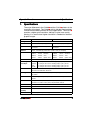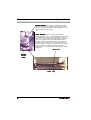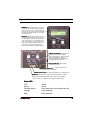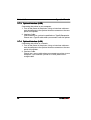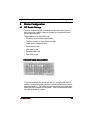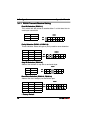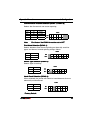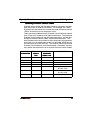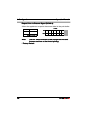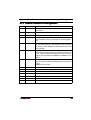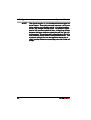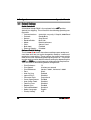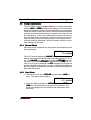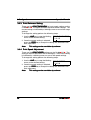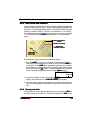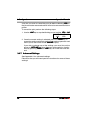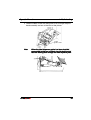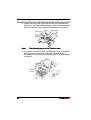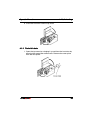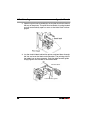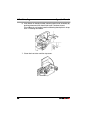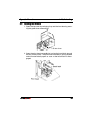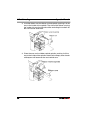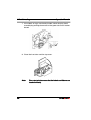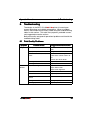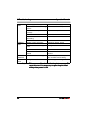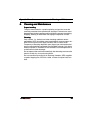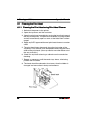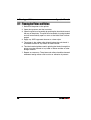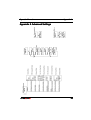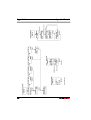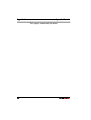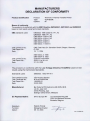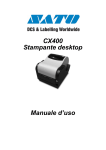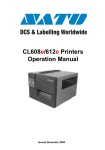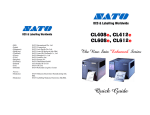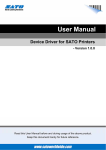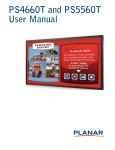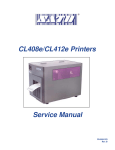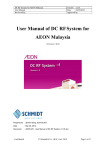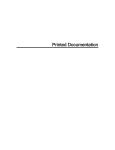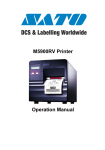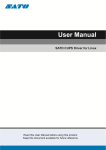Download Operation Manual - SATO - The Leader In Barcode Printing
Transcript
CL4xxe-2A Printers Operation Manual Issued December 2000 SATO Group of Companies www.satoworldwide.com SATO INTERNATIONAL PTE LTD SATO EUROPE NV 438A Alexandra Road #05-01/ 02, Leuvensesteenweg 369, Alexandra Technopark, 1932 Sint-Stevens-Woluwe, Brussels, Singapore 119967 Belgium Tel: 65-6271-2122 Tel: 32 (0)-2-788-80-00 Fax: 65-6271-2151 Fax: 32 (0)-2-788-80-80 Email: [email protected] Email: [email protected] SATO UK LTD SATO DEUTSCHLAND GMBH Valley Road, Harwich, Essex England Schaberweg 28, 61348 Co12 4RR, United Kingdom Bad Homburg, Germany Tel: 44-1255-240000 Tel: 49 (0)-6-1726-8180 Fax: 44-1255-240111 Fax: 49 (0)-6-1726-818-199 Email: [email protected] Email: [email protected] SATO POLSKA SP Z O.O. SATO FRANCE S.A. Ul Okolna 2, 50-422 Wroclaw Parc d'activités - rue Jacques Messager Poland 59175 TEMPLEMARS, France Tel: 48-71-335-23-20 Tel: +33 (0)3 20 62 96 40 Fax: 48-71-335-23-25 Fax: +33 (0)3 20 62 96 55 Email: [email protected] Email: [email protected] SATO AMERICA INC. SATO ASIA PACIFIC PTE LTD 10350 Nations Ford Road Suite A, 438A Alexandra Road #05-01/02, Charlotte, NC 28273, USA Alexandra Technopark, Singapore 119967 Tel: 1-704-644-1650 Tel: 65-6271-5300 Fax: 1-704-644-1662 Fax: 65-6273-6011 Email: [email protected] Email: [email protected] Warning: This equipment complies with the requirements in Part 15 of FCC rules for a Class A computing device. Operation of this equipment in a residential area may cause unacceptable interference to radio and television reception requiring the operator to take whatever steps necessary to correct the interference. All rights reserved. This document, nor any part of it, may be reproduced or issued to third parties in any form without the express permission of SATO Europe. The material in this document is provided for general information only and is subject to change without notice. SATO Europe does not assume responsibility for any errors or omissions. Warning It is essential that the safety and operating procedures contained within this manual be brought to the attention of, and are used by, all personnel likely to operate this printer/product. This printer/product must only be used for the purpose for which it was designed. This is a Class A product. In a domestic environment this product may cause radio interference in which case the user may be required to take adequate measures. Electrostatic discharges on the connector pins and on the memory card may damage the printer. In the case of fire, water must not be used on the product to extinguish the fire, and the appropriate type of fire extinguisher should be readily available. No modifications, either mechanical or electrical, should be made to this printer/product or accessory without the written consent of SATO Europe N.V. Any modifications made without this consent may invalidate guarantee claims. Other manuals relating to this printer include additional information relating to other aspects of the safe operation of the printer, and are available from your SATO supplier. All consumable waste, such as the label backing paper and used carbon ribbon must be disposed of carefully, and in a manner that will cause the minimum of environmental pollution. Should you have any doubts regarding the setting, operating or any safety aspects of this printer/product, please contact your SATO supplier. SATO Europe N.V. makes no guarantee that all the features described in this manual are available in all models, and, due to SATO’s policy of continuous development and improvement, specifications are liable to change, without notice. Consumables Always use SATO carbon ribbons or equivalent. The use of incorrect materials may cause malfunctions of the printer and void the warranty. Conventions Text that appears bold italic and all in capitals such as LABEL refers to a key or an LED on the operation panel. Text that appears enclosed in brackets such as <ESC> refers to an Escape sequence of a data string. Text that appears bold italic such as On-Line refers to a function or to a result. Text that appears in bold such as VR1 refers to electrical components like pins, resistors connectors and so on. Warranty and Copyright SATO Europe N.V. makes no guarantee of any kind with regard to this material, including, but not limited to, the implied guaranties of merchantability and fitness for a particular purpose. SATO Europe N.V. shall not be liable for errors contained herein or for any incidental consequential damages in connection with the furnishing, performance, or use of this material. This document contains proprietary information which is protected by copyright. All rights are reserved. No part of this document may be reproduced or issued to third parties in any form whatsoever without the express permission of SATO Europe N.V. The information in this document is subject to change without notice. © Copyright 2000 SATO Europe N.V. Contents 1. Specifications ................................................................................. 1 2. Introduction .................................................................................... 3 2.1 Installation Considerations ................................................. 3 2.2 Ribbon ................................................................................ 3 2.3 Dimensions ......................................................................... 4 2.4 Component Designations ................................................... 5 2.5 Interface Connections, Input And Output Panel ................. 6 2.6 Switches And Sensors ........................................................ 7 2.7 Computer Connections ..................................................... 10 2.7.1 Bi-directional parallel interface ............................... 10 2.7.2 Optional interface (RS232C) ...................................11 2.7.3 Optional Interface (USB) ........................................ 12 2.7.4 Optional Interface (LAN) ......................................... 12 3. Printer Configuration .................................................................... 13 3.1 DIP Switch Settings .......................................................... 13 3.1.1 RS232 Transmit/Receive Setting ........................... 14 3.1.2 External Connector PIN Assignments .................... 21 3.1.3 External Output Signal Types ................................. 23 3.2 Default Settings ................................................................ 24 3.3 Printer Adjustments .......................................................... 25 3.3.1 Normal Mode .......................................................... 25 3.3.2 User Mode .............................................................. 25 3.3.3 Print Darkness Setting ............................................ 26 3.3.4 Print Speed Adjustment .......................................... 26 3.3.5 Pitch Offset and Direction ....................................... 27 3.3.6 Cancel print Job ..................................................... 27 3.3.7 Advanced Settings ................................................. 28 4. Media Loading ............................................................................. 29 4.1 Loading Labels ................................................................. 29 4.1.1 Label rolls ............................................................... 29 4.1.2 Fanfold Labels ........................................................ 33 4.2 Loading the Ribbon .......................................................... 37 i 5. Troubleshooting ........................................................................... 41 5.1 Print Quality Problems ...................................................... 41 6. Cleaning and Maintenance .......................................................... 45 6.1 Cleaning the Print Head .................................................... 46 6.1.1 Cleaning the Print Head using Print Head Cleaner 46 6.1.2 Cleaning the Print Head using the Lapping Film .... 47 6.2 Cleaning the Platen and Rollers ....................................... 48 Appendix A Advanced Settings ......................................................... 49 Appendix B Declaration of Conformity .............................................. 53 ii Operation Manual 1. 1. Specifications Specifications The major difference in the CL408e e and the CL412e e printers is the resolution of the head. The CL408e e with its 203 dpi head provides an economical labeling solution for most applications. The CL412e e provides a higher print resolution, 305 dpi, to give laser quality printing. It is useful when higher resolution is needed for detailed graphic images. CL408e CL412e Print Type Direct Thermal, Thermal Transfer Resolution 0,125 mm (8dot/mm, 203dpi) 0,083 mm (12dot/mm, 305dpi) Speed User selectable from 50 mm/sec to 150 mm/sec User selectable from 50 mm/sec to 100 mm/sec Darkness 5 steps; selectable by printer driver (<ESC> code) or via display Print Area Pitch 178mm 356mm 1249mm Width 104mm 104mm 104mm Standard <AX> Option <EX> Pitch 178mm 356mm 830mm Width 104mm 104mm 104mm Standard <AX> Option <EX> Media Width 22~128 mm (25~131 mm incl. Backing paper) Media Length and Calliper Batch: Dispense: Cutter: Tear-Off: Label Roll Maximum Roll Diameter: 220 mm (face in) Label Inner Core Diameter: 38-76 mm Media Types Die-cut label; Continuous Material; Tag Material, Roll Type - face-in, Fan-Fold Type, Fabric. Carbon Ribbon 450 metre long, face in, I.D. 25,4 mm, thickness: 4.5 micron, black and coloured Bar-Codes UPC A/E; EAN 8 & 13; Code 39; Code 128; UCC/EAN 128; Interleaved 2 of 5; Industrial 2 of 5; Matrix 2 of 5; NM-7; MSI; Bookland; Postnet 06~178 17~178 17~178 17~178 (09~181 (18~181 (18~181 (18~181 mm mm mm mm incl. incl. incl. incl. backing backing backing backing paper) paper) paper) paper) 0,08~0,21 0,08~0,18 0,08~0,21 0,08~0,21 mm mm mm mm Bar-Code Ratios 1:2, 1:3, 2:5 Bar-Code Sizes Height: 4 dots to 600 dots; width – user definable Rotational Capability 90° steps 2-D Codes Data Matrix, Maxicode, PDF 417, QR-Code CL408e CL408e/412e /412e 1 1. Specifications Operation Manual Fonts U; S; M; WB; WL; XU; XS; XM; XB; XL; OCR-A/B; Outline Font (50-999) Rasterizer Font Triumvirate & Times (08 – 99 points or 16 – 999 dots) Label Sensing Reflective Sensor (eye-mark) bottom reading, movable See-through Sensor (Gap), movable CPU 32 bit SH3 RISC Processor/ 117MHz Memory Capacity 16MB SDRAM; 2,9MB Input Buffer; 2MB Flash Memory Intern (standard) Memory Expansion Optional - Internal: 4MB Flash Memory SIM Card - External: up to 4MB S-RAM Card or up to 16MB Flash Card Interfaces ECP Parallel (IEEE 1284) Centronics Parallel RS232C Standard (2400 – 19.200 Baud) RS232C Highspeed (9600 – 57.600 Baud) USB (12Mbit/s) LAN (TCP/IP protocol 10/100 Base T) Twinax/Coax RS422 / 485 Front Panel Operation Switches Setting Switches LED LCD Dimensions Height: 324,9 mm Width: 278 mm Depth: 429,4 mm Weight 13 kg (standard) Power 110 - 240V +/- 10%, 50/60 Hz, 130W Environmental Conditions Operating: +5 ~ +40°C, humidity 30 ~ 80% RH non-condensing Storage: -5 ~ +60°C, humidity 30 ~ 90% RH non-condensing Approvals Options 2 Online Key, Feed Key 2 x Dip-Switches Status Menu Controlled Printer Configuration and Error Messages Supported Languages: English (default), German, French, Spanish, Italian, Portuguese UL, CSA, TÜV-GS, CE Guillotine Cutter, Dispenser with Internal Backing Paper Rewinder, External Label Rewinder R400, Memory Expansion, Smart Keyboard CL408e CL408e/412e /412e Operation Manual 2. 2. Introduction Introduction The SATO CL408e/412e Printer Operation Manual provides information for installing and maintaining the SATO CL408e/412e printers. Step-by-step maintenance instructions are included in this manual with typical problems and solutions. It is recommended that you become familiar with each section in this manual before installing and maintaining the printer. This manual is divided into the following six sections: • Chapter 1 - Specification • Chapter 2 - Introduction • Chapter 3 - Printer Configuration • Chapter 4 - Media Loading • Chapter 5 - Troubleshooting • Chapter 6 - Cleaning and Maintenance • Appendix 2.1 Installation Considerations Printer operation can be affected by the printer environment. The location of the printer should be free from dust, humidity, and sudden vibrations. To obtain optimum results from the printer, avoid locations influenced by: • Direct or bright sunlight since bright light will make the label sensor less responsive and may cause the label to be sensed incorrectly. • Warm temperatures which can cause electrical problems within the printer. 2.2 Ribbon Use only SATO thermal transfer ribbons which were formulated expressly for use in all SATO printers. Use of other than approved ribbons may result in unsatisfactory print quality and/or damage to the print head and may void your warranty. CL408e/412e 3 2. Introduction Operation Manual 2.3 Dimensions Width 278 mm Depth 429.4 mm Height 324.9 mm Depth Width Height 4 CL408e/412e Operation Manual 2. Introduction 2.4 Component Designations OPERATION PANEL DISPLAY OPTIONAL CUTTER ASSEMBLY RIBBON REWIND SHAFT RIBBON UNWIND SHAFT DIP SWITCH CONFIGURATION TABLE PRINT HEAD MAIN PC BOARD PLATEN ROLLER KB PC BOARD POWER SUPPLY UNIT TIMING BELTS STEPPER MOTOR CL408e/412e 5 2. Introduction Operation Manual 2.5 Interface Connections, Input And Output Panel FRONT OF UNIT ELECTRONICS SIDE: Contains Main Logic Power Supply, Stepper Motor, Main Circuit Board. DISPLAY PANEL OPERATION PANEL MEDIA OUTPUT REAR OF UNIT 6 MECHANICAL SIDE CONTAINS RIBBON, MEDIA, SENSORS Boards are supplied with the following connectors: PARALLEL PARALL EL CONNECTOR: For printer using parallel communication connection. RS232 CONNECTOR: For printer using serial communication connection. TWINAX/COAX, USB, LAN: For printer operating in a mini/mainframe/network environment. MEMORY CARD SLOT: Optional connectors for use with PCMCIA Memory Card. EXT. CONNECTOR: This is an external signal connector. POWER ON/OFF SWITCH: To turn power On or Off AC FUSE: To protect the machine from abnormal power input. Type 3A/250V AC INPUT CONNECTOR: To input 220V 50/60 Hz. Use power cable provided. CL408e/412e Operation Manual 2. Introduction 2.6 Switches And Sensors COVER OPEN SENSOR: When this sensor is activated, the printer will not and Cover Open message will be displayed on display panel. HEAD OPEN LEVER: When the print head is opened, this switch is activated and the printer will stop printing or is not ready to print. INTERLOCK TAB: The front cover is fitted with a micro switch. When the cover is opened, the cover open sensor is activated and the printer will stop printing or is not ready to print. CL408e/412e 7 2. Introduction Operation Manual RIBBON SENSOR: This sensor is a motion detector that signals the printer when the ribbon supply is turning. This sensor is used for both the ribbon end and ribbon near end (approximately 45 feet) sensing. LABEL SENSOR: Both the “I”-mark (reflective) and Gap(transmissive) sensors on the CL408/412 can be adjuste over a limited range. They are both located in the label sensor unit. The assembly can be adjusted by loosening the green sensor adjust knob located underneath the label transport assembly and sliding the label sensor unit to the desired position. The gap sensor can be adjusted from a minimum of 0.67 in (17mm) to a maximum of 2.5 in. (64 mm) and the “I”-mark from a minimum of 0.25 in. (6 mm) to a maximum of 2.1 in. (53 mm) from the fixed position, “inside label guide”. Sensor unit SENSOR ADJUST KNOB I-mark 8 Gap CL408e/412e Operation Manual 2. Introduction FEED Key: Momentary switch. Pressing this key feeds one blank label through the printer when it is off-line. When the printer is on-line, another copy of the last label will be printed if “Reprint w\Feed is selected in The printer menu. L INE Key: Momentary switch. Pressing this key toggles the printer between the online and off-line mode. When the printer is on-line, it is ready to receive data from the host. This key acts as a pause during a print job by taking the printer off-line. It can also be used as a pause function key to stop the printer during the printing process. PITCH Potentiometer: Adjusts home position of the label(+/- 3.75mm). Affects stop position of label feed, print position, and dispense position. Larger adjustments should be made using the Pitch Offset function. Function Indicator: When Cutter or Dispenser is used. OFFSET Potentiometer: To adjust back/forward feed for dispenser (+/- 3.75mm). PRINT Potentiometer: To adjust print darkness (fine adjustment). DSW2 & 3: DIP Switches to set operational parameters of printer. NOTE: Optional RS232 Communication Card contains DSW1 switches which are configured when supplied with the printer. Status LED OFF: Green: Flashing Green: Orange: Red: CL408e/412e Offline Online Data receiving or input buffer near full Data compiling Error condition 9 2. Introduction Operation Manual 2.7 Computer Connections 2.7.1 Bi-directional parallel interface 1. Turn off the power of the printer. Using an interface cable connect the computer to the bi-directional parallel interface connector at the rear panel of the printer. 2. Be sure to use a IEEE1284 compatible cable. Connector: 36 PIN Amp Max. Cable length: 1,8 m Centronic 5 m IEEE1284 Wire Connection Table for IEEE1284 compatible cable: Host 1 2 3 4 5 6 7 8 9 10 11 12 13 10 Printer 1 D0 2 D1 3 D2 4 D3 5 D4 6 D5 7 D6 8 D7 9 AKN 10 Busy 11 PE 12 Select 13 Strobe Host 14 15 16 17 18 19 20 21 22 23 24 25 Shield LF Error Init Select in GND GND GND GND GND GND GND GND Printer 14 32 31 36 33 19 21 23 25 27 29 30 Shield CL408e/412e Operation Manual 2. Introduction 2.7.2 Optional interface (RS232C) Connecting the printer to your computer. 1. Turn off the power of the printer. Using an interface cable connect the computer to the optional interface connector at the rear panel of the printer. 2. Interface Cable The wire connection varies depending on the communication product. Prepare an appropriate cable for the communication protocol. Connector: DSUB-25S. Cable length: Less than 5 meters. ER Control 1 1 2 2 3 3 4 4 5 5 6 6 7 7 20 20 CL408e/412e Status 3/4 1 1 2 2 3 3 4 4 5 5 6 6 7 7 20 20 11 2. Introduction Operation Manual 2.7.3 Optional Interface (USB) Connecting the printer to your computer. 1. Turn off the power of the printer. Using an interface cable connect the computer to the optional interface connector at the rear panel of the printer. 2. Interface Cable USB connector for a printer is specified as a Type B Receptacle. Please use a Type B cable when you connect it with the printer. 2.7.4 Optional Interface (LAN) Connecting the printer to a network. 1. Turn off the power of the printer. Using an interface cable connect the computer to the optional interface connector at the rear panel of the printer. 2. Interface Cable Please use a cross-cable when you connect one printer to one computer. If you connect a printer to a HUB, please use a straight cable. 12 CL408e/412e Operation Manual 3. 3. Configuration Printer Configuration 3.1 DIP Switch Settings Two DIP switches DSW2 and DSW3 are located under the front door panel and a DSW1 switch is located on an optional RS232 serial interface board. These switches can be used to set: • RS232C transmit/receive parameters • Thermal transfer or direct thermal mode • Label sensor enable/disable • Head check mode • Hex dump mode • Receive buffer size • Operation mode DIP Switch Panel Layout for DSW1 Located on RS232 Interface Board To set the switches, first power the unit Off, then position the DIP switches. After placing the switches in the desired positions, power the printer back on. The switch settings are read by the printer electronics during the power up sequence. They will not become effective until the power is cycled. CL408e CL408e/412e /412e 13 3. Configuration Operation Manual 3.1.1 RS232 Transmit/Receive Setting Data Bit Selection (DSW1-1) This switch sets the printer to receive either 7 or 8 bit data bits for each byte transmitted. DSW1-1 SETTING *OFF 8 Data Bits ON 7 Data Bits DSW1 ON OFF 1 2 3 4 5 6 7 8 Parity Selection (DSW1-2, DSW1-3) These switches select the type of parity used for error detection. DSW1DSW1-2 DSW1DSW1-3 SETTING DSW1 *OFF *OFF No Parity OFF ON Even ON ON OFF Odd OFF ON ON Not Used 1 2 3 4 5 6 7 8 Stop Bit Selection (DSW1-4) Selects the number of stop bits to end each byte. DSW1 DSW1-4 SETTING *OFF 1 Stop Bit ON 2 Stop Bits ON OFF 1 2 3 4 5 6 7 5 6 8 Baud Rate Selection (DSW1-5, DSW1-6) Selects the data rate(bps) for the RS232 port. DSW1 DSW1DSW1-5 DSW1DSW1-6 SETTING *OFF *OFF 9600 ON OFF OFF ON 19200 ON OFF 38400 ON ON 57600 1 2 3 4 7 8 * Factory Default 14 CL408e CL408e/412e /412e Operation Manual 3. Configuration Communication Protocol Selection (DSW1-7, DSW1-8) Selects the flow control and status reporting. DSW1DSW1-7 DSW1DSW1-8 SETTING *OFF *OFF Rdy/Bsy OFF ON Xon/XOff ON OFF Status 3 ON ON Status 4 DSW1 ON OFF 1 Note: 2 3 4 5 6 7 8 For Status 4 the DSW2-8 must be set to OFF Print Mode Selection (DSW2-1) Selects between direct thermal printing on thermally sensitive paper and thermal transfer printing using a ribbon. DSW2 DSW2-1 SETTING *OFF Therm Trans ON Direct Therm ON OFF 1 2 3 4 5 6 7 8 Sensor Type Selection (DSW2-2) Selects type of sensing. DSW2-2 SETTING *OFF Gap ON “I” Mark DSW2 ON OFF 1 2 3 4 5 6 7 8 Head Check Selection (DSW2-3) When selected, the printer will check for head elements that are electrically malfunctioned. DSW2 DSW2DSW2-3 SETTING *OFF Disabled ON ON Enabled OFF 1 2 3 4 5 6 7 8 * Factory Default CL408e CL408e/412e /412e 15 3. Configuration Operation Manual Hex Dump Selection (DSW2-4) Enables Hex Dump mode. DSW2 DSW2DSW2-4 SETTING *OFF Disabled ON ON Enabled OFF 1 2 3 4 5 6 7 8 Receive Buffer Selection (DSW2-5) Selects the operating mode of the receive buffer. DSW2 DSW2-5 SETTING OFF Single Job *ON Multi Job ON OFF 1 2 3 4 5 6 7 8 6 7 8 Download Mode (DSW2-6) For Firmware Download. DSW2 DSW2DSW2-6 SETTING *OFF Disabled ON Enabled ON OFF 1 2 3 4 5 Protocol Control Code Selection (DSW2-7) Selects the command codes used for protocol control. DSW2 DSW2DSW2-7 SETTING *OFF Standard ON Non-Std. ON OFF 1 2 3 4 5 6 7 8 * Factory Default 16 CL408e CL408e/412e /412e Operation Manual 3. Configuration Selecting Protocol Control Codes Protocol control codes are the special control characters that prepare the printer to receive instructions. For example, the <ESC> character tells the printer that a command code will follow and the <ENQ> character asks for the printer status. There are two pre-defined sets of Protocol Control codes to choose from. Each set is made up of six special characters. The Standard Protocol Control codes are non-printable characters, and the NonStandard Protocol Control codes are printable characters. The Non-Standard set may be useful on host computers using protocol converters or in an application where non-printable ASCII characters cannot be sent from the host. This manual uses the Standard Protocol Control codes for all of the examples. Alternately, the user may define and download a set of custom Protocol Control Codes. CONTROL CHARACTER STANDARD DSW2-7 OFF NONSTANDARD DSW2-7 ON DESCRIPTION STX 02 Hex 7B Hex = { Start of Data ETX 03 Hex 7D Hex = } End of Data ESC 1B Hex 5E Hex = ^ Command code to follow Null 00 Hex 7E Hex = ~ Cutter command ENQ 05 Hex 40 Hex = @ Get printer status, Bi-Com mode Can 18 Hex 21 Hex = ! Cancel print job, Bi Com mode Off-Line 40 Hex 5D Hex = ] Take printer Off-Line CL408e CL408e/412e /412e 17 3. Configuration Operation Manual Compatibility Mode Selection (DSW2-8) Software command compatibility with earlier SATO model printers. DSW2 DSW2DSW2-8 SETTING *OFF Status 4 ON ON OFF Compatibility 1 2 3 4 5 6 7 8 Mode Selection (DSW3-1 and DSW3-2) Selects the operating mode of the printer. DSW3DSW3-1 DSW3DSW3-2 *OFF DSW3 SETTING *OFF Batch/Continuous OFF ON Tear Off ON OFF Cutter ON ON Dispenser ON OFF 1 2 3 4 5 6 7 8 Label Sensor Selection (DSW3-3) Enables or disables the Label Sensor. If the Sensor is enabled, it will detect the edge of the label and position it automatically. If it is disabled, the positioning must be under software control using Line Feed commands. DSW3 DSW3DSW3-3 SETTING *OFF Sensor Used ON ON Sensor Not Used OFF 1 2 3 4 5 6 7 8 * Factory Default 18 CL408e CL408e/412e /412e Operation Manual 3. Configuration Back Feed Selection (DSW3-4) When Back-Feed is enabled, the printer will position the label for dispensing/cutting and retract it to the correct print position before printing the next label. DSW3 DSW3-4 SETTING *OFF Enabled ON Disabled ON OFF 1 2 3 4 5 6 7 8 Note: Back Feed function only works, if Tear Off, Cutter or Dispenser is selected. See DSW3-1, 3-2. External Signal Interface The EXT connector on the CL printer rear panel is intended for use with the external printer accessories such as label rewinders or applicators. The 14-pin Centronics type connector provides a choice of four different output signals along with various error conditions. Print Start Signal Selection (DSW3-5) DSW3 DSW3DSW3-5 SETTING *OFF Disabled ON ON Enabled OFF 1 (Output on Pin 5) 2 3 4 5 6 7 8 External Signal Type Selection (DSW3-6, DSW3-7) Both the polarity and signal type (level or pulse) of the external print synchronizing signal can be selected. DSW3 DSW3DSW3-6 DSW3DSW3-7 SETTING *Off *Off Type 4 ON Off On Type 3 OFF On Off Type 2 On 1 2 3 4 5 6 7 8 On Type 1 (Output on Pin 6) * Factory Default CL408e CL408e/412e /412e 19 3. Configuration Operation Manual Repeat Print via External Signal (DSW3-8) Allows the applicator to reprint the current label in the print buffer. DSW3 DSW3DSW3-8 SETTING SETTING *OFF Disabled ON Enabled ON (Output on Pin 7) OFF 1 2 3 4 5 6 7 8 Note: The DIP Switch functions listed incorporate the latest firmware revisions at the time of printing. * Factory Default. 20 CL408e CL408e/412e /412e Operation Manual 3. Configuration 3.1.2 External Connector PIN Assignments PIN DIRECTION 1 To Host 2 Reference 3 To Host Ribbon Out - This pin goes low when the ribbon is out. 4 To Host Error - This pin goes low when the printer detects an error condition such as head open or receiving buffer full. 5 To Printer Print Start - The printer will print one label when this pin is pulled to ground. This signal must be enabled by placing switch DSW3-5 on the Control Panel in the OFF position. 6 To Host End Print - It is used to drive an applicator or other external device requiring synchronization with the print cycle. You may choose between four types of output signals using control panel DSW3-6 and DSW3-7 selections. 7 To Printer Print Repeat - The printer repeatedly prints the current label in the print buffer immediately after receiving this signal. DSW3-8 must be ON. 8 To Printer Vcc - +5V 9 To Host On-Line 10 To Host Ribbon Near End 11 To Printer 12 To Host +24V - Used to power accessory items. 13 To Host Vcc - +5V 14 Reference CL408e CL408e/412e /412e SIGNAL DESCRIPTION Label Out - This pin goes low (0V) when a label out error exists. Signal Ground TBD Frame Ground 21 3. Configuration NOTE: 22 Operation Manual The signals on pins 1, 3, 4 and 6 each have an open collector output. These pins normally measure +.07V maximum when a true condition exists. If a false condition occurs, the voltage will drop to 0V. To achieve a signal level of +5V, you must add a 1K ohm, ¼ W pull-up resistor between the open collector output pin and Vcc (pin 13) as illustrated. This will provide a signal level of +5V for a true condition and 0V when a false condition exists. The maximum voltage that can be applied to these pins is +50V and the maximum current they can sink is 500 milliamps. CL408e CL408e/412e /412e Operation Manual 3. Configuration 3.1.3 External Output Signal Types Pin 13 Vcc = +5V 1 K ohm, ¼W Signal Out Pin 1, 3 4 or 6 +5V TYPE 1 0V 20 milliseconds +5V TYPE 2 0V +5V TYPE 3 0V +5V TYPE 4 0V Start Print (Label Feed Stop) CL408e CL408e/412e /412e End Print (Label Feed Stop) 23 3. Configuration Operation Manual 3.2 Default Settings Switch Selections All switches except DSW 2-5 are placed in the OFF position (default) for shipping. This will result in the following operating configuration: • Communications: 8 data bits, no parity, 1 Stop bit, 9600 Baud • Protocol: Ready/Busy • Sensor: Gap Sensor • Receive Buffer: Multi Job • Mode: Batch/continuous • Pitch: Sensor Used • Back feed: Enabled • External Signals: Disabled Software Default Settings The CL408e e/412e e stores the software settings upon receipt and uses them until they are again changed by receipt of a command containing a new setting. These settings are stored in non-volatile RAM and are not affected by powering the printer off. The printer may be reset to use the default software settings by depressing the LINE and FEED keys simultaneously while powering the printer on. This will result in the following default configuration: • Print Darkness: "3" • Print Speed: 4 inches per second • Print Reference: Vertical = 0001, Horizontal = 0001 • Zero: Slash • Auto On Line: Enabled • Ignore CR/LF: Disabled • Character Pitch: Proportional • Cover Open Sensor: Enabled • Auto Online Feed: Disabled • Feed On Error: Disabled • Repeat Print: Enabled • Forward/Backfeed: Standard • Select Language: English • Priority Setting: LCD 24 CL408e CL408e/412e /412e Operation Manual 3. Configuration 3.3 Printer Adjustments The LCD Panel on the CL408e e/412e e printer is used in conjunction with the LINE and FEED switches by the operator to manually enter printer configuration settings. Many of the settings can also be controlled via software commands and in the case of conflict between software and control panel settings, the printer will always use the last valid setting. If you load a label job that includes software settings and then enter a new setting via the operation panel, the manually set values will be used by the printer. If you set the values manually and then download a job with software settings, the software settings will be used. 3.3.1 Normal Mode When the printer is powered on, the readout should display the following message. ONLINE QTY:000000 The LCD Panel will display the ONLINE status on the top line of the display and the bottom line will contain the label quantity (QTY) status. The ONLINE message will be changed to OFFLINE whenever the printer is switched OFFLINE by depressing the LINE key. As soon as a print job is received, the QTY message will indicate the number of labels to be printed. As soon as the label job begins to print, the display will indicate the number of labels remaining in the print job to be printed. 3.3.2 User Mode 1. The printer is first taken OFFLINE by pressing the LINE key once. The display will change to: OFFLINE QTY:000000 2. When the display changes to OFFLINE, press the FEED and LINE keys simultaneously for more than one second. The printer now displays the first USER mode adjustment (Print Darkness). CL408e CL408e/412e /412e 25 3. Configuration Operation Manual 3.3.3 Print Darkness Setting There are five PRINT DARKNESS (or heat range) settings on the CL408e e/412e e. The higher numbers represent darker settings. The current setting is indicated by a blinking curser on one of the range settings. To change the setting perform the following steps: 1. Use the LINE key to step the blinking cursor to the desired setting. PRINT DARKNESS 12345 2. Once the correct setting is selected, press the FEED key to accept the setting and advance to the next adjustment. Note: This setting can be overridden by software. 3.3.4 Print Speed Adjustment There are five PRINT SPEED settings on the CL408e e/412e e. The setting is listed on the bottom line of the display. The current setting is indicated by a blinking curser on one of the speed settings. To change the setting perform the following steps: 1. Use the LINE key to step the blinking cursor to the desired setting. PRINT SPEED 23456 2. Once the correct setting is selected, press the FEED key to accept the setting and advance to the next adjustment. Note: 26 This setting can be overridden by software. CL408e CL408e/412e /412e Operation Manual 3. Configuration 3.3.5 Pitch Offset and Direction The label pitch is the distance from the leading edge (the edge that comes out of the printer first) of a label and the leading edge of the next label. The leading edge position of the label can be adjusted relative to the print head +/- 49 mm in increments of 1 mm using the following procedure. Once the position is set, it can be adjusted +/- 3.75 mm using the PITCH potentiometer on the adjustment panel. MOVED WITH MINUS(-) OFFSET ORIGINAL PRINT LINE MOVED WITH POSITIVE(+) OFFSET LINE FEED DIRECTION To change the setting perform the following steps: 1. Use the LINE key to step the counter to the desired position. The display will increment one step for each time the LINE key is pressed. If the LINE key is pressed continuosly the reading will advance to a setting of 49 mm after which it will automatically wrap and start with "00" again. The pitch direction set in the previous step will be displayed in front of the Offset setting. PITCH OFFSET +00mm 2. Once the setting is correct, press the FEED key to accept the setting and advance to the CANCEL PRINT job display. 3. You may wish to check your settings by printing a test label after you have completed the adjustments to ensure that they are correct. 3.3.6 Cancel print Job If the printer has a print job(s) loaded in memory, selecting YES will cause the job(s) to be cleared. The default selection is NO. Make CL408e CL408e/412e /412e 27 3. Configuration Operation Manual sure that you want to cancel the print job before selecting YES as the job cannot be recovered and will have to be retransmitted to the printer. To cancel the print perform the following steps: 1. Use the LINE key to step the blinking cursor to either YES or NO. CANCEL PRINT JOB NO YES 2. Once the correct setting is selected, press the FEED key to accept the setting and terminate the user mode of operation and return you to the normal mode ONLINE display. If you wish to change any of the settings, you must first set the printer to OFFLINE and enter the user mode again by simultaneously pressing FEED and LINE keys for more than one second. 3.3.7 Advanced Settings See Appendix A for advanced settings. Please not that you will need special instructions for some of these settings! 28 CL408e CL408e/412e /412e Operation Manual 4. 4. Media Loading Media Loading 4.1 Loading Labels 4.1.1 Label rolls 1. First, open the top cover by swinging it up and then open the front door by pressing the green lever downwards. G reen lever 2. Open the print head assembly by turning the head latch toward the rear of the printer. The print head assembly is spring-loaded and will automatically open as soon as the head latch is disengaged. CL408e CL408e/412e /412e 29 4. Media Loading Operation Manual 3. Push the label unwind guide to the outside of the printer to give the maximum label width. Label roll Label unw ind guide 4. Load the media roll onto the label unwind bracket so that the printing side of the labels faces upwards as it unwinds from the roll. Push the roll all the way to the inside of the printer and push the label unwind guide snugly against the outside of the label roll. 30 CL408e CL408e/412e /412e Operation Manual 4. Media Loading 5. Feed the labels under the label guide shaft, through the print head assembly and out of the front of the printer. Label guide shaft Note: CL408e CL408e/412e /412e When the label dispenser option has been installed, remove 600 to 800 mm of labels from the backing and feed the backing back through the label dispense path. 31 4. Media Loading Operation Manual 6. Inspect the label route and check that the path matches that illustrated in the label loading diagram. Set the adjustable label guides to keep the labels against the backplate of the printer. Note: The following step is not for Thermal direct. 7. If the ribbon is already loaded, close the print head assembly by pushing downward the head latch until it latches closed. If the ribbon is not loaded, see the description for loading ribbons on page 47. H ead latch 32 CL408e CL408e/412e /412e Operation Manual 4. Media Loading 8. Close the front door and the top cover. 4.1.2 Fanfold Labels 1. Open the top cover by swinging it up and then the front door by pressing the green lever downwards. Remove the cover plate from the rear panel. CL408e CL408e/412e /412e 33 4. Media Loading Operation Manual 2. Open the print head assembly by turning the head latch toward the rear of the printer. The print head assembly is spring-loaded and will automatically open as soon as the head latch is disengaged. 3. Lay the fanfold labels behind the printer and feed them through the slot and over the label unwind bracket. The printing side of the labels has to show upwards. Push the label unwind guide snugly against the outside of the fanfold label. Fanfold labels Label unw ind guide 34 CL408e CL408e/412e /412e Operation Manual 4. Media Loading 4. Feed the labels under the label guide shaft, through the print head assembly and out of the front of the printer. Label guide shaft 5. Inspect the label route and check that the path matches that illustrated in the label loading diagram. Set the adjustable label guides to keep the labels against the backplate of the printer. CL408e CL408e/412e /412e 35 4. Media Loading Operation Manual 6. If the ribbon is already loaded, close the print head assembly by pushing downward the head latch until it latches closed. If the ribbon is not loaded, see the following description in chapter 4.2 Loading the ribbon. 7. Close the front door and the top cover. 36 CL408e CL408e/412e /412e Operation Manual 4. Media Loading 4.2 Loading the Ribbon 1. Open the top cover by swinging it up and the front door by pressing the green lever downwards. G reen lever 2. Open the print head assembly by turning the head latch toward the rear of the printer. The print head assembly is spring-loaded and will automatically open as soon as the head latch is disengaged. CL408e CL408e/412e /412e 37 4. Media Loading Operation Manual 3. Load the ribbon onto the ribbon unwind spindle, pushing it all the way to the inside of the spindle. The side of the ribbon carrying the carbon ink must be inwards while unwinding the carbon ribbon roll counter-clockwise. 4. Place the core on the ribbon rewind spindle, pushing it all the way to the inside of the spindle. Note that the empty core of each subsequent roll becomes the next rewind core. 38 CL408e CL408e/412e /412e Operation Manual 4. Media Loading 5. Feed the leader portion of the ribbon through the print head assembly and up to the ribbon rewind spindle and tape it to the ribbon core. Manually turn the rewind spindle to wrap the ribbon onto the core making one to two turns to secure it. 6. Make sure the ribbon path matches the one shown in the diagram. CL408e CL408e/412e /412e 39 4. Media Loading Operation Manual 7. If the labels or tags are already loaded, close the print head assembly by pushing downward on the green tab until it latches closed. H ead latch 8. Close the front door and the top cover. Note: 40 Run a test print to ensure that the labels and ribbons are loaded correctly. CL408e CL408e/412e /412e Operation Manual 5. 5. Troubleshooting Troubleshooting The design of the SATO CL-408e e/412e e printer is based upon proven technology and reliable components. When a problem occurs, the solution can be easily traced using the troubleshooting tables in this section. This table list symptoms, probable causes, and suggested corrective actions. Both print quality and general operational problems are listed in the troubleshooting table. 5.1 Print Quality Problems Symptom Probable Cause Image Voids Poor quality labels Ribbon Wrinkle Suggested Corrective Action Use thermal transfer compatible stock Poor quality ribbons Use genuine SATO ribbons Ribbon not matched to label stock Check with media suppliers Select better suited carbon ribbon Contact your local dealer Damaged electronics Replace circuit board Damaged Platen Replace Platen Poor Head Alignment Adjust head balance Adjust ribbon roller Adjust head alignment Poor Ribbon Tension Adjust ribbon tension Worn Platen Replace platen Foreign material on head or platen Clean head and platen Foreign materials on labels Use high quality label stock Damaged print head Replace print head CL408e CL408e/412e /412e 41 5. Troubleshooting Light Images Smearing Operation Manual Poor quality labels Use thermal transfer compatible stock Poor quality ribbons Use genuine SATO ribbons Low print head energy/darkness Adjust darkness control Low print head pressure Use correct head pressure position Ribbon not matched to label stock Select better suited carbon ribbon Contact your local dealer Low ribbon drive torque No ribbon movement Adjust ribbon drive clutch Foreign material on head Clean head and platen Poor head alignment Align Print Head Excessive print speed Reduce print speed setting Poor quality labels Select better suited carbon Ribbon Poor quality ribbons Use genuine SATO ribbons Foreign material on head/pla- Clean head and platen ten No Ribbon Movement 42 Foreign material on labels Use high quality label stock Excessive print head energy Adjust darkness control Excessive print speed Adjust print speed Excessive head pressure Use correct head pressure position Incorrect ribbon core size Use genuine SATO ribbons Loose drive clutch Adjust clutch tension Loose platen drive belt Adjust/replace belt No + 24 volt output Test power supply and replace if required Loose service screws on rewind pulley Tighten service screws Damaged electronics Replace circuit board CL408e CL408e/412e /412e Operation Manual No Label Movement 5. Troubleshooting Loose/broken platen drive belt Adjust/replace belt Incorrect label pitch sensor selected Select correct label sensor type (DSW2-2) No +24 volt output Test power supply and replace if required Loose set screw on platen pul- Tighten set screws ley/stepper motor No Printed Image Print head not connected Verify print head connector fully seated at head and main PCB Ribbon upside down Use genuine SATO ribbons No + 24 volt output Test power supply and replace if required Damaged print head Replace print head Damaged electronics Replace circuit board Back light but no words on display or no display. Most common failure of printer Verify that the cable and connector are properly seated is DOA situation The most likely cause is the ribbon cable is disconnected or not connected firmly POWER AC power cable not connected Verify that the cable is connected to the printer and the AC outlet HEAD OPEN Main Power Fuse defective Replace fuse Defective power supply Test power supply and replace if defective Head not locked Close and latch head release CL408e CL408e/412e /412e 43 5. Troubleshooting LABEL END Label supply roll empty Operation Manual Replenish label supply Label stock not routed through Reload labels correctly sensor Label sensor not positioned correctly Adjust sensor position Label sensor blocked Clean label sensor Incorrect label sense threshold setting Adjust label sense threshold Platen drive malfunction See Service Manual Ribbon supply roll empty Replenish ribbon supply Ribbon sensor out of alignment Realign ribbon sensor Ribbon sensor blocked Clean ribbon sensor No cardboard core on ribbon rewind Use cardboard core on ribbon rewind SENSOR ERROR** Auto Treshold not in range Check label path, sensor position and DIP switch setting No Label Drive Timing Belt bad/loose Replace/tighten timing belts RIBBON END Note: 44 This error condition is stored in the printer memory. To reset this error it is necessary to open the print head while printer power is ON. CL408e CL408e/412e /412e Operation Manual 6. 6. Cleaning and Maintenance Cleaning and Maintenance Proper handling The print head contains a precise printing surface that must be carefully protected from mechanical damage. Extreme care must be exercised during handling and installation to prevent scratching, chipping, denting or otherwise damaging the exposed surface. Cleaning Only solvent, i.e. alcohol and other cleaning methods recommended by SATO should be used to periodically remove paper residue from the print head. Apply carefully with a cotton swab. Frequency of cleaning depends upon paper type and mechanical factors and should be completed at each ribbon change. Only clean when the printer is switched off and cooled to room temperature to avoid thermal shock damage. Do not operate the machine immediatly after cleaning to ensure the head is totally dry of any cleaning fluids. Do not use abrasive materials in cleaning. However, SEG supplies a special lapping film, SEG-No. 1938, to clean the print head surface. CL408e CL408e/412e /412e 45 6. Cleaning and Maintenance Operation Manual 6.1 Cleaning the Print Head 6.1.1 Cleaning the Print Head using Print Head Cleaner 1. Switch off the power to the printer. 2. Open the top cover and the front door. 3. Open the print head assembly by turning the head latch toward the rear of the printer. The print head assembly is spring-loaded and will automatically open as soon as the head latch is disengaged. 4. Apply any SATO approved thermal print head cleaner to a cotton swab. 5. The print head faces downward along the front edge of the assembly. Pass the end of the dampened swab along the entire width of the print head. (You may need to move the ribbon out of the way to do this.) 6. Check for any black colouring or adhesive on the swab after cleaning. 7. Repeat as necessary until the swab stays clean, after being passed over the head. 8. The head should be cleaned at least every time the ribbon is changed and more often in dusty environments. 46 CL408e CL408e/412e /412e Operation Manual 6. Cleaning and Maintenance 6.1.2 Cleaning the Print Head using the Lapping Film 1. Cut the lapping film with a pair of scissors or a sharp knife to 120mm width. 2. Switch off the power to the printer. 3. Place the lapping film between print head and platen with the abrasive side face-up. Close the print head with the head latch. 4. Pull the cleaning film by hand slowly toward the front of the printer. 5. Repeat steps 3 and 4 two or three times. 6. Finally, clean the print head with a print head cleaner as described previously. CL408e CL408e/412e /412e 47 6. Cleaning and Maintenance Operation Manual 6.2 Cleaning the Platen and Rollers 1. Switch off the power to the printer. 2. Open the top cover and the front door. 3. Open the print head assembly by pushing the head latch toward the rear of the printer. The print head assembly is spring-loaded and will automatically open as soon as the head latch is disengaged. 4. Apply any SATO approved cleaner to a clean wipe. 5. The platen is the rubber roller directly below the print head. It should be cleaned of any ribbon or label residue. 6. The label unwind guides used in guiding the labels through the printer must be cleaned of any label or ribbon residue or other foreign material. 7. Repeat as necessary. The platen and rollers should be cleaned whenever foreign matter such as dust or adhesive is present. 48 CL408e CL408e/412e /412e Operation Manual Appendix A Appendix A Advanced Settings CL408e CL408e/412e /412e 49 Appendix A 50 Operation Manual CL408e CL408e/412e /412e Operation Manual CL408e CL408e/412e /412e Appendix A 51 Appendix A Operation Manual This page is intentionally left blank. 52 CL408e CL408e/412e /412e