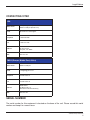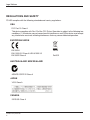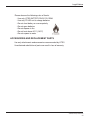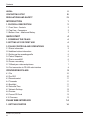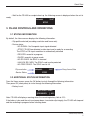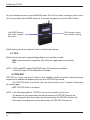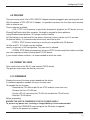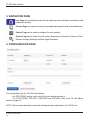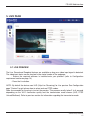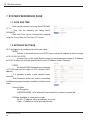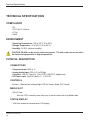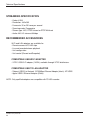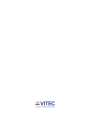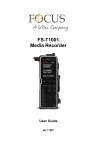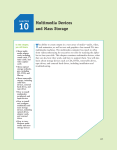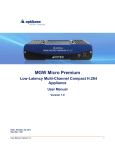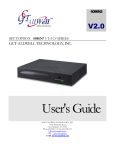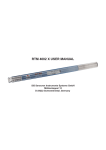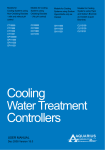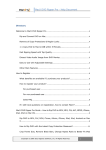Download USER MANUAL Letter US - B&H Photo Video Digital Cameras
Transcript
FOCUS FS-H50 Proxy Recorder User Manual May 2014 Rev 1.4 Legal Notices LEGAL NOTICES LEGAL THIS DOCUMENT CONTAINS CONFIDENTIAL AND TRADE SECRET INFORMATION OF VITEC AND ITS RECEIPT OR POSSESSION DOES NOT CONVEY ANY RIGHTS TO REPRODUCE OR DISCLOSE ITS CONTENTS, OR TO MANUFACTURE, USE, OR SELL ANYTHING THAT IT MAY DESCRIBE. USE IN WHOLE OR IN PART WITHOUT THE SPECIFIC WRITTEN AUTHORIZATION OF VITEC IS STRICTLY FORBIDDEN. EVERY EFFORT HAS BEEN MADE TO ENSURE THAT THE INFORMATION IN THIS DOCUMENT IS COMPLETE AND ACCURATE AT THE TIME OF PRINTING; HOWEVER, THE INFORMATION CONTAINED IN THIS DOCUMENT IS SUBJECT TO CHANGE. Copyright notice 2013 VITEC All Rights Reserved. Focus is a Vitec Brand. The material contained in this document is also protected by copyright laws of the United States of America and other countries. It may not be reproduced or distributed in any form by any means, altered in any fashion, or stored in a database or retrieval system, without express written permission of VITEC. VITEC cannot be responsible for unauthorized use of equipment and will not make allowance or credit for unauthorized use or access. FS-H50 Proxy Recorder ii Legal Notices CONTACTING VITEC USA Office Hours Monday through Friday 9:00 am to 5:00 pm (Pacific Time) Email http://www.vitec.com/support Telephone +1 650 230 2400 Fax +1 408 739 1706 Address VITEC Inc. 931 Benecia Ave. Sunnyvale, CA. 94085 Web www.vitec.com EMEA (Europe, Middle East, Africa) Office Hours 9:00 am to 5:00 pm Email [email protected] Telephone +49 4307 8358 58 Fax +49 4307 8358 99 Address COMO GmbH Lise-Meitner-Str. 15 24223 Schwentinental/ Germany Web www.vitec.com SErIAL NUMbEr The serial number for this equipment is located on the base of the unit. Please record this serial number and keep it in a secure area. FS-H50 Proxy Recorder iii Legal Notices rEGULATIONS ANd SAFETy FS-H50 complies with the following standards and country regulations: USA FCC Part 15 Class A This device complies with Part 15 of the FCC Rules. Operation is subject to the following two conditions: (1) this device may not cause harmful interference, and (2) this device must accept any interference received, including interference that may cause undesired operation. EUrOpEAN UNION EN 55024 EN 61000-3-2 Class A & EN 61000-3-3 EN 55022 Class A AUSTrALIA ANd NEW ZEALANd AS/NZS CISPR 22 Class A JApAN VCCI Class A CANAdA ICES-003 Class A FS-H50 Proxy Recorder iv WEEE RoHS 2 Legal Notices rEGULATOry COMpLIANCE rELATEd TO THE VITEC USb WI-FI AdApTEr FEdErAL COMMUNICATION COMMISSION INTErFErENCE STATEMENT This equipment has been tested and found to comply with the limits for a Class B digital device, pursuant to Part 15 of the FCC Rules. These limits are designed to provide reasonable protection against harmful interference in a residential installation. This equipment generates, uses and can radiate radio frequency energy and, if not installed and used in accordance with the instructions, may cause harmful interference to radio communications. However, there is no guarantee that interference will not occur in a particular installation. If this equipment does cause harmful interference to radio or television reception, which can be determined by turning the equipment off and on, the user is encouraged to try to correct the interference by one of the following measures: • Reorient or relocate the receiving antenna. • Increase the separation between the equipment and receiver. • Connect the equipment into an outlet on a circuit different from that to which the receiver is connected. • Consult the dealer or an experienced radio/TV technician for help. REGULATION INFORMATION The WLAN 11n USB Client Adapter must be installed and used in strict accordance with the manufacturer’s instructions. This device complies with the following radio frequency and safety standards. This device complies with Part 15 of the FCC Rules for radio frequency and safety standards. Operation is subject to the following two conditions: (1) This device may not cause harmful interference. (2) This device must accept any interference received, including interference that may cause undesired operation. FCC RF Radiation Exposure Statement: This Transmitter must not be co-located or operating in conjunction with any other antenna or transmitter. This equipment complies with FCC RF radiation exposure limits set forth for an uncontrolled environment. Your device contains a low power transmitter. When device is transmitted it sends out Radio Frequency (RF) signal. Use only with supplied antenna. Unauthorized antenna, modification, or attachments could damage the transmitter and may violate FCC regulations. You are cautioned that changes or modifications not expressly approved by the part responsible for compliance could void the user’s authority to operate the equipment. FS-H50 Proxy Recorder v Legal Notices France - 2.4GHz for Metropolitan France: In all Metropolitan departments, wireless LAN frequencies can be used under the following conditions, either for public or private use: · Indoor use: maximum power (EIRP*) of 100 mW for the entire 2400-2483.5 MHz frequency band · Outdoor use: maximum power (EIRP*) of 100 mW for the 2400-2454 MHz band and with maximum power (EIRP*) of 10 mW for the 2454-2483 MHz band dOCUMENTATION read, retain, and Follow Instructions All the safety and operating instructions should be read before the product is operated. 1. Retain Documentation Place documentation in a secure place for future reference on operating and safety instructions. 2. Follow All Operating and Safety Instructions 3. Pay Attention to All Warnings. Warnings are provided to protect the operator, the equipment, and content. prECAUTIONS do Not Expose to Moisture Do not use this product near water or in an environment where it is exposed to dampness or there is the possibility of it getting wet. do Not remove Cover There are No User Serviceable Parts inside this unit. Servicing should be done by qualified service personnel. Operating Environment Avoid moisture, dust, extreme heat or cold. power Sources Use only the AC-DC power source provided with the unit. Use only Lithium Batteries provided with the unit or sold as an accessory by Focus. Special care for Lithium battery use Lithium batteries can explode, leak or cause burns if not handled appropriately. FS-H50 Proxy Recorder vi Legal Notices Please observe the following rules of thumb: • Use only VITEC BATTERY PACK P/N 12286 • Use only FS-H50 unit to charge batteries • Do not short battery or reverse polarity • Do not open batteries • Do not dispose in fire • Do not heat above 60°C (140°F) • Do not expose to water ACCESSOrIES ANd rEpLACEMENT pArTS Use only attachments and accessories recommended by VITEC. Unauthorized substitution of parts can result in loss of warranty. FS-H50 Proxy Recorder vii Contents LEGAL CONTACTING VITEC II III rEGULATIONS ANd SAFETy IV 1. pHySICAL dESCrIpTION 2 INTrOdUCTION 1.1 Front View - Controls 1.2 Top View - Connectors 1.3 Bottom View – Media and Battery 1 2 2 3 QUICk STArT 4 2. SETTING Up FOr FIrST USE 4 1. pOWErING THE FS-H50 4 3. FS-H50 CONTrOLS ANd OpErATIONS 5 CONFIGUrING FS-H50 9 3.1 Status information 3.2 Additional status information 3.3 Setting up the recording profile 3.4 Take a Snapshot 3.5 Start a recordING 3.6 Pause a recording 3.7 Offload your video and pictures 3.8 First connection to FS-H50 web interface 4.1 File 4.2 Pre REC 4.3 Record control 4.4 Timecode 4.5 Backlight 4.6 Date and Time 4.7 Network Settings 4.8 Preview 4.9 Format SD Card 4.10 Firmware FS-H50 WEb INTErFACE 1. GETTING STArTEd FS-H50 Proxy Recorder viii 5 5 6 6 6 7 7 8 10 10 11 11 11 11 12 13 13 13 14 14 Contents 1.1 Configuration requirement 1.2 First connection to FS-H50 web interface Over WI-FI 14 14 2. STATUS HEAdEr 15 3. NAVIGATION pANE 16 2.1 Input Format 2.2 Record Status 2.3 Snapshot and Clips Counter 2.4 Battery Status 15 15 15 15 5. LIVE pAGE 17 6. rECOrdEd CONTENT pAGE 18 7. SySTEM prEFErENCE pAGE 20 TECHNICAL SpECIFICATIONS 22 ENVIrONMENT 22 5.1 Live Preview 5.2 Record Button 5.3 Pause and Stop Buttons 5.4 Snapshot Button 5.5 Record Parameters Information 5.6 Direct Link - Live Video 6.1 General 6.2 Clip and snapshot window 6.3 Downloading a clip or thumbnail 7.1 Date and Time 7.2 Network Settings 7.3 Backlight Settings 7.4 Web Page Credentials 7.5 Version Info COMpLIANCE pHySICAL dESCrIpTION SUppOrTEd INpUT, OUTpUT ANd rECOrdING FOrMATS SUppOrTEd rECOrdING MOdES rECOMMENdEd ACCESSOrIES WArrANTy 17 18 18 18 18 18 18 19 19 20 20 21 21 21 22 22 23 23 24 25 FS-H50 Proxy Recorder ix Introduction INTrOdUCTION Thank you for purchasing the Focus FS-H50 Proxy recorder. Specifically designed for video professionals, the Focus FS-H50 Proxy Recorder makes it easy to integrate H.264 and proxy recording into your everyday workflow. The FS-H50 is a camera-mount/portable H.264 recorder dedicated to any composite camera video sources. FEATUrES • Small, Portable, Battery Powered Design • Records H.264 file to a Standard SDHC card • Record in standard .MOV/.MP4 or AVCHD file format • Composite video input with unbalanced analog audio input over RCA • Web Interface for live streaming, preview of recorded clips, configuration of the unit and control (PC, MAC, and iOS devices) – optional, accessory needed UNpACkING Verify that the FOCUS FS-H50 has the following items: 1. FS-H50 Unit 2. Camera Mount Cradle 3. VITEC battery pack (Lithium battery) 4. DC Power Adapter with an international plug kit 5. User Manual (CD) NOTE: The VITEC USB Wi-Fi adaptor can be purchased separately through VITEC distributors. FS-H50 Proxy Recorder 1 Introduction 1. pHySICAL dESCrIpTION 1.1 FrONT VIEW - CONTrOLS POWER Button (3-second hold for unit shutdown) MODE Button (to select clip resolutions/bitrates and unit settings) • Short press: select recording profile • Long press: access to configuration menus REC Button (for local record trigger) • Short press: start/stop or resume a video recording • Long press: pause a video recording OK Button (for Snapshot / MODE selection /Status check) • Short press: take snapshot • Long Press: access additional status information 1.2 TOp VIEW - CONNECTOrS Composite Input DC Power Jack (12 volts) Analog Audio Input USB2 Port (For WiFi adapter) FS-H50 Proxy Recorder 2 Introduction 1.3 bOTTOM VIEW – MEdIA ANd bATTEry Battery Lock Release Switch + Battery Charge Status Indicator Lithium-Ion Battery / Slot Media Slot (SDHC Card) Compartment Door (Flip to open / close) FS-H50 Proxy Recorder 3 Quick Start QUICk STArT 1. pOWErING THE FS-H50 FS-H50 can be powered using the supplied battery or directly connected to its supplied DC power adapter. Before first use in battery mode, it is recommended to fully recharge the battery: - Open the bottom compartment door. - Release the battery lock/release switch (up position). - Insert the VITEC battery pack inside the unit. - Secure the battery with battery lock/release switch (down position). - Connect the supplied DC charger to the FS-H50 unit. If not fully charged, the battery charge indicator remains RED. Once fully charged, the battery charge indicator turns GREEN. Typical charging time is about 3-4 hours. 2. SETTING Up FOr FIrST USE - Use a preferred solution for mounting the FS-H50 cradle onto your camcorder/device. The cradle mounts via a 1/4”-20 threaded screw hole, with several mounting options are available through third party manufacturers. - Insert a SDHC card into the FS-H50 media slot. Ensure that it is not write protected - Insert FS-H50 unit inside its cradle - Connect a Composite cable from the Composite (CVBS) out of your video source - Connect a RCA cable from the output of your source (Jack or RCA) to FS-H50 (RCA) - Audio jack to RCA or RCA to RCA audio cables can be used: - Power up the FS-H50 unit - If using the optional VITEC Wi-Fi Adapter, plug it to the USB connector before powering up the FS-H50 FS-H50 Proxy Recorder 4 Quick Start ready: - Wait for the FS-H50 to complete boot up. the following screen is displayed when the unit is 640x480 STOp 29.97 3. FS-H50 CONTrOLS ANd OpErATIONS 3.1 STATUS INFOrMATION By default, the Home screen displays the following information: - Clip profile selected (recording resolution and frame rate). - Device status: • NO SIGNAL: No Composite input signal detected • STOP: FS-H50 has detected a video input and is ready for a recording The NTSC or PAL input resolution is automatically detected • RECORD: record is in progress • PAUSE: record is in pause mode • NO SD CARD: No SDHC is inserted • UNLOCK SD CARD: The SDHC card is write protected • NO FREE SPACE: The SDHC card is full Clip resolution Device Status 640x480 STOp 29.97 Proxy frame Rate 3.2 AddITIONAL STATUS INFOrMATION From the Home screen, press the OK button to circle through the following information. Then press OK (short press) to circle through the following information: • Battery Level: bATTEry LEVEL: [XXXXXXXX ] 80% Note: FS-H50 will display a warning when the remaining battery falls to 10%. If the battery is low and the unit must power down, to maintain clip integrity, the FS-H50 will stop and end the recording in progress before shutting down. FS-H50 Proxy Recorder 5 Quick Start • Video Input: displays the detected Composite input resolution and frame rate. VIdEO INpUT 640x480 29.97 Resolution Frame Rate • Time and Date. • IP address of the FS-H50 (if using the Wi-Fi dongle or ethernet adapter) 3.3 SETTING Up THE rECOrdING prOFILE By pressing the MODE button (short press), it is possible to select the recording profile depending on the selected wrapper/file. The following encoding profiles are available (frame rate and resolution is adjusted depending on the video input signal): Type STANDARD LIGHT Type AVCHD 480 Wrapper resolution MOV MP4 MOV MP4 640x480 720x540 320x240 384x288 Wrapper resolution TS 720x480 720x576 Scanning Mode Progressive Progressive Scanning Mode Interlaced Audio 29,97 25 1.5Mb/s H.264 profile Baseline 2 ch. 500 Kb/s Baseline 2 ch. FpS bit rate H.264 profile Audio 4Mb/s Main 2 ch. FpS 29,97 25 29,97 25 bit rate 3.4 TAkE A SNApSHOT Audio bite rate Type 160 Kb/s AAC-LC 48Khz 160 Kb/s AAC-LC 48Khz Audio bite rate 160 Kb/s 48Khz Type LPCM By pressing the OK button (short press), a full frame picture of the live input video is saved onto the SD card. The snapshot feature is available in standby/stop mode as well as in record. 3.5 STArT A rECOrdING To start a recording: - Short press the REC button to start manually a record. - To stop the recording, short press REC again. FS-H50 Proxy Recorder 6 Quick Start While in record, the following display is shown in the main screen: Proxy resolution Device Status 640x480 29.97 rECOrd Proxy frame Rate During a recording: - Access to the menus is not available. - OK button can be used to perform a snapshot. 3.6 pAUSE A rECOrdING To pause a recording: - Long press the REC button to pause. - To resume the recording, short press the REC button. NOTE: To stop a recording while in pause mode, long press the REC button. 3.7 OFFLOAd yOUr VIdEO ANd pICTUrES *FS-H50 follows the camera directory standard providing an efficient way to transfer the recorded content to a PC, Mac or mobile device. To offload your pictures and clips: - Remove SDHC card from FS-H50 slot. - Insert SDHC card onto your device • For PC/Mac users, a SDHC reader is commonly built-into the computer. • For iPad users, connect the optional SDHC adaptor (Apple camera connection kit or equivalent) to the device then insert the SDHC card.The video and pictures are detected and can be uploaded to the device. • For others, please refer to the manual of your device. FS-H50 Proxy Recorder 7 Quick Start 3.8 FIrST CONNECTION TO FS-H50 WEb INTErFACE Using the optional VITEC USB Wi-Fi Adapter, it is possible to connect wirelessly to the FS-H50 for configuration, live streaming and playback of recorded content. To connect: - Switch on the Wi-Fi on your PC / Mac or mobile device. - Search for available networks. - Select the network called FS-H50-XXXX and connect to it (no password is required). NOTE: Only the VITEC Wi-Fi Adapter allow accessing the FS-H50Web interface. NOTE: From factory, the device is configured in Ad-Hoc mode and uses an internal DHCP server to provide the IP address. If FS-H50-XXXX network cannot be found, it is likely that the unit has been configured in Infrastructure mode. To reset the network settings, access the NETWORK SETTING menu and select RESET TO DEFAULT. On next reboot, FS-H50-XXXX network will be available. Repeat steps above to connect. - Open a web-browser and connect to the device at this address http://10.0.0.1 - The default login and password are empty. Just click onto the Login button. - You are now connected to FS-H50! NOTE: Refer to section FS-H50 Web interface for more details regarding the available features and the required software depending on your client device. FS-H50 Proxy Recorder 8 Configuring FS-H50 CONFIGUrING FS-H50 To access the configuration menus, press and hold the MODE button for 3 seconds (long press). 4. FS-H50 MENUS The following menus are available: - FILE - PRE REC - RECORD CONTROL - TIMECODE - BACKLIGHT • LCD • BUTTONS - DATE AND TIME - NETWORK SETTINGS • MODE • SSID • CHANNEL • ENCRYPTION • IP • MAC • NET CONTROL • RESET TO DEFAULT - PREVIEW - FORMAT SD CARD - FIRMWARE FS-H50 Proxy Recorder 9 Configuring FS-H50 To cycle through the menus, press the MODE button. Press OK to modify a setting or enter a menu To exit, press and hold the MODE button for 3 seconds (long press) or press the REC button. Use MODE to enter and circle through the menus OK to select a menu item, modify a setting Default setting values are indicated in bold in the description below. 4.1 FILE Different file formats can be selected depending on user workflow or need: - MOV (recommended if compatibility with Quicktime, Apple products is required). - MP4 NOTE:- In MOV and MP4 modes STANDARD and LIGHT profiles are available. - In AVCHD mode, AVCHD 480 profile is available. 4.2 prE rEC PRE REC is a “never miss a shot” feature. When enabled, a buffer or cache of video continously records and is added to the beginning of a clip once RECORD has started. - ON: PRE REC buffer is activated. User can select to buffer up to 7 seconds of video prior the record trigger. - OFF: PRE REC buffer is turned off NOTE: In the following conditions, PRE REC can have less duration that it is set: - The device has just started and a record starts before the PRE REC duration set. - After changing of input format and a record starts before the PRE REC duration set. - After stop of recording and a record starts before the PRE REC duration set. FS-H50 Proxy Recorder 10 Configuring FS-H50 4.3 rECOrd CONTrOL RECORD CONTROL allows the user to automatically start a recording when an active signal is detected - MANUAL: recording starts using the REC button onto the unit or via the web interface. - AUTO: recording starts and stops automatically. 4.4 TIMECOdE TIMECODE allows the user to insert a timecode reference to the video clip in order to facilitate the editing. Several configurations are available - OFF - FrEE rUN : the timecode runs continuously even if a recording is not happening. Timecode between clips are not continuous. - REC RUN : timecode runs only when a recording is happening. Timecodes between clips are continuous. - CLOCK SET: start timecode equals the internal time clock of the unit. NOTE: The device stores the last TIMECODE value when turned off. When turned on, the TIMECODE continues form this last saved value. It is possible to reset the TIMECODE value by changing of TIMECODE mode. 4.5 bACkLIGHT FS-H50 buttons and LCD backlight can be adjusted. - LCD: Configure LCD backlight • OFF • LOW • MEDIUM • HIGH - BUTTONS: Configure buttons backlight • ON • OFF 4.6 dATE ANd TIME Date and Time can be set up in this menu. NOTE: A warning message is displayed at boot up when the Date/Time is reseted to default value. This message can be turned off in Date and Time menu. FS-H50 Proxy Recorder 11 Configuring FS-H50 4.7 NETWOrk SETTING To access FS-H50 wirelessly, the VITEC USB Wi-Fi adapter must be used. Refer to section FS-H50 Web Interface section on page 14 for details about how to access it. This menu displays the current Wi-Fi settings and offers some configuration options. - MODE: Display network mode (Ad-Hoc, Infrastructure or No Wi-Fi) - ID: Display the SSID address of Wi-Fi network • This value can be modified while in AdHoc mode using the web interface - CHANNEL: Display the Wi-Fi channel currently used by the device In AdHoc mode, if the user experiences issues connecting to the device, it is recommended to switch to another Wi-Fi channel using this setting. - ENCRYPTION: Display if the Wi-Fi network is encrypted - IP: Display the IP address of the FS-H50 device - MAC: Display the MAC address of the device - NET CONTROL: It is possible to enable/disable the record and snapshot control via the web interface using this parameter - RESET TO DEFAULT: If the Wi-Fi setup is incorrect and access via the web page is impossible, it is possible to reset the Wi-Fi settings to factory default using this setting Wi-Fi default settings are defined as: MODE: Ad-Hoc SSID: FS-H50_xxxx ENCRYPTION: None IP: 10.0.0.1 To access FS-H50 over wired LAN connection, an USB to Ethernet adapter must be used (refer to section Technical Specifications for compatible models). Using such adapter the menu allows to display the current Ethernet settings and changing the IP mode: . - RESET to STATIC: To configure the IP address in STATIC mode. By default the IP address is 10.0.0.1. - RESET to DHCP: To configure the IP address in DHCP mode. FS-H50 Proxy Recorder 12 Configuring FS-H50 4.8 prEVIEW This menu is only active if the VITEC USB Wi-FI Adapter has been plugged in prior starting up the unit. With the optional VITEC USB Wi-FI Adapter, it is possible to preview the live video input remotely while in record or not. Three modes are available: - HLS: HTTP Live Streaming is specifically designed to playback on iOS device such as iPhone/iPad/iPod but also Mac computer. No plugin is required for those platforms Using Windows based platform, VLC plugin must be installed HLS technology is not optimized for low latency streaming. Latency can be up to 10 seconds To optimize latency, it is recommended to have only one client at time - RTSP/U: RTSP Unicast streaming is not natively compatible with iOS devices. On Mac and PC, VLC plugin must be installed. Latency is optimum in this configuration. Only one client is allowed. - RTSP/M: RTSP Multicast streaming is similar to RSTP Unicast except that it allows a multiple user view experience without slowing down FS-H50 device. If your network allows multicast, it is recommended to select this mode. 4.9 FOrMAT Sd CArd To be used to format the SD HC card inserted (FAT32 format). This process also creates the directory structure. 4.10 FIrMWArE Displays the current firmware version loaded into the device. If a software upgrade is needed, this menu must be used. To upgrade the unit firmware: - Download the FS-H50xxxx.pak file on VITEC website (www.vitec.com). - Rename the file in FS-H50.pak - Format a SD HC card using the FS-H50 unit and load the FS-H50 onto it. - Boot the FS-H50 device Before proceeding: ENSUrE THE UNIT IS pOWErEd by THE dC pOWEr SUppLy. To prevent any power loss, inserting a charged battery is also recommended. - Access the FIRMWARE menu and press the OK button to upgrade - Wait for the process to complete. FS-H50 Proxy Recorder 13 FS-H50 Web interface FS-H50 WEb INTErFACE FS-H50 web interface provides an easy way to manage and control your FS-H50 product over a local network through a standard web browser. More details are provided in the following sections. 1. GETTING STArTEd 1.1 CONFIGUrATION rEQUIrEMENT For an optimized experience with the live streaming and Video On Demand (VoD) features, ensure that your system has the following setup: - iOS devices (ipad/iphone/ipod): No specific software has to be installed. Quick Time can decode HTTP Live streaming (HLS) natively. Note: RTSP is not natively supported by iOS devices. Use a 3rd party software for RTSP decoding - Windows systems: VLC v2.0.5 must be installed. VLC v2.0.5 can be found at this address: http://download.videolan.org/pub/videolan/vlc/2.0.5/ - Mac systems: VLC 1.0.5 plug-in or QuickTime plug-in must be installed. Note: The VLC 1.0.5 plug-in for MAC OS X is not required but recommended for VoD of files longer than 20 minutes as native Quicktime player plug-in doesn’t support Progressive Download. Using VLC, the start of clip playback will be improved. 1.2 FIrST CONNECTION TO FS-H50 WEb INTErFACE OVEr WI-FI - Switch on the Wi-Fi on your PC / Mac or mobile device. - Search for available networks. - Select the network called FS-H50-XXXX and connect to it NOTE: - Note: From factory, the device is configured in Ad-Hoc mode and uses an internal DHCP server to provide the IP address. - The last four digits/symbols of the network name (FS-H50-XXXX) conform to the last four digits of the dongle’s MAC address of the Wi-FI Adapter. - Open a web-browser and connect to the device at this address http://10.0.0.1 - The default login and password are empty. Just click onto the Login button. FS-H50 Proxy Recorder 14 FS-H50 Web interface NOTE: If FS-H50-XXXX network cannot be found, it is likely that the unit has been configured in Infrastructure mode. To reset the network settings, access the NETWORK SETTING menu and select RESET TO DEFAULT. On next reboot, FS-H50-XXXX network will be available. Repeat steps above to connect. 2. STATUS HEAdEr 2.1 INpUT FOrMAT If a signal is detected, the left dot is turning BLUE. If not, it remains GREY. Next to the dot, the input resolution detected is shown: - PAL: 576i signal is detected (720x576) - NTSC: 480i signal is detected (720x480) - No Signal : No signal is detected. 2.2 rECOrd STATUS - RED - The device is in recording mode. - GREY - No Recording in progress. Note: As long as a video input is detected (PAL or NTSC), live preview and snapshots features are available at any time (while in record or not). 2.3 SNApSHOT ANd CLIpS COUNTEr Counters next to the picture and clip logo shows the number of pictures and clips which have saved onto the SDHC card. 2.4 bATTEry STATUS The battery status provides five levels of battery charge from 0 to 100%. When the logo turns red, the remaining battery port is less than 10%. It is recommended to recharge or swap the battery. FS-H50 Proxy Recorder 15 FS-H50 Web interface 3. NAVIGATION pANE Live page can be used to preview the live video input and start/stop a recording or take snapshots remotely. preview page can used to review pre-recorded clips/snapshot and to download them. Control page can be used to configure the unit remotely. System page can be used to set the system parameters of the device: Date and Time, Network settings, Backlight and Web Login/Password. 4. CONFIGUrATION pAGE The configuration sets the FS-H50 main features: - For RECORDING setting, refer to the Quick start section on page 4. - For FILE FORMAT, PRE REC, TIMECODE and PREVIEW, refer to the FS-H50 Menus section on page 10. NOTE: “Return to board settings” resets the settings already configured on the FS-H50 unit. FS-H50 Proxy Recorder 16 FS-H50 Web interface 5. LIVE pAGE 5.1 LIVE prEVIEW The Live, Record and Snapshot features are available as long as a video input signal is detected. The video input status can be checked in the status header of the web page. - Ensure the required software is installed onto your platform (refer to Configuration requirement section on page 14). - Press the Live button. NOTE: By default the device uses HLS (Http Live Streaming) for Live preview. See Configuration page “Preview” to get to know how to select and use RTSP modes. Allow few seconds for the plug in to start the preview. This process usually takes 2 to 8 seconds depending on the Wi-Fi connection quality and the transmission mode chosen (HLS, RTSP Unicast/Multicast). Refer to previous section for information regarding the transmission mode. FS-H50 Proxy Recorder 17 FS-H50 Web interface 5.2 rECOrd bUTTON - Pressing the record button, FS-H50 starts a recording. The button’s icon lights RED. - Press the button again to stop recording. NOTE: The record button is not available from the web interface if the NETWORK SETTINGS/REC CONTROL parameter is set to OFF. This parameter forbids unattended use of the unit remotely (start/stop of recording). 5.3 pAUSE ANd STOp bUTTONS - Pressing the pause/stop button, FS-H50 wil respectively pause/stop the recording in progress. - In pause mode, press the pause button to resume the recording. NOTE: The pause/stop buttons are not available from the web interface if the NETWORK SETTINGS/REC CONTROL parameter is set to OFF. 5.4 SNApSHOT bUTTON Snapshot is available at any moment (FS-H50 can be in record or not). 5.5 rECOrd pArAMETErS INFOrMATION The recording settings chosen are displayed in this window. 5.6 dIrECT LINk - LIVE VIdEO A link of the live preview stream is provided in this section. To play the live stream from an external video player, copy the link and paste it in your favorite player. NOTE: Once live streaming has been started using an external player, it is no longer necessary to keep the web interface page opened. 6. rECOrdEd CONTENT pAGE 6.1 GENErAL Refer to Configuration Requirement section on page 14 to ensure plugins are correctly installed for your device. In record mode, the recorded content is not available for playback and download. FS-H50 Proxy Recorder 18 FS-H50 Web interface 6.2 CLIp ANd SNApSHOT WINdOW Filter Clip Snapshot Refresh List View Selection Clip name Start timecode of clip Date NOTE: Snapshots are sorted prior to the recorded file when taken during the recording. Snapshots without a date in the 3rd column are those taken when the recording was stopped. 6.3 dOWNLOAdING A CLIp Or THUMbNAIL - Select a clip - Press the Download button - The browser opens the selected clip in new window. - Right click and select “Download Linked File As…” to get this clip downloaded onto your PC. NOTE: The download feature is available only when FS-H50 doesn’t record. Downloading process automatically stops when the device starts recording. FS-H50 Proxy Recorder 19 FS-H50 Web interface 7. SySTEM prEFErENCE pAGE 7.1 dATE ANd TIME YYYY - Date can be manually set using format DD-MM- - Time can be manually set using format HH:MM:SS - Date and Time can be automatically updated using the “Insert Date and Time from PC” button 7.2 NETWOrk SETTINGS Wi-Fi settings can be configured to match your setup. - MODE: •Ad-Hoc: In this mode, device runs DHCP server and give IP address to clients in range of 10.0.0.240-10.0.0.250 •Infrastructure: In this mode, device connects to an access point and get its IP address by DHCP or follow the settings specified by the user (IP Address, Mask, Gateway) - ESSID: •By default ESSID (Network name) consists of FS-H50 and last four digits of Wi-Fi dongle’s MAC address. - It is possible to enter a new network name manually. - Scan Networks button can locate surrounding available access point/networks available in Infrastructure mode. - Security Mode: •No Encryption •WEP/WPA/WPA2 : to be selected if the infrastructure network is protected. - IP Mode: Available in Infrastructure mode •DHCP : IP address will be provided by the router •Static : IP address must be entered manually. FS-H50 Proxy Recorder 20 FS-H50 Web interface use. - IP Address : to be entered if IP Mode selected is Static, - Network Mask: to be entered if IP Mode selected is Static, - Default Gateway: to be entered if IP Mode selected is Static, - MAC Address: Provide the MAC address of the Wi-Fi dongle Adapter - Channel: In case of poor connection in AdHoc, it is possible to change the Wi-FI channel in NOTE: If the Wi-Fi configuration set is incorrect and access via the web page is impossible, it is possible to reset the Wi-Fi settings to factory default using the setting. RESET TO DEFAULT located in FS-H50 menus (NETWORK SETTINGS). 7.3 bACkLIGHT SETTINGS Buttons and LCD backlight can be adjusted using this section. 7.4 WEb pAGE CrEdENTIALS Web Page requires username and password to connect. By default, Username and password are left empty (just click the log in button to access the web page). 7.5 VErSION INFO Firmware version can be verified in this section. Provide this reference in your support request. FS-H50 Proxy Recorder 21 Technical Specifications TECHNICAL SpECIFICATIONS COMpLIANCE - CE - FCC Part 15 ,Class A - C-Tick - RoHS ENVIrONMENT - Operating Temperature: +32 to 104°F (0 to 40°C) - Storage Temperature: -4 to 140°F (-20 to 60°C) - Humidity: 10-90% (relative humidity) CAUTION: FS-H50 can be used in hot environments. The unit enclosure can be hot to the touch during operation in high temperatures. pHySICAL dESCrIpTION CONNECTIONS - Composite input: BNC (x 1) - Analog Audio Input: RCA (x 2), Left/Right, - Computer: USB 2.0 Type A (x 1) for VITEC USB Wi-Fi adapter only. - dC power Input: 2-pin DC Jack (x 1). 5-16V DC CONTrOLS - Buttons – Mechanicals with backlight LED for: Power, Mode, OK, Record MEdIA SLOT - SD HC Card Visit the VITEC website (www.vitec.com) to see the latest list of qualified cards. STATUS dISpLAy - 16x2 lines character monochrome LCD Display. FS-H50 Proxy Recorder 22 Technical Specifications pOWEr - External dC Input: 12V DC - battery powered: VITEC Battery Pack P/N 12286 (3.7V/4000mAh) - power Consumption: 1.5W (2.4W with optional VITEC USB Wi-Fi adapter) - Autonomy: 9Hrs (6Hrs with optional VITEC USB Wi-Fi adapter) dIMENSIONS ANd WEIGHT - dimensions: LxWxH – 135x84x34mm (5.3x3.3x1.3in) – without cradle - Weight: •Unit (without battery): 155 grams/0.34 lbs •Battery: 110 grams/0.25 lbs SUppOrTEd INpUT, OUTpUT ANd rECOrdING FOrMATS SUppOrTEd INpUT FOrMAT (COMpOSITE/rCA AUdIO) - PAL / NTSC (576i/480i) - 2-audio channel input (Unbalanced, Line level), 2-channel recording - Any given supported input type will be automatically detected. SUppOrTEd rECOrdING MOdES Type STANDARD LIGHT Type AVCHD 480 Wrapper resolution MOV MP4 MOV MP4 640x480 720x540 320x240 384x288 Wrapper resolution TS 720x480 720x576 Scanning Mode Progressive Progressive Scanning Mode Interlaced FpS bit rate Audio 29,97 25 H.264 profile 29,97 25 1.5Mb/s Baseline 2 ch. 500 Kb/s Baseline 2 ch. FpS bit rate H.264 profile Audio 4Mb/s Main 2 ch. 29,97 25 Audio bite rate Type 160 Kb/s AAC-LC 48Khz 160 Kb/s AAC-LC 48Khz Audio bite rate 160 Kb/s 48Khz Type LPCM FS-H50 Proxy Recorder 23 Technical Specifications STrEAMING SpECIFICATION - Codec H.264 - Resolution : 480x360 - Framerate: 30 or 25 frame per second - Scanning mode: Progressive - Stream type: HLS, RTSP Unicast or RTSP Multicast - Audio: AAC-LC stereo at 64kbps rECOMMENdEd ACCESSOrIES Wi-Fi and LAN adapters are available for: - Remote access to FS-H50 clips - Live and recorded stream playback - Unit configuration - Unit control (Record and Snapshot) COMpATIbLE USb WI-FI AdApTEr - VITEC USB Wi-Fi adapter (14324): available through VITEC distributors. COMpATIbLE USb TO LAN AdApTEr - Sabrent USB2.0 to Network 10/100Mbps Ethernet Adapter (black): NT-USBC - Apple USB2.0 Ethernet Adapter (White) NOTE: Only qualified adapters are compatible with FS-H50 recorder. FS-H50 Proxy Recorder 24 Warranty WArrANTy VITEC LIMITEd HArdWArE WArrANTy TErMS Subject to the terms and conditions specified below your VITEC product (the "Product") is warranted against defects in material and workmanship (the "Warranty") for a period of 12 (twelve) months following the Delivery Date (the "Warranty Period"). The Warranty provided to you hereunder supersedes any warranty which may be provided to you by the original manufacturer of the Product. Vitec Multimedia will repair or replace (at its option) any defective part during the Warranty Period, provided that (i) the Warranty remain in force. Your dated sales receipt or invoice shall be considered as the delivery date of the Product form VITEC's premises to your designated address (the "Delivery Date"); (ii) your Product unit carries a serial number on its rear panel; (iii) you received from Vitec Customer Service department a Return Materials Authorization (RMA) number. No Product unit will be accepted for repair without RMA number; and (iv) the entire Product unit is returned to the company by prepaid shipping in VITEC’s original packaging. Vitec will not be responsible for (i) any damages resulting from the use, maintenance or installation of any Product; or (ii) for the incorporation of any spare or replacement parts not approved by the company. Without limiting the generality of the foregoing, The company reserves the right to refuse to provide any services under the Warranty for any Product that, in the company opinion, has been subjected to any abnormal electrical, mechanical, or environmental abuse, or shows signs of modification by an unauthorized person or company. Call your local distributor or reseller for out-of-warranty repair charge estimates prior to returning a product. FS-H50 Proxy Recorder 25