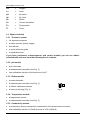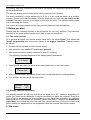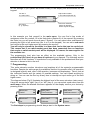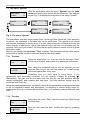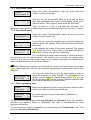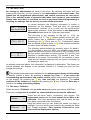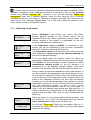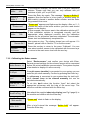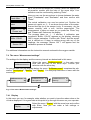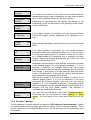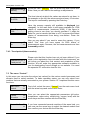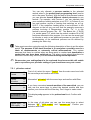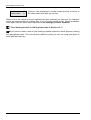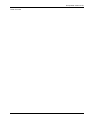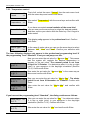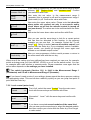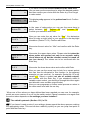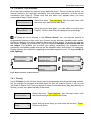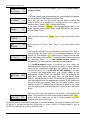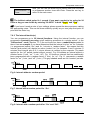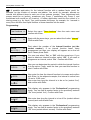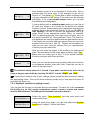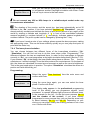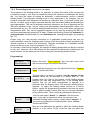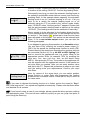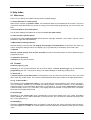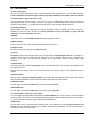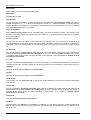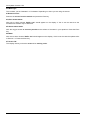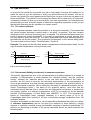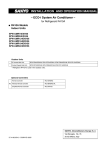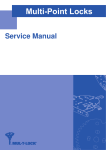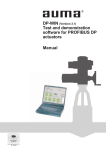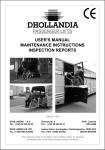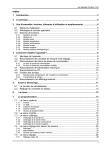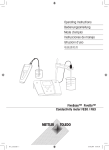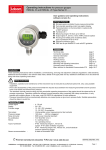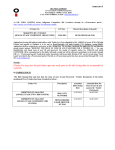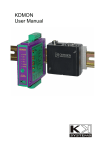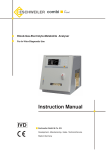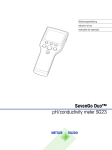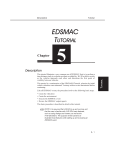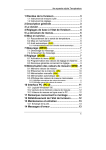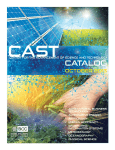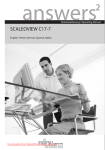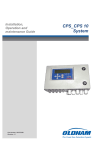Download Table of Contents - IKS ComputerSystme GmbH
Transcript
iks Aquastar Version 2.XX Table of Contents 1 Introduction................................................................................................................3 2 Basic information ......................................................................................................5 3 Overview: Keys, operating elements, sockets........................................................6 3.1 Operating elements (Fig. 1) .....................................................................................6 3.2 Displays and special keys: .......................................................................................6 3.3 What's included........................................................................................................8 3.3.1 3.3.2 3.3.3 3.3.4 3.3.5 3.3.6 3.3.7 3.3.8 4 The basic system .................................................................................................................... 8 pH-module .............................................................................................................................. 8 Redox module ......................................................................................................................... 8 Temperature module ............................................................................................................... 8 Conductivity module ................................................................................................................ 8 (Water-) level module .............................................................................................................. 9 Oxygen module ....................................................................................................................... 9 Air pressure module ................................................................................................................ 9 How do I install the aquastar?..................................................................................9 4.1 Installing the aquastar ..............................................................................................9 4.2 Connecting the measurement- and control modules................................................9 4.3 Connecting the switch-socket panel.........................................................................9 4.3.1 The switch-socket panel ........................................................................................................ 10 4.3.2 The variable-output switch-socket panel ................................................................................ 10 4.4 Connecting the power supply.................................................................................11 4.5 Connection to the PC.............................................................................................11 4.6 Connecting the sensors .........................................................................................11 4.6.1 Redox-, temperature-, pH-, oxygen- and conductivity sensors................................................ 11 4.6.2 The float switch ..................................................................................................................... 11 4.7 Connecting the external display .............................................................................11 5 Before you start .......................................................................................................12 5.1 The reset function ..................................................................................................12 5.2 Display contrast adjustment ...................................................................................12 6 The menu..................................................................................................................12 7 Programming ...........................................................................................................13 7.1 The menu "System" ...............................................................................................14 7.1.1 7.1.2 7.1.3 7.1.4 7.1.5 The time................................................................................................................................ 14 The date................................................................................................................................ 14 The acoustic alarm ................................................................................................................ 15 The external alarm ................................................................................................................ 15 The programming level.......................................................................................................... 15 7.2 The menu “Run”.....................................................................................................16 7.3 The menu “Calibrate” .............................................................................................16 7.3.1 7.3.2 7.3.3 7.3.4 Calibrating the pH-sensor ...................................................................................................... 17 Calibrating the Redox-sensor ................................................................................................ 18 Calibrating the conductivity sensors....................................................................................... 19 Calibrating the oxygen sensor ............................................................................................... 20 7.4 The menu “Measurement settings” ........................................................................22 7.4.1 Display .................................................................................................................................. 22 7.4.2 The menu “Memory”.............................................................................................................. 23 7.4.3 Trend period (future version) ................................................................................................. 24 7.5 The menu “Control” ................................................................................................24 7.5.1 pH-value control .................................................................................................................... 25 1 iks Aquastar Version 2.XX 7.5.2 7.5.3 7.5.4 7.5.5 7.5.6 Redox-value control ...............................................................................................................27 Temperature control ...............................................................................................................30 Conductivity control................................................................................................................31 Level control (water level).......................................................................................................32 Oxygen control.......................................................................................................................33 7.6 The menu “Time functions”.................................................................................... 35 7.6.1 7.6.2 7.6.3 7.6.4 7.6.5 Timer(s) .................................................................................................................................35 The interval function(s)...........................................................................................................37 Day/Night simulation (Lighting control)....................................................................................39 The lunar-phase simulation ....................................................................................................41 The current simulation............................................................................................................43 7.6.5.1 Current ............................................................................................................................................................. 43 7.6.5.2 High/Low tide simulation.................................................................................................................... 45 7.6.6 The feeding break (version 2.17 and higher)...........................................................................47 8 Help Index................................................................................................................ 49 8.1 8.2 8.3 8.4 8.5 8.6 Main menu............................................................................................................. 49 Control................................................................................................................... 49 Time functions ....................................................................................................... 51 Measurement settings ........................................................................................... 53 System .................................................................................................................. 54 Calibration ............................................................................................................. 54 9 Technical data ......................................................................................................... 57 10 Guarantee ................................................................................................................ 58 11 Registration ............................................................................................................. 58 12 Declaration of conformity....................................................................................... 58 13 Tips and tricks......................................................................................................... 59 13.1 The control principle .............................................................................................. 59 13.2 Salt content (Salinity) and density in seawater aquariums .................................... 59 13.3 Hints on calibration ................................................................................................ 60 13.4 Sensor care ........................................................................................................... 61 13.5 Measuring the water values................................................................................... 61 13.6 Labelling the socket panels ................................................................................... 62 13.7 Lunar-phase simulation ......................................................................................... 62 13.8 Controlling several tanks with one iks aquastar..................................................... 62 14 2 Notes........................................................................................................................ 63 iks Aquastar Version 2.XX 1 Introduction Congratulations for purchasing your new iks aquastar aquarium computer! You now have at your fingertips an advanced system, of modular construction, that will fulfil all your requirements for the automatic supervision and control of every significant water- and lighting value for both for fresh- and sea-water aquariums. Whether you want basic equipment for low-priced supervision and control of lighting, temperature and pH-value in your tank, or whether you would like to automate all kinds of additional functions imaginable, the iks aquastar now makes it all possible! Besides extensive timing functions you now have measurement modules for pH-value, redox, temperature, conductivity, level, oxygen and air pressure available to you. Further modules are currently being developed. Up to 8 of these modules can be connected to the system in any combination. So it's now possible, for example, for you to take a number of measurements of pH-value (in the lime-reactor and in the aquarium) or even control several aquariums independently of each other. Remarkable features are: · logical and easy operation. · You can connect up to four socket panels, with 4 sockets each, to the iks aquastar. That means 16 controlled sockets. These are also available in a variable-output version for extremely realistic simulations. · With the iks aquastar you can programme up to 32 timer functions. The shortest switch interval is only 1 second long. This enables you, for example, to add minimal amounts of trace elements evenly and automatically with the help of a proportioning pump (such as the iks Vario ND). The proportioning pump iks Vario MP 045 feeds an amount of only 0,075 ml per second at its lowest setting. · The interval functions can be individually adjusted to suit your own requirements. The active and passive phases of the interval duration can be set separately from each other. · The night/day simulation makes child's play of your aquarium's lighting and optimises it too. You can use it to set a wide variety of lighting on- and off times. If the lighting you use can be dimmed, you can simulate sunrise and sunset. This function even makes the fall in nocturnal values possible (pH-value, temperature, current etc.). · The integrated lunar-phase simulation gives you everything you want. It involves the real simulation of moonlight, taking into account the duration as well as the intensity of the light. It even allows you to simulate the lunar phase of a particular region, the tropics for example! · There is also a very wide spectrum of possibilities for current simulation such as pulsating waves or high tide/low tide. No matter how large your aquarium is and regardless of the shape it may have, this simulation function, thought out right down to the last detail, makes it possible for you to create the optimum current for any tank. You can control up to 16 pumps! · Upper- and/or lower switching points can be set for every sensor (with the exception of the one for the water level which only recognises air or water). These sensors can be given upper- and/or lower alarm settings in just the same way. · With the iks aquastar any of the measured values can be stored and transferred to a PC at any intervals you decide upon. Thus, 2000 chains of measurements (one chain 3 iks Aquastar Version 2.XX comprises date, time and the values of all the connected sensors) can be stored in the memory. If data is transferred to a PC then the memory is not automatically cleared. Please read section 7.4.2 “The menu Memory”. As soon as 2000 measurement chains were stored, the oldest measurement chains are written over. The lead required to do this is readily available in your local high street or you can make one yourself, or you can get one from iks. The software necessary for transferring the data to your PC (iksdatastar) is available free-of-charge in the Internet on the iks homepage (http://www.iks-aqua.com). With the help of your PC you can recognise and identify long-term trends and interdependencies between the most diverse factors in your aquarium. A PC programme for comfortable evaluation of data (graphs, tables, online display etc.) is currently being developed. · Update function: As the whole system is constantly undergoing further development you have the opportunity of installing the latest programmes (functions) from the Internet with a PC. That means: You are always up-to-date! As you can see, the iks aquastar provides you with valuable support in every respect and meets the highest demands of modern aquarium enthusiasts. So you no longer have to depend on coincidence, luck or the renowned “salty fingers” for the optimal maintenance and care of you favourites. Please consider the following for the benefit of your animals: You iks aquastar can help you in every aspect with the supervision of your aquarium and reduce your workload with routine tasks. It can give you early warning of a potential drop in the quality of the water and then take the steps that you have programmed to remedy the problem. However, you must decide what is operated via the socket in particular cases. Although (or just for that reason) you have a vast array of adjustment- and regulation possibilities you are still wholly responsible for the organisms in your care! If the water values are less than optimal and you can't find the cause then please ask your local specialist dealer for advice. If you have transferred the measurement data to your PC, you can take the print-out to your dealer to help him find the source of the problem. If you have any questions about the programming or about certain functions, please don't hesitate to contact our customer service desk. Here's how you can reach us: iks ComputerSysteme GmbH Mozartstraße 93-95 76307 Karlsbad Germany Telephone: Telefax: E-mail: Internet: 0049 (0) 72 02 / 94 11 40 0049 (0) 72 02 / 94 11 41 [email protected] http://www.iks-aqua.com So, all that remains is to wish you hours of enjoyment with your iks aquastar! 4 iks Aquastar Version 2.XX 2 Basic information First of all we'd like to make you more familiar with the structure of our operating instructions. The introduction has already given you a brief glimpse of the wide variety of the system's possibilities. With the help of a picture (Fig.1), Section 3 introduces the iks aquastar and explains what's included in the package. Once you've read this, you will know where to connect the sensor modules, the switch-socket panel, the power supply and the PC. Section 4 explains how to connect the various modules to your iks aquastar and what you must observe in the process. In Section 5 you've got there at last. This is the point where you put the iks aquastar into operation! Section 6 clarifies the principal behind the structure of the menu control. Section 7 gives you information about the menu structure and how you can move between the different menus. The various functions are explained to you in detail so that after working through the section you are in a position to programme your particular settings yourself. If you set the programming level to “professional” in Section 7.1.5, various dialogs will appear while programming which do not appear in the programming level “standard”. The presentation of the display (dark- or light grey background) in this manual or an additional note draw your attention to this. Progr. level Standard 60 <> Standard Progr. level Professional 60 <> Professional You will find an extensive Help Index in Section 8. Under Section 9 you can find the iks aquastar's technical data. Information regarding the guarantee, registration, and the declaration of conformity is set out in Section's 10, 11, and 12. Section 13 contains a number of tips and tricks concerning the use of the iks aquastar. The Index in Section 14 is designed to help you make the most of this manual. Additionally, we have included a quick reference guide (you will find an additional Help Index on the reverse of this) and a form for entering the programmed data. The quick reference guide provides both the experienced iks aquastar user as well as the newcomer with a rapid overview of the menu structure. It is important that you use the form for the programme data. It’s best to fill this in with a pencil and even better to make a few extra copies. 5 iks Aquastar Version 2.XX 3 Overview: Keys, operating elements, sockets 3.1 Operating elements (Fig. 1) Fig. 1 3.2 Displays and special keys: The display's function is self explanatory. It is a small screen via which you are informed about important parameters and assists you with programming Below the display you will find two light-emitting diodes (LEDs) labelled "alarm" and "OK". Alarm lights up when you are in the programming mode and the system is waiting for you to give it a selection and data input. The LED lights up in the control mode in the same way as soon as a value has exceeded its pre-programmed limit (alarm value). Your attention is attracted to such a situation visually by the LED "alarm" (and acoustically, if you wish) so that you can check the programming or take remedial action where necessary. OK signals to you that the instrument is in operation, is monitoring the aquarium according to the connected sensors and that it is carrying out the commands you have programmed. 6 iks Aquastar Version 2.XX In addition, the system values are shown (rolling, when desired) on the display (date, time, measurements, socket panel - see below). This is your iks aquastar's standard operational mode. Ensure that you activate its automatic monitoring and control (see below)! Several keys have special functions depending on the menu you are in at a particular moment: ESC (abbreviation of “escape”) - normally used to interrupt or cut off a sub-menu or an input. It is useful for when you have lost track of where you are or if you have entered incorrect data. F1 and F2 are so-called function keys whose effect, dependent on the menu, is described further on under the appropriate menu headings. F1, for example, resets. In addition the symbol “+” can be changed into “-“ with the F1 key and vice versa. In the menu "control" you can use F2 to directly operate designated, controllable sockets with the set level of output for checking purposes. ×,Ø Ù and Ú above the figures 4, 6, 8 and 2 signify the keys hereafter referred to as "arrow keys (left, right, up, down). They are effective when you are not in the process of entering figures and when several options are available to be chosen from. Arrow symbols in the right-hand lower corner of the display show you can select a further option. The simple arrow key “ß” left of the Enter key enables you to make a correction if you should ever mistakenly press a wrong key. If, for example, you wanted to enter the time “13:48:15” in a particular menu but have inadvertently typed “13:49:15” , you can return to 9 by pressing ß and correct the input. Finally the most familiar computer key, the Enter-key. It is also referred to as the “return key”. You use this to make a selection or confirm your entry. In future you will often be asked to which socket you would like to allocate a certain function (Which socket?). The image “(--)” on the display shows you that the selected socket has not yet had a function allocated to it. The following abbreviations show which functions are to be found in an already occupied socket or which appear on the display when setting the appropriate sensor: % = Percentage saturation mg/l = Milligrams per litre dH = German grade of water hardness (lime content) EA = External alarm IF Li = = Interval function Light (Day/night simulation: please don't connect HQI or HQL lamps to variable output sockets!) Sol Mo = = (Calibration-) solution Lunar phase simulation (please don't connect HQI or HQL lamps to variable output sockets!)!) mbar = Millibars (air pressure mg = Milligrams mV = Millivolts Co = Conductivity 7 iks Aquastar Version 2.XX O2 = Oxygen Lv = Level pH = pH-value rH = rH value Rx = Redox Cu = Current simulation Te = Temperature Ti = Timer 3.3 What's included 3.3.1 The basic system · iks aquastar computer · a mains receiver (power supply · this manual · a quick reference guide · a registration form If you have purchased a measurement- and control module you can see what’s included with each one from the following list of contents: 3.3.2 pH-module · a pH electrode · a measurement converter (see Fig. 3) · one calibration solution of pH4 and one of pH7 3.3.3 Redox module · a redox electrode · a measurement converter (see Fig. 3) · a 230mV calibration solution · a short-circuit plug (Fig. 2) Fig. 2 3.3.4 Temperature module · a temperature sensor · a measurement converter (see Fig. 3) 3.3.5 Conductivity module · a conductivity sensor permanently connected to the measurement converter · one calibration solution of 50mS and one of 1mS (1000µS) 8 iks Aquastar Version 2.XX 3.3.6 (Water-) level module · float switch with a permanently connected measurement converter 3.3.7 Oxygen module · an oxygen sensor with calibration equipment for precise calibrating · a measurement converter (Fig. 3) 3.3.8 Air pressure module · a measurement converter with integrated sensor 4 How do I install the aquastar? 4.1 Installing the aquastar On the back of the iks aquastar you will find 2 holes 8 cms apart. Using 2 screws you can attach it to any vertical surface that is protected from water. 4.2 Connecting the measurement- and control modules 25 pin connector (connection to Aquastar) As you can see from the diagram (Fig. 1) in Section 3, the iks aquastar has eight sockets for measurement- and control modules. It's up to you which module you connect to which socket. Please observe, however, that you must, at all costs, turn off the power supply when connecting and disconnecting a module to avoid the possibility of causing damage. A measurement- and control module comprises a sensor (e.g. a temperature sensor, a pH electrode etc.) and a converter (Fig.3) contained within a black housing (SUB-D). This converter has on one side a BNC port for connecting the sensor and on the other, a 25-pin SUB-D port for connecting the iks aquastar. Level- and conductivity sensors are directly and securely connected to the 25-pin plug. Now you can connect the modules (power supply off?). Their asymmetrical form ensures that the plugs are fitted correctly into the ports. Don't forget to connect the appropriate sensor to the converter. After you have connected a module we advise you to tighten the two securing screws (on the black plughousing) to prevent the module being inadvertently pulled out. BNC-port (Sensor connection) Sensor (e. g. pH, redox, temperature, oxygenf) Converter Fig. 3: Measurement- and control module 4.3 Connecting the switch-socket panel As shown in Fig. 1, you can connect up to four switch-socket panels to the iks aquastar on L1 to L4 (thereby giving you a total of 16 sockets that can be activated individually). These sockets are labelled L1 to L4. The sockets on L1 have been given the numbers 1 to 4, on 9 iks Aquastar Version 2.XX L2 the numbers 5 to 8, on L3 the numbers 9 to 12 and finally L4 the numbers 13 to 16. If you only have one socket panel in your possession then we recommend that you connect it to the socket L1. Of course, you can connect it to L2, L3 or L4 if you wish but then please note that the numbers assigned to the sockets change accordingly (see above). If you have connected a socket panel then it is a good idea to number the individual sockets appropriately with a waterproof pen or adhesive labels. 4 3 2 1 43 21 Fig. 4: The switch-socket panel The switch-socket panels must be located protected from water. Under no circumstances whatsoever are they to be allowed to come into contact with water. Therefore the best place for them is above the water-line. 4.3.1 The switch-socket panel The total power output of a switch-socket panel must not exceed 2300W. However, this output can be drawn from a single socket. Under no circumstances whatsoever are more than one HQI and/or HQL lamps to be run on a single socket as otherwise the socket’s electronics may be severely damaged. 4.3.2 The variable-output switch-socket panel Please observe that this panel has been developed for light- and current simulation. Generally, appliances that can be operated with phase angle control (thyristor) can be connected to this panel. The output is limited to 250 W per socket. If you are not certain if you can run a particular appliance on this panel please contact your dealer or appliance manufacturer for advice. If you require a simple on/off function (e. g. for solenoid-operated valve, heating, HQI lighting etc.) than you should use a non-controllable panel as described in 4.3.1. If you attempt to control the output of a non-variable appliance you run the risk of destroying the appliance as well as the panel! The following can be “dimmed” without any problems: · Lightbulbs · Asynchronous current pumps such as the iks aquastar turbo · Halogen lamps which have a thyristor-controllable transformer · Fluorescent tubes with special ballast units whose output can be varied with phase angle control (thyristor). The following are unsuitable: · 10 HQI/HQL lamps (these are not to be connected under any circumstances) iks Aquastar Version 2.XX · Normal fluorescent tubes · Solenoid-operated valves · iks dosing pumps Vario LP180 and Vario MP045 · pumps with synchronous motors 4.4 Connecting the power supply Connect the mini-DIN-plug from the mains receiver to the port labelled Pow (“Power”) on the lower right-hand side of your iks aquastar. Please pay attention to the marking on the plug (upward pointing arrow). Now connect the mains receiver to the mains supply. It must be located in a position that is protected from water (as generally applies for all electrical connections). So the best location for the mains receiver is somewhere above the waterline. When putting the instrument into operation for the first time, you should perform a Reset (see Point 5.1). 4.5 Connection to the PC With the serial interface lead that's available as an optional extra, the iks aquastar can be connected to a PC for transferring the stored measurements. To do this, the mini-DIN plug is connected to the mini-DIN- port labelled PC on aquastar. The 9-pin or 25-pin SUB-D plug is connected to the PC's serial interface. The chain of measurements can then be transferred to the PC with iks datastar software for further processing. 4.6 Connecting the sensors 4.6.1 Redox-, temperature-, pH-, oxygen- and conductivity sensors Where possible, these sensors are to be located in the aquarium in a place where water continually flows around them. To prevent the risk of becoming covered in algae this place should be as dark as possible. An open external filter, for example, is a good position. The redox sensor in particular is very sensitive to contamination of any kind. The oxygen sensor must be located in a flow rate of at least 10 cm/second. The lead connection, however, is under no circumstances to be allowed to reach into the water. The conductivity sensor must only be immersed ca. 35 mm into the water. Please note that for technical reasons the sensors require a certain period of time (the redox sensor up to 10 days) before they start delivering reliable data. The pH- and Redox sensors must never be stored dry. Please only use the supplied protective cap, which must be filled with a KCL solution, for storage and transport. The guarantee is void in cases of dry storage or dry transport (e.g. by post). 4.6.2 The float switch The upper edge of the float switch should lie ca. 15 mm above the surface of the water. The optimum position must be determined simply by trial and error. Move the float switch up or down while you watch the display in the operation mode. Depending on whether the float-switch is in water or not, "water" or "air" appears behind "Lv" (Level). 4.7 Connecting the external display The optional external display is connected to the iks aquastar's mini-DIN-port labelled PC with the mini-DIN-plug. Once the mains receiver, supplied and permanently connected to 11 iks Aquastar Version 2.XX the display, has been connected to the mains, the display will commence operation without further adjustments. The external display can be fitted either inset or mounted on a surface. For inset installation a hole measuring 19.5 cm x 5 cm must be made at a suitable location. Please note that the display must be fitted into the hole from the inside to the outside (The mains receiver is too large to fit through the hole). The included short screws are for securing the display. For surface mounting, please use the long screws, plastic dowels and spacers 5 Before you start Please read the following section of the directions for use very carefully. Pay particular attention to the areas where functions you want to use are described. 5.1 The reset function As a general principal you should always carry out a so-called Reset. This erases all former programming and returns the system to its original condition. Please proceed as follows: · Disconnect the aquastar from the power supply · Now press the key labelled F1 and keep it pressed. · Reconnect the power supply (continue to keep F1 pressed) The following message appears on the display shortly afterwards: aquastar v2.0x F1 to Reset · Press the F1 key again (or press esc to abort and return to the main menu) aquastar v2.0x *Please wait* · After a few seconds a successful Reset will be confirmed with the message below: · You will then be returned to the main menu. Aquastar Memory v2.0x OK ! 5.2 Display contrast adjustment The display provides at optimum contrast at an angle of ca. 30º. However, depending on where you install the iks aquastar it may be necessary to adjust the contrast. There is a hole on top of the housing for this purpose. You can adjust the contrast to the optimum setting with the 2 mm screwdriver included. Please note that LC displays are temperature dependent. You should therefore wait until the system has been running for a few hours before making an adjustment as the temperature and the contrast then remain stable. 6 The menu 12 iks Aquastar Version 2.XX All the settings in you system are shown clearly in the display and are selected via the keypad. Help-Index number in the manual (Section 8) You are in the main menu Main menü 15 System <> Sub-menu selection (select by pressing arrow key left or right), Sub-menu (e. g. System) In this example you find yourself in the main menu. You can find a few words of assistance under the number 15 in the Help-Index (Section 8) of the manual. By pressing the Enter key you will reach the sub-menu “System”. You can select other sub-menus by pressing the right or left arrow keys (No. 4 or 6 on the keypad). You can exit a sub-menu and return to the next higher menu by pressing the esc key. You will only be shown the functions in a menu that can be that can be carried out. This means that if no switch-socket panel has been connected then no functions that require a switch-socket panel will be displayed. Of course, the same applies for the modules too. The programming level also has an effect on the available options. Only in the professional (Pro) level do you have all options at your disposal. The following section describes all of the functions. If a particular is only available in the professional level your attention is drawn to this in the text. 7 Programming This quite extensive section introduces and explains all of the system's programmable functions. Despite the wide range of possibilities that the iks aquastar offers, its operation is designed logically and, after a little practice, becomes self-explanatory. Take a look at the individual menus and the variety of possible settings. You can't break anything by doing so. You can use the Esc key at any time to interrupt an input and/or go to the next higher menu. The diagram below (Fig.5) illustrates the highest level of the menu structure (main menu). Using the arroow keys “right” (key 6) or “left” (key 4), you can select a sub-menu from the main menu. When the desired sub-menu appears on the display confirm your choice by pressing Enter. Fig. 2 Main menu 12 Control <> Hauptmenü Main menu 15 11 System Run <> Main menu Hauptmenü System TimeFunctions 13 15 <> Main menu 14 Main menu Hauptmenü System Calibrate 16 15 <> Main menu 15 System <> SetMeasurement <> The first steps to programming should always start in the System menu . 13 iks Aquastar Version 2.XX 7.1 The menu "System" Main menu System 15 <> System 51 Time <> With the arrow keys select the menu “System” from the main menu and confirm your choice with the Enter key. The diagram below (Fig. 6) illustrates the sub-menu of the menu “System”. System Hauptmenü Date System 52 15 <> System System Hauptmenü Systemlevel Progr. 60 15 <> System Acoust. alarm. External Alarm 53 <> 54 <> Fig. 3: The menu "System" The sub-menus, with their arrow control (here "arrow right" and "arrow left") their selection of options, are structured in the same way as the main menu. This applies to all menus with several selections to choose from. It is quite easy to become confused at first by the sheer quantity of options but, with a little experience you will soon be operating your iks aquastar "with your eyes closed". It's likely that the quick reference section will be of great help at the outset. Now let's go through the sub-menu “Time” together. The procedure with the other menus is identical so we will be able to deal with those a little more rapidly. 7.1.1 The time System Time Time 20:15:30 51 <> 51 Using the arrow keys × or Ø we can look for the menu "Time" in the menu "System" and confirm it by pressing the Enter key. Now, using the numbered keys on the iks aquastar you can input the time. As you can see, the marker (or "cursor") jumps to the next space after every entry. Something else you don't have to worry about. If you accidentally input something incorrectly you can remedy it simply by pressing “ß” (Backspace). You can exit the sub-menu with the Esc-key too (the previous settings remain unchanged!) and re-select with new input. You final selection though must be confirmed with Enter key. Using the same procedure you can quickly check all the parameters and programmed data in the iks aquastar's menus and sub-menus (if everything is correct simply return by pressing the Esc-key or confirm with the Enter key ) or if necessary replace them with new input. 7.1.2 The date 14 System Date 52 <> Now select the menu "Date" with the arrow keys (Don't forget the Enter key). Date 08:02:1999 52 Now you can enter the date. Confirm the input by pressing Enter. iks Aquastar Version 2.XX 7.1.3 The acoustic alarm System 53 Acoust. alarm <> Select the menu "Acoust.Alarm" with the arrow keys and confirm it with the Enter key. Acoust. alarm 53 on <> Now you can turn the acoustic alarm on or off with the arrow keys (the right-hand lower corner of the display shows you if they are active). Don't forget to confirm with the Enter key. That's all there is to set in this particular sub-menu. You determine under which circumstances the alarm is activated later on in the menu "Control". 7.1.4 The external alarm System 54 ExternalAlarm <> Select the menu "ExternalAlarm" with the arrow keys and confirm it with the Enter key. Ext.Al. socket 54 Nr: -- (--) <> If you have not previously programmed an external alarm, the adjacent display will appear. Select the desired socket with the arrow keys. Ext.Al. socket 54 Nr: 02 (--) <> In this example the socket 02 has been selected. The symbol “(--)” shows you that a function has not yet been allocated to this socket. Confirm your selection with Enter. You can allocate a further alarm function to a switch socket or just have the one on a switch socket. This enables you to activate an external alarm system (e.g. a siren or a light signal). Here too you decide under which circumstances the alarm is activated later on in the menu "Control". Before allocating a function to a socket that isn't shown to be vacant with the symbols “(--)”, please make sure that the two occupant, programmed functions don't cancel each other out. Ext.Al. socket 54 Nr: 02 (EA) <> You can now select this point in the menu again in order to check the settings you have entered. The information on the display has now changed. Instead of the symbols “(--)” you now see the symbols “(EA)” which show you that the relevant socket has been occupied by an external alarm. 7.1.5 The programming level System Progr. level 60 <> Select the programming level by using the arrow keys and then confirm your input by pressing the Enter key. Progr. level Standard 60 <> The arrow keys allow you to select either "Standard" or "Professional". A lot of functions have already been pre-defined in the “Standard” level. This simplifies operation and makes it easier to understand. This level is recommended for most aquarium enthusiasts. To fully exploit the system's capabilities you should select the “Professional” level. This gives you access to all functions. 15 iks Aquastar Version 2.XX 7.2 The menu “Run” No settings or adjustments are made in this menu. By selecting this menu and then pressing the Enter key you find yourself in the measurement- and control mode. This means that all programmed measurement- and control processes are now active. This is the standard mode of operation that takes over control of your aquarium! Please make sure that it is activated as soon as you have finished programming or checking the settings. Use the esc key to return to the main menu. Time: 15:16:10 Date: Sa,20.06.98 In normal operation the following information is shown in alternation on the display: Time and date, all connected measurement modules (2 at a time) and the switch-socket panel switch positions. If the information is not displayed in alternation please press the Enter key (see below). 1 (pH-) 8,25 pH 2 (Te+) 26,2 °C The pH-value in the example on the left is 8,25, the temperature 26,2 °C. The "–" (Minus symbol) next to “pH” (pHvalue) means that a downward control is currently active. Accordingly, the "+" (Plus) next to “Te” (Temperature) shows that an upward control is active. A “*” in this position shows that an alarm value has been reached. L1: *-*- L2: 6**L3: ---- L4: ---- The following switch-sockets are currently active: On panel 1 (L1) the sockets 1 and 3 at 100% (non-variable output socket panels are obviously either 100% active or off). On panel 2 (L2) the first socket (equivalent to socket number 5) is at 60% (and therefore a variable-output socket). The sockets 6 and 7 are switched at full power. Unfortunately it's not possible to show exact level of variable output as only one figure is available on the display for each one. As already mentioned above, this information is displayed in alternation. The factory-set interval between two displays is two seconds. Section 7.4.1 shows you how you can change this interval. The following alternatives are available for the uninterrupted display of information or directly, without a delay: By pressing a number key from 1 - 8 you select the corresponding measurement- and control module whose data is then shown directly on the display. By pressing the "," key, time and date are displayed. The switch positions of the sockets are displayed by pressing the "0" key. Press the Enter key to return to the rolling (alternating) display. 7.3 The menu “Calibrate” Select the menu “Calibrate” from the main menu and confirm your choice with Enter. This menu is only active if modules are connected that can or must be calibrated. 16 Main menu Calibrate 16 <> These are pH-value, redox, conductivity and oxygen. The temperature sensor and the level sensor do not have to be calibrated. They start performing their task as soon as they have been connected to the iks aquastar. Calibrate pH-Sensor 61 <> Using the arrow keys you can select the sensor you want to calibrate. You must confirm your selection by pressing the Enter key. Please remember: Only modules connected to your system will be displayed as options. iks Aquastar Version 2.XX A sensor test is carried out once the calibration process has been completed and for automatic recognition of the calibration solutions. At the end of this you will normally receive the message “Sensor o.k.”. However, if you get the message "Buffer not recognised" there are 2 possible reasons: either you are using an old or incorrect calibration solution or your sensor is defective or wrongly connected. This can also be the cause of the error message “Sensor error” but in this case a defective sensor is more likely. Please contact your specialist dealer. 7.3.1 Calibrating the pH-sensor Calibrate pH-Sensor 61 <> Tank temp.? 25.0 °C 63 Tank temp.? Input 63 <> Tank temp.? Sensor 3 63 <> Select “pH-Sensor” and confirm your choice with Enter. Several general settings for the relevant sensor will be requested before the actual calibration process starts. The system requires a few details to compensate for the pHsensor's dependence on temperature. If no temperature sensor (module) is connected to your system you will be requested to enter the tank temperature manually. Confirm by pressing the Enter key. If a temperature sensor is connected to your system then the tank temperature doesn't have to be entered manually but can be included automatically. To do this, don't select the function “Input” but select the appropriate temperature sensor with the help of the arrow keys. The number of the temperature sensor depends on which measurement module socket on the iks aquastar it is connected to. In the adjacent example Sensor 3 has been selected. The selection must be confirmed with the Enter key. Now you have to enter the temperature of the buffer solution. If you can't measure the temperature the easiest thing to do is to let the bottle of calibration solution float in the aquarium water for a few minutes. The temperatures of the aquarium water and those of the calibration solutions will then align themselves enabling you to enter the temperature of the aquarium or let the temperature sensor do it for you. Of course it's also possible to use the temperature sensor to take a very precise measurement of the calibration solution. But don't forget to rinse it well with distilled water before and after doing so in order to prevent any contamination of the calibration solution and the aquarium water! The input is to be confirmed with the Enter key. Buffer temp.? 25.0 °C 65 Sensor in Buffer 1 66 E Place the sensor in one of the supplied buffer solutions with the values 4,0, 7,0 or 12,45. We recommend that you use the lower solution first. Please press the Enter key. Buffer 1 67 *Please wait* You will see "Please wait" flashing on the display. After ca. 2 3 minutes the value of the buffer solution you have used should appear on the display. 17 iks Aquastar Version 2.XX Buffer 1 Buffer: 67 4.00 In the adjacent example, the sensor was in the pH4 calibration solution. Please note that you can only calibrate with pH solutions of pH4, pH7 or pH12.45! 68 E Press the Enter key again. The message “Sensor in Buffer 2” appears. Now the sensor is to be rinsed (in distilled water for best results), placed in another buffer solution and the Enter key pressed once more. Buffer 2 69 *Please wait* “Please wait” appears and flashes on the display. After ca. 2 - 3 minutes the value of the buffer solution you have used should appear on the display. Sensor in Buffer 2 Buffer 2 Buffer: 69 7.00 In this example, the sensor was in the calibration solution pH7. If this calibration solution is recognised correctly and the appropriate value displayed correctly then the calibration process for the pH-sensor has been completed. The automatic sensor test is simultaneously completed too. pH-Sensor 6A Sensor OK ! Now press any key. The display shown here will appear. If it doesn’t, please refer to Section 7.3 to find the cause. Calibrate pH-Sensor Press the esc-key to return to the menu “Calibrate”. You can now select another sensor to be calibrated with the arrow keys or return to the main menu level with the esc key. 61 <> 7.3.2 Calibrating the Redox-sensor 18 Calibrate 61 Redox-Sensor <> Select “Redox-sensor” and confirm your choice with Enter. Several general settings for the relevant sensor will be requested before the actual calibration process starts. The system requires a few details to display rH-value correctly. Tank pH val.? 6B 07.00 pH If no pH sensor (module) is connected to your system you can enter the pH-value manually. Confirm by pressing the Enter key. Tank pH val.? 6B Input <> If a pH sensor is connected to your system then the tank’s pHvalue doesn't have to be entered manually but can be included automatically. Tank pH val.? 6B Sensor 1 <> To do this, don't select the function “Input” but select the appropriate pH-sensor with the help of the arrow keys. The selection must be confirmed with the Enter key. Sensor in 6D ShortCircPlug E Now attach the supplied short-circuit plug (see Fig.2 page 8) to the module and confirm with the Enter key. ShortCircPlug 6E *Bitte warten* “Please wait” starts to flash on the display. ShortCircPlug 6E Buffer: 0.00 After a brief interval the message “Buffer: 0.00” will appear. Press the Enter-key. iks Aquastar Version 2.XX Sensor in Sol. 230mV 6F E Please now remove the short-circuit plug and connect the sensor. Place the sensor in the 230mV calibration solution and press the Enter key. Sol. 230mV 6G *Bitte warten* “Please wait” starts to flash on the display. Sol. 230mV 6G Buffer: 230.00 After ca. 1 - 3 minutes the value of the buffer solution you have used should appear on the display. The automatic sensor test is simultaneously completed too. Rx-Sensor 6A Sensor OK ! Now press any key. The display shown here will appear. If it doesn’t, please refer to Section 7.3 to find the cause. Calibrate 61 Redox-Sensor <> Press the esc-key to return to the menu “Calibrate”. You can now select another sensor to be calibrated with the arrow keys or return to the main menu level with the esc key. 7.3.3 Calibrating the conductivity sensors Before operation please use the slide-switch on the conductivity module to select the measurement range you require (I for freshwater or II for seawater). This is to be found on top of the small, grey box in the lead between the sensor an the connection module. For the following procedure please ensure that you enter temperature data accurately as conductivity is very dependent on temperature. Calibrate 61 Coduct. sensor <> Select “Conduct. sensor” and confirm your choice with Enter. Several general settings for the relevant sensor will be requested before the actual calibration process starts. The system requires a few details to compensate for the conductivity measurement’s dependence on temperature. Tank temp.? 25.0 °C 63 If no temperature sensor (module) is connected to your system you will be requested to enter the tank temperature manually. Confirm by pressing the Enter key. Tank temp.? Input 63 <> If a temperature sensor is connected to your system then the tank temperature doesn't have to be entered manually but can be included automatically. Tank temp.? Sensor 3 63 <> To do this, don't select the function “Input” but select the appropriate temperature sensor with the help of the arrow keys. The number of the temperature sensor depends on which measurement module socket on the iks aquastar it is connected to. In the adjacent example Sensor 3 has been selected. The selection must be confirmed with the Enter key. Buffer temp.? 25.0 °C 65 Now you have to enter the temperature of the buffer solution. If you can't measure the temperature the easiest thing to do is to 19 iks Aquastar Version 2.XX let the bottle of calibration solution float in the aquarium water for a few minutes. The temperatures of the aquarium water and those of the calibration solutions will then align themselves enabling you to enter the temperature of the aquarium or let the temperature sensor do it for you. Of course it's also possible to use the temperature sensor to take a very precise measurement of the calibration solution. But don't forget to rinse it well with distilled water before and after doing so in order to prevent any contamination of the calibration solution and the aquarium water! The input is to be confirmed with the Enter key Sensor in Air 6I E Now just let the sensor hang in the air. Please make sure that the faces of the electrodes on the front of the sensor are dry. Confirm with the Enter key. Air 6J *Please wait* “Please wait” starts to flash on the display. Air Buffer: 0.00 After a brief interval the message “Buffer: 0.00” will appear. Press the Enter-key. Sensor in Sol. 50 mS 6J 6k E If you have set your conductivity module for the measurement range for seawater you will be requested to place the sensor in the 50mS calibration solution. If you have set it for freshwater the value of the solution is 1mS. Please ensure that the sensor is immersed in the solution to a depth of at least 2 cms. Shake the sensor lightly to allow any bubbles to escape that may have developed. Press Enter. Sol. 2 6L * Please wait * “Please wait” starts to flash on the display. Sol. 2 Buffer: 46.00 This display should appear after ca. 1 - 3 minutes. Please note that the value shown on the display is dependent on temperature. It’s quite possible that a value of 46.30 or 50.20 may appear instead of the example on the left. The automatic sensor test is simultaneously completed too. 6L Conduct.sensor 6M Sensor OK ! Calibrate 61 Conduct.sensor <> Now press any key. The display shown here will appear. If it doesn’t, please refer to Section 7.3 to find the cause. Press the esc-key to return to the menu “Calibrate”. You can now select another sensor to be calibrated with the arrow keys or return to the main menu level with the esc key. In measurement range 2 (seawater) you can select whether conductivity, salinity or density is displayed (please refer to Section 7.4.1). 7.3.4 Calibrating the oxygen sensor Calibration of the sensor takes place in air saturated with water vapour. These conditions are to be found either in the special calibration vessel or ca. 2 - 5 cm above the surface of the water. As the oxygen sensor is highly dependent on temperature, the temperature at the point where calibration is to be carried out must be determined before the calibration process starts. 20 iks Aquastar Version 2.XX Furthermore, when measuring the oxygen, the fact must be taken into account that the saturation of oxygen in water is dependent on the air pressure. If you have connected an air-pressure sensor to your iks aquastar, you can use it for air-pressure compensation. However, when doing this, make sure that you were in the checking mode at least once prior to calibration to ensure that a valid figure for air-pressure has already been determined. If you have no access to an air-pressure sensor you can enter the pressure manually instead. What's needed here is the absolute air-pressure that is different from the relative air-pressure stated in the media. Relative air-pressure is always related to sea-level. This means that if, for example, you are standing at an altitude of 300 m above sea-level, you must reduce the relative air pressure by 30mbar in order to obtain the absolute air pressure. The difference is equivalent to 1 mbar per 10 m. (relative air pressure = 1013 mbar ® absolute pressure at 300 m altitude = 983 mbar). Once you have determined the temperature and air pressure, you can commence calibration. Using the arrow keys, select the menu item "Calibrate" from the main menu and then "O2 sensor“. Main menu Calibrate 16 <> Calibrate O2 sensor 61 <> Sensor No.? 3 62 <> Tank temp.? Input 63 <> Tank temp.? Sensor 1 63 <> If a temperature module is fitted to your system, the tank temperature doesn't have to be entered manually but can be input automatically. To do this, don't select the function "Input" as in the previous example but, instead, use the arrow keys to help you select the appropriate temperature module. Your selection must be confirmed with the "Enter" key. Air temp. 25.0 64 <> Now enter the temperature of the environment in which the sensor is located during the calibration process. Air pressure Input 60 <> If no air-pressure sensor is connected to your system, you can enter it manually. Select "Input" and confirm by pressing "Enter". Now you can enter the air pressure and confirm with the "Enter" key. Air pressure Sensor 2 60 <> If your system has an air-pressure module connected to it, the air pressure doesn't have to be entered manually but can be input automatically. To do this, don't select the function "Input" If you have connected more than one oxygen sensor, you will now be asked for the sensor number that you can select with the arrow keys. The temperature in the tank must be known in order to carry out temperature compensation. If no temperature module is connected to your system, you can enter the normal tank temperature. Select "Input" and confirm by pressing "Enter". You can now enter the temperature of your tank and confirm with "Enter". 21 iks Aquastar Version 2.XX as in the previous example but, instead, select the appropriate air-pressure module with the help of the arrow keys. Your selection must be confirmed by pressing "Enter". Water type Fresh water 6N <> Sensor above 6R water Water 6S * Please wait * Water 6S Buffer: 100.00 O2 sensor 6T Sensor OK ! Now you can use the arrow keys to choose between the water types "Freshwater" and "Sea-water" and then confirm with "Enter". The actual calibration can now be carried out. Position the sensor at a point ca. 2 – 5 cm above the surface of the water. Ensure that the tip of the sensor is dry. If necessary, dry the sensor carefully with a soft, lint-free paper-towel. The measurement is taken as soon as you press the "Enter" key and "Please wait" flashes on the display. The process takes ca. 1 - 2 minutes. If calibration was successful "Buffer: 100.00" appears on the display, denoting 100% oxygen saturation. Confirm with "Enter" and the sensor test is carried out. If there is nothing wrong with any of the readings, the message "Sensor OK !" will appear and the calibration process is finished. For additional information see the instruction manual enclosed to the oxygen module. 7.4 The menu “Measurement settings” The settings for the display and the memory interval are determined in this menu. Main menu 14 SetMeasurement<> Select the menu “SetMeasurement” in the main menu level with the help of the arrow keys. Confirm your selection with the arrow key. As you can see from the diagram below, the menu “SetMeasurement” comprises the submenus “Trend period”, “Memory” and “Display”. You can jump from menu to menu with the arrow keys. 41 SetMeasurement. 15 Hauptmenü <> Trend period System SetMeasurement 43 <> Display SetMeasurement 42 <> Memory. Fig. 4: The menu “Measurement settings” 7.4.1 Display In this menu you can, for example, state whether you want to have the redox-value or the rH-value displayed. It is a good idea at this point to go through this menu on your aquastar. SetMeasurement 43 Display 22 <> Select the menu “Display” with the arrow keys and confirm with Enter. Now you can make a few settings or adjustments. iks Aquastar Version 2.XX Conductivity Siemens 48 <> Conductivity Salinität 48 <> Conductivity Density 48 <> Oxygen % saturation 49 <> Oxygen mg/litre 49 <> Redox value mV 4A <> Redox value RH-value 4P <> Int. display 2 Seconds Ext. display 4 Seconds 4B <> 50 <> SetMeasurement 43 Display <> If a conductivity module is connected to your system (and the measurement range is set to seawater) you can now use arrow keys to select between Siemens, salinity or density. Depending on your selection, the salinity, the density or the conductivity in mS will be shown in the operating mode. Again, confirm with Enter. If an oxygen module is connected you can choose between having the oxygen content displayed as % saturation or as mg/l. Select the desired display with the arrow keys and confirm with Enter. If an redox module is connected you can choose between having the redox-value displayed directly in mV or the rH-value. For long-term observations it is better to choose the rH-value as it compensates for fluctuations that a changing pH-value causes. Select the desired display with the arrow keys and confirm it with the Enter key. Afterwards, set the length of time that the information is shown on the internal display. You have a choice between 1, 2, 3 or 4 seconds. 2 seconds, for example, signify that the internal display shows the date and time for 2 seconds, then the values from sensor 1 and sensor 2 for two seconds, then the switch mode of the sockets for 2 seconds etc.. Select with the arrow keys and confirm by pressing the Enter key. Now set the length of time that the display is shown on an external display panel. It is only of relevance if you have connected an external display. Here too you can choose between 1, 2, 3, or 4 seconds. 2 seconds, for example, signify that the information on the external display is held visible for 2 seconds until the next details appear. The selection is confirmed by pressing the Enter key. You now find yourself back in the menu “SetMeasurement”. From here you can now select the menu “Memory” or “Trend period”. You can return to the main menu level with the esc key. 7.4.2 The menu “Memory” The iks aquastar's internal memory can store ca. 2000 chains of measurements. A chain of measurements comprises date, time and the values of the connected modules. These stored values can be transferred later on to a PC where they can be processed more comfortably. 23 iks Aquastar Version 2.XX SetMeasurement 42 Memory <> StoreInterval 00:15:00 45 Mem.Capacity 46 1038 Erase memory 47 No <> Select the menu “Memory” with the arrow keys and confirm with Enter. Now you can make a few settings or adjustments. The time interval at which the values are stored is set here. In the example on the left, the values are stored every 15 minutes. The input is confirmed by pressing the Enter key. Here, the memory capacity still available is displayed (not changed!). In this case there is still space available for 1038 chains of measurements (maximum 2000). If the figure is getting close to zero then you should consider if it might be better for you to transfer the data to a PC to prevent the oldest chains of measurement from being over-written. Press the Enter key. Now you are asked if you want to erase the memory. If you select “Yes” then you have space for 2000 chains of measurement again. However, the old measurements are then irrevocably erased. 7.4.3 Trend period (future version) SetMeasurement 41 Trend period <> Please note that this function has not yet been defined. If you send us the registration form included with this instrument, we will inform you about the final content and completion of this function. We will make the appropriate software available to you for downloading free-of-charge on our website. You need the aquastar PC connection lead for this. 7.5 The menu “Control” In this menu you can enter the values (set values) for the various control processes and allocate them to switch sockets. To make operation easier you can only select from modules that are actually connected to your system. Section 13.1 explains how this menu functions. 24 Main menu Control 12 <> First of all, select the menu “Control” from the main menu level with the arrow keys and confirm with Enter. Control pH-value 20 <> Now you can select the appropriate parameters (pH-value, temperature, redox value, conductivity, oxygen, level) with the arrow keys and then confirm with the Enter key. SensorNo.? 3 21 <> If you have connected several modules of the same kind, you can now use the arrow keys to select the desired module and then confirm your choice with the Enter key. iks Aquastar Version 2.XX Te ProcessNo. 22 No.: 02 D(05) <> You can only allocate a process number to the selected module when in the professional programming level (can be set in the menu "System). With the help of this process number you can allocate several different control processes to one module. For example, with Process 1 you can stipulate that your underfloor heating switches on at 25°C. In Process 2 you can add another source of heating that switches on at e.g. 24.5°C, if the underfloor heating alone is not sufficient. In the diagram on the left you can see that the example concerns a process involving a Temperature module “Te”. It is this module's second process “No.: 02”. The Socket No. 5 "S(05) (i.e. socket panel "L2" which has the socket numbers 05 to 08) has been allocated to this process. You can use the arrow keys to allocate or work on an additional process as you wish. The characteristics of the additional process can be defined by pressing the Enter key. Take great care when going through the following description of how to set the alarm points. The purpose of the alarm function is to recognise a possible error in a chain of measurements or extremely critical measurements. The system assumes that there is a defect when an alarm point is reached and deactivates a socket that may have been switched on. The alarm points should therefore be selected in such a way that they are not reached during normal operation. Please enter your settings/input in the enclosed form because this will enable you to reproduce your previous settings if you should ever carry out a reset. 7.5.1 pH-value control Main menu Control 12 <> First of all, select the menu “Control” from the main menu level with the arrow keys and confirm with Enter. Control pH-value 20 <> Now select “pH-value” with the arrow keys and confirm with Enter. SensorNo.? 3 21 <> If you have connected several modules of the same kind, you can now use the arrow keys to select the desired module and then confirm your choice with the Enter key. Don’t forget to make notes! pH ProcessNo.? 22 No: 01 S(--) <> Control type? 23 CO2 supply <> This display only appears in the professional level. Confirm with Enter. In the case of pH-value you can use the arrow keys to select between “Off”, “CO2 supply” and “Increase pH”. Confirm your selection with Enter. 25 iks Aquastar Version 2.XX Control in the 2K Pond <> Now you can set the timing control of the pH value to suit the scale of your fish-keeping set-up. Using the arrow keys, you can select either “pond” or “aquarium“ . Your choice is confirmed by pressing the Enter-key. If “aquarium” is selected, the control process functions as described in section 13.1. If “pond” is selected, the control process is carried out using a time lag, i.e. if the set value is exceeded or not reached, the control process becomes active for a maximum of 30 seconds, after which the relevant switchable socket is switched off for 300 seconds. After that, the pH value is measured again and, if necessary, the control process activated again for another maximum 30 seconds, and so on. The aim of this method of control using a time lag is, for example, that when a dose of carbon dioxide (CO2) is added to the filter tank within a maximum of 30 seconds, 300 seconds have to pass, giving the water in the filter time to absorb the CO2, flow into the pond and disperse. The control system is not reactivated until thereafter. Value (Day)? 07.00 (pH) 24 You can now enter the set value for “Day”. You determine when it is day or night (nite!) in your aquarium in the day/night simulation (Section 7.6.3). Confirm with Enter. Value (Nite)? 07.50 (pH) 25 Now enter the set value for “Nite” and confirm with Enter. Upper alarm? 27 08.00 (pH) Lower alarm? 28 06.00 (pH) Now enter the upper alarm value. Please note that when the alarm points are reached not only is an acoustic and/or visual alarm set off but the relevant control is turned off too (see above)! The values are to be confirmed with the Enter key. Now enter the lower alarm value and confirm with Enter. Which socket? 29 Nr:01 (--) <> Now you can use the arrow keys to look for a vacant socket that can then be allocated to this function. In the adjacent example you can see that , for example, Socket No.1 is still vacant“(--)”. Select a socket (not one of variable output!) and confirm with the Enter key. If you mistakenly select a variableoutput socket, you should go through this menu again and allocate a non-variable output socket. Control pH-value Now you can programme a further contol process or return to the main menu level with the esc key. 20 <> When one of the values you have defined has been reached you can now, for example, add CO2, or switch on a lime-reactor etc. via the switch socket. Please remember once again that the action taken depends on the settings you have installed. 26 iks Aquastar Version 2.XX The switch hysteresis is pH 0.05 (please refer to Section 13.1) If you haven’t made a note of your settings, please repeat the above process, making the appropriate notes. This can be done relatively quickly as you can jump from point to point with the Enter key. 7.5.2 Redox-value control Main menu Control 12 <> First of all, select the menu “Control” from the main menu level with the arrow keys and confirm with Enter. Control Redox-value 20 <> Now select “Redox-value” with the arrow keys and confirm with Enter. SensorNo.? 2 21 <> If you have connected several modules of the same kind, you can now use the arrow keys to select the desired module and then confirm your choice with the Enter key. Don’t forget to make notes! Rx ProcessNo?22 Nr: 01 S(--) <> This display only appears in the professional level. Confirm with Enter. Controle type? 23 Increase Rx <> In the case of redox-value you can use the arrow keys to select between “Off”, “Reduce Rx” and “Increase Rx”. Confirm your selection with Enter. Value? +200 mV 26 Then enter the set value that is to be reached. Use the F1 key to change the symbol + to – and vice versa. Upper alarm? 27 +400 mV Now enter the upper alarm value. Please note that when the alarm points are reached not only is an acoustic and/or visual alarm set off but the relevant control is turned off too (see above)! The values are to be confirmed with the Enter key. Lower alarm? 28 +100 mV Now enter the lower alarm value and confirm with Enter. Which socket? 29 No:02 (--) <> Now you can use the arrow keys to look for a vacant socket that can then be allocated to this function. In the adjacent example you can see that , for example, Socket No.2 is still vacant“(--)”. Select a socket (not one of variable output!) and confirm with the Enter key. If you mistakenly select a variableoutput socket, you should go through this menu again and allocate a non-variable output socket. 27 iks Aquastar Version 2.XX Control Redox-value 20 <> Now you can programme a further contol process or return to the main menu level with the esc key. When one of the values you have defined has been reached you can now, for example, switch an ozone reactor or a nitrate filter on or off via the switch socket. Please remember once again that the action taken depends on the settings you have installed. The switch hysteresis is 10mV (please refer to Section 13.1) If you haven’t made a note of your settings, please repeat the above process, making the appropriate notes. This can be done relatively quickly as you can jump from point to point with the Enter key. 28 iks Aquastar Version 2.XX Room for notes 29 iks Aquastar Version 2.XX 7.5.3 Temperature control Main menu Control 12 <> First of all, select the menu “Control” from the main menu level with the arrow keys and confirm with Enter. Control Temperature 20 <> Now select “Temperature” with the arrow keys and confirm with Enter. 21 <> If you have connected several modules of the same kind, you can now use the arrow keys to select the desired module and then confirm your choice with the Enter key. Don’t forget to make notes! SensorNo.? 3 Te ProcessNo?22 No: 01 S(--) <> This display only appears in the professional level. Confirm with Enter. Control type? 23 Heat <> In the case of redox-value you can use the arrow keys to select between “Off”, “Cool” and “Heat”. Confirm your selection with Enter. The four following displays only appear in the professional programming level! If the programming level “Standard” is set you can jump over this. Value(Su,Day)?2C 25.00 °C Val(Su,Nite) 2D Now enter the set value for “Summer-Nite” in the same way as above and confirm with Enter. 2E Now you can enter the set value for “Winter-Day”. The winter period is set from 01.November to 31.March. Confirm with Enter. 2F Now enter the set value for “Winter-Nite” and confirm with Enter. 24.50 °C Val(Win,Day)? 24.50 °C Val(Win,Nite) 24.00 °C Now you can enter the set value for “Summer-Day”. This means that the system will regulate the daytime temperature in summer to the set value. The summer period is set from 01.April to 31.October. You determine when it is day or night (nite!) in your aquarium in the day/night simulation (Section 7.6.3). Confirm with Enter. If you have set the programming level “Standard”, the dialog continues as follows: 30 Value (Day)? 24 25.0 °C Now you can enter the set value for “Day”. You determine when it is day or night (nite!) in your aquarium in the day/night simulation (Section 7.6.3). Confirm with Enter Value (Nite)? 25 24.5 °C) Now enter the set value for “Nite” and confirm with Enter. iks Aquastar Version 2.XX Upper alarm? 27 30.0 °C Now enter the upper alarm value. Please note that when the alarm points are reached not only is an acoustic and/or visual alarm set off but the relevant control is turned off too (see above)! The values are to be confirmed with the Enter key. Lower alarm? 28 20.0 °C Now enter the lower alarm value and confirm with Enter. Which socket? 29 No:05 (--) <> Control temperature 20 <> Now you can use the arrow keys to look for a vacant socket that can then be allocated to this function. In the adjacent example you can see that , for example, Socket No.2 is still vacant“(--)”. Select a socket (not one of variable output!) and confirm with the Enter key. If you mistakenly select a variableoutput socket, you should go through this menu again and allocate a non-variable output socket. Now you can programme a further contol process or return to the main menu level with the esc key. When one of the values you have defined has been reached you can now, for example, switch a heater or a cooling unit on or off via the switch socket. Please remember once again that the action taken depends on the settings you have installed. The switch hysteresis is 0.15°C (please refer to Section 13.1) If you haven’t made a note of your settings, please repeat the above process, making the appropriate notes. This can be done relatively quickly as you can jump from point to point with the Enter key. 7.5.4 Conductivity control Main menu Control 12 <> First of all, select the menu “Control” from the main menu level with the arrow keys and confirm with Enter. Controle Conductivity 20 <> Now select “Conductivity” with the arrow keys and confirm with Enter. SensorNo.? 2 21 <> If you have connected several modules of the same kind, you can now use the arrow keys to select the desired module and then confirm your choice with the Enter key. Don’t forget to make notes! Cs ProcessNo?22 No: 01 S(--) <> This display only appears in the professional level. Confirm with Enter. The abbreviation “Cs” stands for conductivity seawater (salt water). If you have set measurement range 1 (fresh water) the abbreviation “Cf” (conductivity fresh water) appears. 31 iks Aquastar Version 2.XX Controle type? 23 Increase cond. <> Value? 50 mS 26 In the case of conductivity you can use the arrow keys to select between “Off”, “Reduce cond.” and “Increase cond.”. Confirm your selection with Enter. Now enter the set value. In the measurement range 2 (seawater) this is entered in mS and for measurement range 1 (fresh water) in µS. Confirm the value with Enter. Upper alarm? 27 55.0 mS Now enter the upper alarm value. Please note that when the alarm points are reached not only is an acoustic and/or visual alarm set off but the relevant control is turned off too (see above)! The values are to be confirmed with the Enter key. Lower alarm? 28 45.0 mS Now enter the lower alarm value and confirm with Enter. Which socket? 29 No:07 (--) <> Now you can use the arrow keys to look for a vacant socket that can then be allocated to this function. In the adjacent example you can see that , for example, Socket No.7 is still vacant“(--)”. Select a socket (not one of variable output!) and confirm with the Enter key. If you mistakenly select a variableoutput socket, you should go through this menu again and allocate a non-variable output socket. Controle Conductivity Now you can programme a further contol process or return to the main menu level with the esc key. 20 <> When one of the values you have defined has been reached you can now, for example, switch a dosing pump (iks Vario MP045, LP180) on or off via the switch socket. You can, for example add a salt solution or osmosis water. Please remember once again that the action taken depends on the settings you have installed. The switch hysteresis (Section 13.1) is 10µS in the Measurement Range 1 (Freshwater) and 0.2 mS in Measurement Range 2 (Seawater). If you haven’t made a note of your settings, please repeat the above process, making the appropriate notes. This can be done relatively quickly as you can jump from point to point with the Enter key. 7.5.5 Level control (water level) 32 Main menu Control 12 <> First of all, select the menu “Control” from the main menu level with the arrow keys and confirm with Enter. Control Level 20 <> Now select “ Level ” with the arrow keys and confirm with Enter. SensorNo.? 3 21 <> If you have connected several modules of the same kind, you can now use the arrow keys to select the desired module and then confirm your choice with the Enter key. Don’t forget to make notes! iks Aquastar Version 2.XX Lv ProcessNo?22 Nr: 01 S(--) <> Control type? 23 Top up <> Alarm time 00:50:00 2G This display only appears in the professional level. Confirm with Enter. You can now use the arrow keys to select between “Drain” und “Top up”. In the case of “Top up” the socket to be allocated late is then live as soon as the lower level (Minimum) is reacher (e.g. by evaporation – by far the most common application). “Drain”, on the other hand, activates an allocated socket when the set level is exceeded.. Confirm your selection with Entert. Now an alarm time is to be entered. The point of this alarm time is provide reliable protection against possible water damage in cases of a faulty level (float) switch. Example:You notice that the level-sensor activates the control process "Topup" when ca 0.2l of water have evaporated. To refill this amount of water, your pump (e.g. the iks proportioning pump Vario LP180) requires a period of 10 minutes. A sensible setting for the alarm time, in this case, would be 30 minutes, for example. In this case, the appropriate control process (socket) would be switched off after 30 minutes, the equivalent of 1 litre of water in this example. This effectively prevents any risk of your tank overflowing. Confirm your input with Enter. Which socket? 29 Nr:13 (--) <> Now you can use the arrow keys to look for a vacant socket that can then be allocated to this function. In the adjacent example you can see that , for example, Socket No.13 (i.e. one on socket panel L3 on the iks aquastar) is still vacant“(--)”. Select a socket and confirm with the Enter key Control Level Now you can programme a further contol process or return to the main menu level with the esc key. 20 <> The switch hysteresis is ca. 2mm. If you haven’t made a note of your settings, please repeat the above process, making the appropriate notes. This can be done relatively quickly as you can jump from point to point with the Enter key. 7.5.6 Oxygen control Main menu Control 12 <> First of all, select the menu “Control” from the main menu level with the arrow keys and confirm with Enter. Control Oxygen 20 <> Now select “Oxygen” with the arrow keys and confirm with Enter. 33 iks Aquastar Version 2.XX SensorNo.? 3 21 <> O2 ProcessNo?22 No: 01 S(--) <> Control type? Reduce O2 23 <> Value (Day)? 100.0 % 24 Value (Nite)? 100.0 % 25 Upper alarm? 27 110.0 % Lower alarm? 28 90.0 % If you have connected several modules of the same kind, you can now use the arrow keys to select the desired module and then confirm your choice with the Enter key. Don’t forget to make notes! This display only appears in the professional level. Confirm with Enter. In the case of redox-value you can use the arrow keys to select between “Off”, “Reduce O2” and “Increase O2”. Confirm your selection with Enter. Now you can enter the set value for “Day”. You determine when it is day or night (nite!) in your aquarium in the day/night simulation (Section 7.6.3). Confirm with Enter Now enter the set value for “Nite” and confirm with the Enter key. Now enter the upper alarm value. Please note that when the alarm points are reached not only is an acoustic and/or visual alarm set off but the relevant control is turned off too (see above)! The values are to be confirmed with the Enter key. Now enter the lower alarm value and confirm with Enter. Which socket? 29 No:05 (--) <> Now you can use the arrow keys to look for a vacant socket that can then be allocated to this function. In the adjacent example you can see that , for example, Socket No.13 is still vacant“(--)”. Select a socket (not one of variable output!) and confirm with the Enter key. If you mistakenly select a variable-output socket, you should go through this menu again and allocate a non-variable output socket. Control Oxygen Now you can programme a further contol process or return to the main menu level with the esc key. 20 <> When one of the values you have defined has been reached you can now, for example, switch an ozone reactor on or off via the switch socket. Please remember once again that the action taken depends on the settings you have installed.! The switch hysteresis (Section 13.1) is 2%. If you haven’t made a note of your settings, please repeat the above process, making the appropriate notes. This can be done relatively quickly as you can jump from point to point with the Enter key. 34 iks Aquastar Version 2.XX 7.6 The menu “Time functions” All of the time functions are defined in this particular menu. These include the timers, the interval functions, the day/night simulation, the lunar-phase simulation, and the current simulations (see Page 8). Please note that this menu only appears when you have connected at least 1 switch socket. Main menu 13 Time functions <> Select the menu “Time functions” from the main menu with the arrow keys and confirm with Enter. Time functions 31 CurrentSimul. <> Using the arrow keys again, you can select a function (see Page 8). Confirm with Enter and programme accordingly. All times are to be entered in the 24-hour format! You can allocate sockets to programmed functions in this menu too. As soon as you allocate a variable-output switchsocket to a function you will be asked for the output of that socket. To do this you can use the helpful “F2-key”: by pressing the key F2 the system switches to the socket with the set output. This enables you to check your setting immediately (for example current created by controllable pumps such as the iks aquastar turbo) and correct it if necessary. Please observe the restrictions regarding connectable systems (see 4.3.2 e.g. no HQI- or HQL lighting!). Time functions 31 CurrentSimul. <> Time functions Hauptmenü Day/Nite Simu System 31 15 <> Time functions Hauptmenü System Interval 31 15 <> Time functions 31 Lunar phase. <> Time functions 31 Timer <> Fig 5: Menu structure “Time functions” 7.6.1 Timer(s) Up to 32 timers (in the 24-hour format) can be programmed and allocated to any sockets. So, it's possible, for example to allocate three 'on' and 'off' times to Socket 1, two 'on' and 'off' times to Socket 3 etc.!You can decide if a timer is activated every day (from Monday to Sunday) or only on a particular day of the week. Main menu 13 Time functions <> Select the menu “Time functions” from the main menu level with the arrow keys and confirm with Enter. Time functions 31 Timer <> Again with the arrow keys you can select the function “Timer”. Confirm with Enter. 35 iks Aquastar Version 2.XX Timer No: 01 S(--) 3K <> First of all the number of the timer is selected (not the number of the socket!). Timer 1x / week 3L <> If a timer hasn't been programmed yet, your display will appear as shown here. Please press the Enter key. After that you can use the arrow keys to select whether the timer is active on a weekly or on a daily basis. If you want to delete a timer, select “Off”. Confirm with Enter. Day of week Sunday 30 <> If you have selected “1x/week” then the appropriate day of the week can be selected with arrow keys. Bestätigen Sie wieder mit der Enter-Taste. Begin 10:00:00 3M Now enter the start time “Begin” (e.g. 10 am) and confirm with Enter. End 11:00:00 3N And now the “off” time “End” (e.g. 11 am) and confirm with Enter. Which socket? 29 No: 10 (--) <> CntrlblSocket 2A 080% (on) ZF2 CntrlblSocket 2A 050% (off) ZF2 Now another socket is to be allocated to this function. This is selected with the arrow keys. In the adjacent example it's the socket 10. The display “(--)” shows that no further function has been allocated to this socket. The socket can then be selected by pressing Enter. If a non-variable-output socket is concerned, you can jump the following two paragraphs. If a variable-output socket is involved you can enter the desired socket output for the period the timer is active. Please observe the restrictions regarding the systems that can be connected (see 4.3.2, e.g no HQI- or HQL-lighting!). It’s best to connect the appliances now (e.g. pump, lamp) to the appropriate socket. Enter, for example, ‘80%’ by pressing the keys zero, eight, zero (not eight, zero, as this would mean 800%!). Now press the F2 key. The socket or the appliance will now be supplied with the appropriate current. If the results are not quite what you wanted then you can enter another value and test it with F2 . Repeat this procedure as often as you want until the setting suits you requirements. Confirm your input with Enter. Now you can enter the output of the socket in its switched-off state. The procedure for this is the same as before with ‘‘(On)‘‘. Make sure you make use of the F2 key’s special function. Confirm your input with Enter. Using the values in the above example, the socket number 10 would operate at 80% from 10 am to 11 am and for the rest of the time, i.e. from 11:00:01 (1 Second past 11 am) to 09:59:59 (1 Second to 10 am), at 50% power 36 iks Aquastar Version 2.XX Time functions 31 Timer <> Next, you can use the arrow keys to select other time functions or programme another timer with Enter. Press the esc key to return to the main menu. The briefest switch period is 1 second. If you want a socket to be active for 24 hours a day you can do this by entering “00:00:00” in both “Begin” and “End”. If you haven’t made a note of your settings, please repeat the above process, making the appropriate notes. This can be done relatively quickly as you can jump from point to point with the Enter key. 7.6.2 The interval function(s) You can programme up to 32 interval functions. Using the interval function you can programme constantly reccuring on/off switching processes to a single socket.. In the “Professional” mode (Section 7.1.5) the set times can have a random factor added to them. Here an example: If you have determined that the interval is to be “on” for 2 minutes (i.e programmed socket ‘live’) and fix 1 minute in “random factor”, this means that this interval (and socket) will always be active (socket ‘live’) for between 2 and 3 minutes (2 minutes fixed interval plus 0 to 1 minute chosen at random by the computer. The same applies for the “off” period (socket without current). Fig. 9 illustrates an interval without a random factor (2 min. “on”, 1 min. “off”). Fig. 10 shows an interval that has additionally been programmed with a random factor (1 min.) for “on”. Fig. 11 represents a random factor for “on” (1 min.) and “off” (1 min.). The grey-shaded areas are the “random” periods. Fig. 6: Interval without a random period Fig 7: Interval with a random period for ‘‘On‘‘ Fig. 8: Interval with a random period for ‘‘On‘‘ and ‘‘Off‘‘. 37 iks Aquastar Version 2.XX A possible application for the interval function with a random factor could, for example, be the creation of currents and eddies. You could, for example, allocate an interval with different times to each one of two sockets (pumps). Then, sometimes both pumps would be on (active), sometimes only Pump 1, sometimes only Pump 2, and sometimes both would be off (inactive). A further application could be the control of a dosing pump (e.g. iks Vario). You could operate this pump, for example, for 1 second in every hour and thus feed liquid fertiliser or trace elements into the water. Programming: Main menu 13 Time functions <> Time functions 31 Interval <> Again with the arrow keys, you can select the funtion “Interval”. Confirm with Enter. Interval No: 01 S(--) 3P <> First select the number of the interval function (not the socket number!). If an interval function hasn't ’been programmed yet then your display will appear as on the left here. Please press Enter. Interval On 3Q <> You can now select ‘‘On‘‘ or ‘‘Off‘‘ with the arrow keys. If you want to delete an interval function, select ‘‘Off‘‘. If you want ot programme an interval, select ‘‘On‘‘. Confirm with Enter. Begin 10:00:00 3R <> Now you can determine the period in which the interval function is to be active. Firstly, enter the time you want this function to start. Confirm with Enter. End 12:00:00 3S Now enter the time the interval function is to cease and confirm with Enter. In the adjacent example, the interval is active from 10 am to 12:00 noon. How long on? 3U 00:02:00 Now enter how long the interval is to be on for (socket ‘live’) and confirm with Enter. RandomFacOn?3V 00:01:00 This display only appears in the “Professional” programming mode. You can add a random factor to the previously entered “On”-time (socket ‘live’). Confirm with Enter. How long off? 3W 00:02:00 Now enter how long the interval is to be off for (socket without current) and confirm with Enter. RandomFacOff? 3X 00:01:00 38 Select the menu “Time functions” from the main menu and confirm with Enter. This display only appears in the “Professional” programming mode. You can add a random factor to the previously entered “Off”-time (socket without current). Confirm with Enter. iks Aquastar Version 2.XX Which socket? 29 No: 10 (--) <> CntrlblSocket 2A 080% (On) ZF2 CntrlblSocket 2A 050% (Off) ZF2 Time functions 31 Interval <> Now another socket is to be allocated to this function. This is selected with the arrow keys. In the example on the left it’s Socket 10. The display“(--)” shows that no other functions have yet been allocated to this socket. This socket can be selected with Enter. If it’s a non-variable-output socket, you can skip the following two paragraphs. If you’re dealing with a variable-output socket you can first of all enter the output of the socket for the period the interval function is active. Please observe the restrictions regarding the systems that can be connected (Section 4.3.2 e.g. no HQI- or HQL lighting!) It’s best to connect the appliances now (e.g. pump, lamp) to the appropriate socket. Enter, for example, ‘80%’ by pressing the keys zero, eight, zero (not eight, zero, as this would mean 800%!). Now press the F2 key. The socket or the appliance will now be supplied with the appropriate current. If the results are not quite what you wanted then you can enter another value and test it with F2 . Repeat this procedure as often as you want until the setting suits you requirements. Confirm your input with Enter. Now you can enter the output of the socket in its switched-off state. The procedure for this is the same as before with ‘‘(On)‘‘. Make sure you make use of the F2 key’s special function. Confirm your input with Enter.mit Enter. Next, you can use the arrow keys to select other time functions or programme another timer with Enter. Press the esc key to return to the main menu. The briefest switch period is 1 second. If you want a socket to be active for 24 hours a day you can do this by entering “00:00:00” in both “Begin” and “End”. If you haven’t made a note of your settings, please repeat the above process, making the appropriate notes. This can be done relatively quickly as you can jump from point to point with the Enter key. 7.6.3 Day/Night simulation (Lighting control) You can use this function to simulate sunrise and sunset. To make use of the nocturnal fall facility (e.g. for CO2 supply, temperature control, current ) sunrise and sunset must be defined herer! The lunar-phase simulation uses this data too. Main menu 13 Time functions <> Select the menu “Time functions” from the main menu and confirm with Enter. Time functions 31 Day/Nite Simu <> Using the arrow keys again, you can now select the Day/Nite Simu(lation) funktion. Confirm with Enter. 39 iks Aquastar Version 2.XX Li ProcessNo? 3C No: 01 S(--) <> This display only appears in the professional programming level! In this setting you can programme several “lighting processes” to operate different light sources at different times. In the example on the left , it’s the first lighting process, No: 01 (not the number of the socket!). If you have already programmed a light process then you can use the arrow keys to select between No: 01 und No: 02. Depending on your choice you can either modify the existing process or set a new one. Confirm with Enter. Day/Nite ? On 3D <> Subsequently, you can use the arrow keys to select between “On‘‘, ‘‘Off‘‘ and ‘‘Simulation‘‘. If you want to erase a process then select ‘‘Off‘‘. The difference between ‘‘On‘‘ and ‘‘Simulation‘‘ is that with ‘‘On‘‘ you can enter the times of sunrise and sunset whereas they are calculated with “Simulation” (see on the next page). Confirm with Enter. Sunrise 08:00:00 3E If you have selected ‘‘On‘‘ you can now enter the point in time that the sun is to rise. Again, confirm this with Enter. Sunset 20:00:00 3F Now enter the time at which the sun should set. Confirm with der Enter-Taste. If you do not need the day/night simulation for light control but for the ‘‘Nocturnal fall‘‘ of various parameters, you can now end the programming process by pressing the ESC key. Which socket? 29 No: 10 (--) <> CntrlblSocket 2A 080% (On) F2 CntrlblSocket 2A 050% (Off) F2 40 Now another socket is to be allocated to this function. This is selected with the arrow keys. In the adjacent example it's the socket 10. The display “(--)” shows that no further function has been allocated to this socket. The socket can then be selected by pressing Enter. If a non-variable-output socket is concerned, you can jump the following two paragraphs. If you’re dealing with a variable-output socket you can first of all enter the output of the socket for the period the interval function is active. Please observe the restrictions regarding the systems that can be connected (Section 4.3.2 e.g. no HQI- or HQL lighting!) It’s best to connect the appliances now (e.g. pump, lamp) to the appropriate socket. Enter, for example, ‘80%’ by pressing the keys zero, eight, zero (not eight, zero, as this would mean 800%!). Now press the F2 key. The socket or the appliance will now be supplied with the appropriate current. If the results are not quite what you wanted then you can enter another value and test it with F2 . Repeat this procedure as often as you want until the setting suits you requirements. Confirm your input with Enter. Now you can enter the output of the socket in its nighttime (switched-off) state. The procedure for this is the same as before with ‘‘(On)‘‘. Make sure you make use of the F2 key’s special function. You would normally enter ‘0%’ here. Confirm your input with Enter iks Aquastar Version 2.XX Time functions 31 Day/Nite Simu <> Next, you can use the arrow keys to select other time functions or programme another Day/Night simulation with Enter. Press the esc key to return to the main menu. Do not connect any HQI or HQL-lamps to a variable-output socket under any circumstances whatsoever. The duration of the sunrise, and the sunset too, has been automatically set at 30 minutes in the ‘‘On‘‘ position. If you have selected Day/Nite? 3D "Simulation" , you can almost perfectly recreate and simulate the times of sunrise and sunset of any region of the world by entering a latitude and longitude. A “+” in front of the coordinates indicates western longitude or .northern latitude. A “-”, accordingly, indicates eastern longitude or southern latitude. The prefix symbol can be changed by pressing the F1 key. If you haven’t made a note of your settings, please repeat the above process, making the appropriate notes. This can be done relatively quickly as you can jump from point to point with the Enter key. 7.6.4 The lunar-phase simulation You can choose between two different forms of the lunar-phase simulation (‘‘On‘‘ ‚‘‘Simulation). You will find out how to do this lower down under “Programming”. The difference between the two are explained there. In order for the lunar-phase to operate correctly in ‘‘On‘‘, you must programme a day/night simulation beforehand (Section 7.5.9). If you selected ‘‘On‘‘ at that stage, the lunar phase takes place as follows: The function calculates an “artificial midnight” from the times entered for sunrise/sunset. On the basis of this, the times are calculated for moonrise and moonset as well as the moon’s brightness. This is the most used option in practice. The option ‘‘Simulation‘‘ simulates the moon at a postion on Earth defined by you. Programming: Main menu 13 Time functions <> Select the menu “Time functions” from the main menu and confirm with Enter. Time functions 31 Lunar phase <> Using the arrow keys again, you can now select the lunar phase. Confirm with Enter. Mo ProcessNo?3H No: 01 S(--) <> This display only appears in the professional programming level! In this setting you can programme several “moon processes” to operate different light sources at different times. In the example on the left , it’s the first moon process, No: 01 (not the number of the socket!). If you have already programmed a moon process then you can use the arrow keys to select between No: 01 and No: 02. Depending on your choice you can either modify the existing process or set a new one. Confirm with Enter. 41 iks Aquastar Version 2.XX 3I <> Latitude? +49,03 3Y If you have selected ‘‘Simulation‘‘, you can now enter the latitude. Use the F1 key to change the prefix. Confirm with Enter. Longitude? -8,24 3Z Now enter the longitude. You can change the prefix with the F1 key here too. Confirm with the Enter key. Time Zone? +01 40 Now you can specify the time zones as well( e.g.. Beispiel +01 for Germany). You can change the prefix as required with the F1 key and then confirm with Enter. Which socket? 29 No: 12 (--) <> Now another socket is to be allocated to this function. This is selected with the arrow keys. In the adjacent example it's the socket 12. The display “(--)” shows that no further function has been allocated to this socket. The socket can then be selected by pressing Enter. If a non-variableoutput socket is concerned, you can jump the following two paragraphs. CntrlblSocket 2A 080% (On) F2 If you’re dealing with a variable-output socket you can first of all enter the output of the socket for the period the interval function is active. Please observe the restrictions regarding the systems that can be connected (Section 4.3.2 e.g. no HQI- or HQL lighting!) It’s best to connect the appliances now (e.g. pump, lamp) to the appropriate socket. Enter, for example, ‘80%’ by pressing the keys zero, eight, zero (not eight, zero, as this would mean 800%!). Now press the F2 key. The socket or the appliance will now be supplied with the appropriate current. If the results are not quite what you wanted then you can enter another value and test it with F2 . Repeat this procedure as often as you want until the setting suits you requirements. Confirm your input with Enter. CntrlblSocket 2A 020% (Off) F2 Now you can enter the socket output for “new moon” (the lowest brightness of the moon). The procedure for this is the same as before with ‘‘(On)‘‘. Make sure you use the F2 key’s special function then confirm with Enter. Time functions 31 Lunar phase <> 42 When you have done this you can use the arrow keys to select ‘‘Off‘‘, ‘‘On‘‘ or ‘‘Simulation‘‘. If you want to cancel a process, select ‘‘Off‘‘. You would normally select ‘‘On‘‘ here. Confirm with Enter (if you have chosen ‘‘On‘‘, you can skip the next three steps). Lunar phase On Now use the arrow keys to select another time function or use Enter to programme a further day/night simulation. Press the Esc-key to return to the main menu level. iks Aquastar Version 2.XX Do not connect any HQI or HQL-lamps to a variable-output socket under any circumstances whatsoever. If you haven’t got a variable-output socket panel, you can also allocate the lunarphase simulation to a normal (non-variable-output) socket. The moon will then rise or set at the correct times, but of course the brightness will then always remain constant (at 100%= full brightness)! If you haven’t made a note of your settings, please repeat the above process, making the appropriate notes. This can be done relatively quickly as you can jump from point to point with the Enter key. 7.6.5 The current simulation For a lot of functions incorporated into the current simulation, at least one variableoutput socket panel and at least one thyristor-controlled, variable-output current pump with an asynchrous motor is required. The iks aquastar turbo current pumps are ideal for such applications and operate even with the shortest impulse intervals (e.g. to create waves) highly reliably for many years. Synchronous pumps can not be regulated. These pumps can only be turned on or off. Theoretically, you can control up to 16 pumps with the iks aquastar. It is then possible to create optimum current conditions even in very large tanks. Programming: Main menu 13 Time functions <> Select the menu “Time functions” from the main menu and confirm with Enter. Time functions 31 Current simul. <> Using the arrow keys again, you can now select the current simul(ation). Confirm with Enter. <> This display only appears in the professional programming level! In this setting you can programme several “current processes” to operate different pumps. In the example on the left , it’s the first current process, No: 01 (not the number of the socket!). If you have already programmed a current-flow process then you can use the arrow keys to select between No: 01 and No: 02. Depending on your choice you can either modify the existing process or set a new one. Confirm with Enter. Current simul. 33 Current <> You can now use the arrow keys to select between ‘‘Off‘‘, ‘‘Current‘‘ and ‘‘Hi/Lo tide‘‘. If you want to cancel a process then select ‘‘Off‘‘. If you want to control/activate two pumps alternately, you can do so with the high/low tide simulation. Confirm with Enter. Cu ProcessNo? 32 No: 01 S(--) 7.6.5.1 Current If you have selected ‘‘Current‘‘, the following dialogue will appear: 43 iks Aquastar Version 2.XX Waves yes 34 <> Now you can specify whether you want to create waves (“Yes‘‘) or not (‘‘No‘‘). If you have selected ‘‘No‘‘, you can skip the next step (wave duration). Confirm with Enter. Wave duration 35 00:00:05 Now you can enter the wave duration. In the adjacent example this is 5 seconds. Confirm with Enter. NocturnalFall Ja 36 <> This and the next display only appear in the professional programming level! Now you can specify whether you want to produce a nocturnal fall in values (‘‘Yes‘‘) or not (‘‘No‘‘). If you have selected ‘‘No‘‘, you can skip the next step (Fall of). Confirm with Enter. If you have selected ‘‘Yes‘‘, you can now specify by what percentage you want to lower the values. Fall of 010 % 37 <> Now enter the desired value. Please observe that, for example, you enter 010 for 10%. Confirm with Enter. Which socket? 29 No: 13 (--) <> Now another socket is to be allocated to this function. This is selected with the arrow keys. In the adjacent example it's the socket 13. The display “(--)” shows that no further function has been allocated to this socket. The socket can then be selected by pressing Enter. CntrlblSocket 2A 080% (On) ZF2 If you’re dealing with a variable-output socket you can first of all enter the output of the socket for the period the interval function is active. Please observe the restrictions regarding the systems that can be connected (Section 4.3.2 e.g. no HQI- or HQL lighting!) It’s best to connect the appliances now (e.g. pump, lamp) to the appropriate socket. Enter, for example, ‘80%’ by pressing the keys zero, eight, zero (not eight, zero, as this would mean 800%!). Now press the F2 key. The socket or the appliance will now be supplied with the appropriate current. If the results are not quite what you wanted then you can enter another value and test it with F2 . Repeat this procedure as often as you want until the setting suits you requirements. You would normally enter 100% here. Confirm your input with Enter. CntrlblSocket 2A 050% (Off) ZF2 Now you can enter the socket output for “off” state. The procedure for this is the same as before with ‘‘(On)‘‘. Make sure you use the F2 key’s special function then confirm with Enter. Time functions 31 Current simul. <> Now use the arrow keys to select another time function or use Enter to programme a further day/night simulation. Press the Esc-key to return to the main menu level. Example: On the basis of the values programmed above, the pump on Socket 13 would operate alternately at 80% for 2 seconds and at 50% for 2 seconds (pulsating). The transition between the two levels does of course not occur abruptly but gently. At night, this process would then alternate between 70% and 50%. The nocturnal fall is then only applicable to the “On” value. If no waves had been set, the pumps would then operate constantly at 80% during the day and at 70% at night. 44 iks Aquastar Version 2.XX 7.6.5.2 High/Low tide simulation This function enables you to operate current pumps reciprocally. This means alternately one pump is active while another remains turned “off” ( but not necessarily at 0% or 100%!). Wave simulation (pulsation) and random factor functions are possible here too (similar to 7.6.2). Here, for example, it is possible to produce the current conditions found in a reef channel (in which the current usually comes from one direction for 6 hours and then for 6 hours from the other). It is just as easy to simulate the current conditions in a small section of reef. In this case there is usually no constant and continuous current from one particular direction. The current conditions change all the time, are stronger for a few seconds and then weaker. In such locations the current can even come to a complete standstill. If you have selcted ‘‘Hi/Lo tide‘‘ the following dialogue appears: 38 <> You can now specify how long the high tide or low tide phases are to last. Enter the desired periods and confirm with Enter. RandomFactor 39 00:01:00 This display only appears in the professional programming mode. You can extend the previously specified time by a radom factor (see also Section 7.6.2). Confirm your selection with Enter. Waves yes 34 <> Now you can state whether you want to create waves (‘‘Yes‘‘) n or not (‘‘No‘‘). If you have selected ‘‘No‘‘, you can skip the next stage (wave duration). Confirm with Enter. Wave duration 35 00:00:02 Now you can enter the wave duration. In the adjacent example this is 2 seconds. Confirm with Enter. NocturnalFall 36 yes <> This and the next display only appear in the professional programming level! Now you can specify whether you want to produce a nocturnal fall in values (‘‘Yes‘‘) or not (‘‘No‘‘). If you have selected ‘‘No‘‘, you can skip the next step (Fall of). Confirm with Enter. If you have selected ‘‘Yes‘‘, you can now specify by what percentage you want to lower the values. Tide duration 00:02:00 Fall of 010 % 37 <> Now enter the desired value. Please observe that, for example, you enter 010 for 10%. Confirm with Enter. Which socket? 29 No: 13 (--) <> Now another socket is to be allocated to this function. This is selected with the arrow keys. In the adjacent example it's the socket 13. The display “(--)” shows that no further function has been allocated to this socket. The socket can then be selected by pressing Enter. CntrlblSocket 2A 080% (On) F2 If you’re dealing with a variable-output socket you can first of all enter the output of the socket for the period the interval function is active. Please observe the restrictions regarding the 45 iks Aquastar Version 2.XX systems that can be connected (Section 4.3.2 e.g. no HQI- or HQL lighting!) It’s best to connect the appliances now (e.g. pump, lamp) to the appropriate socket. Enter, for example, ‘80%’ by pressing the keys zero, eight, zero (not eight, zero, as this would mean 800%!). Now press the F2 key. The socket or the appliance will now be supplied with the appropriate current. If the results are not quite what you wanted then you can enter another value and test it with F2 . Repeat this procedure as often as you want until the setting suits you requirements. You would normally enter 100% here. Confirm your input with Enter. CntrlblSocket 2A 050% (Off) F2 Time functions 31 Current simul. <> Now you can enter the socket output for “off” state. The procedure for this is the same as before with ‘‘(On)‘‘. Make sure you use the F2 key’s special function then confirm with Enter. Now use the arrow keys to select another time function or use Enter to programme a further day/night simulation. Press the Esc-key to return to the main menu level. The values as entered above will produce the following effect. Pump 1 will be activated for between 2 and 3 minutes and during this period produce pulsating waves every 2 seconds at 80% or 50% output. At the end of this period, Pump 1 will be turned “off” and Pump 2 will become active in the same way as Pump 1 did. This process will repeat itself continuously. Thus, only one pump is ever active at a time. In the above example one pump is always active and one turned “off” (or the output restricted), However, it is often a good idea not to activate the pumps in alternation but randomly. So, for example, at one point both pumps are active, then at random, either Pump 1 or Pump 2 or both deactivated somewhere along the line. This behaviour is theoretically possible for up to 16 pumps. This can be done in the programming level “Professional”. A process must be programmed for each pump for this to be achieved. Everything else corresponds with the above examples with one exception: not 2 sockets (one for low tide and one for high tide) but only one (for low tide) is allocated. In other words, nothing is entered under “Socket Hi tide”. Exactly the opposite applies for the next pump, and the next one and the next one etc... The shortest wave duration is 1 second. If you haven’t made a note of your settings, please repeat the above process, making the appropriate notes. This can be done relatively quickly as you can jump from point to point with the Enter key. 46 iks Aquastar Version 2.XX 7.6.6 The feeding break (version 2.17 and higher) The purpose of the feeding break is, for example, to reduce the power of the current and circulation pumps or turn them off completely whilst the aquarium’s inhabitants are being fed. You have the option of setting an automatic, a semi-automatic and/or a manual feeding break. The automatic feeding break is only worthwhile if, for example, you are using an automatic feed dispenser to operate at a specified time. If you tend to feed your fish etc. at rather more irregular intervals then the semi-automatic feeding break setting is more appropriate. This can be activated manually whenever you like by pressing the key “F2“(with aquastar in the “control” mode) and automatically deactivated after expiry of a period preset by you. The manual feeding break function is very useful when carrying out maintenance work. This can be activated manually at any time by pressing the “F2“ key and then deactivated by pressing “F2” again. Please note that key during the automatic or semi-automatic feeding break you can deactivate this feeding break again by pressing the “F2”. Please note, too, that devices connected to a switchable socket panel can only be switched off by using the feeding break function (ON) during their normal operation (e.g. interval function or current-flow simulation). Devices connected to a dimmable socket panel can be set to any level of operation (0 to 100 %). In contrast to other timing functions, the number of feeding breaks that can be set is limited to only one. However, up to 16 sockets can be operated simultaneously (switching at the same moment, for the same period of time) using this one feeding break function. Programming: Main menu 13 Time functions <> Select the menu “Time functions” from the main menu level with the arrow keys and confirm with Enter. Time functions 31 Feeding break <> Again with the arrow keys you can select the function “Feeding break”. Confirm with Enter. Feeding break 3i No: 01 S(--) <> Feeding break 3j Inactive <> Begin 10:00:00 3k <> The first step is to select a number (not the number of the socket!) which will be allocated to a socket later on. This number does not refer to the number of the feeding breaks because you can only programme one. If the feeding break function has not yet been programmed to operate at a particular time the display panel will show the reading shown opposite. To apply the feeding break function to a further socket, repeat the programming procedure and use the arrow keys to select another number that has not yet been allocated to any other socket. Then confirm by pressing the Enter key. You can now select ‘‘Active‘‘ or ‘‘Inactive‘‘ with the arrow keys. If you want to deactivate either the manual or the automatic feeding break function, simply select “Inactive”. If you want to programme the feeding break, select ‘‘Active‘‘. Confirm with Enter. Now you can determine the period in which the feeding break function is to be active. Firstly, enter the time you want this 47 iks Aquastar Version 2.XX function to start. Please note that the automatic feeding break is inactive at the setting “00:00:00”. Confirm by pressing Enter. How long active 3l 00:02:00 Which socket? 29 No: 01 (Ti) <> CntrblSocket 2A 040% (FB) ZF2 Time functions 31 Feeding break <> Now specify how long you want the automatic feeding break to be operative (switchable socket without current) and confirm by pressing Enter. In the example shown opposite, the automatic feeding break is on for 2 minutes starting at 10 a.m.. If all you want to do is switch the manual feeding break on or off manually using the “F2” key whilst in the “control” mode, simply enter “00:00:00” when “How long active?” appears. Please note that the semi-automatic feeding break is inactive at the setting “00:00:00” (The feeding break must be switched off manually). Now a socket is to be allocated to the feeding break function. This is selected with the arrow keys. In the example on the left it’s socket 1. The display“(Ti)” shows that a timer function have been allocated to this socket. This socket can be selected with Enter. If it’s a non-variable-output socket, you can skip the following paragraph. If you happen to applying this procedure to a dimmable socket, you can start off by entering the socket’s power output (0– 100%) for the period the feeding break function is active (FB). Please observe the restrictions regarding the systems that can be connected (Section 4.3.2 e.g. no HQI- or HQL lighting!) It’s best to connect the appliances now (e.g. pump, lamp) to the appropriate socket. Enter, for example, ‘40%’ by pressing the keys zero, four, zero (not four, zero, as this would mean 400%!). Now press the F2 key. The socket or the appliance will now be supplied with the appropriate current. If the results are not quite what you wanted then you can enter another value and test it with F2 . Repeat this procedure as often as you want until the setting suits your requirements. Confirm your input with Enter. Now, by means of the arrow keys, you can select another timing function or press Enter and programme the feeding break function to another socket. Press the esc key to return to the main menu. If you want to allocate the feeding function to a further socket, the times for “Begin” and “How long active?” are copied and applied automatically. Please note that these times are identical for all sockets. If you haven’t made a note of your settings, please repeat the above process, making the appropriate notes. This can be done relatively quickly as you can jump from point to point using the Enter key. 48 iks Aquastar Version 2.XX 8 Help Index 8.1 Main menu From here you branch out to all the iks aquastar's possible settings. 11 Check (Sensors or socket panels) Stars the iks aquastar 's operation mode. The instrument takes over measurement and control. This is the actual work mode that should only be left for carrying out checks and/or programming. You exit "Check" with ESC. 12 Control (Sensor and socket panel) This is where settings are made that are used to control the water values. 13 Time functions (Socket panel) Functions that control time-governed sockets (timers, day/night simulation, lunar phase, interval, current simulations, high-/low tide simulation). 14 Measurement settings (Sensor) General settings connected with the display and storage of measurements. Press Enter here when you want to change the storage interval, the display type (e.g. Redox/rH) or the display of the trend value. 15 System General system settings such as time and date, acoustic and external alarm as well as determining the programming level. 16 Calibration (Sensors) Calibration of the various sensors. 8.2 Control 20 Sensor type (e.g. pH) Depending on the connected sensors this is the area where a control process type can be selected for programming with the <>-keys (arrow keys). The desired dialogue is started by pressing Enter. 21 Sensor No.? If several sensors of the same kind are connected then you can enter here the sensor for which you would like to enter the control values. The number corresponds with sensor-port number of the appropriate sensor. 22 e.g. Te ProcessNo.? Only appears in the professional version. You can allocate up to 8 processes to every sensor connection. This, for example, enables you to activate the heating system connected to Socket 1 if the temperature drops below 25°C. If the temperature falls further, e.g. below 23°C, you can use the same sensor to activate a second heating source, e.g. in Socket 2. The display shows the number of the process and, in brackets, the socket for that particular process. 23 Control type Depending on the sensor type, three corresponding control types appear here. The control type Off is always available. This is used to deactivate a control process. You can select the desired control type with the <> keys (arrow keys). 24 Value(Day)? Appears for pH and temperature. Here you state the value at which the control process is to become active. This value applies for the Day. The control behaviour is then defined by the entered control type and control value. 49 iks Aquastar Version 2.XX Example 1: If, under pH-control, you enter CO2-supply as control type and pH 6.5 as control value, the control process is activated as soon as the pH-value exceeds pH 6.5. It remains active until the value falls again below pH 6.45 (Note: The switch hysteresis of pH 0.05 is designed to prevent the solenoid valve clicking). Example 2: In the 'temperature control' mode enter 'heat' as the control type and 24°C as the value. If the temperature in the tank falls below 24°C, the hating system is activated. When the temperature rises again to over 24°C the heating switches off again. 25 Value(Night)? Appears for pH and temperature. As in Point 23. Here, however, you enter the value that is to apply as control value during the night. 26 Value? Enter the control value here. It applies to day and night! 27 Upper alarm? If the value that you have entered here is exceeded, an alarm is activated and the control process stopped. 28 Lower alarm? As in 25 except that the alarm is activated when the value falls below the entered value. A hint regarding the alarm settings: The function of the alarms is to warn the user about a possible malfunction. Please leave sufficient leeway between the programmed control processes and the alarm points as a living system, such as an aquarium, is governed by a wide variety of factors and is always subject to natural fluctuations! 29 Which socket? Here you can state the number of the socket to which your controllable appliance (e.g. heater) is connected. On the socket panel L1 are the sockets 1-4, on L2 à 5 -8 , L3 à 9 - 11, L4 à 12 - 16. The dialogue only appears when a socket panel is connected. 2A CntrlblSocket? If the socket selected in [29] is one with variable-output (dimmable) then this menu will follow. Here the output can be entered as a percentage, first for the switched on phase and then for the switched off phase. You can check straightaway that the set values are the ones you really want by pressing the F2 key. Example: You want to run a controllable pump that operates at full power (100%) when switched on and still produces a slight "base current" when switched off. To do this you set the desired percentage when entering the "Off" value. You can use [F2] to check immediately if the current is as you want it. 2C Value(Su, Day)? (only in the "Professional" level) Daytime temperature in summer. 2D Value(Su, Nite)? (only in the " Professional " level) Night-time temperature in summer 2E Value(Wi, Day)? (only in the " Professional " level) Daytime temperature in winter. 2F Value(Wi, Nite)? (only in the " Professional " level) Nite-time temperature in winter. 2G Alarm time? For the water level control, as an alarm you can enter a time after which your control is automatically switched off for safety. 50 iks Aquastar Version 2.XX 8.3 Time functions 31 Time control type Here you can select which type of time control process you want to programme. You can select between: current simulation (current and high-/ low tide), day/night simulation, lunar phase, timer and interval 32 CuProcessNo.? (only in the "Pro" level) You can allocate a current function to each one of up to 16 independent pumps. Here you select the appropriate process with the number you enter. The number in brackets states which socket the selected process is connected to. “(--)” means that the process has not yet had a process allocated to it. 33 Current simulation Select whether you want to deactivate the current simulation "(Off)" or whether you want to produce a simulation of current or high-/ low tide. The current simulation activates one pump, the high-/ low tide simulation activates two pumps alternately. 34 Waves If you enter "Yes" your controllable pump will pulsate (simulate a wave). 35 Wave duration Here you can enter how long the pulse duration should be for a wave. 36 Nocturnal fall By entering "Yes" the current can be reduced at nite. 37 Fall of At night the output of the relevant socket (On- and Off value) is reduced by this amount. For example: a night-time value of 60% is produced with "Fall of 20%" from a daytime value of 80%. A daytime 10% becomes 0% at night. You can enter the duration of the night under àTime functions àDay/ night simulation. 38 Tide duration In the high-/ low tide simulation two pumps work in constant alternation. This is where you programme how long each pump is on. Example: 06:00:00 Pump 1 runs for 6 hours then Pump 2 for 6 hours, Pump 1 is off. Afterwards, Pump 1 restarts. 39 Random factor Here you enter a range of random operation. The system then prolongs the interval by a random period that is somewhere between 0 seconds and the random factor that you have entered. 3A SocketLoTide? As in 29. Here you state the socket that is to be active during low tide. 3B SocketHiTide? As in 29. Here you state the socket that is to be active during high tide. 3C Li ProcessNo.? (only in the "Pro" mode) You can programme eight different processes for light simulation too. This is where you enter the desired process number. The number in the brackets states with which socket the selected process is connected to. “(--)” means that the process has not yet had a socket allocated to it. 3D Day/night You can switch of the control process by selecting "Off". "On" enables you to set the times of sunrise and sunset. The point “Simulation” allows you to produce an astronomic simulation. The sun rises and sets in your tank as it does in the real world. 51 iks Aquastar Version 2.XX 3E Sunrise? This is where you enter when the sun is to rise. 3F Sunset? The time the sun sets. 3G Latitude? For the purposes of simulating sunrise and sunset you can determine whereabouts on Earth your tank is located. The prefixes “+” or “-” can be changed with the F2 key (“+” = western longitude or northern latitude). Please observe: This dialogue is to be found in several places in the input menu but you can only allocate one simulation at a time to your system. 3H Lu ProcessNo.? Four different lunar phases can be simulated. Here you enter the desired number. The number in the brackets states which socket the selected process is linked to. (--) means that the process has not yet had a socket allocated to it. 3I Lunar phase? By selecting "Off" you can switch off the lunar phase. By selecting "On" the moonrise and- moonset times are calculated from your entered sunrise and sunset data. “Simulation” allows you to produce an astronomic simulation. The moon rises and sets in your tank as it does in the real world. The intensity of light changes too. 3K Timer No. You can programme 32 time periods. Each period of time is allocated a number that you can select here. Please observe that not all numbers are displayed but only the maximum number required. The number in brackets states which socket has been allocated to this process. Here it's possible to allocate several processes to one socket. 3L Timer Here you can define a period of time. In the menu point "Daily" you specify that a process is concerned that is repeated every day. "Weekly" enables you to switch a socket on once a week for a certain amount of time. 3M Begin Specifies at which time the timer is to be switched on. 3N End Specifies at which time the timer is to be switched off. 3O Weekday This is where you can select the day on which your timer is active for a timer that has been programmed with "weekly". 3P Interval You can programme 32 interval functions. Each interval is allocated a number that you can select here. Please observe that not all numbers are displayed but only the maximum number required. The number in brackets shows which socket has been allocated to this process. It is possible to allocate several processes to one socket. 3Q Interval You can switch the interval on and off here. 3R Begin Specifies when your interval is to be active. For example, you can specify that your socket is switched on and off every 5 minutes in the morning between 10:00 and 12:00. To programme this you have to enter 10:00:00 here. 52 iks Aquastar Version 2.XX 3S End Specifies the end of the interval. This is where you have to enter 12:00:00 for the example in 3Q. 3T How long on? For an interval function your socket remains switched on for a certain period of time 'A', then it is switched off for a period 'B' and then switched on again for the period 'A' etc. This is where you enter the time period 'A'. 3U RandomFactor.On Time 'A' (socket on) can be prolonged by a random period. This period constantly changes within a range between 0 and the time you enter here. 3V How long off? This is where you enter the length of time 'B'(socket off). 3W RandomFactor.Off Here you can produce a random variation of time period 'B'(socket off) (also refer to 3U). 3Y Latitude Enter the desired latitude here. 3Z Longitude Enter the desired longitude here. 40 Time zone Enter the time zone here. 8.4 Measurement settings 41 Trend period (only in the "Professional" level) The iks aquastar determines the development of your water values over a certain period of time. You specify that period here. 42 Memory store Input of the settings for storing measurement data in the memory (e.g. Storage interval). 43 Display There is a variety of options for displaying the measurements from the "conductivity-", "Redox-" and "oxygen" sensors. These can be specified here. 45 Mem.Intval The iks aquastar stores at regular intervals the measurements received from the connected sensors. You specify these intervals here. 46 Mem. capacity This point shows you for how many chains of measurements you still have space available in the memory. A chain of measurements comprises all measurement values transmitted by sensors (maximum 8). 47 Erase mem. By selecting "Yes" you can erase the measurement-chain memory. Please note that all previously stored measurement chains are then lost irrevocably (transfer these to a PC beforehand where necessary). 48 Conductivity If a conductivity sensor is connected, this is where you can specify whether the conductivity is to be displayed in Siemens, density or as salinity (salt content). 53 iks Aquastar Version 2.XX 49 Oxygen Specify whether oxygen is to be displayed in % saturation or mg/litre. 4A Redox value The Redox value can be displayedin millivolts or as rH-value. 4B Internal display Specifies the length of time a value appears on the internal display. 50 External display Specifies the length of time a value appears on the external display if one is connected. 8.5 System 51 Time This is where you enter the system time (24-hour format!). 52 Date Input of the current date. 53 Acoustic alarm Here the internal acoustic alarm is switched on and off. 54 External alarm If a socket is to be activated in case of an alarm, this is where this can be specified. 60 Programming level By selecting "Proffesional" additonal functions become available 8.6 Calibration 61 Calibration Select the sensor that you want to calibrate. 62 Sensor No. If several sensors of the same type are connected then the desired sensor can be selected here. 63 Tank temperature? Here you specify at which temperature compensation is to be carried out. You can either select a temperature sensor or specify a temperature via the menu point 'input'. 65 Buffer temperature? You require the temperature of the buffer solution in order to carry out temperature compensation. A good result is achieved if you first place the bottle of buffer solution in the tank water for a while. The buffer temperature will the correspond with that of the tank. 66 Sensor in Buffer 1 Place the sensor in the appropriate first buffer solution and press the Enter key. 67 Buffer 1 The system shows you on the display which buffer it has recognised. If this does not correspond with the buffer you have used then you have to repeat the process or there is the possibility of a sensor malfunction. 54 iks Aquastar Version 2.XX 68 Sensor in Buffer 2 Place the sensor in an appropriate second buffer solution (Important: The value of the buffer solution must not be the same as in 'Sensor in Buffer 1) and press the Enter key. 69 Buffer 2 The system shows you on the display which buffer it has recognised. If this does not correspond with the buffer you have used then you have to repeat the process or there is the possibility of a sensor malfunction 6A pH Sensor An evaluation of the calibration process takes place here. If an error arises here then please repeat the calibration process for this sensor. 6B Tank pH-value? For the rH-value to be displayed the pH-value in the tank is required. Here you can either specify the pHvalue by selecting a pH sensor or by entering a value in the menu point "input". Confirm your selection with the Enter key. 6D Sensor in short-circuit plug Connect the supplied short-circuit plug (it looks like a measurement module without an attached sensor lead) to the measurement module instead of the sensor. Press the Enter key. 6E Short-circuit plug "Please wait" appears on the display. If this does not disappear after a few minutes then there is an error. 6F Sensor in Sol. 230 mV The sensor must be re-connected to the measurement module. Then place the sensor in the 230V buffer solution and press the Enter key. 6G Sol. 230mV "Please wait" appears on the display. If this does not disappear after a few minutes then there is an error. If "OK" appears, please press the Enter key. 6H Rx-Sensor An evaluation of the calibration process takes place here. If an error arises here then please repeat the calibration process. Press the Enter key. 6I Sensor in air Let the sensor hang in the air and press the Enter key. 6J Air "Please wait" appears on the display. If this does not disappear after a few minutes then there is an error. 6K Sensor in Sol.2 Place the sensor in the second buffer solution. 6L Sol. 2 "Please wait" appears on the display. If this does not disappear after a few minutes then there is an error. If "OK" appears, please press the Enter key. 6M Conductivity Sensor An evaluation of the calibration process takes place here. If an error arises, please repeat the process.à Section 'Sensor problems') 6O Air pressure Enter the air pressure here (refer to Section 7.3.4) or select an air pressure sensor. 55 iks Aquastar Version 2.XX 6N Water type This is where you set "seawater" or "freshwater" depending on where you are using the sensor. 6I Remove sensor Remove the sensor from the module and press the Enter key. 6Q Zero measurement After two to three minutes “Buffer 0.00” should appear on the display. If this is not the case then the measurement module may be defective. 6R Sensor above water Affix the oxygen sensor as close as possible to the surface of the water in your aquarium. Press the Enter key. 6S Water After two to three minutes “Buffer 100” should appear on the display. If this is not the case then please refer to Section 7.3. Press the Enter key. 6T Sensor OK This display shows you that the sensor is in working order. 56 iks Aquastar Version 2.XX 9 Technical data Output: max. 5W Processor: INTEL 80C535 Data memory: 64 KB RAM Programme memory: 64 KB Flash Inputs: 8 sockets for any iks aquastar measurement- and control modules 1 connection for mains receiver/power supply pH measurement- and control module: Measuring range: pH 3 to pH 13 Resolution: pH 0.01 Temperature compensation: manual/automatic Switch hysteresis: pH 0.05 Redox measurement- and control module: Measuring range: -300mV to +600mV Resolution: 1mV Switch hysteresis: 5 mV Temperature measurement- and control module: Measuring range: 5°C to 45°C Resolution: 0.05°C Switch hysteresis: 0.15 °C Conductivity measurement- and control module: Meas. range 1: 0µS/cm to 1mS/cm Resolution: 1µS/cm Switch hysteresis: 10 µS Meas. range 2: 0mS/cm to 100mS/cm Resolution: 0.1mS/cm Switch hysteresis: 0.2 mS Temperature compensation: manual/automatic Oxygen measurement- and control module: Measuring range: 0 - 150 % 0 - 20 mg/l Temperature range: 0 - 50 °C Minimum inflow: 10 cm/s Switch hysteresis: 2% Air pressure measurement- and control module: Pressure range: 200 - 1050 mbar Temperature range: 0 - 85 °C Interface: RS232 serial interface Display: LC-Display (2x16 characters) illuminated. Outputs: 16 TTL switching outputs 57 iks Aquastar Version 2.XX 10 Guarantee The product is guaranteed for 5 years from the invoice date. It covers defects in materials and manufacturing faults. We give 6 months warranty on our chemical sensors. We guarantee the supplied product corresponds with the specifications and that the product has no apparent faults in materials or construction. We accept no liability for the correctness of the operating instructions. Neither do we accept any liability for damage of any kind caused by incorrect operation or location or environment unsuitable for the instrument. Furthermore, where legally permitted, we accept no liability for direct damage, indirect damage, subsequent damage nor damage to third parties. We do not guarantee that the product package meets the purchaser's demands. The guarantee is void if the supplied original product is damaged or altered in any way. 11 Registration Please complete the enclosed registration form and send it to us. Only when we have received this can we keep you up-to-date with new developments and additions. Your details will be treated confidentially and under no circumstances whatsoever passed on to third parties. 12 Declaration of conformity The company iks ComputerSysteme GmbH hereby declares that the type of construction of the following device in the model sold by us complies with the these relevant EECDirectives: · iks aquastar Relevant EEC-Directives: 73/23/EEC (Low Voltage Directive) as changed by 93/68/EEC 89/336/EEC (Elektromagnetic Compatibility) as changed by 91/263/EEC; 92/31/EEC; 93/68/EEC Applied harmonized standards: EN 60950 (VDE 0805/ 11.97, IEC 950) EN 50081-1 together with EN 55022 EN 50082-1 together with EN 55024 This device has been tested in a typical situation. Karlsbad, August 30, 2000 Gerhard Kugel 58 Jürgen Walch iks Aquastar Version 2.XX 13 Tips and tricks At this point we would like to provide you with a few helpful hints that will enable you to make the most of your iks aquastar or clarify any points that are still unclear. We are of course very grateful for any suggestions and ideas you can give us that we can pass on to fellow enthusiasts. This section is not arranged by themes but is rather more a "loose-leaf" compilation intended to give you some ideas for your own experiments. In some places we assume that you have a certain degree of experience regarding aquaristics or that you are familiar with operating the iks aquastar to a certain extent. 13.1 The control principle The iks Aquastar operates under the principle of a “two-point controller”. This means that the control system activates a socket when a “set point” is reached. This then remains switched on until a second “switching point” is reached. The difference between these two points is known as “switch hysteresis”. If you want to programme a control process then you only have to enter the set point. The switch hysteresis (the second switching point) is automatically set by the system. This hysteresis is dependent on the module being used. The values can be found under “Technical data”, Section 9. Example: The graph on the left below shows a temperature control process (heat). On the right is another temperature control process (cool). °C 25.15 25.00 °C socket off Socket on (cool)) 27.00 Hysteresis Set point Hysteresis 26.85 Set point Socket off Socket on (heat) time time Fig. 9: The control principle 13.2 Salt content (Salinity) and density in seawater aquariums The salinity expresses the sum of the concentrations of all salts contained in a sample of seawater. A differentiation is made between the “absolute salinity” and the “practical salinity” whereby the “absolute salinity” is the real total salt content of the water in question. As this value is found by the individual determination of the concentration of every single substance, and thus normally impossible to ascertain, the “practical salinity” is generally accepted in practice. This is defined on the basis of a standard seawater (the socalled “Copenhagen water”). The basis of the “practical salinity” used here and the calculated density derived from it comes from the arithmetical conversion of conductivity into salinity (relative to a reference temperature of 25°C) as carried out by the National Institute of Oceanography of Great Britain and UNESCO‘‘ in 1971. This conversion is based on Copenhagen water (standard seawater) in a salinity range of 20 to 40. Copenhagen water has a salinity of 35 from a calculated average composition from 135 seawater samples As tables and graphs can be found in various specialist publications that refer to a variety of reference temperatures (but do not draw your attention to them explicitly), varying degrees of confusion resulted among considerable numbers of aquarium enthusiasts. To prevent you becoming a member of the group mentioned above, we have produced the following table: 59 iks Aquastar Version 2.XX Conductivity 20° Conductivity 25° Salinity Density Conductivity 20° Conductivity 25° 36,2 40,0 25,6 36,6 40,5 25,9 37,1 41,0 37,5 41,5 38,0 1,0162 45,6 50,5 33,2 1,0219 1,0164 46,1 51,0 33,5 1,0222 26,3 1,0168 46,6 51,5 33,9 1,0225 26,7 1,0170 47,0 52,0 34,3 1,0228 42,0 27,0 1,0173 47,5 52,5 34,6 1,0230 38,4 42,5 27,4 1,0175 47,9 53,0 35,0 1,0234 38,9 43,0 27,7 1,0179 48,4 53,5 35,4 1,0236 39,3 43,5 28,1 1,0181 48,8 54,0 35,8 1,0239 39,8 44,0 28,4 1,0184 49,3 54,5 36,1 1,0241 40,2 44,5 28,8 1,0186 49,7 55,0 36,5 1,0245 40,7 45,0 29,2 1,0189 50,2 55,5 36,9 1,0247 41,1 45,5 29,5 1,0192 50,6 56,0 37,3 1,0250 41,6 46,0 29,9 1,0195 51,1 56,5 37,6 1,0253 42,0 46,5 30,3 1,0197 51,5 57,0 38,0 1,0256 42,5 47,0 30,6 1,0200 52,0 57,5 38,4 1,0258 42,9 47,5 31,0 1,0202 52,4 58,0 38,8 1,0262 43,4 48,0 31,3 1,0206 52,9 58,5 39,1 1,0264 43,8 48,5 31,7 1,0208 53,3 59,0 39,5 1,0268 44,3 49,0 32,1 1,0211 53,8 59,5 39,9 1,0270 44,7 49,5 32,4 1,0213 54,2 60,0 40,3 1,0273 45,2 50,0 32,8 1,0217 See also the new revised table with conductivity, http://www.iks-aqua.com/html/d/aquastarsoftware.htm salinity and density Salinity Density on the internet: 13.3 Hints on calibration For the purpose of calibration, many measurement electrodes require the most precise value possible of water temperature in the aquarium and of buffer solution temperature. It has already been mentioned in this manual that the bottles of calibration solutions can be left to float in the tank for a while until the temperatures have aligned themselves. There are, however, other methods for particularly cautious people. To prevent the (tank-) water being contaminated by calibration solutions, a bowl of water can be suspended in the tank (instead of placing the bottles in the tank). The calibration solutions are then placed in this until their temperatures have aligned with that of the tank. This, after a certain amount of time, leads to identical temperatures of the tank and the calibration solutions, and direct contact with the aquarium water is effectively avoided. The water temperature of the tank itself is usually held constant by heating or cooling and only changes very slowly (due to the relatively large quantity of water). The second method of determining the temperature involves the following procedure: Read the temperature of the aquarium water from the display and make a note of it. It will remain constant long enough for the purposes of calibration. Now (as in the previous example) place the bottles of calibration solution in a bowl that you have filled with water from the aquarium. Now wait until the temperatures have aligned themselves. Lay the temperature sensor in the bowl. The temperature of the aquarium water can now be entered manually and that of the calibration solutions automatically, via the temperature sensor. This prevents contact of even the smallest quantity of calibration solution with the aquarium water. Nevertheless, please don't forget to rinse and clean the sensor before putting it back in the tank. 60 iks Aquastar Version 2.XX 13.4 Sensor care The sensors are extremely sensitive instruments that do their job almost unnoticed. Nevertheless, it is still a good idea to check them from time to time to ensure that they continue to provide reliable measurement results. A first step towards increasing their lifespan and reliability is to locate them in a position that is as dark as possible and where there is a lot of water movement. This minimises the appearance of algae. Redox sensors in particular are very allergic to contamination. They should be cleaned every few months VERY CAREFULLY with a soft paper tissue. The other sensors (depending on the type) can be rinsed carefully in (distilled) water or wiped clean (e.g. the temperature sensor). Maintenance obviously also includes re-calibration at certain intervals as sensors age and cleansing involves mechanical wear. Please also pay particular attention to affixing the electrodes with only their tips in the water (the depth of immersion is given in the appropriate installation instructions). Many electrodes (e.g. pH) operate with differences in potentials between water and reference electrolyte. The excess pressure of the electrolyte against the glass membrane prevents foreign material entering and then destroying the electrode. Some people remove the silicon sealant over the aperture for filling the sensors in order to allow compensation of pressure caused by temperature (This supposedly prolongs the lifespan). This would appear to be nonsense for several reasons (those described in the previous paragraph, amongst others). Firstly, the water temperature is quite constant. Consequently, it's very unlikely that pressure differences caused by changes in temperature will occur. Secondly, by doing this there is a danger that liquid will escape from the sensors and poison the water if ever they accidentally fall into the tank. A special care/maintenance set for pH- and redox electrodes is available fron iks. Please ask your dealer for details. And finally, please consider the comparison with a lightbulb: Sensors don't last forever either. 13.5 Measuring the water values There is hardly any aquarium enthusiast who isn't convinced about the comprehensive measurement- and control possibilities that the iks aquastar provides. Nevertheless, at his point we would like draw attention to the fact that computers are "stupid" (this of course doesn't refer to the human know-how that's behind their development!) and can only do what they have been programmed to do. It is quite possible to cause an aquarium to "crash" with deliberately contradictory control functions. This can, however, also be achieved with more simple means and your iks aquastar is quite capable of making life with your aquarium a great deal easier. To use it sensibly, however, it's a good idea to think through what you want to do. Please remember that every tank is different and presents different water values. It is therefore not possible to make direct comparisons nor necessary if a few values do not correspond 100% with the "standard" values. Not even in nature is (sea-) water identical everywhere - neither the period of illumination nor temperature nor water values. Just consider for a moment the difference between the North Sea and the Caribbean. It is unavoidable (at least to start with) that you will regularly have to measure your water values with tests available on the market. When you (and the inhabitants of your aquarium, in particular) are satisfied with your water values, make a note of the displayed data from the relevant measurement electrode of your iks aquastar. Then, in future, you will have the 61 iks Aquastar Version 2.XX means to see "at a glance" when changes (both positive and negative) occur. Because of the complex interaction of all factors, there is no point in trying to achieve "dream values" in one area when those in another have to suffer. It's labour, for example, to try to lower the pH-value to "8.2-Standard" from one of 8.27 in a stable tank by constantly "overdosing" with CO2. By doing so you will just force other values to change - and not necessarily positively. In such instances human instinctive feeling and experience is necessary. 13.6 Labelling the socket panels It is obviously clearer if you number your socket panels. However, if you are quite certain about what has been allocated to each one, it is a good idea to note on a sticker or something similar which appliance has been connected (lamp, heating, CO2 supply etc.). Affix these labels to the plugs of the appliances too. Then, if you ever want to disconnect a particular appliance from the mains power, you can see at a glance which plug belongs to which socket. This is also useful if you are absent and want to explain to a friend on the telephone where something is to be plugged in or unplugged. It's also not a bad idea to make a few notes, especially when several identical sensors are being used in different tanks. 13.7 Lunar-phase simulation It's by all means possible to create a lunar-phase simulation (that has to be calculated on the basis of the day/night simulation) even though the main source of lighting comes from non-dimmable HQI- or HQL lamps. To do this, proceed as follows: Connect a dimmable lamp that represents the moon (e.g. a yellow 25 to 40 Watt spotlamp) to a vacant variable-output socket. Activate the day/night simulation. Do not, however, allocate a socket "(--)" to it. Activate this simulation in the lunar-phase simulation menu too and allocate a variableoutput socket to it. Set the intensity of light at full moon (from the lamp) as you require (% of output when "on") and check with the F2 key. Now, when you pass control back over to the iks aquastar the main lighting will continue to be switched "only" on or off but the lunar phase will be realistically calculated and produced. 13.8 Controlling several tanks with one iks aquastar As the iks aquastar has the ability to control timers, intervals, control processes etc. independently from one another, it also presents a low-priced means of controlling several tanks. Let's take the example of two freshwater tanks with different requirements in temperature, lighting, and pH-value (e.g. a discus fish tank and a perch tank). A simple and cheap way of doing this is to connect two socket panels, two temperature sensors and two pH-value sensors. To keep things clear, one socket panel is allocated to each tank. The lighting, the heating system and the CO2 supply is connected to each socket panel. The panels are then programmed for the respective tank. It is then possible, thanks to the socket-panel numbering. to recognise straightaway which module is applicable to which tank (e.g. Sockets 1-4 on Panel L1 for Tank A, Sockets 5-8 on Panel L2 for Tank B). And you even have two sockets left for further functions! We hope you have many years of enjoyment with your iks aquastar and the aquariums you measure and control with it! We are always glad to hear suggestions, tips and tricks. Please write to us or simply send us an e-mail. [email protected] Thank you! 62 iks Aquastar Version 2.XX 14 Notes 63